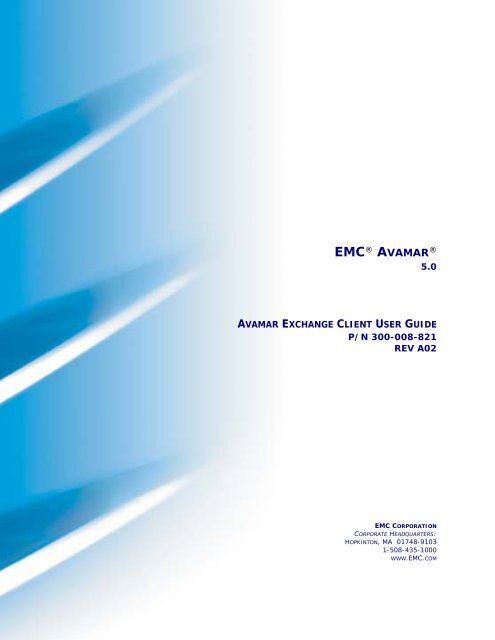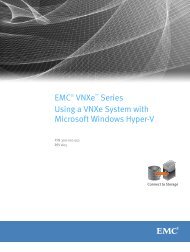Avamar 5.0 Exchange Client User Guide.pdf - EMC Community ...
Avamar 5.0 Exchange Client User Guide.pdf - EMC Community ...
Avamar 5.0 Exchange Client User Guide.pdf - EMC Community ...
You also want an ePaper? Increase the reach of your titles
YUMPU automatically turns print PDFs into web optimized ePapers that Google loves.
<strong>EMC</strong> ® AVAMAR ®<strong>5.0</strong>AVAMAR EXCHANGE CLIENT USER GUIDEP/N 300-008-821REV A02<strong>EMC</strong> CORPORATIONCORPORATE HEADQUARTERS:HOPKINTON, MA 01748-91031-508-435-1000WWW.<strong>EMC</strong>.COM
Copyright and Trademark NoticesThis document contains information proprietary to <strong>EMC</strong> Corporation. Due to continuing productdevelopment, product specifications and capabilities are subject to change without notice. You maynot disclose or use any proprietary information or reproduce or transmit any part of this documentin any form or by any means, electronic or mechanical, for any purpose, without written permissionfrom <strong>EMC</strong> Corporation.<strong>EMC</strong> Corporation has made every effort to keep the information in this document current andaccurate as of the date of publication or revision. However, <strong>EMC</strong> Corporation does not guarantee orimply that this document is error free or accurate with regard to any particular specification. In noevent will <strong>EMC</strong> Corporation be liable for direct, indirect, incidental, or consequential damagesresulting from any defect in the documentation, even if advised of the possibility of such damages.No <strong>EMC</strong> Corporation agent or employee is authorized to make any modification, extension, oraddition to the above statements.<strong>EMC</strong> Corporation may have patents, patent applications, trademarks, copyrights, or otherintellectual property rights covering subject matter in this document. The furnishing of thisdocument does not provide any license to these patents, trademarks, copyrights, or otherintellectual property.The <strong>Avamar</strong> Agent for Microsoft Windows incorporates Open Transaction Manager (OTM), a productof Columbia Data Products, Inc. (CDP). CDP assumes no liability for any claim that may ariseregarding this incorporation. In addition, <strong>EMC</strong> Corporation disclaims all warranties, both express andimplied, arising from the use of Open Transaction Manager. Copyright 1999-2002 Columbia DataProducts, Inc. Altamonte Springs. All rights reserved.<strong>Avamar</strong> is a registered trademark of <strong>EMC</strong> Corporation in the US and/or other countries.All other product names and/or slogans mentioned herein may be trademarks or registeredtrademarks of their respective companies. All information presented here is subject to change andintended for general information.Copyright 2002-2010 <strong>EMC</strong> Corporation. All rights reserved.Printed in the USA.
TABLE OF CONTENTSForeword . . . . . . . . . . . . . . . . . . . . . . . . . . . . . . . . . . . . . . . . . . . . . . . . . . . .5Scope and Intended Audience . . . . . . . . . . . . . . . . . . . . . . . . . . . . . . . . . . . . . . . . . . . . . 5Product Information. . . . . . . . . . . . . . . . . . . . . . . . . . . . . . . . . . . . . . . . . . . . . . . . . . . . . . 5Your Comments . . . . . . . . . . . . . . . . . . . . . . . . . . . . . . . . . . . . . . . . . . . . . . . . . . . . . . . . 6Typeface Conventions . . . . . . . . . . . . . . . . . . . . . . . . . . . . . . . . . . . . . . . . . . . . . . . . . . . 6Notes, Tips, and Warnings . . . . . . . . . . . . . . . . . . . . . . . . . . . . . . . . . . . . . . . . . . . . . . . . 7Introduction . . . . . . . . . . . . . . . . . . . . . . . . . . . . . . . . . . . . . . . . . . . . . . . . . .8Important Terms and Concepts. . . . . . . . . . . . . . . . . . . . . . . . . . . . . . . . . . . . . . . . . . . . . 8Standalone and High-Availability Deployments . . . . . . . . . . . . . . . . . . . . . . . . . . . . . 9Windows Clusters . . . . . . . . . . . . . . . . . . . . . . . . . . . . . . . . . . . . . . . . . . . . . . . . . . . . 9<strong>Exchange</strong> Server 2007 Replication . . . . . . . . . . . . . . . . . . . . . . . . . . . . . . . . . . . . . . 9System Requirements. . . . . . . . . . . . . . . . . . . . . . . . . . . . . . . . . . . . . . . . . . . . . . . . . . . 11Supported Configurations . . . . . . . . . . . . . . . . . . . . . . . . . . . . . . . . . . . . . . . . . . . . 12Supported Cluster Configurations. . . . . . . . . . . . . . . . . . . . . . . . . . . . . . . . . . . . . . . 12Hardware Requirements. . . . . . . . . . . . . . . . . . . . . . . . . . . . . . . . . . . . . . . . . . . . . . 12Capabilities and Limitations . . . . . . . . . . . . . . . . . . . . . . . . . . . . . . . . . . . . . . . . . . . . . . 13Installing/Uninstalling <strong>Avamar</strong> <strong>Exchange</strong> <strong>Client</strong> . . . . . . . . . . . . . . . . . . .18Important Information About Windows Clusters and <strong>Exchange</strong> Server 2007 CCR. . . . . 18Quick Reference (Road Map) . . . . . . . . . . . . . . . . . . . . . . . . . . . . . . . . . . . . . . . . . . . . . 20Installing the <strong>Avamar</strong> Windows <strong>Client</strong>. . . . . . . . . . . . . . . . . . . . . . . . . . . . . . . . . . . . . . . 21Installing the <strong>Avamar</strong> <strong>Exchange</strong> <strong>Client</strong> . . . . . . . . . . . . . . . . . . . . . . . . . . . . . . . . . . . . . . 22Configuring an <strong>Exchange</strong> Server 2007 Serverfor Message Level Backups and Restores. . . . . . . . . . . . . . . . . . . . . . . . . . . . . . . . . . . 23Download and Install MAPI <strong>Client</strong> Libraries andCDO 1.2.1 Build 6.5.8153.0 or later . . . . . . . . . . . . . . . . . . . . . . . . . . . . . . . . . . . . . 24Create New “<strong>Avamar</strong>Backup<strong>User</strong>” <strong>User</strong> Account andMailbox That Uses Static Profile (64-bit) . . . . . . . . . . . . . . . . . . . . . . . . . . . . . . . . . 24Create New “<strong>Avamar</strong>Backup<strong>User</strong>” <strong>User</strong> Account andMailbox That Uses a Temporary MAPI profile (64-bit) . . . . . . . . . . . . . . . . . . . . . . . 27Configuring an <strong>Exchange</strong> Server 2003 Server for MessageLevel Backups and Restores . . . . . . . . . . . . . . . . . . . . . . . . . . . . . . . . . . . . . . . . . . . . . 29Create New “<strong>Avamar</strong>Backup<strong>User</strong>” <strong>User</strong> Account and MailboxThat Uses Static Profile (32-bit) . . . . . . . . . . . . . . . . . . . . . . . . . . . . . . . . . . . . . . . . 29Create New “<strong>Avamar</strong>Backup<strong>User</strong>” <strong>User</strong> Account and MailboxThat Uses a Temporary MAPI profile (32-bit) . . . . . . . . . . . . . . . . . . . . . . . . . . . . . . 32Configuring the <strong>Avamar</strong> Cluster <strong>Client</strong> . . . . . . . . . . . . . . . . . . . . . . . . . . . . . . . . . . . . . . 34AVAMAR <strong>5.0</strong> • AVAMAR EXCHANGE CLIENT USER GUIDE 3
TABLE OF CONTENTSUninstalling and Upgrading the <strong>Avamar</strong> <strong>Exchange</strong> <strong>Client</strong> . . . . . . . . . . . . . . . . . . . . . . . . 38Resetting the <strong>Avamar</strong> Windows Cluster <strong>Client</strong>. . . . . . . . . . . . . . . . . . . . . . . . . . . . . . . . . 39Uninstalling an Older Version of Cluster <strong>Client</strong> and Upgradingto <strong>Exchange</strong> Cluster <strong>Client</strong>. . . . . . . . . . . . . . . . . . . . . . . . . . . . . . . . . . . . . . . . . . . . . . . . 40Using the <strong>Avamar</strong> <strong>Exchange</strong> <strong>Client</strong> . . . . . . . . . . . . . . . . . . . . . . . . . . . . . 41<strong>Exchange</strong> Backup and Recovery . . . . . . . . . . . . . . . . . . . . . . . . . . . . . . . . . . . . . . . . . . . 41Using the Windows <strong>Exchange</strong> Database Plug-In andWindows <strong>Exchange</strong> Message Plug-In . . . . . . . . . . . . . . . . . . . . . . . . . . . . . . . . . . . . 42Important Information About <strong>Exchange</strong> Backups . . . . . . . . . . . . . . . . . . . . . . . . . . . 43Backing Up an Entire <strong>Exchange</strong> Database with theWindows <strong>Exchange</strong> Database Plug-In. . . . . . . . . . . . . . . . . . . . . . . . . . . . . . . . . . . . . . . 44Backing Up One or More Message Folders in <strong>Exchange</strong>Server 2007 or 2003 with the Windows <strong>Exchange</strong> Message Plug-In. . . . . . . . . . . . . . . . 47Scheduling <strong>Exchange</strong> Server Backups . . . . . . . . . . . . . . . . . . . . . . . . . . 50Create a New Dataset for <strong>Exchange</strong> Server Backups. . . . . . . . . . . . . . . . . . . . . . . . 50Setting Up Scheduled <strong>Exchange</strong> Server Backups. . . . . . . . . . . . . . . . . . . . . . . . . . . 53Enabling Scheduled <strong>Exchange</strong> Server Backups . . . . . . . . . . . . . . . . . . . . . . . . . . . . 58Recovery (Restore) of <strong>Exchange</strong> Server 2007 or 2003 with the <strong>Exchange</strong><strong>Client</strong> . . . . . . . . . . . . . . . . . . . . . . . . . . . . . . . . . . . . . . . . . . . . . . . . . . . . . . 59<strong>Exchange</strong> Server 2007 Database Mounting after Restore . . . . . . . . . . . . . . . . . . . . 59Recovering an Entire <strong>Exchange</strong> Database or One or More<strong>Exchange</strong> Message Folders. . . . . . . . . . . . . . . . . . . . . . . . . . . . . . . . . . . . . . . . . . . . . . . 59Restoring to a RSG with the Windows <strong>Exchange</strong> Database Plug-In . . . . . . . . . . . . . . . . 64Restoring to a RSG On an Alternate Server . . . . . . . . . . . . . . . . . . . . . . . . . . . . . . . . . . 65Redirecting a Restore to a Different Server in the SameAdministrative Group . . . . . . . . . . . . . . . . . . . . . . . . . . . . . . . . . . . . . . . . . . . . . . . . . . . . 65Recovering in an <strong>Exchange</strong> Server 2007 CCR Environment. . . . . . . . . . . . . . . . . . . . . . 66Restoring a Database to a RSG and Recovering a Mailbox . . . . . . . . . . . . . . . . . . . . . . 67Appendix A — Plug-in Options . . . . . . . . . . . . . . . . . . . . . . . . . . . . . . . . . 70Important Terms and Concepts . . . . . . . . . . . . . . . . . . . . . . . . . . . . . . . . . . . . . . . . . . . . 70Windows <strong>Exchange</strong> Database Plugin Options. . . . . . . . . . . . . . . . . . . . . . . . . . . . . . . . . 72Windows <strong>Exchange</strong> Message Plugin Options . . . . . . . . . . . . . . . . . . . . . . . . . . . . . . . . . 76Appendix B — Manually Creating the <strong>Avamar</strong>Backup<strong>User</strong> Account . . 78Manually Creating the <strong>Avamar</strong>Backup<strong>User</strong> Account for<strong>Exchange</strong> Server 2007 clients . . . . . . . . . . . . . . . . . . . . . . . . . . . . . . . . . . . . . . . . . . . . . 79Download and Install MAPI <strong>Client</strong> Libraries and CDO 1.2.1 . . . . . . . . . . . . . . . . . . . 79Create New “<strong>Avamar</strong>Backup<strong>User</strong>” <strong>User</strong> Account and Mailbox. . . . . . . . . . . . . . . . . 80Create New “<strong>Avamar</strong>BackupProfile” MAPI Profile. . . . . . . . . . . . . . . . . . . . . . . . . . . 82Configure Backup Agent Service to Run as <strong>Avamar</strong>Backup<strong>User</strong> . . . . . . . . . . . . . . . 83Activate the <strong>Avamar</strong>Backup<strong>User</strong> Mailbox . . . . . . . . . . . . . . . . . . . . . . . . . . . . . . . . . 84Manually Creating the <strong>Avamar</strong>Backup<strong>User</strong> Account for<strong>Exchange</strong> Server 2003 clients . . . . . . . . . . . . . . . . . . . . . . . . . . . . . . . . . . . . . . . . . . . . . 85Create New “<strong>Avamar</strong>Backup<strong>User</strong>” <strong>User</strong> Account and Mailbox . . . . . . . . . . . . . . . . . 85Create New “<strong>Avamar</strong>BackupProfile” MAPI Profile. . . . . . . . . . . . . . . . . . . . . . . . . . . 88Configure <strong>Avamar</strong> <strong>Client</strong> Agent Service to Run as <strong>Avamar</strong>Backup<strong>User</strong>. . . . . . . . . . 89Activate the <strong>Avamar</strong>Backup<strong>User</strong> Mailbox . . . . . . . . . . . . . . . . . . . . . . . . . . . . . . . . . 90AVAMAR <strong>5.0</strong> • AVAMAR EXCHANGE CLIENT USER GUIDE 4
FOREWORDScope and Intended AudienceScope. This publication describes how to install, configure, administer and usethe <strong>Avamar</strong> <strong>Exchange</strong> <strong>Client</strong>.Intended Audience. The information in this publication is primarily intendedfor:• System administrators who are responsible for installing software andmaintaining servers and clients on a network• Microsoft <strong>Exchange</strong> Administrators who are responsible for backing up andmaintaining Microsoft <strong>Exchange</strong> serversPrerequisites. Persons using this publication should have current practicalexperience with the following:• Operating system shell commands on your <strong>Exchange</strong> platform (rootpermission required)• The specific version of Microsoft <strong>Exchange</strong> currently deployed at your siteProduct InformationFor current documentation, release notes, software updates, information about<strong>EMC</strong> products, licensing and service, go to the <strong>EMC</strong> Powerlink website athttp://Powerlink.<strong>EMC</strong>.com.AVAMAR <strong>5.0</strong> • AVAMAR EXCHANGE CLIENT USER GUIDE 5
Typeface ConventionsFOREWORDYour CommentsYour suggestions will help us continue to improve the accuracy, organization andoverall quality of our publications. You may email your comments to:BSGDocumentation@emc.comPlease include the following information:• Product name and version• Document name, part number, and revision (for example, A01)• Page numbers• Other details that will help us address the documentation issueTypeface ConventionsThe following table provides examples of standard typeface styles used in thispublication to convey various kinds of information.EXAMPLEClick OK.orSelect File > Close.Type:cd /tmp--logfile=FILEInstallation Complete.DESCRIPTIONBold text denotes actual buttons, commands,menus and options that initiate action.Sequential commands are separated by a greaterthan(>) character. For example, the secondexample instructs you to select the Closecommand from the File menu.Bold fixed-width text denotes shell commands thatmust be entered exactly as they appear.All caps text often denotes a placeholder (token)for an actual value that must be supplied by theuser. In this example, FILE would be an actualfilename.Regular (not bold) fixed-width text denotescommand shell messages, code and file contents.AVAMAR <strong>5.0</strong> • AVAMAR EXCHANGE CLIENT USER GUIDE 6
FOREWORDNotes, Tips, and WarningsThe following kinds of notes, tips, and warnings appear in this publication:IMPORTANT: This is a warning. Warnings always containinformation that if not heeded could result in unpredictablesystem behavior or loss of data.TIP: This is a tip. Tips present optional information intendedto improve your productivity or otherwise enhance yourexperience with the product. Tips never contain informationthat will cause a failure if ignored.NOTE: This is a general note. Notes contain ancillary informationintended to clarify a topic or procedure. Notes nevercontain information that will cause a failure if ignored.AVAMAR <strong>5.0</strong> • AVAMAR EXCHANGE CLIENT USER GUIDE 7
INTRODUCTIONThe <strong>Avamar</strong> <strong>Exchange</strong> <strong>Client</strong> <strong>5.0</strong> provides a complete backup and recoverysolution for Microsoft <strong>Exchange</strong> Server 2007 and 2003 platforms. For backup andrecovery for <strong>Exchange</strong> 2000, use <strong>Avamar</strong> <strong>Exchange</strong> <strong>Client</strong> 4.1Important Terms and ConceptsRecovery data stored in an <strong>Avamar</strong> system is inherently on line all the time. Oncean <strong>Exchange</strong> server has been backed up to the <strong>Avamar</strong> system, the entire<strong>Exchange</strong> server or one or more <strong>Exchange</strong> message folders can be quicklyrecovered without having to locate and mount tape media.For <strong>Exchange</strong> Server 2007 and 2003, the <strong>Avamar</strong> <strong>Exchange</strong> <strong>Client</strong> provides twoplug-ins to the <strong>Exchange</strong> server — the Windows <strong>Exchange</strong> Database plug-in forbacking up and restoring the <strong>Exchange</strong> database and a MAPI-based Windows<strong>Exchange</strong> Message plug-in for backing up and restoring the <strong>Exchange</strong> messagefolders within individual mailboxes.NOTE: Though either the legacy <strong>Exchange</strong> <strong>Client</strong> (with theWindows <strong>Exchange</strong> Database plug-in and Windows <strong>Exchange</strong>Message plug-in) or the Windows <strong>Exchange</strong> 2007-2010 VSSplug-in can be installed on <strong>Exchange</strong> Server 2007, installingand using both is not supported. Microsoft recommendsusing VSS-oriented backup, and if you need to back up aCCR passive node in <strong>Exchange</strong> Server 2007, you must usethe Windows <strong>Exchange</strong> 2007-2010 VSS plug-in and cannotuse the legacy <strong>Exchange</strong> <strong>Client</strong>.<strong>Exchange</strong> Server 2010. For <strong>Exchange</strong> Server 2010, you must use the Windows<strong>Exchange</strong> 2007-2010 VSS plug-infor backup and recovery. For more informationabout <strong>Exchange</strong> Server 2010 backup and recovery, refer to the <strong>EMC</strong> <strong>Avamar</strong><strong>Exchange</strong> VSS <strong>Client</strong> <strong>User</strong> <strong>Guide</strong>.AVAMAR <strong>5.0</strong> • AVAMAR EXCHANGE CLIENT USER GUIDE 8
Standalone and High-Availability DeploymentsImportant Terms and ConceptsINTRODUCTIONMicrosoft <strong>Exchange</strong> Server can be deployed in various configurations.The simplest configuration is a single Windows network host running Microsoft<strong>Exchange</strong> Server. This will be referred to as a “standalone” configuration in theremainder of this publication.However, most larger enterprises typically deploy Microsoft <strong>Exchange</strong> Server insome “high-availability” configuration. This typically involves the use of Windowsclusters, <strong>Exchange</strong> Server 2007 replication, or both.Windows ClustersWindows clusters comprise at least two servers (SERVER-A and SERVER-B) andsome amount of shared external storage.For purposes of our discussion, it is crucial to understand that Windows clustersare not application specific. A Windows cluster can host any windows application,including Microsoft <strong>Exchange</strong>.<strong>Exchange</strong> Server 2007 ReplicationBeginning with Microsoft <strong>Exchange</strong> Server 2007, Microsoft has built datareplication features directly into <strong>Exchange</strong>. These features allow <strong>Exchange</strong> data tobe replicated from one <strong>Exchange</strong> server to another.<strong>Exchange</strong> Server 2007 offers three levels of data replication:• Local Continuous Replication (LCR)• Cluster Continuous Replication (CCR)• Standby Continuous Replication (SCR)AVAMAR <strong>5.0</strong> • AVAMAR EXCHANGE CLIENT USER GUIDE 9
Important Terms and ConceptsINTRODUCTIONNOTE: The following discussion regarding various aspects ofMicrosoft <strong>Exchange</strong> Server 2007 replication draws heavily oncontent authored by Microsoft Corporation.However, a complete discussion of <strong>Exchange</strong> Server 2007replication is beyond the scope of this publication. Refer toyour Microsoft <strong>Exchange</strong> Server 2007 documentation foradditional information.Local Continuous Replication (LCR)Local continuous replication (LCR) is a single-server solution that uses built-inasynchronous log shipping and log replay technology to create and maintain acopy of a storage group on a second set of disks that are connected to thesame server as the production storage group. The production storage group isreferred to as the active copy, and the copy of the storage group maintainedon the separate set of disks is referred to as the passive copy. The followingillustration shows a basic LCR deployment.LCR deployments do not require any special <strong>Avamar</strong> <strong>Exchange</strong> <strong>Client</strong> set up orconfiguration. Install the <strong>Avamar</strong> <strong>Exchange</strong> <strong>Client</strong> software on the activestorage group using the normal (non-cluster) installation procedure. Refer toInstalling/Uninstalling <strong>Avamar</strong> <strong>Exchange</strong> <strong>Client</strong> (page 18) for additionalinformation.Cluster Continuous Replication (CCR) and Standby Continuous Replication (SCR)Cluster continuous replication (CCR) is a high availability feature of Microsoft<strong>Exchange</strong> Server 2007 that combines the asynchronous log shipping andreplay technology built into <strong>Exchange</strong> Server 2007 with the failover andmanagement features provided by the Windows Cluster service.AVAMAR <strong>5.0</strong> • AVAMAR EXCHANGE CLIENT USER GUIDE 10
System RequirementsINTRODUCTIONCCR is designed to provide high availability for <strong>Exchange</strong> Server 2007 Mailboxservers by providing a solution that:• Has no single point of failure• Has no special hardware requirements• Has minimal shared storage requirements• Can be deployed in one or two datacenter configurationsCCR uses the database failure recovery functionality in <strong>Exchange</strong> Server 2007to enable the continuous and asynchronous updating of a second copy of adatabase with the changes that have been made to the active copy of thedatabase. During installation of the passive node in a CCR environment, eachstorage group and its database is copied from the active node to the passivenode. This operation is called seeding, and it provides a baseline of thedatabase for replication. After the initial seeding is performed, log copying andreplay are performed continuously.In a CCR environment, the replication capabilities are integrated with theCluster service to deliver a high availability solution. In addition to providingdata and service availability, CCR also provides for scheduled outages. Whenupdates need to be installed or when maintenance needs to be performed, anadministrator can move a clustered mailbox server (called an <strong>Exchange</strong> VirtualServer in previous versions of <strong>Exchange</strong> Server) manually to a passive node.After the move operation is complete, the administrator can then perform theneeded maintenance.CCR can be combined with standby continuous replication (SCR) to replicatestorage groups locally in a primary data center (using CCR for high availability)and remotely in a secondary or backup datacenter (using SCR for siteresilience). The secondary datacenter could contain a passive node in afailover cluster that hosts the SCR targets. This type of cluster is called astandby cluster because it does not contain any clustered mailbox servers, butit can be quickly provisioned with a replacement clustered mailbox server in arecovery scenario. If the primary datacenter fails or is otherwise lost, the SCRtargets hosted in this standby cluster can be quickly activated on the standbycluster.System RequirementsThis topic lists the supported configurations and hardware requirements that mustbe satisfied in order to successfully install and deploy the <strong>Avamar</strong> <strong>Exchange</strong> <strong>Client</strong>backup and recovery solution at your site. The supported configurationsinstallation package column also lists the correct <strong>Avamar</strong> <strong>Exchange</strong> <strong>Client</strong> softwareinstallation package required for that specific <strong>Exchange</strong> version, host platform andoperating system.AVAMAR <strong>5.0</strong> • AVAMAR EXCHANGE CLIENT USER GUIDE 11
System RequirementsINTRODUCTIONSupported ConfigurationsEXCHANGEVERSION(S)2007 SP12003 SP2or laterHOST PLATFORMOS VERSION(S)Windows Server 2008 x64Windows Server 2003 x64 with SP2Windows Server 2003 x86 SP2 orlaterAVAMAR EXCHANGECLIENTSOFTWAREINSTALLATION PACKAGE<strong>Avamar</strong><strong>Exchange</strong>2007-windows-x86_64-<strong>5.0</strong>.100-.msiwhere is the buildnumber.<strong>Avamar</strong><strong>Exchange</strong>2003-windows-x86-<strong>5.0</strong>.100-.msi where is the buildnumber.Supported Cluster ConfigurationsEXCHANGEVERSION(S)2007 SP12003 SP2or laterHOST PLATFORMOS VERSION(S)Windows Server 2008 x64Enterprise/DC EditionWindows Server 2003 x64Enterprise/DC EditionWindows Server 2003 x86Enterprise/DC EditionCLUSTERSUPPORT• Single Copy Cluster• CCR• LCR• SCR• Single Copy Cluster• CCR• LCR• SCR• n-node active/passive• n-node active/activeHardware RequirementsREQUIREMENTMINIMUMRAMHard Drive SpaceNetwork Interface64 MB.100 MB permanent hard drive space (1 GB recommended)for software installation.<strong>Avamar</strong> <strong>Exchange</strong> <strong>Client</strong> software also requires anadditional 12 MB of permanent hard drive space for each64 MB of physical RAM. This space is used for local cachefiles.10baseT or higher, configured with latest drivers for yourplatform.AVAMAR <strong>5.0</strong> • AVAMAR EXCHANGE CLIENT USER GUIDE 12
Capabilities and LimitationsCapabilities and LimitationsINTRODUCTIONThis topic discusses current capabilities and limitations of the <strong>Avamar</strong> <strong>Exchange</strong><strong>Client</strong>.Message Level Backup on <strong>Exchange</strong> Server 2007. Starting with <strong>Exchange</strong>Server 2007, neither the Messaging API (MAPI) client libraries nor CDO 1.2.1 areprovided as a part of the base <strong>Exchange</strong> Server 2007 product installation. As aresult, you must manually download and install these components in order to usethe MAPI-based <strong>Exchange</strong> Message plug-in. These components are available as asingle download from Microsoft.com at the following location:http://www.microsoft.com/downloads/details.aspx?FamilyID=E17E7F31-079A-43A9-BFF2-0A110307611E&displaylang=enConsider Impact of <strong>Exchange</strong> Server Maintenance Window. By default,<strong>Exchange</strong> servers typically perform various maintenance activities nightly between1:00 AM and 5:00 AM. Performing <strong>Avamar</strong> backups during this maintenancewindow can prevent these activities from occurring on the <strong>Exchange</strong> server.Therefore, it is best to avoid scheduling <strong>Exchange</strong> server backups during thenightly <strong>Exchange</strong> server maintenance window.Refer to the following Microsoft Knowledge Base article for additional informationabout nightly <strong>Exchange</strong> server maintenance windows:Microsoft Knowledge Base Article - KB271222, “XADM: UnderstandingPerformance and Scalability Characteristics of <strong>Exchange</strong> 2000 MDB OnlineMaintenance”NOTE: This limitation applies to the <strong>Exchange</strong> Databaseplug-in only.Validation Not Supported.backup validation.The <strong>Exchange</strong> Database plug-in does not supportNOTE: This capability applies to the <strong>Exchange</strong> Databaseplug-in only.Unique <strong>User</strong> Name Required For Each <strong>Exchange</strong> Server. If you are backingup more than one <strong>Exchange</strong> server within an Active Directory forest, you must usea different Windows user account for each <strong>Exchange</strong> server. This is because eachuser defined in Active Directory stores an <strong>Exchange</strong> mailbox as an attribute. It istherefore not possible for <strong>Avamar</strong> to use one user account to backup more thanone <strong>Exchange</strong> server.NOTE: This limitation applies to the <strong>Exchange</strong> Messageplug-in only.AVAMAR <strong>5.0</strong> • AVAMAR EXCHANGE CLIENT USER GUIDE 13
Capabilities and LimitationsINTRODUCTIONRecommend Restoring an Entire Folder to an Empty Folder. Restoringindividual messages within an existing <strong>Exchange</strong> folder is possible but is notrecommended. Because duplicates messages could be created when restoring topopulated folders, the best practice is to:1. Create a temporary dedicated <strong>Exchange</strong> folder for restoring messages (forexample, “restored-messages”).2. Restore messages to that folder.3. Use Outlook search and sort features to locate the message or messagesyou want to add back into your <strong>Exchange</strong> mailbox.NOTE: This limitation applies to the <strong>Exchange</strong> Messageplug-in only.Initial Message Level Data Deduplication Might Be Low. Initial messageleveldata deduplication might be very low across folders and mailboxes. This isparticularly true for small messages. The reason for these initial low levels of datadeduplication is that each message contains an embedded globally-uniqueidentifier and messages tend to be very small units (usually less than 20KB). Thismeans that each message is effectively unique to <strong>Avamar</strong>. Data deduplicationlevels following initialization will be higher because messages that have notchanged since the last backup will not be sent to the <strong>Avamar</strong> server.NOTE: This limitation applies to the <strong>Exchange</strong> Messageplug-in only.Browsing More than a Few Thousand Messages Might BeSlow. Attempting to browse a folder that contains more than a few thousandmessages might result in slow performance. Actual performance has beenobserved to be approximately 48 messages per second.NOTE: This limitation applies to the <strong>Exchange</strong> Messageplug-in only.Handling of “/” and “\” in <strong>Exchange</strong> Object Names. It is generally a badpractice to create <strong>Exchange</strong> objects with forward or backward slashes embeddedin the object name. However, the <strong>Avamar</strong> <strong>Exchange</strong> <strong>Client</strong> will attempt to handlethese situations as gracefully as possible, subject to the following limitations andknown behavior:1. Forward and backward slashes in mailboxes, folders and the subject linecan be backed up and restored properly. However, if you attempt to browsefolders or messages that contain forward or backward slashes, thefollowing substitutions are made:• “/” is replaced with “/”• “\” is replaced with “\”AVAMAR <strong>5.0</strong> • AVAMAR EXCHANGE CLIENT USER GUIDE 14
Capabilities and LimitationsINTRODUCTIONFor this reason, initial backup progress bytes reported by <strong>Avamar</strong> Administratorwill be larger than the size reported by <strong>Exchange</strong>; Progress bytes reported bysubsequent backups will be more in line with the <strong>Exchange</strong> sizes.Additionally, when browsing backups to restore message folders, sizes reported by<strong>Avamar</strong> Administrator will be the size required to restore that folder inside<strong>Exchange</strong>, not the amount of storage space actually consumed on the <strong>Avamar</strong>server.NOTE: This limitation applies to the <strong>Exchange</strong> Messageplug-in only.Database Service Requires Manual Intervention. The Database service,shown in the cluster administrator, does not automatically return to online statusimmediately following a database restore. The interim solution is to manuallybring the Database service online following the restore.NOTE: This limitation applies to the <strong>Exchange</strong> Server2007<strong>Exchange</strong> Server 2003 Database plug-in.Messages in Outbox Might Not Be Backed Up. Messages in the Outboxfolder might not be backed up. This can occur for a number of reasons, but all areinherent limitations of Microsoft <strong>Exchange</strong>, for which there are no known interimsolutions.NOTE: This limitation applies to the <strong>Exchange</strong> Messageplug-in only.Incorrect Initial Reporting of Folder Sizes. There is a known limitation withthe Windows <strong>Exchange</strong> Message plug-in which all folder sizes are initially reportedto be zero bytes. However, expanding a folder causes the folder size to becorrectly updated and all contents to be shown. This does not affect actual restorebehavior.NOTE: This limitation applies to the Windows <strong>Exchange</strong>Message plug-in. It does not apply to the <strong>Exchange</strong> Databaseplug-in.AVAMAR <strong>5.0</strong> • AVAMAR EXCHANGE CLIENT USER GUIDE 16
Capabilities and LimitationsINTRODUCTIONKnown Limitations with Region Profiles. If you are performing messagelevelbackups, the Region Profile for the <strong>Avamar</strong>Backup<strong>User</strong> account must be thesame as the <strong>Exchange</strong> Server Region Profile. Otherwise, when you attempt torestore message-level backups, <strong>Exchange</strong> might incorrectly translate certainextended characters, which will corrupt the mailbox. This is a limitation ofMicrosoft <strong>Exchange</strong>.NOTE: This limitation applies to the <strong>Exchange</strong> MessagePlug-in only.Recovery of Large Message-Level Backups Might Fail. If you attempt torecover a large message-level backup, the restore may fail even though thebackup itself was successful. There is a known limitation with the MS<strong>Exchange</strong>ISservice in which it can run out of resources during a MAPI restore involving a largenumber of folders or mailboxes (that is, typically 500 or more). When this occurs,the following error message is returned:CreateFolder failed 80004005 MAPI_E_CALL_FAILEDThis issue is addressed in Microsoft Knowledge Base articles 830829 and 830836and an interim solution is offered. Refer to the Microsoft Knowledge Base articlesfor additional information.NOTE: This limitation applies to the <strong>Exchange</strong> MessagePlug-in only.Windows Server 2000 support. <strong>Avamar</strong> <strong>Exchange</strong> Server <strong>Client</strong> <strong>5.0</strong> does notsupport Microsoft <strong>Exchange</strong> 2000 running on Windows 2000 Server. For Microsoft<strong>Exchange</strong> 2000 SP3 or later running on Windows 2000 Server SP3 or later, use<strong>Avamar</strong> <strong>Exchange</strong> Server <strong>Client</strong> 4.1.Activate physical nodes of cluster on <strong>Avamar</strong> server before configuringthe <strong>Avamar</strong> Cluster <strong>Client</strong>. When configuring a Window cluster with the<strong>Avamar</strong> Cluster Configuration tool, all physical nodes of the cluster must beactivated on the <strong>Avamar</strong> server before running the tool.In Active/Active Cluster, Simultaneous Database Restores of Both<strong>Exchange</strong> Virtual Servers Will Fail In a two node cluster, when one nodefails both <strong>Exchange</strong> Virtual Servers run on a single node. If you try to restore both<strong>Exchange</strong> Virtual Servers at the same time, both restores will start together, butthe restore initiated last will fail. This occurs because both are using the samedefault log path. To prevent a failure, specify in the Windows <strong>Exchange</strong> DatabasePlugin Restore Command Line options a different log path for each EVS.AVAMAR <strong>5.0</strong> • AVAMAR EXCHANGE CLIENT USER GUIDE 17
INSTALLING/UNINSTALLING AVAMAR EXCHANGE CLIENTThis chapter describes how to install and configure <strong>Avamar</strong> <strong>Exchange</strong> <strong>Client</strong>software on a supported <strong>Exchange</strong> server in either standalone or high-availabilityconfigurations.Important Information About Windows Clusters and<strong>Exchange</strong> Server 2007 CCRIMPORTANT: Failure to properly configure your Windowsclusters for use with <strong>Exchange</strong> Server 2007 CCR in accordancewith the information presented in the following MicrosoftTechNet topics might compromise operational readinessof your <strong>Exchange</strong> Server 2007 deployment.If you intend to deploy Microsoft <strong>Exchange</strong> Server 2007 on either Windows Server2003 or 2008 and you intend to use the Cluster Continuous Replication (CCR)feature to implement a high-availability solution, you must configure yourwindows cluster in accordance with the information presented in the followingMicrosoft TechNet topics:Windows Server 2003. Refer to TechNet > TechNet Library > Networkingand Messaging > <strong>Exchange</strong> Server > Microsoft <strong>Exchange</strong> Server 2007 >Operations > High Availability > Cluster Continuous Replication >Installing Cluster Continuous Replication on Windows Server 2003 at thefollowing URL:http://technet.microsoft.com/en-us/library/aa997144(EXCHG.80).aspxWindows Server 2008. Refer to TechNet > TechNet Library > Networkingand Messaging > <strong>Exchange</strong> Server > Microsoft <strong>Exchange</strong> Server 2007 >Operations > High Availability > Cluster Continuous Replication >Installing Cluster Continuous Replication on Windows Server 2008 at thefollowing URLhttp://technet.microsoft.com/en-us/library/bb629714.aspxAVAMAR <strong>5.0</strong> • AVAMAR EXCHANGE CLIENT USER GUIDE 18
Important Information About Windows Clusters and <strong>Exchange</strong> Server 2007 CCRINSTALLING/UNINSTALLING AVAMAR EXCHANGE CLIENTCCR Log Truncation. When using <strong>Exchange</strong> Server 2007 CCR, actual logtruncation is dependent on the state of replication (that is, logs are not alwaysimmediately truncated or deleted in all circumstances). For additional detailedinformation regarding the exact conditions in which log files are removed, refer toTechNet > TechNet Library > Networking and Messaging > <strong>Exchange</strong>Server > Microsoft <strong>Exchange</strong> Server 2007 > Operations > DisasterRecovery > Disaster Recovery Procedures > Using Backup to Back Up andRestore <strong>Exchange</strong> Data at the following URL:http://technet.microsoft.com/en-us/library/aa998870.aspxAVAMAR <strong>5.0</strong> • AVAMAR EXCHANGE CLIENT USER GUIDE 19
Quick Reference (Road Map)INSTALLING/UNINSTALLING AVAMAR EXCHANGE CLIENTQuick Reference (Road Map)The following table is a quick reference (“road map”) that lists the applicable installation tasks required to correctly install andconfigure the <strong>Avamar</strong> <strong>Exchange</strong> <strong>Client</strong> in various environments.INSTALLATION TASKSTAND-ALONEEXCHANGECLUSTEREXCHANGE SERVER 2007REPLICATIONLCR SCR CCRInstall and configure your Windows cluster in accordance withMicrosoft guidelines.Install and configure <strong>Exchange</strong> in accordance with Microsoftguidelines.Installing the <strong>Avamar</strong> Windows <strong>Client</strong> (page 21)Installing the <strong>Avamar</strong> <strong>Exchange</strong> <strong>Client</strong> (page 22)Configuring an <strong>Exchange</strong> Server 2007 Server for Message LevelBackups and Restores (page 23)- or -Configuring an <strong>Exchange</strong> Server 2003 Server for Message LevelBackups and Restores (page 29) NOTE: Optional. Only required if you intend to performmessage level backups and restores. Use the correctprocedure for your version of Microsoft <strong>Exchange</strong>.Configuring the <strong>Avamar</strong> Cluster <strong>Client</strong> (page 34)AVAMAR <strong>5.0</strong> • AVAMAR EXCHANGE CLIENT USER GUIDE 20
Installing the <strong>Avamar</strong> Windows <strong>Client</strong>Installing the <strong>Avamar</strong> Windows <strong>Client</strong>INSTALLING/UNINSTALLING AVAMAR EXCHANGE CLIENTIMPORTANT: For <strong>Exchange</strong> clusters, you must install the<strong>Avamar</strong> Windows <strong>Client</strong> and the <strong>Avamar</strong> <strong>Exchange</strong> <strong>Client</strong> onall nodes of the cluster. Also, they must be installed to thesame directories on all cluster nodes. For example, if youinstall the <strong>Avamar</strong> client to C:\AVS1 on the first node, youmust install the <strong>Avamar</strong> client to the same directory C:\AVS1on all other nodes in the cluster.1. Log into the client computer or workstation.2. Point your web browser at the <strong>Avamar</strong> server by typing the following URL:http://AVAMARSERVERWhere AVAMARSERVER is your actual <strong>Avamar</strong> system network hostname(as defined in DNS) or IP address.You will be automatically redirected to the <strong>Avamar</strong> secure web server.Depending on your browser security settings, a security alert dialog boxmight appear.3. If a security alert dialog box appears, click Yes or OK to allow redirectionto the <strong>Avamar</strong> secure web server.The Secure Log On page appears.4. Page down until the Downloads and Documents hyperlink is visible.5. Click Downloads and Documents.The Downloads and Documentation page appears.IMPORTANT: If configuring an <strong>Exchange</strong> Server 2007server, you must install the 64-bit <strong>Avamar</strong> Windows <strong>Client</strong>.If configuring an <strong>Exchange</strong> Server 2003 server, you mustinstall the 32-bit <strong>Avamar</strong> Windows <strong>Client</strong>.6. Click the correct operating system hyperlink for your client computer.A folder listing appears in your browser.7. Double-click the <strong>Avamar</strong><strong>Client</strong>-windows-x86-VERSION.msi installpackage.Your browser will prompt you to either open the file “in-place” (on theserver) or save it to your local computer. Either method will work. However,if you save the file to your local computer, you must open (double-click)that installation file to continue with this procedure.8. Open the installation in place (on the server).The installation wizard appears.9. Follow the on-screen instructions.10. Click Finish to complete the installation procedure.AVAMAR <strong>5.0</strong> • AVAMAR EXCHANGE CLIENT USER GUIDE 21
Installing the <strong>Avamar</strong> <strong>Exchange</strong> <strong>Client</strong>Installing the <strong>Avamar</strong> <strong>Exchange</strong> <strong>Client</strong>INSTALLING/UNINSTALLING AVAMAR EXCHANGE CLIENTIMPORTANT: For <strong>Exchange</strong> clusters, you must install the<strong>Avamar</strong> Windows <strong>Client</strong> and the <strong>Avamar</strong> <strong>Exchange</strong> <strong>Client</strong> onall nodes of the cluster. Also, they must be installed to thesame directories on all cluster nodes. For example, if youinstall the <strong>Avamar</strong> client to C:\AVS1 on the first node, youmust install the <strong>Avamar</strong> client to the same directory C:\AVS1on all other nodes in the cluster.1. Log into the client computer or workstation.2. Point your web browser at the <strong>Avamar</strong> server by typing the following URL:http://AVAMARSERVERWhere AVAMARSERVER is your actual <strong>Avamar</strong> system network hostname(as defined in DNS) or IP address.You will be automatically redirected to the <strong>Avamar</strong> secure web server.Depending on your browser security settings, a security alert dialog boxmight appear.3. If a security alert dialog box appears, click Yes or OK to allow redirectionto the <strong>Avamar</strong> secure web server.The Secure Log On page appears.4. Page down until the Downloads and Documents hyperlink is visible.5. Click Downloads and Documents.The Downloads and Documentation page appears.6. Click the <strong>Exchange</strong> client install package that corresponds to your versionof <strong>Exchange</strong>:• <strong>Exchange</strong> Server 2003 (32 bit): <strong>Avamar</strong><strong>Exchange</strong>2003-windowsx86-VERSION.msi.• <strong>Exchange</strong> Server 2007 (64 bit): <strong>Avamar</strong><strong>Exchange</strong>2007-windowsx86_64-VERSION.msi.Your browser will prompt you to either open the file “in-place” (on theserver) or save it to your local computer or workstation. Either method willwork. However, if you save the file to your local computer or workstation,you must open (double-click) that installation file to continue with thisprocedure.7. Open the installation in place (on the server).The InstallShield Wizard appears.8. Follow the on-screen instructions.9. Click Finish to complete the installation procedure.AVAMAR <strong>5.0</strong> • AVAMAR EXCHANGE CLIENT USER GUIDE 22
Configuring an <strong>Exchange</strong> Server 2007 Server for Message Level Backups and RestoresConfiguring an <strong>Exchange</strong> Server 2007 Serverfor Message Level Backups and RestoresINSTALLING/UNINSTALLING AVAMAR EXCHANGE CLIENTTIP: If you do not intend to perform message level backupsand restores of your <strong>Exchange</strong> Server 2007 server (yourintent is to only perform full database backups andrestores), you can skip this procedure.IMPORTANT: If your <strong>Exchange</strong> Server 2007 server isdeployed in a high-availability configuration using Windowsclusters, you must perform this entire procedure on all nodesin the cluster with the exception that only the active nodecan have the backup agent service running at any one time.However, all nodes (including inactive nodes) must be configuredto start and run the backup service as <strong>Avamar</strong>Backup<strong>User</strong>.Task ListIf you intend to perform message level backups and restores of an <strong>Exchange</strong>Server 2007 server, you must perform all the following tasks:• Download and Install MAPI <strong>Client</strong> Libraries and CDO 1.2.1 Build 6.5.8153.0or later (page 24)• Create New “<strong>Avamar</strong>Backup<strong>User</strong>” <strong>User</strong> Account and Mailbox That UsesStatic Profile (64-bit) (page 24)- or -• Create New “<strong>Avamar</strong>Backup<strong>User</strong>” <strong>User</strong> Account and Mailbox That Uses aTemporary MAPI profile (64-bit) (page 27)NOTE: <strong>EMC</strong> <strong>Avamar</strong> <strong>Exchange</strong> <strong>Client</strong> <strong>5.0</strong> introduces a newwizard to configure the <strong>Avamar</strong>Backup<strong>User</strong> account with thecorrect settings needed for message-level backups andrecoveries. However, some users may prefer to manuallycreate the <strong>Avamar</strong>Backup<strong>User</strong> account using the methodsavailable in <strong>Avamar</strong> <strong>Exchange</strong> <strong>Client</strong> 4.1 and earlier. <strong>Avamar</strong><strong>Exchange</strong> <strong>Client</strong> <strong>5.0</strong> still supports this manual method. Referto Appendix B — Manually Creating the <strong>Avamar</strong>Backup<strong>User</strong>Account (page 78)AVAMAR <strong>5.0</strong> • AVAMAR EXCHANGE CLIENT USER GUIDE 23
Configuring an <strong>Exchange</strong> Server 2007 Server for Message Level Backups and RestoresINSTALLING/UNINSTALLING AVAMAR EXCHANGE CLIENTDownload and Install MAPI <strong>Client</strong> Libraries and CDO 1.2.1Build 6.5.8153.0 or laterIMPORTANT: This task is only required on <strong>Exchange</strong>Server 2007 servers. Skip this task if configuring an<strong>Exchange</strong> Server 2003 server.Starting with <strong>Exchange</strong> Server 2007, neither the Messaging API (MAPI) clientlibraries nor CDO 1.2.1 are provided as a part of the base <strong>Exchange</strong> Server 2007product installation. As a result, you must manually download and install thesecomponents in order to use the MAPI-based <strong>Exchange</strong> Message Plug-in. Downloadand Install MAPI <strong>Client</strong> Libraries and CDO 1.2.1 Build 6.5.8153.0 or later as asingle download from Microsoft.com at the following location:http://www.microsoft.com/downloads/details.aspx?FamilyID=E17E7F31-079A-43A9-BFF2-0A110307611E&displaylang=enCreate New “<strong>Avamar</strong>Backup<strong>User</strong>” <strong>User</strong> Account and MailboxThat Uses Static Profile (64-bit)This section contains steps that must be performed on one node in the cluster,followed by steps that must be performed on all nodes in the cluster.IMPORTANT: A unique user name is required for each<strong>Exchange</strong> Server. If you are backing up more than one<strong>Exchange</strong> server within an Active Directory forest, you mustuse a different Windows user account for each <strong>Exchange</strong>server. This is because each user defined in Active Directorystores an <strong>Exchange</strong> mailbox as an attribute. It is thereforenot possible for <strong>Avamar</strong> to use one user account to backupmore than one <strong>Exchange</strong> server. This limitation applies tothe <strong>Exchange</strong> Message Plug-in only.AVAMAR <strong>5.0</strong> • AVAMAR EXCHANGE CLIENT USER GUIDE 24
Configuring an <strong>Exchange</strong> Server 2007 Server for Message Level Backups and RestoresINSTALLING/UNINSTALLING AVAMAR EXCHANGE CLIENTPerform the following steps on one node in the cluster:1. Log into the <strong>Exchange</strong> server using an administrative user account.-or-For <strong>Exchange</strong> clusters, log on to any node of the cluster.2. Select Start > All Programs > <strong>EMC</strong> <strong>Avamar</strong> > Backup <strong>User</strong>Configuration Tool.The <strong>Avamar</strong> Backup <strong>User</strong> Configuration Tool appears.The <strong>Exchange</strong> Server, Storage group, and Mailbox store list boxes willalready be filled, and the message log displays the message “Sharedlibrary mapiaxion loaded successfully.”3. Specify a user name or use the default <strong>Avamar</strong>Backup<strong>User</strong> name.4. Specify a new password.5. Review the settings for <strong>Exchange</strong> Server, Storage group, and Mailbox store,and change if you don’t want to use the defaults.6. Click Check.Since the MAPI user account is not configured correctly, the message logshould display messages that the <strong>Avamar</strong>Backup<strong>User</strong> existence test anduser mailbox failed.7. Click Create <strong>User</strong>.This performs the following actions:• Creates the user• Enables the user• Adds the user to the necessary domain groups• Creates a mailbox• Starts the local avagent service under this user• Verifies that the logon for this user works correctlyAVAMAR <strong>5.0</strong> • AVAMAR EXCHANGE CLIENT USER GUIDE 25
Configuring an <strong>Exchange</strong> Server 2007 Server for Message Level Backups and RestoresINSTALLING/UNINSTALLING AVAMAR EXCHANGE CLIENT8. Click Check to test the new user settings.The message log should list a set of tests that have passed or weresuccessful.9. Click Close.Perform the following steps on each node in the cluster or the standalone server:1. Log on to the system with <strong>Avamar</strong>Backup<strong>User</strong> credentials.2. Start the Backup <strong>User</strong> Configuration Tool.3. Enter the user name that you have just created and its correspondingpassword, storage group, and database.4. Click Create Static Profile to create a lasting <strong>Avamar</strong>BackupProfile.5. Click Close.AVAMAR <strong>5.0</strong> • AVAMAR EXCHANGE CLIENT USER GUIDE 26
Configuring an <strong>Exchange</strong> Server 2007 Server for Message Level Backups and RestoresINSTALLING/UNINSTALLING AVAMAR EXCHANGE CLIENTCreate New “<strong>Avamar</strong>Backup<strong>User</strong>” <strong>User</strong> Account and MailboxThat Uses a Temporary MAPI profile (64-bit)IMPORTANT: A unique user name is required for each<strong>Exchange</strong> Server. If you are backing up more than one<strong>Exchange</strong> server within an Active Directory forest, you mustuse a different Windows user account for each <strong>Exchange</strong>server. This is because each user defined in Active Directorystores an <strong>Exchange</strong> mailbox as an attribute. It is thereforenot possible for <strong>Avamar</strong> to use one user account to backupmore than one <strong>Exchange</strong> server. This limitation applies tothe <strong>Exchange</strong> Message Plug-in only.Perform the following steps on one node in the cluster:1. Log into the <strong>Exchange</strong> server using an administrative user account.-or-For <strong>Exchange</strong> clusters, log on to any node in the cluster.2. Select Start > All Programs > <strong>EMC</strong> <strong>Avamar</strong> > Backup <strong>User</strong>Configuration Tool.The <strong>Avamar</strong> Backup <strong>User</strong> Configuration Tool appears.The <strong>Exchange</strong> Server, Storage group, and Mailbox store list boxes willalready be filled, and the message log displays the message “Sharedlibrary mapiaxion loaded successfully.”3. Specify a user name or use the default <strong>Avamar</strong>Backup<strong>User</strong> name.4. Specify a new password.5. Review the settings for <strong>Exchange</strong> Server, Storage group, and Mailbox store,and change if you don’t want to use the defaults.NOTE: If your Active Directory forest contains more thanone <strong>Exchange</strong> server, you must select a mailbox store fromthe same <strong>Exchange</strong> server that this tool is being run on.AVAMAR <strong>5.0</strong> • AVAMAR EXCHANGE CLIENT USER GUIDE 27
Configuring an <strong>Exchange</strong> Server 2007 Server for Message Level Backups and RestoresINSTALLING/UNINSTALLING AVAMAR EXCHANGE CLIENT6. Click Check.Since the MAPI user account is not configured correctly, the message logshould display messages that the <strong>Avamar</strong>Backup<strong>User</strong> existence test anduser mailbox failed.7. Select the Use temporary profiles check box.8. Click Create <strong>User</strong>.This performs the following actions:• Creates the user• Enables the user• Adds the user to the necessary domain groups• Creates a mailbox• Starts the local avagent service under this user• Verifies that the logon for this user works correctly9. Click Check to test the new user settings.The message log should list a set of tests that have passed or weresuccessful.10. Click Close.AVAMAR <strong>5.0</strong> • AVAMAR EXCHANGE CLIENT USER GUIDE 28
Configuring an <strong>Exchange</strong> Server 2003 Server for Message Level Backups and RestoresINSTALLING/UNINSTALLING AVAMAR EXCHANGE CLIENTConfiguring an <strong>Exchange</strong> Server 2003 Server for MessageLevel Backups and RestoresTIP: If you do not intend to perform message level backupsand restores (your intent is to only perform full databasebackups and restores), you can skip this procedure.IMPORTANT: If your <strong>Exchange</strong> Server 2003 server isdeployed in a high-availability configuration using Windowsclusters, you must perform this entire procedure on all nodesin the cluster with the exception that only the active nodecan have the backup agent service running at any one time.However, all nodes (including inactive nodes) must be configuredto start and run the backup service as <strong>Avamar</strong>Backup<strong>User</strong>.Task ListIf you intend to perform message level backups and restores, you must performthe following tasks:• Create New “<strong>Avamar</strong>Backup<strong>User</strong>” <strong>User</strong> Account and Mailbox That UsesStatic Profile (32-bit) (page 29)- or -• Create New “<strong>Avamar</strong>Backup<strong>User</strong>” <strong>User</strong> Account and Mailbox That Uses aTemporary MAPI profile (32-bit) (page 32)NOTE: <strong>EMC</strong> <strong>Avamar</strong> <strong>Exchange</strong> <strong>Client</strong> <strong>5.0</strong> introduces a newwizard to configure the <strong>Avamar</strong>Backup<strong>User</strong> account with thecorrect settings needed for message-level backups andrecoveries. However, some users may prefer to manuallycreate the <strong>Avamar</strong>Backup<strong>User</strong> account using the methodsavailable in <strong>Avamar</strong> <strong>Exchange</strong> <strong>Client</strong> 4.1 and earlier. <strong>Avamar</strong><strong>Exchange</strong> <strong>Client</strong> <strong>5.0</strong> still supports this manual method. Referto Appendix B — Manually Creating the <strong>Avamar</strong>Backup<strong>User</strong>Account (page 78)Create New “<strong>Avamar</strong>Backup<strong>User</strong>” <strong>User</strong> Account and MailboxThat Uses Static Profile (32-bit)This section contains steps that must be performed on one node in the cluster,followed by steps that must be performed on all nodes in the cluster.AVAMAR <strong>5.0</strong> • AVAMAR EXCHANGE CLIENT USER GUIDE 29
Configuring an <strong>Exchange</strong> Server 2003 Server for Message Level Backups and RestoresINSTALLING/UNINSTALLING AVAMAR EXCHANGE CLIENTIMPORTANT: A unique user name is required for each<strong>Exchange</strong> Server. If you are backing up more than one<strong>Exchange</strong> server within an Active Directory forest, you mustuse a different Windows user account for each <strong>Exchange</strong>server. This is because each user defined in Active Directorystores an <strong>Exchange</strong> mailbox as an attribute. It is thereforenot possible for <strong>Avamar</strong> to use one user account to backupmore than one <strong>Exchange</strong> server. This limitation applies tothe <strong>Exchange</strong> Message Plug-in only.Perform the following steps on one node in the cluster:1. Log into the <strong>Exchange</strong> server using an administrative user account.-or-For <strong>Exchange</strong> clusters, log on to any node in the cluster.2. Select Start > All Programs > <strong>EMC</strong> <strong>Avamar</strong> > Backup <strong>User</strong>Configuration Tool.The <strong>Avamar</strong> Backup <strong>User</strong> Configuration Tool appears.The <strong>Exchange</strong> Server, Storage group, and Mailbox store list boxes willalready be filled, and the message log displays the message “Sharedlibrary mapiaxion loaded successfully.”3. Specify a user name or use the default <strong>Avamar</strong>Backup<strong>User</strong> name.4. Specify a new password.5. Review the settings for <strong>Exchange</strong> Server, Storage group, and Mailbox store,and change if you don’t want to use the defaults.6. Click Check.Since the MAPI user account is not configured correctly, the message logshould display messages that the <strong>Avamar</strong>Backup<strong>User</strong> existence test anduser mailbox failed.7. Click Create <strong>User</strong>.This performs the following actions:• Creates the userAVAMAR <strong>5.0</strong> • AVAMAR EXCHANGE CLIENT USER GUIDE 30
Configuring an <strong>Exchange</strong> Server 2003 Server for Message Level Backups and RestoresINSTALLING/UNINSTALLING AVAMAR EXCHANGE CLIENT• Enables the user• Adds the user to the necessary domain groups• Creates a mailbox• Starts the local avagent service under this user• Verifies that the logon for this user works correctly8. Click Check to test the new user settings.The message log should list a set of tests that have passed or weresuccessful.9. Click Close.Perform the following steps on each node in the cluster or the standalone server:1. Log on to the system with <strong>Avamar</strong>Backup<strong>User</strong> credentials.2. Start the Backup <strong>User</strong> Configuration Tool.3. Enter the user name that you have just created and its correspondingpassword, storage group, and database.4. Click Create Static Profile to create a lasting <strong>Avamar</strong>BackupProfile.5. Click Close.AVAMAR <strong>5.0</strong> • AVAMAR EXCHANGE CLIENT USER GUIDE 31
Configuring an <strong>Exchange</strong> Server 2003 Server for Message Level Backups and RestoresINSTALLING/UNINSTALLING AVAMAR EXCHANGE CLIENTCreate New “<strong>Avamar</strong>Backup<strong>User</strong>” <strong>User</strong> Account and MailboxThat Uses a Temporary MAPI profile (32-bit)IMPORTANT: A unique user name is required for each<strong>Exchange</strong> Server. If you are backing up more than one<strong>Exchange</strong> server within an Active Directory forest, you mustuse a different Windows user account for each <strong>Exchange</strong>server. This is because each user defined in Active Directorystores an <strong>Exchange</strong> mailbox as an attribute. It is thereforenot possible for <strong>Avamar</strong> to use one user account to backupmore than one <strong>Exchange</strong> server. This limitation applies tothe <strong>Exchange</strong> Message Plug-in only.Perform the following steps on one node in the cluster:1. Log into the <strong>Exchange</strong> server using an administrative user account.-or-For <strong>Exchange</strong> clusters, log on to any node in the cluster.2. Select Start > All Programs > <strong>EMC</strong> <strong>Avamar</strong> > Backup <strong>User</strong>Configuration Tool.The <strong>Avamar</strong> Backup <strong>User</strong> Configuration Tool appears.The <strong>Exchange</strong> Server, Storage group, and Mailbox store list boxes willalready be filled, and the message log displays the message “Sharedlibrary mapiaxion loaded successfully.”3. Specify a user name or use the default <strong>Avamar</strong>Backup<strong>User</strong> name.4. Specify a new password.5. Review the settings for <strong>Exchange</strong> Server, Storage group, and Mailbox store,and change if you don’t want to use the defaults.NOTE: If your Active Directory forest contains more thanone <strong>Exchange</strong> server, you must select a mailbox store fromthe same <strong>Exchange</strong> server that this tool is being run on.AVAMAR <strong>5.0</strong> • AVAMAR EXCHANGE CLIENT USER GUIDE 32
Configuring an <strong>Exchange</strong> Server 2003 Server for Message Level Backups and RestoresINSTALLING/UNINSTALLING AVAMAR EXCHANGE CLIENT6. Click Check.Since the MAPI user account is not configured correctly, the message logshould display messages that the <strong>Avamar</strong>Backup<strong>User</strong> existence test anduser mailbox failed.7. Select the Use temporary profiles check box.8. Click Create <strong>User</strong>.This performs the following actions:• Creates the user• Enables the user• Adds the user to the necessary domain groups• Creates a mailbox• Starts the local avagent service under this user• Verifies that the logon for this user works correctly• Creates an XML file profile_ to enableavtar to create temporary profiles9. Click Check to test the new user settings.The message log should list a set of tests that have passed or weresuccessful.10. Click Close.AVAMAR <strong>5.0</strong> • AVAMAR EXCHANGE CLIENT USER GUIDE 33
Configuring the <strong>Avamar</strong> Cluster <strong>Client</strong>Configuring the <strong>Avamar</strong> Cluster <strong>Client</strong>INSTALLING/UNINSTALLING AVAMAR EXCHANGE CLIENTThe <strong>Avamar</strong> Cluster <strong>Client</strong> only needs to be configured on the active node of thecluster.IMPORTANT: For <strong>Exchange</strong> clusters, you must install the<strong>Avamar</strong> Windows <strong>Client</strong> and the <strong>Avamar</strong> <strong>Exchange</strong> <strong>Client</strong> onall nodes of the cluster. Also, they must be installed to thesame directories on all cluster nodes. For example, if youinstall the <strong>Avamar</strong> client to C:\AVS1 on the first node, youmust install the <strong>Avamar</strong> client to the same directory C:\AVS1on all other nodes in the cluster.1. Log onto the active node in the <strong>Exchange</strong> cluster with a user account thathas Administrator-level privileges.2. Select Start > All Programs > <strong>EMC</strong> <strong>Avamar</strong> > Cluster ConfigurationTool.The Setup - Cluster Backup Agent for Windows dialog box appears.AVAMAR <strong>5.0</strong> • AVAMAR EXCHANGE CLIENT USER GUIDE 34
Configuring the <strong>Avamar</strong> Cluster <strong>Client</strong>INSTALLING/UNINSTALLING AVAMAR EXCHANGE CLIENT3. Select or type the following:FIELD/OPTIONChoose a Group forInstall or Update.DESCRIPTIONSelect the cluster group that contains the<strong>Exchange</strong> server on which you want toinstall this software, from this drop-downlist.GROUP RESOURCESNetwork name forbackup agentcommunicationShared volume forbackup agentconfiguration and logfilesThis drop-down list contains all networknames (hostnames) assigned to thiscluster group.Select the Network name used by Microsoft<strong>Exchange</strong> server, to use for <strong>Avamar</strong> clientservercommunication, from this dropdownlist. You can find this name in theNetwork Name dependency of the<strong>Exchange</strong> System Attendant resource.This drop-down list contains all sharedexternal storage drives assigned to thiscluster group.Select the shared external storage drive onwhich you want to install this software.NOTE: <strong>Exchange</strong> Server 2007 CCRclusters typically do not have sharedstorage in the cluster group. In that case,the configuration and log files must beplaced on a shared network folder that allnodes in the cluster can access and writeto. You can specify the path to this folderin the Var folder box.Var folderSpecifies the full (for example C:\ProgramFiles\...) to the folder on shared volume orUNC path on a shared network folderwhere the configuration and log files are tobe placed. If a shared volume is available,this field is automatically filled in bydefault.Type the UNC path or click Browse tospecify an existing folder, or click ShareDir to create a shared folder.IMPORTANT: All nodes of the clustermust have write access to the Var folderlocation.AVAMAR <strong>5.0</strong> • AVAMAR EXCHANGE CLIENT USER GUIDE 35
Configuring the <strong>Avamar</strong> Cluster <strong>Client</strong>INSTALLING/UNINSTALLING AVAMAR EXCHANGE CLIENTFIELD/OPTIONDo not registerclient now optionAdministrator serverhost name or IPaddressDESCRIPTIONIf selected, client associated with thiscluster group will not be registered with the<strong>Avamar</strong> server. This client will have to bemanually registered and activated beforeyou can back up any data.Administrator server network hostname asdefined in DNS.REGISTRATIONAdministrator serverlisten data portBackup domain forthis clientThe default data port for <strong>Avamar</strong> clientservercommunication is 28001.Unless you are using a different data portat your site, you should leave this set to28001.Consult your <strong>Avamar</strong> system administratorfor the specific data port you should usewhen registering this client.<strong>Avamar</strong> domain where you want this clientto reside.The default domain is “clients.” However,your <strong>Avamar</strong> system administrator mighthave defined other domains and subdomains.Consult your <strong>Avamar</strong> system administratorfor the specific domain you should usewhen registering this client.IMPORTANT: If typing a sub-domain(for example, clients/My<strong>Client</strong>s), do notinclude a slash (/) as the first character.Including a slash as the first character willcause an error and prevent you fromregistering this client.Override automaticbackup client namewith this nameIf you do not want the <strong>Avamar</strong> client nameto be the same as the cluster group name,type another <strong>Avamar</strong> client name in thisfield.AVAMAR <strong>5.0</strong> • AVAMAR EXCHANGE CLIENT USER GUIDE 36
Configuring the <strong>Avamar</strong> Cluster <strong>Client</strong>INSTALLING/UNINSTALLING AVAMAR EXCHANGE CLIENTFIELD/OPTIONDESCRIPTIONPLUG-INSCLUSTER NODESInstall following pluginsPerform installation onfollowing nodesDisplays all of the plug-ins currentlyinstalled that will work on clusters.Generally you will not need to change thedefaults.If you don’t want <strong>Avamar</strong> to use aparticular plug-in, select the item and thenclick Remove.If you want to reload the complete list ofplug-ins that were displayed when youopened this window, click Set All.Displays a list from Windows clusterservices of all of the nodes that are part ofthe cluster. Generally you will not need tochange the defaults.If there is a node on the cluster that youdon’t want the cluster backup agent serviceinstalled on, select the item and then clickRemove.If you want to reload the complete list ofnodes that are part of this cluster, click SetAll.AVAMAR <strong>5.0</strong> • AVAMAR EXCHANGE CLIENT USER GUIDE 37
Uninstalling and Upgrading the <strong>Avamar</strong> <strong>Exchange</strong> <strong>Client</strong>INSTALLING/UNINSTALLING AVAMAR EXCHANGE CLIENT4. Click Configure.You may be prompted for credentials to run the <strong>Avamar</strong> service in thefollowing circumstances:• When the UNC path is specified for var folder. The following messagewill be displayed: Please enter credentials to enable <strong>Avamar</strong>service to access network shared var folder.• When the <strong>Exchange</strong> message plug-in is installed. The followingmessage will be displayed: Please enter credentials to enablemessage level backups and restores.When installation is complete, a message box will confirm the configurationof the client is complete, and will list the plug-ins that were configured.After you click OK, the setup dialog box is displayed, and the Install buttonwill be greyed out.IMPORTANT: If the Var folder is on a network share, youmust start the backup cluster agent from an account thathas full access permissions to the folder where <strong>Avamar</strong> logfiles are written.Uninstalling and Upgrading the <strong>Avamar</strong> <strong>Exchange</strong> <strong>Client</strong>Unlike other platforms, previous versions of <strong>Avamar</strong> <strong>Exchange</strong> <strong>Client</strong> software donot have to be explicitly uninstalled before a new version can be installed. You canrun the install package of the newer <strong>Avamar</strong> <strong>Exchange</strong> Server <strong>Client</strong> you want toinstall on the client host that already has the older version of <strong>Avamar</strong> <strong>Exchange</strong>Server <strong>Client</strong> installed.You can also use the Windows Control Panel > Add/Remove Programs featureto completely uninstall the <strong>Avamar</strong> <strong>Exchange</strong> <strong>Client</strong>.IMPORTANT: Upgrading the <strong>Avamar</strong> <strong>Exchange</strong> <strong>Client</strong> softwarecauses the <strong>Avamar</strong> <strong>Client</strong> Agent service to revert tologging in as the local SYSTEM user account, rather than<strong>Avamar</strong>Backup<strong>User</strong>. Therefore, following any <strong>Avamar</strong><strong>Exchange</strong> <strong>Client</strong> software upgrade, you must reconfigure<strong>Avamar</strong> <strong>Client</strong> Agent service to login as <strong>Avamar</strong>Backup<strong>User</strong>and manually stop and restart the service for that change totake effect.AVAMAR <strong>5.0</strong> • AVAMAR EXCHANGE CLIENT USER GUIDE 38
Resetting the <strong>Avamar</strong> Windows Cluster <strong>Client</strong>INSTALLING/UNINSTALLING AVAMAR EXCHANGE CLIENTResetting the <strong>Avamar</strong> Windows Cluster <strong>Client</strong>Resetting the <strong>Avamar</strong> Cluster <strong>Client</strong>, like configuring the <strong>Avamar</strong> Cluster <strong>Client</strong>, isperformed on the active node in the cluster. You do not perform the uninstall stepson every node in the cluster.NOTE: It is recommended that all cluster nodes are operationalduring the reset process.1. Log on to the active node in the Windows cluster with an account that usesAdministrator-level privileges.2. From the avs\bin directory (usually C:\Program Files\avs\bin), run<strong>Avamar</strong>ClusterConfiguration.exe.The Setup - Cluster Backup Agent for Windows dialog box appears.3. In Choose a Group for Install or Update, select the cluster group youwant to uninstall.4. Click Reset.AVAMAR <strong>5.0</strong> • AVAMAR EXCHANGE CLIENT USER GUIDE 39
Uninstalling an Older Version of Cluster <strong>Client</strong> and Upgrading to <strong>Exchange</strong> Cluster <strong>Client</strong>INSTALLING/UNINSTALLING AVAMAR EXCHANGE CLIENTUninstalling an Older Version of Cluster <strong>Client</strong> andUpgrading to <strong>Exchange</strong> Cluster <strong>Client</strong>To uninstall an older version of cluster client:1. Take the cluster offline with the cluster administration tool thatcorresponds with the version of Windows Server:(a) In Windows Server 2008, open Failover Cluster Management.-or-In Windows Server 2003 open Administrator Tools > ClusterAdministrator.(b) Right-click the Backup Agent service and take it offline.2. On the passive node, in Add/Remove Programs, uninstall all <strong>Avamar</strong>clients: Windows <strong>Client</strong>, <strong>Exchange</strong> <strong>Client</strong>, and Windows <strong>Exchange</strong> Cluster<strong>Client</strong>.3. On the active node, in Add/Remove Programs, uninstall all <strong>Avamar</strong> clients:Windows <strong>Client</strong>, <strong>Exchange</strong> <strong>Client</strong>, and Windows <strong>Exchange</strong> Cluster <strong>Client</strong>.4. Using the cluster administration tool again, delete the Backup Agentresource.Uninstall of all <strong>Avamar</strong> clients on the passive and active nodes is complete.To upgrade to <strong>Exchange</strong> Cluster <strong>Client</strong>:NOTE: When installing the clients, use the same var folderas the previous <strong>Avamar</strong> installation. Uninstall does notremove this folder, so your config and log files will still beavailable there.1. Install the Windows <strong>Client</strong> on each node, following the steps in Installingthe <strong>Avamar</strong> Windows <strong>Client</strong> (page 21).2. Install the <strong>Exchange</strong> <strong>Client</strong> on each node, following the steps in Installingthe <strong>Avamar</strong> <strong>Exchange</strong> <strong>Client</strong> (page 22).3. Optional. Only required if you intend to perform message level backupsand restores:Configuring an <strong>Exchange</strong> Server 2007 Server for Message Level Backupsand Restores (page 23)- or -Configuring an <strong>Exchange</strong> Server 2003 Server for Message Level Backupsand Restores (page 29)Use the correct procedure for your version of Microsoft <strong>Exchange</strong>.4. Configure the <strong>Avamar</strong> Cluster <strong>Client</strong> on the active node, following the stepsin Configuring the <strong>Avamar</strong> Cluster <strong>Client</strong> (page 34).AVAMAR <strong>5.0</strong> • AVAMAR EXCHANGE CLIENT USER GUIDE 40
USING THE AVAMAR EXCHANGE CLIENTThis chapter describes how to use the <strong>Avamar</strong> <strong>Exchange</strong> <strong>Client</strong> to backup orrecover (restore) to an entire <strong>Exchange</strong> server or one or more <strong>Exchange</strong> messagefolders.You should have current practical experience with the following:• Operating system shell commands on your <strong>Exchange</strong> server platform (rootpermission required)• The specific version of <strong>Exchange</strong> software currently deployed at your siteRefer to your Microsoft <strong>Exchange</strong> Server documentation for additional information.<strong>Exchange</strong> Backup and Recovery<strong>Avamar</strong> provides several ways to back up and recover <strong>Exchange</strong> Servers and data.This provides flexibility in balancing the time and resources needed to perform thebackups, with the level and type of data you want to back up and restore. The<strong>Avamar</strong> <strong>5.0</strong> <strong>Exchange</strong> <strong>Client</strong> provides support for <strong>Exchange</strong> Server 2007 and2003. This guide describes the support for <strong>Exchange</strong> Server 2007 and 2003 usingthe legacy <strong>Avamar</strong> <strong>Exchange</strong> Database and Message plug ins.The following list describes the support and features provided by theWindows<strong>Exchange</strong> Database plug-in and Windows <strong>Exchange</strong> Message plug-insfor <strong>Exchange</strong> Server 2007 and 2003:• Microsoft <strong>Exchange</strong> Server 2007• Backup of a Cluster Continuous Replication (CCR) environment that isrunning on the active node, using the Windows <strong>Exchange</strong> Message plug-in.• Backup of standalone (non-CCR) <strong>Exchange</strong> servers• Database backup using the <strong>Avamar</strong> Windows <strong>Exchange</strong> Database plug-in• Message-level backup using the <strong>Avamar</strong> Windows <strong>Exchange</strong> Message plugin• Recovery to the Recovery Storage Group (RSG)• Recovery to an alternate storage groupAVAMAR <strong>5.0</strong> • AVAMAR EXCHANGE CLIENT USER GUIDE 41
<strong>Exchange</strong> Backup and RecoveryUSING THE AVAMAR EXCHANGE CLIENTIMPORTANT: While some types of database backup andrecovery on <strong>Exchange</strong> Server 2007 are supported by boththe VSS plug-in and the database plug-in, installation anduse of both on the same <strong>Exchange</strong> server is not supported.For backup of a Cluster Continuous Replication (CCR) environmentthat is running on the passive node you must usethe Windows <strong>Exchange</strong> 2007-2010 VSS plug-in. Refer to the<strong>Avamar</strong> <strong>Exchange</strong> VSS <strong>Client</strong> <strong>User</strong> <strong>Guide</strong> for more information.• Microsoft <strong>Exchange</strong> Server 2003• Database backup using the <strong>Avamar</strong> Windows <strong>Exchange</strong> Database plug-in• Message-level backup using the <strong>Avamar</strong> Windows <strong>Exchange</strong> Message plugin• Recovery to the Recovery Storage Group (RSG)For backup and recovery using the VSS-based <strong>Exchange</strong> VSS Plug-in for <strong>Exchange</strong>Server 2010 and 2007 refer to the <strong>EMC</strong> <strong>Avamar</strong> <strong>Exchange</strong> VSS <strong>Client</strong> <strong>User</strong> <strong>Guide</strong>.For <strong>Exchange</strong> Server 2000 use the <strong>Avamar</strong> 4.1 <strong>Exchange</strong> <strong>Client</strong>.NOTE: Though either the legacy <strong>Exchange</strong> <strong>Client</strong> (with theDatabase and Message plug-ins) or the Windows <strong>Exchange</strong>2007-2010 VSS plug-in can be installed on <strong>Exchange</strong> Server2007, installing and using both is not supported. Microsoftrecommends using VSS-oriented backup, and if you need toback up a CCR passive node in <strong>Exchange</strong> Server 2007, youmust use the VSS plug-in and cannot use the legacy<strong>Exchange</strong> <strong>Client</strong>.Using the Windows <strong>Exchange</strong> Database Plug-In and Windows<strong>Exchange</strong> Message Plug-InBoth plug-ins are installed at the same time when you install the <strong>Exchange</strong> <strong>Client</strong>.Message folder-level backup and recovery is optional, but requires additionalconfiguration in addition to the installation of the <strong>Exchange</strong> <strong>Client</strong>. Refer to RoadMap for <strong>Avamar</strong> <strong>Exchange</strong> VSS <strong>Client</strong> Installation (page 16) for more informationabout installing and configuring <strong>Exchange</strong> for database and message folder-levelbackup and recovery.The following topics provide procedures for backup and recovery of <strong>Exchange</strong>Server 2007 and 2003 using the <strong>Exchange</strong> Database plug-in and <strong>Exchange</strong>Message plug-in installed with the <strong>Exchange</strong> <strong>Client</strong>:• Backing Up an Entire <strong>Exchange</strong> Database with the Windows <strong>Exchange</strong>Database Plug-In (page 44)• Backing Up One or More Message Folders in <strong>Exchange</strong> Server 2007 or 2003with the Windows <strong>Exchange</strong> Message Plug-In (page 47)• Recovering an Entire <strong>Exchange</strong> Database or One or More <strong>Exchange</strong> MessageFolders (page 59)AVAMAR <strong>5.0</strong> • AVAMAR EXCHANGE CLIENT USER GUIDE 42
<strong>Exchange</strong> Backup and RecoveryUSING THE AVAMAR EXCHANGE CLIENT• Restoring to a RSG with the Windows <strong>Exchange</strong> Database Plug-In (page 64)• Restoring to a RSG On an Alternate Server (page 65)• Redirecting a Restore to a Different Server in the Same Administrative Group(page 65)Important Information About <strong>Exchange</strong> BackupsUnmounted or offline databases will be skipped during backup If adatabase is unmounted or offline when a backup is performed, the backup willskip that database. Generally this is not an issue because databases that are notmounted are not in production.Public Folders Permissions Requirements In order for public folders to bebacked up, the public folders' <strong>Exchange</strong> Permission Level for the account thatis performing the backup must be set to a minimum of Reviewer (i.e., the Readpermission must be set to Full Details and the Other permissions must be setto Folder Visible). This is done on the Permissions tab of the Mailbox Propertiesdialog box.In order for public folders to be restored, the account that is performing thebackup must have sufficient permissions to write to the folders and theirparent folders (i.e., the Write permission must have Create Items and CreateSubfolders selected, and the Other permissions must be set to Folder Visible).NOTE: NOTE: Permissions to public folders can be set suchthat the public folders are hidden by deselecting the FolderVisible option in the Other permissions on the Permissionstab of the Mailbox Properties dialog box. If a folder is setsuch that it is hidden from the account that is performing thebackup, then the folder will be hidden from the backup process.The hidden folder will not be saved, and no errors orwarnings will be provided.AVAMAR <strong>5.0</strong> • AVAMAR EXCHANGE CLIENT USER GUIDE 43
Backing Up an Entire <strong>Exchange</strong> Database with the Windows <strong>Exchange</strong> Database Plug-InUSING THE AVAMAR EXCHANGE CLIENTBacking Up an Entire <strong>Exchange</strong> Database with theWindows <strong>Exchange</strong> Database Plug-InTo back up an entire <strong>Exchange</strong> server, perform the following:1. Start <strong>Avamar</strong> Administrator.2. Select Navigation > Backup and Restore or click theBackup & Restore launcher button.The Backup and Restore window appears.3. Click the Select for Backup tab.4. In the <strong>Client</strong>s tree, select the <strong>Exchange</strong> server.REMINDER: You cannot view clients outside your domain.To view all clients, you must be logged into the root domain.5. Select the Windows <strong>Exchange</strong> Database plug-in.6. Select the storage group you want to back up.TIP: Select Actions > Preview List... to view a summaryof all directories and files you have just selected for an ondemandbackup.AVAMAR <strong>5.0</strong> • AVAMAR EXCHANGE CLIENT USER GUIDE 44
Backing Up an Entire <strong>Exchange</strong> Database with the Windows <strong>Exchange</strong> Database Plug-InUSING THE AVAMAR EXCHANGE CLIENT7. Select Actions > Backup Now or click the toolbar icon shownimmediately to the left.The On Demand Backup Options dialog box appears.8. Review your backup settings.Clicking Cancel returns you to the Backup and Restore window where youcan modify your backup selections.9. If you want to change your backup retention setting, select or type thefollowing:FIELD/OPTIONRetention periodEnd dateNo end dateDESCRIPTIONIf you want this backup to be deleted fromthe <strong>Avamar</strong> server after a specific number ofdays, weeks, months or years, select thisoption and type the number of days, weeks,months or years.If you want this backup to be deleted fromthe <strong>Avamar</strong> server on a specific calendardate, select this option and browse to thatdate on the calendar.If you want to keep this backup for as long asthis client remains active in the <strong>Avamar</strong>server, select this option.AVAMAR <strong>5.0</strong> • AVAMAR EXCHANGE CLIENT USER GUIDE 45
Backing Up an Entire <strong>Exchange</strong> Database with the Windows <strong>Exchange</strong> Database Plug-InUSING THE AVAMAR EXCHANGE CLIENT10. Select the encryption method you want to use for client/server datatransfer during this backup.Choices are:HighMediumNoneStrongest available encryption setting for that specific clientplatform.Medium strength encryption.No encryption.NOTE: The exact encryption technology and bit strength used for anygiven client/server connection is dependent on a number of factors,including the client platform and <strong>Avamar</strong> server version. Refer to your<strong>Avamar</strong> Product Security <strong>Guide</strong> for additional information.TIP: If you want to include plug-in options with this backup,click More Options..., then select or clear the desiredoptions and type new values where applicable.Refer to Plug-in Options (page 73) for a complete list of supported<strong>Exchange</strong> plug-in options.11. Click OK.The On Demand Backup Options dialog box closes and the following statusmessage appears: Backup initiated.12. Click OK.AVAMAR <strong>5.0</strong> • AVAMAR EXCHANGE CLIENT USER GUIDE 46
Backing Up One or More Message Folders in <strong>Exchange</strong> Server 2007 or 2003 with the Windows <strong>Exchange</strong> MessagePlug-InBacking Up One or More Message Folders in <strong>Exchange</strong>Server 2007 or 2003 with the Windows <strong>Exchange</strong>Message Plug-InIMPORTANT: Message level backup is only available for<strong>Exchange</strong> Server 2007 and 2003. In <strong>Exchange</strong> Server 2007,this support requires the installation of the MAPI <strong>Client</strong>Libraries and CDO kit from Microsoft. <strong>Exchange</strong> Server 2010does not support the installation and use of MAPI <strong>Client</strong>Libraries and CDO 1.2.1 build 6.5.8153.0 or later for messagelevel backups. Refer to Configuring the <strong>Avamar</strong> Cluster<strong>Client</strong> (page 34) and Configuring an <strong>Exchange</strong> Server 2003Server for Message Level Backups and Restores (page 29).IMPORTANT: <strong>Avamar</strong> only supports backup of <strong>Exchange</strong>message folders, not individual messages.To back up one or more <strong>Exchange</strong> message folders, perform the following:1. Start <strong>Avamar</strong> Administrator.2. Select Navigation > Backup and Restore or click theBackup & Restore launcher button.The Backup and Restore window appears.3. Click the Select for Backup tab.AVAMAR <strong>5.0</strong> • AVAMAR EXCHANGE CLIENT USER GUIDE 47
Backing Up One or More Message Folders in <strong>Exchange</strong> Server 2007 or 2003 with the Windows <strong>Exchange</strong> MessagePlug-In4. In the <strong>Client</strong>s tree, select the <strong>Exchange</strong> server.REMINDER: You cannot view clients outside your domain.To view all clients, you must be logged into the root domain.5. Select the Windows <strong>Exchange</strong> Message plug-in.NOTE: Tree expansion can be expected to take approximatelyone second for every 20-30 entries. This means thata 5000 entry directory can be expected to take approximately2-3 minutes to fully expand.6. Select one or more <strong>Exchange</strong> message folders.TIP: Select Actions > Preview List... to view a summaryof all directories and files you have just selected for an ondemandbackup.7. Select Actions > Backup Now or click the toolbar icon shownimmediately to the left.The On Demand Backup Options dialog box appears.8. Review your backup settings.Clicking Cancel returns you to the Backup and Restore window where youcan modify your backup selections.AVAMAR <strong>5.0</strong> • AVAMAR EXCHANGE CLIENT USER GUIDE 48
Backing Up One or More Message Folders in <strong>Exchange</strong> Server 2007 or 2003 with the Windows <strong>Exchange</strong> MessagePlug-In9. If you want to change your backup retention setting, select or type thefollowing:FIELD/OPTIONRetention periodEnd dateNo end dateDESCRIPTIONIf you want this backup to be deleted fromthe <strong>Avamar</strong> server after a specific number ofdays, weeks, months or years, select thisoption and type the number of days, weeks,months or years.If you want this backup to be deleted fromthe <strong>Avamar</strong> server on a specific calendardate, select this option and browse to thatdate on the calendar.If you want to keep this backup for as long asthis client remains active in the <strong>Avamar</strong>server, select this option.10. Select the encryption method you want to use for client/server datatransfer during this backup.Choices are:HighMediumNoneStrongest available encryption setting for that specific clientplatform.Medium strength encryption.No encryption.NOTE: The exact encryption technology and bit strength used for anygiven client/server connection is dependent on a number of factors,including the client platform and <strong>Avamar</strong> server version. Refer to your<strong>Avamar</strong> Product Security <strong>Guide</strong> for additional information.TIP: If you want to include plug-in options with this backup,click More Options..., then select or clear the desiredoptions and type new values where applicable.Refer to Plug-in Options (page 73) for a complete list of supported<strong>Exchange</strong> plug-in options.11. Click OK.The On Demand Backup Options dialog box closes and the following statusmessage appears: Backup initiated.12. Click OK.AVAMAR <strong>5.0</strong> • AVAMAR EXCHANGE CLIENT USER GUIDE 49
Backing Up One or More Message Folders in <strong>Exchange</strong> Server 2007 or 2003 with the Windows <strong>Exchange</strong> MessagePlug-InSCHEDULING EXCHANGE SERVER BACKUPSIn order to have your <strong>Exchange</strong> server backups performed on a regular schedule,you must:• Create a new dataset expressly for <strong>Exchange</strong> server backups• Create a new group expressly for <strong>Exchange</strong> server backups• Add the <strong>Exchange</strong> server client to this new group• Assign the new dataset to this new group• Assign a schedule to this new group• Assign a retention policy to this new group• Enable scheduling for this new groupA thorough discussion of groups, group policy, datasets, schedules and retentionpolicies is beyond the scope of this publication. Refer to your <strong>Avamar</strong> SystemAdministration <strong>Guide</strong> for additional information.Create a New Dataset for <strong>Exchange</strong> Server BackupsREMINDER: You must be logged into the root domain as anadministrative user in order to perform this procedure.IMPORTANT: If your <strong>Exchange</strong> server is deployed as acluster, you should add all nodes in the cluster to this dataset.1. Start <strong>Avamar</strong> Administrator.2. Select Tools > Manage DatasetsThe Manage All Datasets window appears.AVAMAR <strong>5.0</strong> • AVAMAR EXCHANGE CLIENT USER GUIDE 50
Backing Up One or More Message Folders in <strong>Exchange</strong> Server 2007 or 2003 with the Windows <strong>Exchange</strong> MessagePlug-In3. Click New.The New Dataset dialog box appears.4. Type a name for this new dataset.IMPORTANT: Do not use any of the following characters inyour dataset name: ~!@$^%(){}[]|,`;#\/:*?'”&.5. Click the Source Data tab.The Source Data tab is where you define a list of source data plug-ins thatcontribute data to this dataset.6. Select or type the following:FIELD/OPTIONEnter ExplicitlySelect Plug-inTypeDESCRIPTIONSet this option to define which plug-ins will be usedby this particular source data entry.To add a plug-in type to this dataset, select it fromthe drop-down list.This list is only available when Enter Explicitly isselected.Select a plug-in type from the list and click + to addit to the plug-in list.AVAMAR <strong>5.0</strong> • AVAMAR EXCHANGE CLIENT USER GUIDE 51
Backing Up One or More Message Folders in <strong>Exchange</strong> Server 2007 or 2003 with the Windows <strong>Exchange</strong> MessagePlug-InFIELD/OPTIONSelect Files and/or FoldersSelect All Datafor All Local FileSystemsDESCRIPTIONThis list is only available when Enter Explicitly isselected.If you want this plug-in to point to a specific clientsubdirectory (somewhere other than the rootdirectory), click ... and browse to the directorybefore you click +.You can also type the full path to any client directorydirectly in this field.IMPORTANT: Do not use any of the followingcharacters in your entry: ~!@$^%(){}[]|,`;#\/:*?'”&.Set this option to include all data on all clientfilesystems. This adds all plug-in types to the sourcedata list.The remaining dialog box tabs are used to set optional parameters such asexclude and include list entries and optional plug-in options.IMPORTANT: Neither the <strong>Exchange</strong> Database nor the<strong>Exchange</strong> Message plug-in supports include or exclude listsin datasets.If you do not need to set these optional parameters in this dataset, skipstep 7 and go directly to step 8.7. Click the Options tab.The Options tab is where you set various plug-in options.Plug-in options can be set two ways: by using the graphical controls or byentering option names and values as free text.If you want to include plug-in options with future backups, select or clearthe desired options and type values where applicable.IMPORTANT: When entering option names and values asfree text, it must be understood that no error checking orvalidation is performed on these free-text entries and thatfree text entries override settings made using graphical controls.Refer to Plug-in Options (page 73) for a complete list of supported<strong>Exchange</strong> plug-in options that can be executed by a dataset.8. Click OK.The New Dataset dialog box closes.AVAMAR <strong>5.0</strong> • AVAMAR EXCHANGE CLIENT USER GUIDE 52
Backing Up One or More Message Folders in <strong>Exchange</strong> Server 2007 or 2003 with the Windows <strong>Exchange</strong> MessagePlug-InSetting Up Scheduled <strong>Exchange</strong> Server BackupsREMINDER: You must be logged into the root domain as anadministrative user in order to perform this procedure.1. Start <strong>Avamar</strong> Administrator.2. Select Navigation > Policy or click the Policy launcher button.The Policy window appears.3. Select Actions > New Group or click the toolbar icon shown immediatelyto the left.The New Group wizard appears.AVAMAR <strong>5.0</strong> • AVAMAR EXCHANGE CLIENT USER GUIDE 53
Backing Up One or More Message Folders in <strong>Exchange</strong> Server 2007 or 2003 with the Windows <strong>Exchange</strong> MessagePlug-In4. Select or type the following:FIELD/OPTIONNameDisabledEncryptionMethodDESCRIPTIONType a name for this new group.IMPORTANT: Do not use any of the followingcharacters in your group name: ~!@$^%(){}[]|,`;#\/:*?'”&.This option is selected by default. Unset this option ifyou want to immediately use this group to takeregularly scheduled client backups.This is the group encryption method that will be used byall members of this group for client/server networkcommunications unless it is overridden at the clientlevel. Choices are:HighMediumNoneStrongest available encryption setting forthat specific client platform.Medium strength encryption.No encryption.NOTE: The exact encryption technology and bitstrength used for any given client-server connection isdependent on a number of factors, including the clientplatform and <strong>Avamar</strong> server version. Refer to your<strong>Avamar</strong> Product Security <strong>Guide</strong> for additionalinformation.OverrideScheduleDomainSet this option if you want to override the assignedschedule for this group.You can also skip the next scheduled backup entirely(Skip Next Backup) or perform the next scheduledbackup one time only (Run Next Backup Once).Location in the <strong>Avamar</strong> where this group should reside.The remaining wizard screens are used to select a dataset, schedule andretention policy, as well as build a client list for this group.You can click Finish at any time. Doing so will cause the new group to becreated using system default settings and an empty client list. You canchange those settings by editing the group properties.AVAMAR <strong>5.0</strong> • AVAMAR EXCHANGE CLIENT USER GUIDE 54
Backing Up One or More Message Folders in <strong>Exchange</strong> Server 2007 or 2003 with the Windows <strong>Exchange</strong> MessagePlug-In5. Click Next.The next New Group wizard screen appears.This screen is used to select a dataset for use with this group.6. Select the dataset you defined during Create a New Dataset for <strong>Exchange</strong>Server Backups (page 50) from the Select an Existing Dataset dropdownlist.7. Click Next.The next New Group wizard screen appears.This screen is used to select a schedule for use with this group.AVAMAR <strong>5.0</strong> • AVAMAR EXCHANGE CLIENT USER GUIDE 55
Backing Up One or More Message Folders in <strong>Exchange</strong> Server 2007 or 2003 with the Windows <strong>Exchange</strong> MessagePlug-In8. Select a schedule from the Select an Existing Schedule drop-down list.NOTE: Schedules are not modifiable from this screen.Detailed schedule properties are shown so that you canreview them prior to making your selection. Refer to your<strong>Avamar</strong> System Administration <strong>Guide</strong> for additional informationabout editing schedule properties.9. Click Next.The next New Group wizard screen appears.This screen is used to select a retention policy for use with this group.10. Select a retention policy from the Select an Existing Retention Policydrop-down list.NOTE: Retention policies are not modifiable from thisscreen. Detailed retention policy properties are shown sothat you can review them prior to making your selection.Refer to your <strong>Avamar</strong> System Administration <strong>Guide</strong> for additionalinformation about editing retention policy properties.AVAMAR <strong>5.0</strong> • AVAMAR EXCHANGE CLIENT USER GUIDE 56
Backing Up One or More Message Folders in <strong>Exchange</strong> Server 2007 or 2003 with the Windows <strong>Exchange</strong> MessagePlug-In11. Click Next.The final New Group wizard screen appears.This screen is used to build a list of clients that will be members of thisgroup. In this case, our group will contain only one client — the <strong>Exchange</strong>server.12. Select the <strong>Exchange</strong> server from the client list.13. Click Finish.The New Group wizard closes and the new group appears in the Policywindow.AVAMAR <strong>5.0</strong> • AVAMAR EXCHANGE CLIENT USER GUIDE 57
Backing Up One or More Message Folders in <strong>Exchange</strong> Server 2007 or 2003 with the Windows <strong>Exchange</strong> MessagePlug-InEnabling Scheduled <strong>Exchange</strong> Server BackupsREMINDER: You must be logged into the root domain as anadministrative user in order to perform this procedure.1. Start <strong>Avamar</strong> Administrator.2. Select Navigation > Policy or click the Policy launcher button.The Policy window appears.3. Click the Policy Management tab.4. Click the Groups tab.5. Select the group you created in the previous procedure (the group thatnow contains only your <strong>Exchange</strong> server).6. Select Actions > Group > Disable Group.This unsets the Disable Group option on the Actions > Group menu.A confirmation message appears.7. Click Yes to enable this group.AVAMAR <strong>5.0</strong> • AVAMAR EXCHANGE CLIENT USER GUIDE 58
Recovering an Entire <strong>Exchange</strong> Database or One or More <strong>Exchange</strong> Message FoldersRECOVERY (RESTORE) OF EXCHANGE SERVER 2007 OR 2003 WITH THE EXCHANGE CLIENTRECOVERY (RESTORE) OF EXCHANGE SERVER 2007 OR2003 WITH THE EXCHANGE CLIENTThe <strong>Exchange</strong> Database plug-in and the <strong>Exchange</strong> Message plug-in, which areinstalled as part of the <strong>Exchange</strong> <strong>Client</strong> installation, provide several types ofrecovery for <strong>Exchange</strong> Server 2007 and 2003.• Recovering an Entire <strong>Exchange</strong> Database or One or More <strong>Exchange</strong> MessageFolders (page 59)• Restoring to a RSG with the Windows <strong>Exchange</strong> Database Plug-In (page 64)• Restoring to a RSG On an Alternate Server (page 65)• Redirecting a Restore to a Different Server in the Same Administrative Group(page 65)<strong>Exchange</strong> Server 2007 Database Mounting after RestoreBefore starting a restore, <strong>Avamar</strong> must dismount all databases within a storagegroup, whether they are all part of the restore or not. When restore is completed,<strong>Avamar</strong> will attempt to mount all existing databases in the storage group whetherthey were previously mounted or not. <strong>Avamar</strong> will not attempt to mountdatabases that do not exist on disk, even if they exist within Active Directory.Recovering an Entire <strong>Exchange</strong> Database or One or More<strong>Exchange</strong> Message FoldersTo recover (restore) an entire <strong>Exchange</strong> database or one or more <strong>Exchange</strong>message folders, perform the following:1. Start <strong>Avamar</strong> Administrator.2. Select Navigation > Backup and Restore or click theBackup & Restore launcher button.The Backup and Restore window appears.3. Click the Select for Restore tab.4. In the <strong>Client</strong>s tree, select the <strong>Exchange</strong> server.REMINDER: You cannot view clients outside your domain.To view all clients, you must be logged into the root domain.5. Do one of the following:You want to locate backups stored onthe server by calendar date.IFDO THISPerform step 9, then skip step10 and go directly to step 11.AVAMAR <strong>5.0</strong> • AVAMAR EXCHANGE CLIENT USER GUIDE 59
Recovering an Entire <strong>Exchange</strong> Database or One or More <strong>Exchange</strong> Message FoldersRECOVERY (RESTORE) OF EXCHANGE SERVER 2007 OR 2003 WITH THE EXCHANGE CLIENTYou want to locate backups stored onthe server by content (the specificdirectories and files contained withineach backup).IFDO THISSkip step 9 and go directly tostep 10.Selecting by Calendar Date6. To locate backups stored on the server by calendar date, perform thefollowing:(a) Click the By Date tab.Clicking the By Date tab displaysa browsable calendar for locatingbackups in the <strong>Avamar</strong> server.Dates highlighted in yellowindicate that a backup wasperformed on that date.Selecting a valid backup date onthe calendar populates thebackups list immediately to theright of the calendar.Selecting a backup populates the contents list directly below theBackup History pane.(b) In the Backup History pane, browse to a valid backup date in theCalendar (highlighted in yellow).(c) Select a backup from the backups list directly to the right of thecalendar.(d) Select one or more directories or files you want to restore.AVAMAR <strong>5.0</strong> • AVAMAR EXCHANGE CLIENT USER GUIDE 60
Recovering an Entire <strong>Exchange</strong> Database or One or More <strong>Exchange</strong> Message FoldersRECOVERY (RESTORE) OF EXCHANGE SERVER 2007 OR 2003 WITH THE EXCHANGE CLIENTSelecting by File/Folder7. To locate backups stored on the server by content, perform the following:(a) Click the By File/Folder tab.Clicking the By File/Folder tab displays a Backup History pane that canbe used to retrieve all backups that contain a specified client file orfolder.(b) If you know the full path to the desired client file or folder, type thatpath in the Enter path to retrieve history for field.(c) If you do not know the full path to the desired client file or folder, clickBrowse and locate the desired client file or folder.(d) Click Retrieve.The Version History table lists all versions and sizes for that file orfolder that have been backed up for this client.Selecting a row in the Version History table shows all backups for theselected client that contains the selected version of the file or directory.(e) Select the backup you want to restore from.TIP: Select Actions > Preview List... to view a summaryof all directories and files you have just selected for an ondemandrestore.AVAMAR <strong>5.0</strong> • AVAMAR EXCHANGE CLIENT USER GUIDE 61
Recovering an Entire <strong>Exchange</strong> Database or One or More <strong>Exchange</strong> Message FoldersRECOVERY (RESTORE) OF EXCHANGE SERVER 2007 OR 2003 WITH THE EXCHANGE CLIENT8. Select Actions > Restore Now or click the toolbar icon shownimmediately to the left.The Restore Options dialog box appears.9. Review your restore settings.Clicking Cancel returns you to the Backup and Restore window where youcan modify your restore selections.10. If you want to change your restore destination choices, select or type thefollowing:FIELD/OPTIONRestore Everythingto its originallocationRestore Everythingto a differentlocationBrowse for <strong>Client</strong>/DestinationRestore Plug-in TypeDESCRIPTIONRestore Everything to its original location isthe default destination — all files are restored tooriginal client in the original top-level (root)directory.Restore Everything to a different locationallows you to specify another client.Click Browse to locate a client or directory forthe restore. You can also type this informationdirectly in the Absolute Destination field.Restore Plug-in Type specifies which client plug-inwill be used to perform this restore. The defaultchoice is the same plug-in used to take theoriginal backup.AVAMAR <strong>5.0</strong> • AVAMAR EXCHANGE CLIENT USER GUIDE 62
Recovering an Entire <strong>Exchange</strong> Database or One or More <strong>Exchange</strong> Message FoldersRECOVERY (RESTORE) OF EXCHANGE SERVER 2007 OR 2003 WITH THE EXCHANGE CLIENTFIELD/OPTIONEncryption MethodDESCRIPTIONEncryption method specifies the encryptionmethod used for client/server data transferduring this restore. Choices are:HighMediumNoneStrongest available encryption settingfor that specific client platform.Medium strength encryption.No encryption.NOTE: The exact encryption technology and bitstrength used for any given client-serverconnection is dependent on a number of factors,including the client platform and <strong>Avamar</strong> serverversion. Refer to your <strong>Avamar</strong> Product Security<strong>Guide</strong> for additional information.TIP: If you want to include plug-in options with this restore,click More Options, then select or clear the desired optionsand type new values where applicable.Refer to Plug-in Options (page 73) for a complete list of supported<strong>Exchange</strong> plug-in options.11. If you have selected the most recent backup, skip the following substepsand proceed to step 12.If you have selected a backup prior to the most recent backup, click MoreOptions.The Restore Command Line Options dialog box appears.When you restore a backup prior to the most recent backup, there will be agap in the transaction log sequence between the current log file and the logfiles for the selected earlier backup. Use the following substeps to adjustfor those gaps:(a) In Logs Options, select Adjust for gaps when existing log file isnot contiguous.(b) In Move logs path, specify a location where the existing log files canbe moved to.When these options are selected, if <strong>Avamar</strong> detects that the current logfiles are out of sequence they are moved to the specified location andthe restore proceeds without the out of sequence error.(c) Click OK.The Restore Command Line Options dialog box closes.12. Click OK.The Restore Options dialog box closes and the following status messageappears: Restore initiated.13. Click OK.AVAMAR <strong>5.0</strong> • AVAMAR EXCHANGE CLIENT USER GUIDE 63
Restoring to a RSG with the Windows <strong>Exchange</strong> Database Plug-InRECOVERY (RESTORE) OF EXCHANGE SERVER 2007 OR 2003 WITH THE EXCHANGE CLIENTRestoring to a RSG with the Windows <strong>Exchange</strong> DatabasePlug-InThis topic applies to recoveries using the <strong>Exchange</strong> Database plug-in with<strong>Exchange</strong> Server 2007 and 2003. These procedures describe how to recover an<strong>Exchange</strong> database to a RSG, then recover a single mailbox from that database.These procedures might be useful if an <strong>Exchange</strong> mailbox was accidently deletedand message level backups had not been performed.Refer to Microsoft Document, Using <strong>Exchange</strong> Server 2003 Recovery StorageGroups, for additional information about recovering an <strong>Exchange</strong> database to aRecovery Storage group.1. For <strong>Exchange</strong> Server 2007, skip steps 1.a. and 1.b., and go to step 2.For <strong>Exchange</strong> Server 2003, from System Manager:(a) Add Recovery Storage Group to <strong>Exchange</strong> server.(b) Add database to Recovery Storage Group.2. From <strong>Avamar</strong> Administrator:(a) Locate the database backup you want to restore.(b) If restoring to a different server, browse to the server and selectWindows <strong>Exchange</strong> Database.(c) Click More Options.(d) Select the Restore into Recovery Storage Group check box.(e) In the Redirected storage group path field, specify the path for thestorage group.-or-(f) Accept the default path, “C:\Restore.”NOTE: If the selected path already exists, it must not containany files prior to the restore.(g) In the Storage Group Name field, type RSG.(h) Restore the database.3. After the restore completes, launch <strong>Exchange</strong> System Manager, select theRecovery Storage Group and select Actions > Refresh.AVAMAR <strong>5.0</strong> • AVAMAR EXCHANGE CLIENT USER GUIDE 64
Redirecting a Restore to a Different Server in the Same Administrative GroupRECOVERY (RESTORE) OF EXCHANGE SERVER 2007 OR 2003 WITH THE EXCHANGE CLIENTRestoring to a RSG On an Alternate ServerIf an <strong>Exchange</strong> server does not have enough available drive space for anadditional copy of the database, then a Recovery Storage Group can becreated on an alternative server that has adequate free space. Thisrecovery server should be part of the same Domain (AD forest) and beadded to the existing <strong>Exchange</strong> organization when installing <strong>Exchange</strong>.IMPORTANT: In this configuration, always restore to aRecovery Storage Group; never restore to a production StorageGroup. Severe disruption of production <strong>Exchange</strong> functionscould result if a database is restored to any storagegroup other than the Recovery Storage Group.Redirecting a Restore to a Different Server in the SameAdministrative Group1. In <strong>Avamar</strong> Administrator, locate the database backup you want to restore.2. Select Actions > Restore Now or click the toolbar icon shownimmediately to the left.The Restore Options dialog box appears.3. Under Restore Destination Choices, select Restore everything to adifferent location.4. Type or browse to a client in the same administrative group for redirectedrestore. Make sure Microsoft Information Store is selected in the client.5. Click More Options.6. In the Restore Command Line Options dialog box, specify the path for theRedirected storage group. Or, leave the default path, “C:\Restore.”7. Click OK as needed to close dialog boxes.AVAMAR <strong>5.0</strong> • AVAMAR EXCHANGE CLIENT USER GUIDE 65
Recovering in an <strong>Exchange</strong> Server 2007 CCR EnvironmentRECOVERY (RESTORE) OF EXCHANGE SERVER 2007 OR 2003 WITH THE EXCHANGE CLIENT8. Run the restore.<strong>Avamar</strong> will restore the databases to the alternate location. When therestore is complete and successful, the users’ mailboxes are relinked to thenew alternative location.Recovering in an <strong>Exchange</strong> Server 2007 CCR EnvironmentIn <strong>Exchange</strong> Server 2007 environments, several additional steps must beperformed after a database restore.After a database restore is performed, replication of the storage group is in asuspended state and must be resumed manually. Also, the cluster resource for thedatabase must be started manually.To resume replication:1. Open <strong>Exchange</strong> Management Console.2. Right-click the storage group that was restored.3. Click Resume Storage Group Copy.IMPORTANT: In some cases, replication may fail becausethe database needs to be reseeded on the current passivenode. If you get a replication error after resuming replication,follow the steps provided by Microsoft to seed a ClusterContinuous Replication copy, before starting the clusterresource.To reseed the database copy if a replication failure occurs:1. Follow the methods provided for seeding in Microsoft <strong>Exchange</strong> Server2007, as described in the Microsoft TechNet article “How to Seed a ClusterContinuous Replication Copy” at “http://technet.microsoft.com/en-us/library/bb124706.aspx.”This method involves running the running the Update-StorageGroupCopycommand in the <strong>Exchange</strong> Management Shell on the passive node. Someadvanced users may be familiar with using this command, but it isrecommended that you follow the instructions provided in the MicrosoftTechNet article to ensure successful completion of replication.2. After reseeding, follow the steps below to start the cluster resource.To start the cluster resource:1. Open Failover Cluster Management (Windows Server 2008) or ClusterAdministrator (Windows Server 2003)2. Right-click the offline resource.3. Click Bring this resource online.AVAMAR <strong>5.0</strong> • AVAMAR EXCHANGE CLIENT USER GUIDE 66
Restoring a Database to a RSG and Recovering a MailboxRECOVERY (RESTORE) OF EXCHANGE SERVER 2007 OR 2003 WITH THE EXCHANGE CLIENTNOTE: If the cluster resource is not brought online after arestore, subsequent operations may fail with a Database isin use error.Restoring a Database to a RSG and Recovering a MailboxThis topic describes how to recover an <strong>Exchange</strong> database to a Recovery StorageGroup, then recover a single mailbox from that Storage Group.This procedure might be useful if an <strong>Exchange</strong> mailbox was accidently deleted andmessage level backups had not been performed.IMPORTANT: Restore may fail if the Backup Agent serviceis running on the Local System Account. Refer to ManuallyCreating the <strong>Avamar</strong>Backup<strong>User</strong> Account for <strong>Exchange</strong>Server 2007 clients (page 79) for instructions on how to createthe Backup <strong>User</strong> account and assigning it the correctpermissions. If you have already configured your <strong>Exchange</strong>servers for message-level backups, this can be ignoredbecause the Backup Agent service will already be runningunder an account with the proper permissions.Refer to Microsoft Document, Using <strong>Exchange</strong> Server 2003 Recovery StorageGroups, for additional information about recovering an <strong>Exchange</strong> database to aRecovery Storage group.1. For <strong>Exchange</strong> Server 2007, skip steps 1.a. and 1.b., and go to step 2.For <strong>Exchange</strong> Server 2003, from System Manager:(a) Add Recovery Storage Group to <strong>Exchange</strong> server.(b) Add database to Recovery Storage Group.2. From <strong>Avamar</strong> Administrator:(a) Locate the database backup you want to restore.(b) If restoring to a different server, browse to the server and selectWindows <strong>Exchange</strong> Database.(c) Click More Options.(d) Select the Restore into Recovery Storage Group check box.(e) Select the Allow database overwrite check box.(f) In the Redirected storage group path field, specify the path for thestorage group.-or-(g) Accept the default path, “C:\Restore.”AVAMAR <strong>5.0</strong> • AVAMAR EXCHANGE CLIENT USER GUIDE 67
Restoring a Database to a RSG and Recovering a MailboxRECOVERY (RESTORE) OF EXCHANGE SERVER 2007 OR 2003 WITH THE EXCHANGE CLIENTNOTE: If the selected path already exists, it must not containany files prior to the restore.(h) In the Storage Group Name field, type RSG.(i) Restore the database.3. After the restore completes, launch <strong>Exchange</strong> System Manager, select theRecovery Storage Group and select Actions > Refresh.Restoring to Recovery Storage Group on an Alternate ServerIf an <strong>Exchange</strong> server does not have enough available drive space for anadditional copy of the database, then a Recovery Storage Group can becreated on an alternative server that has adequate free space. Thisrecovery server should be part of the same Domain (AD forest) and beadded to the existing <strong>Exchange</strong> organization when installing <strong>Exchange</strong>.IMPORTANT: In this configuration, always restore to aRecovery Storage Group; never restore to a production StorageGroup. Severe disruption of production <strong>Exchange</strong> functionscould result if a database is restored to any storagegroup other than the Recovery Storage Group.Redirecting a restore to a different server in the same administrative group1. In <strong>Avamar</strong> Administrator, locate the database backup you want to restore.2. Select Actions > Restore Now or click the toolbar icon shownimmediately to the left.The Restore Options dialog box appears.3. Under Restore Destination Choices, select Restore everything to adifferent location.AVAMAR <strong>5.0</strong> • AVAMAR EXCHANGE CLIENT USER GUIDE 68
Restoring a Database to a RSG and Recovering a MailboxRECOVERY (RESTORE) OF EXCHANGE SERVER 2007 OR 2003 WITH THE EXCHANGE CLIENT4. Type or browse to a client in the same administrative group for redirectedrestore. Make sure Microsoft Information Store is selected in the client.5. Click More Options.6. In the Restore Command Line Options dialog box, specify the path for theRedirected storage group. Or, leave the default path, “C:\Restore.”7. Click OK as needed to close dialog boxes.8. Run the restore.<strong>Avamar</strong> will restore the databases to the alternate location. When therestore is complete and successful, the users’ mailboxes are relinked to thenew alternative location.AVAMAR <strong>5.0</strong> • AVAMAR EXCHANGE CLIENT USER GUIDE 69
APPENDIX A — PLUG-IN OPTIONSImportant Terms and ConceptsPlug-in options provide additional control of backups and restores. These optionsare context-sensitive to both the operation being performed and the specific pluginselected for that operation.These options can be specified during on-demand backup and restore operations,or persistently set within datasets for all future scheduled backups.Backup or restore option dialog boxes automatically appear when initiating ondemandbackups or restores, respectively.When creating a new dataset, the new dataset wizard offers an opportunity toconfigure persistent backup plug-in option settings for that dataset.To view or set plug-in options for an existing dataset:1. Start <strong>Avamar</strong> Administrator.2. Select Tools > Manage Datasets…The Manage All Datasets window appears.3. Select a dataset from the list and click Edit.The Edit Dataset dialog box appears.4. Click the Options tab.Plug-in options can be set two ways:• By using the graphical controls• By typing option names and values as free textSetting Plug-in Options by Using Graphical Controls. By clicking theOptions tab and selecting a plug-in you can display all current options for thatspecific plug-in.These settings are represented by graphical controls (for example, options, radiobuttons, list boxes, and so forth).AVAMAR <strong>5.0</strong> • AVAMAR EXCHANGE CLIENT USER GUIDE 70
Important Terms and ConceptsAPPENDIX A — PLUG-IN OPTIONSThe advantage to setting plug-in options by using graphical controls is that youcannot type an option name or value incorrectly. Only valid states are shown.Setting Show Advanced Options expands this list even further by displayingoptions that are normally only of interest to persons debugging an <strong>Avamar</strong>system. These advanced options are shown in red.Typing Option Names and Values as Free Text. You can also set plug-inoptions by typing option names and values as free text.Clicking More expands the dialog box to include Enter Attribute and AttributeValue fields, which can be used to input plug-in options and values as free text.However, it must be understood that no error checking or validation is performedon these free text entries and that free text entries override settings made by wayof the graphical controls.AVAMAR <strong>5.0</strong> • AVAMAR EXCHANGE CLIENT USER GUIDE 71
Windows <strong>Exchange</strong> Database Plugin OptionsWindows <strong>Exchange</strong> Database Plugin OptionsAPPENDIX A — PLUG-IN OPTIONSThis topic lists and describes the plugin options available for use with the <strong>Avamar</strong>Windows <strong>Exchange</strong> Database plugin. This plugin supports both <strong>Exchange</strong> 2007and 2003 database backup and restore.Backup OptionsFIELD/OPTIONSet when backupoccurs onclustered systemsChoices are:AlwaysActive nodeonlyPassive nodeonlyDESCRIPTIONBacks up all nodes in the cluster. This isthe default setting.Only the active node in the cluster isbacked up.Only passive nodes in the cluster arebacked up.Refer to your <strong>Avamar</strong> Backup <strong>Client</strong>s Installation <strong>Guide</strong>and Reference Manual for additional information about<strong>Avamar</strong> support for Microsoft Windows Clusters.Delete log filesafter snapupEnhancedCommonalityFactoringIMPORTANT: Do not select this option if you areperforming concurrent incremental backups.Enables or disables enhanced data deduplication. Duringbackups, enhanced data deduplication typically reducesthe amount of client data that must be sent to the serverbut requires additional client CPU resources. Choices are:DefaultDisabledEnabledUse the global enhanced datadeduplication setting already set on theserver. This is the default setting.Do not use enhanced data deduplicationfor backups.Use enhanced data deduplication forbackups.AVAMAR <strong>5.0</strong> • AVAMAR EXCHANGE CLIENT USER GUIDE 72
Windows <strong>Exchange</strong> Database Plugin OptionsAPPENDIX A — PLUG-IN OPTIONSFIELD/OPTIONServer NameAnnotation(MicrosoftInformationStore)This field can normally be left blank because the<strong>Exchange</strong> server name is automatically stored when thetarget client is browsed during on-demand backups orwhen a dataset is applied to a member of a group duringa scheduled backup.This field names the portion of (Extensible StorageEngine (ESE) backup to perform. Choices are:MicrosoftInformationStoreDESCRIPTIONThis is the default setting.ADVANCED OPTIONSStorage GroupNameMicrosoft SiteReplicationServiceMicrosoft KeyManagementServiceSite replication service used for mixed<strong>Exchange</strong> 5.5 and 2000/2003environments.This is the local activation service thatprovides Windows activation, instead ofusing Microsoft’s external productactivation.This field can normally be left blank because the<strong>Exchange</strong> storage group name is automatically storedwhen the target client is browsed during on-demandbackups or when a dataset is applied to a member of agroup during a scheduled backup.Pipe input/output to avtarEnabledebuggingmessagesIf selected, backups and restores are performed directlyby the <strong>Avamar</strong> backup process (avtar).If cleared, an intermediate local backup file can be used.If selected, maximum information is written to log files.IMPORTANT: If selected, very large log files arecreated.AVAMAR <strong>5.0</strong> • AVAMAR EXCHANGE CLIENT USER GUIDE 73
Windows <strong>Exchange</strong> Database Plugin OptionsAPPENDIX A — PLUG-IN OPTIONSRestore OptionsFIELD/OPTIONPerformDatabaseRecovery afterrestore making<strong>Exchange</strong>consistentWait forDatabaseRecovery toCompleteMount thedatabase(s)aftersuccessfulrestoreKeep logs afterRestoreRestore logspathAdjust for gapswhen existinglog files arenot contiguousMove logs pathRecoveryStorage GroupNameRedirectedstorage grouppathDESCRIPTIONPerforms soft recovery (performs a consistency checkand prepares to put the database online) after databaseis restored. This is the default setting.If Perform Database Recovery after restore making<strong>Exchange</strong> consistent is selected, specifies whether towait for the recovery process to complete or completethe restore session asynchronously with the recoveryprocess. Dependent on the previous option. This is thedefault setting.If selected, databases will be mounted following asuccessful restore. This is not the default setting.If selected, restore log files are written to the locationspecified in the Restore logs path field.Specifies location for restore log files. Specify thisalternative location C:\TMP if drive is low on disk space.If selected, restore operation will include a check forcontiguous log files error and will correct the error. This isthe default setting.Specifies location for keeping old restore log files.Existing log files are moved to this location prior to therestore operation. This prevents log file conflicts duringrestore.Specifies Recovery Storage Group that will be createdduring the restore operation. Default name is RSG.Specifies location for redirect restores that include aRecovery Storage Group. The Recovery Storage Groupname specified in the Recovery Storage Group Namefield is created under this location.AVAMAR <strong>5.0</strong> • AVAMAR EXCHANGE CLIENT USER GUIDE 74
Windows <strong>Exchange</strong> Database Plugin OptionsAPPENDIX A — PLUG-IN OPTIONSFIELD/OPTIONServer NameAnnotation(MicrosoftInformationStore)This field can normally be left blank because the<strong>Exchange</strong> server name is automatically stored when thetarget client is browsed during restore operations.However, this field can be used to type another serverhostname when performing directed restores to anothernetwork host.This field names the portion of (Extensible StorageEngine (ESE) backup to perform. Choices are:MicrosoftInformationStoreDESCRIPTIONThis is the default setting.ADVANCED OPTIONSStorage GroupNameMicrosoft SiteReplicationServiceMicrosoft KeyManagementServiceSite replication service used for mixed<strong>Exchange</strong> 5.5 and 2000/2003environments.This is the local activation service thatprovides Windows product activation inplace of product activation over theInternet through Microsoft’s servers.This field can normally be left blank because the<strong>Exchange</strong> storage group name is automatically storedwhen the target client is browsed during restoreoperations.Local BackupFile NamePipe input/output to avtarEnabledebuggingmessagesIf Pipe input/output to avtar is cleared, this field definesthe filename used to send/receive data.This can be used to restore the exchstream file in onestep to a local file, then perform a <strong>Exchange</strong> restoreusing that file.If selected, backups and restores are performed directlyby the <strong>Avamar</strong> backup process (avtar).If cleared, an intermediate local backup file can be used.If selected, maximum information is written to log files.IMPORTANT: If selected, very large log files arecreated.AVAMAR <strong>5.0</strong> • AVAMAR EXCHANGE CLIENT USER GUIDE 75
Windows <strong>Exchange</strong> Message Plugin OptionsAPPENDIX A — PLUG-IN OPTIONSWindows <strong>Exchange</strong> Message Plugin OptionsThis topic lists and describes the plugin options available for use with the <strong>Avamar</strong>Windows <strong>Exchange</strong> Message plugin.Backup OptionsFIELD/OPTIONDESCRIPTIONADVANCED OPTIONSEnable debuggingmessagesIf selected, maximum information is written to logfiles.IMPORTANT: If selected, very large log files arecreated.Restore OptionsFIELD/OPTIONOverwriteexistingmessagesDESCRIPTIONControls behavior when message to be restored alreadyexists. One of the following:NeverAlwaysIf ModifiedIf NewerChecking foralreadyrestored itemsChecks if the items or messages have been restoredearlier in order to prevent creation of duplicate items.ADVANCED OPTIONSEnabledebuggingmessagesIf selected, maximum information is written to log files.IMPORTANT: If selected, very large log files arecreated.AVAMAR <strong>5.0</strong> • AVAMAR EXCHANGE CLIENT USER GUIDE 76
APPENDIX A — PLUG-IN OPTIONSAVAMAR <strong>5.0</strong> • AVAMAR EXCHANGE CLIENT USER GUIDE 77
APPENDIX B — MANUALLY CREATING THEAVAMARBACKUPUSER ACCOUNT<strong>EMC</strong> <strong>Avamar</strong> <strong>Exchange</strong> <strong>Client</strong> <strong>5.0</strong> introduces a new wizard to configure the<strong>Avamar</strong>Backup<strong>User</strong> account with the correct settings needed for message-levelbackups and recoveries. The procedures are part of the installation tasks in theQuick Reference (Road Map) (page 20).However, some users may prefer to manually create the <strong>Avamar</strong>Backup<strong>User</strong>account using the methods available in <strong>Avamar</strong> <strong>Exchange</strong> <strong>Client</strong> 4.1 and earlier.<strong>Avamar</strong> <strong>Exchange</strong> <strong>Client</strong> <strong>5.0</strong> still supports this manual method.NOTE: You only need to create a new <strong>Avamar</strong>Backup<strong>User</strong>user account if you want to perform message-level backupsand recoveries. Otherwise, <strong>Avamar</strong> already creates a backupuser account with the needed permissions when the Windowsclient and <strong>Exchange</strong> client are installed.AVAMAR <strong>5.0</strong> • AVAMAR EXCHANGE CLIENT USER GUIDE 78
Manually Creating the <strong>Avamar</strong>Backup<strong>User</strong> Account for <strong>Exchange</strong> Server 2007 clientsAPPENDIX B — MANUALLY CREATING THE AVAMARBACKUPUSER ACCOUNTManually Creating the <strong>Avamar</strong>Backup<strong>User</strong> Account for<strong>Exchange</strong> Server 2007 clientsTask ListIf you want to manually create the <strong>Avamar</strong>Backup<strong>User</strong> account for <strong>Exchange</strong>Server 2007 client, follow the Quick Reference (Road Map) (page 20) up to andincluding Installing the <strong>Avamar</strong> <strong>Exchange</strong> <strong>Client</strong> (page 22). After installing the<strong>Avamar</strong> <strong>Exchange</strong> <strong>Client</strong>, complete the following tasks:• Download and Install MAPI <strong>Client</strong> Libraries and CDO 1.2.1 (page 79)• Create New “<strong>Avamar</strong>Backup<strong>User</strong>” <strong>User</strong> Account and Mailbox (page 80)• Create New “<strong>Avamar</strong>BackupProfile” MAPI Profile (page 82)• Configure Backup Agent Service to Run as <strong>Avamar</strong>Backup<strong>User</strong> (page 83)• Activate the <strong>Avamar</strong>Backup<strong>User</strong> Mailbox (page 84)Task ListIf you intend to perform message level backups and restores of an <strong>Exchange</strong>Server 2003 Server, you must perform the following tasks:• Create New “<strong>Avamar</strong>Backup<strong>User</strong>” <strong>User</strong> Account and Mailbox (page 85)• Create New “<strong>Avamar</strong>BackupProfile” MAPI Profile (page 88)• Configure <strong>Avamar</strong> <strong>Client</strong> Agent Service to Run as <strong>Avamar</strong>Backup<strong>User</strong>(page 89)• Activate the <strong>Avamar</strong>Backup<strong>User</strong> Mailbox (page 90)Download and Install MAPI <strong>Client</strong> Libraries and CDO 1.2.1IMPORTANT: This task is only required on <strong>Exchange</strong>Server 2007 servers. Skip this task if configuring an<strong>Exchange</strong> Server 2003 server.Starting with <strong>Exchange</strong> Server 2007, neither the Messaging API (MAPI) clientlibraries nor CDO 1.2.1 are provided as a part of the base <strong>Exchange</strong> Server 2007product installation. As a result, you must manually download and install thesecomponents in order to use the MAPI-based <strong>Exchange</strong> Message Plug-in. Thesecomponents are available as a single download from Microsoft.com at thefollowing location:http://www.microsoft.com/downloads/details.aspx?FamilyID=E17E7F31-079A-43A9-BFF2-0A110307611E&displaylang=enAVAMAR <strong>5.0</strong> • AVAMAR EXCHANGE CLIENT USER GUIDE 79
Manually Creating the <strong>Avamar</strong>Backup<strong>User</strong> Account for <strong>Exchange</strong> Server 2007 clientsAPPENDIX B — MANUALLY CREATING THE AVAMARBACKUPUSER ACCOUNTCreate New “<strong>Avamar</strong>Backup<strong>User</strong>” <strong>User</strong> Account and Mailbox1. Log into the domain controller server using an administrative user account.2. Select Start > Programs > Administrative Tools > Active Directory<strong>User</strong>s and Computers.The Active Directory <strong>User</strong>s and Computers application appears.3. Create a new user account by selecting Actions > New > <strong>User</strong>.The first New Object - <strong>User</strong> wizard screen appears.4. Type the following:Full nameFIELD<strong>User</strong> logon name<strong>User</strong> logon name(pre-Windows 2000)DESCRIPTIONType the name for this new user account.The suggested name is <strong>Avamar</strong>Backup<strong>User</strong>.Type the logon name for this new user account.The suggested name is <strong>Avamar</strong>Backup<strong>User</strong>.Select the desired Active Directory domain fromthe drop-down list.Type the same logon name from the previousfield.5. Click Next.The next New Object - <strong>User</strong> wizard screen appears.AVAMAR <strong>5.0</strong> • AVAMAR EXCHANGE CLIENT USER GUIDE 80
Manually Creating the <strong>Avamar</strong>Backup<strong>User</strong> Account for <strong>Exchange</strong> Server 2007 clientsAPPENDIX B — MANUALLY CREATING THE AVAMARBACKUPUSER ACCOUNT6. Select or type the following:FIELD/OPTIONPasswordConfirm passwordPassword never expiresDESCRIPTIONType a logon password for thisnew user account.Type the same logon passwordfrom the previous field.Set this option.<strong>EMC</strong> recommends that you leaveall other options cleared.7. Select the <strong>Avamar</strong>Backup<strong>User</strong> and select right mouse button Properties.The <strong>User</strong> Properties dialog box appears.8. Click the Member Of tab.9. Make this user a member of the follow groups:(a) Administrators(b) Backup Operators(c) Domain <strong>User</strong>s(d) Domain Administrators(e) <strong>Exchange</strong> Servers(f) <strong>Exchange</strong> Install Domain Servers(g) <strong>Exchange</strong> Organization Administrators10. Log on to the <strong>Exchange</strong> server as an administrator.11. From the <strong>Exchange</strong> Management Console, create an <strong>Avamar</strong>Backup<strong>User</strong>mailbox using all the default settings.12. Next, add FullAccess permission to the <strong>Avamar</strong>Backup<strong>User</strong> account usingthe <strong>Exchange</strong> Management Shell by typing the following on a singlecommand line:Get-Mailbox -server SERVERNAME | Add-MailboxPermission-<strong>User</strong> <strong>Avamar</strong>Backup<strong>User</strong> -AccessRights FullAccess | Format-ListAVAMAR <strong>5.0</strong> • AVAMAR EXCHANGE CLIENT USER GUIDE 81
Manually Creating the <strong>Avamar</strong>Backup<strong>User</strong> Account for <strong>Exchange</strong> Server 2007 clientsAPPENDIX B — MANUALLY CREATING THE AVAMARBACKUPUSER ACCOUNTCreate New “<strong>Avamar</strong>BackupProfile” MAPI Profile1. Log into the <strong>Exchange</strong> server using the new <strong>Avamar</strong>Backup<strong>User</strong> account.2. Open a Command Prompt.3. Run the profman.exe utility by typing:cd C:\Program Files\avs\binprofman.exeThe MAPI Profile Manager window appears.4. Click the New Profile toolbar button (shown left).The New Profile dialog box appears.5. Type <strong>Avamar</strong>BackupProfile in the Profile Name field and click OK.The New Profile dialog box closes.6. Switch to MAPI Profile Manager window7. Select the <strong>Avamar</strong>BackupProfile.8. Click the Add Service to selected profile toolbar button (shown left).The New Profile dialog box appears.9. Select MSEMS (Microsoft <strong>Exchange</strong> Server) from the list and click OK.The New Profile dialog box closes and the Microsoft <strong>Exchange</strong> Serverproperties dialog box appears.AVAMAR <strong>5.0</strong> • AVAMAR EXCHANGE CLIENT USER GUIDE 82
Manually Creating the <strong>Avamar</strong>Backup<strong>User</strong> Account for <strong>Exchange</strong> Server 2007 clientsAPPENDIX B — MANUALLY CREATING THE AVAMARBACKUPUSER ACCOUNT10. Type the name of your <strong>Exchange</strong> Server 2007 mail server in the Microsoft<strong>Exchange</strong> server field.11. Click Check Name after entering the <strong>Exchange</strong> server name to verify thatthe server name and user name are correct. This is optional, but it can helpyou avoid name resolution issues later.NOTE: Use default values for the remaining settings.12. Click OK.The Microsoft <strong>Exchange</strong> Server properties dialog box closes.13. Switch to MAPI Profile Manager window and select File > Exit.The MAPI Profile Manager window closes.Configure Backup Agent Service to Run as<strong>Avamar</strong>Backup<strong>User</strong>IMPORTANT: If your <strong>Exchange</strong> Server 2007 server isdeployed in a high-availability configuration using Windowsclusters, all nodes (including inactive nodes) must be configuredto start the backup service as <strong>Avamar</strong>Backup<strong>User</strong>.However, only the active node can have the backup agentservice running at any one time.1. Ensure that you are still logged into the <strong>Exchange</strong> server as<strong>Avamar</strong>Backup<strong>User</strong> or some other administrative user account.2. Launch the Services application by selecting Start > Programs >Administrative Tools > Services.The Services window appears.3. Locate the Backup Agent service in the Services list and select right mousebutton Properties.The Backup Agent Properties dialog box appears.4. Click the Logon tab.5. Set This account option.The Local system account option is now cleared.AVAMAR <strong>5.0</strong> • AVAMAR EXCHANGE CLIENT USER GUIDE 83
Manually Creating the <strong>Avamar</strong>Backup<strong>User</strong> Account for <strong>Exchange</strong> Server 2007 clientsAPPENDIX B — MANUALLY CREATING THE AVAMARBACKUPUSER ACCOUNT6. Type <strong>Avamar</strong>Backup<strong>User</strong> in the This account field.NOTE: If your site has more than one Active Directorydomain, type the user name with the following syntax:DOMAIN\<strong>Avamar</strong>Backup<strong>User</strong>. Where DOMAIN is the ActiveDirectory domain where the <strong>Avamar</strong>Backup<strong>User</strong> useraccount resides.7. Type the <strong>Avamar</strong>Backup<strong>User</strong> password in the Password and ConfirmPassword fields.8. Click OK.The Backup Agent Properties dialog box closes.9. With the Backup Agent service still selected in the Services list, select rightmouse button Restart.10. Select File > Exit.The Services window closes.Activate the <strong>Avamar</strong>Backup<strong>User</strong> MailboxThe <strong>Avamar</strong>Backup<strong>User</strong> <strong>Exchange</strong> server mailbox must be activated using one ofthe following methods:1. Access the <strong>Avamar</strong>Backup<strong>User</strong> mailbox with your Outlook e-mail client.2. Send a test e-mail message to the <strong>Avamar</strong>Backup<strong>User</strong> e-mail account.AVAMAR <strong>5.0</strong> • AVAMAR EXCHANGE CLIENT USER GUIDE 84
Manually Creating the <strong>Avamar</strong>Backup<strong>User</strong> Account for <strong>Exchange</strong> Server 2003 clientsAPPENDIX B — MANUALLY CREATING THE AVAMARBACKUPUSER ACCOUNTManually Creating the <strong>Avamar</strong>Backup<strong>User</strong> Account for<strong>Exchange</strong> Server 2003 clientsTask ListIf you want to manually create the <strong>Avamar</strong>Backup<strong>User</strong> account for <strong>Exchange</strong>Server 2003 client, follow the Quick Reference (Road Map) (page 20) up to andincluding Installing the <strong>Avamar</strong> <strong>Exchange</strong> <strong>Client</strong> (page 22). After installing the<strong>Avamar</strong> <strong>Exchange</strong> <strong>Client</strong>, complete the following tasks:• Create New “<strong>Avamar</strong>Backup<strong>User</strong>” <strong>User</strong> Account and Mailbox (page 85)• Create New “<strong>Avamar</strong>BackupProfile” MAPI Profile (page 88)• Configure <strong>Avamar</strong> <strong>Client</strong> Agent Service to Run as <strong>Avamar</strong>Backup<strong>User</strong>(page 89)• Activate the <strong>Avamar</strong>Backup<strong>User</strong> Mailbox (page 90)Create New “<strong>Avamar</strong>Backup<strong>User</strong>” <strong>User</strong> Account and Mailbox1. Log into the <strong>Exchange</strong> server using an administrative user account.2. Select Start > Programs > Microsoft <strong>Exchange</strong> > Active DirectoryComputers and <strong>User</strong>s.The Active Directory Computers and <strong>User</strong>s application appears.3. Create a new user account by selecting Actions > New > <strong>User</strong>.The first New Object - <strong>User</strong> wizard screen appears.4. Type the following:Full nameFIELD<strong>User</strong> logon name<strong>User</strong> logon name(pre-Windows 2000)DESCRIPTIONType the name for this new user account.The suggested name is <strong>Avamar</strong>Backup<strong>User</strong>.Type the logon name for this new user account.The suggested name is <strong>Avamar</strong>Backup<strong>User</strong>.Select the desired Active Directory domain fromthe drop-down list.Type the same logon name from the previousfield.AVAMAR <strong>5.0</strong> • AVAMAR EXCHANGE CLIENT USER GUIDE 85
Manually Creating the <strong>Avamar</strong>Backup<strong>User</strong> Account for <strong>Exchange</strong> Server 2003 clientsAPPENDIX B — MANUALLY CREATING THE AVAMARBACKUPUSER ACCOUNT5. Click Next.The next New Object - <strong>User</strong> wizard screen appears.6. Select or type the following:FIELD/OPTIONPasswordConfirm passwordPassword never expiresDESCRIPTIONType a logon password for thisnew user account.Type the same logon passwordfrom the previous field.Set this option.<strong>EMC</strong> recommends that you leaveall other options cleared.7. Click Next.The next New Object - <strong>User</strong> wizard screen appears.8. Select or type the following:FIELD/OPTIONDESCRIPTIONCreate an<strong>Exchange</strong> mailboxAliasSet this option.<strong>EMC</strong> recommends that you leave this set to thedefault value (the logon user name).AVAMAR <strong>5.0</strong> • AVAMAR EXCHANGE CLIENT USER GUIDE 86
Manually Creating the <strong>Avamar</strong>Backup<strong>User</strong> Account for <strong>Exchange</strong> Server 2003 clientsAPPENDIX B — MANUALLY CREATING THE AVAMARBACKUPUSER ACCOUNTServerFIELD/OPTIONMailbox StoreDESCRIPTIONSelect an <strong>Exchange</strong> server from the drop-downlist.Select a mailbox store from the drop-down list.9. Click Next.The final New Object - <strong>User</strong> wizard screen appears.10. Click Finish.The New Object - <strong>User</strong> wizard closes.11. Select the <strong>Avamar</strong>Backup<strong>User</strong> and select right mouse button Properties.The <strong>User</strong> Properties dialog box appears.12. Click the Member Of tab.13. Make this user a member of the follow groups:(a) Administrators(b) Backup Operators(c) Domain <strong>User</strong>s(d) Domain Administrators(e) <strong>Exchange</strong> ServersAVAMAR <strong>5.0</strong> • AVAMAR EXCHANGE CLIENT USER GUIDE 87
Manually Creating the <strong>Avamar</strong>Backup<strong>User</strong> Account for <strong>Exchange</strong> Server 2003 clientsAPPENDIX B — MANUALLY CREATING THE AVAMARBACKUPUSER ACCOUNTCreate New “<strong>Avamar</strong>BackupProfile” MAPI Profile1. Log into the <strong>Exchange</strong> server using the new <strong>Avamar</strong>Backup<strong>User</strong> account.2. Open a Command Prompt.3. Run the profman.exe utility by typing:cd C:\Program Files\avs\binprofman.exeThe MAPI Profile Manager window appears.4. Click the New Profile toolbar button (shown left).The New Profile dialog box appears.5. Type <strong>Avamar</strong>BackupProfile in the Profile Name field and click OK.The New Profile dialog box closes.6. Switch to MAPI Profile Manager window7. Select the <strong>Avamar</strong>BackupProfile.8. Click the Add Service to selected profile toolbar button (shown left).The New Profile dialog box appears.9. Select MSEMS (Microsoft <strong>Exchange</strong> Server) from the list and click OK.The New Profile dialog box closes and the Microsoft <strong>Exchange</strong> Serverproperties dialog box appears.AVAMAR <strong>5.0</strong> • AVAMAR EXCHANGE CLIENT USER GUIDE 88
Manually Creating the <strong>Avamar</strong>Backup<strong>User</strong> Account for <strong>Exchange</strong> Server 2003 clientsAPPENDIX B — MANUALLY CREATING THE AVAMARBACKUPUSER ACCOUNT10. Type the name of your <strong>Exchange</strong> Server 2003 mail server in the Microsoft<strong>Exchange</strong> server field.11. Click Check Name after entering the <strong>Exchange</strong> server name to verify thatthe server name and user name are correct. This is optional, but it can helpyou avoid name resolution issues later.NOTE: Use default values for the remaining settings.12. Click OK.The Microsoft <strong>Exchange</strong> Server properties dialog box closes.13. Switch to MAPI Profile Manager window and select File > Exit.The MAPI Profile Manager window closes.Configure <strong>Avamar</strong> <strong>Client</strong> Agent Service to Run as<strong>Avamar</strong>Backup<strong>User</strong>1. Ensure that you are still logged into the <strong>Exchange</strong> server as<strong>Avamar</strong>Backup<strong>User</strong> or some other administrative user account.2. Launch the Services application by selecting Start > Programs >Administrative Tools > Services.The Services window appears.3. Locate the <strong>Avamar</strong> <strong>Client</strong> Agent service in the Services list and select rightmouse button Properties.The <strong>Avamar</strong> <strong>Client</strong> Agent Properties dialog box appears.4. Click the Logon tab.5. Set This account option.The Local system account option is now cleared.6. Type <strong>Avamar</strong>Backup<strong>User</strong> in the This account field.AVAMAR <strong>5.0</strong> • AVAMAR EXCHANGE CLIENT USER GUIDE 89
Manually Creating the <strong>Avamar</strong>Backup<strong>User</strong> Account for <strong>Exchange</strong> Server 2003 clientsAPPENDIX B — MANUALLY CREATING THE AVAMARBACKUPUSER ACCOUNTNOTE: If your site has more than one Active Directorydomain, type the user name with the following syntax:DOMAIN\<strong>Avamar</strong>Backup<strong>User</strong>. Where DOMAIN is the ActiveDirectory domain where the <strong>Avamar</strong>Backup<strong>User</strong> useraccount resides.7. Type the <strong>Avamar</strong>Backup<strong>User</strong> password in the Password and ConfirmPassword fields.8. Click OK.The <strong>Avamar</strong> <strong>Client</strong> Agent Properties dialog box closes.9. With the <strong>Avamar</strong> <strong>Client</strong> Agent service still selected in the Services list,select right mouse button Restart.10. Select File > Exit.The Services window closes.Activate the <strong>Avamar</strong>Backup<strong>User</strong> MailboxThe <strong>Avamar</strong>Backup<strong>User</strong> <strong>Exchange</strong> server mailbox must be activated using one ofthe following methods:1. Access the <strong>Avamar</strong>Backup<strong>User</strong> mailbox with your Outlook e-mail client.2. Send a test e-mail message to the <strong>Avamar</strong>Backup<strong>User</strong> e-mail account.AVAMAR <strong>5.0</strong> • AVAMAR EXCHANGE CLIENT USER GUIDE 90