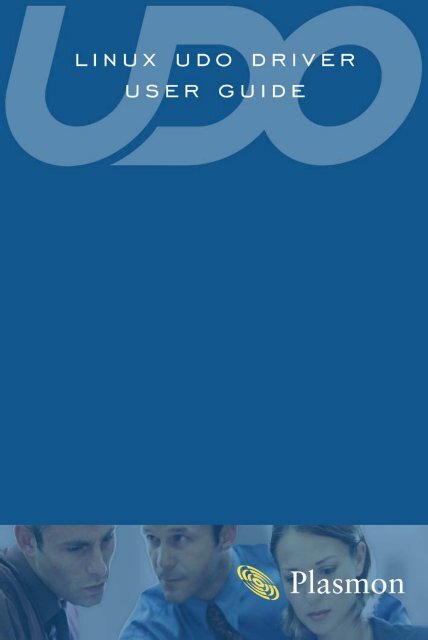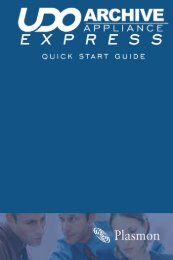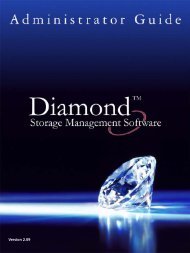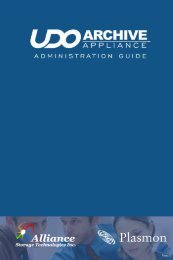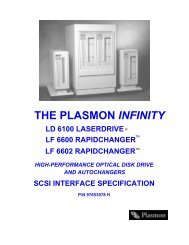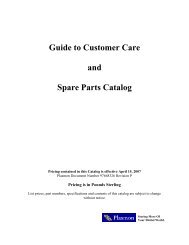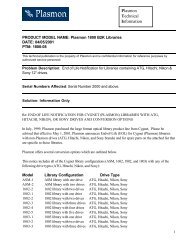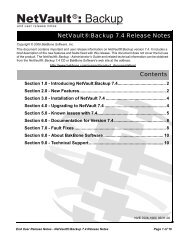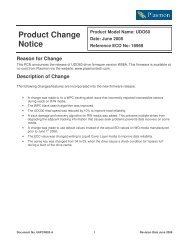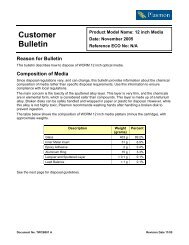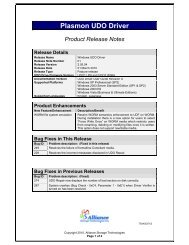Download - Plasmon
Download - Plasmon
Download - Plasmon
You also want an ePaper? Increase the reach of your titles
YUMPU automatically turns print PDFs into web optimized ePapers that Google loves.
PreliminariesPreliminariesCopyright statementNo part of this publication may be reproduced in any form or by anymeans or used to make any derivative, such as translation,transformation, or adaptation, without permission from<strong>Plasmon</strong> PLC.TrademarksUDO, UDO2 and Ultra Density Optical are trademarks of<strong>Plasmon</strong> PLC.Other names and/or trademarks belong to their respectiveproprietors.UDOFS is copyright ©2008 <strong>Plasmon</strong> PLC.<strong>Plasmon</strong> grant a single user license for each UDO Desktop Drive,please see license.txt for terms and conditions of this license.FUSE is copyright ©2004 Miklos Szeredi andlicensed under the terms of the GNU General Public License (GPL) v2.See the file COPYING in the fuse package for more details. libfuse islicensed under the Library/Lesser GPL v2 - see COPYING.LIB for moredetails. Full source for FUSE is contained within the fuse packageand UDOFS object files are contained within the UDOFS package.ii810-102907-00 Rev E
PreliminariesLimited warranty<strong>Plasmon</strong> PLC makes no representation or warranties with respect tothe contents of this User Guide, and specifically disclaims anyexpress or implied warranties of merchantability or fitness for anyparticular purpose. Further, <strong>Plasmon</strong> PLC reserves the right to makerevisions to this User Guide without obligation to notify any personor entity of such changes.ChangesThe material in this User Guide is for information only and is subjectto change without notice.<strong>Plasmon</strong> PLC reserves the right to make changes in the productdesign and installation software without reservation and withoutnotification to its users.Additional information may be obtained from your supplier, orfrom the addresses on page vi.810-102907-00 Rev E iii
PreliminariesSafety agency standardsEuropean noticeThis product is in conformity with the following directives:• EN 55022/CISPR 22, Class B• EN 55024• EN 61000-3-2• EN 61000-3-3• EMC directive• Low-voltage directive.FCC noticeThe equipment to which this manual pertains has been tested andfound to comply with the limits for a Class B digital device, pursuantto part 15 of the FCC Rules. These limits are designed to providereasonable protection against harmful interference when theequipment is operated in a residential installation. This equipmentgenerates, uses and can radiate radio frequency energy and, if notinstalled and used in accordance with this User Guide, may causeharmful interference to radio communications. However, there isno guarantee that interference will not occur in a particularinstallation. If this equipment does cause harmful interference toradio or television reception, which can be determined by turningthe equipment off and on, you are encouraged to try to correct theinterference by one or more of the following measures:• Reorient or relocate the receiving antenna• Increase the separation between the equipment and thereceiver• Connect the equipment into a circuit different from that towhich the receiver is connected• Consult an experienced radio/TV technician for help.iv810-102907-00 Rev E
PreliminariesIndustry Canadian notice per ICES-003English: This digital apparatus does not exceed the Class B limits forradio noise emissions from digital apparatus set out in theinterference-causing equipment standard entitled DigitalApparatus, CES-003 of the Industry Canada.French: Cet appareil numérique respecte les limites de bruitsradioélectriques applicables aux appareils numériques de Classe Bprescrites dans la norme sur le matériel brouilleur: AppareilsNumériques, NMB-003 édictée par l’Industrie Canada.Australia/New ZealandThis equipment has been tested and complies with AS/NZS 3548.Product safety standardsThe <strong>Plasmon</strong> UDO drive complies with the following domestic andinternational product safety standards:• UL Standard 60950-1, 1st Edition: 2003 Safety of InformationTechnology Equipment• CSA Standard C22.2 No. 60950-1-03, Safety of InformationTechnology Equipment• IEC 60950-1, 1st Edition: 2001.Laser safety noticeWarning: Use of controls, adjustments or performance ofprocedures other than those specified herein, may result inhazardous radiation exposure.The drive complies with 21 CFR 1010.10, 1040.11 andIEC 60285-1:1993+A1:1997+A2:2001 as a Class 1 Laser product.CDRH RegulationsThe Center for Devices and Radiological Health (CDRH) of the U.S.Food and Drug Administration implemented regulations for laserproducts on August 2, 1976. These regulations apply to laserproducts manufactured from August 1, 1976. Compliance ismandatory for products marketed in the United States.Warning: Use of controls, adjustments or performance ofprocedures other than those specified in this manual mayresult in hazardous radiation exposure.810-102907-00 Rev E v
Minimum system requirementsMinimum system requirementsUSB or SCSI attached drive• Fedora Core 6 (or later)• Red Hat Enterprise Linux Release 5 (or later)Note: FUSE must be installed prior to installing theUDO Driver.810-102907-00 Rev E vii
Table of Contents
Table of ContentsContentsPreliminaries............................................................iiCopyright statement iiTrademarks iiLimited warranty iiiChanges iiiSafety agency standards ivContact details viMinimum system requirements ...........................viiUSB or SCSI attached drive viiTable of Contents ................................................ viiiContents .................................................................ixInstalling the software .......................................... 1Overview .................................................................2Technical Details .....................................................3Installation...............................................................4UDOFS 4Connecting the UDO drive .................................... 5Overview .................................................................6Unpacking the UDO drive ......................................7Connecting the UDO drive .....................................8via USB 8via SCSI 9Operation .............................................................. 10UDO media ............................................................11Media and Drive cleaning ....................................12Media cleaning 12UDO Drive Cleaning Cartridge 12810-102907-00 Rev E ix
Table of ContentsFilesystem descriptions........................................ 13UDF 2.01 13Archive File System 13SSMDF 14Inserting media .................................................... 15UDO1 (30GB) drives 15UDO2 (60GB) drives 15Basic usage ........................................................... 16Examples 17Drive and media interoperability........................ 18Formatting 1830GB (UDO1) and 60GB (UDO2) drive and media interoperability18Limitations ............................................................ 19Command reference .............................................20udocmd ................................................................. 21udocheck............................................................... 23udofirmware......................................................... 25udomkfs ................................................................ 27udolabel ................................................................ 29udomount ............................................................. 32udorepair .............................................................. 36Appendix A ............................................................39Installing FUSE...................................................... 40Fedora Core 6 40Red Hat Enterprise Linux Release 5 40x810-102907-00 Rev E
Chapter 1Installing the software
Installing the softwareOverviewThis chapter describes how to install and operate UDO Driver onLinux operating systems.This package supports only the <strong>Plasmon</strong> UDO drive, withRewriteable or Write Once media and the UDF, Archive, and SSMDFfile systems. Other drives or file systems are not supported.This package supports the following Linux distributions:• USB or SCSI attached drive- Fedora Core 6 (or later)- Red Hat Enterprise Linux 5 (or later)Note: FUSE must be installed prior to installing theUDO Driver.It is recommended that the system have at least 1GB of physicalRAM and a swap partition of at least 1GB.Note: Swap partition size should always be at least doublethe installed RAM. If RAM is upgraded, the swap partitionshould be resized accordingly.2 810-102907-00 Rev E
Technical DetailsTechnical DetailsThe UDO drive cannot be used directly as a normal block devicebecause it has a hardware sector size of 8 KB that is not nativelysupported by Linux.This functionality is supported by a background process (daemon)which controls the UDO drive through the USB or SCSI device andprovides an AFS, UDF or SSMDF filesystem through FUSE (Filesystemin USErspace).The set of UDO-UDF packages is a collection of tools and utilities forthe GNU/Linux operating system to create, access and check UDFfilesystems on <strong>Plasmon</strong>’s UDO drives. It is dependent upon the FUSE(Filesystem in USErspace) package, which must be present on thesystem prior to installation of the udofs package.Udofs package contains the module that provides access to UDFfilesystems on UDO media. It also encompasses a set of tools tosupport the creation, labelling and checking of UDO-UDFfilesystems.810-102907-00 Rev E 3
Installing the softwareInstallationUDOFSBefore installing make sure that there are no previous versions ofthe package installed. To unintsall the older package run thefollowing command as root:# rpm -e udofsThe Linux UDO driver software is available in the Linux/Fedorafolder of the Resources CD.To install the package run the following command:# rpm -ivh udofs-2.0-14.i386.rpmTo verify the installation use the following command:# rpm -q fuse udofsOn a successful installation, this command returns:fuse-2.6.5udofs-2.0-10Note: If this is not correct, uninstall both packages andreinstall.Note: If reinstallation fails, please contact <strong>Plasmon</strong>Technical Support for assistance.4 810-102907-00 Rev E
Chapter 2Connecting the UDO drive
Connecting the UDO driveOverviewThis chapter describes:• Unpacking the UDO drive on page 7• Connecting the UDO drive on page 8.6 810-102907-00 Rev E
Unpacking the UDO driveUnpacking the UDO driveWhen you unpack the UDO drive, check that you have the followingequipment:• UDO drive• UDO Driver Software Installation CD• UDO Driver for Linux User Guide (this document)• Power supply and cable• SCSI (plus SCSI Active terminator) or USB cable.Note: For SCSI connected UDO drives, you will require anAdaptec 29160, or equivalent, SCSI card (not included).810-102907-00 Rev E 7
Connecting the UDO driveConnecting the UDO driveThe UDO drive can be connected to your PC in one of two ways:• via USB - see below• via SCSI - see page 9.via USBOnce the UDO Driver for Linux software has been installed, the UDOdrive can be attached, via an available USB port, at any time.To connect the UDO drive:1 Connect the USB cable to the USB port on the rear of theUDO drive.PowerUSB2 Connect the UDO drive to a power supply and switch theUDO drive on.3 Connect the USB cable to an available USB port on your PC.The UDO drive is now ready for use.8 810-102907-00 Rev E
Connecting the UDO drivevia SCSIOnce the UDO Driver for Linux software has been installed, the UDOdrive can be attached, via your PC’s SCSI card, at any time.To connect the UDO drive:1 Connect the SCSI cable to either of the SCSI connectors on therear of the UDO drive.2 Connect the SCSI active terminator to the other SCSI connectoron the rear of the UDO drive.3 Connect the SCSI cable to the SCSI connector on your PC’s SCSIcard.Note: One SCSI card is required per UDO drive and the UDOdrive must be the only device attached to that SCSI card.4 Connect the UDO drive to a power supply and switch the UDOdrive on.The UDO drive is now ready for use.810-102907-00 Rev E 9
Chapter 3Operation
UDO mediaUDO mediaThe UDO drive exclusively uses UDO media, which is currentlyavailable in two 30 Gigabyte and two 60 Gigabyte forms:• Rewritable (RW) - Rewritable UDO media is typically used inarchive applications where the stability and longevity ofoptical media are important, but records change frequentlyand there is a need to delete and rewrite information. UDORewritable media is ideal for small office and departmentalapplications or in larger unstructured archives that are notsubject to specific regulatory or corporate standards• Write Once (WORM) - True Write Once media offers thehighest level of physical record authenticity and is ideal fordocument classes with very long or indefinite record retentionperiods. Common uses of True Write Once media includemedical, financial, industrial and cultural applications thatrequire documents be retained for years or decades and mustbe held to a very high standard of legal admissibility.RWWORM810-102907-00 Rev E 11
OperationMedia and Drive cleaningMedia cleaningOver a period of time dust may accumulate of the surface of themedia, leading to possible read and write failures. The mediashould be periodically cleaned.A media cleaning kit is available from <strong>Plasmon</strong>.After cleaning, <strong>Plasmon</strong> recommends performing a low-levelformat.UDO Drive Cleaning CartridgeA special <strong>Plasmon</strong> UDO30GB Drive Cleaning Cartridge is shippedwith all UDO1 products. This cartridge should be used only asrecommended by a <strong>Plasmon</strong> support technician.It provides a dry, contact cleaning method.Caution: No liquid or cleaning solution of any kind shouldbe used with this cartridge.Caution: The <strong>Plasmon</strong> UDO30GB Drive Cleaning Cartridgemust not be used on UDO2 drives.After each use, a check box must be marked on the appropriate sideof the cartridge. When all check boxes are marked, the cartridgemust be retired.12 810-102907-00 Rev E
Filesystem descriptionsFilesystem descriptionsThe UDO drive can operate using one of two different filesystems.Each piece of media can have either filesystem assigned to it whenthe media is formatted.UDF 2.01UDF is a domain of ISO-13346 and is described in the UDF standarddocument, which can be downloaded from http://www.osta.org.UDF has been developed specifically to allow data to be exchangedbetween applications. UDF can be used to write to RW and WORMmedia. Use UDF if you need to create disks that can be read in otherdesktop UDO drives.Note: For optimum performance on RW media, <strong>Plasmon</strong>recommend UDF format.Note: File access date / time stamps are not updated onUDF.Archive File SystemArchive File System (AFS) is a WORM-style filesystem developed by<strong>Plasmon</strong>. It has been optimized for handling write operations. Usethis format if data interchange is not an issue. AFS has a number ofunique features, including:• Performance – the filesystem is designed simply to appenddata to the disk during the write process, and requires very fewseek operations• Resilience – the filesystem has a number of schemes to copewith drive/media failures both during write operations and incase of subsequent media damage or degradation• Powerfail Recovery – the filesystem has automatic powerfailrecovery, so disks cannot be corrupted by power loss duringwriting. For archive filesystems, the repair function isembedded within the filesystem so that repair operations areperformed automatically during the filesystem mount process.810-102907-00 Rev E 13
OperationAFS provides equivalent behaviour on both WORM and RW media.So on RW media, file modifications and deletions do not reclaimspace, but instead provide a full audit trail.Note: For optimum performance on WORM media, <strong>Plasmon</strong>recommend AFS format.SSMDFStorage Space Manager Data Format (SSMDF) is a filesystemdeveloped by <strong>Plasmon</strong>.SSMDF is the filesystem used by the <strong>Plasmon</strong> UDO Archive Applianceand can be used to access UDO Archive Appliance media on astandalone drive attached to a Linux PC.Because SSMDF-formatted media come from an Archive Appliance,it is possible that some data spans more than one media side,whether on the same media or another.Some files and folders may be displayed in without time or dateinformation. While the data itself is intact, the metadatainformation is stored on another media side, and thus unavailable.SSMDF is a read-only filesystem.Files split across media sides have the available byte rangeappended to the file name, e.g. "Hello.txt.[0-65536]". If both halvesof a file are available they can be combined to form the original fileusing the command line COPY command as follows:cat source1 source2 > targetFiles which are wholly metadata have [METADATA-ONLY]appended to the file name. Files which have been deleted have[DELETED] appended to the file name.14 810-102907-00 Rev E
Inserting mediaInserting mediaTo insert a piece of UDO media:UDO1 (30GB) drives1 Hold the media at the rear of the cartridge and insert in thedirection of the arrow (shown below):OrientationArrowMediaSideUDO2 (60GB) drivesUDO2 drives are equipped with a drive door to prevent the ingressof dust, which must be opened prior to inserting media.1 Press the Eject button.Eject button2 Hold the media at the rear of the cartridge and insert in thedirection of the arrow.810-102907-00 Rev E 15
OperationBasic usageThe package contains the following command line utilities tomanage the UDO drive with UDF or AFS filesystem:• udomkfs -t udf - Creates an UDF filesystem on UDO media• udomkfs -t afs - Creates an AFS filesystem on UDO media• udolabel - Changes or displays the label of an UDF/AFSformatted UDO medium• udomount - Mounts the UDO drive with an UDF or AFSfilesystems• udorepair - Repair a corrupt Rewriteable UDF disk side• udocheck - Reports the number of bad sectors and percentageof used spare sectors on the media• udocmd -s - Flushes all internal caches onto the media• udofirmware - Upgrades a UDO Drive with new firmwareIn addition there are two more supporting binaries:• udofuse - This is the background process (daemon) thatcontrols the UDO drive and provides support for thefilesystems in user space using FUSE (Filesystem in USErspace)• mount.udo - mount.udo provides the ability to use the systemmount command with the -t udo option instead of theudomount command. It also provides support for /etc/fstabconfigured mount points with the udo type.The device name which all of these commands require can be oneof the following:• SCSI generic: /dev/sg[0-99]• SCSI disk: /dev/sd[a-z]• SCSI address: Host:Bus:Target:Lun16 810-102907-00 Rev E
Basic usageExamplesThe following examples assume that a UDO device is connected to/dev/sdX and that there is an empty directory at /mnt/udoavailable for mounting.Format a disk side with the UDF file system:# udomkfs -t udf /dev/sdXMount with default options:# udomount /dev/sdX /mnt/udoUnmount:# umount /mnt/udoSee command reference on page 20 or man pages for details foreach of these commands.810-102907-00 Rev E 17
OperationDrive and media interoperabilityFormatting30 GB (UDO1) media cannot be formatted on a UDO2 drive.Similarly, 60 GB (UDO2) media cannot be formatted on a UDO1drive.30GB (UDO1) and 60GB (UDO2) drive andmedia interoperabilityUDO1 DriveUDO2 Drive30 GBMedia(UDO1)60 GBMedia(UDO2)read-only18 810-102907-00 Rev E
LimitationsLimitationsThe following are not supported by UDO or udofs:• Non-root mounting (only the root user can run the udomountcommand).• Various mount options: dev, denyuser, dirsync,noatime, nodiratime, noexec, nosuid, remount,sync, user, users.• Reformatting of Write Once Media.• Device nodes within mounted UDO volumes.• Hard links within mounted UDO volumes.Known issues:• For a list of known issues, see the product’s Release Notes.810-102907-00 Rev E 19
Chapter 4Command reference
udocmdudocmdCommandudocmd is used to send required command to the udofuse(daemon) process running in the background and handling all theuser operations on the filesystem.Formatudocmd [-suhV?] mountpointOptions• -h, -?Display help and exit• -VDisplay version and exit• -sSync. Flush all the cache to the disk. Even if -cache optionwas used during mounting, this command will lead to flushingof all caches to the disk• -uUnmount. Unmount the filesystem• mountpointThe directory at which the filesystem is attached/mounted.Exit StatusThe following exit values will be returned:• 0Successful completion• -1Failed due to socket or memory issue• 13 EACCESPermission denied• 22 EINVALInvalid argument.810-102907-00 Rev E 21
Command referenceExamplesNote: The following examples assume that an UDO drive ismounted to /mnt/udo directory.# udocmd -s /mnt/udo# udocmd -u /mnt/udo22 810-102907-00 Rev E
udocheckudocheckCommandA UDO media check utility which reports the number of bad sectorsor the percentage of spare sectors already used, from the media.Every piece of UDO media has a fixed number of spare sectors whichare used to relocate the bad sectors. If all the spare sectors are usedthen drive will not be able to relocate the data when it encountersa bad sector and write operation will fail.The performance of writing and reading data from the mediadecreases when large numbers of sectors are relocated. To ensurethat the write operation always succeed without affecting the rateat which data is read or written on the UDO media, user shouldclean the UDO media and low level format it when the percentageof spare sectors used goes above 50% for a UDO RW media.UDO1 (30 GB) RW media contains 36643 numbers of spare sectors.Formatudocheck [-h?Vvnp] deviceOptions• -h, -?Display help and exit.• -VDisplay version and exit.• -vBe more verbose (use multiple to increase verbosity)• -nDisplay number of bad sectors on UDO1 media.• -pDisplay percentage of used spare sectors on UDO1 media.• deviceThe device file name (/dev/sg[0-99]).810-102907-00 Rev E 23
Command referenceExit StatusThe following exit values will be returned:• 0Successful completion• 1 EPERMOperation not permitted• 6 ENXIONo such device or address• 12 ENOMEMOut of memory• 13 EACCESPermission denied• 16 EBUSYDevice or resource busy• 19 ENODEVNo such device• 22 EINVALInvalid argument• 124 EMEDIUMTYPEWrong media type.ExamplesNote: The following examples assume that an UDO deviceis connected to /dev/sg0To check number of bad sectors on UDO1 media:# udocheck -n /dev/sg0Number of bad sectors: 29314To check percentage of used spare sectors on UDO1 media:# udocheck -p /dev/sg0Percentage of used spare sectors:80%24 810-102907-00 Rev E
udofirmwareudofirmwareCommandudofirmware is a tool to update/upgrade the firmware of the<strong>Plasmon</strong> UDO device. UDO device needs to be unmounted beforerunning this command.Options• -h, -?Display help and exit.• -VDisplay version and exit.• -d deviceSCSI device. Need to specify as "host:bus:target:lun" or"bus:target:lun" or device name (eg. /dev/sg0).• -nDon't change anything - just do a version check and displaycurrent status; will also check file type if -f is specified simultaneously.• -FForce the firmware upload, even if it's for the wrong devicetype.• -f filenameInstalls the firmware image specified by the file, filename, on<strong>Plasmon</strong> UDO device.Note: After installing firmware on <strong>Plasmon</strong> UDO device, ifUDO device is connected via USB cable, pull the USB cablefrom the system and put it back. This will make theoperating system detect the <strong>Plasmon</strong> UDO device again.Run the given below command and verify the version of firmwareinstalled.# udofirmware -nd /dev/sg0810-102907-00 Rev E 25
Command referenceExit StatusThe following exit values will be returned:• 0Successful completion• -1Failed due to socket or memory issue.• 2 ENOENTNo such file or directory• 19 ENODEVNo such device• 22 EINVALInvalid argumentExamplesNote: The following examples assume that an UDO deviceis connected to SCSI /dev/sg0To upload "U05" version of firmware on to device, use followingcommand.# udofirmware -d /dev/sg0 -f ./U05.001To check the current version of the firmware, use followingcommand.# udofirmware -nd /dev/sg026 810-102907-00 Rev E
udomkfsudomkfsCommandudomkfs is used to build a UDF or AFS filesystem on a piece of UDOmedia. Device is one of the SCSI disk devices (e.g. /dev/sdX). Labelis an optional string for labelling the medium, if it is not providedthe medium is labelled with an empty string.Formatudomkfs [-h?Vvx] -t TYPE [-F] device [label]Options• -h, -?Display help and exit• -VDisplay version and exit• -vBe more verbose (use multiple times to increase verbosity)• -t TYPESelect filesystem type. TYPE can either be udf or afsThis argument is mandatory• -xExtended options (used to pass internal and unsupportedoptions)• -FPerform a low level device format• deviceThe device file name (/dev/sd[a-z])• labelOptional medium label.810-102907-00 Rev E 27
Command referenceExit StatusThe following exit values will be returned:• 0Successful completion• 1 EPERMOperation not permitted• 6 ENXIONo such device or address• 12 ENOMEMOut of memory• 13 EACCESPermission denied• 16 EBUSYDevice or resource busy• 19 ENODEVNo such device• 22 EINVALInvalid argument• 30 EROFSRead-only Filesystem• 105 ENOBUFSNo buffer space available.ExamplesNote: The following examples assume that an UDO deviceis connected to /dev/sg0• Quick format:# udomkfs -t udf /dev/sg0• Quick format with custom label:# udomkfs -t afs /dev/sg0 Medium_20031112• Low level format, then UDF format:# udomkfs -F -t udf /dev/sg028 810-102907-00 Rev E
udolabeludolabelCommandChanges or displays the label of a piece of UDF or AFS formattedUDO media.Formatudolabel [-h?Vvx] device [label]Options• -h, -?Display help and exit• -VDisplay version and exit• -vBe more verbose (use multiple times to increase verbosity)• -xExtended options (used to pass internal and unsupportedoptions)• deviceThe device file name (/dev/sd[a-z])• labelThe new medium label.810-102907-00 Rev E 29
Command referenceExit StatusThe following exit values will be returned:• 0Successful completion• 1 EPERMOperation not permitted• 6 ENXIONo such device or address• 12 ENOMEMOut of memory30 810-102907-00 Rev E
udolabel• 13 EACCESPermission denied• 16 EBUSYDevice or resource busy• 19 ENODEVNo such device• 22 EINVALInvalid argument.ExamplesNote: The following examples assume that an UDO deviceis connected to /dev/sg0To label a medium:# udolabel /dev/sg0 Medium_20031112To display the current label of a medium:# udolabel /dev/sg0810-102907-00 Rev E 31
Command referenceudomountCommandMounts the UDO drive with either UDF or AFS filesystems.Note: To unmount an udo/udf filesystem use the systemumount command.udofuse is the background process (daemon) that controls the UDOdrive and provides support for the UDF and AFS filesystems in userspace using FUSE (Filesystem in USErspace).mount.udo provides the ability to use the system mount commandwith the -t udo option instead of the udomount command. It alsoprovides support for /etc/fstab configured mount points withthe "udo" type.Formatudomount [-h?Vvx] [-o options] device mountpointOptions• -h, -?Display help and exit• -VDisplay version and exit• -vBe more verbose (use multiple times to increase verbosity)• -xExtended options (used to pass internal and unsupportedoptions)• -oPass additional options to the filesystem:• roMount media in read-only mode. If a medium is write-protectedthis option must be used.• allowuserAllow access to normal users.This is the default32 810-102907-00 Rev E
udomount• denyuserDeny access to the filesystem for normal users.• nonemptyForces mounting to a non-empty directory mount point.• drivecache=enable|disable|readonlyControls the cache of the UDO drive.The default is enable• deviceThe device file name (/dev/sd[a-z])• mountpointThe directory at which the filesystem will be attached.Files• /etc/udofs.confConfiguration file where any of the above command line optionsexcept device and mountpoint can be specified.Note: Configuration file where any of the above commandline options except device and mountpoint can bespecified.Note: Lines starting with a # are ignored.Note: Options specified in the command line will takeprecedence over the configuration file, so this is theappropriate place where defaults can be specified.810-102907-00 Rev E 33
Command referenceExit StatusThe following exit values will be returned:• 0Successful completion• 1 EPERMOperation not permitted• 6 ENXIONo such device or address• 12 ENOMEMOut of memory• 13 EACCESPermission denied• 16 EBUSYDevice or resource busy• 19 ENODEVNo such device• 22 EINVALInvalid argument• 30 EROFSRead-only Filesystem• 105 ENOBUFSNo buffer space available• 125Corrupt file system, run udorepair to repair the filesystem.34 810-102907-00 Rev E
udomountExamplesNote: The following examples assume that an UDO deviceis connected to /dev/sg0 and that there is a directory/mnt/udo available for mounting.• Mount with default options:# udomount /dev/sg0 /mnt/udo• Mount with the system mount command:# mount -t udo /dev/sg0 /mnt/udo• Unmount with the system umount command:# umount /mnt/udo• Entry in /etc/fstab:/dev/sg0 /mnt/udo udo defaults 0 0• Entry in /etc/fstab, with disabled automatic mount on boot:/dev/sg0 /mnt/udo udo noauto 0 0810-102907-00 Rev E 35
Command referenceudorepairCommandThis utility will repair broken UDF file system and recover files &directories that exist on an UDF formatted UDO (RW) medium butare not visible. The corruption of the directory structure makes thefiles and directories in that directory invisible. This utility will scanthrough the UDO medium and recover lost and deleted files into"Lost+Found" directory. The file system should be unmounted torun the command.File attributes, like creation time & ownership, are part of the filestructure and are recovered, but the file names are part of theparent directory structre and are not recoverable due to thecorruption of the directory structure. The recovered files anddirectories will have new names:• Files will be renamed to:filee.g. file00001• Directories will be renamed to:dire.g. dir00001For each corrupted file or directory, which can not be recovered,corresponding file or directory will be created in the "Lost+Found"directory with "_corrupted" appended to their name. This is tomake user aware of the files & directories which are corrupt and arelost.This tool can also be used to recover a deleted/removed files &directories. As long as the UDO medium is not formatted, thedeleted files & directories are recoverable.Formatudorepair [-h?Vv] device36 810-102907-00 Rev E
udorepairOptions• -h, -?Display help and exit.• -VDisplay version and exit.• -vBe more verbose (use multiple to increase verbosity)• deviceThe device file name (/dev/sd[a-z])Exit StatusThe following exit values will be returned:• 0Successful completion• 1 EPERMOperation not permitted• 12 ENOMEMOut of memory• 13 EACCESPermission denied• 16 EBUSYDevice or resource busy• 19 ENODEVNo such device• 22 EINVALInvalid argument• 22 EROFSRead only file system.810-102907-00 Rev E 37
Command referenceExamplesNote: The following examples assume that an UDO deviceis connected to /dev/sg0To repair/recover the file system:# udorepair /dev/sg038 810-102907-00 Rev E
Appendix AInstalling FUSE
Installing FUSEInstalling FUSESome distributions support FUSE out of the box or as part of theupdates for the distribution. In this case the distribution's version ofFUSE should be used. For distributions that do not include FUSE, itmust be downloaded and installed separately prior to installing theUDO Driver.The below procedures are included for customers with local policieswhich prevent altering the repository list or use of automatic RPMupdates.Fedora Core 6 (and higher)FUSE kernel support is included with the default kernel.Red Hat Enterprise Linux Release 5Although it is possible to obtain and install FUSE via the Red HatPackage Manager, it is reccommended that installation beperformed via the Add / Remove Programs tool or the commandline to ensure a smooth process.If a version of FUSE prior to 2.6.5 is installed, or if a previous FUSEinstallation has failed, it may be necessary to remove the old versionfirst.Installing FUSE using Add / Remove ProgramsThe Add / Remove Programs tool requires superuser privileges.Search for fuse from the available list, and follow the on-screeninstructions.If there are any dependencies for installing FUSE, Add / RemovePrograms will notify the user. Accept installation of anydependencies.Note: Reboot the server after installing FUSE.40 810-102907-00 Rev E
Installing FUSEInstalling FUSE via ATrpmsVisit http://atrpms.net/dist/el5/fuse/ and obtain the fuse-kmdl RPMwhich matches the kernel release and machine that the UDO Driveris to be installed on. If in doubt, use uname -rm to obtain thisinformation. Obtain the corresponding fuse and fuse-libs RPMsfrom the same location.For example:# uname -rm2.6.18-92.1.6.EL i686#requires the following RPMs:fuse-2.7.4-8_10.el5.i386.rpmfuse-libs-2.7.4-8_10.el5.i386.rpmfuse-kmdl-2.6.18-92.1.6.el5xen-2.7.4-8_10.el5.i686.rpmBefore installing all three RPMs, import the ATrpms signing keyusing the following command:# rpm --import http://atrpms.net/RPM-GPG-KEY.atrpmsWarning: Should either the kernel or FUSE versions bechanged at a later date (e.g. due to upgrade) this processmust be repeated.Note: Reboot the server after installing FUSE.810-102907-00 Rev E 41
Installing FUSERemoving FUSEWarning: Only remove FUSE if no other packages are usingit, or if an upgrade has failed.Remove any existing UDOFS and FUSE RPMs using the Red HatPackage Manager. If there are problems, use:rpm -e --noscriptsUnload any running FUSE module:lsmod | fgrep fuse - check if FUSE is loaded.modprobe -r fuse - unload FUSE.lsmod | fgrep fuse - confirm that FUSE no longer running.Check for any remaining FUSE kernel modules and remove them:find /lib/modules -name 'fuse.ko' - locate FUSE modules.Ensure that no other software is using the FUSE modules:rpm -q -f Remove using rm.42 810-102907-00 Rev E