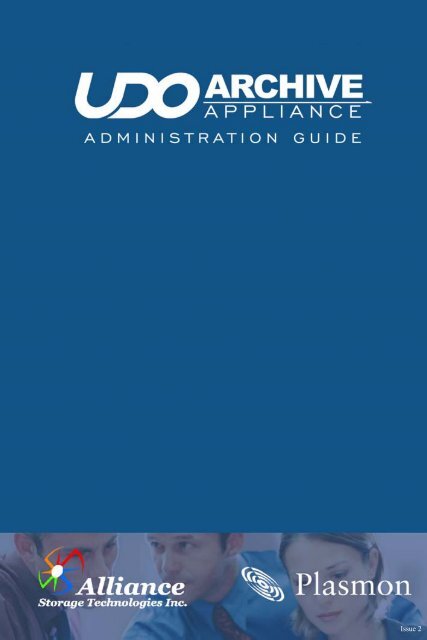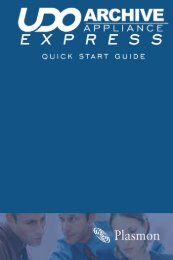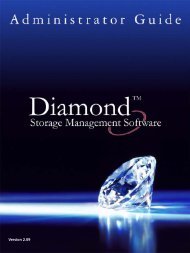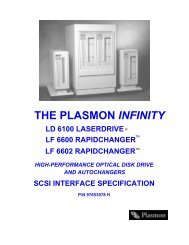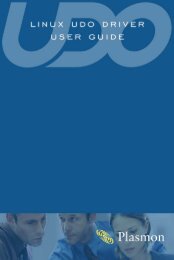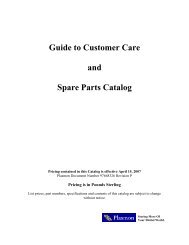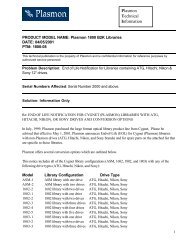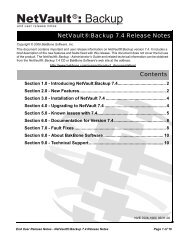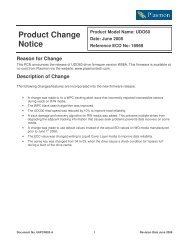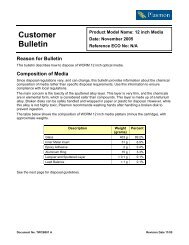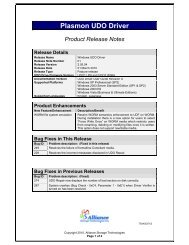Archive Appliance Administration Guide - Plasmon
Archive Appliance Administration Guide - Plasmon
Archive Appliance Administration Guide - Plasmon
- No tags were found...
You also want an ePaper? Increase the reach of your titles
YUMPU automatically turns print PDFs into web optimized ePapers that Google loves.
Issue 2
PreliminariesPreliminariesCopyright statementNo part of this publication may be reproduced in any form or by anymeans or used to make any derivative, such as translation,transformation, or adaptation, without permission from AllianceStorage Technologies Inc.Trademarks<strong>Plasmon</strong>, UDO, <strong>Archive</strong> <strong>Appliance</strong>, <strong>Archive</strong> <strong>Appliance</strong> Expressare registered trademarks of Alliance Storage Technologies Inc.Copyright 2009.Other names and/or trademarks belong to their respectiveproprietors.Limited warrantyAlliance makes no representation or warranties with respect to thecontents or use of this user’s guide, and specifically disclaims anyexpress or implied warranties of merchantability or fitness for anyparticular purpose. Further, Alliance reserves the right to makerevisions on this documentation without obligation to notify anyperson or entity of such changes.ChangesThe material in this user manual is for information only, and is subjectto change without notice.Alliance reserves the right to make changes in the product design andinstallation software without reservation and without notification to itsusers.Additional information may be obtained from your supplier, or from theaddresses on the next page.ii<strong>Plasmon</strong> UDO <strong>Archive</strong> <strong>Appliance</strong>
PreliminariesSafetyThis product contains a lithium battery. Please note the following:• Danger of explosion if battery is incorrectly replaced.• Replace with only the same or equivalent type recommended bythe manufacturer.• Dispose of batteries according to the manufacturer’sinstructions.FCC noteThis equipment has been tested and found to comply with the limitsfor a Class A digital device, pursuant to part 15 of the FCC rules.These limits are designed to provide reasonable protection againstharmful interference when the equipment is operated in a commercialenvironment. This equipment generates, uses, and can radiate radiofrequency energy and, if not installed and used in accordance with theinstructions in this manual, may cause harmful interference to radiocommunications.Operation of this equipment in a residential area is likely to causeharmful interference in which case the user will be required to correctthe interference at their own expense.Changes or modifications not expressly approved by Alliance couldvoid the user’s authority to operate equipment.All SCSI and Network cables connected to and used on thisequipment should be shielded.Administrator’s <strong>Guide</strong> 810-102532-04 Rev 01iii
PreliminariesContact detailsAlliance Storage Technologies Inc.Suite 100, 9925 Federal DriveColorado Springs, CO 80921United States of AmericaEmail: sales@astiusa.comWeb: www.astiusa.comTel: 719.593.7900Fax: 719.592.4164SupportEmail: tech.support@astiusa.comTel: 877.585.6793/719.593.4437Fax: 719.593.4164iv<strong>Plasmon</strong> UDO <strong>Archive</strong> <strong>Appliance</strong>
How to use this guideHow to use this guideThis guide describes in detail the operation of the Alliance’s <strong>Plasmon</strong>UDO <strong>Archive</strong> <strong>Appliance</strong> and its management tools. It is aimed atsystem administrators.Related documentationPlease refer to the following document for further information:• Alliance’s <strong>Plasmon</strong> UDO <strong>Archive</strong> <strong>Appliance</strong> Installation <strong>Guide</strong> –Explains how to install the <strong>Appliance</strong> and get started.Administrator’s <strong>Guide</strong> 810-102532-04 Rev 01v
PreliminariesRevision historyDocumentrevision numberSystemsoftwareversionMajor Features860-102532-02Rev A860-102532-03Rev A860-102532-04Rev B860-102532-04Rev 024.08.xx • Replication.4.11.xx • UDO Guard• Additional Libraries• Network Backup4.12.xx • Enhanced File and mediaManagement• File Exclusion• Network port usage configuration• Slot Licensing• Software Licensing• Considerations for Bulk migration• Update Dirty media handling• added note to UPS sectionregarding MicroLink4.20.xx • Support for hardware RAIDcontroller and dedicated DiskBuffer Solid State Drive (SSD)• Background recall feature• Replication of owner, owner groupand ACLs• Alarm control on status pagevi<strong>Plasmon</strong> UDO <strong>Archive</strong> <strong>Appliance</strong>
Contents810-102532-04 Rev 02 vii
Preliminaries....................................................................iiCopyright statementiiTrademarksiiLimited warrantyiiChangesiiSafetyiiiFCC noteiiiContact detailsivHow to use this guide......................................................vRelated documentation ...................................................vRevision history..............................................................viIntroduction ...........................................................1<strong>Appliance</strong> concept.......................................................... 2UDO technology 2<strong>Appliance</strong>s 3The <strong>Archive</strong> <strong>Appliance</strong> .........................................7Starting the Web interface .............................................. 8System - Status page features ....................................... 9Menu bar 9Online help 10Tool Tips 11System menu.......................................................13System - Status ............................................................ 14Setting the time and date 16Managing services ....................................................... 18Update the System Software........................................ 27Notification.................................................................... 29viii<strong>Plasmon</strong> UDO <strong>Archive</strong> <strong>Appliance</strong>
Licensing....................................................................... 33Types of <strong>Archive</strong> <strong>Appliance</strong> License Keys 33How the <strong>Archive</strong> <strong>Appliance</strong>'s Licensing works? 34Network menu .....................................................37Network Settings........................................................... 38Users 43Groups 48Shares 51Authentication ............................................................... 56LDAP configuration 56Storage menu ......................................................63RAIDs ........................................................................... 64Volumes ........................................................................ 66Special consideration for “Bulk migration” 86Media ............................................................................ 89Offline Media................................................................. 92Search Media................................................................ 93Storage - Media Details 96Recall all files from a single media (or single media side) 98Files ............................................................................ 100Browsing files 100Displaying file/folder details 100Data Protection menu.......................................107Data Protection ........................................................... 108Backup 108Recovery 112Replication .................................................................. 115Configuring Replication 116UDO Guard................................................................. 123Administrator’s <strong>Guide</strong> 810-102532-04 Rev 02ix
Background recall .......................................................126Stage 0: Setup 126Stage 2: Recall progress 127Stage 3: Background completion 129Diagnostics menu............................................. 131System Jobs................................................................132Storage Devices..........................................................133Disk status icons 137Other status icons 141UDO Drives .................................................................142Enabling or disabling a UDO drive 142Drive Errors 143Self Tests.....................................................................144Self Test 144<strong>Archive</strong> Test 146System Information .....................................................147Shutdown .......................................................... 151Shutdown the <strong>Appliance</strong> using the Web Interface ......152Shutdown the <strong>Appliance</strong> using the librarypower switch ...............................................................153AA16, AA32, AA80 and AA174 models only 153AA238, AA438 and AA638 models only 153Page left intentionally blank ........................................154Troubleshooting ............................................... 155Troubleshooting ..........................................................156Using the Keypad interface ............................. 173Configuration...............................................................174Setting the IP address 174Setting the netmask 175x<strong>Plasmon</strong> UDO <strong>Archive</strong> <strong>Appliance</strong>
Setting the gateway IP address 175Adding UDO media..................................................... 176Adding Backup UDO media via the mailslot 177Adding Data UDO media via the mailslot 178Adding Data UDO media via direct slot access 178Possible problems 180Removing UDO media 180Cleaning Media 181Page left intentionally blank ........................................ 182Additional Library .............................................183Additional Library ........................................................ 184Attaching an additional library 185Attached library keypad interface 187Attached library Web interface 189Offline Media Management ..............................191Storage of offline media .............................................. 192When to offline media 193Offlining media using the Keypad interface 193Offlining open media using the Keypad interface 195Organizing offline media 197Open Offline Media..................................................... 200Offline media return requests...................................... 202Returning offline media 202Library slot maps ........................................................ 205AA16/32 <strong>Appliance</strong> 205AA80 (2 drive) <strong>Appliance</strong> 206AA80 (4 drive) <strong>Appliance</strong> 207AA174 (2 drive) <strong>Appliance</strong> 208AA174 (4 drive) <strong>Appliance</strong> 209AA174 (6 drive) <strong>Appliance</strong> 210AA238, AA438 and AA638 <strong>Appliance</strong>s 211Glossary of terms .............................................213Administrator’s <strong>Guide</strong> 810-102532-04 Rev 02xi
xii<strong>Plasmon</strong> UDO <strong>Archive</strong> <strong>Appliance</strong>
Chapter 1Introduction810-102532-04 Rev 02 1
Introduction<strong>Appliance</strong> conceptAlliances’s <strong>Plasmon</strong> UDO <strong>Archive</strong> <strong>Appliance</strong> (hereafter referred to asthe <strong>Appliance</strong>) provides low cost tiered archival storage. It combinesthe performance and simplicity of network-attached RAID with thelongevity and authenticity of UDO (Ultra Density Optical). Data filesare stored on and retrieved from the <strong>Appliance</strong> over a TCP/IPconnection. The <strong>Appliance</strong> can be managed via a web interface,which is common across the <strong>Appliance</strong> family; this allows operatorsto easily transfer their knowledge as archive storage needs change.UDO technologyUDO (Ultra Density Optical), based on blue laser technology, is theunderlying foundation to Alliance's archive solution portfolio, includingthe <strong>Appliance</strong>. As the first storage technology specifically designedfor long-term professional data archive requirements, UDO providesabsolute data authenticity for any application where archivedinformation must remain dependable and permanently unchanged.UDO has been designed and proven to deliver more than 50 years ofmedia life.Blue lasers achieve far greater data densities, resulting indramatically higher media capacities. First and second generationUDO products (UDO30 and UDO60) have a storage capacity of 30GBand 60 GB respectively, with capacity expected to reach 120GB bythe third generation.2 <strong>Plasmon</strong> UDO <strong>Archive</strong> <strong>Appliance</strong>
<strong>Appliance</strong> concept<strong>Appliance</strong>sUDO 2 <strong>Appliance</strong> and Library rangeThe following <strong>Plasmon</strong> <strong>Appliance</strong>s (with their Library model numbersin parenthesis) support the new UDO 2 format:• AA16/AA32 (Gx-32)• AA80/AA80A12 (Gx-80)• AA174/AA174A12 (Gx-174)• AA234/AA438/AA638 (G-238/438/638)Administrator’s <strong>Guide</strong> 810-102532-04 Rev 023
IntroductionLibrary componentsComponentDual PickerUDO Drive(s)BarcodeReaderMedia SlotsMailslot (IEE)ServerDescriptionTransfers UDO media between drives,media slots and Mailslot (IEE).The number of UDO drives available forreading/writing media is model-dependent:- AA80 = 2 or 4- AA174 = 2, 4 or 6- AA238/AA438/AA638 = 2, 4 or 6Reads the unique identifier on each UDOdisk.House the media inside the<strong>Archive</strong> <strong>Appliance</strong>.UDO media is introduced to the <strong>Appliance</strong>via the mail slot or via direct slot loading.See “Adding UDO media” on page 176.A server is housed within the <strong>Appliance</strong>.This manages the <strong>Appliance</strong> hardware,configuration, and network connectivity.In the AA238,AA438, AA638, AA80A12and AA174A12 models the server ismounted above the library enclosure.4 <strong>Plasmon</strong> UDO <strong>Archive</strong> <strong>Appliance</strong>
<strong>Appliance</strong> conceptIP Network port usageIn the Network-Configuration section of the web interface the portusage can be blocked from access. The network ports used by the<strong>Archive</strong> <strong>Appliance</strong> software are listed below:Port Name Comments21 FTP Only active if FTP service isturned on22 Secure Shell ‐ SSH80 HTTP111 Portmapper, rpcbind139 netbios‐ssn NETBIOSSession Service443 HTTPS Can be blocked via port usagepage445 microsoft‐dsMicrosoft‐DS873 Rsync replicationserviceRequired for CIFS access, can beblocked via usage pageOnly active if replication isturned on2809 Corba Name service Blocked by default3050 Firebird Blocked by default4000 Rpcstatd (status)4001 Nlockmgr (NFS) Only active if NFS service isturned on4002 Mountd (NFS) Only active if NFS service isturned onAdministrator’s <strong>Guide</strong> 810-102532-04 Rev 025
Introduction4003 Rquotad (NFS) Only active if NFS service isturned on8000 Java Debug Blocked by default30000 System managerserviceRequired for replicationUDP111 Rpcbind137 Netbios‐ns138 Netbios‐dgm Filtered, no service177 Xdmcp Filtered, no service502 Asa‐appl‐proto Filtered, no service623 Asf‐rmcp Filtered, no service664 Secure‐aux‐bus Filtered, no service998 Puparp Filtered, no service2049 NFS3664 UPS Engine Filtered, no service4000 Network StatusMonitor, rpcstatdused by NFS6 <strong>Plasmon</strong> UDO <strong>Archive</strong> <strong>Appliance</strong>
Chapter 2The <strong>Archive</strong> <strong>Appliance</strong>810-102532-04 Rev 02 7
The <strong>Archive</strong> <strong>Appliance</strong>Starting the Web interface1. On a LAN-attached client, start a web browser (e.g. MicrosoftInternet Explorer, Mozilla Firefox).2. In the URL field, enter the IP address or hostname of the <strong>Appliance</strong>to be configured. For example:http://192.168.0.13. At the Web Interface login page, enter a valid <strong>Appliance</strong> AdministratorUser Name and Password.Note: This is not the same as a Windows Domain Administrator.- The default administrator username and password isadmin. It is recommended that this is changed on first login.See “Modifying a User’s details” on page 47.- The default administrator can be used to add or removeadditional administrator accounts.4. Click OK.The Web Interface System - Status page is displayed.8 <strong>Plasmon</strong> UDO <strong>Archive</strong> <strong>Appliance</strong>
System - Status page featuresSystem - Status page featuresThe System - Status page displays an overview of current systemstatus (“System - Status” on page 14), and the menu bar.Menu barThe menu bar provides access to all the <strong>Appliance</strong>’s configurationand monitoring options, as well as to the online help.Table 2-1: Web interface menusMenu/iconUse toMonitor the <strong>Appliance</strong>’s status, set thetime & date, monitor and configure theservices, update the system software,configure alert notifications and review/apply licenseDefine the network configuration, users,groups and sharesConfigure RAIDs and volumes, searchand browse the media, and monitoroffline media requestsPerform a system configuration backup,disaster recovery, configure archivereplication, UDO Guard passwordprotection and background recall offiles onto RAIDAdministrator’s <strong>Guide</strong> 810-102532-04 Rev 029
The <strong>Archive</strong> <strong>Appliance</strong>Table 2-1: Web interface menusMenu/iconUse toMonitor system jobs and devices (disks,libraries, etc.), perform self tests, viewsystem information (software version,serial numbers, hardware revisions,etc.) and create a log file bundleReboot or shut down the <strong>Appliance</strong>.Display context-sensitive online help.Return to the Web interface System -Status page.Log out of the current Web interfacesession.Online helpEach page of the Web interface provides access to an associatedonline help page.To access help, click the icon at any time.The <strong>Appliance</strong> Help page will open in a pop-up browser Window,e.g.:10 <strong>Plasmon</strong> UDO <strong>Archive</strong> <strong>Appliance</strong>
System - Status page featuresTool TipsWherever the icon is present, hovering the mouse pointer over itwill display a relevant Tool Tip, e.g.:Certain devices also have Tool Tips that provide diagnosticinformation. These are:- Volumes and Volume Groups- SATA Drives- RAIDs- Controllers- Flash Media- Attached LibrariesNote: Occasionally the popup windows may either appear in thewrong color or be positioned incorrectly. Simply refresh the page(i.e. pess F5). This should reset the page styles and correct anydisplay issues.On Internet Explorer popups may not appear at all. This can berectified by switching the brower into “Compatibility View” mode(see page settings).Administrator’s <strong>Guide</strong> 810-102532-04 Rev 0211
The <strong>Archive</strong> <strong>Appliance</strong>12 <strong>Plasmon</strong> UDO <strong>Archive</strong> <strong>Appliance</strong>
Chapter 3System menu810-102532-04 Rev 02 13
System menuSystem - StatusThe System - Status page displays the current status of the<strong>Appliance</strong>:The page is split into three areas• The area at the top of the page displays any warnings or errormessages. This area only becomes visible when an active errormessage is present, e.g.:• The Activity area displays the time of the Last Backup, LastMigration, Last Recall and Last Replication.• The Hardware area displays the Environmental status of the<strong>Appliance</strong> enclosure, the status of the RAID(s) and the UDOdrives. It also displays the quantity of Spare Media in the<strong>Appliance</strong>.• The RAID controller can be enabled/disabled from the bottom ofthe status page with the checkbox as shown below.‘Silence’ will also mute the enclosure but NOT the PSU alarm.14 <strong>Plasmon</strong> UDO <strong>Archive</strong> <strong>Appliance</strong>
System - StatusEnvironmental statusThe environmental status of the <strong>Appliance</strong> can be viewed by clickingthe “Environmental” hyperlink on the status page. The informationshown includes the libary (and attached library, if present) and theserver environmental metrics. If the server includes a RAID controllerthe RAID environmentals are also displayed.A value shown in green indicates that the environmental value iswithin operational range and acceptable. “N/A “ indicates that a valueis not given by the hardward, but it is within range. “Not monitored”means the metric cannot be obtained.Important: The Battery Backup Unit (BBU) is required in order tomaintain good performance. If the BBU fails, the RAID controllerwill not use the cache which in turn will significantly affect the IOperformance. It is strongly recommended to review the BBU statusonce per month.Finally, the “mute” button silences the RAID controller alarm andserver enclosure alarm. Some alarms cannot be muted as they areactivated by the hardware (e.g. Power supply alarm, environmentalfailure alert).Administrator’s <strong>Guide</strong> 810-102532-04 Rev 0215
System menuSetting the time and dateNote: File creation dates depend on the date and time setting. Itis vital that the date and time are set correctly.Setting time and date manually1. From the menu bar, select System - Time & Date.2. Use the drop-down menu to select the correct Time Zone fromthe list.3. If appropriate, tick the box for Daylight Saving time.4. Set the Date: Either type in the date in the format YYYY/MM/DD(e.g. 2006/07/24 for the 24th July 2006) or click on the calendaricon ( ) to display the Select Date pop-up:5. Set the Time in the format Hour(s), Minute(s) and Second(s).6. Click save to save the changes.Note: If the time, date, or timezone is changed, the <strong>Appliance</strong> willreboot. Ensure that no users are connected before proceeding.16 <strong>Plasmon</strong> UDO <strong>Archive</strong> <strong>Appliance</strong>
System - StatusSynchronising time and date with an NTP server1. From the menu bar, select System - Time & Date.2. Tick the Automatically synchronize with Internet time serverbox and enter a Network Time Protocol (NTP) server URL toautomatically synchronize the time with an Internet time server.Note: Time changes can affect the archive and the archivingprocess. AllianceAlliance strongly recommends the use of anNTP server.3. The connection to the NTP server may be tested by clicking thetest ntp button.Note: When connecting to the Active Directory time isautomatically synchronised with the Domain controller and theNTP setting are ignored.4. Click save to save the changes.Note: When the status of the NTP checkbox is changed, the<strong>Appliance</strong> will reboot. Ensure that no users are connected beforeproceeding.Administrator’s <strong>Guide</strong> 810-102532-04 Rev 0217
System menuManaging servicesThe System - Services page allows manual starting, stopping and,in some cases, configuration of:• CIFS (Common Internet File System) - also known as SMB(Server Message Block), is the communications protocol usedby Windows-based operating systems to support sharing ofresources across a network - see page 19• NFS (Network File System) - is a method of making a remotefilesystem accessible on the local system. From a user'sperspective, an NFS-mounted filesystem is indistinguishablefrom a filesystem on a directly-attached disk drive. There are noconfigurable options for the NFS service; however whencreating shares using NFS, Host Entry attributes must beconfigured - .see page 53• FTP (File Transfer Protocol) - FTP is a protocol which allows auser on one host to access, and transfer files to and from,another host over a network - see page 23• Replication - This service controls replication between the<strong>Appliance</strong> and a partnered <strong>Appliance</strong> - see page 116.• UPS (Uninterruptible Power Supply) -Displays the status of anattached APC SmartUPS if one is present - see page 25• RAID Integrity Checker - Monitors the data integrity of theRAIDs by reading / writing sectors and verifying them in theprocess. This process will begin once the service is started, andcontinues to operate in the background during times of lowusage.• SSM (Storage Space Manager) - Start or stop the HSM(Hierarchical Storage Management) software on the <strong>Appliance</strong>.18 <strong>Plasmon</strong> UDO <strong>Archive</strong> <strong>Appliance</strong>
Managing servicesStopping the SSM service halts communication between theRAID cache and the UDO library. If SSM is stopped, all archivevolumes are taken offline and no migration will be performed bythe system.• Keypad - Enable or disable the UDO Library Keypad.Click start to start or click stop twice to stop individual services asrequired.Configuring CIFS (Including Active Directory Server / NT Domain Server)Note: When using Windows Active Directory, it is essential thatthe primary DNS address entered when following the networkconfiguration procedure (see “Configuration” on page 38) is setto that of the Active Directory Primary Domain Controller. Todetermine the IP address of the Domain Controller, see “DNSconfiguration for Windows Active Directory” on page 41.1. From the System - Services page click on CIFS.The CIFS (Configuration) page opens:2. Enter a Server Description.This is the name by which the <strong>Appliance</strong> advertises itself on theWindows network.3. If required, enter a Connection Timeout in minutes.This is the amount of time that connections may remain idle, withno open files, before disconnecting them from the share. Thedefault timeout is 30 minutes.Administrator’s <strong>Guide</strong> 810-102532-04 Rev 0219
System menu4. If required, enter a WINS Server IP. This is the IP address of theWindows Internet Naming Service (WINS) server.5. If required, enter the maximum number of sessions in the MaximumSessions field.This is the maximum number of concurrent CIFS sessions thatthe <strong>Appliance</strong> will accept. The default is 60 sessions.6. Network Interface Usage, offers the following options (seebelow):- Using all available interfaces - to use any and all availablenetwork ports- Using the following interfaces - to the network port(s)specified from the list.7. The File System Code Page option allows for a specific characterencoding table to be used for all CIFS communications. Thedefault is UTF-8, and should not be changed unless strictly necessaryon the <strong>Appliance</strong>’s host network.20 <strong>Plasmon</strong> UDO <strong>Archive</strong> <strong>Appliance</strong>
Managing servicesConfiguring CIFS Security1. Click on the Security tab.The CIFS (Security) page opens. This gives access to theActive Directory Server user authentication features. CIFS securityallows the <strong>Archive</strong> <strong>Appliance</strong> to authenticate share usersagainst a Windows domain and create file permissions for them.By configuring the Windows Domain security, the <strong>Archive</strong> <strong>Appliance</strong>has access to all domain users. These users can then beadded to the access control list (ACL) from the Network -Shares - Update (Access) and the Storage - Browse -Access (Access) pages of the Web interface.2. Enter either:A Workgroup - To authenticate against the local user databaseprovided by the <strong>Appliance</strong>.orA Domain Name - This is the name of the domain controlled bythe Domain Server. This name must translate to an IP addressusing the DNS server.If joining the <strong>Appliance</strong> to a Domain, additional details may berequired:- Up to two Preferred DC‘s may be specified if desired, andthe <strong>Appliance</strong> will attempt to connect to them in order (NTCompatible mode only)- The Organizational Unit (OU) within the Active Directorystructure in which the <strong>Appliance</strong> will appear, (by default, the<strong>Appliance</strong> will appear in the Computers OU).- A Windows User Name with the correct access rights to addobjects to the Domain, and the user’s Password. The passwordmust be repeated in the Confirm Password field.Administrator’s <strong>Guide</strong> 810-102532-04 Rev 0221
System menuThe Domain Type is derived from the connection to the ActiveDirectory Server. The two types of domain controller are:- ADS (Win2K+)- NT Compatible. (legacy)3. Click save to save the changes, stop to stop the CIFS service,or diagnose to diagnose connectivity problems.Configuring NFSThe NFS networking service is configured via the Network - Sharespage - see page 51.22 <strong>Plasmon</strong> UDO <strong>Archive</strong> <strong>Appliance</strong>
Managing servicesConfiguring FTP1. From the menu bar, select System - Services and click on FTP.The FTP (Configuration) page opens:2. If required, enter an FTP Server Banner. This is a messagewhich will be displayed to users when they access the <strong>Appliance</strong>via FTP.3. Enter a Data Mode. The data mode can be:- PORT - Also known as Active mode.- PASV - Passive mode FTP.- BOTH - The FTP client defines the connection method(PORT or PASV) and the server responds accordingly.4. Enter a Connection Timeout. This defines how long the <strong>Appliance</strong>should allow an idle client to remain connected.The timeout settings for connections are:- Short: 30 seconds- Medium: 60 seconds- Long: 300 secondsThe timeout settings for data transfers are:- Short: 150 seconds- Medium: 300 seconds- Long: 1500 seconds5. Enter the maximum number of allowable concurrent FTP clientconnections (Max Clients).6. Enter the maximum number of allowable concurrent FTP connectionsfrom the same IP address (Max Clients per IP).7. Enter the maximum rate, in KB/s, of FTP data transfer(Max Transfer Rate).8. Click on the Security tab.Administrator’s <strong>Guide</strong> 810-102532-04 Rev 0223
System menuThe FTP (Security) page opens. This allows entry of IPaddresses and/or hostnames to explicitly Allow or Deny FTPaccess to the <strong>Appliance</strong>.Note: When hosts are added to either the Allow or Deny lists, allother hosts automatically become marked as the opposite,unless they are specified otherwise.9. Click save to save the changes.24 <strong>Plasmon</strong> UDO <strong>Archive</strong> <strong>Appliance</strong>
Managing servicesUPSThe information in the System - Services - UPS page is derived fromthe Uninterruptible Power Supply (UPS) itself.Refer to the manufacturer’s documentation for details installing andconfiguring the UPS.Note: The <strong>Appliance</strong> only supports APC brand Smart UPSdevices with a legacy serial connection.An adapter (AP9620Legacy Interface) is required from APC to provide the serialconnection (DB9 connector) for AA software support of the SmartUPS.Note: The <strong>Appliance</strong> does NOT support the MicroLinkcommunication interface.1. From the menu bar, select System - Services and click on UPS.The UPS (Status) page opens:The following information is displayed:- UPS Model - The model code of the UPS attached to the<strong>Appliance</strong>- Status - The UPS's status(e.g ONLINE, LOW BATTERY, etc.)- UPS Input Voltage - Mains line voltage- Battery Charge - The amount of battery charge, in percent,remaining- Battery Time Remaining - The amount of battery charge,in minutes, remainingAdministrator’s <strong>Guide</strong> 810-102532-04 Rev 0225
System menu- UPS Output Voltage - The UPS's output voltage (to the<strong>Appliance</strong>)- UPS Temperature - The temperature of the UPS enclosure- Last UPS battery charge - The last time the power wastransferred from the mains supply to the UPS.2. Click on the Configuration tab.The UPS (Configuration) page opens. This allows configurationof:- Minimum battery level before shutdown - Select the percentageat or below which the UPS will shut down the <strong>Appliance</strong>.- Minimum battery time before shutdown - Enter the minimumUPS battery time remaining, in minutes, prior to the<strong>Appliance</strong> shutting down.The UPS will initiate a shutdown of the <strong>Appliance</strong> when either ofthese conditions are met.3. Click save to save any changes.26 <strong>Plasmon</strong> UDO <strong>Archive</strong> <strong>Appliance</strong>
Update the System SoftwareUpdate the System SoftwareThe System - Software Update page enables updates to the systemsoftware to be performed using:• Load from desktop (HTTP) - from a local computer.• Load from ftp server (FTP) - from the Alliance FTP server.Load from desktop (HTTP)1. Reboot the <strong>Appliance</strong> into maintenance mode via the Shutdownmenu.2. From the menu bar, select System - Software Update.The System - Software Update (http) page opens:3. Enter the Software Image File path to a local copy of the <strong>Appliance</strong>software image or click browse to locate the image file.4. Click transfer to begin the software update.Note: The file transfer is controlled entirely by the web browser.There may be no visual indication of transfer progress.Follow the on-screen instructions to complete the installation.Load from ftp server (FTP)1. Reboot the <strong>Appliance</strong> into maintenance mode via the Shutdownmenu.2. From the menu bar, select System - Software Update.3. Click on the FTP tab.The System - Software Update (ftp) page opens:Administrator’s <strong>Guide</strong> 810-102532-04 Rev 0227
System menu4. Contact Alliance technical support for the FTP server and logindetails. Enter them into the Username, Password, Servername or IP and Software Image Path and File name fields.5. Click transfer to begin the software update.Follow the on-screen instructions to complete the installation.28 <strong>Plasmon</strong> UDO <strong>Archive</strong> <strong>Appliance</strong>
NotificationNotificationThe <strong>Appliance</strong> can notify system administrators of system events anderrors by:• Email (Simple Mail Transfer Protocol - SMTP) Notification -see below• Simple Network Management Protocol (SNMP) Notification -see page 29.• A history of the notifications can be viewed via the Webinterface, and should be regularly reviewed and its contentscleared (see page 32).Both email and SNMP notification services can be running at thesame time.Configure Email (SMTP) Notification1. From the menu bar, select System - Notification.The System - Notification (SMTP) page opens:2. Tick the Enable box to enable, or untick to disable, the emailnotification service.3. Enter an SMTP Server (email server) name or IP address.4. Enter an SMTP Port. The normal port used for email is 25.5. If required, add a Sender to the notifications.Administrator’s <strong>Guide</strong> 810-102532-04 Rev 0229
System menu6. If required, add a Username to the notifications. If a username isadded, that user’s Password must also be entered.7. Enter the email address(es) of up to five email notificationRecipients.8. Select an Alert Threshold Level for each recipient. These aredescribed in Table 1: .Note: For "call home" registered systems, please use the emailmonitoring service: tech.support@astiusa.com. This will allowAlliance to monitor the <strong>Appliance</strong> remotely. If you have anyquestions, please contact Alliance Technical Support.9. Click save to save the changes, test alert to test SMTP notification(a test notification is sent to each recipient) or click historyto view the Notification Log.Configure SNMP Notification1. From the menu bar, select System - Notification.2. Click on the SNMP tab.The System - Notification (SNMP) page opens:3. Tick the Enable box to enable the SNMP notification service.4. Enter a GET Community String. By default the <strong>Appliance</strong> doesnot use Community Strings to authenticate sent notifications.However, if required, a Community String can be entered here toenable this function.30 <strong>Plasmon</strong> UDO <strong>Archive</strong> <strong>Appliance</strong>
Notification5. Enter a Contact Name for SNMP notifications.The Contact Name specifies the person to contact for the host,and how they may be contacted, e.g.: John Smith, X 1234,smith@alliance.com.6. Enter a Contact Location for SNMP notifications.The Contact Location lists the geographical location of the <strong>Appliance</strong>,e.g.: <strong>Appliance</strong>-1, Server Room 2, Alliance HQ, UK.7. Enter the TRAP Address (IP address) and TRAP CommunityString of up to five SNMP notification Recipients.8. Select an Alert Threshold Level for each recipient. These aredescribed in Table 1: .9. Click save to save the changes, test alert to send a test notificationto each recipient, or click history to view the NotificationLog.Table 1: . Notification Alert Threshold LevelsLevelMeaningEmergency alerts require immediateaction. Setting the Alert Threshold Levelto this level will only send notificationsof Emergency alerts.Critical events require that action mustbe taken urgently. This level of notificationincludes notification of both Criticaland Emergency events.Warning events need actioning as soonas possible to keep the <strong>Appliance</strong> operatingat maximum efficiency. This levelof notification includes Warning, Criticaland Emergency events.Info alerts may require some action tobe taken. This level of notificationincludes Info, Warning, Critical andEmergency events.Normal events require no action. Thisnotification level includes all events.Administrator’s <strong>Guide</strong> 810-102532-04 Rev 0231
System menuNotification historyThe <strong>Appliance</strong> keeps a log of all notifications that it has sent, and it isstrongly recommended that this log be reviewed and clearedregularly.1. From the menu bar, select System - Notification.2. Click the history button:.3. Click the next and back buttons to navigate through a log thatspans multiple pages.4. Click any column header to order the list by that column (i.e.Number, Time, ID, Level or Message).5. Once satisfied that all alerts are sufficiently attended to, clickdelete all.6. A message will appear advising that this will delete all eventlogs. Click delete all again to confirm.32 <strong>Plasmon</strong> UDO <strong>Archive</strong> <strong>Appliance</strong>
LicensingLicensingThe <strong>Archive</strong> <strong>Appliance</strong> contains proprietary software which providesthe unique capabilities and functionality of Alliance's <strong>Archive</strong><strong>Appliance</strong>. With the <strong>Archive</strong> <strong>Appliance</strong> software, at release level 4.12or higher, licensing of the software for usage on only authorizedhardware has now been introduced.Types of <strong>Archive</strong> <strong>Appliance</strong> License KeysThere are three unique types of License Keys which authorize theusage of the <strong>Archive</strong> <strong>Appliance</strong> software. Each license key, which isuniquely tied to the specific <strong>Archive</strong> <strong>Appliance</strong> that it authorizes,facilitates <strong>Archive</strong> <strong>Appliance</strong> functionality as outlined below:Permanent License KeyAllows for permanent usage of <strong>Archive</strong> <strong>Appliance</strong> softwareHas a time limit regarding access to upgrades and software patches,which typically expires at the end of the Warranty or ServiceAgreement period.Temporary License KeyAllows for temporary usage of <strong>Archive</strong> <strong>Appliance</strong> software, disablingnew migrations to media once the license has expired. TemporaryLicense Keys are typically issued for a period of 30 to 90 days.Has a time limit regarding access to upgrades and software patches,which typically expires at the end of the Warranty or ServiceAgreement period.Grace License KeyDefault key, instantiated when first activating the <strong>Archive</strong> <strong>Appliance</strong>software.Allows for the temporary usage of <strong>Archive</strong> <strong>Appliance</strong> software,disabling new migrations to media after 30 days.Administrator’s <strong>Guide</strong> 810-102532-04 Rev 0233
System menuHow the <strong>Archive</strong> <strong>Appliance</strong>'s Licensing works?The <strong>Archive</strong> <strong>Appliance</strong> at initialization time and on a daily basisvalidates licensing.ActiveLicenseStatusActive expiringwithin 30 daysKey TypePermanentTemporaryGracePermanentTemporayGraceActions• AA fully functional• Can install all availableSoftware• AA fully functional• Can install all available AAsoftware released beforeLicense Key expired• Warning message issueddaily: License Key expiringin xx daysLicenseExpiredPermanent • AA fully functional• Can install AA softwarereleased before LicenseKey expires• Informational messagemonthly: License expired,software upgradesdisabledLicenseExpiredTemporaryGrace• AA disables migrating andrecall of data to/frommedia• Cannot install any AASoftware• Warning message issueddaily: Invalid license key,system disabled34 <strong>Plasmon</strong> UDO <strong>Archive</strong> <strong>Appliance</strong>
LicensingApplying New License Keys.1. Enter or cut and paste the license key provide by Alliance StorageTechnologies into the "New license key" textbox. If your keyis not available, contact Alliance Technical Support.Note: Note: The License Key must contain 20 alpha-numericcharacters (not including the dashes).2. Once the License Key has been entered, press the save button.The <strong>Archive</strong> <strong>Appliance</strong> will process the license key and, if valid,will store the new license key as the active key and the newlyapplied License Key will be displayed in the Current License Keyfield along with the License Type (Permanent or Temporary), thedate when the license expires and the number of days left beforethe license expires.Note: A newly installed <strong>Archive</strong> <strong>Appliance</strong> will automaticallyhave a "Grace" license installed. Grace Keys can only be appliedautomatically by the <strong>Archive</strong> <strong>Appliance</strong>.Administrator’s <strong>Guide</strong> 810-102532-04 Rev 0235
System menu36 <strong>Plasmon</strong> UDO <strong>Archive</strong> <strong>Appliance</strong>
Chapter 4Network menu810-102532-04 Rev 02 37
Network menuNetwork SettingsConfiguration1. From the menu bar, select Network - Configuration.2. Enter a Hostname for the <strong>Appliance</strong>3. Enter the Domain Name which the <strong>Appliance</strong> belongs to.4. Select the Default Network Interface from the drop-down list.5. Enter the IP address(es) of up to 3 DNS Servers. Multiple DNSServers are usually used to offer continuity of Domain Nameresolution should the primary server fail. See page 41 for detailsof configuring the <strong>Appliance</strong> for use with Windows Activedirectory.6. Click on the Network Interfaces tab. The <strong>Appliance</strong>’s network(Ethernet) interfaces are listed:The following information is also displayed:- Name - The Ethernet port name, eth0 (the A12 <strong>Appliance</strong>has a second port, eth1). Clicking on the port name showsthe network port’s configuration- Enabled - Indicates whether the Ethernet port is enabled- DHCP - Indicates whether Dynamic Host ConfigurationProtocol (DHCP) is enabled.38 <strong>Plasmon</strong> UDO <strong>Archive</strong> <strong>Appliance</strong>
Network SettingsNote: By default, DHCP is enabled.- IP Address - Displays the IP address of the port.- Netmask - Displays the Network mask of the port- Connected - Indicates whether or not the networkconnection is operational.- Bond - On the A12 indicates whether or not the twoethernet ports are bonded. This is used to provide loadbalancing or fault tolerance. For details on how to configurebonding, see page 42.7. Click on the Ports tab. The <strong>Appliance</strong>’s administration TCP/IPports are listed:- HTTP Port - The port number for access via the WebInterface. The default HTTP port is 80.The HTTP Port willalso be used by Alliance support engineers when accessingthe web interface remotely. See “Update the SystemSoftware” on page 27.- SSH Access Port - The port number for local and remoteaccess via SSH. The default SSH port is 22.The SSH Portwill also be used by Alliance support engineers whenaccessing the command-line interface remotely. See“Update the System Software” on page 27.8. Click on the Interface Usage tab. This will list the protocolsavailable, with checkboxes for all of the available interfaces:Administrator’s <strong>Guide</strong> 810-102532-04 Rev 0239
Network menuIf the <strong>Appliance</strong> has multiple network interfaces, it is possible toselect which interface to use on a per-protocol basis. By default,all protocols use all interfaces.9. Click save to save the changes.Setting a static IP address1. From within the Network - Configuration (Network Interfaces)page, click on a network interface’s name:2. Clear the DHCP check-box.40 <strong>Plasmon</strong> UDO <strong>Archive</strong> <strong>Appliance</strong>
Network Settings3. Enter the IP Address, Netmask and Default Gateway. Thenetwork administrator can provide these details.4. Click the save button.Creating a static hosts tableStatic host name configuration is generally not required. In some raresituations it may be beneficial to configure a host name for notificationand ftp software installation when the host name is not available viaDNS.1. From within the Network - Configuration page, click on theHosts tab:This page can be used to specify network hosts which areknown to the <strong>Appliance</strong> so that the <strong>Appliance</strong> may communicatewith them if the DNS service is not available or in the event of aDNS failure.2. Click add to add a new host:3. Enter the IP address and Hostname, and click add.DNS configuration for Windows Active DirectoryWhen using Windows Active Directory, it is essential that the primaryDNS address entered when following step 5 of the networkconfiguration procedure (see page 38) is one of the AD domain’sspecified nameservers. To determine the IP address of thenameserver:1. Using a Windows PC on the same AD domain as the <strong>Appliance</strong>,select Start menu > Run...2. Type cmd and press Enter to open a Windows Shell.3. At the command line enter: nslookup followed by the domainname entered in step 3 of the network configuration procedure.Press Enter.Administrator’s <strong>Guide</strong> 810-102532-04 Rev 0241
Network menu4. Consult the network administrator to determine which of thedisplayed IP addresses should be used as the primary DNSaddress.Bonding network portsThe A12 <strong>Appliance</strong> has two ethernet ports which can be bonded toprovide either fault tolerance (where one ethernet card is in use andthe other is kept as a backup in case of failure) or load balancing(where the two ethernet cards share network activity to preventbottlenecks).1. From within the Network - Configuration (Network Interfaces)page, click on a network port’s name:2. Check the Create a bond with port(s) tick box.3. The radio buttons for Fault Tolerance and Load Balance willbecome enabled. Fault Tolerance is selected by default.4. Select the bond type that is required, then click the save button.Note: Fault tolerance failover will cause a change in MACaddress, which may have implications when the <strong>Appliance</strong> isconnected to a switch with port security enabled. Refer to theswitch documentation for further information on port security.42 <strong>Plasmon</strong> UDO <strong>Archive</strong> <strong>Appliance</strong>
Network SettingsUsersThe Network - Users page lists all the users defined on the<strong>Appliance</strong>, whether defined locally or sourced from an ActiveDirectory domain or LDAP server.By default the locally defined users are listed. If the <strong>Appliance</strong> hasbeen configured to include users from an external directory, the dropdownbox will become active, and any configured external directorymay be selected.Note: External Directory users may not be added, modified ordeleted via the <strong>Archive</strong> <strong>Appliance</strong>.The local user list may be searched for by User Name. The asteriskmay be used as a wildcard, and the search is case-sensitive.Note: The wildcard character cannot be used as the firstcharacter in the search term.Active Directory user lists may use the Advanced Search function. Toenable, tick the Advanced Search checkbox:It is possible to search using a user’s User Name, Full Name, Emailor OU (Organizational Unit), and the asterisk may be used as a wildcard. This search is not case-sensitive.Administrator’s <strong>Guide</strong> 810-102532-04 Rev 0243
Network menuAdding a User1. From the menu bar, select Network - Users.2. Click . The Network - Users - Add page isdisplayed:3. Enter the User’s Name. A User ID is automatically generated.Note: User ID (UID) and Group ID (GID) are used to control fileaccess. All file changes will have these IDs set for Owner, OwnerGroup and other ACL entries. Once an ID has been assigned toa file object, it cannot be easily changed.4. Enter a Description for the User.5. Select a Primary Group for the user to be a member of. Thedefault group is def_group.44 <strong>Plasmon</strong> UDO <strong>Archive</strong> <strong>Appliance</strong>
Network Settings6. In the General Group Definition area, additional groups maybe selected for the user to be a member of. Click any requiredgroup(s) in the Group list (CTRL-click to select more than onegroup at a time) and click the >> button to add the selectedgroup(s) to the Selected Groups list.7. Enter and confirm the user’s Password (required).8. Tick the Network File Sharing box to enable CIFS for the Userand select a Group from the Network Sharing GroupPrivileges list.9. If the User is to have replication privileges, tick the Replicationbox.10. If the User is to have FTP access privileges, tick the FTP box.11. If the User is to have Secure Shell (SSH) access privileges, tickthe SSH box. SSH can be used to log into the <strong>Appliance</strong> over anetwork using a command line (console) interface.12. The user may have a Role defined. Roles control the level ofaccess a user has to the <strong>Appliance</strong>’s Web Interface. A user withno Role selected cannot access the Web Interface.An Administrator can log on to the Web Interface and has fullcontrol over the <strong>Appliance</strong>, including making changes to systemconfiguration, volumes, archives and other settings.A Read-Only Administrator may log on to the Web Interfaceand view all pages, but cannot make any changes.An Operator has read-only access to the Web Interface, limitedto the System - Status, Storage - Online Media and Storage -Offline Media pages.13. Click to add the User.Administrator’s <strong>Guide</strong> 810-102532-04 Rev 0245
Network menuDeleting a User1. From the menu bar, select Network - Users.2. Click the User Name of the User to be deleted.The Network - Users - Update page is displayed.3. Click .4. A warning message is displayed.Clickto confirm deletion of the user.46 <strong>Plasmon</strong> UDO <strong>Archive</strong> <strong>Appliance</strong>
Network SettingsModifying a User’s details1. From the menu bar, select Network - Users.2. Click the User Name of the User whose details are to bemodified. The Network - Users - Update page is displayed:3. The user’s Description, Primary Group, General GroupDefinition, Password or Role can be updated.4. Click save to save the changes.Administrator’s <strong>Guide</strong> 810-102532-04 Rev 0247
Network menuGroupsThe Network - Groups page lists all the user groups known to the<strong>Appliance</strong> and allows addition, editing or deletion of groups from thesystem.Adding a Group1. From the menu bar, select Network - Groups:2. Click add. The Network - Groups - Add page is displayed:3. Enter a Name for the Group. The Group ID is automaticallyassigned.4. Click add to add the Group.48 <strong>Plasmon</strong> UDO <strong>Archive</strong> <strong>Appliance</strong>
Network SettingsEditing a GroupOnce a group has been created, its name and members may beedited.1. From the menu bar, select Network - Groups.2. Click the Name of the group to be changed.The Network - Groups - Update page is displayed:3. Change the group’s Name and Member(s) as required.4. Click save to save the changes.Administrator’s <strong>Guide</strong> 810-102532-04 Rev 0249
Network menuDeleting a Group1. From the menu bar, select Network - Groups.2. Click the Name of the Group to be deleted. The Network -Groups - Update page is displayed:3. Click delete.4. A warning message is displayed. Click delete to confirm deletionof the Group.50 <strong>Plasmon</strong> UDO <strong>Archive</strong> <strong>Appliance</strong>
Network SettingsSharesA network share is a directory on the <strong>Appliance</strong> that can be accessedby other hosts across the network.The Network - Shares page allows viewing, editing and deletion ofshares from the <strong>Appliance</strong>. It is also used to view active connectionsand open files and configure access control lists (ACLs) for eachshare.Adding a Share1. From the menu bar, select Network - Shares.2. Click . The Network - Shares - Add (Protocols)page is displayed:3. Enter a Name for the Share.4. Enter a Location for the Share or click browse to browse for alocation.5. Tick the relevant Protocol box(es). This defines how the Usersmay access the Share. The <strong>Appliance</strong> can share files viaCommon Internet File System (CIFS), Network File System(NFS) and File Transfer Protocol (FTP).6. Tick one or more Attributes box. This defines what accessprivileges Users will have on the Share.Administrator’s <strong>Guide</strong> 810-102532-04 Rev 0251
Network menuNote: Read only, Guest and Hide are global attributes, and willbe set across all protocols selected above.- Read-only - write access is denied through the connectingprotocol even though the AA file system is writable- Guest - no authentication required, anybody can access theshare- Visible - share may exist but it is not advertised to thenetwork unless ticked.7. Click . The Set Access tab is displayed:8. The currently logged in user and group are displayed as thedefault Owner and Owner Group. Clickto browsefor a specific user.9. To give specific users access to the share, click andselect from the user list (all local, Active Directory, and LDAPusers are displayed).10. Click . If CIFS was selected in step 5 the CIFSAttributes tab is displayed:11. Enter the Attributes for Windows (CIFS) access to the Share.52 <strong>Plasmon</strong> UDO <strong>Archive</strong> <strong>Appliance</strong>
Network Settings12. Click . The CIFS Hosts tab is displayed:Enter the hostnames or IP addresses of Hosts that are to bespecifically allowed or denied access to the Share.Note: When hosts are added to either the Allow or Deny lists, allother hosts automatically become marked as the opposite,unless they are specified otherwise.13. Click . The CIFS Admin tab is displayed:14. Click to add an Administrator User for this Share.15. is only available if NFS was selected in step 5.Clicking it will display the NFS Attributes tab:16. Click to add NFS Hosts to the Share.Administrator’s <strong>Guide</strong> 810-102532-04 Rev 0253
Network menuThe NFS Host Entry Details page opens:Enter the Hostname, then tick the boxes as required:- Read only - Allow Read Only access to the share.- AllowRoot - allows root user access to the share.- SyncMode - (disabled by default) can improve performanceat the risk of filesystem fragmentation when reading orwriting large amounts of small files.Clickto continue.17. Click to add the share.Deleting a shareImportant: All users must be disconnected before a share can bedeleted.1. From the menu bar, select Network - Shares.2. Click on the name of the share to be deleted.3. The Network - Shares - Update (Protocols) page opens:54 <strong>Plasmon</strong> UDO <strong>Archive</strong> <strong>Appliance</strong>
Network Settings4. Click delete.The <strong>Appliance</strong> warns that the share is about to be deleted. Clickdelete again to confirm.Modifying a share1. From the menu bar, select Network - Shares.2. Click on the name of the share to be modified.3. The Network - Shares - Update (Protocols) page opens:4. To add or remove a networking protocol, click the relevant box.Adding a protocol will add a configuration tab for that protocol,and removing one will dispose of the associated tab.5. Add or remove attributes by clicking the relevant box.6. Click on the Access tab to change user and group permissions.7. Click on the CIFS, NFS or FTP tab to change the configurationfor the selected protocol.8. When all required changes have been made, click save.Note: For in-depth detail on the options available in each tab,see Adding a Share on page 51.Administrator’s <strong>Guide</strong> 810-102532-04 Rev 0255
Network menuAuthenticationThe Network - Authentication page defines access authenticationto the <strong>Appliance</strong> using local users, LDAP or CIFS.LDAP configuration1. From the menu bar, select Network - Authentication.2. Tick Enable LDAP to enable LDAP authentication.3. If required, tick Enable SSL to enable SSL encryption on theconnection to the LDAP server.4. Enter the Master Host hostname (or IP address) and TCP Portof the master LDAP server.5. Enter the Slave Host hostname (or IP address) and TCP Port ofthe slave LDAP server.Note: The Slave Host must have the same connection settingsas the Master Host.6. Enter the Base Domain Name. The DN (Domain/DistinguishedName) of the base object from which to start the search.7. Enter a Password Encryption type (the encryption type for thePOSIX password). This can be either LDAP Server default (theDirectory encryption default) or crypt (Unix-Crypt hashencryption).56 <strong>Plasmon</strong> UDO <strong>Archive</strong> <strong>Appliance</strong>
Authentication8. Enter the Bind Domain Name (Optional). The Domain/Distinguished Name (DN) to use when binding to the LDAPserver. Leaving this blank will cause the LDAP connection to beanonymous.Note: Note that the user password cannot be set via ananonymous connection.9. Enter a Password (Optional). The password used when bindingthe LDAP server with the Bind Domain Name.10. Enter a Connection Timeout. Select the LDAP request timeout(in seconds).11. Click to save the changes or click totest the connection to the LDAP server.Service PrivilegesThe <strong>Appliance</strong> can be configured to enable CIFS and FTP users to beauthenticated against the LDAP directory.1. If required, tick the CIFS or FTP boxes.2. If CIFS is selected, the CIFS Advanced Configuration optionsbecome available:3 Select a Samba Schema. This will be the version of SambaSchema in use on the LDAP server.The default schema version is 3.0. The <strong>Appliance</strong> also supportsversion 2.2.4 Enter the Domain SID. The Windows Security ID of the LDAPusers. The SID defined in the directory is used if it is available.5 Click Save to save the changes or click Test LDAP to test theconnection to the LDAP server.Administrator’s <strong>Guide</strong> 810-102532-04 Rev 0257
Network menuLDAP Service authentication configurationThis section describes how to configure some of the more commonLDAP implementations for use with the <strong>Archive</strong> <strong>Appliance</strong>.The Schema files referred to in this section can be found on the<strong>Archive</strong> <strong>Appliance</strong> System CD-ROM.OpenLDAP1. Copy the samba.schema file to /usr/local/etc/openldap/schema/ and edit slapd.conf as followsinclude /usr/local/etc/openldap/schema/core.schemainclude /usr/local/etc/openldap/schema/corba.schemainclude /usr/local/etc/openldap/schema/cosine.schemainclude /usr/local/etc/openldap/schema/inetorgperson.schemainclude /usr/local/etc/openldap/schema/misc.schemainclude /usr/local/etc/openldap/schema/openldap.schemainclude /usr/local/etc/openldap/schema/nis.schemainclude /usr/local/etc/openldap/schema/samba.schema2. Save the slapd.conf file3. Restart OpenLDAP service.iPlanet1. Copy samba-schema-netscapeds5.x to.\iPlanet\servers\slapd-plz\config\schema directory andrename it to 99user.ldif2. Restart iPlanet service.Novell eDirectoryeDirectory can be administered using a number of tools. ConsoleOneand iManager are two popular administration consoles. The methodof performing some of the setup tasks will vary depending on theadministration tools used; however, the principles remain the same.1. Import schema definitionsIn order for Linux/Unix system to interoperate with a directory the"user" and "group" schema needs to be POSIX compliant.Novell provide a command line tool called "ice" that can be used toimport auxiliary schema definition into the directory:ice -SLDIF -fd:\export.ldif -DLDAP -s -p389 -dcn= -w58 <strong>Plasmon</strong> UDO <strong>Archive</strong> <strong>Appliance</strong>
AuthenticationIn order for the any authentication to be successful the POSIXauxiliary classes (posixAccount and posixGroup) are required.However, for CIFS authentication to work an additional schemaneeds to be imported (sambaSamAccount). Note thatsambaSamAccount depends on the POSIX schemas. The POSIXrfc2307 schema definitions are available from Novell and the SambaLDIF file is attached to this document. LDIF and schema files can beimported as shown below:ice -SLDIF -f samba.ldif -D LDAP -s192.168.2.22 -d cn=admin,o=asti.net -w mypasswdice -SSCH -f rfc2307-usergroup.sch -D LDAP -s192.168.2.22 -d cn=admin,o=pdl.net -w mypasswdNote: The schema import command may vary depending on theunderlying Operating System. For example, the Linux NDSdistribution also has “ndssch” available for schema import.2. Create/Modify POSIX usersWhen creating new users for accessing the AA it is necessary to addthe following posixAccount attributes:• Name - keep same as object name• uidNumber - user id of user (> 501)• gidNumber - group ID of user (> 501)• Common Name - same as Other Name• Unique ID - this will already exist as it corresponds to the objectname.Note that the AA administration interface will setup all necessaryobjects and attributes required for CIFS authentication.Important: If existing users need to access the AA then it isnecessary to extend the existing user object.Important: In order for the authentication to be successful it isessential that only one Unique ID exists even though the UniqueID attribute is multi-valued.Administrator’s <strong>Guide</strong> 810-102532-04 Rev 0259
Network menu3. Set/Synchronize passwordsNDS/eDirectory maintains its own passwords and password policywhich cannot be shared with Samba. For this reason it is necessaryto maintain a separate password for CIFS authentication. However,the AA provides an interface to synchronize the Linux/Unix/Sambapassword. Simply access the user details "Network - Users - Update"and set the user password. Note also that Novell have been workingtowards a Universal password scheme and the reader is advised toconsult with Novell regarding password synchronisation andUniversal passwords.60 <strong>Plasmon</strong> UDO <strong>Archive</strong> <strong>Appliance</strong>
AuthenticationMost commonly used Samba schema attributesTo support the challenge/response authentication methods used byMicrosoft clients, Samba requires a list of hashed passwordsseparate from the normal Unix account information stored in/etc/passwd (or in the posixAccount object class). This collection ofLanManager and Windows NT password hashes is normally stored ina file named smbpasswd; the format of each entry is:username:uid:LM_HASH:NT_HASH:account flags:timestampThis can be addressed by moving the information from a local, flat fileinto an LDAP directory. This can be achieved by importing the Sambaschema, which can be found on the <strong>Archive</strong> <strong>Appliance</strong> System CD-ROM. A CLI tool smbpasswd is recommended to add a Samba user.To use a normal LDAP administration tool (for example, LAT) foradding a Samba user:1 Add the object class sambaAccount/SambaSAMAccount to theuser.2 Set the following attributes:For Samba Schema 2.2rid - relative ID,The value should be UID*2+1000For example, 4097804623lmPassword - LanManager hashed passwordntPassword - Windows NT hashed passwordFor Samba Schema 3.3sambaSID -Windows security ID, The value should be‘Samba Domain SID’+’-’+’rid’For example, S-1-5-21-3312872725-2188076328-4097804623sambaLMPasswordsambaNTPasswordCIFSThe information in this tab is derived from, the System - Services(CIFS) page. Refer to “Configuring CIFS (Including Active DirectoryServer / NT Domain Server)” on page 19.Administrator’s <strong>Guide</strong> 810-102532-04 Rev 0261
Network menuPage left intentionally blank62 <strong>Plasmon</strong> UDO <strong>Archive</strong> <strong>Appliance</strong>
Chapter 5Storage menu810-102532-04 Rev 02 63
Storage menuRAIDsThe Storage - RAIDs page allows viewing of RAIDs (RedundantArray of Independent Disks) on the system. Global hot spare diskscan also be defined.Note: The <strong>Archive</strong> <strong>Appliance</strong>s with an internal archive controller,the RAID configuration is limited to a single RAID-1 (mirrored pairhard drive). The <strong>Archive</strong> <strong>Appliance</strong>s with an external archivecontroller, the system RAID configuration is made up of oneRAID-1/Mirror system volume and a RAID 5/6 data volume. TheSystem RAID is predefined and cannot be altered as it ismaintained by the system automatically.There are two types of RAID systems available in the <strong>Archive</strong><strong>Appliance</strong> product line: SoftRAID, using a RAID software driver andHardRAID, using a RAID controller HBA.Both solutions provide the same functionality, however, theHardRAID solution offers superior IO performance over the SoftRAIDsolution. Also, the HardRAID solution include a BBU (Battery BackupUnit) which eliminates the need to rebuild the RAID after a powerfailure. It also protects against the rare event of RAID corruption.The only way to identify the presence of a RAID controller is to referto the Devices page (Storage Devices on page 133). Note the “LSISAS” controller icon at the left-hand edge of the page.64 <strong>Plasmon</strong> UDO <strong>Archive</strong> <strong>Appliance</strong>
RAIDsViewing RAIDs1. From the menu bar, select Storage - RAIDs. The User RAIDsare displayed:2. Hover over any Volume Group or RAID for a Tool Tip containingstatus information.Assigning global hot spare disks to a RAIDHot spare disks can be defined to provide fault tolerance in RAIDs. Adisk which has been marked as a global hot spare will automaticallytake the place of failed or rejected disks in any RAID.Note: Hot spare disks can only be defined if the system has freedisks available.1. From the menu bar, select Storage - RAIDs.2. Click .The Storage - RAIDs - Hot Spares page will open:3. Tick the box(es) of disk(s) to mark as hot spare(s).Clickto set the hot spare(s).Clickto save the changes and return to the Storage- RAIDs page.Administrator’s <strong>Guide</strong> 810-102532-04 Rev 0265
Storage menuVolumesThe Storage - Volumes page can view and add volumes to thevolume group.About volumesThe term volume, in this context, refers to a logical volume (asopposed to a physical volume) which is part of a volume group.On the <strong>Appliance</strong>, two types of volume are available:• An archive - where data is written to the <strong>Appliance</strong>’s RAID(s)and when defined criteria have been met, the data is migratedonto UDO media - see Creating an archive on page 66.• An unmanaged volume - where data is written to the <strong>Appliance</strong>’sRAID cache only - see Creating an unmanaged volume onpage 76Creating an archive1. From the menu bar, select Storage - Volumes.66 <strong>Plasmon</strong> UDO <strong>Archive</strong> <strong>Appliance</strong>
Volumes2. Click .The Storage -Volumes - Volume Add page opens:3. A Name is automatically generated, which can be edited. Thelimit is up to eight characters, which can include; a-z, A-Z, 0-9, -(hyphen) and _ (underscore).4. Select the Volume Group that the volume will be created in fromthe Select Volume Group drop-down list.5. The Space Available is shown. Enter an Initial Size for thevolume.Note: Volume size may be increased at a later date, but maynever be decreased.6. If the Volume is to be an archive, tick the <strong>Archive</strong> box.7. Click to continue.The Storage -Volumes - Volume Add page, <strong>Archive</strong> tabopens:8. Select the Media Type the archive will use:- UDO WO - UDO WORM mediaAdministrator’s <strong>Guide</strong> 810-102532-04 Rev 0267
Storage menu- UDO CWO - Compliant UDO WORM media.9. Select whether to Allow File Changes:- If Yes is selected then changes to the file are permitted atany time after the file is written and multiple versions of thefile are stored.- If No is selected, a WORM filesystem is created. After thewrite commit period has expired, no further file changes arepermitted.10. Enter a Write Commit Period in seconds, minutes or hours.This sets the time period after the file is closed during which fileupdates can be made. After this time period has passed nofurther changes are permitted.11. Select the Number of Copies of the file to make. Copies aremade on separate UDO media and can be offlined to provide anadditional level of data protection.12. Click to continue.The Storage -Volumes - Volume Add page, Migration Policytab opens:Migration is the process of reading files from the cache andwriting them to UDO media. As files are written to the cache theyare grouped together into migration jobs.68 <strong>Plasmon</strong> UDO <strong>Archive</strong> <strong>Appliance</strong>
VolumesMigration jobs are started when all of the minimum criteria, orany one of the maximum criteria have been met13. Enter the following Minimum Criteria:- Minimum File Age - The amount of time a file must remainunchanged to become a candidate for migration- Minimum Wait Time - Migration will NOT be started if newfiles are added to migration candidate list during theMinimum Wait Time- Minimum Number of Migration Files - Migration will NOTbe started if there are less than the Minimum Number ofMigration Files to be migrated- Minimum Migration Size - Migration will NOT be started ifthe total size is less than the Minimum Migration Size.14. Enter the following Maximum Criteria:- Maximum Wait Time - Migration will be started if theelapsed time since the first file was added to migrationcandidate list is more than the Maximum Wait Time- Maximum Number of Migration Files - Migration will bestarted if there are more than Maximum Number of theMigration Files waiting to be migrated- Maximum Migration Size - Migration will be started if thetotal size exceeds the Maximum Migration Size.15. Select whether there should be an Open Volume Limit.Selecting this option will limit the number of open volumes in amedia pool to one. This can result in lower migration throughputas multiple volumes are not opened to utilize all of the availabledrives, and files from the same directory are less likely to be splitacross different media.16. In the event that the media becomes full during a migration task,files may be split between different media. Setting the No filesplits option prevents this.17. Files listed in the Exclude list will not be migrated to media.Click migration exclusion list to add or remove files and filetypes from this list.Administrator’s <strong>Guide</strong> 810-102532-04 Rev 0269
Storage menuMigration Exclusion ListWhen clicking the “migration exclusion list” hyperlink, thefollowing page is displayed:To add a specific file or folder to the exclusion list, click thebutton at the bottom right of the display area:There are two options available for specifying an exclusion entry.Either select an existing item from the display list or enter the fullfile/folder path into the top edit control. Wildcard entries arepermitted e.g. *.tdb.The entry will be accepted once the addbutton has been clicked and saved with the save button.70 <strong>Plasmon</strong> UDO <strong>Archive</strong> <strong>Appliance</strong>
VolumesNote: Folders are identified by the trailing slash ‘/’ character. So“/<strong>Archive</strong>1/default/folder/ identifies a folder while “/<strong>Archive</strong>1/default/folder” identifies a file called “folder”.If an excluded file or folder is renamed (such that it is no longerexcluded) it will be immediately scheduled for migration.<strong>Archive</strong> Configuration ExamplesThe following examples illustrate the different migrationconfigurations that can be achieved.• EXAMPLE 1 - Migration default settingsWith the following minimum settings:- Minimum File Age: 10 Secs- Minimum Wait Time: 20 Secs- Minimum Number of Migration Files: 1- Minimum Migration size: 2 MBand the following maximum settings:- Maximum Wait Time: 30 minutes- Maximum Number of Migration files: 10000- Maximum migration size: 4608 MBMigration will occur as soon as at least one file larger than 2 MBbecomes eligible for migration (by remaining unchanged for 10seconds or more) and no other files have become eligible formigration within the last 20 seconds. Even if not all of theminimum criteria are met, a migration will occur at least onceevery 30 minutes, or sooner if the number of files eligible formigration number more than 10000 or become collectively largerthan 4608 MB in size.• EXAMPLE 2 - Frequent, low data volumeWith the following minimum settings:- Minimum File Age: 10 Secs- Minimum Wait Time: 10 Secs- Minimum Number of Migration Files: 1- Minimum Migration size: 1 MBand the following maximum settings:Administrator’s <strong>Guide</strong> 810-102532-04 Rev 0271
Storage menu- Maximum Wait Time: 10 minutes- Maximum Number of Migration files: 1000- Maximum migration size: 100 MBMigration will occur as soon as at least one file larger than 1 MBbecomes eligible for migration (by remaining unchanged for 10seconds or more) and no other files have become eligible formigration within the last 10 seconds. Even if not all of theminimum criteria are met, a migration will occur at least onceevery 10 minutes, or sooner if the number of files eligible formigration number more than 1000 or become collectively largerthan 100 MB in size.• EXAMPLE 3 - Less frequent, greater data volumeWith the following minimum settings:- Minimum File Age: 10 Secs- Minimum Wait Time: 1 hour- Minimum Number of Migration Files: 1000- Minimum Migration size: 100 MBand the following maximum settings:- Maximum Wait Time: 4 Hours- Maximum Number of Migration files: 10000- Maximum migration size: 4.5 GBMigration will occur as soon as at least 1000 files, larger than100 MB in total become eligible for migration (by remainingunchanged for 10 seconds or more) and no other files havebecome eligible for migration within the last hour. Even if not allof the minimum criteria are met, a migration will occur at leastonce every 4 hours, or sooner if the number of files eligible formigration number more than 1000 or become collectively largerthan 4.5 GB in size.72 <strong>Plasmon</strong> UDO <strong>Archive</strong> <strong>Appliance</strong>
VolumesTable 1: Migration policy setting ranges.Setting Min. Max.Minimum Wait Time 1 s 1 hMinimum number of Migrations files 1 1000Minimum migration size 256 B 100 MBMaximum wait time 1 s 24 hMaximum number of migration files 1 10000Maximum migration size 1 MB 4.5 GBAdministrator’s <strong>Guide</strong> 810-102532-04 Rev 0273
Storage menu18. Click to continue.The Storage -Volumes - Volume Add page, Release Policytab opens:Releasing is the process of truncating files on the RAID cachefollowing migration to UDO media. The truncated file is retained onthe RAID cache as a reference to the migrated file to enable it to belocated and recalled if required.19. To set release policies for the archive, select:- Never release files - Files are never released from theRAID cache.- or -- Start releasing files based on the following:- All files when cache usage is above: When thespecified percentage of storage space on the RAIDcache is used, the system will start releasing allmigrated and recalled files.- When cache usage is above: When the specifiedpercentage of RAID cache storage space has beenused, files which meet all of the following criteria will bereleased:- Release files larger than: Only files larger thanthe specified size will be released.74 <strong>Plasmon</strong> UDO <strong>Archive</strong> <strong>Appliance</strong>
Volumes- Release migrated files older than: Only files thathave been migrated longer than the specified timewill be released.- Release recalled files older than: Only files thathave been recalled longer than the specified timewill be released.- Stop releasing files when archive usage is: When RAIDcache usage reaches the specified percentage, files stopbeing released.- Release files immediately after migration: All migratedfiles are released immediately, irrespective of RAID cachestorage space usage.20. Click to continue.The Storage -Volumes - Volume Add page, Offline Policy tabopens:21. Select a Primary and Secondary Offline Policy from the dropdown lists:- Least Recently Closed - Media are offlined in order of lastread/write operation. The closed media with the oldest read/write request is offlined first.- Least Recently Used - Media are offlined in order of mediaclosure. The oldest closed media is offlined first.- Prohibit offline - Media in the pool cannot be offlined.- Open Offline - Media in the pool may be offlined while stillopen for writing in order to be stored as an offsite backupcopy (Open Offline can only be enabled on a singlesecondary media pool). For further information on OpenOffline media, see the <strong>Archive</strong> <strong>Appliance</strong> Operator’s <strong>Guide</strong>.22. Click .Once the volume has been created, the <strong>Appliance</strong> will return tothe Storage - Volumes page.Administrator’s <strong>Guide</strong> 810-102532-04 Rev 0275
Storage menuCreating an unmanaged volumeOnce a RAID has been created, the associated volume group can bedivided into volumes.To create a standard volume:1. From the menu bar, select Storage - Volumes.2. Click .The Storage -Volumes - Volume Add page opens:3. A Name is automatically generated, or can beentered (up to 32characters; a-z, A-Z, 0-9, - (hyphen e.g. Volume-01) and _(underscore e.g. Volume_1).4. Select a Pool that the volume should be in from theSelect Volume Group drop-down list.5. The Space Available is shown.Caution: Volume size can be increased after creation. However,the size of a volume can only be reduced by removing the volumefrom the volume group and restoring from backup (werecommend that this only be performed by a Service Engineer).We recommend that during creation, the volume size is set to theminimum size that is likely to be required.Enter an Initial Size for the volume.6. Click . Once the volume has been created, the<strong>Appliance</strong> will return to the Storage - Volumes page.76 <strong>Plasmon</strong> UDO <strong>Archive</strong> <strong>Appliance</strong>
VolumesViewing and editing volume properties1. From the menu bar, select Storage - Volumes.2. Click on the volume to view or update.The Storage -Volumes - Volume Update page opens:Items that may be edited are:- Name - (user volumes only) To change the volume name,type in a new name and click- New Size - To change the size of the volume, enter a newsize and click .Note: If a volume is a replica it is strongly recommended tomatch the size of each replica volume.Administrator’s <strong>Guide</strong> 810-102532-04 Rev 0277
Storage menu3. Click on the <strong>Archive</strong> tab.Items that may be edited are:- Allow File Changes.- Write commit period- Number of copiesNote: Once a volume has been created, the Number of Copiesoption may only be changed to 1 or 2.Information-only fields are:- Unmigrated Data - Shows the cumulative size of the filesawaiting migration. The value in brackets is the number offiles awaiting migration. This value includes directories, filesand file attribute changes.- Available Cache Space - This value is the summation ofthe actual free space on the cache (shown on the Volumetab) plus the space currently taken up by releasable fileswhich will be made available when the release watermarksare met (see Release Policy tab)- Maximum Available Media Space - Is the amount of mediaspace available for migration assuming that all availablemedia gets assigned to this archive. If there are multiplearchives configured, then in practise this available mediaspace will be smaller- Total Data <strong>Archive</strong>d - Is the total amount of data from thisarchive that has been migrated to media78 <strong>Plasmon</strong> UDO <strong>Archive</strong> <strong>Appliance</strong>
Volumes- Media - Totals are for each pool (Primary, Secondary1,Secondary2 as appropriate):- Status. Enabled - data will be migrated to media in thispool, and Disabled - data will not be migrated to mediain this pool.- Open - The number of open media in this pool.Open media already have data written to them- Closed - The number of closed media in this pool.Closed media will have no further data migrated tothem- Offline - The number of offline media from this pool- Available to offline - The number of media nowavailable to be offlined from this pool. Media can beofflined by using the 'Offline media' option on thekeypad.4. Click on the Migration Policy tab:Items that may be edited are:- Minimum File Age- Minimum Wait Time- Minimum Number of Migration Files- Minimum Migration SizeAdministrator’s <strong>Guide</strong> 810-102532-04 Rev 0279
Storage menu- Maximum Wait Time- Maximum Number of Migration Files- Maximum Migration Size- Open Volume Limit- No file splitsRead-only fields are:- Name5. Click on the Release Policy tab.Items that may be edited are:- Watermark Policies:- Never Release Files- Start releasing files based on the following- All files when cache usage is above- When cache usage is above- Release files larger than- Release migrated files older than- Release recalled files older than- Stop releasing files when archive usage is -- Release file immediately after migration.Information-only fields are:- Name80 <strong>Plasmon</strong> UDO <strong>Archive</strong> <strong>Appliance</strong>
Volumes6. Click on the Offline Policy tab:Items that may be edited are:- Primary Offline Policy.- Secondary Offline Policy.Information-only fields are:- Name7. When any changes are complete, click save to save thechanges.Closing mediaIn some situations it is necessary to close all media associated withan archive volume at a specific point in time. To support thisrequirement the <strong>Archive</strong> <strong>Appliance</strong> provides abutton atthe bottom of the “<strong>Archive</strong>” tab (Storage>Volujme>select <strong>Archive</strong>).Note: Media should only be closed when the archive is notactive. As the close media process will force the archive intoread-only mode for the duration of the close media process, anyactive write operations will be terminated. Furthermore, for theclosing action to complete quickly it requires the maximumnumber of UDO drives.The close media process is made up of five steps:1. Make archive read-only2. Check that all files on the RAID have been migrated and that thecorrect number of copies exist for each file3. Close all open media4. Make the archive writable again5. Backup the new media stateAdministrator’s <strong>Guide</strong> 810-102532-04 Rev 0281
Storage menuStep 1: Once the close media button has been pressed, the systemwill immediately make the archive read-only. This is to ensure thatonly files that already exist on the RAID cache at the time of the closemedia action will be saved to any open media.Step 2: Check that all files for the archive volume in question have thecorrect number of copies. If an archive has two media pools then eachfile must exist on two pieces of media.Step 3: Once all the files have been written to UDO, any open mediaare closed.Step 4: Once all media have been closed the archive volume isreverted to writable.Step 5: The backup is started to ensure that all media statusinformation is protected, so that all closed media can be removedfrom the library if required.Note: The media close process can be cancelled during step 1,2 and 3 pressing the button. However, oncea piece of media has been closed it cannot be reverted.The close media process may take some time to complete duringwhich time the archive is not writable. Also the process will continueafter a appliance restart until all media are closed.Note: If the close media process fails for any reason the archiveremains read-only to avoid unwanted files to be written to themedia set. Select ‘cancel’ close media’ to cancel the closingprocess and make the archive writable.82 <strong>Plasmon</strong> UDO <strong>Archive</strong> <strong>Appliance</strong>
VolumesRemoving a VolumeWarning: The <strong>Archive</strong> <strong>Appliance</strong> enforces strict rules regardingthe removal of an archive, as it is a permanent repository of files.These rules affect media management, audit information andsystem information backup.To cleaning and successfully remove an archive please contactthe <strong>Appliance</strong> support team.To remove a volume:1. Offline all media associated with the volume.2. From the menu bar, select Storage - Volumes.3. Click on the volume that is to be removed.The Storage -Volumes - Volume Update page opens:4. Click . The system will offer a prompt to confirmdeletion of the volume.5. Click again to confirm or click to cancel.Administrator’s <strong>Guide</strong> 810-102532-04 Rev 0283
Storage menuVolume quotasUsers can be allocated a specific amount of a volume which they canuse. This amount is called their quota.Defining a user’s quota1. From the menu bar, select Storage - Volumes:2. Click on the volume to change the quota of.The Storage -Volumes - Volume Update page opens:3. Click .The Storage - Volumes - Volume Update - Quota page opens:4. Click .84 <strong>Plasmon</strong> UDO <strong>Archive</strong> <strong>Appliance</strong>
VolumesThe Storage - Volumes - Volume Update - Quota - Add pageopens:5. Click to select a user:Click the name of the user to allocate the quota to and return tothe Storage - Volumes - Volume Update - Quota - Add page.For that user, enter:- Soft Limit - to restrict the users quota; however, if a file iswritten which exceeds the soft limit, the file will still bewritten, as long as the hard limit is not exceeded- Hard Limit - The total amount of disk space allocated to thespecified user. The user cannot exceed this limit.6. Click .The Storage - Volumes - Volume Update - Quota page opens,displaying the user’s new quota:Administrator’s <strong>Guide</strong> 810-102532-04 Rev 0285
Storage menuSpecial consideration for “Bulk migration”Migration of legacy data to the <strong>Archive</strong> <strong>Appliance</strong> typically involves alarge number of files (> 1million files) and large data volumes (> 1TB).In order to ensure an efficient and reliable migration we stronglyrecommend that a resumable copy process is used and that theguidelines below are followed.Release after migrationFiles can be optionally release from the RAID cache after they havebeen successfully migrated to optical media. This is recommended ifthe customer does not require legacy files to be kept online. Byreleasing immediately the file system will never fill-up causingpotential disruption during bulk migration.At least 2 UDO drives for writingIn order to minimize the migration time it is strongly recommend tomake at least two UDO drives available for migration (i.e. do notreserve UDO drive for recall in a two drive configuration).Separate archives for legacy and current filesIn order to facilitate the media management process we stronglyrecommend that the legacy data is migrated to a separate archivefrom the more recently created file sets. This facilitates mediamanagement and also allows the configuration of the appropriatemigration policy.Large number of archives (> 3)When the number of total archive pools (i.e. total number of copies)exceeds the number available UDO drives for writing, minimisingmedia swapping because the primary tuning consideration. Westrongly recommend that the migration jobs are increased to aminimum migration size to 4608 MB for the duration of the legacy datamigration process.Migration throughputMigration performance is heavily dependent on the size of the files tobe migrated. For small files (< 50k) the migration performancebetween 2-5MB/sec. For large files (> 1MB) the expected migrationspeed is between 10-15MB/sec.86 <strong>Plasmon</strong> UDO <strong>Archive</strong> <strong>Appliance</strong>
VolumesProviding the RAID cache is larger than the amount of data to bemigrated or the "Release immediately" is set the RAID should alwayshave free space. However, in some rare circumstances the cache filesystem will fill up, causing an " disk full" error. This will occur underthe following circumstances:1. RAID is very small (< 40GB free space)2 Migration is running out of spare media3 Too many library or drive errors4 Files are large (> 500kB)5 < 3 UDO drives available for writingNote that the average write speed across 3 UDO drives isapproximately 12MB/sec. For small to medium size files the RAIDwrite speed is approximately the same. So providing a reasonablecache (> 100GB) is available for migration, the RAID cache shouldnever fill.To avoid any issue it is strongly recommended to utilize migrationsoftware that can recover from write errors and can deal with the diskfull condition.Migration configuration parametersFor the purpose of bulk migration the migration configurationparameters should be set in such a way to optimize the migration jobsize to approximately 4 GB.For minimum constraints to trigger migration ALL minimumconstraints must be true.For maximum constraints to trigger migration ONLY ONE maximumconstraint must be true.Minimum migration constraintsIn the case of bulk migration the minimum migration constraints willnot all take effect as the "Minimum Wait Time" is not likely to beexceeded.Minimum File Age (10 seconds)Files will age once they are copied onto the archive butMinimum Wait Time (20 seconds)In the case of bulk migration the file system is constantly updated, soelapsed time since last file system update is not relevant.Minimum Number of Migration Files (1 file)Administrator’s <strong>Guide</strong> 810-102532-04 Rev 0287
Storage menuThis value should only be increased if the customer wants to force a"Maximum Wait Time" to be triggered for < n number of files. Notrelevant for bulk migration.Minimum Migration Size (2 MB)Small migration jobs are not efficient to process, so the default valueshould not be decreased. Increase this value to force a minimummigration size.Maximum migration constraintsMaximum Wait Time (30 minutes)This parameter does not require changing when considering bulkmigration, because within a 30 minute period the amount of datawritten will always exceed 1GB.Maximum Number of Migration Files (10,000 files)If the average file size is small (i.e. < 50kB) it would make sense toincrease this migration parameter to allow a migration job size of1GB. So in the case of 50k files the "Maximum Number of MigrationFiles" should be set to at least 20,000.Max Migration Size (4608 MB)This parameter does not require changing. The recommended rangeis between 1 and 5GB.88 <strong>Plasmon</strong> UDO <strong>Archive</strong> <strong>Appliance</strong>
MediaMediaThe Storage - Media (Online) page displays:• Slot Usage will always display Spare, Open, Closed andBackup media, as well as the Total Slots count. Other optionswill be displayed if there is an error. Slot Usage may be one of:- Needs Scan - Media which has been added to the<strong>Appliance</strong> but has not yet been scanned.- Scanning - Media which is in the process of being scanned.- Scan failed - Media that cannot be scanned by theappliance.- Spare - Unused and available pieces of media in the sparepool (i.e. not assigned to any archive).- Open - Media assigned to an archive and with data stillbeing written to it.- Closed - Full media. Closed media can be taken offlineonce the required period of time has elapsed (to ensure it isincluded in a backup).- Backup - The number of pieces of backup media in thesystem. Alliance recommends that two pieces of backupmedia are kept in the <strong>Appliance</strong> at all times.- Suspected Dirty - Media with errors that are suspected ofbeing dirty by the system. Media suspected as dirty shouldbe cleaned. To remove dirty media select all affected foroffline and remove from library (Cleaning Media onpage 181)- Has Errors - If the <strong>Appliance</strong> scans the media andencounters a volume that was unexpected (i.e. media hasbeen manually moved from it’s original slot within the<strong>Appliance</strong> or media from another <strong>Appliance</strong> isAdministrator’s <strong>Guide</strong> 810-102532-04 Rev 0289
Storage menuintroduced into the library) the media will have the HasErrors.- Needs recovery - Media is in this state prior to being resynchronizedduring a system recovery.- Failed to initialize - Media in the <strong>Appliance</strong> that have failedto initialize. Media in this state does not contain any usefulfile information and can be safely removed from the<strong>Appliance</strong> using the keypad interface.- Failed to unlock - Media in the <strong>Appliance</strong> which areprotected by UDO Guard and cannot be unlocked.- Unreadable barcode - Media barcode could not be readdue to missing/damaged barcode or barcode reader isfaulty/misaligned.- Initializing - Media is being assigned from the spare pool toa partition pool.- Read-only - A write error has been detected on a medium.Media can only be used for reading and recovery andshould be replaced.- In wrong library - If media has been added to the wronglibrary when the system is in a “Pool-per-library”configuration mode.• Total slots - The total number of storage slots available in thelibrary.By clicking the category hyperlinks on the summary page, a detailedinventory page for that type of online media is displayed:Not all the fields listed below are relevant to all media types andtherefore may not be displayed on all online media inventory pages:• Barcode - The media barcode• <strong>Archive</strong> - The <strong>Archive</strong> which the media is assigned to• Pool - The media pool that the media belongs to90 <strong>Plasmon</strong> UDO <strong>Archive</strong> <strong>Appliance</strong>
Media• Library - Indicates if the media resides in the host or theoverflow library• Location - The slot or drive number where the media iscurrently located• Usage (%) - The percentage of storage space used on themedia• Status - Current status of the media:- Free - Media is assigned to an <strong>Archive</strong> but is not being usedfor migration- Good - Backup media which is not in use and has no errors.- Needs Scan - Media has been inserted into the appliancebut has yet to be scanned.- Scanning - Media is currently being read after beinginserted into the appliance.- Scan Failed - Media cannot be scanned by the <strong>Appliance</strong>.- Uninitialized - Media has not yet been initialized orassigned to a spare media pool- Open - Media is open for writing- Full - All storage space on the media is used- In use - Media is currently being used for a migration orrecall operation- Read-only - Media has suffered a read/write failure in twoor more drives- Not available - Media identity cannot be verified- Dirty - media requires cleaning (Cleaning Media onpage 181)- Recovery - Media is marked recovery prior to being resynchronizedduring a system recovery- Unknown - Media has not yet been scanned and identifiedby the <strong>Appliance</strong> (usually following insertion)- Duplicated - Media bears a duplicate barcode sticker toanother media in the <strong>Appliance</strong>'s inventory.Administrator’s <strong>Guide</strong> 810-102532-04 Rev 0291
Storage menuOffline MediaThe Storage - Media (Offine) page allows the tracking of mediawhich has been offlined by the system, displaying:• Barcode - The barcode of the offline media.• <strong>Archive</strong> - The <strong>Archive</strong> which the media is assigned to.• Pool - The media pool that the media belongs to.• Date ejected - The time and date the media was ejected by thesystem.• Open - Media's open/closed status. When ticked, this indicatesopen offline media.92 <strong>Plasmon</strong> UDO <strong>Archive</strong> <strong>Appliance</strong>
Search MediaSearch MediaThe Storage - Media (Search) page provide a search interface forlocating media using media attributes. Broadly speaking, media canbe located using media status information or media content.Media Attributes - criteria associated with media• Media Location- All Media - media inside (online) and outside (offline) thelibrary.- Offline - media that have been taken out of the library.- Online - media that is still in the library.• Media status- All Media - do not filter on status.- Spare - unformatted media not assigned to any media pool.- Requires attention - something is wrong with this mediae.g. media is dirty and needs to be cleaned (Cleaning Mediaon page 181).- Open - has files migrated to them.- Backup - Re-writable backup media.- Selected for offline - this will show media selected foroffline, but have not been removed from the library yet.Administrator’s <strong>Guide</strong> 810-102532-04 Rev 0293
Storage menu- Closed - media that has been filled and can no longer bewritten to.- Needs scan - Media that has not been successfullyscanned. Media can always be scanned.• <strong>Archive</strong> - in the case of multiple archives the media specific to agiven archive can be searched.• Date opened -- From date - start date of open media date range. Emptyfrom date will mean the “beginning of time”.- To date - end date of open media date range. Empty to datemeans “today”.• Date closed- From date - start date of close media date range. Empty“from date” will mean the “beginning of time”- To date - end date of close media date range. Empty “todate” means “today”• Barcode - enter barcode or wildcard expression of the requiredbarcoded media. For example, “*a*” will locate all media whichhave the letter ‘a’ in the barcode.Containing files from - Search for media containing files which arelocated below the specified folder.- Browse - this button allows existing (i.e. not deleted) file/folder to be located.All search criteria can be cleared by clicking thebutton.Once the criteria has been specified, the search can be started byclicking thebutton.94 <strong>Plasmon</strong> UDO <strong>Archive</strong> <strong>Appliance</strong>
Search MediaThe “show media” drop down control subsets the search result list intoavailable media that the actions can be applied to. When selecting theactions only the media are listed which apply to the action. Thefollowing actions are available:• to close - show media that are currently open and are availalbeto be closed.• to scan - show all media that can be rescanned.• to select for offline - show all media that are candidates foroffline.• to deselect for offline - show all media that have been selectedfor offline.Once one of the above actions has been picked, the relevant mediaare then available for selection.In the example above media available for closing are displayed andthe first two media have be selected for closing (indicated by thecheckbox).Note: Media selected for offline can be removed through the thekeypad interface (see Offlining open media using the Keypadinterface on page 195.)Note: Media cannot be offlined if a system backup has not beensuccessfully complete since it was closed. This is to ensure thatsystem recovery from backup includes all the correct mediainformation and does not miss offline media.Administrator’s <strong>Guide</strong> 810-102532-04 Rev 0295
Storage menuStorage - Media DetailsBarcode labels are linked to the Media details page.Media details are available for open and closed media but not forbackup or spare media. The details provided are:• Barcode - The barcode of the media shared by A and B side.• <strong>Archive</strong> - The <strong>Archive</strong> which the media is assigned to.• Location - Online/Offline• Pool Name - The media pool that the media belongs to.• Date Opened - The date the media was initialised into the pool.• Date Closed - The date the media was closed.• Usage - Percentage of storage on media used by file or metadata.• Status - Media's open/closed status.Note: It may be to have a percent utilization greater than zerowithout any data files appearing on the media. This would be dueto meta data migration e.g. file rename, ACL changes and filedelete events being archived without any file data.The media detail page also provides the interface for extracting a fileinventory for a that media (side A and B). By pressingthe media inventory list will be generatated and prepared for96 <strong>Plasmon</strong> UDO <strong>Archive</strong> <strong>Appliance</strong>
Search Mediadownload. Once the media list is available for download a hyperlinkwill appear:When selecting the hyperlink the .csv (Comma Separated Value) filewill be automatically downloaded. This file can be loaded into anyspreadsheet application for further analysis.The inventory details are updated every night and do not need to beupdated for closed media as the content no longer changes.However, the media contents may change for open media since thelast update was performed. Note that the last update time is shownabove thebutton. If the inventory is believed to be out ofdate, press this button and the inventory will be regenerated as abackground task, otherwise press the “create list” to generate theCSV file.Note: .Only one list can be created at any given time. Attemptsto create lists concurrently will simple be blocked until theprevious “create list” operation has been completed.A sample media inventory file is shown below.:Administrator’s <strong>Guide</strong> 810-102532-04 Rev 0297
Storage menuRecall all files from a single media (or single media side)If it is necessary to return all the files of a specific medium to the RAIDcache it is possible to do so using the recall interface on the mediadetails page.The media side(s) to be recalled can be selected.Once the side(s) has/have been selected the recall is started bypressing the start button. When the recall is completed a message willbe displayed as shown above,Warning: Split files (i.e. files that are split across two pieces ofmedia) will be excluded from recall.Media Request98 <strong>Plasmon</strong> UDO <strong>Archive</strong> <strong>Appliance</strong>
Search MediaThe Storage - Media Requests page displays any outstanding dataaccess request(s) for offline media, as follows:• Preferred and/or Alternative - indicates the preferred copy tobe returned and if that is not available, an alternative copy.• <strong>Archive</strong> - The archive the media is part of• Pool - The pool (within the archive) which the media is part of• Media Barcode - The barcode of the offline media which hasbeen requested• Last Requested - The time and date the media was requestedfor a recall by the systemAdministrator’s <strong>Guide</strong> 810-102532-04 Rev 0299
Storage menuFilesThe Storage - Files page enables searching or browsing through thearchive directory structure and view all file/folder details.Browsing files1. From the menu bar, select Storage - Files.2. Enter a search string in the text box and click . Partial stringmatch are valid and will be matched. For example, whenentering the search string “15” a valid match would be “minutesversion15.doc”Note: This function only searches the currently visible folder.3. Click to clear the content of the text box.Alternatively, manually browse the directory tree for a file.Navigate the RAID cache file system by clicking the folders on thebrowse tab or entering the required path into the “Path” edit control.Folders can be created from the interface by entering the desired pathand folder name and selecting thebutton.Displaying file/folder detailsFiles and folders are file system objects which have descriptiveinformation associated with them. Some information are generic file/folder information but there are also archive specific informationavailable.100 <strong>Plasmon</strong> UDO <strong>Archive</strong> <strong>Appliance</strong>
FilesGeneralMeta information relating to file migration status and history areavailable in the General tab:.File DetailsFile details represent all the file information relevant to the archivingstatus of the file.• File status - Access status of file: Online/Offline/Nearline/Dirty/Excluded status.- Online - File is on the RAID given fast read performance- Offline - Media of file has been removed from library- Nearline - File is not on RAID but is located on media whichis still in the library- Dirty - File has not been migrated yet. Not to be confusedwith physical dirty/dust.- Excluded - File or parent folder has been explicitlyexcluded via migration exclusion list.• <strong>Archive</strong> - Name of archive this file/folder is stored in.• Generations - Number of modifications. The first generation isthe initial file create. A generation may not always be a filecontent change but could be a meta-data modification (e.g.rename or permission change).• Size - Size of the data• Modification Date - Last time this file was modified.• Last Migration Type - Last migration type: metadata or data.Metadata changes include file rename and ACL changes.Administrator’s <strong>Guide</strong> 810-102532-04 Rev 02101
Storage menuGeneration DetailsEach file system modification migrated to UDO is recorded in theGeneration details table.• Generation Details - Migration detail table which is ordered bymigration number. The most recent migration is shown first withthe highest generation number.- Number - Sequence number of this migration event.Number “1” is the first migration event.- Copy - Copy identifier. “1/1” is copy one of a total of onecopy while “1/2” is the first copy of a total of two copies.- Barcode - The barcode label of the media which containsthis copy of the file.- Side - The media side which contains this copy of the file- Type - Metadata or Data. Metadata changes include filerename and ACL changes.- Migration Date - The date this change was migrated toUDO media.- Migration ID - The migration ID identifies the migration jobwhich wrote the file to UDO. Migration IDs are useful forauditing the the archive process.Setting or modifying an ACLClicking on a file or folder will open the Storage - Files - Access(Access) page. From there the access privileges, known as AccessControl Lists or ACLs, Groups and Users can be changed.To change a Group’s or User’s access privileges (set or modify thegroup’s or user’s ACLs):1. From the menu bar, select Storage - Files.102 <strong>Plasmon</strong> UDO <strong>Archive</strong> <strong>Appliance</strong>
Files2. Search or browse to a folder or file.Click on .The Storage - Browse - Access (Access) page opens.From this page:- View the current Location.Clickto browse to another directoryAdministrator’s <strong>Guide</strong> 810-102532-04 Rev 02103
Storage menu- View the folders’s Owner and Owner Group.Clickto browse for another owner or ownergroup- Set or view ACL - This section lists the users and groupswho have access to the directory and their accessprivileges.3. Click to add more users or groups.File/Folder AttributesThe file folder attributes include: full path, owner and owner group offile system object, option of allow/disallow propagation of ACLs fromparent folder and DOS file system attributes.1. Click the Attributes tabFrom this tab:- Allow propagation of inheritable ACL changes (fromancestor) - This can be used to pass access privileges fromthe current directory to its sub-directories. In this way, asingle ACL can be placed high up in the directory tree tocontrol access2. Click the Reset tab (applicable for folders only).104 <strong>Plasmon</strong> UDO <strong>Archive</strong> <strong>Appliance</strong>
FilesThe access permissions of sub-directories may be set to the sameas the current directory from this tab.- Reset and apply all ACLs to all sub-folders and files -This option will reset and then apply the current folder'saccess properties to all sub-folders and files- Propagate inheritable ACLs only to all sub-folders andfiles - This option will apply the current folder's accessproperties, which are marked as Propagate Inheritable, toall sub-folders and files. It will NOT reset existing ACLs.Note: On systems with large numbers of files, this operation maytake an extended period of time to complete.When the ACLs have been satisfactorily set, clicksave the changes.toSearching filesAt present the only criteria for searching files is the deleted status.However, in the future enhancements are planned to search the FileSystem Catalog (FSC) using other attributes.A selected archive can be searched to produce a downloadable filecontaining all deleted files. Once the search button has been clickeda progress bar will appear to indicated the status of the search.The user may want to return to the interface as a later date todownload the result, as the search may take some time. Theduration of the search will depend on the number of files in the FileSystem Catalog (FSC).Once the search has completed the search results file is available fordownload.Administrator’s <strong>Guide</strong> 810-102532-04 Rev 02105
Storage menuPage left intentionally blank106 <strong>Plasmon</strong> UDO <strong>Archive</strong> <strong>Appliance</strong>
Chapter 6Data Protection menu810-102532-04 Rev 02 107
Data Protection menuData ProtectionNote: Data protection in this context refers to the protection of<strong>Archive</strong> <strong>Appliance</strong> system and configuration data. It does not referto the protection of user data files.BackupSystem and configuration data may be backed up either to RW UDOmedia stored in the <strong>Appliance</strong>, or across the network to a remotelocation.Backups significantly increase the speed of a data recovery in theevent that the system fails. Even without a backup the data can stillbe recovered but will take significantly longer.Creating a Backup schedule1. From the menu bar, select Data Protection - Backup.2. The Data Protection - Backup (Status) page is displayed.3. Click the Configuration tab. The Data Protection - Backup(Configuration) page is displayed:4. Select a time using the drop-down boxes. The backup will takeplace at this time every day.5. To back up to RW UDO Media, click the UDO radio button andensure that a piece of RW UDO Media is loaded into the <strong>Appliance</strong>as backup media - see Adding Backup UDO media via themailslot - page 177.6. To back up across the network, click the NETWORK radio button.7. The <strong>Appliance</strong> is capable of backing up across either CIFS orNFS Select the radio button appropriate to the protocol that is tobe used.108 <strong>Plasmon</strong> UDO <strong>Archive</strong> <strong>Appliance</strong>
Data ProtectionNetwork Backup using CIFSClick the CIFS radio button if the remote location is a Windows Shareor a network device configured to appear as a Windows Share (e.g. aLinux server using Samba). The CIFS configuration page appears:1. Enter the IP address or hostname of the remote backup locationin the Host field. This must be a location which is accessible tothe <strong>Appliance</strong> across the network, and which has been configuredto accept the connection (such as setting up a share, creatinga user for the <strong>Appliance</strong> to connect as, and configuring thecorrect permissions).The hostname may be the Fully Qualified Domain Name, or simplythe hostname if the remote host is in the same Domain asthe <strong>Appliance</strong>.2. Enter the name of the Share to which the backup is to be written.3. Supply the Backup Directory within the Share. When usingmultiple <strong>Appliance</strong>s, each <strong>Appliance</strong> should be assigned a dedicatedbackup directory to ensure that backup files from one<strong>Appliance</strong> are not overwritten by the backup files of another.4. Provide a User Name with Read, Write, Delete and Renamepermissions. This should be a user local to the server hostingthe share, not to the <strong>Appliance</strong>.Note: Usernames should be entered in the format /e.g. UK/psogani5. Enter that user’s Password.Administrator’s <strong>Guide</strong> 810-102532-04 Rev 02109
Data Protection menu6. Click the connect button to test the connection to the remotenetwork location and ensure the supplied details are correct.7. Click save.Network Backup using NFSClick the NFS radio button if the remote location is an NFS share,such as a Novell server. The NFS configuration page appears:1. Enter the IP address or hostname of the remote backup locationin the Host field. This must be a location which is accessible tothe <strong>Appliance</strong> across the network, and which has been configuredto accept the connection (such as setting up a share, creatinga user for the <strong>Appliance</strong> to connect as, and configuringRead, Write, Delete and Rename permissions).Note: Ensure that the no_root_squash attribute is set on theNFS server.2. Supply the path to the Backup Directory. When using multiple<strong>Appliance</strong>s, each <strong>Appliance</strong> should be assigned a dedicatedbackup directory to ensure that backup files from one <strong>Appliance</strong>are not overwritten by the backup files of another.3. Click the connect button to ensure the supplied details are correct.4. Click save.Note: Clicking the connect button does not establish a permanentconnection to the remote backup location.110 <strong>Plasmon</strong> UDO <strong>Archive</strong> <strong>Appliance</strong>
Data ProtectionMonitor the backups1. From the menu bar, select Data Protection - Backup:2. The following information is displayed:- Current Status - The backup status of the <strong>Appliance</strong>. Ifthere is an error preventing backup, it will be presentedhere.- Last Successful Backup - The time and date that the lastsuccessful backup started and completed, along with thetarget (UDO or Network) and information relevant to the target(Barcode for UDO media, remote target for Networkbackups, Incremental or Full backup).- Next Scheduled Backup - The date, time and target for thenext scheduled backup. This section also displays thenumber of backup media available.Note: The number of backup media is not displayed if NetworkBackup is configured.Perform an unscheduled backup1. From the menu bar, select Data Protection - Backup.2. Click start. A backup will begin immediately.Administrator’s <strong>Guide</strong> 810-102532-04 Rev 02111
Data Protection menuRecoveryThe Data Protection - Recovery page allows various parts of thesystem configuration to be recovered.Warning: Recovery should only be started under the advice ofAlliance Technical Support.On a clean system with no archives, the <strong>Appliance</strong> offers the followingoptions:• Full system from backup.• Full system from media.If the system already has archives, the <strong>Appliance</strong> offers theserecovery options:• Full from backup• Single <strong>Archive</strong> FSC (File System Catalog) only• Single <strong>Archive</strong> FS (File System) only• RMDB (Resource Manager Database) only.In general, use the single archive options first if the problem is localto a specific archive. This will be quicker than a full recovery.The different recovery processes are described in detail below.Full from backupWarning: This option will delete UNMIGRATED data and leaveall files in the offline state. Check for unmigrated data in theStorage - Volumes page for each archive - see.Viewing andediting volume properties on page 77This option recovers the entire system (file systems and systemdatabases/settings) from a backup.Important: Don't use this option if it is known or suspected thatthe problem is with one particular archive or the RMDB.The steps that the system performs are:• Restore databases and system settings from the backup• Re-synchronize the FSC database to reflect changes on mediasince the backup was made112 <strong>Plasmon</strong> UDO <strong>Archive</strong> <strong>Appliance</strong>
Data Protection• Delete existing file systems then rebuild them using the resynchronisedFSC. Note: this deletes unmigrated data andleaves all files on each file system in the offline state.Full system from mediaWarning: Depending on the quantity of data written to thesystem, a full system recovery from media may take many hoursto complete, this recovery method should only be used when allother recovery options have been exhausted.This option recovers the migrated system data from media. The<strong>Appliance</strong> will prompt at the start of the recovery process for theinsertion of any offline media.As every disk in the system (including offline disks) are scannedseparately, a recovery from media can take an extended period oftime to complete.Note: This recovery option renames the archives found on mediato "<strong>Archive</strong>1", "<strong>Archive</strong>2", etc. and these names cannot bechanged. Recovered shares can be renamed.In addition, following a recovery from media it is necessary toreconfigure the list of local users on the <strong>Appliance</strong>. (see page 43).To ensure users access rights are applied correctly to the recoveredfiles, it is essential that the users are configured with the same UserID (UID) numbers as were configured prior to recovery.The time, date and base network settings will also requireconfiguration following a complete system recovery.Single <strong>Archive</strong> FSC onlyRecover a single archive's File System Catalogue (FSC) only, withoutaffecting the archive's file system. To achieve this, the <strong>Appliance</strong>performs the following steps:• Restore archive's FSC from backup or media• If restored from backup, re-synchronize the archive's FSCdatabase to reflect changes on media since the backup wasmadeAdministrator’s <strong>Guide</strong> 810-102532-04 Rev 02113
Data Protection menuImportant: Only use this if certain that a particular archive's FSCis corrupt but it's file system is intact. Contact Alliance TechnicalSupport for further information on how to check an archive's FSC.Single <strong>Archive</strong> FS onlyRecover a single archive's File System (FS) only.Warning: This option will remove unmigrated data from thearchive selected and leave all files in the offline state.Important: Only use this if an <strong>Archive</strong>'s file system is corrupt, butit's FSC is intact. Contact Alliance Technical Support for furtherinformation on how to check an archive's FSC.RMDB onlyRecover only the Resource Manager Database (RMDB).Important: Only use this if it is known that the RMDB alone is corrupt.Contact Alliance Technical Support for further informationon how to check the RMDB.114 <strong>Plasmon</strong> UDO <strong>Archive</strong> <strong>Appliance</strong>
ReplicationReplicationThe Data Protection - Replication page enables configuration ofreplication services between two <strong>Appliance</strong>s, via TCP/IP.Before beginning, ensure that available volumes are present on boththe source and target <strong>Appliance</strong>s. Alliance recommends that thesource and target volumes are the same size.For information on creating volumes, see Creating an archive onpage 66.Ensure that the target <strong>Appliance</strong> has a user with Replication rights.See Adding a User on page 44.Note: Files that are moved or deleted on the source volume afterreplication has occurred are not moved on or deleted from the targetvolume. Thus it is possible to utilize more space on the Passivevolume than is in use on the Active volume.Important: The maximum supported file size for replication is2GB.Administrator’s <strong>Guide</strong> 810-102532-04 Rev 02115
Data Protection menuConfiguring ReplicationReplication is unidirectional, from the source volume to the targetvolume. An <strong>Appliance</strong> may have multiple source and / or targetvolumes, each volume being one half of a replication pair.Important: It is necessary to configure the replication target(Passive) volume before attempting to configure the source (Active)volume.All replication work is controlled by replication schedules. A schedulemay be Active or Passive. The Active schedule connects with andtransmits data across to the Passive (target) volume. A Passiveschedule validates incoming Active connections and routes the datato the correct volume.The Active schedule resides on the <strong>Appliance</strong> that holds the sourcevolume, and the Passive schedule resides on the <strong>Appliance</strong>containing the target volume.Creating the Passive schedule1. On the target <strong>Appliance</strong>, open the Data Protection -Replication page and click on the Passive tab:2. Click add to open the Data Protection - Passive ReplicationSchedules - Add page:116 <strong>Plasmon</strong> UDO <strong>Archive</strong> <strong>Appliance</strong>
Replication3. Select the target volume from the drop-down list and clickbrowse:4. Click the user that is to be the owner of this replication volume.5. Click create.6. A warning may be displayed that the volume contains data. Clickcreate again to confirm only if absolutely certain that the volumeis available for use, as any existing data may be overwritten.7. A link to the System - Services page is displayed. Follow it tostart the Replication service if it is currently stopped.Note: All shares on a Passive <strong>Archive</strong> are read-only.Administrator’s <strong>Guide</strong> 810-102532-04 Rev 02117
Data Protection menuCreating the Active schedule1. On the source <strong>Appliance</strong>, open the Data Protection -Replication page. The Active tab is displayed by default.2. Click add. The Data Replication - Active Replication Schedules- Add page is displayed:3. Select the source volume from the <strong>Archive</strong> drop-down box.4. Enter the IP address or the Hostname of the target <strong>Appliance</strong> inthe Passive Host field.5. Enter the user name and password for the replication selected inStep 4 on page 117.6. Click connect.7. Select the Passive <strong>Archive</strong> from the drop-down box (whichneeds to be configured prior to this procedure).8. Set a Start Time using the drop-down boxes.9. Click add.10. Go to the System - Services page and enable the Replicationservice.118 <strong>Plasmon</strong> UDO <strong>Archive</strong> <strong>Appliance</strong>
ReplicationEditing Replication Details1. On the source <strong>Appliance</strong>, open the Data Protection - Replicationpage.2. Click on the Active Replication schedule to be edited:3. Edit details as required.Note: In previous versions of the sotware all files created on thepassive replica were created by a user specified in the replicationdetails; this is no longer the case and the user name is now onlyused for authentication. In version 4.20 and higher the owner,owner group and ACLs of each file system object are replicatedand preserved.4. Click save.From this page it is also possible to start the replication processimmediately instead of waiting for the schedule to run. Simply press“replicate now” button to start the replication job. The replicationservice will also be started if it is not already.Administrator’s <strong>Guide</strong> 810-102532-04 Rev 02119
Data Protection menuMaking the Passive replica activeIf in the unlikely event the active (primary) <strong>Archive</strong> <strong>Appliance</strong> shouldfail and not be recoverable in an acceptable time frame, it is possibleto switch the passive replica into the active (i.e. writable) state.Select the “Passive” tab and the relevant passive replicationschedule. Then simply click the “make active” button and click asecond time to confirm the action. The system will now proceed toactivate the passive archive and changing it from read-only towritable.Note how the “make active” button changes to “stay passive” allowingthe user to reverse the action. The success of the action is alsoconfirmed and the replica is “pending active”. Now the replica is120 <strong>Plasmon</strong> UDO <strong>Archive</strong> <strong>Appliance</strong>
Replicationwritable and once the failed replica returns, the pending active replicawill attempt to syncronize any outstanding files that may have beenwritten before the failure. Once this is completed the “pending active”state will change to “active”.Deleting an Active Replication Schedule1. On the source <strong>Appliance</strong>, open the Data Protection - Replicationpage.2. Click on the name of the Local <strong>Archive</strong> to be edited.3. Click delete. A message is displayed warning that the scheduleis about to be deleted.4. Click delete again to confirm deletion.Deleting a Passive Replication Schedule1. On the target <strong>Appliance</strong>, open the Data Protection - Replicationpage.2. Select the Passive tab.3. Click on the name of the local archive to be deleted.4. Click delete. A message is displayed warning that the scheduleis about to be deleted.5. Click delete again to confirm deletion.Note: Deleting a replication schedule does not delete the archive.For further information on deleting archives, see Removinga Volume on page 83.Administrator’s <strong>Guide</strong> 810-102532-04 Rev 02121
Data Protection menuViewing Replication logsAll active replication schedules automatically log their activity. The logcan be viewed at any time.1. On the source <strong>Appliance</strong>, open the Data Protection - Replicationpage.2. In the Logs column of the schedule to be examined, click View.The Data Protection - Replication Logs page is displayed,showing the history of the replication schedule:Start Time indicates the time the replication began.Finish Time indicates the time the replication ended.Data Transferred is in bytes.Status indicates the overall status of each replication attempt.This will be one of:- Running - A replication is currently in progress.- Failed - The last replication failed (e.g. Network communicationwith the replication target is lost).- Finished - The last replication completed successfully.- Not Run - The last replication did not run.- Unknown - The status of the last replication is not known.3. To view an in-depth log for a specific date, click View.122 <strong>Plasmon</strong> UDO <strong>Archive</strong> <strong>Appliance</strong>
UDO GuardUDO GuardThe Data Protection - UDO Guard page provides access to theconfiguration of UDO Guard.The <strong>Archive</strong> <strong>Appliance</strong> employs the optional UDO Guard protection toensure that media cannot be read outside of it’s host <strong>Appliance</strong>. UDOGuard is a low-level drive function that protects user data bypreventing the drive from spinning up, and therefore reading, themedia unless the correct security key is provided in advance.When UDO Guard is enabled, the user must provide, in the form ofalphanumeric passwords:• An <strong>Administration</strong> Key: The <strong>Administration</strong> key is unique tothe <strong>Appliance</strong> and forms one half of the key pair required to lockand unlock the media for any UDO Guard-protected archives inthe <strong>Appliance</strong>.• An <strong>Archive</strong> Key: The <strong>Archive</strong> Key must be provided for eachprotected archive within the <strong>Appliance</strong>. An <strong>Archive</strong> Key is uniqueto an individual archive and forms the second half of the key pairrequired to lock and unlock the UDO media associated with it.Once entered, the <strong>Administration</strong> and <strong>Archive</strong> Keys may be onlychanged as long as no media is locked using the key-pair.For each archive, the system uses the key pair (<strong>Administration</strong> Keyand <strong>Archive</strong> Key) to calculate a UDO Guard Key that is unique to that<strong>Archive</strong> and that <strong>Appliance</strong>. Once media has been protected usingthe key-pair, neither the <strong>Administration</strong> nor <strong>Archive</strong> Key can bechanged. The keys are stored in an encrypted format; the<strong>Administration</strong> Key in the SSM configuration file and the <strong>Archive</strong> Keysin the Resource Management Database (RMDB).Warning: Once defined, keys must be noted and retained in asafe place. Loss of either key may prevent access to the mediain the event of a recovery from media being required.Administrator’s <strong>Guide</strong> 810-102532-04 Rev 02123
Data Protection menuEnabling UDO Guard1. Open the Data Protection - UDO Guard page.2. If not already enabled, tick the Enable UDO Guard checkbox.This displays the UDO Guard options:3. To begin using UDO Guard, an Administrator Key must beentered. This forms part of the key pair that is required to lockand unlock each <strong>Archive</strong>, and is unique to the <strong>Appliance</strong>.The key may consist of any characters, up to a maximum of 16.Confirm the key by re-entering it in the Confirm Key field.Note: Alliance strongly recommend that all keys be human-readable.4. To enable UDO Guard on an <strong>Archive</strong>, tick the check box by the<strong>Archive</strong>’s name, and enter a key in the Key and Confirm Keyfields.As with the Administrator Key, the <strong>Archive</strong> Key may consist ofany characters, up to a maximum of 16.Important: Each <strong>Archive</strong>’s key must be unique, and cannotmatch the Administrator Key.5. Make a note of all supplied keys and store in a safe, secure location.6. Click save to save the keys and enable UDO Guard.124 <strong>Plasmon</strong> UDO <strong>Archive</strong> <strong>Appliance</strong>
UDO GuardDisabling UDO Guard1. Open the Data Protection - UDO Guard page:2. Un-tick the checkbox beside the name of the <strong>Archive</strong> which is tocease using UDO Guard.3. Click save.Administrator’s <strong>Guide</strong> 810-102532-04 Rev 02125
Data Protection menuBackground recallThe Data Protection - Background recall feature allows theconfiguration and execution of a background recall process whichreturns file content to the RAID cache from optical media.File content is released from the RAID under two circumstances.Firstly, if the RAID is nearly full the <strong>Archive</strong> <strong>Appliance</strong> will “release” filecontent from the cache to free up storage space. Once a file isreleased it has to be recalled onto the RAID from optical media.Secondly, files will also be released if the RAID file system has beenrebuilt.It is possible to define the files to be recalled by selecting a migrationdate range and/or a folder hierachy. Once the recall is started it canbe paused or aborted.The background recall is performed in four stages:Stage 0: SetupThe background initialization process is configured through the setuppage. It is possible to specify the following recall criteria:• One <strong>Archive</strong> or all <strong>Archive</strong>s• Root folder location of files to be recalled• Date range when files were written to optical126 <strong>Plasmon</strong> UDO <strong>Archive</strong> <strong>Appliance</strong>
Background recallOnce the configuration has been completed the background recall(phase 1) can be started by pressing the “start” button.Stage 1: InitializationWhen the background recall starts, it first has to locate all the files thatmatch the criteria specified in the configuration. It has to calculate thetotal amount of data to recall and the required list of media.Depending on the number of files in the archive this process may takeseveral minutes.The progress is indicated by the “Amount to recall” value.Stage 2: Recall progressOnce the initialization is complete the background recall may pause ifthe amount to recall exceeds the total volume size. The user has toacknowledge by pressing the “continue” button.If the amount to recall fits into the free space, the recall willautomatically continue by first recalling from online media.As far as the background recall process is concerned media can bein one of three states:Administrator’s <strong>Guide</strong> 810-102532-04 Rev 02127
Data Protection menu• Reserved Online - Online media required to complete thebackground recall request.• Required Offline - Offline media which needs to be returned tothe library in order to complete the background recall request.• Completed Media - no longer required by the background recalland can be offlined if necessary.Note that offline media can be returned to the library at any timeduring the background recall. If all online media have been processedthe job will wait until required offline media have been returned to thelibrary. It will then automatically continue the recall. Note thatbackground recall will also automtically continue after a systemrestart. It can be stopped by pressing the “abort” button. It can alsobe paused by pressing the “pause” button, however, a pause recalldoes not persist across restarts.Any errors during the recall will be counted and a list of failed files canbe viewed by selecting the error counter.The background recall will try to use as many drives as possible butalways exclude the “recall drive” from its selection. As the backgroundrecall job is a low priority it will not interfere with other migration andrecall jobs.If the archive has very large files it may be necessary to increase thedisk buffer volume to ensure that concurrently executing backgroundrecalls and migration jobs have sufficient resource to successfullycomplete.Important: Ensure that sufficient disk buffer space is available torecall the largest files in the archive. For example, if the largestfiles are 5GB then the disk buffer should be the total number ofoptical drives times 5GB. So for four drives the required disk buffersize should be (4 drives x 5GB) 20GB.128 <strong>Plasmon</strong> UDO <strong>Archive</strong> <strong>Appliance</strong>
Background recallStage 3: Background completionThe completion marks the end of the background recall and shows allthe summary information to the user. This will include access to theerror report should any files have failed to be recalled. It is importantthat the user acknowleges this stage by pressing the “finish” button.Once the “finish” button is pressed the error log will be archived, themedia selection state will be cleared and the “Background recall inprogress” message is removed from the status page.Administrator’s <strong>Guide</strong> 810-102532-04 Rev 02129
Data Protection menuPage left intentionally blank130 <strong>Plasmon</strong> UDO <strong>Archive</strong> <strong>Appliance</strong>
Chapter 7Diagnostics menu810-102532-04 Rev 02 131
Diagnostics menuSystem JobsThe Diagnostics - System Jobs page displays recent migration andrecall activity.The following information is presented:• Job ID - The unique identifying number assigned to the job• <strong>Archive</strong> - The archive which the migration job is a part of• Type - Whether the job is a migration, recall, backup, etc.• Media - The Barcode of the media being used by the systemjob.• Started - The time the job was started• Status - The job’s status.Click the refresh button to update the information displayed on thispage.132 <strong>Plasmon</strong> UDO <strong>Archive</strong> <strong>Appliance</strong>
Storage DevicesStorage DevicesThe Diagnostics - Storage Devices page shows all interface buses(SATA, SCSI, SAS, USB and IDE) and their associated devices andtheir status (see screen shot below).Viewing the Storage Devices1. From the menu bar, select Diagnostics - Storage Devices.Hovering the mouse pointer over a device will display a Tool Tip forthat device giving further information, an example of which is shownbelow:Administrator’s <strong>Guide</strong> 810-102532-04 Rev 02133
Diagnostics menuReserving UDO drives for recallThe <strong>Appliance</strong> can reserve one or more of its UDO drives for recalloperations, ensuring that a drive is available as quickly as possiblewhen a user requests an archived file.1. From the Diagnostics - Storage Devices page, click on the<strong>Appliance</strong> (or attached Library) icon:2. The UDO Changer Info page is displayed:3. Use the Drives reserved for recall drop-down box to set asidea suitable number of UDO drives for recall operations. Take the<strong>Appliance</strong>’s average workload into consideration.4. Click save.134 <strong>Plasmon</strong> UDO <strong>Archive</strong> <strong>Appliance</strong>
Storage DevicesApply Slot LicenseThe <strong>Appliance</strong> library accepts a slot license to enable the usage ofmedia storage slots. Depending on the license the number of licenseslots can be adjusted upto the maximum number of physical slots.The slot license is nine characters long.Note: If the firmware version does not support slot licensing, theassociated Slot License textbox will not be displayed.1. From the Diagnostics - Storage Devices page, click on the<strong>Appliance</strong> (or attached Library) icon:2. The UDO Changer Info page is displayed:3. Enter the slot license key into the Slot license. The key is splitinto three triple alphabetic character codes (e.g. DIB-SAP-DOB).4. Click save.Designate drive as hotspareIf a hard drive is not part of a RAID it can be designated to be a globalhotspare. Doing this will make it available to all RAIDs as a replacement drivein case a RAID drive fails or is rejected.A drive can be added to the hotspare drive group by simply pressing the “hotspares” button, which is located at the bottom of the “Diagnostics - StorageDevices - Device Details” page (see below).Administrator’s <strong>Guide</strong> 810-102532-04 Rev 02135
Diagnostics menuNote that in the above example the “Error count” is ‘3’ suggesting thatthis drive already had some minor failures. If the error count becomesmuch higher (> 5) a drive may not be suitable as a hot spare andshould be replaced.Once the “hot spares” button has been pressed it becomes availableas a replacement drive to all RAIDs. Note that the hotspare can beremoved at any time by pressing the “free spares” button.136 <strong>Plasmon</strong> UDO <strong>Archive</strong> <strong>Appliance</strong>
Storage DevicesDisk status iconsTable 7-1 describes the disk status icons and their meaning.• Disks which are marked with:are system disks. This means they are used to store the systempartition, which contains the configuration files of the <strong>Appliance</strong>.They can still be used as part of any RAID(s)• Disks which are marked with:have been detected by the system as being in a prefail state.This means that certain types of errors have been found on themand they are likely to become faulty as a result. The system usesSelf-Monitoring Analysis And Reporting Technology (SMART)parameters to track these errors• Disks which are marked with:have been assigned as hot spare disks. These are used shouldone of the other disks fail• Disks which are marked with:are not currently members of a RAID• Disks which are marked with:have been rejected by the RAID they were a member of• Disks which are marked withare currently being re-synchronised. The system, at all times,has to ensure that all mirrored RAID disks contain exactly thesame data. If a difference is found, re-synchronization isAdministrator’s <strong>Guide</strong> 810-102532-04 Rev 02137
Diagnostics menuperformed to bring all the RAID disks back to identical mirrors ofone another.Table 7-1: Disk status iconsIconMeaningThe disk is online and unformattedThe disk is online, unformatted and the systemhas detected the disk is about to failThe disk is onlineThe disk is online and the disk is not part of aRAIDThe disk is online and has been rejected by thesystemThe disk is online and has been marked as aspare diskThe disk is online and the system has detected thedisk is about to failThe disk is online, is not part of a RAID and thesystem has detected the disk is about to failThe disk is online, has been rejected by thesystem and the system has detected the disk isabout to fail138 <strong>Plasmon</strong> UDO <strong>Archive</strong> <strong>Appliance</strong>
Storage DevicesTable 7-1: Disk status iconsIconMeaningThe disk is online and is a system diskThe disk is online, is a system disk and is not partof a RAIDThe disk is online, is a system disk and has beenrejected by the systemThe disk is online, is a system disk and has beenmarked as a spare diskThe disk is online, is a system disk and the systemhas detected the disk is about to failThe disk is online, is a system disk, is not part of aRAID and the system has detected the disk isabout to failThe disk is online, is a system disk, has beenrejected by the system and the system hasdetected the disk is about to failThe disk is online, is a system disk, has beenmarked as a spare disk and the system hasdetected the disk is about to failThe disk is re-synchronizingThe disk is offline or is physically missing from the<strong>Appliance</strong>Administrator’s <strong>Guide</strong> 810-102532-04 Rev 02139
Diagnostics menuTable 7-1: Disk status iconsIconMeaningThe disk is faultyThe disk is faulty and is not part of a RAIDThe disk is faulty and has been rejected by thesystemThe disk is faulty and is a system diskThe disk is faulty, is a system disk and is not partof a RAIDThe disk is faulty, is a system disk and has beenrejected by the system140 <strong>Plasmon</strong> UDO <strong>Archive</strong> <strong>Appliance</strong>
Storage DevicesOther status iconsTable 7-1 describes the other status icons and their meaning.Table 7-2:IconMeaningThis icon represents an internal controller cardThis icon represents an external controller card,i.e. the interface to an external device attached tothe <strong>Appliance</strong>This icon represents the <strong>Appliance</strong>’s UDO libraryThis icon represents an online UDO driveThis icon represents an offline or faulty UDO driveFlash drive which contains boot information andVital Product Data (VPD)Dediciated Sold State Drive (SSD) disk buffer,used for packing files into a single migration job.Administrator’s <strong>Guide</strong> 810-102532-04 Rev 02141
Diagnostics menuUDO DrivesThe Diagnostics - UDO Drives page is used to enable or disable thelibrary's UDO drives and monitor their status.Drive status can be:• enabled - The drive has been enabled• disabled - The drive has been disabled• error - The drive has an error and has been taken offline by thesystem• enabled-dirty - The drive has been enabled, but the driverequires cleaning• disabled-dirty - The drive has been disabled and requirescleaning• error-dirty - The drive has an error and has been taken offlineby the system, but the drive requires cleaning.Enabling or disabling a UDO driveTo enable or disable a UDO drive:1. From the menu bar, select Diagnostics - UDO Drives.2. Click or in the “Action” column, asappropriate.142 <strong>Plasmon</strong> UDO <strong>Archive</strong> <strong>Appliance</strong>
UDO DrivesDrive ErrorsIf a UDO drive has errors associated with it, the Drive name in theDiagnostics - UDO Drives page becomes a hyperlink to theDiagnostics - Drive Errors page for that drive.The Diagnostics - Drive Errors page displays:• Barcode - The barcode of the media which was in the drive atthe time of the error• Volume - The volume the media is a member of• Time - The time the error occurred• Operation - The operation the media/drive was involved in atthe time of the error• SK/ASC/ASCQ - These SCSI error codes allow serviceengineers to diagnose the precise cause of the error:- SK - Sense Key- ASC - Additional Sense Code- ASCQ - Additional Sense Code Qualifier.Administrator’s <strong>Guide</strong> 810-102532-04 Rev 02143
Diagnostics menuSelf TestsThe Diagnostics - Self Tests pages allow the performance of testswhich check either the hardware of the <strong>Appliance</strong>, or the archivalprocess.Self TestThe self test displays the time and date of the last self test.Clicking start will check:- Cache - The status of the RAID, including SATA (disk)drives. Normally, the system will perform a resynchronisationto fix any problems with the cache.However, if the problem persists, contact Alliance TechnicalSupport for further assistance.- Capacity - The status of the <strong>Appliance</strong>'s total data capacity.A failure may indicate that closed media should be takenoffline and replaced with new media.- Configuration consistency - This test checks that theconfiguration of the <strong>Appliance</strong> is in line with the operation ofthe <strong>Appliance</strong>.- Devices - The status of the devices attached to the SCSIbus (i.e. UDO library and UDO drives). If any of the devicesare faulty, contact Technical Support for further assistance.144 <strong>Plasmon</strong> UDO <strong>Archive</strong> <strong>Appliance</strong>
Self Tests- Disk - The status of all SMART disks. Contact AllianceTechnical Support if this test fails.- LDAP/AD - The status of LDAP and Active Directoryconnectivity. If this fails, ensure the relevant service iscorrectly configured and that there are no networkproblems.- Network Ports - The status of the physical network ports,as well as network connectivity.- Notification - Validates the notification system by pingingthe email/SNMP address(es) listed for notification. If thisfails, a valid email/SNMP address was not found. Check theSystem - Notification page to confirm the validity of theemail/SNMP address(es).- RAID/VG - The status of all RAIDs, Volume Groups andLogical Volumes. Contact Alliance Technical Support shouldthis test fail.- Sensors - The status of all attached sensors - boardtemperature, fan sensors, etc. Sensors alarms should bereported to ASTI support.- Services - The status of the processes, includingconfigurable services, running on the appliance. If anyservices fail, verify the System - Services page is correctlyconfigured. If this is correct, then contact Technical Supportfor further assistance.- Shares - The status of any Shares on the <strong>Appliance</strong>. If thistest fails, check the Network - Shares page and ensure thefailed shares are correctly configured.- UPS - The status of any connected UPS. If this test fails,ensure the UPS is connected correctly and that the UPSService is running.If any test fails, FAIL will appear in the Status column. Click FAIL toview the reason for the failure.Administrator’s <strong>Guide</strong> 810-102532-04 Rev 02145
Diagnostics menu<strong>Archive</strong> TestAn <strong>Archive</strong> Test creates a small test file, migrates it to media,releases the file from the cache, and then recalls the file from mediato check the archive system from end-to-end.Click start to begin an archive test, and stop to abort a test inprogress.146 <strong>Plasmon</strong> UDO <strong>Archive</strong> <strong>Appliance</strong>
System InformationSystem InformationThe Diagnostics - System Information page shows the followinginformation:System InfoThe Diagnostics - System Information (System Info) page lists:• System Up Time - since last reboot• Product Serial Number - same as Host Library serial number• System Serial Number - The <strong>Appliance</strong>’s serial number• Hardware Version - The current hardware version• Server Board - Server board information• Motherboard Serial Number - The <strong>Appliance</strong>’s motherboardserial number• Model Number - The model number details the productconfiguration of the <strong>Appliance</strong>, describing information such asthe enclosure type, the memory capacity and many others• CPU - Processor information• Total Memory - The amount of memory (RAM) on the system• Software Version - The currently installed software version• Build - The currently installed software version's build numberAdministrator’s <strong>Guide</strong> 810-102532-04 Rev 02147
Diagnostics menu• Alliance Warranty Registration - Hyperlink to the Alliancewarranty registration web page (requires an external internetconnection)• Technical Support Website - Hyperlink to the Alliancetechnical support web page (requires an external internetconnection)• Technical Support Email - Alliance Technical Support emailaddress.Also present is the facility to create a copy of the current SystemPersonality File should it be required by Alliance Technical Support.To do so click the create button.The <strong>Appliance</strong> will generate a downloadable copy of the personalityfile, then pop-up the browser’s Download dialog:Select Save to disk (Firefox) or Save (Internet Explorer).Personality.zip may then be emailed to Alliance Technical Support.148 <strong>Plasmon</strong> UDO <strong>Archive</strong> <strong>Appliance</strong>
System InformationLog FilesThe Diagnostics - System Information (Log Files) page enablescreation of log file bundles:• Create Log Files Bundle of - Log file bundles are used byTechnical Support to perform diagnostics on the <strong>Appliance</strong>.Specify a time period, using the drop down list, to create a logfile bundle of as follows:- Today- Last 7 days- All days- From custom date- UDO Logs - This option extracts a logging information fromthe UDO drives.The log bundle can be downloaded to the local PC and then emailedto Alliance Technical support.Note: The <strong>Appliance</strong> does not store previous log bundles.Administrator’s <strong>Guide</strong> 810-102532-04 Rev 02149
Diagnostics menuSCSIThe Diagnostics - System Information (SCSI) page lists theDevices on the SCSI bus (i.e. UDO Drives and Libraries), theirSCSI ID (in the format Host, Bus, ID and LUN e.g. 1:0:2:0) SerialNumber and currently installed Firmware Version.150 <strong>Plasmon</strong> UDO <strong>Archive</strong> <strong>Appliance</strong>
Chapter 8Shutdown810-102532-04 Rev 02 151
ShutdownShutdown the <strong>Appliance</strong> using the Web InterfaceThe Shutdown/Reboot page allows:• Shutdown• Shutdown (power up in Maintenance Mode) - Used to powerdown the <strong>Appliance</strong>, perform hardware maintenance and powerthe system back up in Maintenance Mode. This is normally onlyused by Service personnel.• Reboot• Reboot into Maintenance Mode - Reboots directly intoMaintenance Mode.Note: Before using any of these options, be sure to inform anyconnected users that they will be disconnected, and services willbe lost for the duration of the shutdown/reboot.To shutdown or reboot the <strong>Appliance</strong> from the Web interface:1. From the menu bar, select Shutdown.The Shutdown/Reboot page opens:2. Select the appropriate radio button.3. Click , then click again to confirm.152 <strong>Plasmon</strong> UDO <strong>Archive</strong> <strong>Appliance</strong>
Shutdown the <strong>Appliance</strong> using the library power switchShutdown the <strong>Appliance</strong> using the librarypower switchAA16, AA32, AA80 and AA174 models onlyTo shut down an <strong>Appliance</strong> using the power switch, press the On/Offswitch on the library front panel:On/OffswitchPress the power button and confirm shut down via the keypad.Caution: Holding the power button for more than four secondsinitiates a non-graceful shutdown. This should be avoided.AA238, AA438 and AA638 models onlyTo shut down the <strong>Appliance</strong>:1. Initiate shutdown using the Web interface.2. Once complete, press the power switch on the rear of the RAIDCache Unit.Power switch3. Power off the libraryAdministrator’s <strong>Guide</strong> 810-102532-04 Rev 02153
ShutdownPage left intentionally blank154 <strong>Plasmon</strong> UDO <strong>Archive</strong> <strong>Appliance</strong>
Chapter 9Troubleshooting810-102532-04 Rev 02 155
TroubleshootingTroubleshootingTable 9-1:<strong>Archive</strong> <strong>Appliance</strong> Troubleshooting checklistThe <strong>Appliance</strong> is not visible on the network, cannot bepinged or the web interface is not responding.Possible cause Suggested action CommentsThe <strong>Appliance</strong> isstill booting.The IP address isinvalid.Incorrect Ethernetport used (on dualport <strong>Appliance</strong>).Question marksappear on keypaddisplay for IPaddressFaulty Ethernetcable.Wait for boot tocomplete -approximately sixminutes.Use the keypad tocheck that the IPaddress isconfigured correctly.Test using otherEthernet port.Cannot get IPaddress from DHCPserver OR networkconnection cannotbe established ORstatic IP addresscould not be appliedTest with a knownworking Ethernetcable.eth0 is the portenabled bydefault.Try other networkport (it needs tobe eth0 and reapplythe networksettings(gateway, maskand IP address)156 <strong>Plasmon</strong> UDO <strong>Archive</strong> <strong>Appliance</strong>
TroubleshootingTable 9-1:<strong>Archive</strong> <strong>Appliance</strong> Troubleshooting checklistFaulty networkSwitch /configuration.System Crash.Incorrect Webbrowser settings.Verify the Switch isreceiving power, theport is enabled andset to AutoNegotiate.Test the <strong>Appliance</strong>using another Switchport.Reboot or powercycle.If a proxy server isbeing used ensure itis bypassed for localaddresses.If the WebInterface isinaccessible,attempt to rebootvia the keypad orserial console.As a last resortpress and holdthe power buttonto switch off.Hardware failure.Contact Alliance support.The <strong>Appliance</strong> will not power on (no LED or fan activity).Possible cause Suggested action CommentsFaulty powercable.Hardware failure.Test with a knownworking power cable.Contact Alliance support.The <strong>Appliance</strong> fails its self-test.Possible cause Suggested action CommentsAdministrator’s <strong>Guide</strong> 810-102532-04 Rev 02157
TroubleshootingTable 9-1:<strong>Archive</strong> <strong>Appliance</strong> Troubleshooting checklistA UDO drive isunavailable.Notification pingfailure to eitherSMTP or SNMPserver.One or more keyservices are notrunning.Reboot the<strong>Appliance</strong>.If this does notresolve the issuecontact Alliancesupport.Ensure relevantserver is available.Check Notificationconfiguration.Check runningservices and enableany which havestopped.If a service fails tostart, reboot the<strong>Appliance</strong>.Check serviceconfiguration inSystem -ServicesHardware failure.Contact Alliance support.Data is not migrating to media.Possible cause Suggested action CommentsLibrary media full.SSM Service notstarted.Offline closed mediaand add blankspares.Open the System -Services page andstart SSM. If this failsreboot the <strong>Appliance</strong>,then attempt to startSSM.If this also failscontact Alliancesupport.158 <strong>Plasmon</strong> UDO <strong>Archive</strong> <strong>Appliance</strong>
TroubleshootingTable 9-1:<strong>Archive</strong> <strong>Appliance</strong> Troubleshooting checklistSSM fault.Dirty media.Go to theDiagnostics - Selftest page and runthe <strong>Archive</strong> Test. Ifthis fails, reboot the<strong>Appliance</strong>, thenretest. ContactAlliance support ifproblem is notresolved.Clean the mediausing a AllianceUDO media cleaningkit and retry.(Cleaning Mediaon page 181)Hardware failure.Contact Alliance support.Data cannot be recalled from media.Possible cause Suggested action CommentsA migration job isusing all UDOdrives.Wait for the migrationjob to complete.Select theDiagnostics -System Jobs pageto view the status ofcurrent jobs.Reserve at least oneUDO drive for recalloperations(Diagnostics -Storage Devices -Library)Recalls takepriority overmigration, but anymigrations for theloaded disk mustbe completedbefore the mediacan be ejected toload a differentmedia for recall.Administrator’s <strong>Guide</strong> 810-102532-04 Rev 02159
TroubleshootingTable 9-1:<strong>Archive</strong> <strong>Appliance</strong> Troubleshooting checklistRequired media isoffline.SSM service notstarted.SSM fault.Dirty media.View the System -Status page todetermine whichmedia to load. Referto the Storage -Media Requestspage to see otheroutstanding mediarequests.Go to the System -Services page andstart SSM. If this failsreboot the <strong>Appliance</strong>then attempt to startSSM.Contact Alliancesupport if problem isnot resolved.Reboot the<strong>Appliance</strong>.Contact Alliancesupport if theproblem is notresolved.Clean the mediausing a AllianceUDO media cleaningkit and retry.Refer to theOperator’s <strong>Guide</strong>for media storageand careinformation.Hardware failure.Contact Alliance support.Media fails to close.Possible cause Suggested action Comments"RMDBcorruption, nopartition found"recover RMDB frombackup160 <strong>Plasmon</strong> UDO <strong>Archive</strong> <strong>Appliance</strong>
TroubleshootingTable 9-1:<strong>Archive</strong> <strong>Appliance</strong> Troubleshooting checklist"Partition is notmounted""Failed to set thearchive to readonly""Failed to migrateall active files""Failed to closemedia""Failed to set thearchive to readwrite"Ensure that archiveis mounted andactive, run self-testrestart SSM and runself testrun migration selftestand check hardwarestatus - run self-testcheck hardwarestatus and archiveresourcerestart SSM and runself testrun migration selfttest to confirmarchive is healthyproblem withhardware orresourcesreview mediainventory andUDO drive statusAdministrator’s <strong>Guide</strong> 810-102532-04 Rev 02161
TroubleshootingTable 9-1:<strong>Archive</strong> <strong>Appliance</strong> Troubleshooting checklistBackup failure.Possible cause Suggested action CommentsNo backup mediain <strong>Appliance</strong>.Backup mediadirty / damaged.Backup media atend of life.Add backup media.Replace media.Replace media.Media can be rewrittenapproximately5,000 times.Administrator Notified that a dirty shutdown was performed.Possible cause Suggested action CommentsPower failure. Connect to a UPS. A UPS isrecommended.Connected to aUPS but did notshutdown beforeUPS batterydischarged.UPS service notstarted.Check the serial linkto the UPS.Select System -Services and startthe UPS service.Administrator notified that the RAID has degraded.Possible cause Suggested action CommentsHardware failure.Contact Alliance support.162 <strong>Plasmon</strong> UDO <strong>Archive</strong> <strong>Appliance</strong>
TroubleshootingTable 9-1:<strong>Archive</strong> <strong>Appliance</strong> Troubleshooting checklistSATA drive missing.Possible cause Suggested action CommentsSATA drive notinserted correctly.Shutdown the<strong>Appliance</strong>. Removethen re-insert thedrive fully in its drivebay. Power on the<strong>Appliance</strong>.Contact Alliancesupport if theproblem is notresolved.A missing SATAdrive can bedetermined fromthe Diagnostics -Storage Devicespage of the webbrowser interface.Unable to add a user.Possible cause Suggested action CommentsInvalid user name.Invalid password.Ensure that nospecial charactersare used.Ensure that nospecial charactersare used.Use the following:A-Z, a-z, 0-9,- (hyphen) and_ (underscore)Use the following:A-Z, a-z, 0-9,- (hyphen) and_ (underscore)Unable to connect to network share.Possible cause Suggested action CommentsIncorrectusername orpassword.Ensure the correctusername andpassword is used toconnect to the<strong>Appliance</strong>.Administrator’s <strong>Guide</strong> 810-102532-04 Rev 02163
TroubleshootingTable 9-1:<strong>Archive</strong> <strong>Appliance</strong> Troubleshooting checklistNetwork servicenot started.Incorrecthostname or IPused.The clientusername doesnot exist on the<strong>Appliance</strong>.The clientusername doesnot havepermissions toaccess the share.Host has beendenied access.Select Network -Services. Ensurethe correct networkservices have beenstarted on the<strong>Appliance</strong>.Use the correcthostname or IPaddress. Check thatit is possible to pingthe <strong>Appliance</strong> usingthe hostname and IP.See “Adding a User”on page 44.If the user shouldhave the requiredpermissions, seeModifying a share onpage 55.If the host shouldhave access, seeModifying a share onpage 55.Name resolutionproblems maymean that the IPaddress has to beused.164 <strong>Plasmon</strong> UDO <strong>Archive</strong> <strong>Appliance</strong>
TroubleshootingTable 9-1:<strong>Archive</strong> <strong>Appliance</strong> Troubleshooting checklistSuccessfully connect to network share but permissiondenied when writing.Possible cause Suggested action CommentsFile or directorydoes not havewrite accesspermissions forthe connecteduser.The share hasbeen set readonly.If the user shouldhave the requiredpermissions, seeModifying a share onpage 55.Should the share bewritable, open theNetwork - Sharespage and click on theshare. Ensure theRead only option isnot selected.The connectedusers can bedetermined byopening theNetwork -Shares page andclicking onconnections. Ifthe accessproblem onlyoccurs for aspecific path orfile in the shareuse the Storage -Browse option tocheck the accesspermissions forthe file ordirectory.Administrator’s <strong>Guide</strong> 810-102532-04 Rev 02165
TroubleshootingTable 9-1:<strong>Archive</strong> <strong>Appliance</strong> Troubleshooting checklistSSM service notstarted.SSM fault.Open the System -Services page andstart SSM. If this failsreboot the <strong>Appliance</strong>then attempt to startSSM.Contact Alliancesupport if problem isnot resolved.Go to theDiagnostics - Selftest page and runthe <strong>Archive</strong> Test. Ifthis fails, reboot the<strong>Appliance</strong>, thenretest.Contact Alliancesupport if problem isnot resolved.Successfully connect to network share but permissiondenied when reading.Possible cause Suggested action CommentsFile or directorydoes not haveread accesspermissions forthe connecteduser.If the user shouldhave readpermissions, seeModifying a share onpage 55.The connectedusers can bedetermined bygoing to theNetwork -Shares page andclicking onconnections.166 <strong>Plasmon</strong> UDO <strong>Archive</strong> <strong>Appliance</strong>
TroubleshootingTable 9-1:<strong>Archive</strong> <strong>Appliance</strong> Troubleshooting checklistSSM service notstarted.SSM fault.Open the System -Services page andstart SSM. If this failsreboot the <strong>Appliance</strong>then attempt to startSSM.Contact Alliancesupport if problem isnot resolved.Open theDiagnostics - Selftest page and runthe <strong>Archive</strong> Test. Ifthis fails, reboot the<strong>Appliance</strong>, thenretest.Contact Alliancesupport if problem isnot resolved.Unable to overwrite or modify files.Possible cause Suggested action CommentsThe WORMemulation optionhas been set forthe CIFS share.Allow FileChanges hasbeen set to NO forthe <strong>Archive</strong>Volume.Deselect WORMemulation on theCIFS tab of theshare: see Modifyinga share on page 55.If file changes shouldbe allowed, seeViewing and editingvolume properties onpage 77 and set theAllow File Changesoption to YES.No Free Space reported when writing to the share.Possible cause Suggested action CommentsAdministrator’s <strong>Guide</strong> 810-102532-04 Rev 02167
TroubleshootingTable 9-1:<strong>Archive</strong> <strong>Appliance</strong> Troubleshooting checklistThe RAID cacheis full.The <strong>Archive</strong>Volume optionNever ReleaseFiles has beenset.See the causes andactions for Data isnot migrating tomedia.See “Viewing andediting volumeproperties” onpage 77.Reconfigure releasepolicy as required.Email Notifications not being received.Possible cause Suggested action CommentsSMTP server IPaddress incorrect.SMTP serverhostname notbeing resolved.SMTP server IPaddress notreachable.SMTP server portnumber incorrect.Enter a valid SMTPservice IP address.Enter a valid DNSserver IP addressinto the networkconfiguration.Alternatively use theIP address of theSMTP serverinstead.If required, ensure agateway IP addresshas been enteredinto the networkconfiguration. Checkit is possible to pingthe SMTP serverfrom another serveron the same subnetas the <strong>Appliance</strong>.Enter the correct portnumber.168 <strong>Plasmon</strong> UDO <strong>Archive</strong> <strong>Appliance</strong>
TroubleshootingTable 9-1:<strong>Archive</strong> <strong>Appliance</strong> Troubleshooting checklistSender notdefined.Username andpassword notdefined.Incorrect recipientemail addressentered.SMTP notenabled.Enter a senderaddress.Enter a validusername andpassword.Check the recipientemail address isentered correctly.Ensure the enablecheck box ischecked.This is requiredby some SMTPservers.These arerequired by someSMTP servers.SNMP traps not being received.Possible cause Suggested action CommentsIncorrect GETCommunity String.Incorrect TrapAddress.Incorrect TRAPCommunity String.SNMP notenabled.Enter the correctGET CommunityString.Enter the correctTrap Address.TRAP CommunityString.Ensure the SNMPenable check box ischecked.Administrator notified that the UDO drive is dirty.Possible cause Suggested action CommentsAdministrator’s <strong>Guide</strong> 810-102532-04 Rev 02169
TroubleshootingTable 9-1:<strong>Archive</strong> <strong>Appliance</strong> Troubleshooting checklistDirty drive.Hardware failure.insert the cleaningcartridge to performa cleaning cycle. Thedirty status should bereset after the nextrecall or migration.Contact Alliance support.<strong>Appliance</strong> will only boot into MAINTENANCE mode.Possible cause Suggested action CommentsHardware failure.Contact Alliance support.Unable to join Active Directory or NT4 domain.Possible cause Suggested action CommentsIncorrect time on<strong>Appliance</strong>.DNS is not /incorrectlyconfigured.Go to the System -Time & Date andcorrect the time.The <strong>Appliance</strong> musthave DNSconfigured to be ableto join a domain.See DNSconfiguration forWindows ActiveDirectory onpage 41.When the<strong>Appliance</strong> joinsthe domain itstime will besynchronized withthe domain.Unable to connect to LDAP server.Possible cause Suggested action CommentsIncorrect time on<strong>Appliance</strong>.Go to the System -Time & Date andcorrect the time.170 <strong>Plasmon</strong> UDO <strong>Archive</strong> <strong>Appliance</strong>
TroubleshootingTable 9-1:<strong>Archive</strong> <strong>Appliance</strong> Troubleshooting checklistUnable to create replication schedule.Possible cause Suggested action CommentsInvalid name.Incorrect order.No volumesavailable.Replication fails.Ensure that nospecial charactersare used.Create the targetschedule beforecreating the sourceschedule.Ensure a volume isavailable for thereplication schedule.Use the following:A-Z, a-z, 0-9,- (hyphen) and_ (underscore)Possible cause Suggested action CommentsActive / Passive<strong>Appliance</strong>unavailable.Replicationscheduleremoved.Passive volumefull.Files on the Activevolume wereofflined beforereplication tookplace.Ensure both<strong>Appliance</strong>s areoperational and thatno network problemsexist between them.Check that both<strong>Appliance</strong>s still havetheir replicationschedule configured.Enlarge the Passivevolume to match theActive volume.Return offline mediato <strong>Appliance</strong>.Administrator’s <strong>Guide</strong> 810-102532-04 Rev 02171
TroubleshootingTable 9-1:<strong>Archive</strong> <strong>Appliance</strong> Troubleshooting checklistHardware failure.Contact Alliance support.172 <strong>Plasmon</strong> UDO <strong>Archive</strong> <strong>Appliance</strong>
Chapter 10Using the Keypad interface810-102532-04 Rev 02 173
Using the Keypad interfaceConfigurationSetting the IP address1. With the <strong>Appliance</strong> switched on and connected to the host LAN /Network, press any key to display the first item in the top-levelmenu on the LCD panel:If already in a submenu, press esc a number of times until themenu is displayed.2. Press next twice to display the menu.3. Press sel to enter the submenus; the first sub-menu is for settingthe IP address:4. Press sel to display the IP address. Initially, the current IPaddress is displayed (in standard dotted-decimal format), withthe first digit selected, ready for editing:5. Press -1 and +1 to change the value inside the brackets (the firstdigit in any group of three can only be set to 0, 1 or 2).6. Press next to highlight the next digit:7. Press -1 and +1 to change the value inside the brackets (themaximum value for each 3-digit group is 255).8. Cycle through fields by pressing next and ensure all twelve digitsare filled in correctly.174 <strong>Plasmon</strong> UDO <strong>Archive</strong> <strong>Appliance</strong>
Configuration9. Press done. The LCD panel shows the newly configured IPaddress. For example:10. Press accept. The display shows:11. The display returns to the submenu.Setting the netmaskTo edit the netmask, follow the method in Setting the IP address onpage 174. In step 3, make sure thesubmenu isselected.Setting the gateway IP addressThe gateway IP address allows the <strong>Appliance</strong> to connect to nodesbeyond the local subnet.To edit the gateway IP address, follow the method in Setting the IPaddress on page 174. In step 3, select thesubmenu.The remaining system configuration can be performed via the webinterface.Administrator’s <strong>Guide</strong> 810-102532-04 Rev 02175
Using the Keypad interfaceAdding UDO mediaUDO media may be added to the <strong>Appliance</strong> via the Mailslot or viaDirect slot access.• Add new disks (UDO RW only) for backup purposes (can onlybe added via the mailslot).UDO RW media can be identified by its Grey cartridge case.• Add new data disks (UDO WORM or Compliant UDO WORMonly) for migration (can be added via the mailslot or direct slotaccess).UDO WORM media can be identified by its Blue cartridge case.Pieces of UDO media must have a unique barcode of the approvedformat centered on the spine of the disk, ensuring the ‘A’ side ofmedia and barcode label are oriented as shown below.176 <strong>Plasmon</strong> UDO <strong>Archive</strong> <strong>Appliance</strong>
Adding UDO mediaAdding Backup UDO media via the mailslotFor UDO backup to function correctly, at least one piece of RW UDOmedia must be added to the system. For disaster recovery, at leasttwo RW UDO media should always be used in the <strong>Appliance</strong>.1. Press any key to display the top-level menu.2. Press sel to display the first sub-menu ( ):3. Press next to display .4. Press sel.5. Insert the backup UDO media, ‘A’ side facing up, into theMailslot.AA238, AA438 and AA638 models only: Press the eject button,shown below. The library will then take the media and close themailslot.6. The cartridge will be checked for valid UDO format and barcode(if there is a problem, see page 180).If all is well, amessage is be displayed.7. Repeat the above steps until all required backup UDO mediahas been added.Note: At least one piece of backup UDO media MUST be addedto the system. Alliance recommend the use of two pieces ofbackup UDO media.Administrator’s <strong>Guide</strong> 810-102532-04 Rev 02177
Using the Keypad interfaceAdding Data UDO media via the mailslotTo add (load) one or more UDO media cartridges via the mailslot:1. Press any key to display the top-level menu.2. Press sel to display the first sub-menu ( ):3. Press sel.4. Insert the media, ‘A’ side facing up, into the Mailslot.AA238, AA438 and AA638 models only: Press the eject button,shown below. The library will then take the media and close themailslot.5. The cartridge will be checked for valid UDO format and barcode(if there is a problem, see page 180).If all is well, amessage is be displayed.6. Repeat the above steps until all media have been added.Adding Data UDO media via direct slot accessIf a considerable amount of media is to be added to the <strong>Appliance</strong>, itmay be more productive to add media via direct slot access.AA16/32, AA80 and AA174 modelsRemoving the library side panelIt is necessary to remove the left hand (when viewed from the front)library side panel.1. Shut down the <strong>Appliance</strong>: see Shutdown the <strong>Appliance</strong> usingthe Web Interface on page 152 or Shutdown the <strong>Appliance</strong>using the library power switch on page 153.2. Remove the power cord from the supply.3. Open the library front door.178 <strong>Plasmon</strong> UDO <strong>Archive</strong> <strong>Appliance</strong>
Adding UDO media4. Remove and retain the panel securing screws from the front andrear of the library side panel.5. Lift the panel up to remove it.Warning: When adding media via direct slot access, do notmove or remove any existing media from the <strong>Appliance</strong>.Warning: Backup media must not be added via direct slotaccess.Adding mediaReferring to the slot map appropriate for the <strong>Appliance</strong> library model,see page 205, add media to the lowest numbered available slots.Important: Do not place media in the Utility Slots.see Library slotmaps on page 205Refitting the library side panel1. Insert the bottom of the library side panel into the library chassis.2. Refit the screws to the front and rear of the library panel.3. Close the library front door.4. Replace the power cord.5. Restart the <strong>Appliance</strong>. The <strong>Appliance</strong> will rescan the contents ofthe library and update its inventory.AA238, AA438 and AA638 modelsTo return offlined media via direct slot access:1. Shut down the <strong>Appliance</strong>.2. Open the library rear door.3. Referring to the slot map on page 211, add media to the lowestnumbered available and unassigned slots.4. Restart the <strong>Appliance</strong>. The <strong>Appliance</strong> will rescan the contents ofthe library and update its inventory.Administrator’s <strong>Guide</strong> 810-102532-04 Rev 02179
Using the Keypad interfacePossible problemsDisk errorsIf a cartridge is added that is the wrong format, or that does not havea barcode, two things will happen:• One of the following error messages will be displayed:---• The media in question will be ejected.Remove the cartridge. Another may be inserted.Other errorsOther error messages are:• - The library cannot take any more media. Offlinesome media or purchase an extension library.• - General library hardware error. ContactAlliance Technical Support.• - Hardware problem with the library picker. ContactAlliance Technical Support.Removing UDO mediaIf any disks have failed, an administrator will receive an alert via theconfigured method (see page 29) telling them which media needsremoving. When this happens, remove UDO media from the<strong>Appliance</strong> via the Mailslot.Media can also be removed for Offline Media Management - seepage 191.Removing UDO media with unreadable barcode1. Press any key to display the top-level menu.2. Press next three times to display .3. Press sel to display the sub-menu:180 <strong>Plasmon</strong> UDO <strong>Archive</strong> <strong>Appliance</strong>
Adding UDO media4. Press next or prev to display the required option (Bad BarcodeDisk).5. Press sel.The library picker will automatically select the first disk to beremoved.6. Remove the cartridge from the Mailslot.The “Bad Barcode Disk” submenu will be displayed once more.7. Repeat the above steps until all failed media are removed.Cleaning MediaA UDO cleaning service is available from Alliance.To remove dirty media navigate to the web GUI “Storage Media”menu item and select the search tab. This interface will allow theselection of all media that “Require attention” including dirty media(see Search Media on page 93 )Once the media has been identified select “show media: to select foroffline” and select all media.Media that have been selected for offline can be removed from thelibrary with the keypad option 'Offline media - User selected' from the'Offline Media’ Menu.To re-introduce the cleaned media, seeAdding Backup UDO mediavia the mailslot on page 177 or Adding Data UDO media via themailslot on page 178.Administrator’s <strong>Guide</strong> 810-102532-04 Rev 02181
Using the Keypad interfacePage left intentionally blank182 <strong>Plasmon</strong> UDO <strong>Archive</strong> <strong>Appliance</strong>
Chapter 11Additional Library810-102532-04 Rev 02 183
Additional LibraryAdditional LibraryAn additional library can be purchased and attached to a host <strong>Archive</strong><strong>Appliance</strong> to increase the total number of media slots available,providing either significantly expanded data storage capacity anddata migration throughput or providing fail-over data protection.Note: Rewritable backup media cannot be added to theadditional library to provide additional backup storage space forthe <strong>Archive</strong> <strong>Appliance</strong>. The additional library can only be used toprovide increased data storage capacity.The attached library can operate in one of two modes:Slot OverflowIn Slot Overflow mode, the attached library is used to extend theavailable number of slots and drives.Library operations are load-balanced between the host <strong>Appliance</strong> andthe attached library to increase data throughput and, increase totalstorage capacity by using any available UDO drive and media ineither library.When an additional library is attached, it will operate in Slot Overflowmode by default.Pool-per-LibraryIn Pool-per-library mode media entered into the host library is alwaysallocated to the primary media pool, and media entered into theattached library is allocated to the secondary media pool. Data ismigrated to both copies as with normal multiple copy mediaoperations ensuring that, should the primary media pool beunavailable data can be read from the secondary media pool in theattached library.Note: Pool-per-library mode is only available to archives with twomedia pools.184 <strong>Plasmon</strong> UDO <strong>Archive</strong> <strong>Appliance</strong>
Additional LibraryAttaching an additional libraryAlliance recommends that the additional library is situated as close aspossible to the host <strong>Appliance</strong> for convenience of operation.1. Ensure that the host <strong>Archive</strong> <strong>Appliance</strong> is properly shut down -see page 152.2. Connect the additional library to the host <strong>Appliance</strong> using theSCSI cable provided:AA16 to AA174 models only: SCSI port is located on the lowerrear side of the <strong>Appliance</strong>:SCSI PortAdministrator’s <strong>Guide</strong> 810-102532-04 Rev 02185
Additional LibraryAA238 to AA638 models only:The SCSI Card must be installed by a Alliance Support Engineerin order to connect an additional Library.SCSI Port3. Connect the power cord to the additional library.4. Power on the attached library.Note: It is important to ensure that the attached library is fullypowered up before powering up the host <strong>Appliance</strong>. This ensuresthat the host recognizes the attached library as a connecteddevice during the initial bus scan.5. Power on the <strong>Appliance</strong>.By default the attached library keypad interface displays the IPaddress and name of the host appliance.186 <strong>Plasmon</strong> UDO <strong>Archive</strong> <strong>Appliance</strong>
Additional LibraryAttached library keypad interfaceThe attached library keypad interface offers differing optionsdepending on what mode the attached library is operating in.In Slot Overflow with Load Balancing mode, the keypad can only beused to add media to the library. All other functions are controlledusing the host <strong>Appliance</strong> keypad interface; refer to the appropriatesections of the Administrator’s <strong>Guide</strong> for:• Removing failed media - see page 180• Offline Media Management - see page 191In Pool Per Library mode the keypad may be used to:• Add media to the library• Offline media• Offline open media• Remove misplaced mediaAdding UDO media to the attached library via the mailslot.1. Press any key on the overflow library keypad to display( ).2. Press sel.3. Insert the media, ‘A’ side facing up, into the Mailslot.AA238, AA438 and AA638 models only: Press the eject button,shown below. The library will then take the media and close themailslot.4. The cartridge will be checked for valid UDO format and barcode(if there is a problem, see page 180).If all is well, amessage is be displayed.5. Repeat the above steps until all media have been added.Note: To add media to the attached library via direct slot accesssee page 178Administrator’s <strong>Guide</strong> 810-102532-04 Rev 02187
Additional LibraryRemoving UDO media via the mailslotNote: The library must be operating in Pool Per Library mode toaccess these options.1. Press any key to display the top-level menu.2. Press next until is displayed.3. Press sel to display the sub-menu.4. Press next or prev to display the required option (Remove dirtydisk, Failed data disk, or Misplaced disk).5. Press sel.The library picker will automatically select the first disk to beremoved.6. Remove the cartridge from the Mailslot.Thesubmenu will be displayed once more.Repeat the above steps until all failed media are removed.188 <strong>Plasmon</strong> UDO <strong>Archive</strong> <strong>Appliance</strong>
Additional LibraryAttached library Web interfaceThe attached library can be monitored via the Web interface, and theoperating mode may be changed.Viewing attached library informationInformation relating to the attached library are added as additionalpages to the following sections of the Web interface:• System - Status - Environment• Diagnostics - UDO Drives• Storage - Online MediaAdministrator’s <strong>Guide</strong> 810-102532-04 Rev 02189
Additional LibraryConfiguring mode of operation1. In the Diagnostics menu, select Storage Devices.2. Click on the library icon to open the configuration page.3. Select the required mode of operation using the correct radiobutton:4. Click save to save the changes.190 <strong>Plasmon</strong> UDO <strong>Archive</strong> <strong>Appliance</strong>
Chapter 12Offline Media Management810-102532-04 Rev 02 191
Offline Media ManagementStorage of offline mediaWhen media is not in the <strong>Appliance</strong> it can become contaminated dueto the ingress of dust particles, and is also susceptible to adversetemperature and relative humidity. It must therefore be storedappropriately to prevent damage or degradation.Note: The shutter on the media should not be opened manuallyas this exposes the media to potential contaminants.In the event that media becomes dirty, media cleaning kits areavailable from Alliance.Alliance recommends that the media be stored in the plastic sleeve inwhich it was supplied and in accordance with the followingtemperature and humidity limits:Table 1: . UDO operating and storage conditionsParameterMaximum TemperatureRangeValue/range5°C to 55 °C/41°F to 131 °F (stabletemperature)Ideal Temperature Range 10°C to 25°C/50°F to 77 °FMaximum Humidity RangeIdeal Humidity Range3% to 90% RH (non-condensing)20% to 80% RHNote: Alliance recommend the use of a media rack, such asthose produced by Engineered Data Products (www.edpusa.comor www.edpeurope.com), for the long term storage ofoffline media.192 <strong>Plasmon</strong> UDO <strong>Archive</strong> <strong>Appliance</strong>
Storage of offline mediaWhen to offline mediaFor media to be eligible for OMM:• The media must be full, of a closed state and in a valid backup,• The media’s retention time must have elapsed.or• The media must be in a secondary media pool that isdesignated as an Open Offline media pool - see Viewing andediting volume properties on page 77.or• The media has been selected for offline via the mediamanagement user interface ( to select for offline - show allmedia that are candidates for offline. on page 95) .The <strong>Appliance</strong> will determine when either of the above criteria hasbeen met and provide an indication of this in the Web interface.Offlining media using the Keypad interfaceWhen the Web interface advises that media is eligible for OMM:1. Press any key to display the first item in the top-level menu onthe LCD panel:If already in a submenu, press esc (key 4 on the Keypad) anumber of times until the menu is displayed.2. Press next to display the menu.3. Press sel.4. Press next or prev to select the offline strategy: user or policyselection.Administrator’s <strong>Guide</strong> 810-102532-04 Rev 02193
Offline Media Managementor5. When using the Policy selection press next or prev to selectwhich volume to offline the media from, as required, then presssel.6. The library keypad will display:194 <strong>Plasmon</strong> UDO <strong>Archive</strong> <strong>Appliance</strong>
Storage of offline media7. The media will be ejected from the mailslot and the keypad willdisplay:Remove the disk and store in accordance with the local OMMprocedures.Offlining open media using the Keypad interfaceIf the <strong>Appliance</strong> is configured with a secondary media pool designatedas an Open Offline media pool and open media is to be removed fromthe <strong>Appliance</strong> for remote storage:1. Press any key to display the first item in the top-level menu onthe LCD panel:If already in a submenu, press esc (key 4 on the Keypad) anumber of times until the Add Disk menu is displayed.2. Press next three times to display the Offline OPEN Diskmenu.3. Press sel.4. Press next or prev to select the archive to offline the mediafrom, as required, then press sel.5. The library keypad will display:Administrator’s <strong>Guide</strong> 810-102532-04 Rev 02195
Offline Media Management6. The media will be ejected from the mailslot and the keypad willdisplay:Remove the disk and store in accordance with Storage of offlinemedia on page 192.196 <strong>Plasmon</strong> UDO <strong>Archive</strong> <strong>Appliance</strong>
Storage of offline mediaOrganizing offline mediaTo aid location following Offline media return requests, mediabarcode labels feature a unique 7-digit alphanumeric coding schemeto aid the logical organization of offline media. This numberingscheme is also colour coded to aid in the visual location of barcodes.1. All media bearing the same sixth digit (3 in the illustratedexample) should be grouped together and arranged in numericalorder according to the seventh digit.Administrator’s <strong>Guide</strong> 810-102532-04 Rev 02197
Offline Media Management2. The media should then be grouped according to the fifth digit (Hin this example).3. This should be continued until all media are organized for easyreferencing.198 <strong>Plasmon</strong> UDO <strong>Archive</strong> <strong>Appliance</strong>
Storage of offline mediaTo locate a piece of offline media (for example: media barcodeDGFGH71):1. Read the first digit on each of the media barcodes until therequired first digit (D in this example) is located.2. Switch to the second digit and continue reading each of themedia until the required second digit (G in this example) islocated.3. Continue this process for all seven digits to locate the requiredmedia.Administrator’s <strong>Guide</strong> 810-102532-04 Rev 02199
Offline Media ManagementOpen Offline MediaThe open offline media functionality is provided to allow open mediato be stored offsite, providing an additional level of data protection inlow-frequency migration usage scenarios.It is important however, that open offline media be regularly returnedto the <strong>Appliance</strong> to allow any files migrated since the media wasofflined to be added, ensuring that the open offline media is kept asup-to-date as possible.The regularity with which open offline media is returned is dependenton the frequency of migrations during normal usage and the allowabletime for the data to exist in a single location. Alliance recommendsthat a regular schedule for returning open offline media is establishedand is based on these considerations.Open offline media should be stored separately from closed offlinemedia at the offsite storage location to ensure that closed media is notincorrectly returned to the <strong>Appliance</strong> instead of the open offlinemedia. Open offline media can be identified on the Storage - OfflineMedia page of the web interface by a tick in the Open field for themedia. The barcode can then be obtained and the correct mediaselected at the offsite storage location.Open offline media is returned to the <strong>Appliance</strong> using the sameprocedure as for closed offline media (see “Returning offline media”on page 202).When open offline media is returned to the <strong>Appliance</strong>, it shouldremain in the library for sufficient time to allow the <strong>Appliance</strong> tocomplete the migration operations required. This ensures that theopen offline media is synchronized with the primary media pool.The web interface Diagnostics - System Jobs page indicates anymigration jobs associated with the open offline media (identified bythe job type CopyMig) that are incomplete. Once all migrations havecompleted, the open offline media can once again be removed fromthe <strong>Appliance</strong> and stored offsite.200 <strong>Plasmon</strong> UDO <strong>Archive</strong> <strong>Appliance</strong>
Open Offline MediaNote: During the course of updating, the open offline media maybecome full. In this case, the media is closed and can be offlinedaccording to the normal offline media procedure. A spare pieceof media is then assigned as the open offline media. It is possibletherefore, that the media to be removed following an update maybear a different barcode to that inserted into the <strong>Appliance</strong>. Thiscan be confirmed by viewing the Storage - Media - Offline tab ofthe web interface.The sequence of operations for updating open offline media is asfollows:1. Return the open offline media to the <strong>Appliance</strong> (see “Returningoffline media” on page 202).2. Add any blank media if no spare media are available.3. Return any closed offline media for recall.4. Check that all CopyMig system jobs have completed.5. Offline any closed media (see “Offlining media using the Keypadinterface” on page 193).6. Offline the open media (see “Offlining open media using theKeypad interface” on page 195).7. Return the open offline media to the remote storage locationensuring it is stored separately from any closed offline media.Administrator’s <strong>Guide</strong> 810-102532-04 Rev 02201
Offline Media ManagementOffline media return requestsOffline media return requests are made via the Web interface or bynotifications.When a request is received, it will detail the barcode of the requiredpiece of media (Storage - Media Requests).Note: Requests are only made if both the Primary pool andSecondary pool copies of the requested file are offline.Returning offline mediaOffline media can be returned to the <strong>Appliance</strong> in two ways:• Via the mailslot - if a small amount of media is to be returned• Via direct slot access - if a large amount of media is to bereturned.Via the mailslotTo return one or more offlined media cartridges via the mailslot:1. Press any key to display the top-level menu.2. Press sel to display the first sub-menu ( ):3. Press sel.4. Insert the media, ‘A’ side facing up, into the Mailslot.AA238, AA438 and AA638 models only: Press the eject button,shown below. The library will then take the media and close themailslot.202 <strong>Plasmon</strong> UDO <strong>Archive</strong> <strong>Appliance</strong>
Offline media return requests5. The library keypad will display:Repeat the above steps until required offline media have beenreturned.Via direct slot accessWarning: Returning offlined media which has a duplicatebarcode to media currently in the <strong>Appliance</strong> or an AttachedLibrary will cause the <strong>Appliance</strong> to mark the media as invalid.AA16, AA32, AA80 and AA174 modelsRemoving the library side panelTo return offlined media via direct slot access, it is necessary toremove the left hand (when viewed from the front) library side panel.1. Using the Web interface, shut down the <strong>Appliance</strong>.2. Remove the power cord from the supply.3. Open the library front door.4. Remove and retain the panel securing screws from the front andrear of the library side panel.5. Lift the panel up to remove it.Returning mediaReferring to the slot map appropriate for the <strong>Appliance</strong> model,see page 205, return the offlined media to the lowest numberedavailable and unassigned slots.Administrator’s <strong>Guide</strong> 810-102532-04 Rev 02203
Offline Media ManagementRefitting the library side panel1. Insert the bottom of the library side panel into the library chassis.2. Refit the screws to the front and rear of the library panel.3. Close the library front door.4. Replace the power cord.5. Restart the <strong>Appliance</strong>. The <strong>Appliance</strong> will rescan the contents ofthe library and update its inventory.AA238, AA438 and AA638 modelsTo return offlined media via direct slot access:1. Using the Web interface, shut down the <strong>Appliance</strong>.2. Open the library rear door.3. Referring to the slot map on page 211, return the offlined mediato the lowest numbered available and unassigned slots.4. Restart the <strong>Appliance</strong>. The <strong>Appliance</strong> will rescan the contents ofthe library and update its inventory.204 <strong>Plasmon</strong> UDO <strong>Archive</strong> <strong>Appliance</strong>
Library slot mapsLibrary slot mapsThe following diagrams show slot assignments and availability andare to be used when returning offlined media via direct slot access.Warning: Media must not be inserted into the utility slots, asthese are used by the <strong>Appliance</strong> to rotate media.AA16/32 <strong>Appliance</strong>MailslotUtility SlotUtility Slot123------303132Drive 2Drive 1Administrator’s <strong>Guide</strong> 810-102532-04 Rev 02205
Offline Media ManagementAA80 (2 drive) <strong>Appliance</strong>727170---MailslotUtility SlotUtility Slot123------272625---22232473-80Drive 2Drive 1206 <strong>Plasmon</strong> UDO <strong>Archive</strong> <strong>Appliance</strong>
Library slot mapsAA80 (4 drive) <strong>Appliance</strong>727170---MailslotUtility SlotUtility Slot123------272625---222324Drive 4Drive 3Drive 2Drive 1Administrator’s <strong>Guide</strong> 810-102532-04 Rev 02207
Offline Media ManagementAA174 (2 drive) <strong>Appliance</strong>158157156---MailslotUtility SlotUtility Slot123------596162159----656463-174Drive 2Drive 1208 <strong>Plasmon</strong> UDO <strong>Archive</strong> <strong>Appliance</strong>
Library slot mapsAA174 (4 drive) <strong>Appliance</strong>158157156---MailslotUtility SlotUtility Slot123------656463---596162159-166Drive 4Drive 3Drive 2Drive 1Administrator’s <strong>Guide</strong> 810-102532-04 Rev 02209
Offline Media ManagementAA174 (6 drive) <strong>Appliance</strong>158157156---MailslotUtility SlotUtility Slot123------656463---596162Drive 6Drive 5Drive 4Drive 3Drive 2Drive 1210 <strong>Plasmon</strong> UDO <strong>Archive</strong> <strong>Appliance</strong>
Library slot mapsAA238, AA438 and AA638 <strong>Appliance</strong>s(Optional Expansion)Col 1 Col 2Col 3 Col 4 Col 5(Optional Expansion)Col 6 Col 7239240241-147-258-369-439440441-343344345--55586163----5659Mailslot-57606264---543544545-Magazine12345678910-437438-341342---205207209212--233236Drive1Drive2Drive3Drive4Drive5Drive6Drive7Drive8Drive9Drive10Drive11Drive12210213--234237---206208211214--235238-541542-637638AA238AA438AA638Administrator’s <strong>Guide</strong> 810-102532-04 Rev 02211
Offline Media ManagementPage left intentionally blank212 <strong>Plasmon</strong> UDO <strong>Archive</strong> <strong>Appliance</strong>
Chapter 13Glossary of terms810-102532-04 Rev 02 213
Glossary of termsGlossary of termsThe glossary below describes the meaning of some common termsused throughout the <strong>Appliance</strong> Administrator’s guide.Table 13-1:Term<strong>Archive</strong>CartridgeCIFSDegradedMeaningAn archive is a set of system resourcesallocated for the storage of data.The plastic housing that contains andprotects the UDO media.Common Internet File System - thenetwork protocol used by the <strong>Archive</strong><strong>Appliance</strong> to allow access by windowsclients.A RAID becomes degraded when oneof a it’s member disks fail.DHCP Dynamic Host Configuration Protocol -a method by which IP information isdynamically assigned to a clientcomputer.DirectoryDNSEthernetFSCFTPA file system entity which contains agroup of files and/or other directories.Domain Name Service - Translatesmeaningful domain names into IPaddresses for network communication.A standard for sending data packetsacross networks.File System Catalog.File Transfer Protocol - a protocol usedfor transferring data files across a TCP/IP network.214 <strong>Plasmon</strong> UDO <strong>Archive</strong> <strong>Appliance</strong>
Glossary of termsTable 13-1:TermFQDNGUIHostHostnameHot spareHTMLIPIP AddressLANMigrationMeaningFully Qualified Domain Name - A fullyqualified domain name is anunambiguous domain name thatspecifies the a computer’s position inthe DNS tree hierarchy absolutely.Graphical User Interface - A programwhich allows a user to interact withcomputer systems without typingcommands directly.A computer attached to a network.A name by which a host is known toother hosts on a network.A Hot spare disk is used to replace afailed or removed SATA drive in a RAIDconfiguration.HyperText Markup Language - Thetext-based language used to transmitweb pages for interpretation by browserprograms.Internet protocol - a data-orientedprotocol used for communicating dataacross a network.Internet Protocol Address uniquelyidentifies the <strong>Appliance</strong> on the TCP/IPnetwork.A Local Area Network is a computernetwork covering a small geographicarea.Moving files from the <strong>Appliance</strong>’s RAIDstorage volume to UDO media.Administrator’s <strong>Guide</strong> 810-102532-04 Rev 02215
Glossary of termsTable 13-1:TermNASNetwork SharesNFSOperating systemPartitionMeaningNetwork Attached Storage - dedicateddata storage technology which can beconnected directly to a computernetwork to provide centralized dataaccess and storage to heterogeneousnetwork clients.A network share is a location on an<strong>Archive</strong> appliance accessible via any ofthe configured network protocols.Network File System - the networkprotocol used by the <strong>Appliance</strong> to allowaccess by Unix and Linux clients.A program that manages systemresources and provides a user interfaceand an application interface, making itpossible for programs to run.An area of hard disk (or RAID) reservedfor a particular operating system orapplication.RAID Redundant Array of Inexpensive Disks -a data storage scheme using multipleSATA disks to share or replicate dataamong the disks for the purposes ofdata protection.RecallResyncCopying files that have been migratedto UDO media back to the RAID storagevolume.Following a single disk RAID failure,data on the remaining operationaldisk(s) is used to rebuild the data set ona replacement disk.216 <strong>Plasmon</strong> UDO <strong>Archive</strong> <strong>Appliance</strong>
Glossary of termsTable 13-1:TermSATASCSIServerSequenceNumberShutterSMTPSNMPSSHMeaningSerial Advanced TechnologyAttachment - a computer bustechnology designed for transfer of datato and from hard disks and opticaldrives.Small Computer System Interface - aset of standards for physicallyconnecting and transferring databetween computers and peripheraldevices.A program which responds to clientsrequests, which are generallytransmitted over a network.The <strong>Appliance</strong> assigns a uniquesequence number to each piece ofUDO media during initialization.Spring-loaded door protecting thesurface of the UDO media.Simple mail transfer protocol - The defactostandard for e-mail transmissionsacross the Internet.Simple Network Management Protocol- Used by network managementsystems to monitor network-attacheddevices for conditions that warrantadministrative attention.Secure SHell, a protocol that allowsdata to be transferred securely betweentwo hosts.Administrator’s <strong>Guide</strong> 810-102532-04 Rev 02217
Glossary of termsTable 13-1:TermStorage VolumeTCPUPSUDOWORMMeaningDedicated storage area on the<strong>Appliance</strong> RAID where user files arestored before being moved to UDOmedia for permanent storage.Transmission Control Protocol - one ofthe core protocols of the Internetprotocol suite and allows applicationson networked hosts to createconnections to one another, over whichthey can exchange streams of data.Uninterruptible Power Supply - Adevice which maintains a continuoussupply of electric power to the <strong>Archive</strong><strong>Appliance</strong> by supplying power from aseparate source (usually a battery)when mains power is not available.Ultra Density Optical - Alliance’s opticaldisk format designed for high-densitydata storage.Write-once, read many - storage mediathat can only be written to once, butread from multiple times.218 <strong>Plasmon</strong> UDO <strong>Archive</strong> <strong>Appliance</strong>
Page left intentionally blank