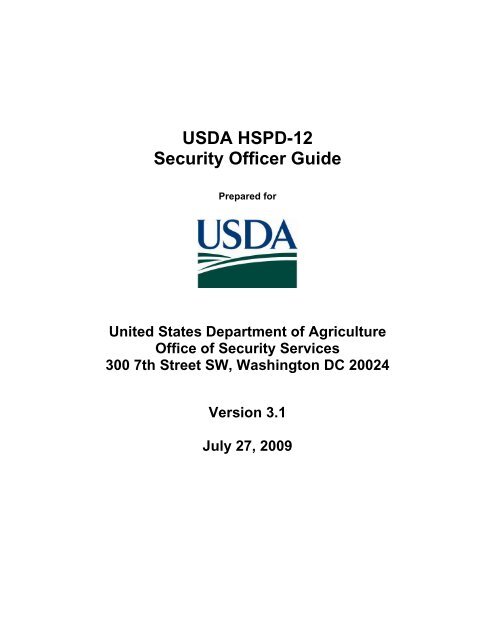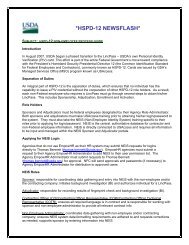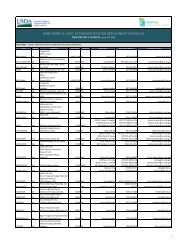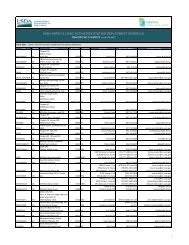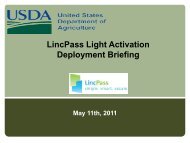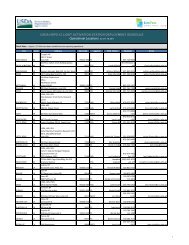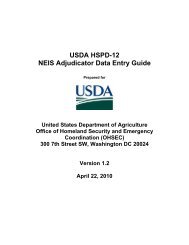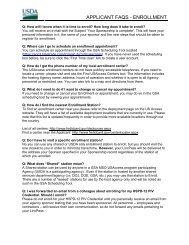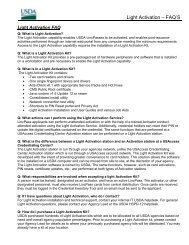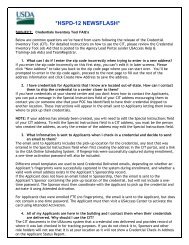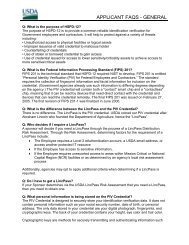HSPD-12 Security Officer v3.1 - USDA HSPD-12 Information
HSPD-12 Security Officer v3.1 - USDA HSPD-12 Information
HSPD-12 Security Officer v3.1 - USDA HSPD-12 Information
You also want an ePaper? Increase the reach of your titles
YUMPU automatically turns print PDFs into web optimized ePapers that Google loves.
<strong>USDA</strong> <strong>HSPD</strong>-<strong>12</strong><strong>Security</strong> <strong>Officer</strong> GuidePrepared forUnited States Department of AgricultureOffice of <strong>Security</strong> Services300 7th Street SW, Washington DC 20024Version 3.1July 27, 2009
<strong>USDA</strong> <strong>HSPD</strong>-<strong>12</strong>SECURITY OFFICER GUIDERevision <strong>Information</strong>Version Date Revision Notes1.0 6/5/2008 Initial Draft2.0 8/25/20083.0 3/25/2008Updated screen shots, changed verbiage from “revoked” to“terminated”Invalid document re-issue and communication and, DuplicateClarification.3.1 7/27/2009Initiate card reissue and card reprint requests, updated screen shots,updated verbiage, and defective LincPass return request.Version 2.0 DRAFT i
<strong>USDA</strong> <strong>HSPD</strong>-<strong>12</strong>SECURITY OFFICER GUIDETable of ContentsIntroduction .......................................................................................................................................... 1Section 1 Clearing Flagged Records ......................................................................................... 21.1 About Flagged Records .............................................................................................. 21.2 Clearing I-9 Document Referral Flags ......................................................................... 21.3 Clearing Biometric Duplicate Flags ........................................................................... 10Section 2 Changing LincPass Status ...................................................................................... 182.1 Suspending a LincPass............................................................................................. 182.2 Reactivating a LincPass ............................................................................................ 202.3 Terminating a LincPass ............................................................................................. 21Section 3 Lost/Found LincPasses ........................................................................................... 233.1 Lost LincPass ............................................................................................................ 233.2 Recovered LincPass ................................................................................................. 253.3 Policies ...................................................................................................................... 26Section 4 LincPass Reprint and Reissuance .......................................................................... 284.1 Reissue/Renewal ...................................................................................................... 284.2 Requesting a Reprint ................................................................................................ 31Section 5 LincPass Destruction ............................................................................................... 33Section 6 LincPass Handling ................................................................................................... 346.1 Credential Management ............................................................................................ 346.2 Defective Credentials ................................................................................................ 34Section 7 Applicant Status Report .......................................................................................... 35Appendix– Defective LincPass Return Request……………………… .................................... 36Version 2.0 DRAFT ii
<strong>USDA</strong> <strong>HSPD</strong>-<strong>12</strong>SECURITY OFFICER GUIDETable of FiguresFigure 1: SO Portal Login Screen ......................................................................................... 3Figure 2: Applicant Search Screen ....................................................................................... 3Figure 3: Applicant Record ................................................................................................... 3Figure 4: Card Status Screen ................................................................................................ 4Figure 5: <strong>Security</strong> Office Portal Screen ................................................................................ 4Figure 6: Document Validation Screen ................................................................................ 5Figure 7: Document Validation Screen ................................................................................ 6Figure 8: Document Validation ............................................................................................. 7Figure 9: Confirmation Screen .............................................................................................. 7Figure 10: Applicant Search Screen ................................................................................... 10Figure 11: Duplicates Screen .............................................................................................. 11Figure <strong>12</strong>: Duplicates ........................................................................................................... <strong>12</strong>Figure 13: Marking the Duplicate ........................................................................................ 13Figure 14: Re-enrollment ..................................................................................................... 14Figure 15: Deny Re-Enrollment ........................................................................................... 15Figure 16: Resubmit Duplicate Check ................................................................................ 16Figure 17: Duplicate Found/Duplicate Cleared .................................................................. 16Figure 18: No Fp On Card .................................................................................................... 17Figure 19: Duplicate Check Function Not Completed ...................................................... 17Figure 20: SO Portal Login Screen ..................................................................................... 18Figure 21: Applicant Search Screen ................................................................................... 19Figure 22: Applicant Record ............................................................................................... 19Figure 23: Card Status Screen ............................................................................................ 19Figure 24: Suspended LincPass ......................................................................................... 20Figure 25: Card Status Screen ............................................................................................ 20Figure 26: Reactivated LincPass ........................................................................................ 20Figure 27: Card Status Screen ............................................................................................ 21Figure 28: Terminated LincPass ......................................................................................... 21Figure 29: Lost LincPass ..................................................................................................... 23Figure 30: Found LincPass ................................................................................................. 25Figure 31: Applicant Search Screen ................................................................................... 29Figure 32: Applicant Search Screen: View Advanced ...................................................... 29Figure 33: <strong>Security</strong> Office Utility Card Actions Screen .................................................... 30Figure 34: Card Action Screen ............................................................................................ 30Figure 35: <strong>Security</strong> <strong>Officer</strong> Utilities Card Actions Screen ................................................ 31Version 2.0 DRAFT iii
Introduction<strong>USDA</strong> <strong>HSPD</strong>-<strong>12</strong>SECURITY OFFICER GUIDEThis document serves as a guide to the <strong>HSPD</strong>-<strong>12</strong> <strong>Security</strong> <strong>Officer</strong> processes and procedures. Itdetails the Role’s major responsibilities and provides instructions on performing various <strong>HSPD</strong>-<strong>12</strong> <strong>Security</strong> <strong>Officer</strong> duties. Specifically this document covers:• Clearing Flagged Records° Clearing I-9 Document Referral Flags° Clearing Biometric Duplicate Flags• Changing LincPass Status• LincPass Destruction• Handing LincPasses• Using the Applicant Status ReportBefore proceeding, please make sure that you have met all the pre-requisites for performing<strong>HSPD</strong>-<strong>12</strong> <strong>Security</strong> <strong>Officer</strong> Duties:1. Sponsored in the USAccess system2. Successfully completed the USAccess <strong>Security</strong> <strong>Officer</strong> training3. Your Agency Role Administrator has designated you as a <strong>Security</strong> <strong>Officer</strong> inUSAccess4. Received your USAccess user ID and passwordNOTE: Both a Sponsor and <strong>Security</strong> <strong>Officer</strong> have the capability to mark a LincPassdestroyed in USAccess. Due to this, each agency has the flexibility to build a businessprocess model where either the Sponsor or <strong>Security</strong> <strong>Officer</strong> is responsible for takingpossession of suspended/terminated LincPasses and destroying them. Agencies shoulddesign the process to best fit the logistical needs within their agencies. This document isbuilt on a model where the <strong>Security</strong> <strong>Officer</strong> is responsible for these tasks.Version 1.0 DRAFT 1
<strong>USDA</strong> <strong>HSPD</strong>-<strong>12</strong>SECURITY OFFICER GUIDESection 1 Clearing Flagged Records1.1 About Flagged RecordsA pre-issuance duty of the <strong>HSPD</strong>-<strong>12</strong> <strong>Security</strong> <strong>Officer</strong> is to review Applicant records that havebeen flagged during the Enrollment process. This system flag is in place so the Applicantcannot receive a LincPass or continue through the USAccess Credentialing process without<strong>Security</strong> <strong>Officer</strong> approval once they are flagged for review. Applicant records can be flagged forI9 document referrals and/or biometric duplicates. For either flag, it is the <strong>Security</strong> <strong>Officer</strong>’sresponsibility to review these records in USAccess and then clear the flag if the conditionswarrant.1.1.1 Document Referral FlagsDuring the Enrollment process, a Registrar marks documents for more validation when a sourceidentity document looks fraudulent or tampered with. The Registrar may also flag the record ifthey believe the Applicant’s I9 document is invalid. .Previously, a <strong>Security</strong> <strong>Officer</strong> had to review and clear flagged records on-site at an EnrollmentStation. Now, this functionality has been integrated into the USAccess <strong>Security</strong> <strong>Officer</strong> WebPortal.1.1.2 Biometric Duplicate FlagsDuring the Enrollment process, the system may flag an Applicant’s record if their fingerprintsmatch closely to fingerprints already in the system. This check is in place to ensure that anApplicant who has already registered does not try to register again under a separate identity.The opposite holds true in re-enrollment situations (i.e. LincPass Renewals or Reissues). Thesystem will flag applicant records if it cannot find a previous biometric match for the Applicant.1.2 Clearing I-9 Document Referral Flags1.2.1 Generate Applicant Status ReportStep 1. Generate an Applicant Status report and save it as an excel file on your computer.Step 2. Filter the report to show only Applicants in your agency who have a flag on their record:• Document Referrals: “DocumentReferral” column = “Yes”• Biometric Duplicates: “DuplicateCheckPending” column = “Duplicate Found”Please see the “Using the Applicant Status Report” guide on the <strong>USDA</strong> <strong>HSPD</strong>-<strong>12</strong> website’s“Training” page if you need more details on running the Applicant Status Report.Version 1.0 DRAFT 2
<strong>USDA</strong> <strong>HSPD</strong>-<strong>12</strong>SECURITY OFFICER GUIDE1.2.2 Review the Applicant’s RecordStep 1. Log into the USAccess <strong>Security</strong> <strong>Officer</strong> web portal(https://gsa.identitymsp.com/ASSUREDIDENTITYPORTAL) with your USAccess user nameand password.Figure 1: SO Portal Login ScreenStep 2. Search for the flagged Applicant by entering their SSN or Birth date and the Last Nameand then clicking the Search button.Figure 2: Applicant Search ScreenStep 3. When the Applicant’s record is displayed, click the View Advanced button.Figure 3: Applicant RecordVersion 1.0 DRAFT 3
<strong>USDA</strong> <strong>HSPD</strong>-<strong>12</strong>SECURITY OFFICER GUIDEStep 4. The Card Status screen displays, however since a LincPass has not been issued yetfor this Applicant, the Card Status screen will display with no records found. Select theDocument Validation tab.Figure 4: Card Status ScreenNOTE: When card printing is in progress, the <strong>Security</strong> <strong>Officer</strong> cannot make changes to theApplicant’s record. He/she is only able to use the Card Status tab to terminate a card. Thiscapability allows the <strong>Security</strong> <strong>Officer</strong> to terminate a card while the card is in printing for casessuch as change in employment status, background checks, or need to do a reissuance.Figure 5: <strong>Security</strong> Office Portal Screen<strong>Security</strong> <strong>Officer</strong>s now see a message warning them if “card printing is in progress” for theselected Applicant. The <strong>Security</strong> <strong>Officer</strong> cannot make updates to the record.Version 1.0 DRAFT 4
<strong>USDA</strong> <strong>HSPD</strong>-<strong>12</strong>SECURITY OFFICER GUIDEStep 5. The Document Validation screen appears. Use the Biographic Data, Address Data,and Photo tabs to review the Applicant’s record.Figure 6: Document Validation ScreenVersion 1.0 DRAFT 5
<strong>USDA</strong> <strong>HSPD</strong>-<strong>12</strong>SECURITY OFFICER GUIDE#2#3#4#1#5Figure 7: Document Validation ScreenStep 6. Documents marked for more validation are labeled with an orange More ValidationRequired sign (#1).Use the Document (#2) tab to review the documents that were referred for more validation.Use the Front and Back tabs (#3) to view both sides of the document.Click the magnifying glass (#4) to enlarge the document images.Registrar comments will display in the Comments field (#5).Version 1.0 DRAFT 6
<strong>USDA</strong> <strong>HSPD</strong>-<strong>12</strong>SECURITY OFFICER GUIDEStep 7. Icons on the Document tabs indicate how the document was scanned and marked formore validation. See explanation of icons in the next section.Step 8. After reviewing the document, click Yes to mark the document as valid or No to markthe document as invalid.Figure 8: Document ValidationStep 9. The “Confirmation Required” message reminds you that the action you are taking willimmediately go into the database and you will not be able to change it. Click the Yes button ifyou are sure about your decision; otherwise click the No button to revisit the Applicant’s record.Figure 9: Confirmation ScreenNOTE: Applicants whose records are marked invalid by the <strong>Security</strong> <strong>Officer</strong> will not receive aLincPass.1.2.3 Document Flag IconsIcon Label DescriptionMore Validation - Failed License failed the AssureTec scan and wasmarked for more validationMore Validation – Passed License passed the AssureTec scan and wasmarked for more validationMore Validation – Not The document was not scanned in theVersion 1.0 DRAFT 7
<strong>USDA</strong> <strong>HSPD</strong>-<strong>12</strong>SECURITY OFFICER GUIDEAuthenticatedInvalid – FailedInvalid – PassedInvalid – Not AuthenticatedValid – FailedValid - PassedValid – Not AuthenticatedAssureTec scanner and was marked for morevalidationIndicates the <strong>Security</strong> <strong>Officer</strong> has marked theFailed document invalidIndicates the <strong>Security</strong> <strong>Officer</strong> has marked thePassed document invalidIndicates the <strong>Security</strong> <strong>Officer</strong> has marked the NotAuthenticated document invalidIndicates the <strong>Security</strong> <strong>Officer</strong> has marked theFailed document validIndicates the <strong>Security</strong> <strong>Officer</strong> has marked thePassed document validIndicates the <strong>Security</strong> <strong>Officer</strong> has marked the NotAuthenticated document validIf the <strong>Security</strong> <strong>Officer</strong> determines the document is valid, the “?” icon is replaced with theappropriate checkmark icon, depending on the document’s status with regard to being scannedin the AssureTec scanner.If the <strong>Security</strong> <strong>Officer</strong> decides the document is not valid, the “?” icon is replaced with theappropriate “X” icon, depending on the document’s status with being scanned in the AssureTecscanner.1.2.4 Invalid Document CommunicationIf the <strong>Security</strong> <strong>Officer</strong> marks the documents as invalid, an email will be sent to the Sponsor todirect the applicant back through enrollment.The email reads as follows:Dear The identification documents submitted during enrollment for were markedinvalid by your Agency’s <strong>Security</strong> <strong>Officer</strong>. As a result, this Applicant will need to return to aUSAccess credentialing center to re-enroll and submit new identity documents.To initiate the process for re-enrolling this Applicant:-Log on to the Sponsorship Portal-Search for the Applicant and click on the Sponsor Utility button-Click on “Send Request” next to the “Request Card Reissue/Renewal”The Applicant will then receive an email asking him/her to re-enroll for the card.1.2.5 Re-Enrollment Document ValidationTo re-enroll an applicant the Registrar must clear the existing documents in the system andscan the new documents presented by the applicant. If the Registrar does not clear the existingdocuments and re-scan the new ones, the applicant will still be marked with invalid documentsin the <strong>Security</strong> <strong>Officer</strong> portal and he/she will not be cleared to have a card issued.Version 1.0 DRAFT 8
<strong>USDA</strong> <strong>HSPD</strong>-<strong>12</strong>SECURITY OFFICER GUIDEIF the replacement documents do not meet the requirements, the Registrar will mark thescanned I-9 document with MORE VALIDATION REQUIRED. The <strong>Security</strong> <strong>Officer</strong> will need toclear the replacement documents by MARKING THE DOCUMENT VALID. Once completed,the applicant record will move on to Issuance.If you have any questions about this Applicant’s document validation, please contact yourAgency <strong>Security</strong> <strong>Officer</strong>.Version 1.0 DRAFT 9
<strong>USDA</strong> <strong>HSPD</strong>-<strong>12</strong>SECURITY OFFICER GUIDE1.3 Clearing Biometric Duplicate FlagsThe second type of review is of possible duplicate records. This flag may be placed by theUSAccess System when the Applicant enrolls and a new enrollment record is created inUSAccess. The System compares the fingerprints in the new record with fingerprints in all ofthe other records in the system.New Enrollment: If the record is for a new Applicant, there should be no previous record in thesystem. If a match is found, a link to the match is placed in the <strong>Security</strong> <strong>Officer</strong>’s MatchResults queue for review. If no duplicate is found for a new enrollment, the issuance processcontinues.Re-enrollment: There should be a duplicate record in the database for a re-enrollment. If thedatabase does not find a duplicate record, it flags the record. The value Duplicate Found isdisplayed in the Duplicates column on the Applicant Status Reports. If a duplicate is found for are-enrollment, the issuance process continues.1.3.1 First Time Enrollment Biometric DuplicateFigure 10: Applicant Search ScreenStep 1. From the Applicant Search page, click on the Duplicates button.Version 1.0 DRAFT 10
<strong>USDA</strong> <strong>HSPD</strong>-<strong>12</strong>SECURITY OFFICER GUIDEFigure 11: Duplicates ScreenStep 2 . The <strong>Security</strong> <strong>Officer</strong> Duplicates page will display. The oldest entry is at the top of thelist on page 1 and the newest is at the bottom of the list on the last page. Click on the Selectlink next to the record to review it.Version 1.0 DRAFT 11
<strong>USDA</strong> <strong>HSPD</strong>-<strong>12</strong>SECURITY OFFICER GUIDE#3#1#2#4Figure <strong>12</strong>: DuplicatesStep 3. The page will display several pieces of information:• The Applicant (#1)• The potential duplicate (#2)• Duplicate decision buttons (#3)• The match score (#4)The system will alert you to a possible duplicate record and will provide a photo and matchscore to help you decide if there is a duplicate. The match score reflects how closely thefingerprints of the new enrollee match those of enrollees already in the system. A score of 5 orhigher indicates the possibility of a fingerprint match. When the score is very high, for example644 as you see on this page, it is very likely the same person. For that reason, even though thephotos are different, you would probably consider this a match and investigate further. Theclosest match is displayed next to the enrollee and above the rows of other possible matchingdocuments.Version 1.0 DRAFT <strong>12</strong>
<strong>USDA</strong> <strong>HSPD</strong>-<strong>12</strong>SECURITY OFFICER GUIDEFigure 13: Marking the DuplicateStep 4. Duplicate decision:• If you find that the new Applicant already has a record in the USAccess system, clickYES to indicate this is a duplicate. The issuance process stops. Notify the Applicant’sSponsor to research the record and request a reissue of the card so the Applicant canreenroll.• If you believe the fingerprints are duplicates and this could be someone enrollingfraudulently, click YES. The issuance process stops and you may proceed with yourinvestigation.• If you believe this is not a duplicate, click the NO button and the Applicant’s recordcontinues to issuance.NOTE: Before you make your decision, you might want to update the match results. Whenyou click the link besides the enrollee’s name to the view the match results, you will see theresults from the day the duplicate search was performed. To see up-to-date results, click theLive Match button.NOTE: Be very sure you are making the correct determination as it cannot be undone oncesubmitted. Once the duplicate is confirmed, the LincPass issuance process will stop for thisApplicant.Version 1.0 DRAFT 13
<strong>USDA</strong> <strong>HSPD</strong>-<strong>12</strong>SECURITY OFFICER GUIDE1.3.2 Re-enrollment Biometric DuplicateFor a re-enrollment, you would expect to find a duplicate record since the Applicant is being reenrolled.If the system finds a match, but the biographical data is different, it will return thematch as a duplicate for your review.Conversely, if no records exceed the threshold of 5, there is no duplicate record for thisenrollee. The duplicate will be listed for your review since this could be someone trying to reenrollunder a different name.Figure 14: Re-enrollmentStep 1. The Applicant and Potential duplicate display along with Re-enrollment decisionbuttons. Even though the match score is very high, there is good reason to believe these arenot duplicates. The name, birth date, and enrollment number are different. It is your discretionwhether this is the same or a different person.Version 1.0 DRAFT 14
<strong>USDA</strong> <strong>HSPD</strong>-<strong>12</strong>SECURITY OFFICER GUIDEStep 2. Re-enrollment DuplicatesFigure 15: Deny Re-Enrollment• Click YES, if you believe the duplicate is a previous enrollment record for the applicantand it is to enroll the user. The issuance process continues.• Click NO, if you believe this is not a duplicate record for this Applicant and it is not okayto enroll the user. The issuance process stops and further investigation is needed.1.3.3 <strong>Security</strong> <strong>Officer</strong> Utility Duplicate CheckThe <strong>Security</strong> <strong>Officer</strong> Utility Tab will allow the <strong>Security</strong> <strong>Officer</strong> to re-display the Applicant in theDuplicate Check Portal. For Applicants where a duplicate decision has been previously made bythe <strong>Security</strong> Office, a Resubmit Duplicate Check button is displayed. By clicking on thisbutton, the applicant is re-displayed in the duplicate check portal, at which point the <strong>Security</strong>Office can re-determine if this is a duplication record.Version 1.0 DRAFT 15
<strong>USDA</strong> <strong>HSPD</strong>-<strong>12</strong>SECURITY OFFICER GUIDEFigure 16: Resubmit Duplicate CheckDuplicate Found | Duplicate Cleared- The duplicate check was performed, a duplicate wasfound, and the <strong>Security</strong> <strong>Officer</strong> validated that no duplicates exist for the Applicant and clearedthe record.Duplicate ClearedPotential duplicates were found for this applicant. The <strong>Security</strong> <strong>Officer</strong> validated that no duplicates exist for this Applicantand cleared recordFigure 17: Duplicate Found/Duplicate ClearedVersion 1.0 DRAFT 16
<strong>USDA</strong> <strong>HSPD</strong>-<strong>12</strong>SECURITY OFFICER GUIDENo Fp On Card- When an Applicant is enrolled without fingerprints, the duplicate check cannotbe performed. In this case, the table displays, “Duplicate check not performed for cards withoutfingerprints on card.”No Fp on Card N/A N/ADuplicate check not performed for cards without fingerprints on cardFigure 18: No Fp On Card“The duplicate check function has not been completed for this Applicant“ is displayedwhen the Applicant has not completed the enrollment process. Duplicate checks are onlycompleted after the Applicant has enrolled.Duplicate Check Not Processed N/A N/AThe duplicate check function has not been completed for this ApplicantFigure 19: Duplicate Check Function Not CompletedVersion 1.0 DRAFT 17
<strong>USDA</strong> <strong>HSPD</strong>-<strong>12</strong>SECURITY OFFICER GUIDESection 2 Changing LincPass StatusThe <strong>Security</strong> <strong>Officer</strong> has the ability to change the status of LincPass independently of theApplicant’s employment status. This may be necessary when someone loses a LincPass, goeson leave for a temporary period of time, is involved in a security event, or for any other eventrequiring a status change as defined by agency policies. The <strong>Security</strong> <strong>Officer</strong> has the capabilityto completely terminate a LincPass, suspend the LincPass for a period of time, or reactivate itafter suspending it.2.1 Suspending a LincPassCertain conditions may warrant suspending the LincPass for a period of time. Suspending itturns the LincPass certificates off without terminating the LincPass completely so that it can beused again after being reactivated.Step 1. Log into the USAccess <strong>Security</strong> <strong>Officer</strong> web portal(https://gsa.identitymsp.com/ASSUREDIDENTITYPORTAL) with your USAccess user nameand password.Figure 20: SO Portal Login ScreenStep 2. Search for the flagged Applicant by entering their SSN or Birth date and their LastName and then clicking the Search button.Version 1.0 DRAFT 18
<strong>USDA</strong> <strong>HSPD</strong>-<strong>12</strong>SECURITY OFFICER GUIDEFigure 21: Applicant Search ScreenFigure 22: Applicant RecordStep 3. When the Applicant’s record displays, click the View Advanced button.Figure 23: Card Status ScreenStep 4. The <strong>Security</strong> <strong>Officer</strong> portal appears with the Suspend and Terminate buttons present inthe Card Actions tab. Note the Reactivate button is not available until a LincPass issuspended. Click the Suspend button to suspend the LincPass.Version 1.0 DRAFT 19
<strong>USDA</strong> <strong>HSPD</strong>-<strong>12</strong>SECURITY OFFICER GUIDEFigure 24: Suspended LincPassStep 5. The LincPass is now suspended and the Reactive button is now available. Collect theLincPass for storage until it is either reactivated or revoked.NOTE: An individual must retain their affiliation with the federal government while inactive. Ifthey are terminated, then the LincPass will be terminated once the employment statuschange is sent to USAccess.2.2 Reactivating a LincPassThe <strong>Security</strong> <strong>Officer</strong> can reactivate a LincPass that has previously been suspended by a<strong>Security</strong> <strong>Officer</strong>. Please note that if the employment status is suspended, the LincPass cannotbe reactivated by the <strong>Security</strong> <strong>Officer</strong>.Figure 25: Card Status ScreenStep 1. Follow steps 1-3 in section 2.1 in order to access the card status screen for thiscardholder.Step 2. Click the Reactivate button.Figure 26: Reactivated LincPassStep 3. The LincPass has been successfully reactivated. Return the LincPass to thecardholder.Version 1.0 DRAFT 20
<strong>USDA</strong> <strong>HSPD</strong>-<strong>12</strong>SECURITY OFFICER GUIDE2.3 Terminating a LincPassThe <strong>Security</strong> <strong>Officer</strong> can terminate a LincPass thereby permanently revoking the LincPass andthe certificates. The LincPass can never be turned back “on” again and the cardholder will needto be reissued a new one should one be needed. There may be several reasons to terminate aLincPass; see section 2.3.2 for details.2.3.1 Terminating a LincPass in USAccessFigure 27: Card Status ScreenStep 1. Follow steps 1-3 in section 2.1 in order to access the card status screen for thiscardholder.Step 2. Click the Terminate button.Figure 28: Terminated LincPassStep 3. The LincPass has now been terminated and only the Destroy button is present.At this point the LincPass should be collected from the Applicant, physically destroyed and thenmarked as such in USAccess by either the Sponsor or the <strong>Security</strong> <strong>Officer</strong>.Version 1.0 DRAFT 21
<strong>USDA</strong> <strong>HSPD</strong>-<strong>12</strong>SECURITY OFFICER GUIDEStep 4. Click on the Destroy button to mark the LincPass as destroyed in the USAccess Portal.See Section 4 for information on physically destroying the LincPass.2.3.2 Termination ReasonsBelow are some of the most common reasons to terminate a LincPass. There may be othersituations that arise that require termination as well.Provisional LincPass: If a LincPass was issued provisionally after a favorable fingerprint checkadjudication, it may need to be terminated if there is an unfavorable NACI adjudication.Defective LincPasses: An Activator will return LincPasses with manufacturer defects; you mustthen terminate these LincPasses.Lost or Stolen LincPass: Once the determination has been made that the LincPass ispermanently lost or known to be stolen, the <strong>Security</strong> <strong>Officer</strong> terminates the LincPass.NOTE: When you terminate a LincPass, you must collect it from the employee (if available) anddestroy the card according to the processes in the LincPass Destruction Guide.Version 1.0 DRAFT 22
<strong>USDA</strong> <strong>HSPD</strong>-<strong>12</strong>SECURITY OFFICER GUIDESection 3 Lost/Found LincPassesWhenever a cardholder loses their LincPass or one has been found, the <strong>Security</strong> <strong>Officer</strong> musttake possession of the LincPass and review the status of the LincPass. The following workflowsdetail the process for handing lost and/or found LincPasses.3.1 Lost LincPassFigure 29: Lost LincPassVersion 1.0 DRAFT 23
<strong>USDA</strong> <strong>HSPD</strong>-<strong>12</strong>SECURITY OFFICER GUIDE1. The LincPass owner loses possession of their LincPass.2. The LincPass owner immediately informs their agency’s <strong>HSPD</strong>-<strong>12</strong> <strong>Security</strong> <strong>Officer</strong>(ASO) who will record it in a Lost LincPass log.3. The ASO suspends the LincPass in USAccess.4. Meanwhile, the LincPass owner informs their supervisor that they have lost theirLincPass.5. The Supervisor requests a temporary visitor badge for the LincPass owner from theappropriate local physical security personnel.6. If the LincPass is not recovered within 3 days of being reported lost, do the following;otherwise go to step 7.a. The <strong>Security</strong> <strong>Officer</strong> terminates the LincPass.b. The Sponsor initiates a reissuance request for the LincPass owner (Terminationcontained within Reissuance process).c. The LincPass owner re-enrolls using the standard Enrollment process.7. If the LincPass is returned to the owner directly within the maximum time limit from beingreported lost do the following; otherwise go to step 8.a. LincPass owner informs ASO that they have received their LincPassb. Go to step 108. The LincPass is found by OSS, logged and then returned to the ASO.9. The ASO returns the LincPass to the owner and reactivates it in USAccess.Version 1.0 DRAFT 24
<strong>USDA</strong> <strong>HSPD</strong>-<strong>12</strong>SECURITY OFFICER GUIDE3.2 Recovered LincPassFigure 30: Found LincPass1. OSS receives a lost LincPass and securely stores it and any additional contentsreturned with it (i.e. safe or other secure container).Version 1.0 DRAFT 25
<strong>USDA</strong> <strong>HSPD</strong>-<strong>12</strong>SECURITY OFFICER GUIDE2. OSS records a new log entry for the LincPass (including cataloguing any additionalcontents received with the LincPass) in the log.3. OSS identifies the LincPass owner’s agency <strong>HSPD</strong>-<strong>12</strong> <strong>Security</strong> <strong>Officer</strong> (ASO).4. OSS informs the ASO that a LincPass from their agency has been recovered.5. The ASO checks the LincPass status. If the LincPass is Active, the ASO suspends it;otherwise go to step 6.6. OSS sends the LincPass and any additional contents to the ASO.7. OSS closes out the item in the log.8. The ASO follows the Lost LincPass process from step 6.3.3 Policies3.3.1 Logging of LincPassesBoth the Agency <strong>Security</strong> <strong>Officer</strong> and OSS will keep a recorded log of all lost and recoveredLincPasses and the actions taken upon them. This log should allow for documenting thefollowing details and must be updated as events occur:• LincPass Owner• LincPass Owner’s Agency <strong>Security</strong> <strong>Officer</strong>• OSS officer• Additional contents received with the LincPass• Events and dates associated with actions taken3.3.2 Notification of Lost/Recovered LincPassLincPass owners must inform their Agency <strong>Security</strong> <strong>Officer</strong> within 72 hours when they realizetheir LincPass is lost. In accordance with DM4620-XX, Chapter 2, Section 6, the LincPassowner will also inform their Supervisor so that the Supervisor can request a temporary visitorbadge from the local physical security personnel. If a LincPass is recovered by OSS, they willidentify and notify the LincPass owner’s Agency <strong>Security</strong> <strong>Officer</strong> within 1 business day.3.3.3 Lost LincPass Status ReviewOnce the Agency <strong>Security</strong> <strong>Officer</strong> has been notified by the owner of a lost LincPass, they willimmediately suspend the LincPass to prevent security issues. The LincPass can remainsuspended up to a maximum of 5 business days; however the Agency can terminate theLincPass at any time during this 5 day period. After the 5 business day limit has expired, it mustbe terminated by the Agency <strong>Security</strong> <strong>Officer</strong>.3.3.4 Recovered LincPass Status ReviewOnce OSS has recovered a LincPass, they will inform the owner’s Agency <strong>Security</strong> <strong>Officer</strong>. TheAgency <strong>Security</strong> <strong>Officer</strong> must review the status of the LincPass in USAccess. If the LincPass isstill active, they should suspend it within 1 business day until it is returned. If it is alreadysuspended or terminated, they do not need to take action on the status.Version 1.0 DRAFT 26
<strong>USDA</strong> <strong>HSPD</strong>-<strong>12</strong>SECURITY OFFICER GUIDE3.3.5 Physical Return of Recovered LincPassOSS must send the suspended LincPass (and any additional contents) to the Agency <strong>Security</strong><strong>Officer</strong> via registered mail, or deliver in person, within 2 business days of receiving theLincPass. The <strong>Security</strong> <strong>Officer</strong> must ensure that the LincPass is not returned or reactivateduntil the owner presents a photo based I-9 document in person to the <strong>Security</strong> <strong>Officer</strong> to verifytheir ownership of the LincPass.3.3.6 Destruction of Terminated Recovered LincPassIf the LincPass has already been terminated prior to recovery, the Agency <strong>Security</strong> <strong>Officer</strong> willdestroy the LincPass within 18 hours of receipt per FIPS201-1 requirement and according to theLincPass Destruction guidelines.3.3.7 Reissuance of Terminated LincPassOnce the LincPass has been terminated, a new LincPass will need to be reissued and thetemporary visitor badge will be surrendered to the appropriate physical security personnel afterthe new LincPass has been issued and activated.Version 1.0 DRAFT 27
Section 4 LincPass Reprint and Reissuance<strong>USDA</strong> <strong>HSPD</strong>-<strong>12</strong>SECURITY OFFICER GUIDE4.1 Reissue/Renewal<strong>Security</strong> <strong>Officer</strong>s and Sponsors are responsible for requesting a reissue or a renewal when thesituation arises. Both requests are made via a single option in the USAccess <strong>Security</strong> <strong>Officer</strong>portal in the Utilities tab. Reissuance and Renewal necessitate the employee re-enrolling at anenrollment station. A brand new LincPass will be printed and delivered, and the employee willhave to go to an activation station again to activate the new LincPass.4.1.1 Reissue/Renewal ConditionsA reissue or renewal request should be made in the following circumstances:• The Registrar flagged applicant’s I-9 documents during Enrollment and the <strong>Security</strong><strong>Officer</strong> requests the Applicant to Re-Enroll with correct forms of I-9 documents.• <strong>Information</strong> change that alters what is printed on the LincPass or on the chip.Exceptions are for a change in FERO designation or Employee type change; theseresult in a reprint.• LincPass is permanently lost or stolen.• Manufacturer or process defects that can only be corrected by the employee enrollingagain. *• The 5 year LincPass expiration date has been reached.* NOTE: Be sure to keep track of card reissued due to a manufacturer or process defectso that proper reimbursement can be made back to <strong>USDA</strong>.4.1.2 Reissue/Renewal ProcessStep 1. Log into USAccess and search for the employee’s record in USAccess.Version 1.0 DRAFT 28
<strong>USDA</strong> <strong>HSPD</strong>-<strong>12</strong>SECURITY OFFICER GUIDEFigure 31: Applicant Search ScreenFigure 32: Applicant Search Screen: View AdvancedStep 2. Then click on View Advanced when the record is found.Version 1.0 DRAFT 29
<strong>USDA</strong> <strong>HSPD</strong>-<strong>12</strong>SECURITY OFFICER GUIDEFigure 33: <strong>Security</strong> Office Utility Card Actions ScreenStep 3. The <strong>Security</strong> <strong>Officer</strong> Utility Card Actions screen tab appears.Figure 34: Card Action ScreenStep 4. Click the Send Request button next to Request Card Reissue/Renewal to requesteither a reissue or a renewal.Step 5. The Reissue/Renewal request will trigger an enrollment email to the employee askingthem to make an enrollment appointment.Version 1.0 DRAFT 30
<strong>USDA</strong> <strong>HSPD</strong>-<strong>12</strong>SECURITY OFFICER GUIDEStep 6. The request will terminate the current LincPass. Confiscate and destroy the currentLincPass (if not lost or stolen).Step 7. Mark the LincPass as destroyed in USAccess once it has been physically destroyed.4.2 Requesting a ReprintA reprint request is very similar to a reissue/renewal request except the Employee does nothave to enroll again. Upon request, the LincPass will be printed again and the employee willjust need to pick it up and activate it again.4.2.1 Request Reprint ConditionsA reprint should be requested under the following circumstances:• The FERO designation or Employee type has been changed• LincPass damaged beyond repair• Manufacturer defect (e.g. information printed wrong, card cannot activate upon delivery,etc.) that does not necessitate re-enrolling ** NOTE: Be sure to keep track of card reprinted due to a manufacturer or process defectso that proper reimbursement can be made back to <strong>USDA</strong>.4.2.2 Reprint Request ProcessFigure 35: <strong>Security</strong> <strong>Officer</strong> Utilities Card Actions ScreenStep 1. Follow Steps 1-6 in the Reissue/Renewal process except choose the Send Requestbutton next to Request Card Reprint.Version 1.0 DRAFT 31
<strong>USDA</strong> <strong>HSPD</strong>-<strong>12</strong>SECURITY OFFICER GUIDEStep 2. The request will terminate the current LincPass. Confiscate and destroy the currentLincPass (if not lost or stolen).Step 3. Mark the LincPass as destroyed in USAccess once it has been physically destroyed.Step 4. The employee will receive an activation email when the LincPass has been delivered.Version 1.0 DRAFT 32
<strong>USDA</strong> <strong>HSPD</strong>-<strong>12</strong>SECURITY OFFICER GUIDESection 5 LincPass DestructionWhenever a LincPass is terminated either by the <strong>Security</strong> <strong>Officer</strong> or the Sponsor due to anemployment termination or a cardholder obtains a new one through a reprint or reissue, theLincPass must be collected and properly destroyed.Please see the “LincPass Destruction Guide” (http://hspd<strong>12</strong>.usda.gov/training.html) for detailedguidance on destroying the LincPass.Version 1.0 DRAFT 33
<strong>USDA</strong> <strong>HSPD</strong>-<strong>12</strong>SECURITY OFFICER GUIDESection 6 LincPass Handling6.1 Credential ManagementIt is important that any time a <strong>Security</strong> <strong>Officer</strong> takes possession of or gives up possession of theLincPass, that they document the event in some manner. The goal of the log sheet is to providean audit trail for when you obtain a LincPass and when you relinquish possession of theLincPass.An example log sheet is provided below:Owner,Contents,AgencyDate/MethodLincPassObtainedLincPassStatusRecordedByOwner’sAgencySODateOwner’sSONotifiedDate/MethodLincPassSentCommentsAs a <strong>Security</strong> <strong>Officer</strong> you may need to either send or receive a LincPass in situations when ithas been lost and/or found or when the card has been delivered to a location other than wherethe cardholder works and they need it shipped to their location.6.2 Defective Credentials<strong>USDA</strong> <strong>HSPD</strong>-<strong>12</strong> PMO centralizes the return of defective cards to simplify the process forSponsors and <strong>Security</strong> <strong>Officer</strong>s. The Office of <strong>Security</strong> Services will manage the defective cardsand send them to GSA MSO for reimbursement.What qualifies as a defective LincPass?• Poor print quality• De-lamination or an external physical defect (like manufacturing punctures)• LincPass does not read in card reader after ActivationWhen returning the credentials, please do not punch holes in the card or the chip, as this willprevent an accurate assessment of the problem and may prevent the agency from beingreimbursed for the cost incurred for reprints.The LincPass Return Request is in appendix A of this document.Version 1.0 DRAFT 34
<strong>USDA</strong> <strong>HSPD</strong>-<strong>12</strong>SECURITY OFFICER GUIDESection 7 Applicant Status ReportThe <strong>Security</strong> <strong>Officer</strong> is one of the roles that can access the USAccess Applicant Status report.This report is a list of each <strong>USDA</strong> applicant currently in the USAccess system. It details theApplicant’s progress through the issuance process and it is a valuable status tracking tool.Note: The Applicant Status Report contains PII information and therefore it should not bedistributed to non-USAccess Role Holders.Please see the “Applicant Status Report Guide” (http://hspd<strong>12</strong>.usda.gov/training.html) fordetailed guidance on using the Applicant Status Report.Version 1.0 DRAFT 35
<strong>USDA</strong> <strong>HSPD</strong>-<strong>12</strong>SECURITY OFFICER GUIDEAppendix- Defective LincPass Return RequestLINCPASS CREDENTIAL RETURN REQUESTREQUESTOR: ________________________________________________________________EMAIL ADDRESS: ____________________________ PHONE NO: ___________________SITE NAME ______________________________________________________________SITE ADDRESS_______________________________________________________________DEFECT: (please check all that apply):Poor print quality Quantity ______Delamination or external physical defect before Activation Quantity ______Card does not read during Activation Quantity ______Card does not read in field after Activation Quantity ______Other – please explain below Quantity ______Comments:__________________________________________________________________________________________________________________________________________________________________________________________________________________Please write-in Names and Serial Numbers for all cards that are damaged or of poor quality thatare being returned in the table below; or if more space is needed, on an attached list thatincludes the same 4 fields.No. Name Serial Number Re-print/Re-IssueRequest Submitted?[Y/N, Y-date]1.2.3.Attach list and/or Packing Slip, if necessary._____________________________________________________________________________Please deliver or mail request, packing slip, and any card(s) via Certified/SignatureRequired Delivery(FedEx, UPS, or USPS) to:Justin SotherdenPhysical <strong>Security</strong> Specialist<strong>USDA</strong>/DA/OSS300 7th Street SW Suite 101Washington, DC 20024-251<strong>12</strong>02-690-0230justin.sotherden@da.usda.govVersion 1.0 DRAFT 36