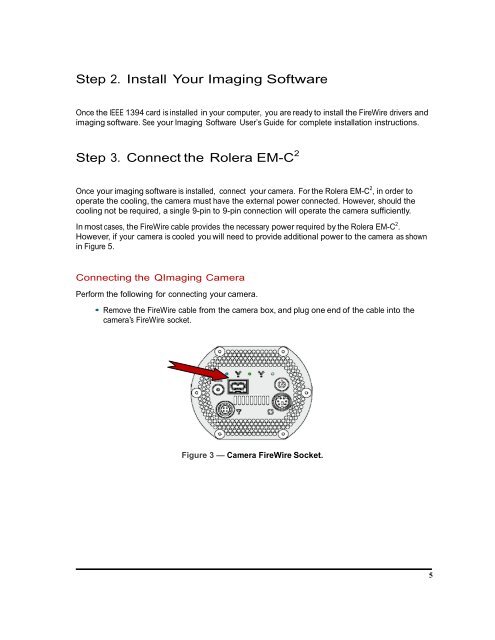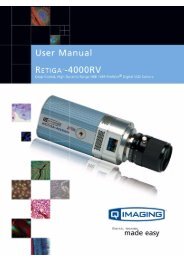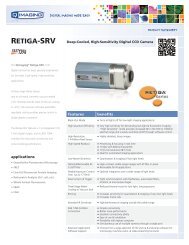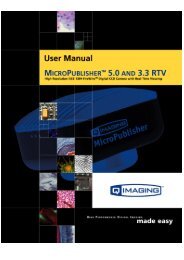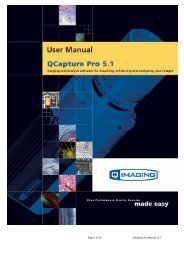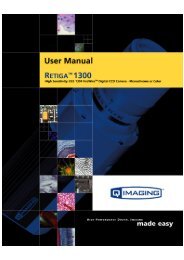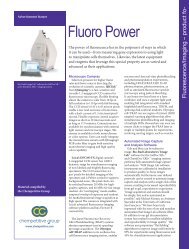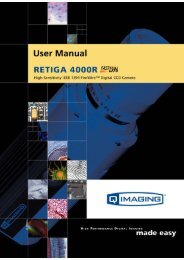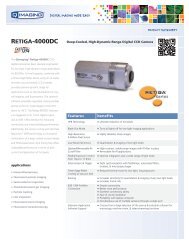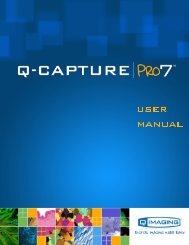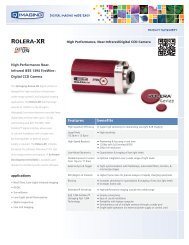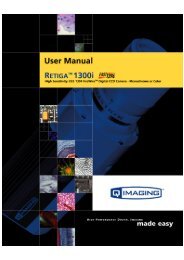Rolera EM-C 2 User Manual - QImaging
Rolera EM-C 2 User Manual - QImaging
Rolera EM-C 2 User Manual - QImaging
- No tags were found...
Create successful ePaper yourself
Turn your PDF publications into a flip-book with our unique Google optimized e-Paper software.
Step 2. Install Your Imaging SoftwareOnce the IEEE 1394 card is installed in your computer, you are ready to install the FireWire drivers andimaging software. See your Imaging Software <strong>User</strong>’s Guide for complete installation instructions.Step 3. Connect the <strong>Rolera</strong> <strong>EM</strong>-C 2Once your imaging software is installed, connect your camera. For the <strong>Rolera</strong> <strong>EM</strong>-C 2 , in order tooperate the cooling, the camera must have the external power connected. However, should thecooling not be required, a single 9-pin to 9-pin connection will operate the camera sufficiently.In most cases, the FireWire cable provides the necessary power required by the <strong>Rolera</strong> <strong>EM</strong>-C 2 .However, if your camera is cooled you will need to provide additional power to the camera as shownin Figure 5.Connecting the <strong>QImaging</strong> CameraPerform the following for connecting your camera.• Remove the FireWire cable from the camera box, and plug one end of the cable into thecamera’s FireWire socket.Figure 3 — Camera FireWire Socket.5