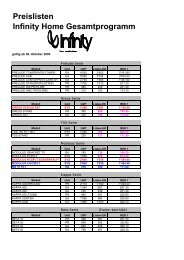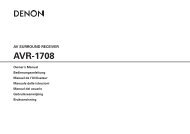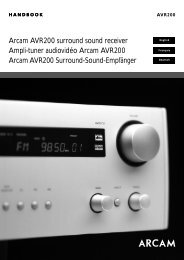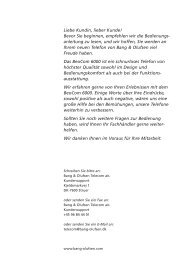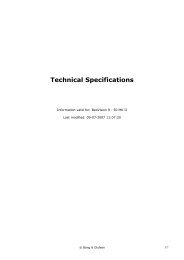Guide - Aerne Menu
Guide - Aerne Menu
Guide - Aerne Menu
- No tags were found...
Create successful ePaper yourself
Turn your PDF publications into a flip-book with our unique Google optimized e-Paper software.
BeoVision 1 LS – access to all3The BeoVision 1 LS is a dedicatedBeoLink television.The BeoLink system enables you todistribute any source in your main roomsystem and see and hear it in a linkroom.The main room is the room where youhave placed your main audio and/orvideo system, in the link room is yourBeoVision 1 LS.Besides watching television in the linkroom via BeoVision 1 LS, BeoVision 1 LSallows you to listen to any source ofmusic from the main room audio systemand view any source available in yourmain video system; video recorder,satellite or any other Bang & Olufsenaudio/video product.You can place the TV on various standsin whatever room you prefer, wallmounted in the kitchen, on a motorisedstand in the bedroom or in your study.No matter the circumstances, just useyour Beo4 remote control as you use itwith your main audio/video system.
4 Contents of the <strong>Guide</strong>Key to using this guideUse this Key to identify what a button,source or status display looks like in aninstruction sequence.TV Buttons on the Beo4VTAPE remote controlGOSPEAKER Displays on the Beo4FORMAT remote controlTV 12 Display on theFORMAT BeoVision 1 LSPrinciples of operation6 Switch on your system7 Use the menus7 The Teletext menu barWhile watching television8 Switch between programs8 See list of programs9 Adjust or mute the sound9 Turn the TV to the left or rightLook up Teletext information11 Use the Teletext functionsTeletext MEMO pagesConnections and option setting18 BeoLink connection18 Aerial connection18 To the mains19 Option programming - set BeoVision 1 LSto the correct optionFirst install of BeoVision 1 LS20 Choose menu language20 Store all programs and settings21 Register external equipment before autotuning21 Set the Link frequencyRegister extra equipment22 Equipment connected permanently12 Make a MEMO page12 Calling up MEMO pages13 Make subtitles appear automaticallyAccess main room sources14 Main room sources14 Mono to stereo soundEdit tuned TV programs24 Move tuned programs25 Name tuned programs26 Delete tuned programs27 Adjust tuned TV programs – ManualtuningSwitching a Timer on or off15 Make BeoVision 1 LS part of a Timer playFind or re-tune programs28 Re-tune via auto tune29 Add one new program – update tuningHow to set up BeoVision 1 LS16 Handling your TVChange picture and sound30 Change the picture format30 Change the sound modeSocket panel on the rear17 Explanation to the socketsSettings for TV position31 Preset a position for the TV to turn to
5If you have a BeoCord V 8000 videotape recorder…32 Play or search through a video tape32 Record menuSwitching Timer Play to on or off33 Make BeoVision 1 LS part of a Timer playClose-up socket panel34 Connect headphones34 Connect CamCorderLooking after your TV35 Cleaning the BeoVision 1 LSPIN-code system36 Activate the PIN-code system36 Change or delete your PIN-code37 The PIN-code system in use37 If you forget your PIN-code
6 Principles of operationYour BeoVision 1 LS adds an extradimension to your Bang & Olufsenmain room system:– On your TV, you can watch anysource you like from your mainroom system– Via the speakers in your TV, youcan listen to any audio source youlike from your main room system– You can control a number of dailyfunctions in your main roomsystem from the room where yourBeoVision 1 LS is placed– And, you can use your BeoVision 1LS on its ownAll you need is the Beo4 remotecontrol for the TV, and your mainroom system can be used in your linkroom as well*. Your remote controlcommands are received by the TVand – via your BeoLink installation –the TV communicates your instructionsto your main Bang & Olufsen system.Main room… The sources in your mainroom system are ‘transferred’ to yourlink room. Each source can be used inone room at the time.Link room… you can operate your BeoVision 1LS as usual using the Beo4 remote control. Butyour BeoVision 1 LS is also your interface withyour main room system.The source buttons on the Beo4 remote controlgives you access to all available sources in yourBeoLink system, no matter where they are placed.TV Switches on your televisionSAT Switches on to satellite TVDVD Switches on the DVD playerTV LIGHT RADIOSAT DVD CDV TAPERADIOStarts the video tape recorderSwitches on the radioV TAPE RECORD A TAPECDSwitches on the CD player7 8 94 5 61 2 3TEXT 0 MENUA TAPE•Switches on the audio taperecorderPress to switch off yourBeoVision 1 LS. Press for morethan 2 seconds to switch off yourmain room systemGOLISTEXITSTOP*NOTE: Your main Bang & Olufsen Audio-, Video-,or AV system and your BeoVision 1 LS must beinterconnected by a BeoLink installation.
8While watching television…You can find a TV program which isChanging programstuned into your BeoVision 1 LS inthree ways…– By stepping through the completelist of tuned programsorTo start watching television, press TV on theBeo4 remote control. The television automaticallyswitches on to the last watchedprogram.– By using the number keys to key inthe number of the program youTVPress TV to switch on the TV setTV PROGRAM LISTwant– By calling up a program list of allthe tuned programsWhile you are watching television orany other source on yourBeoVision 1 LS, you can, of courseadjust the sound volume.If your BeoVision 1 LS is equippedwith a motorised stand, you can alsoturn the TV to the left or right via them Press m or p to step up or downp through the available TVprograms1 – 9 Use 1 – 9 to key in the numberof the TV program you wantNote: Pressing 0 will swap between the presentand previous TV program1 DR22 TV23 . . . . . . . .4 EUROSPRT5 ZDF6 RTL77 . . . . . . . .8 BBC9 . . . . . . . .10 . . . . . . . .11 . . . . . . . .12 CNN13 N314 . . . . . . . .15 SAT 116 SVT 217 NRK18 TV4selectGOBeo4 remote control.
9See list of programsAdjust or mute the soundTurn the TV to the left or rightSwitch on the television, and call up aprogram list to get a complete overview of theTV programs tuned into your BeoVision 1 LS.You can adjust the television sound volume, atany time. Or, you can mute the soundcompletely.If you have a motorised stand, you can turnthe TV. Adjust the angle of the TV so that theTV is facing you and provides all viewers withthe best possible viewing angle.GOPress and hold GO for more thanrPress r or u to adjust the volumeLISTPress LIST until the cue STAND is2 seconds to call up the list withuup or downSTANDrevealed on Beo4all tuned TV programsVOL 26The cue VOL and the presentvolume level is shown in thel nPress l or n to turn themPress m or p to step through theBeoVision 1 LS displaytelevisionpprograms in the listrPress in the middle of the r andl TURN nThe cue l TURN n is shown inGOPress GO to call up the chosenuu button to mute the soundthe BeoVision 1 LS displayprogramThe cue MUTE in theMUTEBeoVision 1 LS display indicatesNote: The motorised stand is an optional accessory1 – 9Or, use 1 – 9 to key in thethat the sound is mutedfor BeoVision 1 LS.program number you want.Press r or u again to bring thesound back
Look up Teletext information11When you use Teletext, the menu baron top of the Teletext page offersyou different navigation possibilities:PAGE…with the cursor on PAGE, youcan step between individual pages,move between the index pages100, 200, 300, etc., or key in thenumber of the page you wantPROGRAM… with the cursor onPROGRAM, you can call up theprogram list, step between theprograms and switch to theTeletext offered by the programyou choosePOINT… with the cursor on POINT,you can make the pointer appearon the page and call up the pagesreferred to on this pageHALT… with the cursor on HALT, youcan put the current page on holdand select subpagesSETUP…with the cursor on SETUP,you can make MEMO pages,please refer to the next page forfurther information…with the cursor on , you canchange SETUP to REVEAL. REVEALis used to show a hidden messageon a Teletext page, e.g. the answerto a quiz or jokeUsing the Teletext functionsYou call up Teletext by pressing TEXT on Beo4and you return to the television program youwhere watching by pressing TV.PAGE PROGRAM POINT HALT SETUPP100 BBC S100 Ons 13 Oct 12:39:34PAGE PROGRAM POINT HALT SETUPP100 BBC S100 Ons 13 Oct 12:39:34To step to a pagePress m or p to step between individual pagesPress GO to move between index pagesPress 1 – 9 to select a teletext page directlyTo call up a program listPress GO to call up a list of programsPress m or p to step between the programsPress GO to switch to the Teletext offered by theprogram you chooseTo point out a page referencePress GO to make the pointer appear on the pagePress m or p, l or n to move the pointer to thepage references on the page you see – when youpress p with the pointer placed on the last pagereference, you move on to the next pagePress GO to call up the page you have chosenPress GO again to return to the page you camefromTo stop subpages from turningPress GO to put the current page on holdPress m or p to step between subpages; 0001,0002, etc.Or, key in the number of the subpage you wantTo call up setup and make MEMO pagesPress GO to call up the setup function to make ordelete MEMO pages, see the next pageReveal hidden textsPress GO to change SETUP to REVEALPress GO again to reveal the hidden text on thepagePress n to move back to the arrow in the menu barand press GO to return to SETUP
14 Access main room sourcesIf, for some reason, you want toswitch on a source which is presentin both your link room system andyour main room system, e.g. watch adecoded programme from your mainroom TV, you must instruct thesystem which of the sources youwant.If your main room Bang & Olufsensystem is in standby when you switchit on via your BeoVision 1 LS, you willonly get sound and picture on yourTV – neither the speakers, nor the TVscreen in your main room system willbe cut in.When you watch a video source fromyour main room system, you will getpictures and mono sound on yourBeoVision 1 LS, but you can changeto stereo sound, if available.Main room sourcesYou can watch a TV program from your mainroom TV, or watch a video tape played on yourmain room video tape recorder, even though avideo tape recorder is connected to yourBeoVision 1 LS.LIST Press LIST repeatedly until LINK isLINK displayed on Beo4TV Press TV to switch on your mainroom televisionNow operate the television asusualLIST Press LIST repeatedly until LINK isLINK displayedVTAPE Press VTAPE to switch on yourmain room video tape recorder.Now operate the video taperecorder as usualLIST Press LIST to display the sourcePHONO on Beo4, e.g. PHONO, A.TAPE2A.TAPE2 for a secondary audio tapeV.TAPE2 recorder or V.TAPE2 for asecondary video tape recorderMono to stereo soundYou can change the sound received from themain room video system to stereo sound, ifavailable. You can also choose to listen tostereo sound alone from a video source, withouta picture on the screen.SAT Press e.g. SAT to switch on to aSatellite programLIST Press LIST repeatedly until AV isAV displayed on Beo4SAT Press SAT again to receive stereosound, if availableTo listen to stereo sound withouta picture…LIST While the system is in standby,AV press LIST repeatedly until AV isdisplayed on Beo4SAT Press e.g. SAT to hear stereosound, if availableGOPress GO to activate the sourceshown in the Beo4 displayNote: In order to display PHONO, A.TAPE2 orV.TAPE2 on Beo4, you must add them to the Beo4list of functions, please refer to Beo4’s own guidefor further information.NOTE: Timer programmings and recordings onyour main room system cannot be made fromyour link room. If you get the pictures and/or thesound from a different source, when you try toswitch on a source in your main room system, itmay be because a recording is in progress.
Timer Play15If your BeoVision 1 LS is part of aBeoLink system, you can choose toinclude the BeoVision 1 LS in a PlayTimer programming, made on yourmain room system.On BeoVision 1 LS, you get soundand/or picture depending on thesource for your Timer Play. Please referto the guide supplied with your mainroom system for further informationon Play Timer programming.Switching a Timer Play on or offIn the Timer menu, you choose whether soundand picture is to be distributed to the TV froma Play Timer that you have made on your mainroom system.TUNINGPLAY TIMERSTAND POSITIONSCONNECTIONSMENU LANGUAGE. . . . . . .. . . . . . .TV SETUPTIMERPLAY TIMEROFFPress TV to switch on the televisionPress MENU to access the TV SETUP menuPress p to move to PLAY TIMERPress GO to call up the PLAY TIMER menu on thescreenPress l or n to set the timer to ON or OFFback select GOstoreGOPress GO to store your settingPress m to back up through previous menusOr, press EXIT and exit on-screen menus directlyNOTE: If the BeoVision 1 LS is equipped with amotorised stand, the stand will not turn when thetelevision is activated because of a Play Timer.
16How to set up BeoVision 1 LSWe recommend that you follow thebelow procedure when you set upyour BeoVision 1 LS TV and the standyou have chosen– Finish unpacking the TV and placeit as described and illustrated tothe right, Handling your TV– Unpack the chosen stand or wallbracket and assemble it, ifnecessary. Appropriate instructionsare included with the stand orbracket– Consider the appropriatesurroundings for your TV. <strong>Guide</strong>linesare included to the right– Mount the TV onto the stand asexplained in the guides for thestands– Then connect the cables to the TVas described on the next page.If you have additional equipment, e.g.video tape recorder or decoder, toconnect, then refer to the followingpage.Handling your TV…• Do not, under any circum stances, place theBeo Vision 1 LS lying on the front glass.Instead, place it, as illustrated to the right –until you are ready to place it on its chosenstand or wall bracket.• We recommend that two persons are involvedin lifting and moving the BeoVision 1 LS. Tofacilitate the lifting, the BeoVision 1 LS hasthree recesses (indicated by A and B on theillustration to the right).• Do not attempt to open your BeoVision 1 LS.Leave such operations to qualified servicepersonnel.Appropriate surroundings for your TV…• Always place your BeoVision 1 LS on a firmand level surface.• Allow a space of at least 5 cm above and toeach side of the TV for adequate ventilation.• Do not place your TV in direct sunlight,directly under spotlights or near a dimmer,as this might impede the infrared remoteoperation of the TV.• The BeoVision 1 LS is designed for indooruse, in dry, domestic environments only andfor use within a temperature range of10 – 40º C (50 – 105º F).• Do not place any items on top ofBeoVision 1 LS.• If using a wall bracket, make sure that youuse the correct size and type of screws andwall plugs for mounting the wall bracketand the TV. The type of screws and wall plugswill depend on the material and constructionof the wall.BA A ABCSecuring the cables: For safety reasons you mustfasten all the cables running from the BeoVision 1LS with the cable tier (C).When you place your BeoVision 1 LS, then makesure that the space that the TV requires to turnall the way to the right and left as shown isadequate.
Socket panel on the rear17The rear socket panel on BeoVision 1 LSallows you to make a BeoLinkconnection and connect the signalinput cables as well as a range ofextra equipment.When you first install BeoVision 1 LS,the link frequency and option of thetelevision must be determined, pleaserefer to pages 21 and 19 for furtherinstructions.AVV. TAPESocket Socket panel panelThe V.TAPE and the AV socket is availablefor connection of extraequipment.Any equipment you choose toconnect to any of these sockets mustbe registered in the BeoVision 1 LSCONNECTIONS menu, please refer topage 22, Register extra equipment,for further instruction.MASTER LINKTVMASTER LINKFor BeoLink distribution of sound and picturethroughout the house.TVAerial input socket for your external TV aerial(or cable TV network) signal.~Socket for connection to the mainsTESTTo get access to the socket panel, you mustremove the cover on the rear of the TV.To remove the cover, lift it out at the bottom andthen pull down as illustrated above.V.TAPE21-pin socket for the AV connection of a Beo-Cord V 8000 video tape recorder, a primarydecoder or another video tape recorder. Youcan also connect any other type of auxiliaryequipment to the V.TAPE socket. If the videotape recorder permits it, the tuned TVprograms etc. will be downloaded into thevideo tape recorder when the BeoVision 1 LSTV is tuned in.AV21-pin socket for AV connection of a seconddecoder, a DVD player or similar devices. Youcan also connect other types of auxiliaryequipment.TESTFor future use.
18Connections and option settingThe connections described on thispage refers to the connectionsbetween the main and link rooms(BeoLink and aerial connections), aswell as mains connection.Use the diagram and the graphicsimprinted on the socket panel forreference when locating the sockets,the sockets on the rear are explainedin detail on page 17.To make a neat cable installation, wesuggest that you run the cablesthrough the cable cover supplied withyour BeoVision 1 LS stand (as shown inguide enclosed with the stand).Please refer to the documentationsupplied with your extra equipmentfor further instructions onconnections.If your BeoVision 1 LS is set up withan audio product in the link room,the option programming must bechanged.Junction boxBeoLink connectionIn the main room… Connect the Master Linkcable to the socket marked MASTER LINK onthe main room system. Run the cable to thejunction box and cut the cable in anappropriate length.In the link room… Connect the Master Linkcable to the socket marked MASTER LINK onthe BeoVision 1 LS. Run the cable from the linkroom to the junction box and cut the cable inan appropriate length.Inside the junction box… Join the cables asexplained in the folder enclosed with the box.This folder explains all the possibilities of thebox and how to join the cables.AerialconnectionAerial connectionIn order to enable distribution of the videosignals from the main room system to theBeoVision 1 LS, you will have to run an aerialconnection between the two rooms as well.Using an ordinary TV aerial cable (coaxialcable) connect one end to the socket markedRF OUT on the main TV and the other end tothe aerial input socket on the BeoVision 1LS.To the mainsBeoLinkconnectionWhen you have set up the BeoLinkconnections, connect both the BeoVision 1 LSand the main room system to the mains. Usingthe mains lead supplied, connect it to thesocket marked ~ , and then plug the other endinto a wall socket.NOTE! The supplied mains lead and plug arespecially designed for the TV. If you change theplug or in any way damage the mains lead, it willaffect the TV picture adversely!
19Option programmingYour BeoVision 1 LS must be set up to work inthe situation it is placed in. This is done viaoption programming. When you set thecorrect option, you inform the system whichproducts are placed in the link room. Thefactory setting is 6, which means that if youonly place your BeoVision 1 LS in your linkroom, you do not have to make any optionprogramming. Option programming is madewhen BeoVision 1 LS is in standby.Option 6Option 6 (factory setting): To be used when theBeoVision 1 LS is set up as the only product inthe link room.Mains switchStand-by indicatorThe mains on/off switch for the TV is located onthe front of BeoVision 1 LS (below the screen).Your BeoVision 1 LS was designed to be left instandby mode, when not in use. Therefore, tofacilitate remote control operation, it is essentialthat you leave the mains switch on (indicated bythe tiny red light on the front).Option 5 Option 5Option 5: To be used when you have installed aBang & Olufsen audio system or another linkproduct in the same room as the BeoVision 1 LS.How to reprogram yourBeoVision 1 LS:Hold the • button down whilepressing LIST, and then let go ofboth buttonsPress LIST until OPTION? is displayedPress GOPress LIST until V.OPT is displayedWhen V.OPT is blinking in the Beo4display, key in the appropriateOption number (5 or 6)
20 First install – accept or select settingsThe universal first install is activatedonly when the BeoVision 1 LS TV isfirst connected to the mains and thenswitched on.This first install procedure covers menulanguage selection, auto tuning of TVprograms, and prompts you toregister any external equipment youmay have connected.The procedure is performed more orless automatically, that is, you willhave to start the automatic tuning ofprograms, and accept or change theinformation on the menu whichindicates the kind of externalequipment you may have connectedto BeoVision 1 LS.Select menu languageThe first time you switch on your BeoVision 1 LS,you must select which language you want allmenus to be displayed in.MENU LANGUAGEENGLISHDEUTSCHFRANÇAISITALIANOStore all programs and settingsOnce you have selected the menu language, amenu for tuning in all programs auto ma ti callyappears on the screen. Just follow theinstructions on the screen and press GO to startthe tuning. All programs are now tuned inautomatically.AUTO TUNECHECK AERIAL CONNECTIONTVSATselect store GOstartGOThe menu language setup appears.If you wish to change the menu language at a laterdate, you find the item in the TV SETUP menu.The prompt CHECK AERIAL CONNECTION appearson the screen reminding you to check that theaerial is properly connected.Press GO to switch on the televisionThe language menu appearsPress m or p to move between the displayedlanguages, if necessaryThe menu for auto tuning appears on the screen:Press GO to start auto tuning and BeoVision 1 LStunes in all available programsPress GO to store your choice
21Register external equipment beforeauto tuning…If a video tape recorder, decoder or any otherexternal sources are connected to your Beo-Vision 1 LS, the TV detects that external equipmentis connected but gives you anopportunity to check and confirm theregistration of the equipment or setupinvolved. For further information of how todetermine and register your setup, pleaserefer to page 22.Setting the Link frequencyThe BeoVision 1 LS has been pretuned to theLink frequency, 599 MHz, from the factory andif this corresponds with the transmissionsystem of your main room TV, you do notneed to go through the described tuningprocedure. The frequencies will correspond,unless you have changed the frequency inyour main room system. However, the Linkfrequency of your main room system and theBeoVision 1 LS must be the same.CONNECTIONSV. TAPE V. TAPELINK FREQUENCYFREQUENCY 599AVDECODERFINE TUNE 0TV SYSTEMB/Gstore GOstore GOThe CONNECTIONS menu prompts you to registeror confirm which type of external equipment youhave connected to the V.TAPE and AV sockets onthe rear of BeoVision 1 LS.LINK FREQUENCY menu – If your main roomsystem contains a system modulator, the fieldsFREQUENCY and TV SYSTEM do not needadjustment and will therefore not appear.If necessary, press l or n to select the options thatcorresponds to your video tape recorder setupPress m or p to step between menu items, V.TAPEand AVPress GO to store this setupNote: If you need to change the Link frequency ata later date, you find the item in the TV TUNINGmenu.If necessary, press l or n to search for thevideo transmission signalOr, key in the Link frequency you wantPress GO to store it
22 Register extra equipmentYou must register the external audiovideo equipment that you connectdirectly to BeoVision 1 LS, e.g. videotape recorder, DVD player, decoder orother auxiliary equipment.When the system is first set up, theequipment connected at that particularmoment will be detected byBeoVision 1 LS, and theCONNECTIONS menu will appearautomatically on the screen during theFirst install procedure. If you connectequipment, at a later date, on apermanent basis, then you must callup the CONNECTIONS menu via theBeoVision 1 LS main SETUP menu.Please refer to the chapter Socketpanel on the rear on page 17 to getfurther information of where andwhat kind of external equipment canbe connected.Connected permanentlyYou can connect a range of Audio or Videoequip ment to each of the two possible 21-pinsockets marked V.TAPE and AV on the rear ofBeoVision 1 LS. Once you have connected yourextra equipment to the rear of BeoVision 1 LS,register the equipment to the appro pri atesocket via the CONNECTIONS menu.TUNINGPLAY TIMERSTAND POSITIONSCONNECTIONSMENU LANGUAGEV. TAPEAVTV SETUPback select GOCONNECTIONSV. TAPE V. TAPEAV NONEstoreGOWhile the TV set is onPress MENU to access the TV SETUP menuPress p to move to CONNECTIONSPress GO to call up the CONNECTIONS menu onthe screenPress l or n to select the V.TAPE option whichcorresponds to your setupPress p to move to AV and press l or n to selectthe AV option which corresponds to your setupPress GO to store this setupPress m to back up through previous menusOr, press EXIT and exit on-screen menus directly
23How to register extra equipment in theCONNECTIONS menu…V.TAPE (refers to V.TAPE socket on the rear ofBeo Vision 1 LS), the following options areavailable:NONE… if no equipment is connectedV.TAPE… if you connect a BeoCord V 8000 videotape recorder or any other video tape recorderV.TAPE+DECODER*… if you connect a BeoCordV 8000 with a decoder connectedDECODER*… if a decoder is connectedV.AUX… if any other type of auxiliary equip mentis connectedGetting access to connected extra sources…You can get access to the external equipmentconnected to BeoVision 1 LS via the Beo4 remotecontrol.DVD players and similar devices…To get access tooperating a DVD player or similar devicesconnected to BeoVision 1 LS, press DVD on Beo4and operate the DVD player as described its’own user documentation.V.AUX – other auxiliary equipment… Press LIST onBeo4 until V.AUX is displayed, then operate theequipment as usual.*Tuned programs and decoder detectionThe decoder you connect is, in most cases, registeredautomatically during tuning or update-tuning andattached to the tuned programs which requires thedecoding. However, if this is not the case, thenadjust the setting via the MANUAL TUNING menufor the program in question. Please refer to chapterAdjust tuned TV programs on page 27.AV (refers to AV socket on the socket panel), thefollowing options are available:NONE… if no equipment is connectedDECODER*… if a second decoder is connectedV.AUX… if any other type of auxiliary equip mentis connectedDVD… if a DVD player or similar devices areconnectedNOTE! If, for some reason, you disconnect theexternal equipment and then disconnectBeoVision 1 LS from the mains, then you mayhave to register the equipment again, eventhough you connect the same externalequipment again.
24 Edit programs – name, move, delete or tuneAutomatic tuning of all programs maynot store the programs on yourpreferred program numbers or maynot name all the stored programsautomatically. If this is the case, youcan re arrange the order in which theprograms appear yourself and providethem with a name of your own choiceor, for example, name themaccording to the broadcaster.If the tuned programs require additionalediting e.g. fine tuning or any specificsettings regarding decoder etc., thenuse the MANUAL TUNING menu.Move tuned programsOnce the automatic tuning of programs hasbeen completed, you can move your tuned TVprograms via the EDIT PROGRAMS menu.TUNINGTV SETUPPLAY TIMERSTAND POSITIONSCONNECTIONSMENU LANGUAGEEDIT PROGRAMSADD PROGRAMAUTO TUNINGback select GOEDIT PROGRAMSADD PROGRAMAUTO TUNINGMANUAL TUNINGLINK FREQUENCY1 DR12 TV23 . . .EDIT TV PROGRAMS1 DR12 TV23 . . . . . . . .4 EUROSPRT5 ZDF6 RTL77 . . . . . . . .8 BBC9 . . . . . . . .. .. .17 NRK18 TV4namemoveEDIT TV PROGRAMS1 DR12 TV23 . . . . . . . .4 EUROSPRT5 ZDF6 RTL77 . . . . . . . .8 BBC9 . . . . . . . .. .. .17 NRK18 TV4moveTV TUNINGback select GOmovedeleteWhile the TV set is onPress MENU to call up the TV SETUP menu,TUNING is already highlighted.Press GO to call up the TV TUNING menu on thescreen, EDIT PROGRAMS is already highlightedPress GO to call up the EDIT PROGRAMS menuPress p or m to select the program you wish tomovePress n once to be able to move the chosen program,the program is now moved out of the listPress p or m to move the program to the desiredprogram numberPress l to make the program move back into thelist or change places with the program whichoccupies the desired program numberNow, move the program which you changed placeswith to an empty program number or to a numberalready occupied and repeat the procedureWhen you have moved the relevant programs…Press m to back up through all menusOr, press EXIT to exit on-screen menusEDIT TV PROGRAMS12 TV23 . . . . . . . .4 EUROSPRT5 ZDF6 RTL77 . . . . . . . .8 DR1 BBC9 . . . . . . . .. .. .17 NRK18 TV4movemovedelete
25Name tuned programsOnce the automatic tuning of programs hasbeen completed, you can name the TVprograms, which have not been namedautomatically, via the EDIT PROGRAMS menu.TUNINGTV SETUPPLAY TIMERSTAND POSITIONSCONNECTIONSMENU LANGUAGEEDIT PROGRAMSADD PROGRAMAUTO TUNINGback select GOEDIT PROGRAMSADD PROGRAMAUTO TUNINGMANUAL TUNINGLINK FREQUENCY1 DR12 TV23 . . .TV TUNINGback select GOEDIT TV PROGRAMSWhile the TV set is onPress MENU to call up the TV SETUP menu,TUNING is already highlightedPress GO to call up the TV TUNING menu on thescreen, EDIT PROGRAMS is already highlightedPress GO to call up the EDIT PROGRAMS menuPress p or m to move to the program you wish tonamePress l to be able to name the chosen program,the naming menu is now activated1 DR123 A45 ZDF6 RTL77 . . . . . . . .8 BBC. .. .17 NRK18 TV 4EDIT TV PROGRAMS1 DR12 TV23 . . . . . . . .4 EUROSPRT5 ZDF6 RTL77 . . . . . . . .8 BBC9 . . . . . . . .. .. .17 NRK18 TV4namemovePress p or m to find the individual characters inthe namePress n to move to the next character, as you move,the TV suggests possible names – but if necessary,use p or m, and l or n to enter or edit all thecharacters in the name you chooseIf necessary, repeat the procedure and name otherprogram numbersWhen you have named the relevant programs…Press GO to accept your edited listPress EXIT to exit on-screen menuscharacternextaccept GO
26>> Edit programs – delete or adjustDelete tuned programsAdjust tuned TV programsOnce the automatic tuning of programs hasbeen completed, you can delete your unwantedtuned TV programs via the EDITPROGRAMS menu.You can, manually, edit aspects for your tunedTV programs e.g. fine tune, choose a specifictype of sound or language or tune in localprogram separately. Use the TV MANUAL TUNINGmenu to do so and find the program you wantto change.TUNINGTV SETUPPLAY TIMERSTAND POSITIONSCONNECTIONSMENU LANGUAGEEDIT PROGRAMSADD PROGRAMAUTO TUNINGMANUAL TUNINGLINK FREQUENCYEDIT PROGRAMSADD PROGRAMAUTO TUNING1 DR12 TV23 . . .back select GOEDIT TV PROGRAMS1 DR12 TV23 . . . . . . . .4 EUROSPRT5 ZDF6 RTL77 . . . . . . . .8 BBC. .. .17 NRK18 TV4nameTV TUNINGback select GOmoveEDIT TV PROGRAMS1 DR12 TV23 . . . . . . . .4 EUROSPRT5 ZDF6 RTL77 . . . . . . . .8 BBC. .. .17 NRK18 TV4movemovedeleteWhile the TV set is onPress MENU to call up the TV SETUP menu, TVTUNING is already highlightedPress GO to call up the TV TUNING menu, EDITPROGRAMS is already highlightedPress GO to call up the EDIT PROGRAMS menuPress p or m to move to the program you wish todeletePress n to move the program out of the listPress n again to be able to delete the program –now shown in redPress n to finally delete the programOr, press l twice to move the program back intothe listWhen you have deleted the relevant programs…Press EXIT to exit on-screen menusTUNINGTV SETUPPLAY TIMERSTAND POSITIONSCONNECTIONSMENU LANGUAGEEDIT PROGRAMSADD PROGRAMAUTO TUNINGback select GOTV TUNINGEDIT PROGRAMSADD PROGRAMAUTO TUNINGMANUAL TUNINGLINK FREQUENCYFREQUENCYPROGRAM NUMBERNAMEback select GOTV MANUAL TUNINGFREQUENCY 210PROGRAM NUMBER 1NAMEDR1EXTRATV MANUAL TUNINGFREQUENCY 210PROGRAM NUMBER 1NAMEDR1EXTRATUNING STOREDstoreGOEDIT TV PROGRAMS1 DR12 TV23 . . . . . . . .4 EUROSPRT5 ZDF6 RTL77 . . . . . . . .8 BBC. .. .17 NRK18 TV4movedelete
27While the TV set is onPress MENU to call up the TV SETUP menu, TVTUNING is already highlightedPress GO to call up the TV TUNING menu on thescreenPress p to move to MANUAL TUNING and pressGO to call up the menu on the screenPress p or m to move to the menu option you wishto changePress n or l to change the information for themenu option you have chosenIf you choose NAME, then press l to start thenaming procedure, use p or m and n to enter thecharacters in the name you chooseTo move to the extra TV MANUAL TUNING menu,move to EXTRA and press GOWhat’s on the TV MANUAL TUNING menu…SEARCH… Start search tuningFREQUENCY… Select a frequency to tune inPROGRAM NUMBER… Store or change programnumber, you can store 99 programsNAME… Access the naming menu and name theprogram you have selected,EXTRA… Access the extra TV MANUAL TUNINGmenuWhat’s on the extra TV MANUAL TUNINGmenu…FINE TUNE… Fine tune the frequency of a programor tuned program, you can fine tune within therange of -8 – +8.(DECODER…) A decoder is necessary for thereception of coded programs. Usually the decoderis detected automatically during tuning, but itcan be selected via this menu option. SetDECODER to one of following options; ON (fordecoder on) or OFF (for no decoder). If twodecoders are connected, choose 1 or 2.(SYSTEM…) TV broadcast system – this option isonly available on certain types of TV sets, as theTV broadcast system is usually selected auto matically.The following information may be enteredif SYSTEM is available; B/G (for PAL/SECAM, B/G), I(for PAL I), L (for SECAM L), M (for NTSC), andD/K (for PAL/SECAM D/K).SOUND (mono, stereo or language)… Several typesof sound may be available for different channels,mono, stereo or different languages. On therelevant channel or frequency select the optionsMONO (FM / NICAM mono sound), STEREO(NICAM / A2 stereo sound), MONO1 (monolanguage 1), MONO2 (mono language 2), MONO3(mono language 3), or STEREO2 (stereolanguage 2).Now fine tune if relevant, or select type of sound(decoder input and TV system if relevant)…When you have finished editing…Press GO to accept the settingsPress GO to store the adjusted programPress EXIT to exit on-screen menus
28 Re-tune all or add a new programThere are two ways to tune inprograms:– let BeoVision 1 LS tune in all availableprograms automatically viathe AUTO TUNING menu– update your tuning and storeprograms again which have beenmoved to a different frequency viathe ADD PROGRAM menu – if anynew programs are available theywill be tuned in as wellYou can edit the tuned programs, e.g.make them appear in a differentsequence other than the one chosenduring tuning, provide them with adifferent name, and delete programsvia the EDIT PROGRAMS menu, referto pages 24–27 for furtherinstruction.If you wish to adjust the tuning ofthe programs tuned in via the AUTOTUNING menu, then use the MANUALTUNING menu to do so, refer to page27 for further information.Re-tune via auto tuneYou can re-tune all your programs by lettingBeoVision 1 LS tune in all the channelsautomatically.TUNINGTV SETUPPLAY TIMERSTAND POSITIONSCONNECTIONSMENU LANGUAGEEDIT PROGRAMSADD PROGRAMAUTO TUNINGback select GOEDIT PROGRAMSADD PROGRAMAUTO TUNINGMANUAL TUNINGLINK FREQUENCY1 DR12 TV23 . . .1 DR12 TV23 . . . . . . . .TV TUNINGback select GO1 DR12 TV23 . . . . . . . .4 EUROSPRT5 ZDF6 RTL77 . . . . . . . .8 BBC9 . . . . . . . .. .. .17 NRK18 TV4TV AUTO TUNINGTV AUTO TUNINGstartPlease note: If you re-tune, all the TV programsettings you have made will disappear!Press TV to switch on the televisionPress MENU to access the TV SETUP menu,TUNING is already highlightedPress GO to call up the TV TUNING menuPress p to move to AUTO TUNING and press GOto call up the menu on the screenPress n to start auto tuningOnce auto tuning is completed, the EDITPROGRAMS menu appears on the screen…EDIT TV PROGRAMS1 DR123 A45 ZDF6 RTL77 . . . . . . . .8 BBC. .. .17 NRK18 TV 4namemovecharacternextaccept GO
29Add new program – TVYou can add a single new channel or update atuned program which has moved.TUNINGTV SETUPPLAY TIMERSTAND POSITIONSCONNECTIONSMENU LANGUAGEEDIT PROGRAMSADD PROGRAMAUTO TUNINGEDIT PROGRAMSADD PROGRAMAUTO TUNINGMANUAL TUNINGLINK FREQUENCY1 DR12 TV23 . . .TV TUNINGPress TV to switch on the televisionPress MENU to access the TV SETUP menu,TUNING is already highlightedPress GO to call up the TV TUNING menuPress p to move to ADD PROGRAM and press GOto call up the menu on the screenback select GOback select GOPress n to start adding or adjusting programs ortuned programsADD TV PROGRAM1 DR12 TV23 . . . . . . . .Once the update tuning is completed, the EDITPROGRAMS menu appears and the cursor is placedon the first new program…start1 DR12 TV23 . . . . . . . .4 EUROSPRT5 ZDF6 RTL77 . . . . . . . .8 BBC9 . . . . . . . .. .. .17 NRK18 TV4TV AUTO TUNINGEDIT TV PROGRAMS1 DR123 A45 ZDF6 RTL77 . . . . . . . .8 BBC. .. .17 NRK18 TV 4namemovecharacternextaccept GO
30 Change picture and soundThe correct picture format is usuallyselected automatically via a formatidentification from the source. Thismeans that ordinary programs areusually shown in the standard 4:3format, whereas films are shown inthe wide-screen format 16:9. However,you can adjust the picture format,if necessary. The picture format onthe screen is changed accordingly butis not stored, when you switch to adifferent program or switch to standby,the standard format is reinstated.While watching a television or Satellite*programme, it is also possible to selectanother sound mode.Change the picture formatYou may choose to change the picture format,if e.g. you are watching a film recorded on avideo tape recorder without automaticdetection of picture format.LIST Press LIST until the cue FORMATFORMAT is revealed on Beo41 Press 1 to select the standard 4:3formatFORMAT1 The cue FORMAT 1 in theBeoVision 1 LS display informsyou which format you havechosen2 Press 2 to select the wide-screenformat 16:9.FORMAT2 The cue FORMAT 2 in theBeoVision 1 LS display informsyou which format you havechosen.Change sound modeWhile watching a television or satelliteprogramme, it is possible to select anothersound mode.LIST Press LIST until SOUND isSOUND displayed on Beo4EREOGO Press GO to switch between thedifferent sound modesSTEREO The chosen sound mode is shownthe BeoVision 1 LS displayNote: It is also possible to switch between theformats by pressing m or p .*NOTE: In order to receive Satellite programs,your main room television must be equippedwith a built-in satellite receiver.If your programs are broadcast as NTSC signals,then you can adjust tint via the TINT menu. Call upthe OPTIONS menu from the TV setup menu, andthen access the TINT menu and adjustaccordingly.
Settings for TV position31You can adjust the position of the TVby turning it manually, or, if yourBeoVision 1 LS is equipped with arevolving motorised stand*, turn itvia the Beo4 remote control.If you have a motorised stand, thenyou can, at all times, turn the TV byrevealing STAND in the Beo4 displayand then use l and n on your Beo4remote control to turn the TV to theleft or the right as you please.Preset a position for the TVYou can set a position for the TV set to turn towhen you switch your BeoVision 1 LS on andoff. You can adjust the angle of the TV set bothvia the Beo4 remote control and manually.TV SETUPTUNINGPLAY TIMERSTAND POSITIONSSTAND POSTIONSCONNECTIONSTV ONMENU LANGUAGETV STANDBYWhile the TV set is onPress MENU to access the TV SETUP menuPress p to move to STAND POSITIONSPress GO to call up the STAND POSITIONS menuYou can also store a position for theTV to turn to when the TV is switchedon and one for when it is switched off– in standby.TV ONTV STANDBYback select GO... .. .. .. .. .. ....To store a stand position for when the TV isswitched on…Press l or n to turn the TV and place it accordingto your viewing positionleftrightstore GOTo store a stand position for when the TV isswitched off and in standby…Press p to move to TV STANDBYPress l or n to turn the TV and place it accordingto your viewing positionPress GO to store your positionsPress EXIT to exit the menu*NOTE! The motorised stand is an optionalaccessory for BeoVision 1 LS.
32 If you have a BeoCord V 8000…You can use the Beo4 remote controlto play and search through a videotape no matter if the BeoCord V8000 is connected to your main roomsystem or your BeoVision 1 LS.However, recordings can only bemade as described if the BeoCordV 8000 is connected directly to yourBeoVision 1 LS.From the recording menu, you are alsogiven the opportunity to check, edit ordelete all the timed recordings thatare waiting to be executed.Please refer to BeoCord V 8000’s ownguide for further instructions onrecording.Play and search through a tapeOnce you have selected the video tape recordervia Beo4, then all operations are carried outvia the control buttons on Beo4. Playback ofthe video tape you have loaded startsautomatically.Insert a tape in BeoCord V 8000Press VTAPE to activate the video tape recorder –the tape then starts automatically…V. TAPE PLAY 2:42While the video tape is playingPress l or n to cue backwards or forwards throughthe tapePress l or n a second time to cue fasterPress l or n a third time to rewind or fast forwardthrough the tapeOr, press and hold l or n for 2 seconds to rewindor fast forward through the tapePress GO to start or resume playbackRecord menuCall up the record menu to make yourvideotape recording. The recording menuallows you to record directly here and now ormake a timed recording via Teletext or themenu.TV RECORDNOWTELETEXTRECORD LISTMENUBBCback select GONOWUse this option to make an instant recording. Or,press RECORD twice to make an instant recordingTELETEXTUse this option to make a timed recording viaTeletextPress m or p to step forwards or backwards throughdifferent tracks or recordings on a tapeRECORD LISTUse this option to check or delete your recordingsPausing or stopping a tapePress GO to pause the tape, press GO again toresume playbackMENUUse this option to make a timed recording via therecording menuPress STOP to stop the tape completelyPress the • standby button to switch the TV andV 8000 video tape recorder to standbyNOTE! You can also call up the menu for makinga Timer recording menu via the main SETUPmenu for the relevant source, e.g. TV, or the mainSETUP menu for V.TAPE.
33While watching a programmePress RECORD to access the recording menuPress m or p to move between the optionsPress GO to select your choiceOnce you have made a choice, use m p l or n tonavigate and GO to storeNote about PDC/VPS and recording…If PDC (Program Delivery Control) or VPS (VideoProgramming System) signals follow the broadcastprogrammes you record, and the PDC/VPSfacility is set to ON in BeoCord V 8000’s OPTIONSon-screen menu, then the title of the programmeyou want to record will be high lighted insteadof the start time. There is no need to acceptstart and stop times, just accept the status linewhich appears instead of the programme title. Ifnecessary, you can, of course, change theinformation displayed.When the PDC or VPS system is used, it meansthat the broadcaster attaches a coded signal toevery programme they broadcast, ensuring thata recording will be recorded in full, even thoughthe broadcasting of the programme in questionwas delayed, causing start and stop times tochange.NOTE! Overlapping recordings are indicated byOVERLAP. A red dot indicates the actual recordingswhich overlap.
34 Close–up operation and socket panelBeoVision 1 LS has a small close–upoperation and socket panel on thefront of the TV just below thetelevision screen.Here you can switch the system on oroff completely. If you switch thesystem off, the indicator light on thefront of BeoVision 1 LS will beswitched off.Via the close-up socket panel onBeoVision 1 LS, you can connect headphonesof any make or a CamCorder.Connect headphonesConnect your stereo headphones to BeoVision 1 LSvia the socket marked PHONES on the close-upsocket panel, placed in the lower right-handcorner on the front of BeoVision 1 LS. Whenyou connect your headphones, the TV speakersare muted. The sound returns when youdisconnect your headphones.Connect CamCorderConnect your CamCorder to BeoVision 1 LS viathe sockets marked L, R, and VIDEO on theclose-up socket panel. L and R refers to theaudio signal, left and right speaker channelrespectively, whereas VIDEO is for the videosignal.MainsswitchR L VIDEOPhonesTo watch your CamCorder recordings on Beo-Vision 1 LS, connect your camera and thenswitch on BeoVision 1 LS. When you startplayback on your CamCorder, the picturesautomatically appears on the screen. Nowoperate your recordings via your CamCorder.Note: While the CamCorder is connected, it will bepossible to select it via the Beo4, if necessary – pressLIST until CAMCORD is displayed on Beo4 andpress GO to select the CamCorder.
Looking after your TV35Normal maintenance, such ascleaning the BeoVision 1 LS, is theresponsibility of the user. To achievethe best result, follow the instructionsincluded.Any defective parts are covered duringthe warranty period.If you are required to change thebatteries in your Beo4 remote control,then please follow the instructions inthe guide enclosed with Beo4.Cleaning your TVRegarding surfaces…Wipe dust off the surfaces using a dry, softcloth. If necessary, remove grease stains orpersistent dirt with a lint-free firmly wrungcloth, dipped in a solution of water containingonly a few drops of mild detergent, such aswashing-up liquid.About the contrast screen…If your BeoVision 1 LS is equipped with acontrast screen with anti-reflection coating,you must use a mild window cleaning fluid toclean the screen. To retain the optimumperformance of the screen, make sure that nostreaks or traces of the cleaning fluid are lefton the screen.Never use alcohol or other solvents to cleanany part of BeoVision 1 LS!NOTE! If the front screen glass should crack orchip, or if it should be damaged in any other way,it must be replaced immediately as it couldotherwise cause bodily harm. You can orderreplacement front screen glass through a Bang &Olufsen retailer.
36PIN-code systemYou can protect your BeoVision 1 LSby entering a four-digit PIN (PersonalIdentification Number) code of yourown choice. Should yourBeoVision 1 LS be disconnected fromthe mains for more than approx. 30minutes, only those who know yourPIN-code can gain access to yourBeoVision 1 LS.To activate the PIN-code system, tochange your code or to delete italtogether, call up the PINCODESETUP menu on the screen andchoose from the various submenus.If you should forget your code,contact a Bang & Olufsen retailer fora Master code that disables your PINcodeand gives you once again accessto your BeoVision 1 LS.PIN-code menu navigationCall up the TV SETUP menu on the screen,activate the PINCODE SETUP menu and choosefrom the various submenus.TUNINGTV SETUPPLAY TIMERSTAND POSITIONSCONNECTIONSMENU LANGUAGEEDIT PROGRAMADD PROGRAMAUTO TUNINGback select GOTV SETUPTUNINGPLAY TIMERSTAND POSITIONSCONECTIONSMENU LANGUAGEEDIT PROGRAMADD PROGRAMAUTO TUNINGback select GOPINCODE SETUPPINCODE 0 . . .CONFIRM PINCODE . . . .PINCODE SETUPDELETE PINCODENEW PINCODEnextaccept GOselect GOTo activate the PIN-code system…• Press MENU to call up the TV SETUP menu.• Press l twice and then STOP to call up thePINCODE SETUP menu.• Use 1 – 9 to key in the digits of your code. Pressl to go back to digits entered by mistake andchange them.• Press GO after the last digit is entered. Re-enteryour code to confirm it and press GO again.Change or delete your PIN-code…• Press MENU to call up the TV SETUP menu• Press l twice and then STOP to call up thePINCODE SETUP menu.• Enter the correct PIN-code to gain access to thechange or delete PIN-code functions.• To change your code, enter the digits of yournew code with the number keys and press GO.Re-enter the code to confirm it.• To delete your code, choose DELETE PINCODEand press GO.NOTE: It is possible to change your PIN-code fivetimes within a three-hour period.
37PINCODEPINCODE 0 . . .nextaccept GOThe PIN-code in use…Should your BeoVision 1 LS be disconnected fromthe mains for more than approx. 30 minutes, aPINCODE menu appears as soon as the system isswitched on and prompts you for the correct PINcode:• Enter the code with the number keys, and pressGO when the last digit is entered, then yourBeoVision 1 LS starts up again.Note: Five incorrect entries will cause the televisionto shut down for three hours.MASTERCODEMASTERCODE 0 . . . .nextaccept GOIf you have forgotten your PIN-code…Contact a Bang & Olufsen retailer to receive aMaster code:• When BeoVision 1 LS prompts you for your PINcode,press and hold l down to bring up theMASTERCODE menu.• Entering this code with the number keys andpressing GO will deactivate your PIN-code and reactivateBeoVision 1 LS.
For your information…Your needs as a user are given carefulconsideration during the design and developmentprocess of a Bang & Oluf sen product andwe strive to make our products easy andcomfortable to operate.Therefore, we hope that you will take the timeto tell us about your experiences with yourBang & Olufsen product. Any thing which youconsider important – positive or negative – mayhelp us in our efforts to refine our products.Thank you!Write to:Bang & Olufsen a/sConsumer Servicedept. 7210Peter Bangsvej 15DK–7600 Strueror fax:Bang & OlufsenConsumer Service+45 97 85 39 11 (fax.)or e-mail:beoinfo1@bang-olufsen.dkVisit our Web-site on…www.bang-olufsen.com350Xxxx 0008 Printed in Denmark by Bogtrykkergården a-s, Struer
This product fulfils the conditions stated in the EEUdirectives 89/336 and 73/23