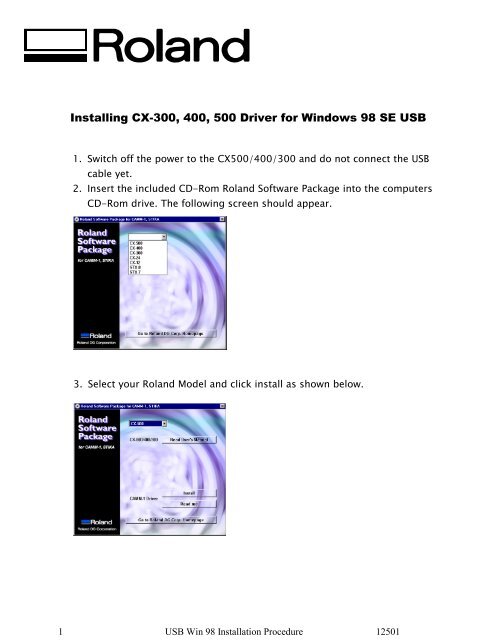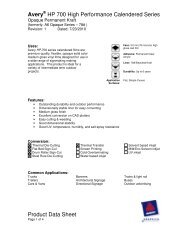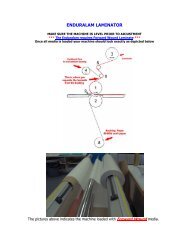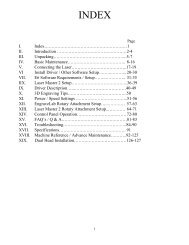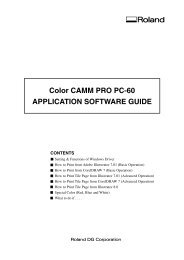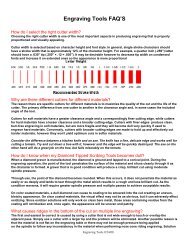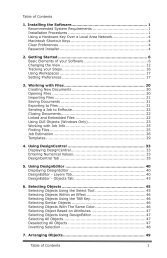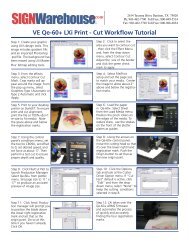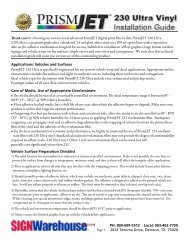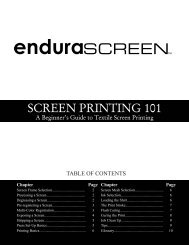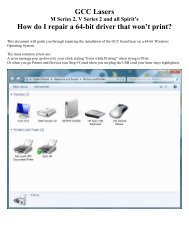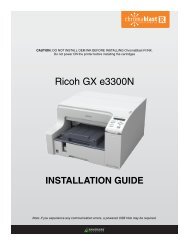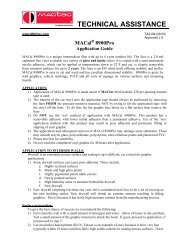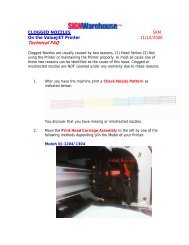Installing CX-300, 400, 500 Driver for Windows 98 SE USB
Installing CX-300, 400, 500 Driver for Windows 98 SE USB
Installing CX-300, 400, 500 Driver for Windows 98 SE USB
Create successful ePaper yourself
Turn your PDF publications into a flip-book with our unique Google optimized e-Paper software.
<strong>Installing</strong> <strong>CX</strong>-<strong>300</strong>, <strong>400</strong>, <strong>500</strong> <strong>Driver</strong> <strong>for</strong> <strong>Windows</strong> <strong>98</strong> <strong>SE</strong> <strong>USB</strong>1. Switch off the power to the <strong>CX</strong><strong>500</strong>/<strong>400</strong>/<strong>300</strong> and do not connect the <strong>USB</strong>cable yet.2. Insert the included CD-Rom Roland Software Package into the computersCD-Rom drive. The following screen should appear.3. Select your Roland Model and click install as shown below.1 <strong>USB</strong> Win <strong>98</strong> Installation Procedure 12501
6. Be sure to select NO, then the following screen will appear. Scroll down andselect Universal Serial Bus Controllers as shown below and click next.7. Then select Roland and <strong>USB</strong> Parallel Bridge3 <strong>USB</strong> Win <strong>98</strong> Installation Procedure
8. Click on Have Disk select your CD Rom drive and click browse9. On Drives below click on your CD Rom drive then double click on folder calleddrivers then double click on CAMM 1 then click on <strong>USB</strong> and click OK and OKagain. You should have both .inf files.4 <strong>USB</strong> Win <strong>98</strong> Installation Procedure
10. Click next Then next again and finish. Then go to start then setting andprinters and right click on the driver Roland <strong>CX</strong><strong>500</strong>/<strong>400</strong>/<strong>300</strong> and go toproperties. Go to the details tab and select LPT2 (<strong>USB</strong> to Parallel Port) and clickok <strong>for</strong> <strong>USB</strong> connections.5 <strong>USB</strong> Win <strong>98</strong> Installation Procedure
11. Install Roland CutChoice.Finished with <strong>USB</strong> driver installationDisclaimer: All of the in<strong>for</strong>mation contained in this document is based on the in<strong>for</strong>mation available at thetime of its creation. In no event will Roland DGA Corporation be liable to you <strong>for</strong> any damages, includingdamages <strong>for</strong> loss of business profits, business interruption, loss of business in<strong>for</strong>mation and the like,arising out of the use of or inability to use these materials.6 <strong>USB</strong> Win <strong>98</strong> Installation Procedure