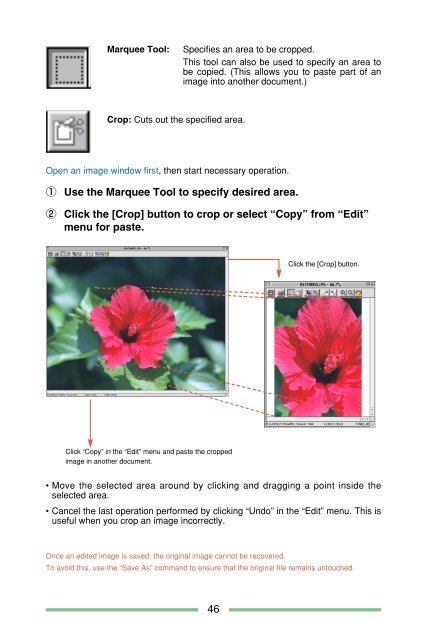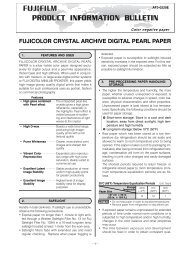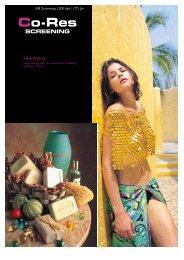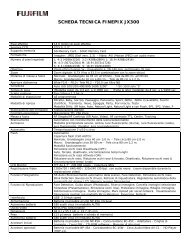PDF file of the software manual (English) - Fujifilm
PDF file of the software manual (English) - Fujifilm
PDF file of the software manual (English) - Fujifilm
Create successful ePaper yourself
Turn your PDF publications into a flip-book with our unique Google optimized e-Paper software.
Marquee Tool:Specifies an area to be cropped.This tool can also be used to specify an area tobe copied. (This allows you to paste part <strong>of</strong> animage into ano<strong>the</strong>r document.)Crop: Cuts out <strong>the</strong> specified area.Open an image window first, <strong>the</strong>n start necessary operation.1 Use <strong>the</strong> Marquee Tool to specify desired area.2 Click <strong>the</strong> [Crop] button to crop or select “Copy” from “Edit”menu for paste.Click <strong>the</strong> [Crop] button.Click “Copy” in <strong>the</strong> “Edit” menu and paste <strong>the</strong> croppedimage in ano<strong>the</strong>r document.• Move <strong>the</strong> selected area around by clicking and dragging a point inside <strong>the</strong>selected area.• Cancel <strong>the</strong> last operation performed by clicking “Undo” in <strong>the</strong> “Edit” menu. This isuseful when you crop an image incorrectly.Once an edited image is saved, <strong>the</strong> original image cannot be recovered.To avoid this, use <strong>the</strong> “Save As” command to ensure that <strong>the</strong> original <strong>file</strong> remains untouched.46