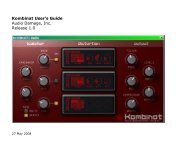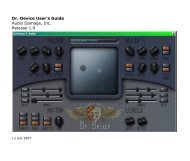Create successful ePaper yourself
Turn your PDF publications into a flip-book with our unique Google optimized e-Paper software.
<strong>Automaton</strong> User’sGuide<strong>Audio</strong> <strong>Damage</strong>, Inc.Release 1.128 December 2011
The information in this document is subject to change without notice and does not represent a commitment onthe part of <strong>Audio</strong> <strong>Damage</strong>, Inc. The software described by this document is subject to a License Agreementand may not be copied to other media except as specifically allowed in the License Agreement. No part of thispublication may be copied, reproduced or otherwise transmitted or recorded, for any purpose, without priorwritten permission by <strong>Audio</strong> <strong>Damage</strong>, Inc.© 2008, 2011 <strong>Audio</strong> <strong>Damage</strong>, Inc. All rights reserved.CreditsSoftware Design and Construction, DocumentationChris RandallAdam SchabtachField TestingWade AlinDean DunakinSteve HamannJeff LaityMade Possible ByElleTracieFuzzy LogicAlexChicaPabloWidget<strong>Audio</strong> Unit version implemented using Symbiosis from NuEdge Development.<strong>Audio</strong> <strong>Damage</strong> would like to thank Mirek Wójtowicz, whose website at http://www.mirekw.com/ca/index.htmlprovided valuable information and inspiration during the development of <strong>Automaton</strong>.
License AgreementBY INSTALLING THE SOFTWARE, YOU ARE CONSENTING TO BE BOUND BY THIS AGREEMENT. IF YOU DO NOTAGREE TO ALL OF THE TERMS OF THIS AGREEMENT, THEN RETURN THE PRODUCT TO THE PLACE OFPURCHASE FOR A FULL REFUND.Single User License Grant: <strong>Audio</strong> <strong>Damage</strong>, Inc. ("<strong>Audio</strong> <strong>Damage</strong>") and its suppliers grant to Customer("Customer") a nonexclusive and nontransferable license to use the <strong>Audio</strong> <strong>Damage</strong> software ("Software") inobject code form solely on a single central processing unit owned or leased by Customer.Customer may make one (1) archival copy of the Software provided Customer affixes to such copy allcopyright, confidentiality, and proprietary notices that appear on the original.EXCEPT AS EXPRESSLY AUTHORIZED ABOVE, CUSTOMER SHALL NOT: COPY, IN WHOLE OR IN PART,SOFTWARE OR DOCUMENTATION; MODIFY THE SOFTWARE; REVERSE COMPILE OR REVERSE ASSEMBLE ALLOR ANY PORTION OF THE SOFTWARE; OR RENT, LEASE, DISTRIBUTE, SELL, OR CREATE DERIVATIVE WORKSOF THE SOFTWARE.Customer agrees that aspects of the licensed materials, including the specific design and structure ofindividual programs, constitute trade secrets and/or copyrighted material of <strong>Audio</strong> <strong>Damage</strong>. Customer agreesnot to disclose, provide, or otherwise make available such trade secrets or copyrighted material in any form toany third party without the prior written consent of <strong>Audio</strong> <strong>Damage</strong>. Customer agrees to implement reasonablesecurity measures to protect such trade secrets and copyrighted material. Title to Software anddocumentation shall remain solely with <strong>Audio</strong> <strong>Damage</strong>.LIMITED WARRANTY. <strong>Audio</strong> <strong>Damage</strong> warrants that for a period of ninety (90) days from the date of shipmentfrom <strong>Audio</strong> <strong>Damage</strong>: (i) the media on which the Software is furnished will be free of defects in materials andworkmanship under normal use; and (ii) the Software substantially conforms to its published specifications.Except for the foregoing, the Software is provided AS IS. This limited warranty extends only to Customer asthe original licensee. Customer's exclusive remedy and the entire liability of <strong>Audio</strong> <strong>Damage</strong> and its suppliersunder this limited warranty will be, at <strong>Audio</strong> <strong>Damage</strong> or its service center's option, repair, replacement, orrefund of the Software if reported (or, upon request, returned) to the party supplying the Software toCustomer. In no event does <strong>Audio</strong> <strong>Damage</strong> warrant that the Software is error free or that Customer will beable to operate the Software without problems or interruptions.This warranty does not apply if the software (a) has been altered, except by <strong>Audio</strong> <strong>Damage</strong>, (b) has not beeninstalled, operated, repaired, or maintained in accordance with instructions supplied by <strong>Audio</strong> <strong>Damage</strong>, (c) has
een subjected to abnormal physical or electrical stress, misuse, negligence, or accident, or (d) is used inultrahazardous activities.DISCLAIMER. EXCEPT AS SPECIFIED IN THIS WARRANTY, ALL EXPRESS OR IMPLIED CONDITIONS,REPRESENTATIONS, AND WARRANTIES INCLUDING, WITHOUT LIMITATION, ANY IMPLIED WARRANTY OFMERCHANTABILITY, FITNESS FOR A PARTICULAR PURPOSE, NONINFRINGEMENT OR ARISING FROM ACOURSE OF DEALING, USAGE, OR TRADE PRACTICE, ARE HEREBY EXCLUDED TO THE EXTENT ALLOWED BYAPPLICABLE LAW.IN NO EVENT WILL AUDIO DAMAGE OR ITS SUPPLIERS BE LIABLE FOR ANY LOST REVENUE, PROFIT, ORDATA, OR FOR SPECIAL, INDIRECT, CONSEQUENTIAL, INCIDENTAL, OR PUNITIVE DAMAGES HOWEVERCAUSED AND REGARDLESS OF THE THEORY OF LIABILITY ARISING OUT OF THE USE OF OR INABILITY TOUSE THE SOFTWARE EVEN IF AUDIO DAMAGE OR ITS SUPPLIERS HAVE BEEN ADVISED OF THE POSSIBILITYOF SUCH DAMAGES. In no event shall <strong>Audio</strong> <strong>Damage</strong>'s or its suppliers' liability to Customer, whether incontract, tort (including negligence), or otherwise, exceed the price paid by Customer. The foregoinglimitations shall apply even if the above-stated warranty fails of its essential purpose. SOME STATES DO NOTALLOW LIMITATION OR EXCLUSION OF LIABILITY FOR CONSEQUENTIAL OR INCIDENTAL DAMAGES.The above warranty DOES NOT apply to any beta software, any software made available for testing ordemonstration purposes, any temporary software modules or any software for which <strong>Audio</strong> <strong>Damage</strong> does notreceive a license fee. All such software products are provided AS IS without any warranty whatsoever.This License is effective until terminated. Customer may terminate this License at any time by destroying allcopies of Software including any documentation. This License will terminate immediately without notice from<strong>Audio</strong> <strong>Damage</strong> if Customer fails to comply with any provision of this License. Upon termination, Customermust destroy all copies of Software.Software, including technical data, is subject to U.S. export control laws, including the U.S. ExportAdministration Act and its associated regulations, and may be subject to export or import regulations in othercountries. Customer agrees to comply strictly with all such regulations and acknowledges that it has theresponsibility to obtain licenses to export, re-export, or import Software.This License shall be governed by and construed in accordance with the laws of the State of Illinois, UnitedStates of America, as if performed wholly within the state and without giving effect to the principles of conflictof law. If any portion hereof is found to be void or unenforceable, the remaining provisions of this Licenseshall remain in full force and effect. This License constitutes the entire License between the parties withrespect to the use of the Software.
System RequirementsTo use <strong>Automaton</strong>, you'll need a Steinberg VST-compatible host application which conforms to the VST 2.0specifications, and a computer capable of running it. For the <strong>Audio</strong> Unit version of <strong>Automaton</strong>, you’ll need anapplication capable of hosting <strong>Audio</strong> Unit plug-ins, and an Apple computer with an Intel CPU capable ofrunning it.We support the use of <strong>Automaton</strong> under Microsoft Windows XP, Vista, or Windows 7; and Apple OS X version10.5 or newer.InstallationDouble-click the <strong>Automaton</strong> Installer icon and follow the instructions. During the installation process theinstaller will ask you to enter your registration code. Your registration code uniquely identifies your purchase,and you will need it if you need to reinstall your plug-in (for example, after upgrading to a new computer).Keep a copy of the code in a safe location and please don’t share it with your friends. We’re delighted if youlike our products so much that you want to share them, but please ask your friends to buy their own copy sothat we can keep making new products.On OS X, the installer installs both the <strong>Audio</strong>Unit and VST versions of Phosphor by default. If you click theCustomize button you can choose to not install one of these formats. If you’re running a 64-bit version ofWindows, you can choose to install either a 32- or 64-bit version of Phosphor, or both. On OS X, both the<strong>Audio</strong>Unit and VST versions are combination 32/64-bit plug-ins.To un-install from OS X, simply delete the plug-in from your VST folder, which is usually located at/Library/<strong>Audio</strong>/Plug-Ins/VST/, and your <strong>Audio</strong> Units folder, which is located at /Library/<strong>Audio</strong>/Plug-Ins/Components/. To un-install from Windows, delete the file named <strong>Automaton</strong>.dll from your VST folder(s).
Online Videos of <strong>Automaton</strong>We’ve created several videos showing <strong>Automaton</strong> in action. You might find them to be a useful addition to thismanual while learning about <strong>Automaton</strong>. The videos can be found at http://vimeo.com/audiodamageIntroductionThe heart of the <strong>Automaton</strong> plug-in is a mathematical construction called a cellular automaton (pluralizedautomata). The study of cellular automata is a wide field with applications in computer science, mathematics,biology, and physics. We won't attempt to provide anything more than a very brief introduction here. If you'reinterested in learning more about cellular automata, the Wikipedia entry is an excellent place to start:http://en.wikipedia.org/wiki/Cellular_automataA cellular automaton consists of a rectangular grid of cells which we'll call the world grid or simply the world.Each cell can be in one of two states, usually described as "alive" and "dead". Cells change from one state tothe other when a set of rules is applied to all of the cells simultaneously. Typically (and in the case of<strong>Automaton</strong>) the rules work by counting the number of live neighbors that a cell has, and setting the state ofthe cell based upon some function of the number of its neighbors and its current state. Only the cellsimmediately adjacent to a cell are considered neighbors, so each cell has eight neighbors. The same set ofrules is used for each cell.When the world is updated with a new population of cells that has been calculated by applying the rules toevery cell, we say that a new generation has been created, and that the population of the world grid hasevolved. <strong>Automaton</strong>'s generations occur in sync with your plug-in host's transport, e.g. a new generationmight be calculated every eighth note.Although the rules for a cellular automaton are usually quite simple, the manner in which the world’spopulation evolves over a number of generations can be surprisingly complex and unpredictable. Geometricpatterns form and dissolve, order turns to chaos and back to order, stable groups of cells remain unchangedand other groups pulsate and move around while spawning new groups, and so on. <strong>Automaton</strong> harnesses thismixture of chaos and predictability to provide an inspirational new signal processor—a tiny world of effectsprocessing evolving inside your DAW.
Operation<strong>Automaton</strong> is a complex plug-in so we'll describe each of its features and controls in detail, but first we'llprovide a quick overview and introduce some terminology. Here is a screen shot of <strong>Automaton</strong> in action:The rectangular grid at the top of <strong>Automaton</strong>'swindow is the cellular automata world grid.Each square represents one cell. If the squareis filled with white, the cell is alive. Thepopulation of live cells changes eachgeneration when <strong>Automaton</strong> uses one ofseveral rule sets to calculate how the worldevolves.The cells in the world do not directly affect theaudio flowing through <strong>Automaton</strong>. <strong>Automaton</strong>has four signal processors, named Stutter,Modulate, Bitcrush, and Replicate. Theseprocessors operate independently and arearranged in series. The row of colored buttonsbelow the world grid lets you choose whichprocessor's controls (knobs, sliders, andswitches) are displayed in the panel near thebottom of the window.The colored dots in the world grid are triggers.The color of the triggers corresponds to thecolors of the processor selector switches. Asignal processor is turned on when there is alive cell in the same square as one of itstriggers. We refer to a trigger that is in thesame square as a live cell as an active trigger.If there are no active triggers for a processorin the world, you won't hear that processor;and if there are no triggers at all, <strong>Automaton</strong>doesn't change the audio flowing through it.
For example, if the image on the right showed the only contents of the world grid, you'd hear the Modulateand Replicate processors but not the Stutter or Bitcrush processors.<strong>Automaton</strong> can be used in either a stereo or mono context in your host DAW software. If you use a stereoinput, the left and right channel separation of the input signal is preserved in the output signal. <strong>Automaton</strong>can be used either as an insert effect or a send/return effect and has several different mixing operations toenhance its use in either context.<strong>Automaton</strong>’s knobs respond to vertical mouse-pointer movements; that is, click on a knob and drag upwardsand downwards to rotate the knob. If you’re using the VST version of <strong>Automaton</strong>, your host software mayoverride this behavior.Working in the World GridTo add live cells to the world, click the mouse pointer on the desired square. Youcan click and drag the mouse around to add many cells at once. To remove cells,click on them with the mouse. As you would probably expect, you can removemany cells by clicking on a live cell and then dragging the mouse pointer around.Note that live cells obscure, but do not remove, triggers. You can also remove all ofthe live cells from the grid by clicking the CLEAR button in the Sequencer panel.(We’ll discuss <strong>Automaton</strong>’s panels in more detail shortly.)To add triggers to the world grid, click the mouse pointer on one of the four processor selector switches, thenclick and drag in the grid. This gesture adds triggers for that processor to the grid, as you can see from thecolor of the triggers and the current processor selector switch. You can remove triggers in the same way asyou remove live cells: click the mouse pointer on an existing trigger and drag the pointer around. You can alsoremove all of the triggers for the current processor by clicking the CLEAR button on the right side of theprocessor's panel. There can be only one trigger in a square in the grid, but there can be any number oftriggers for each processor.Note that when the Sequence panel is active, live cells in the world grid cover any triggers underneath them.If any of the effects processor panels are active, all of the triggers are drawn on top of live cells.
<strong>Automaton</strong>’s Control PanelsNext we’ll look at the panels of controls for each of <strong>Automaton</strong>’s signal processors, and for the controls whichaffect the operation of the world grid and how <strong>Automaton</strong> mixes its output with the incoming signal. Click onthe corresponding button near the center of <strong>Automaton</strong>’s window to reveal each panel.Common ControlsMany of the knobs in the signal processor panels have two adjacent sliders. These slidersmodify the values set by the knobs. The first slider, labeled ?, randomly changes the value setby the knob. The further upwards you move this slider the more the associated parameter willvary randomly from the value set by the knob. In most cases the randomization slider willincrease the parameter's value, so you may notice that it produces a greater range of variationif the knob is set to a low value.The second slider, labeled P, is the Population Modulation slider. This slider varies the value set by the knobby counting the number of active triggers for the processor. The amount that the Population Modulation slideraffects the parameter depends upon several things: the total number of triggers placed in the world grid forthe processor, the number of active triggers in the current generation, and the height of the slider itself. Themore active triggers there are, the greater the effect of the Population Modulation. The effect is also scaled bythe position of the slider: the higher the slider, the greater the effect. Population Modulation always increasesthe value of the parameter above the value set by the knob, so again you'll usually hear the influence of thisslider more clearly if the knob is set to a relatively low value.That all sounds complicated but it boils down to this: the greater the number of active triggers, and the higherthe setting of the P slider, the more that the associated parameter will be increased above the value set bythe knob. Thus the P slider allows the activity in the world grid to not only activate <strong>Automaton</strong>'s effectsprocessors, but also change the way they sound.On the right-hand side of each processor's panel you'll find three controls labeled CLEAR, SOLO, andMUTE. Click the CLEAR button to remove all of the processor's triggers from the world grid. (If youwant to remove all of the triggers for each processor and all of the live cells, click the CLEAR ALLbutton in the Sequencer panel.)
The SOLO and MUTE switches act in a manner similar to that of the solo and mute controls commonly foundin mixers. When a processor's SOLO switch is illuminated, you will hear only that processor in action; theother processors will be silenced. Only one processor can be soloed at a time. If you turn on the SOLO switchfor, say, the Stutter processor, switch to the Modulate processor and turn on its SOLO switch, you will thenhear only the Modulate processor. The MUTE switch silences the processor. More than one processor can bemuted at a time.The SOLO and MUTE switches toggle on and off. Click them to switch them between their on and off states.SequenceThe Sequence panel contains all of the controls that affect how <strong>Automaton</strong>'s CA world evolves, including howits generations are synced to your host’s transport and your music’s tempo.The SEQUENCE RESET knob determines how long the current world population evolves before being reset toits initial state. The range of this knob is a quarter of a measure up to four measures, or an infinite number ofmeasures. For example, if you set this knob to two measures, the world will evolve for two measures, returnto its initial state, evolve again in the same way for two measures, over and over again. If you set theREPEATS knob to its maximum setting, denoted by "INF" for infinite, the world will evolve without ever beingreset to its initial state.So, what do we mean by the initial state? The initial state is determined by either of two actions. First, whenyou load a preset into the plug-in (using whatever method is normal for loading presets in your hostsoftware), the state of the world set by the preset becomes the initial state. Second, when you turn cells on oroff by clicking and dragging in the world grid, the state of the world when you release the mouse buttonbecomes the initial state. This means that it's much easier to tell what the initial state of the world will be ifyou stop your host's transport while editing cells. If you don't stop the transport, the world will continue tomerrily evolve as you drag the mouse around and the initial state will be whatever the world happens to
contain when you release the mouse button. In other words, establishing the initial state while the transport isrunning is something of an exercise in hitting a moving target.The SEQUENCE LIFESPAN knob controls how rapidly the world evolves. That is, it controls how often a newgeneration of cells is calculated within the world grid. The generations are synchronized to your host'stransport, so the Lifespan knob works in units of beats. It has a range of a 1/32 note up to a quarter note,and dotted and triplet values are available.The SEQUENCE RESET and SEQUENCE LIFESPAN knobs have related roles. The RESET knob controls theduration over which the world will evolve before being reset to its initial state, and the LIFESPAN knobcontrols how rapidly the world will evolve during that duration.The RULE SET popup menu lets you choose between several different rules which govern how the worldevolves from one generation to the next. The rules are as follows:LifeIn the Life rules, if a living cell has two or three live neighbors, it stays alive in the next generation,otherwise it dies. If an empty cell has exactly three live neighbors, a new cell is born in the nextgeneration. CA worlds that use the Life rule set tend to become less populous or die out althogether asthe world evolves, but there are some cell patterns that will grow indefinitely or repeat themselvesperiodically. The Life rule set uses the set of rules invented by John Conway. Life is easily the mostwell-known cellular automaton rule set and was introduced to the (real) world in 1970 via an article inScientific American magazine written by Martin Gardener 1 .SequencerThe Sequencer rule set is a specialized rule set that makes <strong>Automaton</strong>'s world grid act like a familiarstep sequencer. Live cells move from left to right, advancing one square with each new generation.For example, you can set the SEQUENCE RESET knob to one measure, the LIFESPAN knob to 1/16,and draw a vertical strip of live cells along the left edge of the world. When your host's transport isrunning, the vertical strip of cells will move one space to the right with each sixteenth note and jumpback to the left edge at the beginning of each measure. Then you can place triggers on the world grid1 Yes, this effectively makes it ancient history as far as computers are concerned. The article suggested using checkers anda checkerboard to iterate generations by hand. No, the author wasn’t kidding.
to activate <strong>Automaton</strong>'s effects at sixteenth-note intervals as you desire. The SEQUENCE WRAPPINGswitch (described below) has no effect when this rule set is chosen.ReplicatorWorlds evolved with the Replicator rule set have the interesting property that any pattern of cells iseventually replaced with several copies of the pattern (provided that the world is big enough). In thisrule set, any cell square will contain a live cell in the next generation if it has an odd number of liveneighbors (i.e., one, three, five, or seven live neighbors). With the Replicator rule set active,<strong>Automaton</strong>'s worlds tend to become denser as they evolve, sometimes jumping back to relativelysparse populations at unpredictable intervals. The Replicator rule set is attributed to Edward Fredkin,one of the early CA researchers and also creator of the somewhat legendary Triadex Muse algorithmicmusic-generating device built during the 1970s.ServiettesIn the Serviettes rule set, every live cell dies in the next generation. New cells are born in emptysquares if the square has two, three, or four live neighbors. Cell patterns governed by the Serviettesrule set tend to grow into elaborate, symmetric patterns that sometimes resemble lace (hence thename).GnarlOf the rule sets available in <strong>Automaton</strong>, the Gnarl rule set is the simplest to describe: A square willcontain a live cell in the next generation, regardless of whether it is currently live or dead, if it hasexactly one live neighbor. Despite its simplicity, Gnarl can generate cell populations that rise and fallin density in unexpected ways. This rule is attributed to Kellie Evans.The SEQUENCE WRAPPING switch affects what happens to cells at the edges of <strong>Automaton</strong>'s world grid. If theWRAPPING switch is off, the edges are boundaries, as though the world grid was surrounded by a vast,lifeless, digital wasteland. Hence, when applying a rule set to calculate the next generation, a cell in any of thefour corner of the world grid can have at most three live neighbors, and one on any of the four edges canhave at most five live neighbors.
If the WRAPPING switch is on, the world grid is treated as though its left edge meets its right edge, and itstop edge meets its bottom edge. To envision how this might be done, imagine drawing a grid on a donut witha felt-tip pen 2 . Every square has eight neighboring squares, regardless of its location on the grid.With WRAPPING turned on, some interesting things can happen if the cell population is allowed to evolveindefinitely. For example, in a world dictated by the Life rule set, there are patterns of cells known as gliderswhich move across the grid as they cycle through a series of states. If the WRAPPING switch is off, gliderseither disappear or turn into a motionless block of cells when they hit one of the edges of the world. But ifwrapping is turned on, gliders can sail along indefinitely, moving off one edge of the world and reappearing onthe opposite edge.The buttons labeled CONTROL in the Sequence pane do several different things. The CLEAR button, whenclicked, erases all cells in the world grid. The CLEAR ALL button erases all cells and all triggers en masse.The RAND RST switch, whose name is short for RANDOM RESET, when turned on, causes the world to beerased and filled with randomly placed live cells when the sequencer resets (i.e. at the interval set with theSEQUENCER RESET knob). If you turn this switch on, the world will be replaced with a different configurationof cells every time the sequencer restarts.The RAND FILL button, when clicked, erases the current cell population and fills it with randomly placed livecells.The DENSITY knob to the left of these switches controls how many live cells are placed in the world. Its valueis expressed as a percentage from 1% to 50%. If you set it to 25%, for example, and click the RAND FILLbutton, one quarter of all the squares in the world, chosen at random, will contain a live cell.2 If that doesn't help, have you played the arcade game Asteroids? Remember how the asteroids, and your ship, wouldappear on the left side of the screen after they slid off the right side, and vice versa? Same idea.
StutterThe Stutter processor takes small slices of audio and plays them a number of times, producing buzzes, beeps,and glitchy buffer effects. This processor has three knobs, labeled REPEATS, LENGTH, and PITCH.The REPEATS knob sets the number of times that the slice of audio is repeated. The available values arepowers of two, that is, two, four, eight, 16, etc. on up to 128. Since the duration of this effect is set by theSEQUENCE LIFESPAN, the length of the repeated slice of audio is equal to the SEQUENCE LIFESPAN dividedby the STUTTER REPEATS. So for example if the SEQUENCE LIFESPAN is 1/8 and the REPEATS is four, theStutter audio slice will be equal to the duration of a 1/32 note. That audio slice will be repeated four timeswhen the Stutter processor is triggered.Since the SEQUENCE LIFESPAN ranges from a quarter note down to a 1/32 note, and since the StutterREPEATS parameter goes from 2 to 128, it follows that the Stutter processor uses audio slices ranging inlength from that of an eighth note down to the equivalent of a 1/4096 note, if there were such a thing. This iswhy Stutter can sound like anything from a short loop of audio to a high-pitched tone. At a tempo of 120bpm,a 1/4096 note is only a little more than 1/10,000 of a second long. Our ears don't perceive something thathappens 10,000 times per second as discrete events; instead we hear a high-pitched tone with a frequency of10,000Hz. It is also entirely possible, depending on the signal you're running through <strong>Automaton</strong>, that there isnothing but silence within the first 1/4096 note of the audio present when the Stutter effect is triggered. Thismeans that at some combinations of extreme settings, there's a good chance that you won't hear anything atall when Stutter is triggered.The STUTTER LENGTH knob acts like a gate that silences part of each repetition of the audio slice. This knobcan be set from 1% to 100%. At 100%, the gate is on all the time and has no effect. As you rotate the knobcounter-clockwise, the gate starts to silence part of the audio slice. If the LENGTH knob is set to 50%, thesecond half of the slice is silenced each time it is played. Since the gate duration can be as short as 1%, youmay not hear anything at all at low settings of the LENGTH knob, depending on your input material and the
length of audio slices that Stutter creates (which is determined by the STUTTER REPEATS knob and theSEQUENCE LIFESPAN knob, as described previously).The STUTTER PITCH knob changes the pitch of the audio slice as it repeats. Each time the slice is played therate at which it plays is increased or decreased slightly, causing its pitch to rise or fall with each repetition. Ifthe knob is set to its center position the pitch of the audio slice is not changed. If you move the knobclockwise, the pitch rises; if you move the knob anti-clockwise, the pitch falls.Note that the length of the audio slice can affect its perceived pitch. As described above, if the audio slice isshort enough, the pitch you perceive will have nothing to do with the signal that <strong>Automaton</strong> is processing, andthe Stutter Pitch knob will have no audible effect.ModulateThe Modulate processor is a ring modulator. Ring modulators are familiar to many users of synthesizers andguitar effects; they produce “clangorous” or inharmonic tones by multiplying the input signal with the outputof a built-in oscillator. Ring modulation is actually a form of amplitude modulation; “ring” refers to thearrangement of diodes in analog circuits originally used to create the effect. <strong>Automaton</strong>'s Modulate processorincludes a second oscillator which modulates the frequency of its main oscillator, creating a wider range ofeffects than possible with a simple ring modulator.The Modulate processor has four knobs. The first knob, AMOUNT, controls the amount that the incomingsignal is modulated (affected) by the main oscillator. Turning this knob up increases the overall intensity ofthe effect.The second knob, FREQ (short for frequency), controls the frequency of the main oscillator. Rotating this knobchanges the timbre or tone of the effect.
The third and forth knobs control the second oscillator which modulates the frequency of the main oscillator.The RATE knob controls the rate of the second oscillator. You'll notice that this knob has a wide range, fromone cycle every ten seconds (0.1Hz) up to 200Hz. At low frequencies you'll hear the modulation pitch risingand falling. At frequencies above 20Hz or so the frequency modulation will blur into a steady tone, and theoverall effect of the Modulate processor will become more intense. The DEPTH knob controls how much thesecond oscillator modulates the main oscillator. You won't hear the effect of the second oscillator at all unlessthis knob is set to something higher than zero.BitcrushThe Bitcrush processor applies several different forms of digital signal destruction. This processor creates thepopular “lo-fi” sample-rate reduction and bit-crusher digital effects we’ve all come to know and love despitehaving 24-bit audio converters and 64-bit signal-processing math readily available to us.This processor has three knobs. The first knob, RATE, controls a sample-rate reducer. As you turn this knobup, the signal is resampled at a lower rate than your host’s current sampling rate. If this knob is turned all theway anti-clockwise, the resampling process has no effect on the signal. As you turn the knob up, the signal issampled at a lower rate. If you turn this knob all the way clockwise, the signal is sampled at 1/100th of yourhost’s sampling frequency (e.g., 441Hz if you use the usual sampling frequency of 44100Hz).The second knob, BITS, controls a bit-depth reduction or “bit-crushing” process. If you leave the knob turnedfully anti-clockwise, the signal is passed with full resolution. (<strong>Automaton</strong> uses 32 bits to represent signalsinternally, but your host software may use 16, 24, or 32 bits.) As you rotate the knob, the number of bitsused to represent the signal first drops to 16, and then decreases all the way to one as you turn the knob fullyclockwise.The third knob, ERROR, is an <strong>Audio</strong> <strong>Damage</strong> original. It introduces errors in the bits used to represent thesignal. The knob controls how long the errors persist, and hence how much they damage the audio. If theknob is rotated fully anti-clockwise, no errors are added to the signal. As you rotate the knob, progressively
more persistent errors are added to the signal, creating digital-sounding noise. The BITS and ERROR knobsare somewhat complementary in that the effect of the ERROR function is less noticeable at high settings ofthe BITS knob.ReplicateThe Replicate processor is a scaled-down version of our wildly popular Replicant plug-in. In a manner similarto the Stutter processor, the Replicate processor records and repeats chunks of audio. Replicate operates onlonger chunks than Stutter and hence is useful for creating repetitions of notes or short phrases and delay-likeeffects.The LENGTH knob sets the length of the chunks of audio that the Replicate processor repeats. The setting ofthis knob is multiplied by the setting of the SEQUENCER LIFESPAN knob to determine the length of the chunk.The LENGTH knob has a range of 1/4 up to 16 (in powers of two), and the SEQUENCER LIFESPAN knob has arange of a 1/32 note up to a quarter note, so Replicate's chunks can range in duration from that of a 1/128note up to a full measure. For example, if the SEQUENCER LIFESPAN knob is set to 1/16 and the REPLICATELENGTH knob is set to 2, REPLICATE will repeat segments of audio equal in duration to an eighth note.The REPEATS knob sets the number of times that the Replicate processor repeats a slice of audio. At itslowest setting of two, you'll hear each slice of audio played twice. The maximum setting is 16 repeats. Thismeans that the Replicate effect can persist for quite awhile--up to 16 measures, if the SEQUENCER LIFESPAN,REPLICATE LENGTH, and REPLICATE REPEATS knobs are all set fully clockwise.The Replicate processor includes a low-pass filter which is controlled by the FILTER knob. (The knob's nameprobably doesn't come as a surprise.) The frequency of the filter changes with each repetition of audio createdby the Replicate processor. The first time the audio passes through the processor, the filter is set fully open sothat it has no audible effect. With each successive repetition the filter closes, removing high frequencies and
causing the repeated audio to sound darker or duller. The amount that the filter closes is set with the FILTERknob. The setting of this knob determines the frequency of the filter used during the final repetition.The FILTER knob has a range of 40Hz to 20kHz. At high settings the filter won't close much and you'll hearlittle or no effect. At low settings the filter's frequency may go below the lowest tones in <strong>Automaton</strong>'s inputsignal and you may hear nothing at all after the first few repetitions.The DECAY knob determines how much, if any, the repeated audio diminishes in loudness each time it isplayed. If the DECAY knob is rotated fully counter-clockwise, the looped audio is played back with the sameloudness with each repetition. If you rotate the knob clockwise from this position, the looped audio becomesquieter each time it repeats. At the fully clockwise position, the audio usually fades out altogether before youhear the last repetition. You can use this control to make the Replicate processor sound more like a traditionaldelay effect. This control has a range of 0dB (no decay) to -6dB per repetition.The Replicate processor's last control is the TRIGGER switch. If you've been paying careful attention, youmight have realized that Replicate is the only processor in <strong>Automaton</strong> whose effect on the incoming audio canpersist for longer than a single generation after receiving only one trigger. (This follows when you considerthat the length of the audio segment that the Replicate processor records and repeats can be greater than theSEQUENCE LIFESPAN duration, since the REPLICATE LENGTH knob has a number of settings greater thanone.) So, this question naturally arises: What happens if Replicate is triggered, starts merrily repeating someaudio, and then receives another trigger before it finishes repeating? The answer is that it depends upon thesetting of the TRIGGER switch. If the TRIGGER switch is set to IGNORE, the second trigger (and anysubsequent triggers) is ignored until the Replicate processor finishes repeating the audio that it's currentlyplaying. If the TRIGGER switch is set to RETRIG, Replicate will start recording and repeating a new segment ofaudio every time it receives a trigger.
MasterThe Master pane has controls which affect <strong>Automaton</strong>'s overall output level and how it mixes the processedaudio it creates with the incoming audio.The OUTPUT knob controls the loudness of <strong>Automaton</strong>'s output signal. Use this knob to balance <strong>Automaton</strong>'soverall output against other instruments in your mix. (Of course you can do this other ways in your DAW, butwe thought it would be handy if <strong>Automaton</strong> had its own loudness control.) The OUTPUT knob has a range of -40dB (very quiet) to +6dB for some boost.The FX LEVEL knob controls the loudness of only the processed signal. Use this knob to balance the audio that<strong>Automaton</strong> has mangled with the loudness of the original, unprocessed signal. Like the OUTPUT knob, the FXLEVEL knob has a range of -40 to +6dB.The FX BYPASS switch bypasses all of <strong>Automaton</strong>'s signal processors. Leave it set to OFF for normaloperation, switch it to ON if you need to defeat <strong>Automaton</strong>'s audible effect altogether. (Yes, like <strong>Automaton</strong>'sother controls, you can automate this switch and/or control it with a MIDI controller. Have an appropriateamount of fun.)The FX MODE buttons choose different signal-mixing configurations. The different configurations control how<strong>Automaton</strong> mixes the processed signal with the incoming signal to form its output signal, and are appropriatefor the different ways in which a plug-in can be inserted in the signal paths in your host software.The MIX mode mixes the input signal with the processed signal. This mode is appropriate when you’re using<strong>Automaton</strong> as an insert effect on one channel of your host software’s mixer, and you want to hear both theoriginal signal and the processed signal mixed together.
The DUCK mode silences the input signal when it is playing back looped audio, and passes the input signalwithout alteration otherwise. This mode is useful when you’re using <strong>Automaton</strong> as an insert effect, and youwant to hear the original signal and the processed signal but not both at once.The SEND mode does not pass any of the unprocessed input signal to <strong>Automaton</strong>’s output. You hear only thelooped audio. This mode is useful when you’re using <strong>Automaton</strong> as a send effect in your host’s mixer, sendingone or more channels to it and mixing its output with the other signals.These mixing modes have less obvious but interesting uses. For example, you can create a rhythmic gatingeffect by using the Send mode while <strong>Automaton</strong> is used as an insert effect.
MIDI Controllers<strong>Automaton</strong> responds to MIDI continuous controller messages. You can use hardware MIDI controllers, such asMIDI slider boxes or the knobs found on some MIDI keyboards, to adjust <strong>Automaton</strong>’s parameters. You canassign MIDI controllers to the knobs, sliders, and switches in <strong>Automaton</strong>’s Sequence, effects, and Masterpanel. MIDI control is not available for the contents of the world grid.<strong>Automaton</strong> has a simple “MIDI Learn” mode for assigning its controls to MIDI controllers. To assign a controlto a MIDI controller:First, hold down the SHIFT and CTRL keys on your PC’s keyboard, or SHIFT and CMD keys if you’reusing a Mac, and click once on the control. A orange box will be drawn around the control to indicatethat it is ready to learn which MIDI controller it will be assigned to.Next, move the MIDI controller to send a continuous controller message—turn the knob, press thebutton, move the slider, whatever is appropriate.The orange box will disappear. Now the control will move when you manipulate the MIDI controller.<strong>Automaton</strong> waits until it has received two consecutive continuous controller messages with the same controllernumber before it makes an assignment. This filters out extraneous data sent by some MIDI controllers. If youare assigning a button or switch on a MIDI controller, you may have to press or move the switch twice before<strong>Automaton</strong> recognizes the controller and assigns it to the desired control.To assign a different MIDI controller to a control, repeat the same procedure using a different controller.To cancel MIDI Learn mode without assigning a controller, hold down the SHIFT and CTRL keys (SHIFT andCMD keys on a Mac) and click in any empty area in <strong>Automaton</strong>’s window (i.e., don’t click on another control).The white box will disappear.To remove a MIDI controller assignment from a control, SHIFT and CTRL keys, (SHIFT and CMD keys on aMac) click on the control once so that the white box appears, then click again on the same control.<strong>Automaton</strong>’s MIDI controller assignments apply to all presets and instances of <strong>Automaton</strong>, in all hostapplications that you use. The MIDI assignments are stored in a special file on your hard drive. The contentsof this file are read when <strong>Automaton</strong> is loaded by your host. If you have two or more instances of <strong>Automaton</strong>
in use at once, any MIDI assignments you make will not be propagated to the other instances until the nexttime that your host loads the plug-ins.AutomationAll of <strong>Automaton</strong>'s parameters can be automated using your host's automation features; the contents of theworld grid cannot be affected by automation. Consult your host's documentation for information on how to usethese features.And Finally…Thanks again for purchasing <strong>Automaton</strong>. We make every effort to ensure your satisfaction with our products,and want you to be happy with your purchase. Please write info@audiodamage.com if you have any questionsor comments.