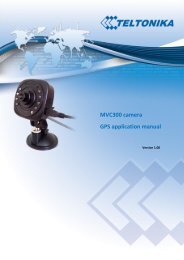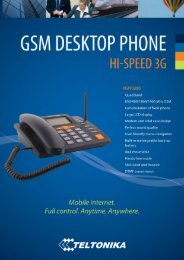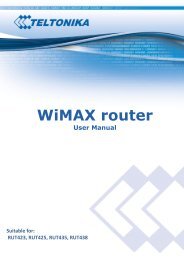Create successful ePaper yourself
Turn your PDF publications into a flip-book with our unique Google optimized e-Paper software.
SAFETY INFORMATIONIn this document you will be introduced on how to use a RUT5XX/RUT5XXU router safely. We suggest you toadhere to the following recommendations in order to avoid personal injuries and or property damage.You have to be familiar with the safety requirements before using the device!To avoid burning and voltage caused traumas, of the personnel working with the device, please follow these safetyrequirements.The device is intended for supply from a Limited Power Source (LPS) that power consumption shouldnot exceed 15VA and current rating of overcurrent protective device should not exceed 2A.The highest transient overvoltage in the output (secondary circuit) of used PSU shall not exceed 71Vpeak.The device can be used with the Personal Computer (first safety class) or Notebook (second safetyclass). Associated equipment: PSU (power supply unit) (LPS) and personal computer (PC) shallcomply with the requirements of standard EN 60950-1.Do not mount or service the device during a thunderstorm.To avoid mechanical damages to the device it is recommended to transport it packed in a damageproofpack.Protection in primary circuits of associated PC and PSU (LPS) against short circuits and earth faults ofassociated PC shall be provided as part of the building installation.To avoid mechanical damages to the device it is recommended to transport it packed in a damage-proof pack.While using the device, it should be placed so, that its indicating LEDs would be visible as they inform in which workingmode the device is and if it has any working problems.Protection against overcurrent, short circuiting and earth faults should be provided as a part of the buildinginstallation.Signal level of the device depends on the environment in which it is working. In case the device startsworking insufficiently, please refer to qualified personnel in order to repair this product. We recommendforwarding it to a repair centre or the manufacturer. There are no exchangeable parts inside the device.5
IntroductionThank you for purchasing a RUT5XX/RUT5XXU WiMAX router!RUT5XX is a series of compact mobile routers with high speed wireless and Ethernet connections.This router is ideal for people who‘d like to share their internet on the go, as it is not restricted by a cumbersome cableconnection. Unrestricted, but not forgotten: the router still supports internet distribution via a broadband cable, simplyplug it in to the wan port, set the router to a correct mode and you are ready to browse.Specifications:LAN and Wi-Fi: Wireless AP, Router, 4-Port Switch and Firewall in one device High performance 320 MHz CPU with 256 Mbits SDRAM IEEE 802.11b/g/n, IEEE 802.3, IEEE 802.3u standards 64/128-bit WEP, WPA, WPA2, WPA&WPA2 encryption methods 3xLAN 10/100Mbps Ethernet ports 1xWAN 10/100Mbps Ethernet port Supports Auto MDI/MDIX Remote/local Web management 1x 5dBi wireless antenna SSID stealth mode and access control based over MAC address System log to record the status of the Router Auto negotiation/manual mode for IEEE 802.11b/g/n Dynamic DNS LAN access control over Internet connection Virtual server Auto wireless channel selection OpenVPN Dynamic DNS Backup WAN SMS and Ping rebootWiMAX (RUT523, RUT525, RUT535, RUT538, RUT523U, RUT525U, RUT535U, RUT538U): Standard Compliant IEEE 802.16e-2005 Air Interface S-OFDMA Frequency Band 2.3 – 2.4GHz (RUT523), 2.5 – 2.7GHz (RUT525), 3.3 – 3.6GHz (RUT535) or 3.3 – 3.8GHz (RUT538) Channel Bandwidth 3 MHz, 3.5 MHz, 5 MHz, 6 MHz, 7 MHz, 8.75 MHz and 10 MHz Modulation Adaptive QPSK, 16QAM, 64QAM MIMO MRC, Matrix A + MRC, Matrix B Beamforming All I/O Beamforming Items RF Output Power 2x25 dBm @ 2.3-2.7GHz; 2x23dBm @ 3.3-3.8GHzRX Sensitivity: QPSK1/2: -99.5 @ 2.5 GHz, 10 MHz BW 16QAM1/2: -94.29 @ 2.5 GHz, 10 MHz BW QPSK1/2: -99 @ 3.5 GHz, 10 MHz BW 16QAM1/2: -93.8 @ 3.5 GHz, 10 MHz BW Antenna Gain 5 dBi @ 2.5 GHz, 3.5 GHz (RUT5xxU - 2 dBi) Antenna Type External dipole (RUT5xxU - internal) Handover Hard / Optimized Handover QoS Mechanism UGS, Real-Time-VR, Non Real-Time-VR, Best Effort, ERT-VR6
Authentication EAP-TLS, EAP-TTLS-MSCHAPv2 Encryption 3 CCM-Mode 128-bit AES Error Handling HARQ UL and DL, up to Category 7Electrical, Mechanical & Environmental: Dimensions (H x W x D) 100mm x 85mm x 36mmWeight 210 - 260gPower Supply 100 – 240 VAC -> 9 VDC wall adapter (allowed range: 8 – 18VDC)Input voltage range: 9-12 VPower Consumption < 7WAntenna connectors 2 x RP-SMA for WiMAX, 1 x RP-SMA for WiFiIndicators 4 x Ethernet LEDs, 1 x Power LED, 1 x WiMAX LED Operating Temperature 0C to +50C Storage temperature -20C to +70COperating Humidity 10% to 90% Non-condensingStorage humidity 5% to 95% Non-condensing7
Back PanelRUT5XX1, 3 WiMAX antenna connectors2 Wi-Fi antenna connector4 Reset button5 WiMAX LEDRUT5XXU1 Wi-Fi antenna connector2 Reset button3 WiMAX LED4 USB PortLogging inAfter you’re complete with the setting up as described in the section above, you are ready to start logging into yourrouter and start configuring it. This example shows how to connect on Windows 7. On windows Vista: click Start ->Control Panel -> Network and Sharing Centre -> Manage network Connections -> (Go to step 4). On Windows XP: ClickStart -> Settings -> Network Connections -> (see step 4) -> You wont’s see “Internet protocol version 4(TCP/IPv4)”,instead you’ll have to select “TCP/IP Settings” and click options -> (Go to step 6)9
We first must set up our network card so that it could properly communicate with the router.1. Press the start button2. Type in “network connections”, wait for the results to pop up.3. Click “View network connections”10
4. Then right click on your wireless device that you use to connect to other access points (It is the one with thename “Wireless Network Connection” and has signal bars on its icon).5. Select Internet Protocol Version 4 (TCP/IPv4) and then click Properties6. By default the router is going to have DHCP enabled, which means that if you select “Obtain an IP addressautomatically” and “Obtain DNS server address automatically”, the router should lease you an IP and you shouldbe ready to login.11
Enter the default password, which is “admin01” into the “Password” field and then either click Login with your mouse orpress the Enter key. You have now successfully logged into the router and should see the Status page.From here on out you can configure almost any aspect of your router.Operation ModesThe RUT5XX/RUT5XXU router supports various operation modes. It can be connected to the internet (WAN) via WiMAX,standard Ethernet cable or via a wireless network. If you connect to the internet via an Ethernet cable of Wi-Fi, you mayalso backup your connection with WiMAX for added stability. On every case except when you connect to the internet viaWi-Fi, you can distribute your internet via an Ethernet cable (3 ports) and/or a wireless network. When you connect viaWi-Fi, you cannot have Wi-Fi in your LAN.WANLANWiMAX Backup linkEthernetWi-FiWiMAX √ √ xEthernet √ √ √Wi-Fi √ x √In later sections it will be explained, bit by bit, how to configure your router to work in a desired mode.14
Function explanationsThe following sections contain a detailed explanation of every page, tab and sub tab of the configuration interface in theorder that they appear on the router.StatusThe status section contains various information, like current IP addresses of various network interfaces; the state of therouters memory; firmware version; DHCP leases; associated wireless stations; graphs indicating load, traffic, etc.; andmuch more.System InformationThe System Information tab contains data that pertains to the routers operating system.SystemField Name Sample value Explanation1. Router Name <strong>Teltonika</strong> Name of the router (hostname of the routers system).2. Router Model <strong>Teltonika</strong> RUT500 Routers model.3. Firmware Version RUT5XX_T_00.00.436 Shows the version of the firmware that is currently loaded in therouter. Newer versions might become available as new featuresare added. Use this field to decide whether you need a firmwareupgrade or not.4. Kernel Version 3.2.15 The version of the Linux kernel that is currently running on therouter.5. Local Time Fri Jun 29 16:38:482012Shows the current system time. Might differ from your computer,because the router synchronizes it's time with an NTP server.6. Uptime 4h 29m 3s Indicates how long it has been since the router booted up.Reboots will reset this timer to 0.7. Load Average 0.98, 0.57, 0.30 Indicates how busy the router is. Let's examine some sampleoutput: "2.43, 2.96, 3.41". The first number 2.43 means that in thepast minute there have been, on average, 2.43 processes runningor waiting for a resource. The second number show that in thepast 10 minutes, on average, there have been 2.96 processes15
Field Name Sample Value Explanation1. Interface WiMAX Specifies through what medium the router is connecting to the internet.This can either be Wired, WiMAX or Wi-Fi.2. Type DHCP Specifies the type of connection. This can either be static or DHCP.3. IPv4 82.140.177.32 The IP address that the routers uses to connect the internet.address4. Netmask* 255.255.255.240 Indicates the networks netmask5. Gateway* 10.12.104.97 Indicates the default gateway, an address where traffic destined for theinternet is routed to.6. DNS#* 8.8.8.8 Domain name server(s).7. Expires** 1h 57m 25s The amount of time before the routers DHCP lease expires.8. Connected* 0h 2m 2s How long the connection has been successfully maintained.*-These fields show up on other connection modes.**-Exclusive to other Modes with DHCP.LANField Name Sample Value Explanation1. IPv4 address 192.168.1.161 Address that the router uses on the LAN network.2. Netmask 255.255.255.0 Indicates the networks netmask.3. Connected 0h 6m 14s How long LAN has been successfully maintained.WirelessWireless can work in two modes, AP or Client. AP is when the wireless radio is used to create an Access Point that otherdevices can connect to. Client is when the radio is used to connect to an Access Point via WAN.ClientField Name Sample Value Explanation1. SSID teltonika_rnd_division_ap The SSID that the AP, to which the routers is connected to, uses.17
2. Mode Client Connection mode – Client indicates that the router is a client tosome local AP.3. Channel 6 (2.44 GHz) The channel that the AP, to which the routers is connected to, uses.Your wireless radio is forced to work in this channel in order tomaintain the connection.4. BSSID C8:3A:53:02:FC:B0 The MAC address of the access points radio.5. Encryption WPA2 PSK (CCMP) The AP, to which the router is connected to, dictates the type ofencryption.6. Bit rate 65.0 MBit/s The physical maximum possible throughput that the routers radiocan handle. Keep in mind that this value is cumulative - The bitratewill be shared between the router and other possible devices thatconnect to the local AP.7. Country LT Country code.APField Name Sample Value Explanation1. Signal Quality 100% The quality between routers radio and some other device that is connectingto the router. Will show 0% if no devices are trying to connect or are currentlymaintaining a connection.2. SSID <strong>Teltonika</strong>_demo The SSID that is being broadcast. Other devices will see this and will be ableto use to connect to your wireless network.3. Mode Master Connection mode – Master indicates that you router is an access point.4. Channel 6 (2.44 GHz) The channel which is used to broadcast the SSID and to establish newconnections to devices.5. BSSID 00:0C:43:30:50:38 MAC address of your wireless radio.6. Encryption WPA2 PSK(CCMP)The type of encryption that the router will use to authenticate, establish andmaintain a connection.7. Bit rate 1.0 MBit/s The bitrate will be shared between all devices that connect to the routerswireless network.8. Country LT Country code.Additional note: MBit/s indicates the bits not bytes. To get the throughput in bytes divide the bit value by 8, for e.g.54MBits/s would be 6.75MB/s (Mega Bytes per second).Associated StationsOutputs a list of all devices and their MAC addresses that are maintain a connection with your router right now.This can either be the information of the Access Point that the router is connecting to in Client Mode OR a list of alldevices that are connecting to the router in Access Point mode:18
RoutesARPShows the routers active ARP table. An ARP table contains recently cached MAC addresses of every immediate devicethat was communicating with the router.Active IPv4-RoutesShows the routers routing table. The routing table indicates where a TCP/IP packet, with a specific IP address, should bedirected to.Realtime GraphsReal-time graphs show how various statistical data changes over time.Load20
This tri-graph illustrates average system load over the course of ~3 minutes; each new measurement is taken every 3seconds. The graph consists out of three colour coded graphs, each one corresponding to the average system load over1 (red), 5 (orange) and 15 (yellow) most recent minutes. Although not graphed, the page also displays peak loads over 1,5 and 15 minutes.TrafficBridgeCumulative graph, which encompasses wired Ethernet LAN and the wireless network.LAN+WAN21
Graphs the total traffic that passes through both WAN and LAN network interfaces.LANIndicates how much traffic has been passed through your Ethernet LAN network.WAN(x)Graphs the amount of traffic which passed through the current active WAN connection.22
Wi-FiShows the amount of traffic that has been sent and received through the wireless radio.WirelessThis graph illustrates how signal strength and the amount of noise change over time.23
On the same page you can also analyse a detailed list of all active connections that the router maintains. Each entryconsist of a type of network (“IPV4”), protocol (TCP, UDP, ICMP), the source address (an IPv4 address + the sourceport), the destination address (an IPv4 address + the destination port) and how much traffic has gone through thatparticular connection: it’s size in Bytes and the amount of packets.NetworkWanWAN configuration is, arguably, the crux of the routers configuration as it determines how the router will connect to theinternet. Here is quick rundown of how the page looks and what each field means.Operation ModeFirst and foremost a mode of connection has to be defined. Available selections:Type Description1. Wired An Ethernet cable connected to the WAN port of the router.2. Wifi The router will be able to connect to a local wireless access point and reach the internet through it.3. WiMAX The router will connect to your local WiMAX network for internet access.25
Common configurationCommon configuration allows you to configure your TCP/IP settings for the wan network.You can switch between the Static, DHCP or PPPoE protocol by selecting the protocol that you want to use and thenpressing Switch ProtocolGeneralThis area is dedicated for protocol specific options.Static:This is the configuration setup for when you select the static protocol.Filed name Sample Explanation1. IPv4 address 192.168.99.162 Your routers address on the WAN network2. IPv4 netmask 255.255.255.0 A mask used to define how “large” the WAN network is3. IPv4 gateway 192.168.99.254 Address where the router will send all the outgoing traffic4. IPv4 broadcast 192.168.99.255 Broadcast address (autogenerated if not set). It is best to leave thisblank unless you know what you are doing.5. custom DNS servers 8.8.8.8 8.8.6.6 Usually the gateway has some predefined DNS servers. As such therouter, when it needs to resolve a hostname (“www.google.com”,“www.cnn.com”, etc…) to an IP address, it will forward all the DNSrequests to the gateway. By entering custom DNS servers the routerwill take care of host name resolution. You can enter multiple DNSservers to provide redundancy in case the one of the server fails.26
DHCP:When you select the DHCP protocol you can use it as is, because most networks will not require any additionaladvanced configuration.PPPoE. This protocol is mainly used by DSL providers:This is the configuration setup for when you select PPPoE protocol.Filed name Sample Explanation1. PAP/CHAP username test Your username and password that you would use to connect to your2. PAP/CHAP password your_password carriers network.3. Access Concentrator isp Specifies the name of access concentrator. Leave empty to autodetect.4. Service Name isp Specifies the name of the service. Leave empty to autodetect.AdvancedThese are the advanced settings for each of the protocols, if you are unsure of how to alter these attributes it is highlyrecommended to leave them to a trained professional:27
Static:Field name Sample value Explanation1. Bring up on boot On Specifies whether the interface will be configured and brought upwhen the router boots up. Disabling will render your WANconnection non-functional2 Disable NAT On/Off Toggle NAT on and off.3. Override MAC address 00:0C:43:30:50:38 Override MAC address of the WAN interface. If your ISP gives youa static IP address it might also bind it to your computers MACaddress (i.e. that IP will only work with your computer). In thisfield you can enter your computers MAC address and fool thegateway in thinking that it is communicating with your computer.4. Override MTU 1500 Maximum transmission unit – specifies the largest possible size ofa data packet.5. Use gateway metric 0 The WAN configuration by default generates a routing table entry.With this field you can alter the metric of that entry.DHCP:28
PPPoE:IP AliasesIP aliases are a way of defining or reaching a subnet that works in the same space as the regular network.As you can see, the configuration is very similar to the static protocol; only in the example a 55’th subnet is defined.Now if some device has an IP in the 55 subnet (192.168.55.xxx) and the subnets gateway metric is “higher” and thedevice is trying to reach the internet it will reroute it’s traffic not to the gateway that is defined in commonconfigurations but through the one that is specified in IP aliases.29
You may also optionally define a broadcast address and a custom DNS server.WiMAXIf you have selected WiMAX to be your primary means of connecting to the internet, you will also be granted additionalcontrol over the WiMAX module:Field NameExplanation1. Reboot WiMAX modem Pressing this button will reboot the WiMAX module.2. Turn on/off WiMAX Pressing this button will either turn on or off the connection to any available WiMAXnetwork.These buttons differ from any other in a way that they make alterations to the WiMAX module directly, instead of therouter.How do I setup Wifi WAN?First we must switch the mode to Wifi. Do so by selecting Wifi from the list and wait for the page to quickly reload.Now you have a selection of protocols available for you. Depending on whether the Access Point that you intend toconnect to runs a DHCP server or not, you will have to choose DHCP or Static (AP runs a DHCP server – DHCP; Does notrun - Static). When you’ve configured your protocol settings press Save and wait until the settings are applied.Next, goto the Network -> Wireless page and wait until it loads (For the first time an automatic Site Survey will beinitiated). You should now see a list of available, local Access Points. Choose one and click Join Network.Should you be asked enter the secret Encryption Key and click Submit.30
Now you should be transported to the Wireless Station page. Click Save and wait until all the settings are applied.The configuration is complete and you should now be able to access the internet.LANThis page is used to configure the LAN network, where all your devices and computers that you connect to the routerwill reside.The common configuration and IP aliasing sections are identical to the ones found in WAN, so for an explanation on howthey work please follow through there.DHCP ServerThe DHCP server is the router side service that can automatically configure the TCP/IP settings of any device thatrequests such a service. If you connect a device that has been configured to obtain IP address automatically the DHCPserver will lease an address and the device will be able to fully communicate with the router.31
Field Name Sample value Explanation1. Disable Checked/unchecked Check to DISABLE the DHCP server.2. Start 100 The starting address of the range that the DHCP server can use to give out todevices. E.g.: if your LAN IP is 192.168.2.1 and your subnet mask is255.255.255.0 that means that in your network a valid IP address has to be inthe range of [192.168.2.1 – 192.168.2.254](192.168.2.0 and 192.168.2.255are special unavailable addresses). If the Start value is set to 100 then theDHCP server will only be able to lease out addresses starting from192.168.2.1003. Limit 150 How many addresses the DHCP server gets to lease out. Continuing on theabove example: if the start address is 192.168.2.100 then the end addresswill be 192.168.2.254 (100 + 150 – 1 = 254).4. Lease time 12h How long can a leased IP be considered valid. An IP address after thespecified amount of time will expire and the device that leased it out willhave to request for a new one.Advanced settingsYou can also define some advanced options that specify how the DHCP server will operate on your LAN network.Field Name Sample Value Explanation1. Dynamic DHCP Checked/Unchecked Dynamically allocate client addresses, if set to 0 only clients present inthe ethers files are served2. Force Checked/Unchecked Forces DHCP serving even if another DHCP server is detected on thesame network segment.3. IPv4 netmask 255.255.255.0 You can override your LAN netmask here to make the DHCP serverthink it’s serving a larger or a smaller network than it actually is.32
4. DHCP-Options 6,192.168.2.1,192.168.2.226,1470option:mtu, 1470Additional options to be added for this DHCP server. For example with'26,1470' or 'option:mtu, 1470' you can assign an MTU per DHCP.Your client must accept MTU by DHCP for this to work.WirelessOn this page you can configure your wireless settings. Depending on whether your WAN mode is set to Wifi or not, thepage will display either the options for configuring an Access Point or options for configuring a connection to some localaccess point.Access Point:Here you can see the Overview of the wireless configuration. It is divided into two main sections – device and interface.One is dedicated to configuring hardware parameters other – software.DeviceGeneralHere you can toggle the availability of the wireless radio and the physical channel frequency.Important note: As seen in the picture you should always Save before toggling the radio on and off.33
AdvancedHere you can configure more advanced parameters:Field name Sample value Explanation1. Mode Auto, b, g, g+n Different modes provide different throughput and securityoptions.2. Country Code Any ISO/IEC 3166alpha2 country codeSelecting this will help the wireless radio configure its internalparameters to meet your countries wireless regulations.3. Distance Optimization 100 Distance to farthest network member in meters.4. Frag. Threshold 2346 The smallest packet size that can be fragmented and transmittedby multiple frames. In areas were interference is a problem,setting a lower fragment threshold might help reduce theprobability of unsuccessful packet transfers, thus increasingspeed.5. RTS/CTS Threshold 2346 Request to send threshold. It can help resolve problems arisingwhen several access points are in the same area, contending.InterfaceGeneralESSID – Your wireless networks identification string. This is the name of your Wi-Fi network. When other Wi-Fi capablecomputers or devices scan the area for Wi-Fi networks they will see your network with this name.Hide ESSID – Will render your SSID hidden from other devices that try to scan the area.34
SecurityEncryption – There are many modes of encryption, though two distinctive classes have to pointed out.WEPEnter the keys that will be used as passphrase for connecting computers and then specify which key will be preferredabove the remaining. It’s sufficient to enter one key and then specify it as the preferred one. Length is important aswell: 10 or 26 characters in length in hex mode OR 5 or 13 in ASCII mode. A hex key may only contain numbers ‘0’through ‘9’ and letters ‘a’ through ‘f’.WPAFirst select an encryption method: TKIP, CCMP, TKIP&CCMP, auto. Note: Some authentication methods won’t supportTKIP (and TKIP&CCMP) encryption. After you’ve selected your encryption method, you should enter your passphrase,which must be at least 8 characters long.35
MAC-FilterFilter – you can define a rule for what to do with the MAC list you’ve defined. You can either allow only the listed MACsor allow ALL, but forbid only the listed ones.ClientClient mode is nearly identical to AP, except for the fact that most for the options are dictated by the wireless accesspoint that the router is connecting to. Changing them can result in an interrupted connection to an AP.In addition to standard options you can also click the Scan button to rescan the surrounding area and attempt toconnect to a new wireless access point.Backup WANBackup WAN is function that allows you to back up your wired OR wireless connection in case they go down. At thecurrent moment you can only backup wired/Wifi with WiMAX.The majority of the options consist of timing and other important parameters that help determine the health of yourprimary connection. Regular health checks are constantly performed in the form of ICMP packets (PINGs) on the yourprimary connection. When the connections state starts to change (READY->NOT READY and vice versa) a necessary36
amount of failed or passed health checks has to be reached before the state changes completely. This delay is institutedso as to mitigate “spikes” in connection availability, but it also extends the time before the backup link can be broughtup or down.Field NameSample value1. Health Monitor Interval Dsb/5/10/20/30/60/120 Seconds The interval at which health checks areperformed2. Health Monitor ICMP HOST Dsb/DNS/WAN GW/Custom Where to PING for a health check. As thereis no definitive way to determine when theconnection to internet is down for good,you’ll have to define a host whoseavailability that of the internet as a whole.3. Health Monitor ICMP Timeout ½/3/4/5/10 Seconds How long to wait for an ICMP request tocome back. Set a higher value if yourconnection has high latency or high jitter(latency spikes).4. Attempts Before WAN Failover 1/3/5/10/15/20 How many checks should fail for your WANconnection to be declared DOWN for good.5. Attempts Before WAN Recovery 1/3/5/10/15/20 How many checks should pass for your WANconnection to be declared UP.6. DNS Servers Auto/Custom Define custom DNS servers. Has meaningwhen you select DNS as your HealthMonitor ICMP HOST.7. Backup ICMP host IPv4 address This is where the address of an ICMP host,that will be used to check the health of yourWiMAX backup link, goes. This has to be aping-able host.How do I set up a backup link?First we must pick a main link: Wired or Wi-Fi, and ensure that the link is working. Configure your WAN settings to usethat link and see whether you have internet access. If the main link is working we can continue configuring our BackupLink.Now, go to Backup WAN page and configure the settings to your liking. Click Save and wait until the settings are applied.Now in the Status -> Network Information page there should be a status indication for the backup WAN. If everything isworking correctly you should see this:The above picture shows the status for Backup WAN configured on a wired main link. You can now simulate a downedlink by simply unplugging your Ethernet WAN cable. When you’ve done so you should see this:And, if you plug the cable back in you should, again, see this:37
If you witness the above sequence, your backup link is working!FirewallIn this section we will look over the various firewall features that come with rut500.General SettingsThe routers firewall is a standard linux iptables package, which uses routing chains and policies to facilitate control overinbound and outbound traffic.Field name Sample value Explanation1. Enable SYN-floodprotectionChecked/Unchecked When checked the router becomes more resistant against SYNfloodattacks.2. Drop Invalid packets Checked/Unchecked A “Drop” action is performed on a packet that is determined to beinvalid3. Input Reject/Drop/Accept DEFAULT* action that is to be performed for packets that passthrough the Input chain.4. Output Reject/Drop/Accept DEFAULT* action that is to be performed for packets that passthrough the Output chain.5. Forward Reject/Drop/Accept DEFAULT* action that is to be performed for packets that passthrough the Forward chain.*DEFAULT: When a packet goes through a firewall chain it is matched against all the rules for that specific chain. If norule matches said packet, an according Action (either Drop or Reject or Accept) is performed.Accept – Packet gets to continue down the next chain.Drop – Packet is stopped and deleted.Reject – Packet is stopped, deleted and, differently from Drop, an ICMP packet containing a message of rejection is sentto the source of the dropped packet.38
DMZBy enabling DMZ for a specific internal host (for e.g.: your computer), you will expose that host and its services to therouters WAN network (i.e. - internet).Port ForwardingHere you can define your own port forwarding rules.You can use port forwarding to set up servers and services on local LAN machines. The above picture shows how youcan set up a rule that would allow a website that is being hosted on 192.168.99.156, to be reached from the outside byentering http://routersExternalIp:12345/ .Field name Sample value Explanation1. Name “localWebsite” Name of the rule. Used purely to make it easier to manage rules.2. Protocol TCP/UDP/TCP+UDP/Other Type of protocol of incoming packet.3. External Port 1- 65535 From what port on the WAN network will the traffic beforwarded.4. Internal IP address IPv4 address of somecomputer on your LANThe IP address of the internal machine that hosts some servicethat we want to access from the outside.5. Internal port 1-65535 To what port on the internal machine would the rule redirect thetraffic.Additional note: Notice how the external port is 12345 and not 80. It is perfectly fine to define the external port as 80,but then the routers configuration interface would not reachable (unless you change the web access port from remotemanagement).When you click edit you can fine tune a rule to near perfection, if you should desire that.Traffic RulesThe traffic rule page contains a more generalised rule definition. With it you can block or open ports, alter how traffic isforwarded between LAN and WAN and many more things.39
Field Name Sample Value Explanation1. Name “ruleName” Used to make rule management easier2. Family IPv4 Only IPv4 is currently supported3. Protocol TCP/UDP/Other… Protocol of the packet that is being matched against traffic rules.4. Source IPv4 address The source of the packet.5. Destination IPv4 address The destination of the packet6. Action Drop/Accept/Reject+ chain + additionalrulesAction to be taken on the packet if it matches the rule. You can also defineadditional options like limiting packet volume, and defining to which chain therule belongs7. Enable Checked/Unchecked Self-explanatory. Uncheck to make the rule inactive. The rule will not bedeleted, but it also will not be loaded into the firewall.8. Sort Up/Down When a packet arrives, it gets checked for a matching rule. If there are severalrules that match the rule, the first one is applied i.e. the order of the rule listimpacts how your firewall operates, therefore you are given the ability to sortyour list as you wish.Custom RulesHere you have the ultimate freedom in defining your rules – you can enter them straight into the iptables program. Justtype them out into the text field ant it will get executed as a linux shell script. If you are unsure of how to use iptables,check the internet out for manuals, examples and explanations.Static RoutesStatic routes provide a way of entering custom entries in the internal routing table of the router.Field name Value Explanation1. Interface Lan/wan The zone where the ‘Target’ resides2. Target IPv4 address The source of the traffic.3. IPv4-Netmask IPv4 mask Mask that is applied to the Target to determine to what actual IPaddresses the routing rule applies4. IPv4-Gateway IPv4 address To where the router should send all the traffic that applies to the rule5. Metric integer Used as a sorting measure. If a packet about to be routed fits two rules,the one with the higher metric is applied.Additional note on Target & Netmask: You can define a rule that applies to a single IP like this: Target - some IP;Netmask - 255.255.255.255. Furthermore you can define a rule that applies to a segment of IPs like this: Target – someIP that STARTS the segment; Netmask – Netmask that defines how large the segment is. E.g.:192.168.55.161 255.255.255.255 Only applies to 192.168.55.161192.168.55.0 255.255.255.0 Applies to IPs in range 192.168.55.0-40
192.168.55.255192.168.55.240 255.255.255.240 Applies 192.168.55.240 -192.168.55.255192.168.55.161 255.255.255.0 192.168.55.0 - 192.168.55.255192.168.0.0 255.255.0.0 192.168.0.0 - 192.168.255.255DiagnosticsContains Network Utilities used for testing network.Ping – the utility used to test the reachability of a host on an Internet IP network and to measure the round-trip time formessages sent from the originating host to a destination server. Enter server IP address or hostname and click “Ping”.Server echo response will be shown after few seconds if server is accessible.Traceroute – diagnostic tool for displaying the route (path) and measuring transit delays of packets across an Internet IPnetwork. Enter server IP address or hostname and click “Traceroute”. Log containing route information will be shownafter few seconds.Nslookup – network administration command-line tool for querying the Domain Name System (DNS) to obtain domainname or IP address mapping or for any other specific DNS record. Enter server hostname and click “Nslookup”. Logcontaining specified server DNS lookup information will be shown after few seconds. Full manual with all available“Nslookup” commands and parameters can be found in Linux manual page nslookup(1).Important notes:Note that DNS server must be configured correctly if you use server hostname instead of serverIP address in address field.ServicesPING RebootPING Reboot function will periodically send PING command to server and waits for echo receive. If no echo is receivedrouter will try again sending PING command defined number times, after defined time interval. If no echo is receivedafter the defined number of unsuccessful retries, router will reboot. It is possible to turn of the router rebooting afterdefined unsuccessful retries. Therefore this feature can be used as “Keep Alive” function, when router PINGs the hostunlimited number of times.41
Common configurationField name Description Notes1. Enable PING Reboot This check box will enable or disable PING PING Reboot is disabled by default.reboot feature.2. Reboot router if noecho receivedThis check box will disable router rebootingafter the defined number of unsuccessfulretries.This check box must be unselected ifyou want to use PING Reboot featureas “Keep Alive” function.3. Interval between PINGs Time interval in minutes between two PINGs. Minimum time interval is 5 minutes.4. Retry count Number of times try sending PING to serverafter time interval if echo receive wasunsuccessful.Minimum retry number is 1. Secondretry will be done after defined timeinterval.5. Server to PING Server IP address or host name, which willreceive PING from routerIf you use server host name instead ofthe IP address you must configure DNSserver first.Important notes:Always check if your defined server responds to echo commands before using PING Rebootfunction. Otherwise router keeps rebooting after unsuccessful PING echo receive. You can testPING send at “Network” > “Diagnostics”.NTPHostname, Network Time Protocol (NTP) and time zone configuration settings is needed to periodically update routerlocal time.Common configuration42
“Sync with browser” button will synchronize local router time with computer browser time.Field name Description Notes1. Local Time Local time of router. ---2. Hostname Hostname of router. ---3. Timezone Time zone of your country. ---4. Enable builtin NTP This check box will turn onautomatic timesynchronizing with definedNTP servers.When check box is selected you must enter one or moreworking NTP servers. Otherwise time sync feature will notwork.5. NTP server candidates NTP server hostname. You can add as many servers as you need by clicking “add”button at the end of server hostname field.Dynamic DNSDynamic DNS (DDNS) is a domain name service allowing to link dynamic IP addresses to static hostname.To start using this feature firstly you should register to DDNS service provider.You are provided with add/delete buttons to manage and use different DDNS configurations at the same time!43
Field name Explanation1. Enable Enables current DDNS configuration.2. Status3. Service Your dynamic DNS service provider selected from the list:1. dydns.org2. 3322.org3. no-ip.com4. easydns.com5. zoneedit.comIn case your DDNS provider is not present from the ones provided, please feel free to use"custom" and add hostname of the update URL.4. Hostname Domain name which will be linked with dynamic IP address.5. Username Name of the user account.6. Password Password of the user account7. IP renew Time interval (in minutes) to check if the IP address of the device have changed.interval8. Force IP renew Time interval (in minutes) to force IP address renew.OpenVPNVPN (Virtual Private Network) is a method for secure data transfer through unsafe public network. This section explainshow to configure OpenVPN, which is implementation of VPN supported by the RUT5XX router.44
A picture above demonstrates default OpenVPN configurations list, which is empty, so you have to define a newconfiguration to establish any sort of OpenVPN connection. To create it, enter desired configuration name in “Newconfiguration name” field, select device role from “Role” drop down list. For example, to create a OpenVPN client withconfiguration name Demo, select client role, name it “Demo” and press “Add New” button as shown in the followingpicture.A new configuration entry has appeared in the list and it is populated with default OpenVPN client settings.(You could select a server in previous step to create server default configuration). To see at specific configurationsettings press “edit” button located in newly created configuration entry. A new page with detailed configurationappears, as shown in the picture below.You can set custom settings here according to your VPN needs. Below is a summary of parameters available to set:45
Field Name Explanation1. Enabled Switches configuration on and off. This must be selected to make configuration active.2. TUN/TAP Selects virtual VPN interface type. TUN is most often used in typical IP-level VPN connections,however, TAP is required to some Ethernet bridging configurations.3. Protocol Defines a transport protocol used by connection. You can choose here between TCP and UDP.4. Port defines TCP or UDP port number (make sure, that this port allowed by firewall).5. LZO This setting enables LZO compression. With LZO compression, your VPN connection willgenerate less network traffic; however, this means higher router CPU loads. Use it carefullywith high rate traffic or low CPU resources.6. Authentication Sets authentication mode, used to secure data sessions. Two possibilities you have here:“Static” means, that OpenVPN client and server will use the same secret key, which must beuploaded to the router using “Static pre-shared key” option. “Tls” authentication mode usesX.509 type certificates. Depending on your selected OpenVPN mode (client or server) you haveto upload these certificates to the router:For client: Certificate Authority (CA), Client certificate, Client key.For server: Certificate Authority (CA), Server certificate, Server key and Diffie-Hellman (DH)certificate used to key exchange through unsafe data networks.All mention certificates can be generated using OpenVPN or OpenSSL utilities on any type hostmachine. Certificate generation and theory is out of scope of this user manual.7. Remote host IP IP address of OpenVPN server (applicable only for client configuration).address8. Resolve Retry Sets time in seconds to try resolve server hostname periodically in case of first resolve failurebefore generating service exception.9. Keep alive Defines two time intervals: one is used to periodically send ICMP request to OpenVPN server,and another one defines a time window, which is used to restart OpenVPN service, if no ICPMrequest is received during the window time slice.10. Local tunnel IP address of virtual local network interface (applicable only for point to point connections).endpoint11. Remote tunnel IP address of virtual remote network interface.endpoint12. Remote IP address/subnet of remote virtual network.network IPaddress13. Remote Subnet mask of remote virtual network.network IPnetmaskAfter setting any of these parameters press “Save” button. Some of selected parameters will be shown in theconfiguration list table. You should also be aware of the fact that router will launch separate OpenVPN service for everyconfiguration entry (if it is defined as active, of course) so the router has ability to act as server and client at the sametime.ServerThe difference between client and server configurations in TUN mode is that a server must have a public IP addresswhich is needed for the client’s configuration.Other than that setting up a server is pretty much the same as setting up a client:Set the role as “Server”, enter a name for your configuration and then click Add New. After a while you should see this:46
To fine tune your configuration click “Edit”.The difference between client and server configurations in TUN mode is that a server must have a public IP addresswhich is needed for the client’s configuration.IPsecThe IPsec protocol client enables the router to establish a secure connection to an IPsec peer via the Internet. IPsec issupported in two modes - transport and tunnel. Transport mode creates secure point to point channel between twohosts. Tunnel mode can be used to build a secure connection between two remote LANs serving as a VPN solution.IPsec system maintains two databases: Security Policy Database (SPD) which defines whether to apply IPsec to a packetor not and specify which/how IPsec-SA is applied and Security Association Database (SAD), which contain Key of eachIPsec-SA.The establishment of the Security Association (IPsec-SA) between two peers is needed for IPsec communication. It canbe done by using manual or automated configuration.Note: router starts establishing tunnel when data from router to remote site over tunnel is sent. For automatic tunnelestablishment used tunnel keep alive feature.47
Automatic IPSec Key exchangeField nameExplanation1. Enable IPSec Check box to enable IPSec.2. IPSec key exchange mode Select the Manual or Automatic Key exchange.3. Enable NAT traversal Enable this function if client-to-client applications will be used.4. Enable initial contact Enable this to send an INITIAL-CONTACT message.5. Peers identifier type Choose “fqdn” or “user fqdn” accordingly to your IPSec server configuration.6. Mode Select “Main” or “Aggressive” mode accordingly to your IPSec serverconfiguration.7. My identifier Set the device identifier for IPSec tunnel.8. Preshare key specify the authentication secret [string]. Secret’s length depends on selectedalgorithm, eg. 128 bit long secret is 16 characters in length, 128 bits / 8 bits(one character) = 16.9. Remote VPN Endport set remote IPSec server IP address.48
Phase 1 and Phase 2 must be configured accordingly to the IPSec server configuration.Remote Network Secure Group – Set the remote network (Secure Policy Database) information.Field nameExplanation1. Tunnel keep alive Allows sending ICMP echo request (ping utility) to the remote tunnel network. Thisfunction may be used to automatically start the IPSec tunnel.2. Ping IP address Enter IP address to which ICMP echo requests will be sent.3. Ping period (seconds) Set sent ICMP request period in seconds.GRE TunnelGRE (Generic Routing Encapsulation RFC2784) is a solution for tunneling RFC1812 private address-space traffic over anintermediate TCP/IP network such as the Internet. GRE tunneling does not use encryption it simply encapsulates dataand sends it over the WAN.49
WAN IP:A.A.A.AInternetWAN IP:B.B.B.BLAN1 192.168.0.0/24Tunnel 10.0.0.1/24 Tunnel 10.0.0.2/24GRE tunnelLAN1 192.168.1.0/24192.168.0.2LAN2 192.168.1.2In the example network diagram two distant networks LAN1 and LAN2 are connected.To create GRE tunnel the user must know the following parameters:1. Source and destination IP addresses.2. Tunnel local IP address3. Distant network IP address and Subnet maskField nameExplanation1. Enable GRE Tunnel Check the box to enable the GRE Tunnel function.2. TTL Specify the fixed time-to-live (TTL) value on tunneled packets [0-255]. The 0 is aspecial value meaning that packets inherit the TTL value.3. PMTUD Check the box to enable the Path Maximum Transmission Unit Discovery (PMTUD)status on this tunnel.4. Remote tunnel network Specify remote LAN Subnet address.address5. Remote CIDR Specify remote LAN Subnet CIDR value.50
6. Local tunnel IP The IP address of this device on the tunnel network. E.g.: 10.0.0.17. Local tunnel CIDR The subnet mask of the tunnel network.8. Remote IP address Specify remote WAN IP address.9. MTU Specify the maximum transmission unit (MTU) of a communications protocol of alayer in bytes.SystemsConfiguration WizardThe configuration wizard provides a simple way of quickly configuring the device in order to bring it up to basicfunctionality.The wizard is comprised out of 4 steps and they are as follows:Step 1 (Password change)First, the wizard prompts you to change the default password. Simply enter the same password into both Password andConfirmation fields and press Next.Note: At this point you can also Skip the wizard.Step 2 (LAN)51
Next, you are given the chance to configure your LAN and DHCP server options. For a detailed explanation see LANunder Network.Step 3 (Wifi)The final step allows you to configure your wireless settings in order to set up a rudimentary Access Point.52
When you’re done with the configuration wizard, press Finish.AdministrationAdministration propertiesAdministration passwordField name Explanation1. Password Enter your new administration password.2. Confirmation Re-enter your new administration password.Important notes: The only way to gain access to the web management if you forget the administratorpassword is to reset the device factory default settings. Default administrator loginsettings are:User Name: adminPassword: admin01LoggingSystem logs are divided into following groups:InfoNoticeWarningErrorCriticalAlertEmergencyYou can watch logs by choosing the group from dropdown list and clicking button “show”.SSH Access controlField Name Explanation1. SSH Access SSH can be enabled or disabled by choosing “Enable“ or “Disable“ from dropdown list.2. Port Specify port for SSH access. Default port is 22.3. Remote SSH access If check box is selected users can access the router via SSH from the outside (WAN). Whencheck box is not selected users can access the router only from LAN.Note: The router has 2 users: „admin“ for webUI and „root“ for SSH. When loging in via SSH use „root“.Web Access controlField nameExplanation1. HTTP Web server port specify a port number for routers web management via HTTP protocol. Default port is 80.2. Remote HTTP access if check box is selected users can access the router via the HTTP WEB Interface from theoutside (WAN). When check box is not selected users can access the router only from LAN.3. HTTPS server port specify a port number for routers web management via HTTPS protocol. Default port is443.4. Remote HTTPS access if check box is selected users can access the router via the HTTPS WEB Interface from theoutside (WAN). When check box is not selected users can access the router only from LAN.53
Backup and FirmwareRouter firmware backup, upgrade and settings reset to their factory defaults.Backup and reset configurationBackup archive – download current router settings file to personal computer.Reset to defaults – reset router settings to their defaut values.Restore configurationRestore backup – upload and restore router settings file from personal computer.Firmware upgradeKeep settings – when check box is selected router will keep saved user configuration settings after firmware upgrade.When check box is not selected all router settings will be restored to factory defaults after firmware upgrade.Image – router firmware upgrade file.Firmware upgrade – VerifyCompare firmware file checksum to ensure data integrity. If checksum is correct click “Proceed” button below. Waituntil upgrade process completes.Important notes:Leaving “Keep settings” check box unselected before upgrade process will change IP address ofrouter to default value 192.168.1.1 and you may need to configure router again (please readchapter “Logging in” at page 9)Warning: Do not ever remove router power supply and do not press reset button during upgrade process! This willtotally damage your router and it won’t be accessible. If you have any problems related to firmware upgrade you shouldalways consult with local dealer.RebootReboot router by pressing button “Reboot”.LogoutLog out from router management WEB interface.Glossary:WAN – Wide Area Network is a telecommunication network that covers a broad area (i.e., any network that links acrossmetropolitan, regional, or national boundaries). Here we use the term WAN to mean the external network that therouter uses to reach the internet.54
LAN – A local area network (LAN) is a computer network that interconnects computers in a limited area such as a home,school, computer laboratory, or office building.DHCP – The Dynamic Host Configuration Protocol (DHCP) is a network configuration protocol for hosts on InternetProtocol (IP) networks. Computers that are connected to IP networks must be configured before they can communicatewith other hosts. The most essential information needed is an IP address, and a default route and routing prefix. DHCPeliminates the manual task by a network administrator. It also provides a central database of devices that are connectedto the network and eliminates duplicate resource assignments.ETHERNET CABLE – Refers to the CAT5 UTP cable with an RJ-45 connector. In other words: the most common internetcable ever.AP – Access point. An access point is any device that provides wireless connectivity for wireless clients. In this case,when you enable Wi-Fi on your router, your router becomes an access point.DNS – Domain Name Resolver. A server that translates names such as www.google.lt to their respective IPs. In order foryour computer or router to communicate with some external server it needs to know it’s IP, its name“www.something.com” just won’t do. There are special servers set in place that perform this specific task of resolvingnames into IPs, called Domain Name servers. If you have no DNS specified you can still browse the web, provided thatyou know the IP of the website you are trying to reach.55