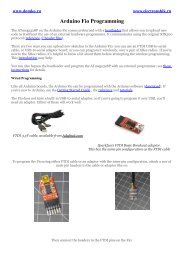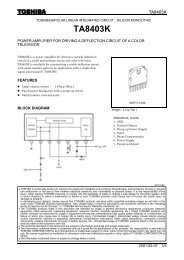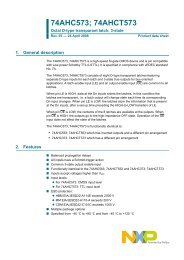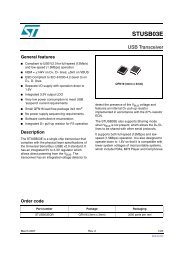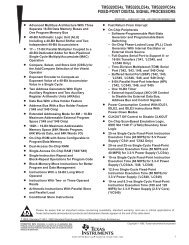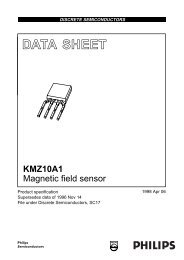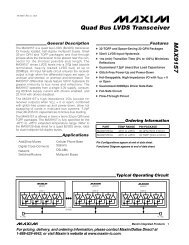The Spider robot controllers were designed for robots requiring a ...
The Spider robot controllers were designed for robots requiring a ...
The Spider robot controllers were designed for robots requiring a ...
Create successful ePaper yourself
Turn your PDF publications into a flip-book with our unique Google optimized e-Paper software.
Programming the <strong>Spider</strong> controller:<strong>The</strong> <strong>Spider</strong> controller has been <strong>designed</strong> to be 100% compatible with the Arduino Megaand comes with the Arduino boot loader installed. <strong>The</strong> boot loader allows programs writtenin the Arduino IDE to be uploaded via the USB interface. More in<strong>for</strong>mation about Arduinocan be found here: http://arduino.cc/en/Guide/IntroductionThis manual assumes use of Arduino 0022 or later, which can be downloaded from here:http://arduino.cc/en/Main/Software.A full list of commands can be found here: http://arduino.cc/en/Reference/HomePageCommunications:<strong>The</strong> <strong>Spider</strong> controller has 4x serial ports and 1x I²C interface. Serial interface 0 is used bythe USB interface. Serial ports 1,2 and 3 are available <strong>for</strong> use with devices such as serialinterface LCD’s, Xbee, Blue Tooth and WiFi modules or even other processors.Instructions on how to use these serial interfaces can be found here:http://arduino.cc/en/Reference/Serial<strong>The</strong> I²C interface (SDA pin 20, SCL pin 21) allows the controller to communicate withdevices such as external memory, real time clock (RTC), DC motor <strong>controllers</strong> and more.For the I²C interface to function properly pullup resistors must be used. Some devices willinclude these resistors. If necessary you can enable the internal pullup resistors on pins 20and 21. Instructions on how to use the I²C interface can be found here:http://www.arduino.cc/en/Reference/WireDigital I/O pins:All 70 of the <strong>Spider</strong>s I/O pins can be used <strong>for</strong> simple digital inputs or outputs. By default, allpins except digital pin 13 have their mode set to input. When a pin is in input mode it is in ahigh impedance state (effectively open circuit). Digital pin 13 is set to output by the bootloader and has an LED attached. Although D13 can be used as an input the LED mayinterfere.Use the pinMode() command to change a pins mode between input and output. UsedigitalRead() and digitalWrite() commands to read and write to these pins. Note: Analogpins A0 - A15 are digital pins D54 – D69.Writing a “1” to a digital pin while it is configured as an output will connect that pin toVcc(+5V). Writing a “0” to a digital pin while it is configured as an output will connect thatpin to ground (0V). Each pin is capable of sinking or sourcing up to 40mA maximum butcare must be taken to limit the total current to 200mA. If you wish to drive large numbers ofLEDs or other devices then the output pins should be buffered.Writing a “1” to a digital pin while it is set as an input will enable that pins internal pullupresistor. When enabled, an internal 20K resistor is connected between that pin and Vcc(+5V). Writing a “0” to that pin while configured as an input will disable the pullup resistor.