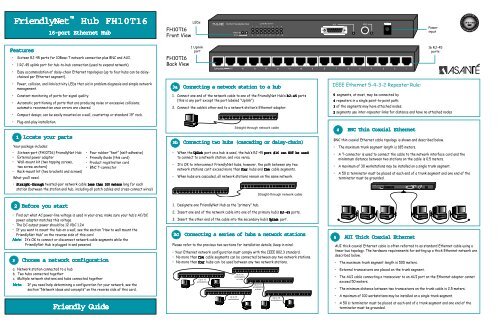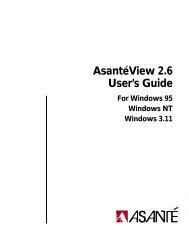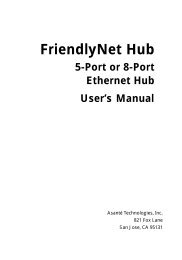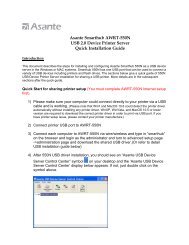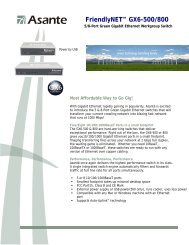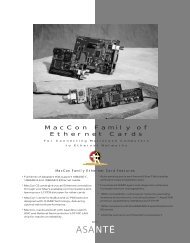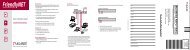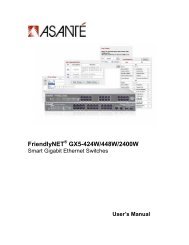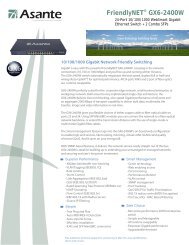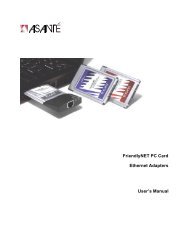You also want an ePaper? Increase the reach of your titles
YUMPU automatically turns print PDFs into web optimized ePapers that Google loves.
▲ .▲.▲.▲.▲.▲.▲<strong>FriendlyNet</strong> <strong>Hub</strong> <strong>FH10T16</strong>16-port Ethernet <strong>Hub</strong><strong>FH10T16</strong>Front ViewLEDsPowerinput▲ .▲.▲.▲.▲Features• Sixteen RJ-45 ports for 10Base-T network connection plus BNC and AUI.• 1 RJ-45 uplink port for hub-to-hub connection (used to expand network).• Easy accommodation of daisy-chain Ethernet topologies (up to four hubs can be daisychainedper Ethernet segment).• Power, collision, and link/activity LEDs that aid in problem diagnosis and simple networkmanagement.• Constant monitoring of ports for signal quality.• Automatic partitioning of ports that are producing noise or excessive collisions;automatic reconnection once errors are cleared.• Compact design; can be easily mounted on a wall, countertop or standard 19” rack.• Plug-and-play installation.1 Locate your partsYour package includes:• Sixteen-port (<strong>FH10T16</strong>) <strong>FriendlyNet</strong> <strong>Hub</strong>• External power adapter• Wall-mount kit (two tapping screws,two screw anchors)• Rack-mount kit (two brackets and screws)What you’ll need:• Straight-throughFriendly Guide• Four rubber “feet” (self-adhesive)• Friendly Guide (this card)• Product registration card• BNC T-connectorStraight-through twisted-pair network cable less than 100 meters long for eachstation (between the station and hub, including all patch cables and cross-connect wires)2 Before you start• Find out what AC power-line voltage is used in your area; make sure your hub’s AC/DCpower adapter matches this voltage• The DC output power should be 12 VDC 1.2A• If you want to mount the hub on a wall, see the section “How to wall mount the<strong>FriendlyNet</strong> <strong>Hub</strong>” on the reverse side of this cardNote: It’s OK to connect or disconnect network cable segments while the<strong>FriendlyNet</strong> <strong>Hub</strong> is plugged in and powered3Choose a network configurationa. Network station connected to a hubb. Two hubs connected togetherc. Multiple network stations and hubs connected togetherNote:If you need help determining a configuration for your network, see thesection “Network ideas and concepts” on the reverse side of this card.<strong>FH10T16</strong>Back View1 Uplinkport3a Connecting a network station to a hub1. Connect one end of the network cable to one of the <strong>FriendlyNet</strong> <strong>Hub</strong>’s RJ-45 ports(this is any port except the port labeled “Uplink”).2. Connect the cable’s other end to a network station’s Ethernet adapter.3b Connecting two hubs (cascading or daisy-chain)• When the Uplink port on a hub is used, the hub’s RJ-45 port #16 can NOT be usedto connect to a network station, and vice versa.• It’s OK to interconnect <strong>FriendlyNet</strong> hubs, however, the path between any twonetwork stations can’t exceed more than four hubs and five cable segments.• When hubs are cascaded, all network stations remain on the same network.1. Designate one <strong>FriendlyNet</strong> <strong>Hub</strong> as the “primary” hub.2. Insert one end of the network cable into one of the primary hub’s RJ-45 ports.3. Insert the other end of the cable into the secondary hub’s Uplink port.Please refer to the previous two sections for installation details. Keep in mind:• Your Ethernet network configuration must comply with the IEEE 802.3 standard.• No more than five cable segments can be connected between any two network stations.• No more than four hubs can be used between any two network stations.Up to 15workstationsUp to 15workstationsStraight-through network cableUp to 16workstationsor hubsStraight-through network cable3c Connecting a series of hubs & network stationsUp to 15workstationsor hubsUp to 15workstationsIEEE Ethernet 5-4-3-2 Repeater Rule:5 segments, at most, may be connected by4 repeaters in a single point-to-point path;3 of the segments may have attached nodes;2 segments use inter-repeater links for distance and have no attached nodes4 BNC Thin Coaxial Ethernet5 AUI Thick Coaxial EthernetAUI thick coaxial Ethernet cable is often referred to as standard Ethernet cable using alinear bus topology. The hardware requirements for setting up a thick Ethernet network aredescribed below.• The maximum trunk segment length is 500 meters.• External transceivers are placed on the trunk segment.16 RJ-45portsBNC thin coaxial Ethernet cable topology is shown and described below.• The maximum trunk segment length is 185 meters.• A T-connector is used to connect the cable to the network interface card and theminimmum distance between two stations on the cable is 0.5 meters.• A maximum of 30 workstations may be installed on a single trunk segment.• A 50 Ω terminator must be placed at each end of a trunk segment and one end of theterminator must be grounded.• The AUI cable connecting a transceiver to an AUI port on the Ethernet adapter cannotexceed 50 meters.• The minimum distance between two transceivers on the trunk cable is 2.5 meters.• A maximum of 100 workstations may be installed on a single trunk segment.• A 50 Ω terminator must be placed at each end of a trunk segment and one end of theterminator must be grounded.
How to wall-mount the <strong>FriendlyNet</strong> <strong>Hub</strong>Network ideas and concepts<strong>FriendlyNet</strong> <strong>Hub</strong> specificationsIf you like, the <strong>FriendlyNet</strong> <strong>Hub</strong> can besecured to a wall or countertop.1. Screw one of the enclosed 1/2-inchscrews into a wall or countertop, leavingabout 1/4 inch of screw threads exposed.2. Align the other screw with thefirst screw, leaving approximately3 inches between the two.3. Screw the second screw in.4. Line up the keyholes on thebottom of the <strong>FriendlyNet</strong> <strong>Hub</strong>with the mounted screws.5. Hang or place the hub on the wall.Keyholes(align withmounted screws)16-port <strong>Hub</strong>bottom viewRubber feet(on <strong>Hub</strong>'s four corners)16-port <strong>Hub</strong>side viewWallNeed help setting up your Ethernet network? Here are a few ways you can configure it.Star TopologyYou can connect up to sixteenworkstations (also known as “nodes”)to one <strong>FriendlyNet</strong> 16-Port <strong>Hub</strong>.This is called a star topology becausemultiple ”points” come off of one hub(also known as a repeater).One of the biggest advantages of using a star topology is that troubleshootingis easy, as each segment supports only one attachment (a star topology mustcomply with the IEEE 802.3 connection rules).Network InterfaceMaximum SegmentRJ-45 port: sixteen connectors for use with10Base-T cabling; one RJ-45 Uplink portBNC-port: BNC connector for use with RG-58 thincoaxial bus cableAUI port: AUI connector for use with 10Base-5 thick coaxial10Base-T (UTP): 100 meters maximum (328 feet); (24 AWG UTP)10Base-2 (BNC) 185 meters maximum10Base-5 (AUI) 50 meters maximumPhysical Dimensions 100mm x 267mm x 26mm (10.5”x3.1”x1.0”) (l x w x h)EnvironmentTemperature• Operating: 0° C to +40° C• Storage: -20° C to +70° CHumidity• Operating: 10% to 80% RH• Storage: 5% to 90% RHInput Power RequirementsVoltage: AC voltage to 12VDC 1.2A external powerExample 1: Stand-alone network (single star topology)Standards ComplianceIEEE 802.3 Ethernet specification, FCC Part 15 Class A, CEHow to rack-mount the <strong>FriendlyNet</strong> <strong>Hub</strong>To install the <strong>FriendlyNet</strong> <strong>Hub</strong> in an equipment rack:Rack-mount bracketIn a stand-alone network, network resources (workstations, printers, etc.) are connectedtogether by a single hub. The number of network resources that can be connectedtogether depend on the number of ports supported by the hub.Solving problemsIf your <strong>FriendlyNet</strong> hub has an LED that is not illuminating, it may be caused by one ofthe following problems.1. Mount one rack bracket (supplied) on each side of the hub’s chassis with the screwsprovided.2. Place the <strong>FriendlyNet</strong> <strong>Hub</strong> in the equipment rack.3. Use the four remaining screws to secure the hub by its mounting brackets to theequipment rack.Important: Make sure the hub is supported until all four remaining screws for eachbracket are installed. Failure to do so could cause the hub to fall, resulting in personalinjury or damage to the unit, or both.For details on setting upa stand-alone network,please see the section“Connecting a network station to a hub.”Possible problemSolution• No twisted-pair cable is connected Check connection• The link LED is disabled Check network device and power• No power is flowing to the hub Check to see that it is plugged in• The twisted-pair connection is faulty Check cable• There’s a non-10Base-T device at Check network devicethe other endHow to interpret the LED indicatorsThe <strong>FriendlyNet</strong> <strong>Hub</strong>’s front panel has several LEDs that tell you what is going on with the<strong>FriendlyNet</strong> <strong>Hub</strong> and your network.Network ideas and concepts (continued)Example 2: Expanded network (multiple star topologies)Need assistance?Here’s how to reach Asanté Technical support.Power (PWR)Collision (COL)Link/Activitygreen; lights when the <strong>FriendlyNet</strong> <strong>Hub</strong> is receiving power.yellow; lights when two or more workstations are simultaneouslyattempting to transmit packets.Note:This is not an error condition. Collisions normally occur whentraffic flows across Ethernet networks. However, an excessively highnumber of collisions may indicate that your network is overly congested.green; represent each of the sixteen 10Base-T ports, light when aproper link between the station and the hub port exists. They blinkwhen the ports are receiving network traffic.In an expanded network, multiple network resources are connected together bymultiple hubs, which are “daisy-chained” together.The number of network resources that can be connected together in an expandednetwork are limited to the IEEE 5-4-3-2 repeater rule (see “Connectinga series of hubs and network stations”).100mWorkstations100m100m100mWorkstations Workstations Workstations100mTelephone (800) 622-7464Fax (801) 566-3787BBS (408) 432-1416FTP Archiveftp.asante.comInternet mailsupport@asante.comWorld Wide Web site www.asante.comTechnical Support hours: 6:00 am to 5:00 pm PST, Monday - FridayP/N 06-00439-00BNCgreen; lights when a proper link is established.AUIgreen; lights when a proper link on the AUI port is establishedFor details on setting up an expanded network, please see the sections“Connecting two hubs” and “Connecting a series of hubs & network stations.”