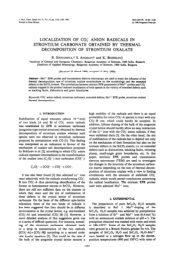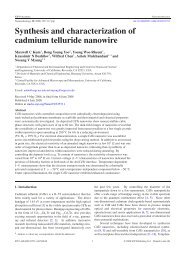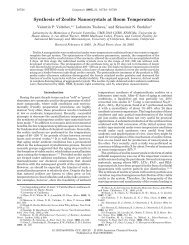GENESIS SPECTRUM USER MANUAL
GENESIS SPECTRUM USER MANUAL
GENESIS SPECTRUM USER MANUAL
Create successful ePaper yourself
Turn your PDF publications into a flip-book with our unique Google optimized e-Paper software.
Chapter 6 Peak Identification and Qualitative Analysisamount of time so that statistically, the peak identification will be more accurate. It isappropriate to use the auto peak identification when• All peaks are well defined• There are no difficult peak overlaps• The spectrum has been collected for an adequate amount of time.To perform an Auto Peak ID for a spectrum, click the Peak ID button in the main spectrumpanel. If there are peak labels displayed from a previous spectra, they can be removed byclicking on the “Clear All” button first, or they will automatically be updated when an autoID is performed.The peaks will be displayed with the elements symbol above the peak. The label’sposition is tagged to the spectrum so that it will remain with the peak position if thespectrum is expanded or contracted. There are three display options for how the peak labelis written. To select the display, expand the peak ID portion of the control panel. “ElemOnly” will show the element’s symbol only (Fe, for example). The Shell will add whichline is shown (FeK, for example) and the “Trans” (or transition) will show whether thepeak is an alpha, beta, etc. When “Alpha Lines Only” is checked, only the alpha peak ofeach series will be displayed. If “Alpha Lines Only” is unchecked, all of the peaklocations in a series will be marked.Three examples of display options: (A)Alpha Lines Only is unchecked, (B) Alpha LinesOnly is checked, (C) Alpha LinesOnly is unchecked shell and transition selected.36 <strong>GENESIS</strong> Spectrum - User’s Manual