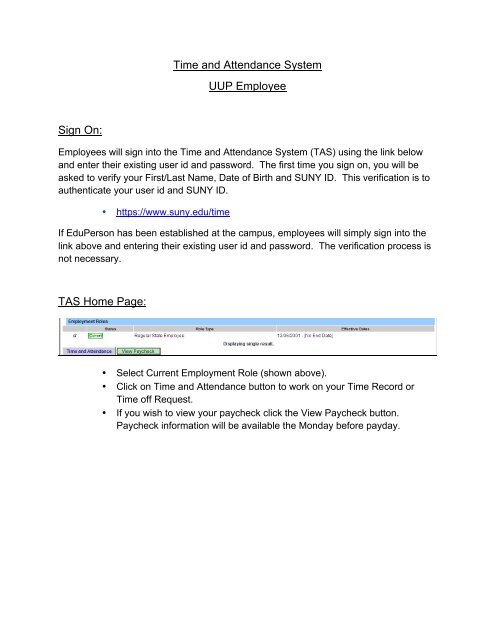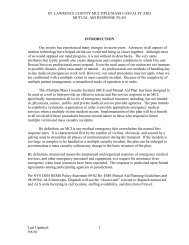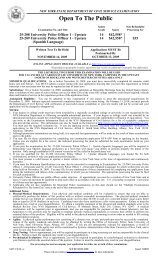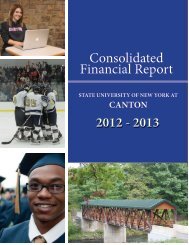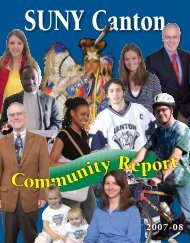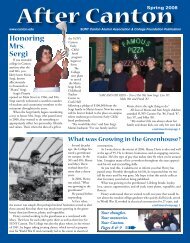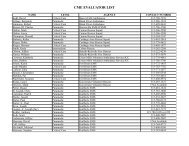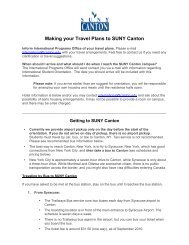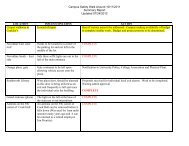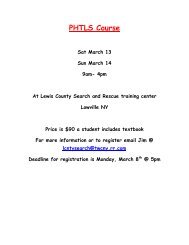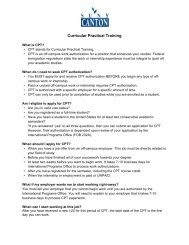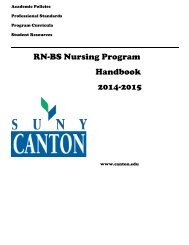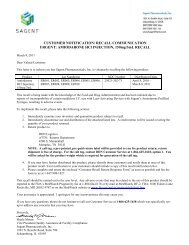Time and Attendance System UUP Employee Sign ... - SUNY Canton
Time and Attendance System UUP Employee Sign ... - SUNY Canton
Time and Attendance System UUP Employee Sign ... - SUNY Canton
You also want an ePaper? Increase the reach of your titles
YUMPU automatically turns print PDFs into web optimized ePapers that Google loves.
<strong>Time</strong> <strong>and</strong> <strong>Attendance</strong> <strong>System</strong><strong>UUP</strong> <strong>Employee</strong><strong>Sign</strong> On:<strong>Employee</strong>s will sign into the <strong>Time</strong> <strong>and</strong> <strong>Attendance</strong> <strong>System</strong> (TAS) using the link below<strong>and</strong> enter their existing user id <strong>and</strong> password. The first time you sign on, you will beasked to verify your First/Last Name, Date of Birth <strong>and</strong> <strong>SUNY</strong> ID. This verification is toauthenticate your user id <strong>and</strong> <strong>SUNY</strong> ID.• https://www.suny.edu/timeIf EduPerson has been established at the campus, employees will simply sign into thelink above <strong>and</strong> entering their existing user id <strong>and</strong> password. The verification process isnot necessary. TAS Home Page:• Select Current Employment Role (shown above).• Click on <strong>Time</strong> <strong>and</strong> <strong>Attendance</strong> button to work on your <strong>Time</strong> Record or<strong>Time</strong> off Request.• If you wish to view your paycheck click the View Paycheck button.Paycheck information will be available the Monday before payday.
• Holiday <strong>Time</strong> Worked (shown above) - Holiday <strong>and</strong> Floaters are setaccording to the campus calendar which is entered by the TAS Facilitator.• If a holiday is available within the month <strong>and</strong> not worked, no action isneeded. If the holiday was worked, in the earned amount field change 0to 1 day or in the increment that is appropriate (quarter day incrementsonly). This will automatically update the holiday accrual balance.• Floater - if you do not work on a day that has been designated as a floater,you would change the earned amount to 0 <strong>and</strong> therefore would not accruethe day.• <strong>Time</strong> Record Comments (shown above) – available if employee would liketo submit comments attached to the time record for their supervisor.• Once time record is complete, check the box to certify that the informationentered is accurate before submitting to supervisor (shown above).• If time record is complete <strong>and</strong> you wish to send to your supervisor, click onSubmit to Supervisor. If time record is not complete, click Save which willallow you to go back into your time record to add or update beforesubmitting to supervisor.• If you do not wish to save or submit your time record simply clickCancel/Return to Home.
Notes:v If a <strong>Time</strong> Record is disapproved by the supervisor, the time record willshow back in the Accrual Period drop down in disapproved status.You will then be able to make any changes needed <strong>and</strong> resubmit toyour supervisor.v View Holiday – list of employee’s holidays/floaters that have beenaccrued along with expiration date.v PDF Report – allows employees ability to print time record.v Existing <strong>Time</strong> Off Request – list any existing time off request employeemay have pending approval from supervisor.v Audit Details – keeps an audit of all add/updates to time record.v Message Board – automatic messages to employee making themaware of overdue time records, expiring holidays, <strong>and</strong> approachingmax limit by year end, etc.History:• Shows a 12 month <strong>Employee</strong> history of all accrual balances.
To Complete a <strong>Time</strong> Off Request:• Select Request <strong>Time</strong> Off from the menu bar located at the top of thescreen (shown above).• To request time off from your supervisor, double click on the day you wishto request off or update on the calendar.• A separate pop up box will open (shown above) to enter a single day timeoff request. The from date will be automatically populated from the dateclicked on.• Enter appropriate number of days (increments of .25 days) in accrualcategory you wish to charge.• To submit multi day requests, click on Show Multi-day button on the upperright h<strong>and</strong> corner of the pop up box. The FROM DATE field will bepopulated from the date you click on the calendar. A TO DATE field willnow be available to enter a date range. Enter number of consecutive days<strong>and</strong> select the accrual/leave type from the drop down.• For Non-Chargeable time, enter appropriate number of days (incrementsof .25 days) <strong>and</strong> select the non-chargeable type from the drop downselection.• Click on SAVE.• The day/s requested will now appear on your time off request calendar<strong>and</strong> be listed below under Previously Submitted Leave Requests.
• To submit your request to your supervisor, clicks on the radio button nextto the appropriate time off request then click submit to supervisor.• Previously Submitted Leave RequestsLeave DatesStatus# ofDaysLeaveType11/25/2011-11/25/2011 Saved 1 Vacation LeaveReasonDateSubmittedDateApproved03/28/2011-03/31/2011 Charged 4 Vacation Leave 03/17/2011 04/01/201105/30/2011-05/30/2011 Pending 1 Vacation Leave 05/16/2011SubmitDelete§§§§Saved – time off request has been saved, not yet submitted to supervisor.Pending – submitted to supervisor pending approval.Approved – time off request has been approved by the supervisor.Charged – has been approved <strong>and</strong> charged to the appropriate monthly timerecord.Notes:v <strong>Time</strong> off Request is optional <strong>and</strong> not required.v Pending time off request will automatically appear on appropriate timerecord.v If you need to change a time off request <strong>and</strong> it has not been approvedby your supervisor, go back into your <strong>Time</strong> off Request calendar toupdate.v To delete time off request click the radio button under previouslysubmitted request <strong>and</strong> select delete.v <strong>Employee</strong>s are unable to submit a time record that has pending timeoff request. These requests will need to be deleted by the employee<strong>and</strong> manually entered on to the time record or approved by thesupervisor.