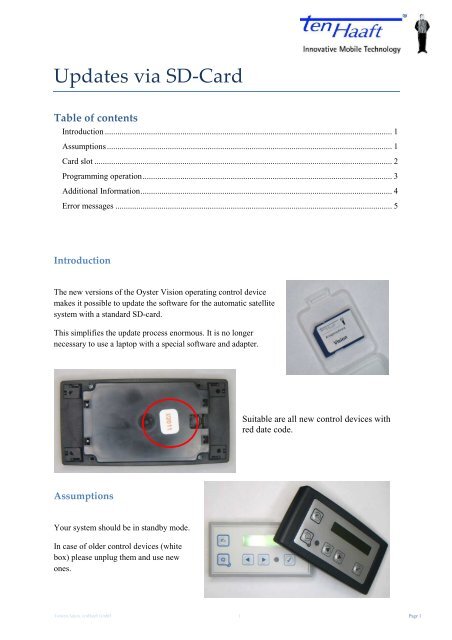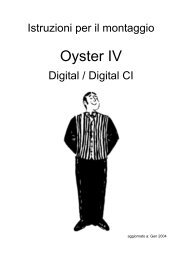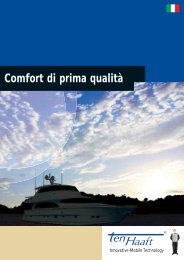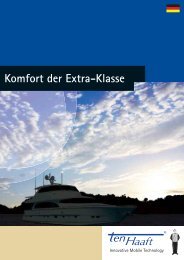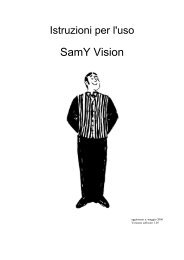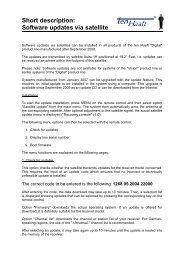HowTo - Update via SD-Card - ten Haaft
HowTo - Update via SD-Card - ten Haaft
HowTo - Update via SD-Card - ten Haaft
Create successful ePaper yourself
Turn your PDF publications into a flip-book with our unique Google optimized e-Paper software.
<strong>Update</strong>s <strong>via</strong> <strong>SD</strong>-<strong>Card</strong><br />
Table of con<strong>ten</strong>ts<br />
Introduction ......................................................................................................................................... 1<br />
Assumptions........................................................................................................................................ 1<br />
<strong>Card</strong> slot .............................................................................................................................................. 2<br />
Programming operation....................................................................................................................... 3<br />
Additional Information........................................................................................................................ 4<br />
Error messages .................................................................................................................................... 5<br />
Introduction<br />
The new versions of the Oyster Vision operating control device<br />
makes it possible to update the software for the automatic satellite<br />
system with a standard <strong>SD</strong>-card.<br />
This simplifies the update process enormous. It is no longer<br />
necessary to use a laptop with a special software and adapter.<br />
Assumptions<br />
Your system should be in standby mode.<br />
In case of older control devices (white<br />
box) please unplug them and use new<br />
ones.<br />
Suitable are all new control devices with<br />
red date code.<br />
Tors<strong>ten</strong> Adam, <strong>ten</strong><strong>Haaft</strong> GmbH 1 Page 1
<strong>Card</strong> slot<br />
The card will be analysed, followed by the request<br />
Proceed update?<br />
Please connect the control unit with the system<br />
(…booting…,then …finished!).<br />
Now remove the cover on the right side.<br />
Put the <strong>SD</strong>-card into the slot until<br />
it snaps into place (the side with<br />
the golden contacts left-handed<br />
facing down).<br />
Tip: To remove the card, please<br />
push the card a little bit to release<br />
the locking mechanism.<br />
Please press OK ���� to start system verification<br />
and programming.<br />
In case of errors they will be shown on display<br />
(e.g. wrong updates, system type mismatch …)<br />
Tors<strong>ten</strong> Adam, <strong>ten</strong><strong>Haaft</strong> GmbH 1 Page 2<br />
No<br />
Yes
Programming operation<br />
followed by the programming of the NVM.<br />
First step is the update of the Flash-memory,<br />
The message …finished! indicates the end of the<br />
process, before the systems restarts with a reset.<br />
Warning:<br />
Never remove the card or switch off the power during<br />
programming operation!!!<br />
Tors<strong>ten</strong> Adam, <strong>ten</strong><strong>Haaft</strong> GmbH 1 Page 3
Additional Information<br />
• This document describes the update process with a “Simple <strong>Update</strong> <strong>Card</strong>” 1 . There are three<br />
versions of this card: Vision, SunMoverSamy V1 and SunMoverSamyV2.<br />
• On the cards is a special variant of the EEP file. This leaves the individual user settings of the<br />
system obtained. 2<br />
• It is possible that the <strong>SD</strong>-card causes a reset after insertion (depending on the<br />
hardware version of the control unit). In this case the box initiates a reconnect and<br />
continues normally.<br />
• The check of a card can take longer if the card is damaged electrically � Please be patient!<br />
• As long as the programming is not active, the card can be removed at any time.<br />
• It is also possible to send the update data <strong>via</strong> e-mail (self-extracting archive file that<br />
will be unpacked on a card).<br />
In this case, the used <strong>SD</strong>-card should be formatted with FAT32. This ensures that only<br />
reasonable cards can be used (older <strong>SD</strong> cards or MMCs may work, but they are out of<br />
specification. The same is true for <strong>SD</strong>HC cards).<br />
1 There are also so-called "dealer cards", on which all possible variants are added. The upgrade process with<br />
these cards is generally different and carries the risk of incorrect programming of a system.<br />
2 The „dealer card“ sets all settings to factory defaults<br />
Tors<strong>ten</strong> Adam, <strong>ten</strong><strong>Haaft</strong> GmbH 1 Page 4
Error messages<br />
• "<strong>Card</strong> not formated or unsupported filesystem!"<br />
The <strong>SD</strong>-card can not be addressed physically (usually the card is electrically defective or not<br />
formatted).<br />
• " No valid update files found on card!"<br />
The card is formatted correctly, but does not contain correct information (system and card do<br />
not match).<br />
• " No connection to device, no update possible!"<br />
The control unit is under power, but has no secure connection to the system (cable<br />
fault).<br />
• "<strong>Update</strong> process stopped! Re-insert card to start a new update cycle."<br />
This is not an error message, but a hint how you can restart after manual termination.<br />
• " No Bootloader! "<br />
No Bootloader found � Production error!<br />
• "Hex-File corrupt"<br />
Fault in the internal structure of the hex or EEP file � read error or corrupt file<br />
• "... booting ... "<br />
The control unit attempts to connect to the system (confirmed by "... terminated!").<br />
Tors<strong>ten</strong> Adam, <strong>ten</strong><strong>Haaft</strong> GmbH 1 Page 5