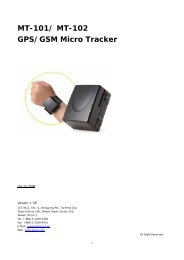CT-24 GPS/GSM Micro Tracker - ElectronGPS
CT-24 GPS/GSM Micro Tracker - ElectronGPS
CT-24 GPS/GSM Micro Tracker - ElectronGPS
- No tags were found...
You also want an ePaper? Increase the reach of your titles
YUMPU automatically turns print PDFs into web optimized ePapers that Google loves.
<strong>CT</strong>-<strong>24</strong><strong>GPS</strong>/<strong>GSM</strong> <strong>Micro</strong> <strong>Tracker</strong>Title <strong>CT</strong>-<strong>24</strong>Subtitle <strong>GPS</strong>/<strong>GSM</strong>/GPRS <strong>Micro</strong> <strong>Tracker</strong>Doc Type Data Sheet PRELIMINARYDoc Id C2-<strong>CT</strong>-<strong>24</strong>-070216-P1Thank you for purchasing the SAN JOSE NAVIGATION <strong>CT</strong>-<strong>24</strong>. This preliminary manual is to introducethe <strong>CT</strong>-<strong>24</strong> with the complete technical data and the instructions showing how to operate the devicesmoothly and correctly. If you have any questions, please do not hesitate to contact us.Please note that specification and information are subject to change without prior notice in this manual.Any change will be integrated in the latest release. The manufacturer assumes no responsibility for anyerrors or omissions in this document.This manual is divided into the following chapters:1
Table of Contents1 Hardware Description ................................................................................. 41.1 Front face ...................................................................................................................................41.2 Side Face ....................................................................................................................................41.3 Bottom Face ..............................................................................................................................51.4 Charging .....................................................................................................................................51.5 Rear Face (Battery Cap).......................................................................................................61.6 Accessories ................................................................................................................................72 Specifications ............................................................................................ 83 Function Overview...................................................................................... 93.1 General........................................................................................................................................93.2 How <strong>CT</strong>-<strong>24</strong> works with <strong>GSM</strong> network..............................................................................93.3 Features ....................................................................................................................................103.4 Applications: .........................................................................................................................104. Program with Utility................................................................................. 114.1 Connection ...............................................................................................................................1<strong>24</strong>.2 User Setting ............................................................................................................................134.3 Setup Phonebook ..................................................................................................................144.4 APN and route Setting.........................................................................................................154.5 Power Saving Mode and Auto Report Setting ............................................................164.6 Polling Setting.........................................................................................................................174.7 Vibration Detection and Alarm Setting.........................................................................184.8 Reed Switch Alarm Setting................................................................................................184.8 Reed Switch Alarm Setting................................................................................................194.9 Panic Alarm Setting..............................................................................................................205 SMS Setup .............................................................................................. 215.1 Set up the Auto Report .......................................................................................................215.2 Reed Switch Setup................................................................................................................225.3 Vibration Sensor Setup.......................................................................................................235.4 Set up the GPRS APN (Access Point Name) ...............................................................<strong>24</strong>5.5 Set up a host name (URL) to transmit data...............................................................255.6 Acquire the report of current position ..........................................................................265.7 Set up an E-mail address to receive the data ...........................................................275.8 Set up the SMTP server......................................................................................................285.9 Set up the router for transmitting data .......................................................................295.10 Disable the Panic function...............................................................................................315.11 TCP/ UDP Setting................................................................................................................326 Respond messages................................................................................... 332
6.1 Auto Report .............................................................................................................................346.2 Reed switch alarm ................................................................................................................356.3 Vibration detection ...............................................................................................................366.4 Polling Response....................................................................................................................376.5 SOS response .........................................................................................................................386.6 Low Power Response ...........................................................................................................396.6 NMEA 0183 GPRMC Sentence ..........................................................................................407 Warranty................................................................................................. 413
1 Hardware Description1.1 Front face<strong>GSM</strong> Status IndicatorFlashing: Searching <strong>GSM</strong> signalsLight on: <strong>GSM</strong> fixed<strong>GPS</strong> Status IndicatorFlashing: Firmware runningLight off: Searching <strong>GPS</strong> signalsLight on: <strong>GPS</strong> fixed1.2 Side FacePower SwitchSOS button4
1.3 Bottom FacePower InputUse the chargers provided bySanav to charge the battery.1.4 ChargingWhen power is ONWhen <strong>CT</strong>-<strong>24</strong> ischarged with powerswitched on and<strong>GPS</strong> is fixed, youshall see a faintgreen light here.When power is OFFWhen <strong>CT</strong>-<strong>24</strong> ischarged with powerswitched off, youshall see a cleargreen light here. Thatmeans it is charging.That means it ischarging.5
1.5 Rear Face (Battery Cap)Use your thumb to press the batterycap and then slide downward to openit.Open the cap and move put away thebattery.Put in the SIM card in the correctorientation.6
1.6 AccessoriesWall ChargerCigar ChargerData cableVibration sensor and reed switch (optional)7
2 SpecificationsChipsetDatumSensitivityReacquisitionHotWarmColdFrequencyAntennaExternal Power SupplyBattery Power SupplyBattery CapacityBattery OperationDimensionWeight<strong>GPS</strong> ReceiverSIRFIIIWGS-84-159db150 hours (1800mA battery with one report a day)64.66 x 43.19 x 22.81mm (with a 1100mA battery)64.66 x 43.19 x 27.70mm (with a 1800mA battery)85g (with a 1100mA battery)100g (with a 1800mA battery)I/OEnvironment2 x 3.3V I/O availableOperation Temperature 0℃ ~ 40℃Storage Temperature 0℃ ~ 40℃8
3 Function Overview3.1 General<strong>CT</strong>-<strong>24</strong> is specially designed for the vehicle, cargo, asset and personal tracking applications, such asfleet management and life security.3.2 How <strong>CT</strong>-<strong>24</strong> works with <strong>GSM</strong> network<strong>CT</strong>-<strong>24</strong>9
3.3 Features● Polling ResponseThe user can get the response by dialing the SIM number on the tracker in order to get an immediate location data● Auto ReportYou can set up auto report function to receive a regular report, and note that the default setup is off, please refer tochapter 5.1 for detailed information.● Vibration Detection<strong>CT</strong>-<strong>24</strong> can be installed a vibration sensor. When the tracker detects sudden vibration occurring, the tracker willimmediately send a location data to the assigned website. Vibration sensor is an optional accessory. For more information,please refer to chapter 4.6 and 5.3 for settings● Reed Switch Alarm<strong>CT</strong>-<strong>24</strong> can be installed a set of reed switch. When door is opened by unknown reasons, the tracker will immediatelysend a location data to the assigned website. Reed switch is an optional accessory. For more information, please refer tochapter 4.7 and 5.2 for settings● SOS AlarmSOS alarm is provided by <strong>CT</strong>-<strong>24</strong> tracker. When the SOS button is pressed, the tracker will constantly send the report byset time interval to the assigned route. For the related information, please refer to chapter 4.9 and 5.10. for details.3.4 Applications:Fleet ManagementVehicle Security and RecoveryAsset trackingYacht watchingCovert Tracking10
4. Program with Utility<strong>CT</strong>-<strong>24</strong> currently provides an utility software for all users to make all functions set. At this chapter, you can learn how to use theutility to complete all settings via the computer or laptop. There are total 9 sections at this chapter. Below is the utility softwareformat of the <strong>CT</strong>-<strong>24</strong>.11
4.1 ConnectionBefore starting to program the utility, the user needs to connect the device and utility first by using the data cable. Please followthe steps shown below to complete all settings. Please be noted that when the red light off, then <strong>CT</strong>-<strong>24</strong> can just be started to useutility for all settings. When all settings are done, leave the data cable out and turn the <strong>CT</strong>-<strong>24</strong> off then turn it on again.StepsSelect the Comm. Port.Click on Connect.ButtonsSave: Click on “Save” to confirm the settings.Load: This is to double check if the settings are written into the flash in the <strong>CT</strong>-<strong>24</strong>.Default: Click on “Default” and all the reading will be back to default.Exit: Exit the program12
4.2 User SettingThe user can input the desired username and password by following stepsSteps1. Check the “Username” and input the desired username. Please note that the username is case sensitive.2. Check the “Password” and input the desired password twice.ButtonsSave: Click on “Save” to confirm the settings.Load: This is to double check if the settings are written into the flash in the <strong>CT</strong>-<strong>24</strong>.Default: Click on “Default” and all the reading will be back to default.Exit: Exit the program13
4.3 Setup PhonebookAt least one phone number (phone number 1) is needed to be input. Auto Report and Poll Report will be sent to the first phonenumber in the list.StepsCheck the “Phone Number” and input the desired phone number(s).Please note that the number must be a SIM number.Both starting with or without a “+” sign before the phone number will work. For example, 0912345678 or +886912345678will work, where +886 is the country code of Taiwan.Please input the numbers according to the sequence. First is “1”, then “2” and the last one is “3”.ButtonsSave: Click on “Save” to confirm the settings.Load: This is to double check if the settings are written into the flash in the <strong>CT</strong>-<strong>24</strong>.Default: Click on “Default” and all the reading will be back to default.Exit: Exit the program14
4.4 APN and route SettingInput the APN provided by local <strong>GSM</strong> service providerSteps1. Click the “APN” then input the APN which obtains from local <strong>GSM</strong> service provider.2. Input the “Username”, “Password” and “DNS” if they are required. Please note that the “Username” and “Password” here forthe APN are not the “Username” and “Password” at the User Setting section.3. Input the route of response. There are total 9 options. For all options, please take a look at following picture at number 14.4. Input the URL if the route of response is set to HTTP/SMS(0) or HTTP(2).5. Input the e-mail address and SMTP server if the route of response is set to Mail(3).6. Input “Host” and “Port” data if the route of response is set to TCP(7), UDP(9), TCP/SMS(6) or UDP/SMS(8)ButtonsSave: Click on “Save” to confirm the settings.Load: This is to double check if the settings are written into the flash in the <strong>CT</strong>-<strong>24</strong>.Default: Click on “Default” and all the reading will be back to default.Exit: Exit the program15
4.5 Power Saving Mode and Auto Report SettingUser can setup the desired Power Saving mode and the Auto Report (scheduled report) frequency. Please note that if the powersaving is set to passive mode(2), all SMS settings are not allowed. SMS settings are only allowed when power saving mode isactive mode(1)Steps1. Check the “Power Saving” and choose either the “Active” or “Passive” mode.-Active mode is keeping <strong>CT</strong>-<strong>24</strong> being active all the time.-Passive mode is turning off the <strong>GPS</strong> and <strong>GSM</strong> modules according to the Auto Report frequency. For example, if 30-minuteinterval is defined, the <strong>GPS</strong> and <strong>GSM</strong> will only wake up just before the 30 th minute.2. Check the “Auto Report” and input the “Report Interval” and “Total Report” for total number of report needed.-When Active mode is selected, the unit of report interval will be in “second”.-When Passive mode is selected, the unit of report interval will be in “minute”.ButtonsSave: Click on “Save” to confirm the settings.Load: This is to double check if the settings are written into the flash in the <strong>CT</strong>-<strong>24</strong>.Default: Click on “Default” and all the reading will be back to default.Exit: Exit the program16
4.6 Polling SettingUser can enable or disable the dial polling function.Steps1. Check “Dial Polling Disable” to disable the dial polling function.2. Check “Dial Polling Enable” to enable the dial polling function.ButtonsSave: Click on “Save” to confirm the settings.Load: This is to double check if the settings are written into the flash in the <strong>CT</strong>-<strong>24</strong>.Default: Click on “Default” and all the reading will be back to default.Exit: Exit the program17
4.7 Vibration Detection and Alarm SettingIf the user has the vibration sensor from Sanav, to enable or disable the vibration sensor detection can be set. Also, the alarmreport interval can be setup.Steps1. Enable the vibration sensor detection by checking the “Vibration Enable”.2. Input the “Report Interval” and “Total Report” for total number of report needed.3. The default “Detection Duration” is 10 seconds. If and only if the vibration sensor keeps receiving vibration signals for morethan 10 seconds, it will trigger the alarm.4. User can setup the “Detection Duration” according to the real needs.ButtonsSave: Click on “Save” to confirm the settings.Load: This is to double check if the settings are written into the flash in the <strong>CT</strong>-<strong>24</strong>.Default: Click on “Default” and all the reading will be back to default.Exit: Exit the program18
4.8 Reed Switch Alarm SettingIf the user has the reed switch from Sanav, to enable or disable the reed switch alarm can be set. Also, the alarm report intervalcan be setup.Steps1. Enable the reed switch detection by clicking the “Alarm Enable”.2. Input the “Report Interval” and “Total Report” for total number of report needed.3. The default “Alarm Enable Delay Time” is 10s. If reed switch is opened and closed within 10 seconds, <strong>CT</strong>-<strong>24</strong> will NOT triggerthe alarm. If and only if the reed switch is opened for more than 10 seconds, it shall alarm.4. User can setup the “Alarm Enable Delay Time” according to the real needs. The range can be from 0 ~ 300 seconds.ButtonsSave: Click on “Save” to confirm the settings.Load: This is to double check if the settings are written into the flash in the <strong>CT</strong>-<strong>24</strong>.Default: Click on “Default” and all the reading will be back to default.Exit: Exit the program19
4.9 Panic Alarm Setting<strong>CT</strong>-<strong>24</strong> offers Panic alert function. When the panic bottom is pressed, the alarm reports will be sent to assigned route by setinterval.Setup:1. Click on Panic Report to make interval setting enable.2. Input the desired time interval.3. Input the desired report timesButtonsSave: Click on “Save” to confirm the settings.Load: This is to double check if the settings are written into the flash in the <strong>CT</strong>-<strong>24</strong>.Default: Click on “Default” and all the reading will be back to default.Exit: Exit the program20
5 SMS Setup5.1 Set up the Auto ReportUse this command to set up the frequency of Auto Report. If you send the SMS according to theexample shown below to <strong>CT</strong>-<strong>24</strong>, you will have an Auto Report Message every 5 minutes for 99messages. Once the loop is done, you can send a SMS message to update/renew, or switching off it inorder to renew it.Note1: You may limit the amount of the Auto reply messages by inputting the digits from 1 to 9998in the 「times」field. When you input 9999, the Auto Report Message will not stop unless you definea new Auto Report Setting.Setup format:#「username」,「Password」,「Function Code」,「intervals (minute)」,「total numberof report」*Example1:#username,0000,6,5,99*The table 5.1.1 describes the meaning of each segment in the message above.Text Keyed In SMS Description# Start sign.username Default ID of <strong>CT</strong>-<strong>24</strong>. If you have changed the Username, please use the updated one.0000 Default password. If you have changed the password, please use the updated one.6 Mode 6 defines to change the intervals and times of sending-back data5 A constant interval of sending data99 The amount of messages sent automatically* End sign.Table 5.1.1The table 5.1.2 shows each confirmation message reply after setupSituationMessage ReplySetup Succeeds[username] + Setup OK. Auto Report setting is updated.Setup Fail[username] + Auto Report setting Setup Fail!Incorrect password[username] + Password setup Fail!Incorrect username or command[username] + Command errorformatTable 5.1.221
5.2 Reed Switch SetupThis command allows to enable or disable the reed switch detection.Setup format: #「username」,「Password」,「Function Code」,「Parameter」*Example: #username,0000,reed,0*The table 5.2.1 describes the meaning of each segment in the message above.Text Keyed In SMS Description# Start sign.usernameDefault ID of <strong>CT</strong>-<strong>24</strong>0000 Default password.If you have changed the password, please use the updated one.reedIt defines the reed switch setup0/1/2/30 Disable the reed switch detection1 Enable the reed switch detection2 Query the reed switch alarm setting3 Query the reed switch alarm status. (Open or Close)* End sign.Table 5.2.1The table 5.2.2 shows each confirmation message reply after setupSituationMessage ReplySetup Succeeds[username] + Setup OK. Reed switch setting is updated.Setup Fail[username] + Reed switch setting Setup Fail!Incorrect password[username] + Password setup Fail!Incorrect username or command[username] + Command errorformatTable 5.2.222
5.3 Vibration Sensor SetupThis command allows to enable or disable the reed switch detection. For the detail setting, please referto following explanation.Setup format: #「username」,「Password」,「Function Code」,「Parameter」*Example: #username,0000,vs,0*The table 5.3.1 describes the meaning of each segment in the message above.Text Keyed In SMS Description# Start sign.usernameDefault ID of <strong>CT</strong>-<strong>24</strong>0000 Default password.If you have changed the password, please use the updated one.vsIt defines the vibration sensor setup0/1/20 Disable the vibration detection1 Enable the vibration detection* End sign.Table 5.3.1SituationMessage ReplySetup Succeeds[username] + Setup OK. Vibration setting is updated.Setup Fail[username] + Vibration Report setting Setup Fail!Incorrect password[username] + Password setup Fail!Incorrect username or command[username] + Command errorformatTable 5.3.223
5.4 Set up the GPRS APN (Access Point Name)For uploading the data to a web server, you must have a set of GPRS APN from your <strong>GSM</strong> networkservice provider. Various <strong>GSM</strong> network provides different GPRS APN settings. If you could not find thename of your <strong>GSM</strong> service provider, please ask your GMS service provider about the APN settings. If theusername and password of APN are indefinite or shown in blank, just leave the parameters blank (nospace). Please follow the Setup Format below to setup the APN that is provided by your <strong>GSM</strong> networkservice provider.Setup format:#「username」,「Password」,「Function Code」,「access point name」,「user」,「password」*Example:#Username,0000,3,internet,user,password*The table 5.3.1 describes the meaning of each segment in the message above.Text Keyed In SMS Description# Start sign.Username Default ID of GC-101. If you have changed the Username, please use the updated one.0000 Default password. If you have changed the password, please use the updated one.3 Mode 3 defines the APNInternetName of APNUserUsername of APNPasswordPassword of APN* End sign.Table 5.3.1The table 5.3.2 shows each confirmation message reply after setup.SituationMessage ReplySetup Succeeds[username] + Device GPRS APN is updated.Setup Fail[username] + Device GPRS APN setup fail!Incorrect username or password [Username] + Username or password fail!Incorrect function code[Username] + command errorTable5.3.2<strong>24</strong>
5.5 Set up a host name (URL) to transmit dataThis command (SMS) instructs the GC-101 to access an URL or fixed IP for data transmission. If yousend the SMS according to the example shown below to GC-101, the URL“http://www.sanav.com/eric-gga/gprs.aspx “ will be assigned to receive the data sent from theGC-101. Please note that the question mark “?” or any symbol is not allowed to be keyed in behind theURL. The GC-101 will add the necessary symbol(s) on automatically.Setup format:#「username」,「Password」,「Function Code」,「Fixed IP or URL」*Example:#Username,0000,4,http://www.sanav.com/eric-gga/gprs.aspx*The table 5.4.1 describes the meaning of each segment in the message above.Text Keyed In SMSDescription# Start sign.Username Default ID of GC-101. If you have changed the Username, please use theupdated one.0000 Default password. If you have changed the password, please use theupdated one.4 Mode 4 defines to transmit data to a specific websitehttp://www,sanav.com/eric-gga/gprs.aspx Default domain name, Sign “?” is not allowed to write inthe area.* End sign.Table 5.4.1The table 5.4.2 is showing each confirmation message reply after setup.SituationMessage ReplySetup Succeeds[username] + Device IP/Domain is updated.Setup Fail[username] + IP/Domain setup Fail!Incorrect username or password [Username] + Username or password fail!Incorrect function code[Username] + command errorTable 5.4.225
5.6 Acquire the report of current positionYou can send the SMS according to the example shown below. The current position will be transmittedvia the router you have set.Setup format:#「username」,「Password」,「Function Code」*Example:#username,0000,10*The table 5.6.1 describes the meaning of each segment in the message above.Text Keyed In SMS Description# Start sign. Default ID of <strong>CT</strong>-<strong>24</strong>username If you have changed the Username, please use the updated one. Default password.0000 If you have changed the password, please use the updated one.10 Mode 10 is defined to transmit current data to the assigned router* End sign.Table 5.6.1The table 5.6.2 shows each confirm message reply after setup.SituationMessage ReplySetup Succeeds[username] + Polling OK!Setup Fail[username] + Polling Fail!In mail mode, the setup parameters [username] + Mail address or SMTP server parameter isare emptyemptyIncorrect password[username] + Password setup Fail!Incorrect username or command[username] + command errorformatTable 5.6.2Note that the message reply shown in Table 5.6.2 will only be sent back to cell phone that sent theSMS to do configuration. The caller’s ID of cellular phone must be activated in order to let the <strong>CT</strong>-<strong>24</strong>recognize the caller ID and response accordingly.26
5.7 Set up an E-mail address to receive the dataIn addition to receiving data from URL, you can also obtain data from a specified E-mail address viaGPRS service. After setting up the APN, you can also define an E-mail address to receive data byfollowing the instruction, please note that, since processing the transformation from APN to E-mailaddress might cost longer time, so receiving data from URL is still recommended.Setup format:#「username」,「Password」,「Function Code」,「Email address」*Example:#username,0000,12,mail@sanav.com*The table 5.7.1 describes the meaning of each segment in the message above.Text Keyed In SMS Description# Start sign. Default ID of <strong>CT</strong>-<strong>24</strong>.username If you have changed the Username, please use the updated one. Default password.0000 If you have changed the password, please use the updated one.12 Mode 12 defines to setup an E-mail address data to a specific websitemail@etek.comThe E-mail address that receives the data.* End sign.Table 5.7.1The table 5.9.2 shows each confirmation message reply after setup.SituationSetup SucceedsSetup FailMessage Reply[username] + mail address Setup OK.[username] + mail address setup fail.Incorrect password[username] + Password setup Fail!Incorrect username or command[username] + command errorformatTable 5.7.227
5.8 Set up the SMTP serverAfter setting up the E-mail address, you still have to setup the SMTP server so that the <strong>CT</strong>-<strong>24</strong> can usethe SMTP server to send the data to E-mail. To setup SMTP, please refer to following instruction:Setup format:#「username」,「Password」,「Function Code」,「SMTP server」*Example:#username,0000,13,etek.com*The table 5.8.1 describes the meaning of each segment in the message above.Text Keyed In SMS Description# Start sign. Default ID of <strong>CT</strong>-<strong>24</strong>.username If you have changed the Username, please use the updated one. Default password.0000 If you have changed the password, please use the updated one.13 Mode 13 defines to setup a SMTP serveretek.comThe SMTP server* End sign.Table 5.8.1The table 5.10.2 shows each confirmation message reply after setup.SituationSetup SucceedsSetup FailMessage Reply[username] + SMTP Setup OK.[username] + SMTP server updated fail![username] + SMTP server error.Incorrect password[username] + Password setup Fail!Incorrect username or command[username] + command errorformatTable 5.8.228
5.9 Set up the router for transmitting dataYou can choose the different routers for the data transmission,. Please refer to the following table tosetup the router.The table 5.9.1 describes the meaning of all routers available on <strong>CT</strong>-<strong>24</strong>Router codeRepresentationHTTP/ SMS, send data to assigned URL. If the URL is untouchable, then0send it via SMS instead.Mail/ SMS, send data to assigned e-mail address. If the e-mail is1untouchable, then send it via SMS instead.2 HTTP only, send the data to assigned URL only.3 E-mail only, send the data to the assigned e-mail address only.4 SMS only, send the data via SMS only.TCP/ SMS, send the data to assigned TCP. If the TCP is untouchable, then6send it via SMS instead.7. TCP only, send the data to assigned TCP only.UDP/ SMS, send the data to assigned UDP. If the UDP is untouchable, then8.send it via SMS instead.9. UDP only, send the data to assigned UDP only.Table 5.9.1Setup format:#「username」,「Password」,「Function Code」,「0, 1,2,3 …etc」*Example:#username,0000,14,1*The table 5.9.2 describes the meaning of each segment in the message above.Text Keyed In SMS Description# Start sign. Default ID of <strong>CT</strong>-<strong>24</strong>.username If you have changed the Username, please use the updated one. Default password.0000 If you have changed the password, please use the updated one.14 Mode 14 defines to setup router.0/1/2/3/4/6/7/8/9 Please see the definition of the code on table 5.9.1* End sign.Table 5.9.229
The table 5.9.3 describes each confirmation message reply after setup.SituationMessage Reply[username] + is switching to HTTP/SMS modeSetup Succeeds[username] + is switching to Mail/SMS mode[username] + is switching to HTTP mode[username] + is switching to Mail mode[username] + is switching to SMS mode[username] + is switching to HTTP/SMS mode without success![username] + is switching to Mail/SMS mode without success!Setup Fails[username] + is switching to HTTP mode without success![username] + is switching to Mail mode without success![username] + is switching to SMS mode without success!Incorrect passwordIncorrect username or commandformat[username] + Password setup Fail![username] + command errorTable 5.9.330
5.10 Disable the Panic functionPanic function can be disabled by using SMS when the emergency is resolved. For the detail setting,please take a look at following explanation.Setup format: #[username], [0000], [offpanic]*Example: #username, 0000, offpanic*The table 5.10.1 describes the meaning of each segment in the message aboveText Keyed In SMS Description# Start sign. Default ID of <strong>CT</strong>-<strong>24</strong>.username If you have changed the Username, please use the updated one. Default password.0000 If you have changed the password, please use the updated one.offpanicThe command to disable the Panic function.* End sign.Table 5.10.1The table 5.10.2 describes the confirmation message reply after setup.SituationMessage Reply<strong>CT</strong>-<strong>24</strong> is in Emergency[username], + is forced to deactivate panic status.<strong>CT</strong>-<strong>24</strong> is not in emergency [username], + is not in panic modeIncorrect password or username [username], + username or password fail.Incorrect command format[username], + command error31
5.11 TCP/ UDP SettingThe IP address and port number of TCP and UDP can be set by SMS. For the detail setting, please takea look at following explanation.Setup format: #[username],[0000],[function code],[IP address and port number]*Example: #username, 0000, 18, 202.39.31.179:1337*The table 5.11.1 describes the meaning of each segment in the message above.Text Keyed In SMS Description# Start sign. Default ID of <strong>CT</strong>-<strong>24</strong>.username If you have changed the Username, please use the updated one. Default password.0000 If you have changed the password, please use the updated one.18 The function code of setting TCP/ UDP202.39.31.179:1337 The IP address and port number of TCP/ UDP* End sign.Table 5.11.1The table 5.10.2 describes the confirmation message reply after setup.SituationMessage ReplySetup Succeeds[username], + Device TCP/ UDP is updatedSetup Fails[username], + command errorIncorrect password or username [username], + username or password fail.Incorrect command format [username], + command errorTable 5.11.232
6 Respond messagesThis chapter shows you how to read and understand the different response messages sent from <strong>CT</strong>-<strong>24</strong>. When <strong>CT</strong>-<strong>24</strong> is inGPRS/SMS mode it will upload the data to the assigned URL first. However, if GPRS service is not available, it will send the SMSto the predefined phone number instead. In the case of GPRS-only mode, <strong>CT</strong>-<strong>24</strong> will only send the data by GPRS no matter thereis GPRS service or not. Basically, there’re 5 different situations that trigger the <strong>CT</strong>-<strong>24</strong> to response its position (Auto Report, Polling,Vibration, Reed switch alarm, SOS, Low power alert) and are shown in the following pages.Event Table:This event table helps you to know what event triggers the response.EventDescriptionsAUTOWhen the monitor sends a valid Auto Report command to <strong>CT</strong>-<strong>24</strong>, it will send a report including an“AUTO” behind each GPRMC sentence.OPEN & CLOSEWhen the vehicle door is opened by unknown reasons, the tracker will immediately send a reportincluding a “OPEN” or “CLOSE” behind each GPRMC sentenceVibrationPOLLSOSLPWhen the tracker is sudden vibration, the tracker will immediately send a report including a “Vibration”behind a GPRMC sentence.When using the SMS to poll the report, the event will be “POLL”.When the SOS function is triggered, the report will be sent. The report will send a report including a“SOS” behind each GPRMC sentence.When the power of <strong>CT</strong>-<strong>24</strong> is low, a low power alert message will be immediately sent33
6.1 Auto Report6.1.1 Uploading auto report data to the assigned route when <strong>GPS</strong> is fixedWhen execute the reed switch alarm according to the settings with a <strong>GPS</strong> fixed, <strong>CT</strong>-<strong>24</strong> will upload the data to the assigned route.The data format will be like the following.Format:URL?imei=IMEI,rmc=GPRMC,AUTOExample:http://www.sanav.com/eric-gga/gprs.aspx?imei=351277000000000&rmc= GPRMC,095838.000,A,<strong>24</strong>58.9733,N,12125.6583,E,0.41,79.21,220905,,*30,AUTO6.1.2 Uploading auto report data to the assigned route when <strong>GPS</strong> is not fixedIn case of <strong>GPS</strong> is not fixed, the report sent to assigned route will be like following.Example:http://www.sanav.com/eric-gga/gprs.aspx?imei=351277000000000&rmc= GPRMC,095838.000,V,<strong>24</strong>58.9733,N,12125.6583,E,0.41,79.21,220905,,*30,AUTOFieldIMEIGPRMCAUTODescriptionsThe username of <strong>CT</strong>-<strong>24</strong> that is a unique number.It is a full sentence of GPRMC including the current Lat/Long, UTC and others.This is the event which triggers the response.!! Note: 1. When in GPRS or e-mail mode and there is no GPRS service, the report will be sent to the 1st predefined number.In the mean while, the “IMEI” will be changed to the “Username” and the “Username” is changeable by using SMScommand.2. The “A” is the GPRMC sentence indicates the <strong>GPS</strong> status, which is <strong>GPS</strong> fixed. If the <strong>GPS</strong> is not fixed, letter “V” willsubstitute the letter “A”.34
6.2 Reed switch alarm6.2.1 Uploading reed switch alarm data to the assigned route when <strong>GPS</strong> is fixedWhen execute the reed switch alarm according to the settings with a <strong>GPS</strong> fixed, <strong>CT</strong>-<strong>24</strong> will upload the data to the assigned route.The data format will be like the following.Format:URL?imei=IMEI,rmc=GPRMC,OPENURL?imei=IMEI,rmc=GPRMC,CLOSEExample:http://www.sanav.com/eric-gga/gprs.aspx?imei=351277000000000&rmc= GPRMC,095838.000,A,<strong>24</strong>58.9733,N,12125.6583,E,0.41,79.21,220905,,*30,OPENrmc= GPRMC,095838.000,A,<strong>24</strong>58.9733,N,12125.6583,E,0.41,79.21,220905,,*30,CLOSE6.2.2 Uploading reed switch alarm data to the assigned route when <strong>GPS</strong> is not fixedIn case of <strong>GPS</strong> is not fixed, the report sent to assigned route will be like following.Example:http://www.sanav.com/eric-gga/gprs.aspx?imei=351277000000000&rmc= GPRMC,095838.000,V,<strong>24</strong>58.9733,N,12125.6583,E,0.41,79.21,220905,,*30,OPENrmc= GPRMC,095838.000,V,<strong>24</strong>58.9733,N,12125.6583,E,0.41,79.21,220905,,*30,CLOSEFieldIMEIGPRMCOPENCLOSEDescriptionsThe username of <strong>CT</strong>-<strong>24</strong> that is a unique number.It is a full sentence of GPRMC including the current Lat/Long, UTC and others.This is the event which triggers the response.This is the event which triggers the response.!! Note: 1. When in GPRS or e-mail mode and there is no GPRS service, the report will be sent to the 1st predefined number.In the mean while, the “IMEI” will be changed to the “Username” and the “Username” is changeable by using SMScommand.2. The “A” is the GPRMC sentence indicates the <strong>GPS</strong> status, which is <strong>GPS</strong> fixed. If the <strong>GPS</strong> is not fixed, letter “V” willsubstitute the letter “A”.35
6.3 Vibration detectionWhen GPRS is available, <strong>CT</strong>-<strong>24</strong> will upload the data to the assigned route. The data format will be like following.6.3.1 Uploading vibration data to assigned route when <strong>GPS</strong> is fixedWhen the vibration on <strong>CT</strong>-<strong>24</strong> is being occurred, the report of vibration event will be sent to the assigned route. The format willbe like following.Format:URL?imei=IMEI,rmc=GPRMC,VibrationExample:http://www.sanav.com/eric-gga/gprs.aspx?imei=351277000000000&rmc= GPRMC,095838.000,A,<strong>24</strong>58.9733,N,12125.6583,E,0.41,79.21,220905,,*30,Vibration6.3.2 Uploading vibration data to the assigned route when <strong>GPS</strong> is not fixedIn case of <strong>GPS</strong> is not fixed, the report sent to assigned route will be like following.Example:http://www.sanav.com/eric-gga/gprs.aspx?imei=351277000000000&rmc= GPRMC,095838.000,V,<strong>24</strong>58.9733,N,12125.6583,E,0.41,79.21,220905,,*30,VibrationFieldIMEI$GPRMCVibrationDescriptionsThe username of <strong>CT</strong>-<strong>24</strong> that is configurable.It is a full sentence of $GPRMC including the Lat/Long, UTC and others.This is the event which triggers the response.!! Note: 1. When in GPRS or e-mail mode and there is no GPRS service, the report will be sent to the 1st predefined number.In the mean while, the “IMEI” will be changed to the “Username” and the “Username” is changeable by usingSMS command.2. The “A” is the GPRMC sentence indicates the <strong>GPS</strong> status, which is <strong>GPS</strong> fixed. If the <strong>GPS</strong> is not fixed, letter “V” willsubstitute the letter “A”.36
6.4 Polling Response6.4.1 Uploading poll data to the assigned route when <strong>GPS</strong> is fixedWhen send an SMS to poll a report with <strong>GPS</strong> fixed, <strong>CT</strong>-<strong>24</strong> will upload a data to the assigned route. The data format will be like thefollowing.Format:URL?imei=IMEI,rmc=GPRMC,POLLExample:http://www.sanav.com/eric-gga/gprs.aspx?imei=351277000000000&rmc= GPRMC,095838.000,A,<strong>24</strong>58.9733,N,12125.6583,E,0.41,79.21,220905,,*30,POLL6.4.2 Uploading poll data to the assigned route when <strong>GPS</strong> is not fixedIn case of <strong>GPS</strong> is not fixed, the report sent to assigned route will be like following.Example:http://www.sanav.com/eric-gga/gprs.aspx?imei=351277000000000&rmc= GPRMC,095838.000,V,<strong>24</strong>58.9733,N,12125.6583,E,0.41,79.21,220905,,*30,POLLFieldIMEIGPRMCPOLLDescriptionsThe IMEI of <strong>CT</strong>-<strong>24</strong> that is a unique number.It is a full sentence of GPRMC including the previous Lat/Long, UTC and others.This is the event which triggers the response.!! Note: 1. When in GPRS or e-mail mode and there is no GPRS service, the report will be sent to the 1st predefined number.In the mean while, the “IMEI” will be changed to the “Username” and the “Username” is changeable by using SMScommand.2. The “A” is the GPRMC sentence indicates the <strong>GPS</strong> status, which is <strong>GPS</strong> fixed. If the <strong>GPS</strong> is not fixed, letter “V” willsubstitute the letter “A”.37
6.5 SOS response6.5.1 Uploading SOS data to URL when <strong>GPS</strong> is fixedWhen SOS is triggered, <strong>CT</strong>-<strong>24</strong> will upload a data to the assigned route. The data format will be like the following.Format:URL?imei=IMEI,rmc=GPRMC,SOSExample:http://www.sanav.com/eric-gga/gprs.aspx?imei=351277000000000&rmc= GPRMC,095838.000,A,<strong>24</strong>58.9733,N,12125.6583,E,0.41,79.21,220905,,*30,SOS6.5.2 Uploading SOS data to assigned route when <strong>GPS</strong> is not fixedWhen SOS is triggered but without <strong>GPS</strong> fixed, the data <strong>CT</strong>-<strong>24</strong> sends to the assigned route will be like following.Example:http://www.sanav.com/eric-gga/gprs.aspx?imei=351277000000000&rmc= GPRMC,095838.000,V,<strong>24</strong>58.9733,N,12125.6583,E,0.41,79.21,220905,,*30,SOSFieldIMEIGPRMCSOSDescriptionsThe IMEI of <strong>CT</strong>-<strong>24</strong> that is a unique number.It is a full sentence of GPRMC including the previous Lat/Long, UTC and others.This is the event which triggers the response.!! Note: 1. When in GPRS or e-mail mode and there is no GPRS service, the report will be sent to the 1st predefined number.In the mean while, the “IMEI” will be changed to the “Username” and the “Username” is changeable by using SMScommand.2. The “A” is the GPRMC sentence indicates the <strong>GPS</strong> status, which is <strong>GPS</strong> fixed. If the <strong>GPS</strong> is not fixed, letter “V” willsubstitute the letter “A”.38
6.6 Low Power Response6.6.1 Uploading low power status to the assigned route when <strong>GPS</strong> is fixedIn case of <strong>CT</strong>-<strong>24</strong> is low power, <strong>CT</strong>-<strong>24</strong> will immediately send an alert message to the assigned route. The data format will be likefollowing.Format:URL?imei=IMEI,rmc=GPRMC,LPExample:http://www.sanav.com/eric-gga/gprs.aspx?imei=351277000000000&rmc= GPRMC,095838.000,A,<strong>24</strong>58.9733,N,12125.6583,E,0.41,79.21,220905,,*30,LP6.6.2 Uploading low power data to the assigned route when <strong>GPS</strong> is not fixedIn case of <strong>GPS</strong> is not fixed, the report sent to the assigned route will be like following.Example:http://www.sanav.com/eric-gga/gprs.aspx?imei=351277000000000&rmc= GPRMC,095838.000,V,<strong>24</strong>58.9733,N,12125.6583,E,0.41,79.21,220905,,*30,LPFieldIMEIGPRMCLPDescriptionsThe IMEI of <strong>CT</strong>-<strong>24</strong> that is a unique number.It is a full sentence of GPRMC including the previous Lat/Long, UTC and others.This is the event which triggers the response.!! Note: 1. When in GPRS or e-mail mode and there is no GPRS service, the report will be sent to the 1st predefined number.In the mean while, the “IMEI” will be changed to the “Username” and the “Username” is changeable by using SMScommand.2. The “A” is the GPRMC sentence indicates the <strong>GPS</strong> status, which is <strong>GPS</strong> fixed. If the <strong>GPS</strong> is not fixed, letter “V” willsubstitute the letter “A”.39
6.6 NMEA 0183 GPRMC Sentence40
7 WarrantyWarranty Time Period and Repair CoverageSAN JOSE NAVIGATION, INC. warrants <strong>CT</strong>-<strong>24</strong> to be free from all defects and malfunctions in materials and workmanship fora period of 12 months from the original purchase date from San Jose Navigation or authorized dealers. If the equipment functionsimproperly during the warranty period, San Jose Navigation will either repair or replace the unit without charge. Such repairservice will include necessary adjustments, remanufacture, and replacements. The product should be returned freight-prepaid bythe purchaser within valid warranty period. Notice that you must contact San Jose Navigation for a RMA (Return MaterialAuthorization) number before returning the goods for repair.Telephone assistance will also be provided during the warranty period.LimitationsThis warranty is limited only to the repair or replacement of defective parts confirmed by San Jose Navigation to be a result offaulty materials or workmanship. Instruments mechanically or physically damaged due to the following conditions are beyond ourwarranty:Neglect, misuse or abuse, such as a incorrect testing, installation, or operation.Place subject in extreme environments beyond the limits of the specifications.Subjected to disassembling, soldering, alteration, unauthorized repair, and electrical shock by nature.Any incidental or consequential losses or damages result from the purchase.Disaster, accident, using any unauthentic substitutive equipment or loss of any accessory that’s not providedby San Jose Navigation.For damages caused under the above conditions, we'll contact you to discuss replacement options.SANJOSE NAVIGATION, INC.9F NO. 105 SHI-CHENG ROAD, PAN-CHIAO CITYTAIPEI HSIEN, TAIWAN, R.O.C.TEL: 886-2-26879500FAX: 886-2-26878893WWW.SANAV.COMTechnical Support: san.jose@sanav.com41