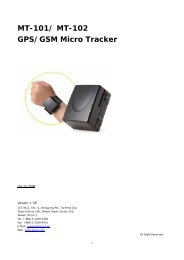CT-24(TA)F GPS/GSM Micro Tracker - ElectronGPS
CT-24(TA)F GPS/GSM Micro Tracker - ElectronGPS
CT-24(TA)F GPS/GSM Micro Tracker - ElectronGPS
Create successful ePaper yourself
Turn your PDF publications into a flip-book with our unique Google optimized e-Paper software.
<strong>CT</strong>-<strong>24</strong>(<strong>TA</strong>)F<strong>GPS</strong>/<strong>GSM</strong> <strong>Micro</strong> <strong>Tracker</strong>Title <strong>CT</strong>-<strong>24</strong>(<strong>TA</strong>)F User ManualSubtitle <strong>GPS</strong>/<strong>GSM</strong>/GPRS <strong>Micro</strong> <strong>Tracker</strong>Doc Type Data SheetDoc Id <strong>CT</strong>-<strong>24</strong>-<strong>TA</strong>F-02142009Thank you for purchasing the SAN JOSE NAVIGATION <strong>CT</strong>-<strong>24</strong>(<strong>TA</strong>)F <strong>GPS</strong> tracking device. This preliminarymanual is to introduce the <strong>CT</strong>-<strong>24</strong>(<strong>TA</strong>)F with the complete technical data and the instructions showing howto operate the device smoothly and correctly. If you have any questions, please do not hesitate to contactus.Please note that the specification and information are subject to change without prior notice in this manual.Any change will be integrated in the latest release. The manufacturer assumes no responsibility for anyerrors or omissions in this document.<strong>CT</strong>-<strong>24</strong>(<strong>TA</strong>)F User Manual 1 Copyright © SANAV/Electron<strong>GPS</strong> Corp - all rights reserved
Table of ContentsTable of Contents ............................................................................................................. 21 HARDWARE DESCRIPTION ..................................................................................................41.1 FRONT FACE..................................................................................................................... 41.2 SIDE FACE....................................................................................................................... 41.3 BOTTOM FACE ................................................................................................................... 51.4 CHARGING....................................................................................................................... 51.5 REAR FACE (BATTERY COVER) ................................................................................................ 61.6 ACCESSORIES ................................................................................................................... 71.7 PROGRAMMING UTILITY SOFTWARE .......................................................................................... 82 SPECIFICATIONS.................................................................................................................82.1 <strong>GPS</strong> RECEIVER ................................................................................................................. 82.2 <strong>GSM</strong> TRANSCEIVER ............................................................................................................ 82.3 GENERAL PARAMETERS......................................................................................................... 83 FUN<strong>CT</strong>ION OVERVIEW .........................................................................................................93.1 GENERAL ........................................................................................................................ 93.2 HOW THE <strong>CT</strong>-<strong>24</strong>(<strong>TA</strong>)F WORKS WITH THE <strong>GSM</strong> NETWORK............................................................... 93.3 FEATURES ......................................................................................................................103.4 APPLICATIONS..................................................................................................................104 USB PROGRAMMING UTILITY ............................................................................................114.1 CONNE<strong>CT</strong>ION...................................................................................................................1<strong>24</strong>.2 USERNAME AND PASSWORD SETTING .......................................................................................134.3 SETUP PHONEBOOK ...........................................................................................................144.4 APN AND DA<strong>TA</strong> ROUTER MODE SETTINGS..................................................................................154.5 POWER SAVING MODE AND AUTO REPORT SETTING ......................................................................164.6 POLLING SETTING .............................................................................................................174.7 REED SWITCH ALARM SETTING ..............................................................................................184.8 VIBRATION SENSOR DETE<strong>CT</strong>ION AND ALARM SETTING....................................................................194.9 PANIC ALARM SETTING .......................................................................................................205 SMS SETUP ........................................................................................................................215.1 OPTIMIZED (DUAL INTERVAL) AUTO REPORT ..............................................................................215.2 REED SWITCH ALARM SETUP.................................................................................................255.3 VIBRATION SENSOR ALARM SETUP ..........................................................................................265.4 SET UP GPRS APN (ACCESS POINT NAME) ...............................................................................275.5 SET UP HOST NAME (URL) TO TRANSMIT DA<strong>TA</strong> ...........................................................................28<strong>CT</strong>-<strong>24</strong>(<strong>TA</strong>)F User Manual 2 Copyright © SANAV/Electron<strong>GPS</strong> Corp - all rights reserved
5.6 SET UP PHONE BOOK .........................................................................................................295.7 ACQUIRE REPORT OF CURRENT POSITION ..................................................................................305.8 SET UP E-MAIL ADDRESS TO RECEIVE DA<strong>TA</strong> ...............................................................................315.9 SET UP SMTP SERVER........................................................................................................325.10 SET UP ROUTER FOR TRANSMITTING DA<strong>TA</strong> ...............................................................................335.11 DISABLE PANIC FUN<strong>CT</strong>ION..................................................................................................355.12 TCP/ UDP SETTING.........................................................................................................365.13 GGA & RMC MESSAGE FORMAT...........................................................................................365.14 AUTO-RESET FUN<strong>CT</strong>ION ....................................................................................................385.15 OPERATE LOG FUN<strong>CT</strong>ION....................................................................................................395.16 DEFINE DA<strong>TA</strong> LOGGING INTERVAL .........................................................................................405.17 ERASE THE LOGGED DA<strong>TA</strong> ..................................................................................................415.18 <strong>GSM</strong> SIGNAL LEVEL AND <strong>GPS</strong> SNR TEST COMMAND...................................................................435.19 CONFIGURATION SETTINGS REQUEST .....................................................................................446 RESPONSE MESSAGES .......................................................................................................466.1 OUTPUT FORMAT WHEN THE ROUTER IS SET TO HTTP, E-MAIL, TCP OR UDP .......................................476.1.1 Uploading Auto data when <strong>GPS</strong> is fixed ......................................................................476.1.2 Uploading Auto data when <strong>GPS</strong> is not fixed .................................................................476.2 OUTPUT FORMAT WHEN THE ROUTER IS SET TO SMS ...................................................................486.2.1 Uploading Auto data when <strong>GPS</strong> is fixed ......................................................................486.2.2 Uploading Auto data when <strong>GPS</strong> is not fixed .................................................................486.3 NMEA 0183 GPRMC SENTENCE ...........................................................................................497 WARRANTY .......................................................................................................................507.1 WARRANTY TIME PERIOD AND REPAIR COVERAGE.........................................................................507.2 LIMI<strong>TA</strong>TIONS ...................................................................................................................50<strong>CT</strong>-<strong>24</strong>(<strong>TA</strong>)F User Manual 3 Copyright © SANAV/Electron<strong>GPS</strong> Corp - all rights reserved
1 Hardware Description1.1 Front Face<strong>GSM</strong> Status Indicator (Red)Flashing: Searching for <strong>GSM</strong> signalsLight on: <strong>GSM</strong> fixed<strong>GSM</strong> LED Status with Power SavingPower Always On: Light OnPower Off Between Measurements: Light Off<strong>GPS</strong> Status Indicator (Blue)Light off: Searching for <strong>GPS</strong> signalsLight on : <strong>GPS</strong> fixed<strong>GPS</strong> LED Status with Power SavingPower Always On: Light onPower Off BetweenMeasurements: Dim light onThe <strong>GSM</strong> LED StatusThe default Power Saving Mode is ‘Power Off Between Measurements’, so the <strong>GSM</strong> LED will always be off afterthe <strong>GSM</strong> signal has been acquired. If the <strong>CT</strong>-<strong>24</strong>(<strong>TA</strong>)F is triggered by the vibration sensor or the magnetic reedswitch accessory, then the Power Saving mode will be changed to ’Power Always On’, and the <strong>GSM</strong> LED will bealways on.1.2 Side FacePower SwitchSOS button<strong>CT</strong>-<strong>24</strong>(<strong>TA</strong>)F User Manual 4 Copyright © SANAV/Electron<strong>GPS</strong> Corp - all rights reserved
1.3 Bottom FacePower InputUse the chargers provided bySANAV to charge the battery.1.4 ChargingWhen power is ONWhen the <strong>CT</strong>-<strong>24</strong>(<strong>TA</strong>)Fis charged, with thepower switch turnedon and <strong>GPS</strong> signalacquired, then a faintgreen light isdisplayed, indicatingthat the <strong>CT</strong>-<strong>24</strong>(<strong>TA</strong>)F isWhen power is OFFWhen the <strong>CT</strong>-<strong>24</strong>(<strong>TA</strong>)Fis charged, with thepower switchturned off, a cleargreen light isdisplayed, indicatingthat the <strong>CT</strong>-<strong>24</strong>(<strong>TA</strong>)Fis charging.charging.<strong>CT</strong>-<strong>24</strong>(<strong>TA</strong>)F User Manual 5 Copyright © SANAV/Electron<strong>GPS</strong> Corp - all rights reserved
1.5 Rear Face (Battery Cover)To open the back cover, press thebattery cover with your thumb andthen slide the cover downwards.Lift off the cover and gently lift up thebattery, noting that it is still connected tothe <strong>CT</strong>-<strong>24</strong>(<strong>TA</strong>)F.Insert the SIM card with the correctorientation and secure it by gentlysliding the metal clip downwards. Applysome sticky tape over the top of the SIMcard and clip to prevent any movement.<strong>CT</strong>-<strong>24</strong>(<strong>TA</strong>)F User Manual 6 Copyright © SANAV/Electron<strong>GPS</strong> Corp - all rights reserved
1.6 AccessoriesWall ChargerCigar ChargerUSB ProgrammingUtility CableVibration Sensor andMagnetic Reed Switch(optional)Auto DC VoltageDownconverter(optional)Rubber Cover &Magnetic Plate(optional)RT-99 Vibration Switch,6600mAh Battery &Pelican Case with Magnet(optional)RT-99 Vibration Switch &6600mAh Battery(optional)PelicanCase withMagnetBallistic Nylon Pouchwith Belt Loop (optional)(optional)<strong>CT</strong>-<strong>24</strong>(<strong>TA</strong>)F User Manual 7 Copyright © SANAV/Electron<strong>GPS</strong> Corp - all rights reserved
1.7 Programming Utility SoftwareThe <strong>CT</strong>-<strong>24</strong> packaging includes a CD with the Programming Utility and USB driver for Windows XP and Vista.Please note that the Programming Utility files are being continually revised and updated, so check withElectron<strong>GPS</strong> support for the latest versions.2 Specifications2.1 <strong>GPS</strong> ReceiverChipsetSiRFStarIIIDatumWGS-84Sensitivity-159dBmReacquisition150 hours (using 1800mAh battery with 1 hour <strong>GPS</strong>Report Interval and Power Saving Mode ‘Power OffBetween Measurements’)64.66 x 43.19 x 22.81mm (with a 1100mAh battery)64.66 x 43.19 x 27.70mm (with a 1800mAh battery)85g (with a 1100mAh battery)100g (with a 1800mAh battery)I/O PortsData Logging MemoryEnvironment2 x 3.3V I/O ports available (used with vibrationsensor and reed switch accessory)1000 <strong>GPS</strong> Report ‘Store and Forward’ Flash MemoryOperation Temperature 0℃ ~ 40℃Storage Temperature 0℃ ~ 40℃<strong>CT</strong>-<strong>24</strong>(<strong>TA</strong>)F User Manual 8 Copyright © SANAV/Electron<strong>GPS</strong> Corp - all rights reserved
3 Function Overview3.1 GeneralThe <strong>CT</strong>-<strong>24</strong>(<strong>TA</strong>)F is specially designed for vehicle, cargo, asset and personal tracking applications, such asfleet management, safety and security, healthcare monitoring, etc.3.2 How the <strong>CT</strong>-<strong>24</strong>(<strong>TA</strong>)F Works with the <strong>GSM</strong> NetworkThe <strong>CT</strong>-<strong>24</strong>(<strong>TA</strong>)F can be programmed to send its <strong>GPS</strong> location using SMS to a mobile phone (or SMSgateway) or using GPRS via the Internet to a server (using HTTP, TCP, UDP, email, etc.).The <strong>GPS</strong> location reports can be triggered by a variety of means including, periodic auto-report, vibrationsensor and magnetic reed switch accessory, panic button, remote polling, etc.<strong>CT</strong>-<strong>24</strong>(<strong>TA</strong>)F User Manual 9 Copyright © SANAV/Electron<strong>GPS</strong> Corp - all rights reserved
3.3 Features● Immediate Poll ResponseSend an SMS ‘polling’ command message to the <strong>CT</strong>-<strong>24</strong>(<strong>TA</strong>)F <strong>GPS</strong> tracker in order to get animmediate <strong>GPS</strong> position update. See chapter 5.6 for the SMS command and response format.● Optimized Auto ReportConfigure the Auto Report function to enable optimized <strong>GPS</strong> position update rates for ‘moving’ and‘stationary’ operation, thereby minimizing wireless data network usage. For more information,please refer to chapter 5.1.2 for settings.● Vibration DetectionThe <strong>CT</strong>-<strong>24</strong>(<strong>TA</strong>)F can be installed with a vibration sensor accessory. When the <strong>GPS</strong> tracker detectssudden vibration occurring, the tracker can immediately send a <strong>GPS</strong> position update. For moreinformation, please refer to chapter 4.6 and 5.3 for settings.● Reed Switch AlarmThe <strong>CT</strong>-<strong>24</strong>(<strong>TA</strong>)F can be installed with a magnetic reed switch accessory. When the magnetic reedswitch is opened, the <strong>CT</strong>-<strong>24</strong>(<strong>TA</strong>)F will immediately send a <strong>GPS</strong> position update. For moreinformation, please refer to chapter 4.7 and 5.2 for settings.● SOS AlarmAn SOS alarm is included in the <strong>CT</strong>-<strong>24</strong>. When the SOS button is pressed, the tracker willcontinuously send <strong>GPS</strong> position updates at a pre-determined time interval. For the relatedinformation, please refer to chapter 4.9 and 5.10.● Data Logging MemoryThe <strong>CT</strong>-<strong>24</strong>(<strong>TA</strong>)F includes some flash memory which allows it to ‘Store and Forward’ up to 1000<strong>GPS</strong> location reports in cache, when out of the <strong>GSM</strong> coverage area, e.g. in rural areas or at sea.When the <strong>CT</strong>-<strong>24</strong>(<strong>TA</strong>)F returns to the <strong>GSM</strong> wireless coverage area, then all the stored locations areautomatically transmitted to the server. Additionally the <strong>CT</strong>-<strong>24</strong>(<strong>TA</strong>)F can be programmed to storemultiple <strong>GPS</strong> location reports in cache until the number stored reaches some desired amount (e.g.5 or 10 <strong>GPS</strong> reports, etc.). Then the <strong>GPS</strong> reports are all transmitted together. This can reduce theGPRS channel setup time and also the wireless carrier usage charges if the wireless carriercharges the data usage for each GPRS channel session.3.4 ApplicationsFleet Management , Vehicle Security and Recovery, Asset tracking<strong>CT</strong>-<strong>24</strong>(<strong>TA</strong>)F User Manual 10 Copyright © SANAV/Electron<strong>GPS</strong> Corp - all rights reserved
Yacht watching,Covert Tracking4 USB Programming UtilityThe <strong>CT</strong>-<strong>24</strong>(<strong>TA</strong>)F provides a programming utility and USB adapter cable for users to set all of the tracker functions. In this chapter,you can learn how to use the programming utility to configure all the settings via a Windows PC.Please install the <strong>CT</strong>-<strong>24</strong>(<strong>TA</strong>)F programming utility from the CD to your computer, as well as the driver for the USB adapter cable.Enter the programming utility installation password “demover” and then follow the instructions to complete the installation. Afterthe installation, please click on the <strong>CT</strong>-<strong>24</strong>(<strong>TA</strong>)F Utility icon and then the <strong>CT</strong>-<strong>24</strong>(<strong>TA</strong>)F programming utility user interface is displayed,as below.A USB adapter cable is included in the <strong>CT</strong>-<strong>24</strong>(<strong>TA</strong>)F packaging box. Before programming the <strong>CT</strong>-<strong>24</strong>(<strong>TA</strong>)F, please follow the followingsteps to connect the USB adapter cable to the <strong>CT</strong>-<strong>24</strong>(<strong>TA</strong>)F:<strong>CT</strong>-<strong>24</strong>(<strong>TA</strong>)F User Manual 11 Copyright © SANAV/Electron<strong>GPS</strong> Corp - all rights reserved
1. Ensure the <strong>CT</strong>-<strong>24</strong>(<strong>TA</strong>)F device power is turned off.2. Connect the USB cable between the computer and the <strong>CT</strong>-<strong>24</strong>(<strong>TA</strong>)F tracker.3. Turn the <strong>CT</strong>-<strong>24</strong>(<strong>TA</strong>)F device power on.4. Make sure that the Debug light (Amber LED) is ON, then the <strong>CT</strong>-<strong>24</strong>(<strong>TA</strong>)F can be programmed.4.1 ConnectionSelect the correct COM port for your Windows PC, following the steps below.Steps1. Determine the Comm Port assigned to the <strong>CT</strong>-<strong>24</strong>, by selecting “Control Panel”,“System”, “Hardware”, “Device Manager”.2. When at the “Device Manager” screen, double click on the “Ports” heading to seewhich COM port is assigned as the ‘Prolific USB-to-Serial Comm Port”.3. Select the desired Comm Port via the pull-down menu and click on “Connect”.<strong>CT</strong>-<strong>24</strong>(<strong>TA</strong>)F User Manual 12 Copyright © SANAV/Electron<strong>GPS</strong> Corp - all rights reserved
4.2 Username and Password SettingThe user can input the desired username and password by following stepsSteps1. Check the “Username” and input the desired username. Please note that the username is case sensitive.2. Check the “Password” and input the desired password twice.ButtonsSave: Click on “Save” to confirm the settings.Load: This is to double check if the settings are written into the flash in the <strong>CT</strong>-<strong>24</strong>.Default: Click on “Default” and all the settings will be returned to the default values.Exit: Exit the program.<strong>CT</strong>-<strong>24</strong>(<strong>TA</strong>)F User Manual 13 Copyright © SANAV/Electron<strong>GPS</strong> Corp - all rights reserved
4.3 Setup PhonebookAt least one phone number (phone number 1) is required to be programmed into the <strong>CT</strong>-<strong>24</strong>. The Auto Report and Poll Report will besent to the first phone number in the “Phone Book” list.Steps4. 1. Check the “Phone Number” and input the desired phone number(s).5. 2. Please note that the number must be a valid phone number of a mobile phone in order to receive the SMS messages.6. 3. Numbers starting with or without a “+” sign before the phone number will work. For example, 0912345678 or+886912345678 will work, where +886 is the country code of Taiwan.7. 4. Please input the numbers according to the sequence. The first number entered is “1”, then “2” and the last one is “3”.8.ButtonsSave: Click on “Save” to confirm the settings.Load: This is to double check if the settings are written into the flash in the <strong>CT</strong>-<strong>24</strong>.Default: Click on “Default” and all the reading will be back to default.Exit: Exit the program<strong>CT</strong>-<strong>24</strong>(<strong>TA</strong>)F User Manual 14 Copyright © SANAV/Electron<strong>GPS</strong> Corp - all rights reserved
4.4 APN and Data Router Mode SettingsInput the APN provided by local <strong>GSM</strong> service provider.Steps1. Click the “APN” then input the APN which can be obtained from the local <strong>GSM</strong> wireless service provider.2. Input the APN “Username”, “Password” and “DNS” if they are required. Please note that the APN “Username” and “Password” arenot the same as the “Username” and “Password” in the User Setting section.3. Input the desired <strong>GPS</strong> position update “Router” mode, i.e. HTTP/SMS, Mail/SMS, HTTP, Email, SMS, TCP/SMS, TCP, etc.4. Please be sure to input the URL if the route of response is set to HTTP/SMS(mode0) or HTTP(mode2).5. Please be sure to input the e-mail address and SMTP server if the route of response is set to Mail(mode3).6. Please be sure to input “Host” and “Port” data if the route of response is set to TCP(mode7), UDP(mode9), TCP/SMS(mode6) orUDP/SMS(mode8).ButtonsSave: Click on “Save” to confirm the settings.Load: This is to double check if the settings are written into the flash in the <strong>CT</strong>-<strong>24</strong>.Default: Click on “Default” and all the reading will be back to default.<strong>CT</strong>-<strong>24</strong>(<strong>TA</strong>)F User Manual 15 Copyright © SANAV/Electron<strong>GPS</strong> Corp - all rights reserved
4.5 Power Saving Mode and Auto Report SettingUsers can set up the desired ‘Power Saving’ mode and the Auto Report (scheduled report) interval. Please note that if the PowerSaving mode is set to “Power Off Between <strong>GPS</strong> Measurements” (mode2), all SMS messages are ignored. SMS messages are onlyprocessed when the Power Saving mode is set to “Power Always On” (mode0). Also, in the ”Power Off Between <strong>GPS</strong> Measurements”mode, the red <strong>GSM</strong> LED will be turned off between measurements, but in the Auto Report mode, the <strong>GSM</strong> transceiver will be awokenjust prior to the <strong>GPS</strong> position update. For example, if the auto-report time interval is set to 30 minutes, the <strong>GSM</strong> transceiver will beturned on just before transmitting the <strong>GPS</strong> position update. Incoming SMS messages are still ignored during this period. After the<strong>GPS</strong> position update, the <strong>GSM</strong> transceiver is turned off again. Please refer to 5.1.2 for detail information.Steps1. Check the “Power Saving” and choose either the “Power Always On” or ”Power Off Between <strong>GPS</strong> Measurements” mode.9. - “Power Always On” mode keeps the <strong>CT</strong>-<strong>24</strong>(<strong>TA</strong>)F <strong>GPS</strong> and <strong>GSM</strong> modules active all the time.10. - ”Power Off Between <strong>GPS</strong> Measurements” mode turns off the <strong>GPS</strong> and <strong>GSM</strong> modules according to the Auto Report.2. Select the Auto Report ” Interval”, “Multiple” and “Geofencing Distance” parameters according to 5.1 and 5.1.2.ButtonsSave: Click on “Save” to confirm the settings. Load: This is to double check if the settings are written into the flash in the <strong>CT</strong>-<strong>24</strong>.Default: Click on “Default” and all the reading will be back to default.Exit: Exit the program<strong>CT</strong>-<strong>24</strong>(<strong>TA</strong>)F User Manual 16 Copyright © SANAV/Electron<strong>GPS</strong> Corp - all rights reserved
4.6 Polling SettingUsers can enable or disable the <strong>GPS</strong> position dial polling function. The dial polling function allows users to send an SMS to the<strong>CT</strong>-<strong>24</strong>(<strong>TA</strong>)F to instruct it to immediately send back its current <strong>GPS</strong> position via SMS as described in Chapter 5.6.Steps1. Check “Dial Polling Disable” to disable the remote <strong>GPS</strong> position polling function.2. Check “Dial Polling Enable” to enable the remote <strong>GPS</strong> position polling function.ButtonsSave: Click on “Save” to confirm the settings.Load: This is to double check if the settings are written into the flash in the <strong>CT</strong>-<strong>24</strong>.Default: Click on “Default” and all the reading will be back to default.Exit: Exit the program<strong>CT</strong>-<strong>24</strong>(<strong>TA</strong>)F User Manual 17 Copyright © SANAV/Electron<strong>GPS</strong> Corp - all rights reserved
4.7 Reed Switch Alarm SettingThe user can enable or disable the alarm for the SANAV Magnetic Reed Switch accessory with the Programming Utility. The ReedSwitch alarm report interval can be defined also. Please note the Magnetic Reed Switch detection is defined in Alarm1 and theVibration Sensor detection is defined in Alarm2.Steps1. Enable the reed switch detection by clicking the “Alarm Enable” checkbox.2. Input the “Report Interval” and “Total Report” parameters for the total number of reports needed.3. The default “Alarm Enable Delay Time” is 10 secs. If the reed switch is opened and closed within 10 seconds, the <strong>CT</strong>-<strong>24</strong>(<strong>TA</strong>)F willNOT trigger the alarm. If and only if the reed switch is opened for more than 10 seconds, will the alarm be triggered.4. The user can set the “Alarm Enable Delay Time” according to their application. The range can be set from 0 ~ 300 seconds.ButtonsSave: Click on “Save” to confirm the settings.Load: This is to double check if the settings are written into the flash in the <strong>CT</strong>-<strong>24</strong>.Default: Click on “Default” and all the reading will be back to default.Exit: Exit the program<strong>CT</strong>-<strong>24</strong>(<strong>TA</strong>)F User Manual 18 Copyright © SANAV/Electron<strong>GPS</strong> Corp - all rights reserved
4.8 Vibration Sensor Detection and Alarm SettingIf the user has the SANAV Vibration Sensor accessory, the Programming Utility can be used to enable or disable the vibration sensoralarm. Also, the vibration sensor alarm report interval can be setup. Please note vibration sensor alarm detection is defined inAlarm2, and once the vibration detection is trigged, the Power Saving mode changes to “Power Always On” mode and won’t returnto “Power Off Between Measurements” mode.Steps1. Enable the vibration sensor detection by checking the “Vibration Enable” checkbox.2. Input the “Report Interval” and “Total Report” for total number of reports needed.3. The default “Detection Duration” is 10 seconds. If and only if the vibration sensor receives continuous vibrations for more than10 seconds will the alarm be triggered.4. The user can setup the “Detection Duration” according to the needs of the particular security application.ButtonsSave: Click on “Save” to confirm the settings. Load: This is to double check if the settings are written into the flash in the <strong>CT</strong>-<strong>24</strong>.Default: Click on “Default” and all the reading will be back to default. Exit: Exit the program<strong>CT</strong>-<strong>24</strong>(<strong>TA</strong>)F User Manual 19 Copyright © SANAV/Electron<strong>GPS</strong> Corp - all rights reserved
4.9 Panic Alarm SettingThe <strong>CT</strong>-<strong>24</strong>(<strong>TA</strong>)F offers a Panic Alert function. When the panic bottom is pressed, the alarm reports will besent to the assigned route (e.g. HTTP, SMS, Email, etc.) at the time interval configured and for the totalnumber of reports set.Setup:1. Click on Panic Report to enable the interval setting.2. Input the desired time interval.3. Input the desired report timesButtonsSave: Click on “Save” to confirm the settings.Load: This is to double check if the settings are written into the flash in the <strong>CT</strong>-<strong>24</strong>.Default: Click on “Default” and all the reading will be back to default.Exit: Exit the program<strong>CT</strong>-<strong>24</strong>(<strong>TA</strong>)F User Manual 20 Copyright © SANAV/Electron<strong>GPS</strong> Corp - all rights reserved
5 SMS Setup5.1 Optimized (Dual Interval) Auto ReportThe ‘Optimized Auto Report’ function enables the user to increase the auto report interval when the<strong>CT</strong>-<strong>24</strong>(<strong>TA</strong>)F is stationary, thus reducing the wireless data usage and yet still maintaining a shortauto-report interval when the <strong>CT</strong>-<strong>24</strong>(<strong>TA</strong>)F is moving. This is very important for reducing costs incommercial fleet management applications, where the <strong>CT</strong>-<strong>24</strong>(<strong>TA</strong>)F is permanently installed in a vehicleand the company vehicles have long periods when they are stationary, (e.g. vehicles parked for hours ata customer location or parked overnight and at weekends at the company storage depot). A 66%reduction in wireless data usage is typical, but the exact savings are dependant on the <strong>CT</strong>-<strong>24</strong>(<strong>TA</strong>)F set upand device mobility patterns.Setup format : # Username,Password,Function Code,Moving Report Interval (seconds),TotalReports,Moving Distance Threshold(meters),Stationary Report Multiple*Example1:#username,0000,6,<strong>24</strong>0,99,100,15*In this example, the ‘Moving Report Interval’ is <strong>24</strong>0 secs (i.e. 4 mins), the total reports is 99, the ‘MovingDistance Threshold’ is 100 meters and the Stationary Report Multiple = 15. So the ‘Stationary UpdateInterval’ is ‘Moving Report Interval’ x ‘Stationary Report Multiple’ = <strong>24</strong>0secs (i.e. 4 mins) x 15 = 60mins.Table 5.1.1 below describes the meaning of each parameter in the message above.Setup format : # Username,Password,Function Code,Moving Report Interval (seconds),TotalReport,Moving Distance Threshold(meters),Stationary Report Multiple*Example1:#username,0000,6,<strong>24</strong>0,99,100,15*<strong>CT</strong>-<strong>24</strong>(<strong>TA</strong>)F User Manual 21 Copyright © SANAV/Electron<strong>GPS</strong> Corp - all rights reserved
Text Keyed In SMSDescription# Start sign.username Default ID of <strong>CT</strong>-<strong>24</strong>. If you have changed the Username, please use the updated one.0000 Default password. If you have changed the password, please use the updated one.6 Mode 6 specifies the Optimized Auto-Report function.<strong>24</strong>0 The ‘Moving Interval’ (in seconds) between <strong>GPS</strong> position measurements.If the <strong>CT</strong>-<strong>24</strong>(<strong>TA</strong>)F moves beyond the ‘Geofencing Distance’ (from the lasttransmitted <strong>GPS</strong> position) at the next measurement ‘Interval’, then the<strong>CT</strong>-<strong>24</strong>(<strong>TA</strong>)F will transmit its position at that ‘Moving Interval’.99 The total number of auto-reports, 0~9999, 9999 = continuous100 The ‘Moving Distance Threshold’ or ‘Geofencing Distance’ is the radius ofa circle which is centered at the last <strong>GPS</strong> transmitted position. If the<strong>CT</strong>-<strong>24</strong>(<strong>TA</strong>)F moves to a position outside the geofencing distance at thenext measurement Interval, then the <strong>CT</strong>-<strong>24</strong>(<strong>TA</strong>)F is deemed to havemoved and then it transmits its current <strong>GPS</strong> position and updates thegeofencing distance circle center.Please refer to 5.1.2(next page)30 The ‘Stationary Multiple’ factor between the <strong>GPS</strong> position measurement‘Moving Interval’ and the ‘Stationary Multiple’ <strong>GPS</strong> position updateInterval. If the <strong>CT</strong>-<strong>24</strong>(<strong>TA</strong>)F is stationary, then it will transmit its <strong>GPS</strong>position update at the period ‘Moving Interval’ x ‘Stationary Multiple’,relative to the time of the last <strong>GPS</strong> position update transmission.* End sign.Table 5.1.1The table 5.1.2 below shows each confirmation message reply after setupSituationSetup SucceedsSetup FailIncorrect passwordIncorrect username or command formatMessage Reply[username] + Setup OK. Auto Report setting is updated.[username] + Auto Report setting Setup Fail![username] + Password setup Fail![username] + Command errorTable 5.1.2Note that the <strong>GSM</strong>/<strong>GPS</strong>/MCU automatically gets reset when the <strong>CT</strong>-<strong>24</strong>(<strong>TA</strong>)F fails to send the <strong>GPS</strong>auto-report message via SMS/GPRS after 5 attempts.<strong>CT</strong>-<strong>24</strong>(<strong>TA</strong>)F User Manual 22 Copyright © SANAV/Electron<strong>GPS</strong> Corp - all rights reserved
5.1.2 Auto Report DefinitionThere are three main parameters to this function, ‘Interval’, ‘Stationary Multiple’ and ‘GeofencingDistance’:Interval - the period at which the current <strong>GPS</strong> position is always compared to the last transmitted (notlast measured) <strong>GPS</strong> position. It is typical to set the (‘moving’) Interval at 1, 2 or 5, etc. minutes, asrequired. So, if the <strong>CT</strong>-<strong>24</strong>(<strong>TA</strong>)F is installed in a vehicle which is moving at 60 miles per hour (i.e. 1 mile perminute) then it will update every 1, 2 or 5 miles, depending on the Interval setting.Geofencing Distance (or ‘Moving Distance Threshold’)- the distance relative to the last transmitted(not last measured) position which defines the boundary of the ‘stationary’ geofencing region. Thus, the‘stationary’ geofencing region is a virtual circular area with its center located at the last transmitted <strong>GPS</strong>position, with the Geofencing Distance as its radius (see diagram below). For normal operation, it istypical to set the Geofencing Distance at 50-100 meters to allow for typical <strong>GPS</strong> position jitter error whenthe <strong>CT</strong>-<strong>24</strong>(<strong>TA</strong>)F is stationary. When testing, set the Geofencing Distance at 1 meter if the <strong>CT</strong>-<strong>24</strong>(<strong>TA</strong>)F isstationary and you want to force the <strong>CT</strong>-<strong>24</strong>(<strong>TA</strong>)F to transmit at the ‘moving’ Interval period (e.g. 1, 2, or5 mins, etc.). Similarly, if the <strong>CT</strong>-<strong>24</strong>(<strong>TA</strong>)F is stationary and you want it to auto-report at the 'stationary'update rate, then set the Geofencing Distance to a large value, e.g. 1000 meters.Stationary Multiple - the factor between the ‘stationary’ and ‘moving’ update rates. Thus, the stationaryupdate period = Interval x Multiple. As an example, if the Interval is set at 2 mins, the Multiple at 30, thenthe current <strong>GPS</strong> position is checked every 2 mins and if the <strong>CT</strong>-<strong>24</strong>(<strong>TA</strong>)F is stationary, it will update every60 mins (i.e. 2 min x 30 = 60 mins).After being configured, the optimized auto-report function is permanently enabled and the <strong>CT</strong>-<strong>24</strong>(<strong>TA</strong>)Fwill continue to auto-report its position until the <strong>CT</strong>-<strong>24</strong>(<strong>TA</strong>)F is switched off.The reduction in GPRS wireless data usage is dependent on the amount of time that the <strong>CT</strong>-<strong>24</strong>(<strong>TA</strong>)F isstationary and the Multiple. As an example, if the <strong>CT</strong>-<strong>24</strong>(<strong>TA</strong>)F Interval was set at 2 mins with a Multiple of1, then the monthly number of auto-report position updates is 21,600 (i.e. 21,600 = 30 measurementsper hour x <strong>24</strong> hours per day x 30 days per month). This is equivalent to about 5MBytes of monthly datausage, since each <strong>GPS</strong> position update requires about <strong>24</strong>0 bytes (including GPRS data channel set up andtear down overhead). Now if the same <strong>CT</strong>-<strong>24</strong>(<strong>TA</strong>)F was set with an Interval of 2 mins and with a Multipleof 30 and the <strong>CT</strong>-<strong>24</strong>(<strong>TA</strong>)F was installed in a vehicle that was moving for 8 hours per day, then the totalnumber of <strong>GPS</strong> auto report updates would be 7680 (i.e. 7,680 = 30 measurements per hour x 8 hours perday x 30 days per month, plus 1 measurement per hour x 16 hrs per day x 30 days per month) equivalentto approximately 1.8MBytes. Thus in this case, the reduction in data usage would be approximately 64%.<strong>CT</strong>-<strong>24</strong>(<strong>TA</strong>)F User Manual 23 Copyright © SANAV/Electron<strong>GPS</strong> Corp - all rights reserved
EXAMPLE OF USAGE1. <strong>CT</strong>-<strong>24</strong>(<strong>TA</strong>)F Stationary<strong>CT</strong>-<strong>24</strong>200metersCommand: #username,0000,6,2,30,200*If the auto-report command is set as above, the <strong>CT</strong>-<strong>24</strong>(<strong>TA</strong>)F will define a virtual circle (geofencingregion) of radius 200m (geofencing distance) from the last <strong>GPS</strong> position update transmission (notthe last <strong>GPS</strong> measurement). The <strong>CT</strong>-<strong>24</strong>(<strong>TA</strong>)F checks its position every 2 minutes, as defined by theInterval.If the <strong>CT</strong>-<strong>24</strong>(<strong>TA</strong>)F is stationary and doesn’t move beyond the geofencing region at the nextmeasurement Interval, it won’t transmit its current position and it won’t update the center of theof the geofencing region. If the <strong>CT</strong>-<strong>24</strong>(<strong>TA</strong>)F has still not moved outside the region by the timedefined by Interval x Multiple (i.e. 2 x 30 = 60 mins) since the last <strong>GPS</strong> transmission, then transmitthe current <strong>GPS</strong> position and update the center of the geofencing region and the last transmissiontime. Repeat the process at the next measurement Interval.2. <strong>CT</strong>-<strong>24</strong>(<strong>TA</strong>)F Moving200 meters200 metersIf the <strong>CT</strong>-<strong>24</strong>(<strong>TA</strong>)F moves beyond the geofencing region at the next measurement interval, the<strong>CT</strong>-<strong>24</strong>(<strong>TA</strong>)F transmits its current <strong>GPS</strong> position and then uses that position as the center of the newcircular geofencing region defined by the geofencing distance. The measurement process is then<strong>CT</strong>-<strong>24</strong>(<strong>TA</strong>)F User Manual <strong>24</strong> Copyright © SANAV/Electron<strong>GPS</strong> Corp - all rights reserved
5.2 Reed Switch Alarm SetupThis command allows the user to enable or disable the magnetic reed switch alarm detection on the<strong>CT</strong>-<strong>24</strong>(<strong>TA</strong>)F Reed Switch accessory.Setup format: #username,Password,Function Code,Parameter*Example: #username,0000,reed,0*The table 5.2.1 describes the meaning of each segment in the message above.Text Keyed In SMSDescription# Start sign.UsernameDefault ID of <strong>CT</strong>-<strong>24</strong>0000 Default password.If you have changed the password, please use the updated one.Reed0/1/2/3It defines the reed switch setup0 Disable the reed switch detection1 Enable the reed switch detection2 Query the reed switch alarm setting3 Query the reed switch alarm status. (Open or Close)* End sign.Table 5.2.1The table 5.2.2 shows each confirmation message reply after setupSituationSetup SucceedsSetup FailIncorrect passwordIncorrect usernameor command formatMessage Reply[username] + Setup OK. Reed switch setting is updated.[username] + Reed switch setting Setup Fail![username] + Password setup Fail![username] + Command errorTable 5.2.2Note that the <strong>CT</strong>-<strong>24</strong>(<strong>TA</strong>)F responds with an “Open” or “Closed” reed switch alert every time it istriggered instead of just once. So the reed switch alerts are automatically reset after the alert cycleis completed.<strong>CT</strong>-<strong>24</strong>(<strong>TA</strong>)F User Manual 25 Copyright © SANAV/Electron<strong>GPS</strong> Corp - all rights reserved
5.3 Vibration Sensor Alarm SetupThis command allows the user to enable or disable the vibration sensor alarm detection on the <strong>CT</strong>-<strong>24</strong>(<strong>TA</strong>)FVibration Sensor accessory. For the detail setting, please refer to following explanation.Setup format: #Username,Password,Function Code,Parameter*Example: #username,0000,vs,0*The table 5.3.1 describes the meaning of each segment in the message above.Text Keyed In SMSDescription# Start sign.UsernameDefault ID of <strong>CT</strong>-<strong>24</strong>0000 Default password.If you have changed the password, please use the updated one.Vs0~1It defines the vibration sensor setup0 Disable the vibration detection* End sign.1 Enable the vibration detectionTable 5.3.1SituationSetup SucceedsSetup FailIncorrect passwordMessage Reply[username] + Setup OK. Vibration setting is updated.[username] + Vibration Report setting Setup Fail![username] + Password setup Fail!Incorrect username or command[username] + Command errorformatTable 5.3.2Note that for the <strong>CT</strong>-<strong>24</strong>(<strong>TA</strong>)F, the vibration sensor now sends a vibration alert suffix for the <strong>GPS</strong>report whenever vibration is detected instead of just once. So the vibration alerts are automaticallyreset after the alert cycle is completed.<strong>CT</strong>-<strong>24</strong>(<strong>TA</strong>)F User Manual 26 Copyright © SANAV/Electron<strong>GPS</strong> Corp - all rights reserved
5.4 Set up GPRS APN (Access Point Name)For uploading the <strong>GPS</strong> position data from the <strong>CT</strong>-<strong>24</strong>(<strong>TA</strong>)F to a web server via GPRS, you must configure avalid GPRS APN connection, as defined by your <strong>GSM</strong> network operator. Each <strong>GSM</strong> network operator hastheir own different GPRS APN settings. Ask your <strong>GSM</strong> network operator about the APN settings for theirnetwork or you may be able to find the list of Access Point Names by searching on the web. If the usernameand password of APN are indefinite or not required, just leave the parameters blank (no space). Pleasefollow the setup format below to configure the APN that is provided by your <strong>GSM</strong> network service provider.Setup format:#username,Password,Function Code,access point name,user,password*Example:#username,0000,3,internet,user,password*The table 5.4.1 describes the meaning of each segment in the message above.Text Keyed In SMSDescription# Start sign.Username Default ID of <strong>CT</strong>-<strong>24</strong>. If you have changed the Username, please use the updated one.0000 Default password. If you have changed the password, please use the updated one.3 Mode 3 defines the APNInternetName of APNUserUsername of APNPasswordPassword of APN* End sign.Table 5.4.1The table 5.4.2 shows each confirmation message reply after setup.SituationMessage ReplySetup Succeeds[username] + Device GPRS APN is updated.Setup Fail[username] + Device GPRS APN setup fail!Incorrect username or password [Username] + Username or password fail!Incorrect function code[Username] + command errorTable 5.4.2<strong>CT</strong>-<strong>24</strong>(<strong>TA</strong>)F User Manual 27 Copyright © SANAV/Electron<strong>GPS</strong> Corp - all rights reserved
5.5 Set up Host Name (URL) to Transmit DataThis SMS command instructs the <strong>CT</strong>-<strong>24</strong>(<strong>TA</strong>)F to access a URL or fixed IP address for data transmission.Ensure that the router mode is set to transmit the <strong>GPS</strong> data via HTTP (see section 5.9). If you send theSMS command according to the example shown below to the <strong>CT</strong>-<strong>24</strong>, the URL“http://www.sanav.com/eric-gga/gprs.aspx“will be assigned to receive the data sent from the <strong>CT</strong>-<strong>24</strong>(<strong>TA</strong>)F via the GPRS APN. Please note that thequestion mark “?” or any other character symbol (e.g. $, #, @, &, etc.) is not allowed to be sent as partof the URL. The <strong>CT</strong>-<strong>24</strong>(<strong>TA</strong>)F will add the necessary symbol(s) on automatically.Setup format:#username,Password,Function Code,Fixed IP or URL*Example:#username,0000,4,http://www.sanav.com/eric-gga/gprs.aspx*The table 5.5.1 describes the meaning of each segment in the message above.Text Keyed In SMSDescription# Start sign.Username Default ID of <strong>CT</strong>-<strong>24</strong>. If you have changed the Username, please use theupdated one.0000 Default password. If you have changed the password, please use theupdated one.4 Mode 4 defines to transmit data to a specific websitehttp://www.sanav.com/eric-gga/gprs.aspx Default URL. Note that the text characters e.g. ?, $, #,etc. arenot allowed to be entered in this text field.* End sign.Table 5.5.1The table 5.5.2 is showing each confirmation message reply after setup.SituationMessage ReplySetup Succeeds[username] + Device IP/Domain is updated.Setup Fail[username] + IP/Domain setup Fail!Incorrect username or password [Username] + Username or password fail!Incorrect function code[Username] + command errorTable 5.5.2<strong>CT</strong>-<strong>24</strong>(<strong>TA</strong>)F User Manual 28 Copyright © SANAV/Electron<strong>GPS</strong> Corp - all rights reserved
5.6 Set Up Phone BookSetup format: # username ,Password ,Function Code ,PH01 ,PH02 ,PH03 *Example:#username,0000,5,+886123456789,+492234567890,+866323456789*Note that both adding and not adding the “+ “sign in front of the cellular phone number(s) are bothacceptable, while the”+” sign should precede the national code.The table 5.6.1 describes the meaning of each segment in the message above.Text Keyed In SMS Description# Start sign.Default ID of <strong>CT</strong>-<strong>24</strong>. If you have changed the Username, please use the updatedusernameone.0000 Default password. If you have changed the password, please use the updatedone.5 Mode 5 defines the changes of the built-in phone number list.+886123456789 1st cellular number, PH01+492234567890 2nd cellular number, PH02+866323456789 3rd cellular number, PH03* End sign.Table 5.6.1The table 5.6.2 shows each confirmation message reply after setup.SituationMessage ReplySetup Succeeds[username] + <strong>CT</strong>-<strong>24</strong> phone book is updated.Setup Fail[username] + <strong>CT</strong>-<strong>24</strong> phone book setup Fail!Nonnumeric data is input fornumbers[username] + Parameter errorIncorrect password[username] + Password setup Fail!Incorrect username orcommand format[username] + command error<strong>CT</strong>-<strong>24</strong> is in Emergency Mode [username] + in emergency, phone book setup is not allowed.Table 5.6.2Note: The SMS command will overwrite any previous phone list numbers.<strong>CT</strong>-<strong>24</strong>(<strong>TA</strong>)F User Manual 29 Copyright © SANAV/Electron<strong>GPS</strong> Corp - all rights reserved
5.7 Acquire Report of Current PositionYou can send the SMS command according to the example shown below. The current <strong>GPS</strong> position will betransmitted via the router mode you have set.Setup format:#username,Password,Function Code*Example:#username,0000,10*The table 5.7.1 describes the meaning of each segment in the message above.Text Keyed In SMSDescription# Start sign. Default ID of <strong>CT</strong>-<strong>24</strong>Username If you have changed the Username, please use the updated one. Default password.0000 If you have changed the password, please use the updated one.Mode 10 is defined to immediately transmit the current <strong>GPS</strong> position data10via the assigned router mode.* End sign.Table 5.7.1The table 5.7.2 shows each confirm message reply after setup.SituationSetup SucceedsSetup FailIn mail mode, thesetup parameters are emptyIncorrect passwordIncorrect usernameor command formatMessage Reply[username] + Polling OK![username] + Polling Fail![username] + Mail address or SMTP server parameter is empty[username] + Password setup Fail![username] + command errorTable 5.7.2Note that the message reply shown in Table 5.7.2 will only be sent back to the mobile phone thatsent the SMS command to program the <strong>CT</strong>-<strong>24</strong>(<strong>TA</strong>)F set up parameters. The caller ID of the user’smobile phone must be activated in order to let the <strong>CT</strong>-<strong>24</strong>(<strong>TA</strong>)F recognize the caller ID and respondaccordingly.<strong>CT</strong>-<strong>24</strong>(<strong>TA</strong>)F User Manual 30 Copyright © SANAV/Electron<strong>GPS</strong> Corp - all rights reserved
5.8 Set up E-mail Address to Receive DataIn addition to transmitting <strong>GPS</strong> position data to a URL or IP address, you can also obtain data from aspecified E-mail address via GPRS service. After setting up the APN, you can also define an E-mail addressto receive data by following the instructions. Please note that processing the <strong>GPS</strong> position data update intoan email format and sending it via an SMTP server might take some extra time, so receiving data via HTTPis still recommended overall other data router modes.Setup format:#username,Password,Function Code,Email address*Example:#username,0000,12,mail@sanav.com*The table 5.8.1 describes the meaning of each segment in the message above.Text Keyed In SMSDescription# Start sign.Username000012mail@etek.com Default ID of <strong>CT</strong>-<strong>24</strong>. If you have changed the Username, please use the updated one. Default password. If you have changed the password, please use the updated one.Mode 12 defines the setup of a specific E-mail address to send the <strong>GPS</strong>position update.The E-mail address that receives the <strong>GPS</strong> position data.* End sign.Table 5.8.1The table 5.8.2 shows each confirmation message reply after setup.SituationSetup SucceedsSetup FailMessage Reply[username] + mail address Setup OK.[username] + mail address setup fail.Incorrect password[username] + Password setup Fail!Incorrect username or command[username] + command errorformatTable 5.8.2<strong>CT</strong>-<strong>24</strong>(<strong>TA</strong>)F User Manual 31 Copyright © SANAV/Electron<strong>GPS</strong> Corp - all rights reserved
5.9 Set up SMTP ServerAfter setting up the E-mail address, you still have to setup the SMTP server so that the <strong>CT</strong>-<strong>24</strong>(<strong>TA</strong>)F can usethe SMTP server to send the data to E-mail. To setup SMTP, please refer to following instruction:Setup format:#username,Password,Function Code,SMTP server*Example:#username,0000,13,etek.com*The table 5.9.1 describes the meaning of each segment in the message above.Text Keyed In SMSDescription# Start sign. Default ID of <strong>CT</strong>-<strong>24</strong>.Username If you have changed the Username, please use the updated one. Default password.0000 If you have changed the password, please use the updated one.13 Mode 13 defines the setup of an SMTP server to send the E-Mail.etek.comThe SMTP server URL* End sign.Table 5.9.1The table 5.9.2 shows each confirmation message reply after setup.SituationSetup SucceedsSetup FailMessage Reply[username] + SMTP Setup OK.[username] + SMTP server updated fail![username] + SMTP server error.Incorrect password[username] + Password setup Fail!Incorrect username or command[username] + command errorformatTable 5.9.2<strong>CT</strong>-<strong>24</strong>(<strong>TA</strong>)F User Manual 32 Copyright © SANAV/Electron<strong>GPS</strong> Corp - all rights reserved
5.10 Set up Router for Transmitting DataYou can select the desired router modes for the data transmission. Please refer to the following table tosetup the router mode.The table 5.10.1 describes the meaning of all router modes available on the <strong>CT</strong>-<strong>24</strong>Router codeDescriptionHTTP/ SMS, send data to assigned URL. If the URL is unreachable, then0send it via SMS instead.Mail/ SMS, send data to assigned e-mail address. If the e-mail is1unreachable, then send it via SMS instead.2 HTTP only, send the data to assigned URL only.3 E-mail only, send the data to the assigned e-mail address only.4 SMS only, send the data via SMS only.TCP/ SMS, send the data to assigned TCP. If the TCP is unreachable, then6send it via SMS instead.7 TCP only, send the data to assigned TCP only.UDP/ SMS, send the data to assigned UDP. If the UDP is unreachable, then8send it via SMS instead.9 UDP only, send the data to assigned UDP only.Table 5.10.1Setup format:#username,Password,Function Code,0, 1,2,3 …etc*Example:#username,0000,14,1*The table 5.10.2 describes the meaning of each segment in the message above.Text Keyed In SMSDescription# Start sign. Default ID of <strong>CT</strong>-<strong>24</strong>.Username If you have changed the Username, please use the updated one. Default password.0000 If you have changed the password, please use the updated one.14 Mode 14 defines to setup router.0/1/2/3/4/6/7/8/9 Please see the definition of the code on table 5.9.1* End sign.Table 5.10.2<strong>CT</strong>-<strong>24</strong>(<strong>TA</strong>)F User Manual 33 Copyright © SANAV/Electron<strong>GPS</strong> Corp - all rights reserved
The table 5.10.3 describes each confirmation message reply after setup.SituationMessage Reply[username] + is switching to HTTP/SMS modeSetup Succeeds[username] + is switching to Mail/SMS mode[username] + is switching to HTTP mode[username] + is switching to Mail mode[username] + is switching to SMS mode[username] + is switching to HTTP/SMS mode without success![username] + is switching to Mail/SMS mode without success!Setup Fails[username] + is switching to HTTP mode without success![username] + is switching to Mail mode without success![username] + is switching to SMS mode without success!Incorrect passwordIncorrect username or commandformat[username] + Password setup Fail![username] + command errorTable 5.10.3<strong>CT</strong>-<strong>24</strong>(<strong>TA</strong>)F User Manual 34 Copyright © SANAV/Electron<strong>GPS</strong> Corp - all rights reserved
5.11 Disable Panic FunctionPanic function can be disabled by using an SMS command when the emergency condition is resolved. Forthe detail setting, please take a look at following explanation.Setup format: #[username], [password], [offpanic]*Example: #username, 0000, offpanic*The table 5.11.1 describes the meaning of each segment in the message aboveText Keyed In SMSDescription# Start sign. Default ID of <strong>CT</strong>-<strong>24</strong>.Username If you have changed the Username, please use the updated one. Default password.0000 If you have changed the password, please use the updated one.OffpanicThe command to disable the Panic function.* End sign.Table 5.11.1The table 5.11.2 describes the confirmation message reply after setup.SituationMessage Reply<strong>CT</strong>-<strong>24</strong>(<strong>TA</strong>)F is in Emergency [username], + is forced to deactivate panic status.<strong>CT</strong>-<strong>24</strong>(<strong>TA</strong>)F is not in emergency [username], + is not in panic modeIncorrect password or username [username], + username or password fail.Incorrect command format[username], + command errorTable 5.11.2<strong>CT</strong>-<strong>24</strong>(<strong>TA</strong>)F User Manual 35 Copyright © SANAV/Electron<strong>GPS</strong> Corp - all rights reserved
5.12 TCP/ UDP SettingThe IP address and port number of TCP and UDP can be set by SMS. For the detail setting, please take alook at following explanation.Setup format: #[username],[password],[function code],[IP address and port number]*Example: #username, 0000, 18, 202.39.31.179:1337*The table 5.12.1 describes the meaning of each segment in the message above.Text Keyed In SMSDescription# Start sign. Default ID of <strong>CT</strong>-<strong>24</strong>.Username If you have changed the Username, please use the updated one. Default password.0000 If you have changed the password, please use the updated one.18 The function code of setting TCP/ UDP202.39.31.179:1337 The IP address and port number of TCP/ UDP* End sign.Table 5.12.1The table 5.12.2 describes the confirmation message reply after setup.SituationMessage ReplySetup Succeeds[username], + Device TCP/ UDP is updatedSetup Fails[username], + command errorIncorrect password or username [username], + username or password fail.Incorrect command format[username], + command errorTable 5.12.25.13 GGA & RMC Message FormatTwo modes of <strong>GPS</strong> NMEA response messages can be selected by SMS messages and the WindowsProgramming Utility:• GPRMC• GPGGA (including Altitude).Setup format: #[username],[password],sc,[rmc/gga]*<strong>CT</strong>-<strong>24</strong>(<strong>TA</strong>)F User Manual 36 Copyright © SANAV/Electron<strong>GPS</strong> Corp - all rights reserved
Examples:#username,0000,sc,rmc* (default)#username,0000,sc,gga*The table 5.13.1 describes the meaning of each segment in the message aboveText Keyed In SMSDescription# Start sign. Default ID of <strong>CT</strong>-<strong>24</strong>.Username If you have changed the Username, please use the updated one. Default password.0000 If you have changed the password, please use the updated one.ScThe command to control the NMEA0183 message format.rmc/ggaSelect between NMEA0183 RMC and GGA message formats* End sign.Table 5.13.1The table 5.13.2 describes the confirmation message reply after setup.SituationMessage Reply<strong>CT</strong>-<strong>24</strong>(<strong>TA</strong>)F switches to RMC [username], switching to rmc format.<strong>CT</strong>-<strong>24</strong>(<strong>TA</strong>)F switches to RMC [username], switching to gga format.Incorrect password or username [username], + username or password fail.Incorrect command format[username], + command errorTable 5.13.2Here are a few examples of the <strong>GPS</strong> report format in RMC and GGA format :HTTPimei=352022001430758&rmc=$GPRMC,075423.00,A,<strong>24</strong>58.97336,N,12125.65638,E,0.003,,260508,,,A*75,SANAV_SUFFIXimei=352022001430758&gga=$GPGGA,085117.999,<strong>24</strong>58.9760,N,12125.6564,E,1,10,1.0,72.4,M,15.1,M,,0000*6C,SANAV_SUFFIXTCPimei=352022001430758&rmc=$GPRMC,075423.00,A,<strong>24</strong>58.97336,N,12125.65638,E,0.003,,260508,,,A*75,SANAV_SUFFIXimei=352022001430758&gga=$GPGGA,085117.999,<strong>24</strong>58.9760,N,12125.6564,E,1,10,1.0,72.4,M,15.1,M,,0000*6C,SANAV_SUFFIXUDPimei=352022001430758&rmc=$GPRMC,075423.00,A,<strong>24</strong>58.97336,N,12125.65638,E,0.003,,260508,,,A*75,SANAV_SUFFIX<strong>CT</strong>-<strong>24</strong>(<strong>TA</strong>)F User Manual 37 Copyright © SANAV/Electron<strong>GPS</strong> Corp - all rights reserved
imei=352022001430758&gga=$GPGGA,085117.999,<strong>24</strong>58.9760,N,12125.6564,E,1,10,1.0,72.4,M,15.1,M,,0000*6C,SANAV_SUFFIXSMSusername, $GPRMC,075423.00,A,<strong>24</strong>58.97336,N,12125.65638,E,0.003,,260508,,,A*75,SANAV_STUFFIXusername, $GPGGA,085117.999,<strong>24</strong>58.9760,N,12125.6564,E,1,10,1.0,72.4,M,15.1,M,,0000*6<strong>CT</strong>,SANAV_SUFFIX5.14 Auto-Reset FunctionThe <strong>CT</strong>-<strong>24</strong>(<strong>TA</strong>)F can now execute a mandatory auto-reset of the <strong>GPS</strong>, <strong>GSM</strong> and MCU (micro-controller)modules. This auto-reset feature is very useful when roaming across wireless carriers in Europe, when the<strong>CT</strong>-<strong>24</strong>(<strong>TA</strong>)F finds it difficult to drop the current wireless carrier country code settings. Then the <strong>CT</strong>-<strong>24</strong>(<strong>TA</strong>)Fcannot quickly re-synchronize to the new wireless network, even under good <strong>GSM</strong> signal.The auto-reset function is programmable by SMS message and Programming Utility and the SMScommand format is as the follows:Setup format: #[username],[password],[rst],[minutes]*Example :#username,0000,rst,1*#username,0000,rst,0* default ( 0 = deactivated )The table 5.14.1 describes the meaning of each segment in the message above.Text Keyed In SMSDescription# Start sign. Default ID of <strong>CT</strong>-<strong>24</strong>.username If you have changed the Username, please use the updated one. Default password.0000 If you have changed the password, please use the updated one.rstThe function code of setting the auto-reset mode.1 The auto-reset interval (0=Off, 1~65,000mins).* End sign.Table 5.14.1The table 5.14.2 describes the confirmation message reply after setup.<strong>CT</strong>-<strong>24</strong>(<strong>TA</strong>)F User Manual 38 Copyright © SANAV/Electron<strong>GPS</strong> Corp - all rights reserved
SituationMessage ReplySetup Succeeds[username], + auto reset interval is set up.Setup Fails[username], + command errorIncorrect password or username [username], + username or password fail.Incorrect command format[username], + command errorTable 5.14.2Note that the <strong>CT</strong>-<strong>24</strong>(<strong>TA</strong>)F <strong>GSM</strong> module gets reset when the <strong>CT</strong>-<strong>24</strong>(<strong>TA</strong>)F goes out of <strong>GSM</strong> coverage for longperiods of time and is then unable to re-synchronize to the <strong>GSM</strong> BCCH. After two minutes of no BCCHbeing received, the <strong>CT</strong>-<strong>24</strong>(<strong>TA</strong>)F automatically resets its <strong>GSM</strong> module.5.15 Operate Log FunctionThe command mode 21 defines the data logging mode of the <strong>CT</strong>-<strong>24</strong>(<strong>TA</strong>)F. There are two log modes thatcan be defined: 1) ‘Backup’ mode and 2) ‘Interval Log’ mode.‘Backup’ mode automatically stores up to 1000 <strong>GPS</strong> reports in cache memory when the <strong>CT</strong>-<strong>24</strong>(<strong>TA</strong>) is outof <strong>GSM</strong> signal coverage. As soon as the <strong>CT</strong>-<strong>24</strong>(<strong>TA</strong>) returns to an area with <strong>GSM</strong> coverage, the cached <strong>GPS</strong>reports are forwarded to the previously defined destination, e.g. a web-server. This mode is useful whenthe <strong>CT</strong>-<strong>24</strong>(<strong>TA</strong>) is operating in rural areas or in coastal waters.‘Interval Log’ mode stores all <strong>GPS</strong> reports in cache until the specified interval number of reports is reachedand then transmits all the reports in one data burst. This can reduce the overall number of datatransactions and minimize the wireless data usage ‘rounding’ fees.To set up the data logging mode, use the following SMS command format :Setup format:#username ,Password ,21 ,0,1, or 2 *Example:#username,0000,21,0* ( 0 = Off, 1 = Backup mode, 2 = Interval Log mode)The table 5.15.1 describes the meaning of each segment in the message above.Text Keyed In SMS Description# Start sign.Default ID of <strong>CT</strong>-<strong>24</strong>(<strong>TA</strong>)F. If you have changed the Username, please use theusernameupdated one.0000 Default password. If you have changed the password, please use the updatedone.21 Function code<strong>CT</strong>-<strong>24</strong>(<strong>TA</strong>)F User Manual 39 Copyright © SANAV/Electron<strong>GPS</strong> Corp - all rights reserved
0,1 or 20: disable the data logging function1: Backup the <strong>GPS</strong> report data in <strong>CT</strong>-<strong>24</strong>(<strong>TA</strong>)F cache memory when GPRS isunavailable. Then, any stored data will automatically be sent via the assignedroute once the GPRS signal comes back.2: Backup the <strong>GPS</strong> report data in <strong>CT</strong>-<strong>24</strong>(<strong>TA</strong>)F cache memory and then send thestored data via the assigned route, when the defined interval of cached reportshas been reached. Please note that the number of logged <strong>GPS</strong> reports includesonly auto reports only and not ‘Polled’ current <strong>GPS</strong> reports.* End sign.Table 5.15.1The table 5.15.2 shows each confirmation message reply after setup.SituationSetup SucceedsIncorrect function codeIncorrect username orpasswordIncorrect function codeMessage Reply0: username, setup OK. Device log mode is disabled.1: username, setup OK. Device is switching to backup mode.2: username, setup OK. Device is switching to interval log modeUsername, log setup fail.[username] + Username or Password error[username] + command errorTable 5.15.2Note that if a <strong>GPS</strong> message has been stored in cache, then the <strong>GPS</strong> message has the suffix BAUTO-XXXXmv.Otherwise the suffix is AUTO-XXXXmv. The “B” in front of the AUTO indicates <strong>GPS</strong> data which has been backed up orlogged in cache. The XXXXmv indicates the battery voltage, measured in mV (milliVolts).Here’s an example of the new data format for a data message which has been stored in cache.http://www.sanav.com/eric-gga/gprs.aspx?imei=351277000000000&RMC=$GPRMC,095838.000,A,<strong>24</strong>58.9733,N,12125.6583,E,0.41,79.21,220905,,*30,BAUTO-3730mv5.16 Define Data Logging IntervalWhen the data logging function is set to ‘Interval Log’ mode = 2 (i.e. using the SMS command:username,0000,21,2), the user has to define the number of Interval reports. Please refer to followingcommand setting.<strong>CT</strong>-<strong>24</strong>(<strong>TA</strong>)F User Manual 40 Copyright © SANAV/Electron<strong>GPS</strong> Corp - all rights reserved
Setup format:#username ,Password ,20 ,Max number of <strong>GPS</strong> reports in cache *Example:#username,0000,20,10*The table 5.16.1 describes the meaning of each segment in the message above.Text Keyed In SMS Description# Start sign.Default ID of <strong>CT</strong>-<strong>24</strong>(<strong>TA</strong>)F. If you have changed the Username, please use the updatedusernameone.0000 Default password of <strong>CT</strong>-<strong>24</strong>(<strong>TA</strong>)F. If you have changed the password, please use theupdated one.20 Function code10 When the previously defined Log Interval number of <strong>GPS</strong> reports has been stored incache memory, then all the cached <strong>GPS</strong> report data will be sent back together via theassigned route, if GPRS is available. The Default Log Interval is 2 <strong>GPS</strong> reports.* End sign.Table 5.16.1The table 5.16.2 shows each confirmation message reply after setup.SituationMessage ReplySetup SucceedsUsername, setup OK. Device log report time is updatedIncorrect function codeUsername, log setup fail.Incorrect username or password [username] + Username or Password errorIncorrect function code[username] + command errorTable 5.16.25.17 Erase the Logged DataThe user can use this SMS command to erase the data stored in cache memory.Setup format:#username ,Password ,er *Example:#username,0000,er*The table 5.17.1 describes the meaning of each segment in the message above.Text Keyed In SMS Description# Start sign.<strong>CT</strong>-<strong>24</strong>(<strong>TA</strong>)F User Manual 41 Copyright © SANAV/Electron<strong>GPS</strong> Corp - all rights reserved
Default ID of <strong>CT</strong>-<strong>24</strong>(<strong>TA</strong>)F. If you have changed the Username, pleaseusernameuse the updated one.0000 Default password of <strong>CT</strong>-<strong>24</strong>(<strong>TA</strong>)F. If you have changed the password,please use the updated one.erFunction code to erase the stored logged data.* End sign.Table 5.17.1The table 5.17.2 shows each confirmation message reply after setup.SituationSetup SucceedsIncorrect function codeIncorrect username orpasswordIncorrect function codeMessage ReplyUsername, setup OK. Device logged data is erasedUsername, log setup fail.[username] + Username or Password error[username] + command errorTable 5.17.2<strong>CT</strong>-<strong>24</strong>(<strong>TA</strong>)F User Manual 42 Copyright © SANAV/Electron<strong>GPS</strong> Corp - all rights reserved
5.18 <strong>GSM</strong> Signal Level and <strong>GPS</strong> SNR Test CommandThe user can determine the <strong>GSM</strong> received signal strength of the <strong>CT</strong>-<strong>24</strong>(<strong>TA</strong>)F using the followingcommand:Setup format:#username ,Password ,test *Example:#username,0000,test*The response message from the <strong>CT</strong>-<strong>24</strong>(<strong>TA</strong>)F is normally three SMS messages in the following format:Response Format:Device,Username,Firmware-Revision,<strong>GSM</strong>-RSSI(M value) ,Strongest-<strong>GPS</strong>-SNR,Middle-<strong>GPS</strong>-SNR,Weakest-<strong>GPS</strong>-SNRExample:Device,username,081208V1.40S-<strong>TA</strong>,M15,31,30,28where <strong>GSM</strong>-RSSI (M0~M31) indicates the <strong>GSM</strong> signal strength in dBm, using the RSSI conversion table5.18.1 below.Table 5.18.1The <strong>GPS</strong>-SNR values refer to the <strong>GPS</strong> signal-to-noise ratio in dB’s, ranked from strongest to weakest. Agood value of <strong>GPS</strong> SNR is >30dB. The number of <strong>GPS</strong> SNR values displayed is typically 3-5 when a <strong>GPS</strong> fixis obtained, depending how many <strong>GPS</strong> satellites are visible.<strong>CT</strong>-<strong>24</strong>(<strong>TA</strong>)F User Manual 43 Copyright © SANAV/Electron<strong>GPS</strong> Corp - all rights reserved
5.19 Configuration Settings RequestThe <strong>CT</strong>-<strong>24</strong>(<strong>TA</strong>)F has a very simple SMS command which allows nearly all of the configuration settings tobe displayed in 6 SMS message responses.The SMS command is :Format: #version*Example: #version*An example of the typical SMS response format is shown in table 5.19.1 belowSMSExample Message Format#1 Device,071008V1.34S-<strong>TA</strong>,username,0000,WAP.CINGULAR,WAP@CINGULARGPRS.COM,CINGULAR1,"" ,""#2 Device,071008V1.34S-<strong>TA</strong>,0,0,0,00000,0000,0000,0#3 Device,071008V1.34S-<strong>TA</strong>,null,null,0,,,2#4 Device,071008V1.34S-<strong>TA</strong>,null,null,null,null,null#5 Device,071008V1.34S-<strong>TA</strong>,null,null,null,null,null#6 Device,071008V1.34S-<strong>TA</strong>,60,60,0,RMC,1Table 5.19.1The table 5.19.2 below explains what all the SMS parameters refer to :SMS ParameterDescriptionDeviceSMS#1071008V1.34S-<strong>TA</strong>Firmware VersionUsernameUserName0000 PasswordWAP.CINGULARAPN NameWAP@CINGULARGPRS.COM APN UsernameCINGULAR1APN Password"" DNS"" URLDeviceSMS#2071008V1.34S-<strong>TA</strong>Firmware Version0 Mobile Phone 10 Mobile Phone 20 Mobile Phone 300000 Interval of Checking <strong>GPS</strong> Position (1-65,000secs)<strong>CT</strong>-<strong>24</strong>(<strong>TA</strong>)F User Manual 44 Copyright © SANAV/Electron<strong>GPS</strong> Corp - all rights reserved
0000 Total number of messages sent automatically (9999=continuous)0000 Moving Threshold Distance (1-9999 meters)0 Stationary Report Multiple (1-65,000)DeviceSMS#3071008V1.34S-<strong>TA</strong>Firmware VersionnullEmail AddressnullSMTP Server0 Router Mode (HTTP/UDP/TCP/SMS/MAIL, etc.)"" TCP/UDP IP Address"" TCP/UDP IP Port2 Voice Polling Mode (Enabled=2, Disabled = 3)DeviceSMS#4071008V1.34S-<strong>TA</strong>Firmware VersionNullAlarm1 Enable/DisablenullAlarm1 Report IntervalNullAlarm1 Total ReportnullAlarm1 Enable Delay TimenullAlarm1 Reed Type (0:Open;1:Closed)DeviceSMS#5071008V1.34S-<strong>TA</strong>Firmware VersionNullAlarm2 Enable/DisablenullAlarm2 Report IntervalnullAlarm2 Total ReportnullAlarm2 Enable Delay TimeNullAlarm2 Reed Type (0:Open;1:Closed)DeviceSMS#6071008V1.34S-<strong>TA</strong>Firmware Version60 Panic Report Interval60 Panic Total Report0 Power Saving Mode (0:Active Mode; 2:Power Saving Mode)RMCGPRMC/GPGGA NMEA Data Output Mode1 Auto Reset Interval (min.)Table 5.19.2<strong>CT</strong>-<strong>24</strong>(<strong>TA</strong>)F User Manual 45 Copyright © SANAV/Electron<strong>GPS</strong> Corp - all rights reserved
6 Response MessagesThis chapter shows you how to read and understand the different response messages sent from the<strong>CT</strong>-<strong>24</strong>(<strong>TA</strong>)F. When the <strong>CT</strong>-<strong>24</strong>(<strong>TA</strong>)F is in GPRS/SMS mode, it will upload the data to the assigned URL first.However, if GPRS service is not available, the <strong>CT</strong>-<strong>24</strong>(<strong>TA</strong>)F will send the SMS to the first predefined phonenumber instead.In the case of GPRS-only mode, <strong>CT</strong>-<strong>24</strong>(<strong>TA</strong>)F will only send the data by GPRS, no matter if there is GPRSservice or not.Basically, there are five different situations that trigger the <strong>CT</strong>-<strong>24</strong>(<strong>TA</strong>)F to respond with its position, i.e.Optimized Auto Report, Polling Report, Vibration Sensor alarm, Reed Switch alarm, SOS, Low Power alert.These situations are shown in the following pages.Table 6.0 below describes the events which trigger the various response message suffixes.EventAUTOBAUTOOPEN &CLOSEVibrationPOLLSOSLPDescriptionsWhen a valid Auto Report update is sent from the <strong>CT</strong>-<strong>24</strong>, the position update messageformat will include an “AUTO” at the end of each GPRMC sentence.When a valid Auto Report update is sent from the <strong>CT</strong>-<strong>24</strong> cache memory (i.e. when in datalogging mode), the position update message format will include an “BAUTO” at the endof each GPRMC sentence.When the magnetic reed switch accessory is opened, the tracker will immediately send areport including an “OPEN” or “CLOSE” at the end of each GPRMC sentence.When the vibration sensor accessory experiences a sudden vibration, the <strong>CT</strong>-<strong>24</strong>(<strong>TA</strong>)F willimmediately send a report including a “Vibration” at the end of each GPRMC sentence.When using the SMS to poll the report, the event will be “POLL”.When the SOS function is triggered, the report will be sent. The report will send a reportincluding a “SOS” at the end of each GPRMC sentence.When the battery level of the <strong>CT</strong>-<strong>24</strong>(<strong>TA</strong>)F is low, a low power alert message will beimmediately sent. Note that the <strong>GSM</strong> module of the <strong>CT</strong>-<strong>24</strong>(<strong>TA</strong>)F gets reset automaticallyevery 2mins when in a low power condition. This ensures that the <strong>GSM</strong> module does notget into a ‘lock up’ condition when the external DC power is restored to the <strong>CT</strong>-<strong>24</strong>(<strong>TA</strong>)Fand the normal battery level condition is restored.Table 6.0<strong>CT</strong>-<strong>24</strong>(<strong>TA</strong>)F User Manual 46 Copyright © SANAV/Electron<strong>GPS</strong> Corp - all rights reserved
6.1 Output Format When The Router Is Set to HTTP, E-mail, TCP or UDPNote that the <strong>CT</strong>-<strong>24</strong>(<strong>TA</strong>)F Battery Level is reported (as measured in mV, e.g. 3.772mv) at the end of eachAUTO report message.6.1.1 Uploading Auto data when <strong>GPS</strong> is fixedWhen the Auto Report is sent according to the settings with a <strong>GPS</strong> fixed, the <strong>CT</strong>-<strong>24</strong>(<strong>TA</strong>)F will upload thedata to e-mail, TCP or UDP. The data format will be the following :-Format:imei=IMEI&RMC=$GPRMC,status-batterylevelExample:imei=351277000000000&RMC=$GPRMC,095838.000,A,<strong>24</strong>58.9733,N,12125.6583,E,0.41,79.21,220905,,*30,POLL-3777mv6.1.2 Uploading Auto data when <strong>GPS</strong> is not fixedExample:imei=351277000000000&RMC=$GPRMC,095838.000,V,<strong>24</strong>58.9733,N,12125.6583,E,0.41,79.21,220905,,*30,POLL-3777mvFieldImei$GPRMCStatusDescriptions<strong>GSM</strong> International Mobile Equipment IdentityNMEA 0183 (National Marine Electronics Association) standardGPRMC sentence including the current Lat/Long, UTC and otherparameters. See section 6.3 for exact format.This is the event that triggers the response. Please refer to statustable in section 6.0!! Note: 2. The “A” in the GPRMC sentence indicates the <strong>GPS</strong> status, which is <strong>GPS</strong> fixed. If the<strong>GPS</strong> is not fixed, the letter “V” will substitute the letter “A”.<strong>CT</strong>-<strong>24</strong>(<strong>TA</strong>)F User Manual 47 Copyright © SANAV/Electron<strong>GPS</strong> Corp - all rights reserved
6.2 Output Format When The Router Is Set to SMS6.2.1 Uploading Auto data when <strong>GPS</strong> is fixedWhen sending the Auto Report according to the settings with a <strong>GPS</strong> fixed, <strong>CT</strong>-<strong>24</strong>(<strong>TA</strong>)F will upload the datavia SMS . The data format will be like the following.Format:username,$GPRMC,AUTO-batterylevelExample:username,$GPRMC,095838.000,A,<strong>24</strong>58.9733,N,12125.6583,E,0.41,79.21,220905,,*30,AUTO-3772mv6.2.2 Uploading Auto data when <strong>GPS</strong> is not fixedExample:Username,$GPRMC,095838.000,V,<strong>24</strong>58.9733,N,12125.6583,E,0.41,79.21,220905,,*30,AUTO-3772mvField DescriptionsUsername The username of <strong>CT</strong>-<strong>24</strong>.$GPRMCNMEA 0183 (National Marine Electronics Association) standard GPRMC sentence includingthe current Lat/Long, UTC and other parameters. See section 6.3 for exact format.Status This is the event that triggers the response. Please refer to status table in Section 6.0Note: 2. The “A” is the GPRMC sentence indicates the <strong>GPS</strong> status, which is <strong>GPS</strong> fixed. If the <strong>GPS</strong> is notfixed, letter “V” will substitute the letter “A”.<strong>CT</strong>-<strong>24</strong>(<strong>TA</strong>)F User Manual 48 Copyright © SANAV/Electron<strong>GPS</strong> Corp - all rights reserved
6.3 NMEA 0183 GPRMC Sentence<strong>CT</strong>-<strong>24</strong>(<strong>TA</strong>)F User Manual 49 Copyright © SANAV/Electron<strong>GPS</strong> Corp - all rights reserved
7 Warranty7.1 Warranty Time Period and Repair CoverageSAN JOSE NAVIGATION, INC. warrants <strong>CT</strong>-<strong>24</strong>(<strong>TA</strong>)F to be free from all defects and malfunctions inmaterials and workmanship for a period of 12 months from the original purchase date from San JoseNavigation or authorized dealers. If the equipment functions improperly during the warranty period, SanJose Navigation will either repair or replace the unit without charge. Such repair service will includenecessary adjustments, remanufacture, and replacements. The product should be returnedfreight-prepaid by the purchaser within valid warranty period. Notice that you must contact San JoseNavigation for a RMA (Return Material Authorization) number before returning the goods forrepair. Telephone assistance will also be provided during the warranty period.7.2 LimitationsThis warranty is limited only to the repair or replacement of defective parts confirmed by San JoseTechnology to be a result of faulty materials or workmanship. Instruments mechanically or physicallydamaged due to the following conditions are beyond our warranty:• Neglect, misuse or abuse, such as a incorrect testing, installation, or operation.• Placing in extreme environments beyond the limits of the specifications.• Subjected to disassembling, soldering, alteration, unauthorized repair, and electricalshock by nature.• Any incidental or consequential losses or damages result from the purchase.• Disaster, accident, using any unauthentic substitutive equipment or loss of anyaccessory that’s not provided by San Jose Navigation.For damages caused under the above conditions and not covered by the warranty, we'll contact you todiscuss replacement options.SAN JOSE TECHNOLOGY INC.11F., No.2, Sec. 4, Jhongyang Rd.,Tucheng City, Taipei County 236,Taiwan ( R.O.C. )Tel : +886-2-2269-4456Fax : +886-2-2269-4451Website: www.sanav.comTechnical Support: san.jose@sanav.comUS DISTRIBUTOR: ELE<strong>CT</strong>RON<strong>GPS</strong> CORP.8677 Villa La Jolla Dr. 1139,La Jolla, CA 92037 USATel: +1-858-336-3369Fax: +1-619-342-2321Website: www.electrongps.comTechnical Support:http://www.electrongps.com/contact.htm<strong>CT</strong>-<strong>24</strong>(<strong>TA</strong>)F User Manual 50 Copyright © SANAV/Electron<strong>GPS</strong> Corp - all rights reserved