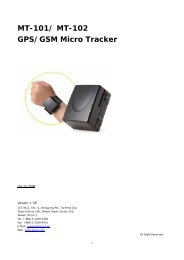CT-58-IR GPS/GSM Micro Tracker - ElectronGPS
CT-58-IR GPS/GSM Micro Tracker - ElectronGPS
CT-58-IR GPS/GSM Micro Tracker - ElectronGPS
Create successful ePaper yourself
Turn your PDF publications into a flip-book with our unique Google optimized e-Paper software.
1.3 Side Face(2)I/O input slotPower adapter holeData communication slot1.4 Rear Face(Battery Cap)Use your thumb to press the battery capand then slide downward to open it.SIM card insert slotBattery insert slot
1.5 Package ContentsA.DC Adapter ChargerB.Cigar chargerC.User Guide
3. FeaturesA. Build-in vibration sensorThe built-in vibration sensor will detect the movement of the <strong>CT</strong>-<strong>58</strong>. When movement is occurs,<strong>CT</strong>-<strong>58</strong> will send out reports.B. Panic(option)External panic button (option) can be connected to <strong>CT</strong>-<strong>58</strong>. When panic button is pressed, <strong>CT</strong>-<strong>58</strong>will send out SOS report.Press PanicUpload messages to URL via GPRS. (The default report frequency is amessage every 60 seconds for 60 times)NoGPRSGPRScomes backSend the SMS to the first number in the phonebook insteadC. Auto ReportYou can set up auto report function to receive a regular report, and note that the default setup isoff. Please refer to chapter 5.6 for detailed information.D. Reed SwitchThe reed switch is built-in. The user can enable or disable the reed switch alarm. The alarm report interval can bedefined too. Please note, once the reed switch detection is trigged, <strong>GSM</strong> status will become active and won’t return topassive mode.4. Applications1. Fleet management2. Vehicle security and recovery3. Assert tracking4. Yachting watching5. Covert tracking
4. Setup<strong>CT</strong>-<strong>58</strong> currently provides 13 commands for setup. You can setup the <strong>CT</strong>-<strong>58</strong> by following the instructionsshown in this chapter via SMS from a cellular phone. Key the specific SMS message in your cellular phone asthe instruction and send it to the SIM number of <strong>CT</strong>-<strong>58</strong>. The setup messages are showed in the followingsections.Note1: The default settings are shown as below.a. Default <strong>CT</strong>-<strong>58</strong> ID is “username”, and please read Chapter 5.1 in order to change the ID.b. Default password is “0000”, and please read Chapter 5.2 in order to change the password.c. There’s no number in the default contact, and please read Chapter 5.5 in order to add the phonenumber.d. Default setting of Auto Report is deactivated, and please read Chapter 5.6 in order to setup the autoregular report.e. Default setting of APN is only suitable for Taiwan <strong>GSM</strong> network and please read Chapter 5.3 in orderto change the APN.f. Default setting of IP/domain is http://www.sanav.com/eric-gga/gprs.aspx and please readChapter 5.4 in order to change the IP/domain.g. Please be aware of the upper and lower cases when you send the SMS command to <strong>CT</strong>-<strong>58</strong>.Note2: Before doing any setup, please ensure <strong>CT</strong>-<strong>58</strong> is connected with the <strong>GSM</strong> network. The red LED mustlights on. And please note that <strong>CT</strong>-<strong>58</strong> must not be under Panic mode.Note3: While you are keying in any setup message, note that NO space is allowed between the characters inthe SMS. Characters can be letters, commas or any signs.Note4: Any setup message must be started with a “#” sign and ended up with a “*” sign.Note5: Only when the password, username and setup message are correct, the <strong>CT</strong>-<strong>58</strong> will update informationaccording to user’s definition. If the command is not valid, a failure report is going to be sent to thecommander cell phone.
#「username」,「Password」,「Function Code」,「New username」*4.1 Change UsernameYou can change the ID of <strong>CT</strong>-<strong>58</strong> by below command format. No space is allowed between thecharacters. For example, if you send the SMS message shown in the example below to the <strong>CT</strong>-<strong>58</strong>,you will change the ID from “username” to “ason”Setup formatThe table 4.1.1 describes the meaning of each segment in the message above.Example:#username,0000,1,ason*Text Keyed In SMS Description# Start sign.usernameDefault ID of <strong>CT</strong>-<strong>58</strong>0000 Default password. If you have changed the password, please use the updated one.1 Mode 1 defines the ID setupAson New ID defined by the owner. At the maximum of 8 letters.* End sign.Table 4.1.1The table 4.1.2 shows each confirmation message reply after setupSituationMessage ReplySetup Succeeds[username] + <strong>CT</strong>-<strong>58</strong> username is updated.Setup Fail[username] + <strong>CT</strong>-<strong>58</strong> username setup fail!Incorrect password[username] + Password setup Fail!Incorrect username or command[username] + command errorformat<strong>CT</strong>-<strong>58</strong> is in Emergency Mode [username] + in emergency, changing username is not allowed.Table 4.1.2
#「username」,「Password」,「Function Code」,「new Password」,「new Password」*4.2 Change PasswordUse this SMS message example shown below to change the password of <strong>CT</strong>-<strong>58</strong>. For example, byfollowing the example below, you will change the default password, “0000” to a new password,“1111”.Setup formatThe table 4.2.1 describes the meaning of each segment in the message above.Example:#username,0000,2,1111,1111*Text Keyed In SMS Description# Start sign.username Default ID of <strong>CT</strong>-<strong>58</strong>. If you have changed the username, please use the updated one.0000 Default password. If you have changed the password, please use the updated one.2 Mode 2 defines to change the password1111 New password1111 Reconfirm the password* End sign.Table 4.2.1The table 4.2.2 shows each confirmation message reply after setupSituationMessage ReplySetup Succeeds[username] + GC101 Password is updated.Setup Fail[username] + Password setup Fail!Incorrect password[username] + Password setup Fail!Incorrect username or SMS[username] + command errorformat<strong>CT</strong>-<strong>58</strong> is in Emergency Mode [username] + in emergency, changing password is not allowed.Table 4.2.2
#「username」,「Password」,「Function Code」,「access point name」,「user」,「password」4.3 Set up the GPRS APN (Access Point Name)For uploading the data to a web server, you must have a set of GPRS APN from your <strong>GSM</strong> network.Various <strong>GSM</strong> network provides different GPRS APN settings. Please check the referential tables forAPN in the Chapter 8 before setup. If you could not find the name of your <strong>GSM</strong> service provider,please ask your GMS service provider about the APN settings. If the username and password ofAPN are indefinite or showed in blank, just leave the parameters blank (no space). You can followthe Setup Format below to setup the APN that is provided by your <strong>GSM</strong> network.Setup format*The table 4.3.1 describes the meaning of each segment in the message above.Example:#username,0000,3,internet,user,password*Text Keyed In SMSDescription# Start sign.username Default ID of <strong>CT</strong>-<strong>58</strong>. If you have changed the Username, please use the updated one.0000 Default password. If you have changed the password, please use the updated one.3 Mode 3 defines the APNInternetName of APNUserUsername of APNPasswordPassword of APN* End sign.Table 4.3.1The table 4.3.2 shows each confirmation message reply after setup.SituationSetup SucceedsSetup FailIncorrect passwordIncorrect username or commandformat<strong>CT</strong>-<strong>58</strong> is in Emergency ModeMessage Reply[username] + GC101 GPRS APN is updated.[username] + <strong>CT</strong>-<strong>58</strong> GPRS APN setup Fail![username] + Password setup Fail![username] + command error[username] + in emergency, GPRS APN setup is not allowed.Table 4.3.2
#「username」,「Password」,「Function Code」,「Fixed IP or URL」*4.4 Set up a Host Name (URL) to Transmit DataThis command (SMS) instructs the <strong>CT</strong>-<strong>58</strong> to access an URL or fixed IP for data transmission. If yousend the SMS according to the example seen below to <strong>CT</strong>-<strong>58</strong>, the URL“http://www.sanav.com/eric-gga/gprs.aspx “ will be assigned to receive the data sent from the<strong>CT</strong>-<strong>58</strong>. Please note that the question mark “?” or any symbol is not allowed to be keyed in behindthe URL. The <strong>CT</strong>-<strong>58</strong> will add the necessary symbol(s) on automatically.Setup formatThe table 4.4.1 describes the meaning of each segment in the message above.Example:#username,0000,4,http://www.sanav.com/eric-gga/gprs.aspx*Text Keyed In SMSDescription# Start sign.username Default ID of <strong>CT</strong>-<strong>58</strong>. If you have changed the Username, please usethe updated one.0000 Default password. If you have changed the password, please usethe updated one.4 Mode 4 defines to trasmit data to a specific websitehttp://www,sanav.com/eric-gga/gprs.aspx Default domain name, Sign “?” is not allowed to writein the area.* End sign.Table 4.4.1The table 4.4.2 is showing each confirmation message reply after setup.SituationSetup SucceedsSetup FailIncorrect passwordIncorrect username or commandformat<strong>CT</strong>-<strong>58</strong> is in Emergency ModeMessage Reply[username] + <strong>CT</strong>-<strong>58</strong> IP/Domain is updated.[username] + IP/Domain setup Fail![username] + Password setup Fail![username] + command error[username] + in emergency, IP/Domain setup is not allowed.Table 4.4.2
4.5 Set up the Phone Number ListUse this SMS message to predefine the cellular numbers (Max. of 5 numbers) by following theformat below.Setup format#「username」,「Password」,「Function Code」,「PH-01」,「PH-02」,「PH-03」*Example:#username,0000,5,+886123456789,+492234567890,+866323456789*Note that both adding and not adding the “+ “sign in front of the cellular phone number(s) areboth acceptable, while the”+” sign should precede the national code.The table 4.5.1 describes the meaning of each segment in the message above.Text Keyed In SMS Description# Start sign.username Default ID of <strong>CT</strong>-<strong>58</strong>. If you have changed the Username, please use the updated one.0000 Default password. If you have changed the password, please use the updated one.5 Mode 5 defines the changes of the built-in phone number list.+886123456789 1 st cellular numbers, PH-01+492234567890 2 nd cellular numbers, PH-02+866323456789 3 rd cellular numbers, PH-03* End sign.Table 4.5.1The table 4.5.2 shows each confirmation message reply after setup.SituationMessage ReplySetup Succeeds[username] + <strong>CT</strong>-<strong>58</strong> phone book is updated.Setup Fail[username] + <strong>CT</strong>-<strong>58</strong> phone book setup Fail!Non-numeric data is input for[username] + Parameter errornumbersIncorrect password[username] + Password setup Fail!Incorrect username or command[username] + command errorformat<strong>CT</strong>-<strong>58</strong> is in Emergency Mode [username] + in emergency, phone book setup is not allowed.Table 4.5.2
The table 4.6.2 shows each confirmation message reply after setupSituationMessage ReplySetup Succeeds[username] + Setup OK.<strong>CT</strong>-<strong>58</strong> Auto Report setting is updated.Setup Fail[username] + Auto Report setting Setup Fail!Incorrect password[username] + Password setup Fail!Incorrect username or command[username] + command errorformat[username] + in emergency, Auto Report setting is not<strong>CT</strong>-<strong>58</strong> is in Emergency Modeallowed.Table 4.6.2
#「username」,「Password」,「Function Code」*4.7 All Parameters Reset to DefaultUse this SMS message to reset <strong>CT</strong>-<strong>58</strong> to factory default. You can just send the SMS according tothe example seen below. It will overwrite all the current parameters to default.Setup formatThe table 4.7.1 describes the meaning of each segment in the message above.Example:#username,0000,9*Text Keyed In SMS Description# Start sign.username Default ID of <strong>CT</strong>-<strong>58</strong>. If you have changed the Username, please use the updated one.0000 Default password. If you have changed the password, please use the updated one.9 Mode 9 defines to change all the parameter to default value* End sign.Table 4.7.1The table 5.7.2 shows each confirm message reply after setup.SituationMessage ReplySetup Succeeds[username] + Setup OK. <strong>CT</strong>-<strong>58</strong> resets to defaultSetup Fail[username] + Reset Fail!Incorrect password[username] + Password setup Fail!Incorrect username or command[username] + command errorformat<strong>CT</strong>-<strong>58</strong> is in Emergency Mode [username] + in emergency, reset to default is not allowed.Table 4.7.2
#「username」,「Password」,「Function Code」*4.8 Acquire Report of Current PositionYou can send the SMS according to the example shown below. It will transmit current data to theweb server (URL) at once.Setup formatThe table 4.8.1 describes the meaning of each segment in the message above.Example:#username,0000,10*Text Keyed In SMS Description# Start sign.username Default ID of <strong>CT</strong>-<strong>58</strong>. If you have changed the Username, please use the updated one.0000 Default password. If you have changed the password, please use the updated one.10 Mode 10 defines to transmit current data to the web server at once.* End sign.Table 4.8.1The table 4.8.2 shows each confirm message reply after setup.SituationMessage ReplySetup Succeeds[username] + Polling OK!Setup Fail[username] + Polling Fail!In mail mode, the setup parameters [username] + Mail address or SMTP server parameter isare emptyemptyIncorrect password[username] + Password setup Fail!Incorrect username or command[username] + command errorformatTable 4.8.2Note that the message reply shown in Table 5.8.2 will only be sent back to cell phone that sent theSMS to do configuration. The caller’s ID of cellular phone must be activated in order to let the<strong>CT</strong>-<strong>58</strong> recognize the caller ID and response accordingly.
#「username」,「Password」,「Function Code」,「Email address」*4.9 Set up E-mail Address to Receive DataIn addition to receiving data from URL, you can also obtain data from a specified E-mail addressvia GPRS service. After setting up the APN, you can also define an E-mail address to receive databy following the instruction below, please note that, since processing the transformation fromAPN to E-mail address might cost longer time, so receiving data from URL is still recommended.Setup formatJose.com*Example:#username,0000,12,mail@SanThe table 4.9.1 describes the meaning of each segment in the message above.Text Keyed In SMS Description# Start sign.username Default ID of <strong>CT</strong>-<strong>58</strong>. If you have changed the Username, please use the updated one.0000 Default password. If you have changed the password, please use the updated one.12 Mode 12 defines to setup an E-mail address data to a specific websitemail@San Jose.com The E-mail address that receives the data.* End sign.Table 4.9.1The table 4.9.2 shows each confirmation message reply after setup.SituationSetup SucceedsSetup Fail<strong>CT</strong>-<strong>58</strong> is in Emergency ModeIncorrect passwordIncorrect username or commandformat<strong>CT</strong>-<strong>58</strong> is in Emergency ModeMessage Reply[username] + mail address Setup OK.[username] + mail address setup fail.[username] + in emergency, Mail address setting is notallowed.[username] + Password setup Fail![username] + command error[username] + in emergency, Mail address setting is notallowed.Table 4.9.2
#「username」,「Password」,「Function Code」,「SMTP server」*4.10 Set up SMTP ServerAfter setting up the E-mail address, you still have to setup a SMTP server so that the <strong>CT</strong>-<strong>58</strong> canuse the SMTP server send E-mails. Setup SMTP by following instruction:Setup formatJose.com*Example:#username,0000,13,SanThe table 4.10.1 describes the meaning of each segment in the message above.Text Keyed In SMS Description# Start sign.username Default ID of <strong>CT</strong>-<strong>58</strong>. If you have changed the Username, please use the updated one.0000 Default password. If you have changed the password, please use the updated one.13 Mode 13 defines to setup a SMTP serverSan Jose.comThe SMTP server* End sign.Table 4.10.1The table 4.10.2 shows each confirmation message reply after setup.SituationSetup SucceedsSetup Fail<strong>CT</strong>-<strong>58</strong> is in Emergency ModeIncorrect passwordIncorrect username or commandformat<strong>CT</strong>-<strong>58</strong> is in Emergency ModeMessage Reply[username] + SMTP Setup OK.[username] + SMTP server updated fail![username] + SMTP server error.[username] + in emergency, SMTP server setup not allowed.[username] + Password setup Fail![username] + command error[username] + in emergency, SMTP server setting is notallowed.Table 4.10.2
4.11 Set up Router for Transmitting Data by URL/IP or E-mailYou can choose the router to transmit the data by URL/IP, E-mail or SMS message,. Please referto the following table for setup the router.The table 4.11.1 describes the meaning of each segment in the message above.Router code Representation0 HTTP/SMS, send data to URL, if the URL is untouchable, then send it via SMSinstead.1 Mail/SMS, send data to e-mail address, if the e-mail address is untouchable,then send it via SMS instead.2 HTTP only, send data to URL, if the URL is untouchable, it won’t send the databy SMS.3 E-mail only, send data to the e-mail address, if the e0mail address isuntouchable, it’s won’t send the data by SMS.4 SMS only, send data by SMS only.TCP/SMS, send data to an assigned IP address, if the IP is untouchable, then6send it via SMS instead.7 TCP Only, only send data to an assigned IP address.UDP/SMS; send data to an assigned IP address, if the IP is untouchable, then8send it via SMS instead.9 UDP Only; only send data to an assigned IP addressSetup format#「username」,「Password」,「Function Code」,「0, 1,2,3,4,6,7,8 or 9」*The table 4.11.2 describes the meaning of each segment in the message above.Example:#username,0000,14,1*Text Keyed In SMS Description# Start sign.username Default ID of <strong>CT</strong>-<strong>58</strong>. If you have changed the Username, please use the updated one.0000 Default password. If you have changed the password, please use the updated one.14 Mode 14 defines to setup router.0/1/2/3/4/6/7/8/9Please see the definition of the code above* End sign.Table 4.11.2
The table 4.11.2 shows each confirmation message reply after setup.SituationMessage Reply[username] + is switching to HTTP/SMS modeSetup SucceedsSetup Fail[username] + is switching to Mail/SMS mode[username] + is switching to HTTP mode[username] + is switching to Mail mode[username] + is switching to SMS mode[username] + is switching to HTTP/SMS mode withoutsuccess![username] + is switching to Mail/SMS mode without success![username] + is switching to HTTP mode without success![username] + is switching to Mail mode without success![username] + is switching to SMS mode without success!<strong>CT</strong>-<strong>58</strong> is in Emergency ModeIncorrect passwordIncorrect username or commandformat[username] + in emergency, switching to HTTP/SMS mode isnot allowed.[username] + in emergency, switching to Mail/SMS mode isnot allowed.[username] + in emergency, switching to HTTP mode is notallowed.[username] + in emergency, switching to Mail mode is notallowed.[username] + in emergency, switching to SMS mode is notallowed.[username] + Password setup Fail![username] + command errorTable 4.11.2
#「username」,「Password」,「Function Code」*4.13 Deactivate Panic modeIn this function, it helps you to deactivate panic mode forcedly. Please note the Panic sensor isconnected to I/O slot.Setup formatThe table 4.13.1 describes the meaning of each segment in the message above.Example:#username,0000,offpanic*Text Keyed In SMS Description# Start sign.username Default ID of <strong>CT</strong>-<strong>58</strong>. If you have changed the Username, please use the updated one.0000 Default password. If you have changed the password, please use the updated one.offpanicMode offpanic is to deactivate the panic status of <strong>CT</strong>-<strong>58</strong>* End sign.Table 4.13.1The table 4.13.2 shows each confirmation message reply after setup.SituationSetup SucceedsSetup FailIncorrect passwordIncorrect username or commandformatMessage Reply[username] + is forced to deactivate panic status.[username] + is not in Panic mode[username] + Password setup Fail![username] + command errorTable 4.13.2
4.14 Setup Geofence CoordinateUsers can setup the Geofence by using this command. The Geofence is defined as a round area.Therefore, the coordinates is the center and the radius is defined in meter.Command: #username,0000,gf,24<strong>58</strong>.9741,N,12125.6460,E,500,0~3*Text Keyed In DescriptionSMS# Start sign.username Default ID of <strong>CT</strong>-<strong>58</strong>. If you have changed the Username, please use the updatedone.0000 Default password. If you have changed the password, please use the updatedone.gfMode gf means Geofence setup mode24<strong>58</strong>.9741 LatitudeNN = North, S = South12125.6460 LongitudeEE= East , W= West500 The geofencing distance in meters0~30 It will cancel the geofence.1It will trigger the alarm when the tracker is outside of thegeofence.2It will trigger the alarm when the tracker is inside of thegeofence.3It will trigger the alarm when the tracker is either outside orinside of the geofence.* End sign.
Geofence Alarm Report:This command is to define the report interval when Geofence is triggered.Setup format:#「username」,「Password」,「Function Code」,「Time Interval」,「Total Report」*Command: #username,0000,17,60,12*Text Keyed In SMSDescription# Start sign.username Default ID of <strong>CT</strong>-<strong>58</strong>.If you have changed the Username, please use the updated one.0000 Default password.If you have changed the password, please use the updated one.17 Mode 17 is the Geofence report interval setting0~32,000 Time interval in second0~9999 Total report. Note that 9999 means infinite reporting.* End sign.
4.15 Set up Voice Monitoring ModeThis function allows the user to select “Overhearing” or “Dial Polling” feature. User can hear thevoice around the surrounding if overhearing is selected.Setup format:#「username」,「Password」,「Function Code」,「1: hidden microphone 2:Voicepolling」*Example:#username,0000,8,1*The table 4.15.1 describes the meaning of each segment in the message above.Text Keyed In SMS Description# Start sign.Username Default ID of <strong>CT</strong>-<strong>58</strong>. If you have changed the Username, please use the updated one.0000 Default password. If you have changed the password, please use the updated one.8 Mode 8 defines the switch between one-way phone and hiddenmicrophone0,1 or 2 1: <strong>CT</strong>-<strong>58</strong> will get in voice monitoring function. 2: Voice polling then <strong>CT</strong>-<strong>58</strong> will send a <strong>GPS</strong> data via assigned routerto terminal.* End sign.Table 4.15.1The table 4.15.2 shows each confirmation message reply after setup.SituationMessage ReplySetup Succeeds (one-wayUsername, Device is switching to MIC modephone)Setup Succeeds (DialUsername, Device is switching to voice polling modepolling)Incorrect function code Username, is switching to MIC mode without success!Table 4.15.2Note:When you are doing overhearing through the microphone embedded, you will hear some noises ("Kiala-Kiala" sound),which is made by the impact of metallic ball in vibration sensor. If you have any questions about this, please contactus.
4.16 Vibration SettingVibration sensor is embedded in <strong>CT</strong>-<strong>58</strong> tracker. You can use following commands to definevibration report as well as the situation that triggers the vibration alarm.Setup Format:#username,0000,vs,on,x,y,z*Example:#username,0000,vs,on,20,20,10*Text Keyed In SMS Description# Start sign.username Default ID of <strong>CT</strong>-<strong>58</strong>. If you have changed the Username, please use theupdated one.0000 Default password. If you have changed the password, please use the updatedone.vsMode ‘vs’ means vibration setup mode20 Report interval. Unit: second. Minimum setting: 15 seconds.20 Total reports10Vibration detecting time. That is when there is a constantvibration for 10 seconds, <strong>CT</strong>-<strong>58</strong> will starting to send the report.* End sign.
Enable VibrationSetup format:#username,0000,vs,on*Text Keyed In SMS Description# Start sign.username Default ID of <strong>CT</strong>-<strong>58</strong>. If you have changed the Username, please use theupdated one.0000 Default password. If you have changed the password, please use the updatedone.vsMode ‘vs’ means vibration setup modeonTo enable the vibration.* End sign.Disable the vibrationSetup format:#username,0000,vs,off,n*Example:#username,0000,vs,off,10*Text Keyed In SMS Description# Start sign.username Default ID of <strong>CT</strong>-<strong>58</strong>. If you have changed the Username, please use theupdated one.0000 Default password. If you have changed the password, please use the updatedone.vsMode ‘vs’ means vibration setup modeoffDisable the vibration.10 Device vibration detecting time. Unit 10 seconds. Please referto the Note below.* End sign.Note:When the vibration function is switched off, you can still define a period of time to detect thevibration of the vehicle even though this function is off. When a 10 seconds is defined in the“off” mode and vibration sensor detects the vibration exceeds 10 seconds constantly, <strong>CT</strong>-<strong>58</strong> willreport to the terminal to alert users that the vehicle is being moved and the interval is 60seconds and total is 3 times.
4.17 Reed Switch SetupThis command allows user to enable or disable the reed switch detection.format:Setup#「username」,「Password」,「Function Code」,「Parameter」*#「username」,「Password」,「Function Code」,「Parameter」,「Interval」,「Time」,「Detect Time」*#username,0000,reed,0* (Disable the reed switch detection)Example:#username,0000,reed,1* (Enable the reed switch detection)#username,0000,reed,1, 60, 10,10* (Reed switch setup is OK)The table 5.2.1 describes the meaning of each segment in the message above.Text Keyed In SMS Description# Start sign.usernameDefault ID of <strong>CT</strong>-<strong>58</strong>0000 Default password. If you have changed the password, please use the updated one.reedIt defines the reed switch setup0/1/2/30 Disable the reed switch detection1 Enable the reed switch detection2 Query the reed switch alarm setting3 Query the reed switch alarm status. (Open or Close)IntervalThe regular time of detecting reed switch in secondsTimeA constant time interval of sending data in secondsDetect timeThe time of detecting reed switch in seconds* End sign.Table 4.17.1The table 5.2.2 shows each confirmation message reply after setupSituationMessage ReplySetup Succeeds[username] + Setup OK. Reed switch setting is updated.Setup Fail[username] + Reed switch setting Setup Fail!Incorrect password[username] + Password setup Fail!Incorrect username or command[username] + Command errorformatTable 4.17.2
4.18 SOS Phone SettingWhile Panic function is triggered, <strong>CT</strong>-<strong>58</strong> will automatically call the SOS phone number if thisnumber is defined. The command format will be like following:Setup format:#「username」,「Password」,「Sosphone」,「Phone Number」*Example:#username,0000,sosphone,+886933123456*The table 4.17.1 describes the meaning of each segment in the message above.Text Keyed In SMS Description# Start sign.username Default ID of <strong>CT</strong>-<strong>58</strong>. If you have changed the Username, please use the updated one.0000 Default password. If you have changed the password, please use the updated one.sosphoneFunction code+886933123456 Phone number of SOS phone* End sign.Table 4.17.1
4.19 Activate/Deactivate Park FunctionThis command is used for activate and deactivate the Park function. When <strong>CT</strong>-<strong>58</strong> is in park mode,Setup format:#「username」,「Password」,「Function Code」*Command: username,0000,7*Text Keyed In SMS Description# Start sign.username Default ID of <strong>CT</strong>-<strong>58</strong>. If you have changed the Username, please use the updated one.0000 Default password. If you have changed the password, please use the updated one.7 Mode 7 is to activate/deactivate the park mode.Speed Limit Setup:This command is to define the speed limit for Park function. When <strong>CT</strong>-<strong>58</strong> exceeds the speed limitin Park mode, it will trigger the event and start sending report according to the setting.Setup format:#「username」,「Password」,「Function Code」,「Speed in knots/hour」*Command: #username,0000,11,10*Text Keyed In SMS Description# Start sign.username Default ID of <strong>CT</strong>-<strong>58</strong>. If you have changed the Username, please use the updated one.0000 Default password. If you have changed the password, please use the updated one.11 Mode 11 is to define the speed limit for Park function10 Speed in knots/hour* End sign.
Setup format:#「username」,「Password」,「Function Code」,「Time Interval」,「Total Report」Move Alarm Report:This command is to define the report interval when Park is triggered.*Command: #username,0000,16,60,12*Text Keyed In SMS Description# Start sign.username Default ID of <strong>CT</strong>-<strong>58</strong>. If you have changed the Username, please use the updated one.0000 Default password. If you have changed the password, please use the updated one.16 Mode 16 is the Move report interval setting0~32,000 Time interval in second0~9999 Total report. Note that 9999 means infinite reporting.* End sign.
4.20 Set up TCP/ UDP Address to Transmit DataIf the user define to send the report to the TCP or UDP, please setup the TCP or UDP’s address bybelow command.format:Setup#「username」,「Password」,「Function Code」,「TCP/ UDP address: port number」*#username,0000,18,202.39.31.179:1337*Example:The table 4.19.1 describes the meaning of each segment in the message above.Text Keyed In SMS Description# Start sign.username Default ID of <strong>CT</strong>-<strong>58</strong>. If you have changed the Username, please use the updated one.0000 Default password. If you have changed the password, please use the updated one.18 Mode 4 defines to setup TCP/ UDP’s address202.39.31.179 TCP or UDP’s address1337 Port number* End sign.Table 4.19.1The table 4.19.2 is showing each confirmation message reply after setup.SituationSetup SucceedsSetup FailIncorrect passwordIncorrect username or commandformat<strong>CT</strong>-<strong>58</strong> is in Emergency ModeMessage Reply[username] + Device TCP/UDP is updated.[username] + IP/Domain setup Fail![username] + Password setup Fail![username] + command error[username] + in emergency, IP/Domain setup is not allowed.Table 4.19.2
#「username」,「Password」,「Function Code」,「intervals (sec)」,「total number of report」4.21 Set up Panic ReportUse this command to set up the frequency of Panic Report. If you send the SMS according to theexample shown below to <strong>CT</strong>-<strong>58</strong>, you will have a Panic Report Message every 300 seconds for 99messages. Once the loop is done, you can send a SMS message to update/ renew, or switching offit in order to renew it.Note: You may limit the amount of the Panic reply messages by inputting the digits from 1 to 9998in the 「total number of report」field. When you input 9999, the Panic Report Message will not stopunless you define a new Panic Report Setting.Setup format*The table 4.20.1 describes the meaning of each segment in the message above.Example1:#username,0000,15,300,99*Text Keyed In SMSDescription# Start sign.username Default ID of <strong>CT</strong>-<strong>58</strong>. If you have changed the Username, please use the updated one.0000 Default password. If you have changed the password, please use the updated one.15 Mode 15 defines to change the intervals and times of the Panic report300 A constant interval of sending data99 The amount of 99 messages will be sent automatically* End sign.Table 4.20.1The table 4.20.2 shows each confirmation message reply after setupSituationMessage Reply[username] + Setup OK. Device Panic report setting isSetup Succeedsupdated.Setup Fail[username] + Panic report setting Setup Fail!Incorrect password[username] + Password setup Fail!Incorrect username or command[username] + command errorformat[username] + in emergency, Auto Report setting is not<strong>CT</strong>-<strong>58</strong> is in Emergency Modeallowed.Table 4.20.2
4.22 Operate Log FunctionUser can use this command to define the log mode of <strong>CT</strong>-<strong>58</strong>. There are two log modes can bedefined. For the detail, please refer to following explanation and also the diagram of log functionlogic at the page of 36 and 37. (Log function is for <strong>CT</strong>-<strong>58</strong>F version only)Setup format:#「username」,「Password」,「21」,「0,1, or 2」*Example:#username,0000,21,0*The table 4.21.1 describes the meaning of each segment in the message above.Text Keyed In SMS Description# Start sign.username Default ID of <strong>CT</strong>-<strong>58</strong>. If you have changed the Username, please use the updated one.0000 Default password. If you have changed the password, please use the updated one.21 Function code0,1 or 20: disable the log function1: Backup the data when GPRS is unavailable. That is when GPRS isunavailable; <strong>CT</strong>-<strong>58</strong> will log the data, and logged data will be sent toassigned router once GPRS comes back.2: Backup the data then send the data to assigned router when definednumber of interval has completely logged. Please note the number oflogged data is counted by the number of auto report only.* End sign.The table 4.21.2 shows each confirmation message reply after setup.SituationSetup SucceedsIncorrect function codeIncorrect username orpasswordIncorrect function codeMessage Reply0: username, setup OK. Device log mode is disabled.1: username, setup OK. Device is switching to backup mode.2: username, setup OK. Device is switching to interval log modeUsername, log setup fail.[username] + Username or Password error[username] + command error
4.23 Define Log IntervalWhen the log function is set “2” (username,0000,21,2), you will have to define the number ofposition data. Please refer to following command setting. (Log function is for <strong>CT</strong>-<strong>58</strong>F version only)Setup format:#「username」,「Password」,「20」,「Number of logged times recorded」*Example:#username,0000,20,10*The table 4.22.1 describes the meaning of each segment in the message above.Text Keyed In SMS Description# Start sign.username Default ID of <strong>CT</strong>-<strong>58</strong>. If you have changed the Username, please use the updated one.0000 Default password. If you have changed the password, please use the updated one.20 Function code10 When 10 or other defined number of data has completely logged, at thesame time, the data will be sent back to assigned router if GPRS ischecked to be available. Default is 2* End sign.The table 4.22.2 shows each confirmation message reply after setup.SituationSetup SucceedsIncorrect function codeIncorrect username orpasswordIncorrect function codeMessage ReplyUsername, setup OK. Device log report time is updatedUsername, log setup fail.[username] + Username or Password error[username] + command error
Operation logic of log mode is set “1”; #username,0000,21,1*<strong>CT</strong>-<strong>58</strong>F
Operation logic of log mode is set “2”; #username,0000,21,2*Log data interval is set “X”; #username,0000,20,X*<strong>CT</strong>-<strong>58</strong> has logged “X”number of position
4.24 Erase the Logged DataThe user can use this command to erase the data stored at the flash. (Log function is for <strong>CT</strong>-<strong>58</strong>Fversion only)Setup format:#「username」,「Password」,「ER」*Example:#username,0000,er*The table 4.23.1 describes the meaning of each segment in the message above.Text Keyed In SMS Description# Start sign.username Default ID of <strong>CT</strong>-<strong>58</strong>. If you have changed the Username, please use the updated one.0000 Default password. If you have changed the password, please use the updated one.ERFunction code to erase the stored logged data.* End sign.The table 4.23.2 shows each confirmation message reply after setup.SituationSetup SucceedsIncorrect function codeIncorrect username orpasswordIncorrect function codeMessage ReplyUsername, setup OK. Device logged data is erasedUsername, log setup fail.[username] + Username or Password error[username] + command error
5. Respond MessagesThis chapter shows you how to read and understand the different response messages sent from <strong>CT</strong>-<strong>58</strong>. Basically, there’re7 different situations that trigger the <strong>CT</strong>-<strong>58</strong> to response its position (Auto Report, SMS Polling, Park, Move, GFIN, GOUT,UNPA, vibration, SOS) and are shown in the following pages.Event Table:This event table helps you to know what event triggers the response.EventDescriptionsAUTOMOVEPOLLGFINGOUTPARKUNPARKSOSVibrationWhen the monitor sends a valid Auto Report command to <strong>CT</strong>-<strong>58</strong>, it will send areport including an “Auto” behind each GPRMC sentence.When <strong>CT</strong>-<strong>58</strong> exceeds the speed limit in Park mode, it will trigger the “Move” eventand start sending report according to the setting.When using the SMS to poll the report, the event will be “poll”.When <strong>CT</strong>-<strong>58</strong> enters the geofence area, it triggers the “GFIN” event.When <strong>CT</strong>-<strong>58</strong> moves out from the geofence area, it triggers the “GOUT” event.When the park function is triggered, <strong>CT</strong>-<strong>58</strong> will send a report with “PARK” at thereport endedWhen to deactivate function, <strong>CT</strong>-<strong>58</strong> will send a report with “UNPARK” at the reportended.When Panic button is pressed, the report sent from <strong>CT</strong>-<strong>58</strong>When the vibration function is triggered, <strong>CT</strong>-<strong>58</strong> will send a report with “PARK” atthe report ended
5.1 Output Format When The Router Is Set to HTTP, E-mail, TCP or UDP5.3.1 Uploading Auto data when <strong>GPS</strong> is fixedWhen execute the Auto Report according to the settings with a <strong>GPS</strong> fixed, <strong>CT</strong>-<strong>58</strong> will upload the data to e-mail, TCP or UDP.The data format will be like the following.Format:imei=IMEI&RMC=$GPRMC,statusExample:imei=351277000000000&RMC=$GPRMC,09<strong>58</strong>38.000,A,24<strong>58</strong>.9733,N,12125.6<strong>58</strong>3,E,0.41,79.21,220905,,*30,POLL5.3.2 Uploading Auto data when <strong>GPS</strong> is not fixedExample:imei=351277000000000&RMC=$GPRMC,09<strong>58</strong>38.000,V,24<strong>58</strong>.9733,N,12125.6<strong>58</strong>3,E,0.41,79.21,220905,,*30,POLLFieldDescriptionsIMEI$GPRMCIMEI code of the <strong>CT</strong>-<strong>58</strong>. <strong>GSM</strong> unique identity number.It is a full sentence of GPRMC including the current Lat/Long, UTC and others.Status This is the event that triggers the response. Please refer to status table at page 51!! Note: 2. The “A” is the GPRMC sentence indicates the <strong>GPS</strong> status, which is <strong>GPS</strong> fixed. If the <strong>GPS</strong> is not fixed, letter “V”will substitute the letter “A”.
5.2 Output Format when The Router Is Set to SMS5.2.1 Uploading Auto data when <strong>GPS</strong> is fixedWhen execute the Auto Report according to the settings with a <strong>GPS</strong> fixed, <strong>CT</strong>-<strong>58</strong> will upload the data to SMS . The dataformat will be like the following.Format:username,$GPRMC,statusExample:username,$GPRMC,09<strong>58</strong>38.000,A,24<strong>58</strong>.9733,N,12125.6<strong>58</strong>3,E,0.41,79.21,220905,,*30,AUTO5.2.2 Uploading Auto data when <strong>GPS</strong> is not fixedExample:Username,$GPRMC,09<strong>58</strong>38.000,V,24<strong>58</strong>.9733,N,12125.6<strong>58</strong>3,E,0.41,79.21,220905,,*30,AUTOFieldDescriptionsusername$GPRM<strong>CT</strong>he username of <strong>CT</strong>-<strong>58</strong>.It is a full sentence of GPRMC including the current Lat/Long, UTC and others.Status This is the event that triggers the response. Please refer to status table at page 51!! Note: 2. The “A” is the GPRMC sentence indicates the <strong>GPS</strong> status, which is <strong>GPS</strong> fixed. If the <strong>GPS</strong> is not fixed, letter “V”will substitute the letter “A”.
5.3 NMEA 0183 GPRMC Sentence
6. WarrantyWarranty Time Period and Repair CoverageSAN JOSE NAVIGATION, INC. warrants <strong>CT</strong>-<strong>58</strong> to be free from all defects and malfunctions inmaterials and workmanship for a period of 12 months from the original purchase date from SANJOSE Navigation or authorized dealers. If the equipment functions improperly during thewarranty period, SAN JOSE Navigation will either repair or replace the unit without charge. Suchrepair service will include necessary adjustments, remanufacture, and replacements. The productshould be returned freight-prepaid by the purchaser within valid warranty period. Notice thatyou must contact SAN JOSE Navigation for a RMA (Return Material Authorization)number before returning the goods for repair. Telephone assistance will also be providedduring the warranty period.LimitationsThis warranty is limited only to the repair or replacement of defective parts confirmed by SANJOSE Navigation to be a result of faulty materials or workmanship. Instruments mechanically orphysically damaged due to the following conditions are beyond our warranty: Neglect, misuseor abuse, such as a incorrect testing, installation, or operation. Place subject inextreme environments beyond the limits of the specifications. Subjected todisassembling, soldering, alteration, unauthorized repair, and electrical shock bynature. Any incidental or consequential losses or damages result from the purchase.Disaster, accident, using any unauthentic substitutive equipment or loss of anyaccessory that’s not provided by SAN JOSE Navigation.For damages caused under the above conditions, we'll contact you to discuss replacementoptions.SAN JOSE TECHNOLOGY, INC.11F, No.2, Sec. 4, Jhongyang Rd., Tucheng City,Taipei County 236, Taiwan Taipei County 220, Taiwan (R.O.C.).Tel: + 886-2-2269-4456Fax: +886-2-2269-4451WWW.SANAV.COM