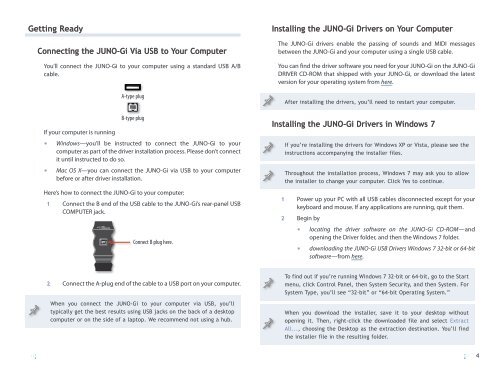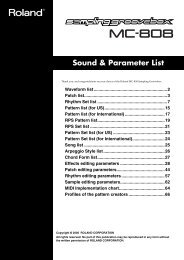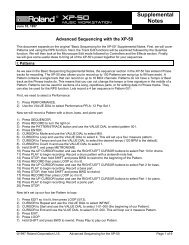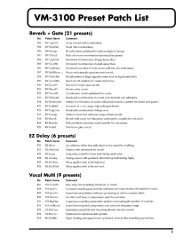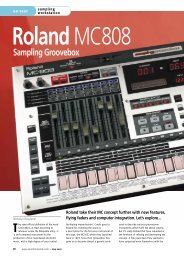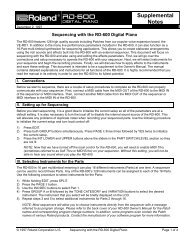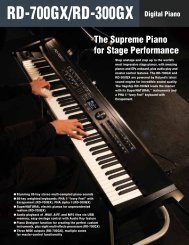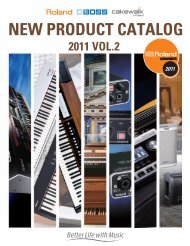JUNOGiWS06—Using the JUNO-Gi with a Computer - Roland UK
JUNOGiWS06—Using the JUNO-Gi with a Computer - Roland UK
JUNOGiWS06—Using the JUNO-Gi with a Computer - Roland UK
Create successful ePaper yourself
Turn your PDF publications into a flip-book with our unique Google optimized e-Paper software.
Getting ReadyConnecting <strong>the</strong> <strong>JUNO</strong>-<strong>Gi</strong> Via USB to Your <strong>Computer</strong>You’ll connect <strong>the</strong> <strong>JUNO</strong>-<strong>Gi</strong> to your computer using a standard USB A/Bcable.If your computer is runningA-type plugB-type plug• Windows—you’ll be instructed to connect <strong>the</strong> <strong>JUNO</strong>-<strong>Gi</strong> to yourcomputer as part of <strong>the</strong> driver installation process. Please don’t connectit until instructed to do so.• Mac OS X—you can connect <strong>the</strong> <strong>JUNO</strong>-<strong>Gi</strong> via USB to your computerbefore or after driver installation.Here’s how to connect <strong>the</strong> <strong>JUNO</strong>-<strong>Gi</strong> to your computer:1 Connect <strong>the</strong> B end of <strong>the</strong> USB cable to <strong>the</strong> <strong>JUNO</strong>-<strong>Gi</strong>’s rear-panel USBCOMPUTER jack.Connect B plug here.Installing <strong>the</strong> <strong>JUNO</strong>-<strong>Gi</strong> Drivers on Your <strong>Computer</strong>The <strong>JUNO</strong>-<strong>Gi</strong> drivers enable <strong>the</strong> passing of sounds and MIDI messagesbetween <strong>the</strong> <strong>JUNO</strong>-<strong>Gi</strong> and your computer using a single USB cable.You can find <strong>the</strong> driver software you need for your <strong>JUNO</strong>-<strong>Gi</strong> on <strong>the</strong> <strong>JUNO</strong>-<strong>Gi</strong>DRIVER CD-ROM that shipped <strong>with</strong> your <strong>JUNO</strong>-<strong>Gi</strong>, or download <strong>the</strong> latestversion for your operating system from here.After installing <strong>the</strong> drivers, you’ll need to restart your computer.Installing <strong>the</strong> <strong>JUNO</strong>-<strong>Gi</strong> Drivers in Windows 7If you’re installing <strong>the</strong> drivers for Windows XP or Vista, please see <strong>the</strong>instructions accompanying <strong>the</strong> installer files.Throughout <strong>the</strong> installation process, Windows 7 may ask you to allow<strong>the</strong> installer to change your computer. Click Yes to continue.1 Power up your PC <strong>with</strong> all USB cables disconnected except for yourkeyboard and mouse. If any applications are running, quit <strong>the</strong>m.2 Begin by• locating <strong>the</strong> driver software on <strong>the</strong> <strong>JUNO</strong>-<strong>Gi</strong> CD-ROM—andopening <strong>the</strong> Driver folder, and <strong>the</strong>n <strong>the</strong> Windows 7 folder.• downloading <strong>the</strong> <strong>JUNO</strong>-<strong>Gi</strong> USB Drivers Windows 7 32-bit or 64-bitsoftware—from here.2 Connect <strong>the</strong> A-plug end of <strong>the</strong> cable to a USB port on your computer.When you connect <strong>the</strong> <strong>JUNO</strong>-<strong>Gi</strong> to your computer via USB, you’lltypically get <strong>the</strong> best results using USB jacks on <strong>the</strong> back of a desktopcomputer or on <strong>the</strong> side of a laptop. We recommend not using a hub.To find out if you’re running Windows 7 32-bit or 64-bit, go to <strong>the</strong> Startmenu, click Control Panel, <strong>the</strong>n System Security, and <strong>the</strong>n System. ForSystem Type, you’ll see “32-bit” or “64-bit Operating System.”When you download <strong>the</strong> installer, save it to your desktop <strong>with</strong>outopening it. Then, right-click <strong>the</strong> downloaded file and select ExtractAll..., choosing <strong>the</strong> Desktop as <strong>the</strong> extraction destination. You’ll find<strong>the</strong> installer file in <strong>the</strong> resulting folder.4