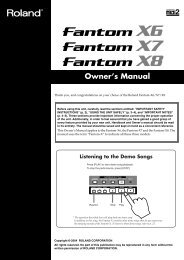Owner's Manual (MICRO-BR_OM.pdf) - Roland
Owner's Manual (MICRO-BR_OM.pdf) - Roland
Owner's Manual (MICRO-BR_OM.pdf) - Roland
- No tags were found...
Create successful ePaper yourself
Turn your PDF publications into a flip-book with our unique Google optimized e-Paper software.
Owner’s <strong>Manual</strong>201aBefore using this unit, carefully read the sections entitled: “USING THE UNIT SAFELY”(p. 2–3) and “IMPORTANT NOTES” (p. 4–5). These sections provide importantinformation concerning the proper operation of the unit. Additionally, in order to feelassured that you have gained a good grasp of every feature provided by your new unit,Owner’s <strong>Manual</strong> should be read in its entirety. The manual should be saved and kepton hand as a convenient reference.About the Symbols and icons in this manual• Text in square brackets [ ] refers to buttons on the panel of the <strong>MICRO</strong> <strong>BR</strong>.[EXIT]: EXIT button[UTILITY]: UTILITY button• Reference such as (p. **) indicate pages in this manual to which you can refer.Indicates information that you should be aware of when using the <strong>MICRO</strong> <strong>BR</strong>.Indicates a convenient operation or useful music production technique.Indicates supplementary information about an operation.Indicates a reference page.Indicates an explanation of a term.202Copyright © 2006 BOSS CORPORATIONAll rights reserved. No part of this publication may be reproduced in any formwithout the written permission of BOSS CORPORATION.BOSS Website http://www.bosscorp.co.jp/
USING THE UNIT SAFELYUsed for instructions intended to alertthe user to the risk of death or severeinjury should the unit be usedimproperly.Used for instructions intended to alertthe user to the risk of injury or materialdamage should the unit be usedimproperly.* Material damage refers to damage orother adverse effects caused withrespect to the home and all itsfurnishings, as well to domesticanimals or pets.The symbol alerts the user to important instructionsor warnings.The specific meaning of the symbol isdetermined by the design contained within thetriangle. In the case of the symbol at left, it is used forgeneral cautions, warnings, or alerts to danger.The symbol alerts the user to items that must neverbe carried out (are forbidden). The specific thing thatmust not be done is indicated by the design containedwithin the circle. In the case of the symbol at left, itmeans that the unit must never be disassembled.The ● symbol alerts the user to things that must becarried out. The specific thing that must be done isindicated by the design contained within the circle. Inthe case of the symbol at left, it means that the powercordplug must be unplugged from the outlet.001• Before using this unit, make sure to read theinstructions below, and the Owner’s <strong>Manual</strong>...................................................................................................002c• Do not open (or modify in any way) the unitor its AC adaptor...................................................................................................003• Do not attempt to repair the unit, or replaceparts within it (except when this manualprovides specific instructions directing youto do so). Refer all servicing to your retailer,the nearest <strong>Roland</strong> Service Center, or anauthorized <strong>Roland</strong> distributor, as listed onthe “Information” page...................................................................................................004• Never use or store the unit in places that are:• Subject to temperature extremes (e.g., directsunlight in an enclosed vehicle, near a heatingduct, on top of heat-generating equipment); orare• Damp (e.g., baths, washrooms, on wet floors); orare• Humid; or are• Exposed to rain; or are• Dusty; or are• Subject to high levels of vibration...................................................................................................009• Do not excessively twist or bend the powercord, nor place heavy objects on it. Doing socan damage the cord, producing severedelements and short circuits. Damaged cordsare fire and shock hazards!..................................................................................................08b• Use only the specified AC adaptor (PSASeries), and make sure the line voltage at theinstallation matches the input voltagespecified on the AC adaptor’s body. OtherAC adaptors may use a different polarity, orbe designed for a different voltage, so theiruse could result in damage, malfunction, orelectric shock...................................................................................................010• This unit, either alone or in combination withan amplifier and headphones or speakers,may be capable of producing sound levelsthat could cause permanent hearing loss. Donot operate for a long period of time at a highvolume level, or at a level that is uncomfortable.If you experience any hearing lossor ringing in the ears, you should immediatelystop using the unit, and consult anaudiologist...................................................................................................Add• Never use headphones or earphones whiledriving an automobile or motorcycle. Doingso may cause an accident.If you use this product while walking, stayaware of nearby traffic and the condition ofthe road in order to avoid accidents. Inparticular, do not use this product inlocations where, in order to avoid danger,you absolutely need to hear the soundsaround you, such as near train crossings, ontrain platforms, on roads traveled byvehicles, or around construction sites...................................................................................................011• Do not allow any objects (e.g., flammablematerial, coins, pins); or liquids of any kind(water, soft drinks, etc.) to penetrate the unit.019• Batteries must never be recharged, heated,taken apart, or thrown into fire or water...................................................................................................02
12c• Immediately turn the power off, remove theAC adaptor from the outlet, and requestservicing by your retailer, the nearest <strong>Roland</strong>Service Center, or an authorized <strong>Roland</strong>distributor, as listed on the “Information”page when:• The AC adaptor or the power-supply cord has beendamaged; or• If smoke or unusual odor occurs• Objects have fallen into, or liquid has been spilled onto theunit; or• The unit has been exposed to rain (or otherwise hasbecome wet); or• The unit does not appear to operate normally or exhibits amarked change in performance...................................................................................................013• In households with small children, an adultshould provide supervision until the child iscapable of following all the rules essential forthe safe operation of the unit...................................................................................................014• Protect the unit from strong impact.(Do not drop it!)..................................................................................................015• Do not force the unit’s power-supply cord toshare an outlet with an unreasonable numberof other devices. Be especially careful whenusing extension cords—the total power usedby all devices you have connected to theextension cord’s outlet must never exceedthe power rating (watts/amperes) for theextension cord. Excessive loads can cause theinsulation on the cord to heat up andeventually melt through...................................................................................................016• Before using the unit in a foreign country,consult with your retailer, the nearest <strong>Roland</strong>Service Center, or an authorized <strong>Roland</strong>distributor, as listed on the “Information” page...................................................................................................01b• The unit and the AC adaptor should belocated so their location or position does notinterfere with their proper ventilation...................................................................................................102d• Always grasp only the output plug or thebody of the AC adaptor when plugging into,or unplugging from, this unit or an outlet...................................................................................................104• Try to prevent cords and cables frombecoming entangled. Also, all cords andcables should be placed so they are out of thereach of children...................................................................................................106• Never climb on top of, nor place heavyobjects on the unit...................................................................................................011107d• Never handle the AC adaptor body, or itsoutput plugs, with wet hands whenplugging into, or unplugging from, an outletor this unit..................................................................................................03b• At regular intervals, you should unplug theAC adaptor and clean it by using a dry clothto wipe all dust and other accumulationsaway from its prongs. Also, disconnect thepower plug from the power outlet wheneverthe unit is to remain unused for an extendedperiod of time. Any accumulation of dustbetween the power plug and the poweroutlet can result in poor insulation and leadto fire..................................................................................................108b• Before moving the unit, disconnect the ACadaptor and all cords coming from externaldevices..................................................................................................109b• Before cleaning the unit, turn off the powerand unplug the AC adaptor from the outlet(p. 24)..................................................................................................110b• Whenever you suspect the possibility oflightning in your area, disconnect the ACadaptor from the outlet..................................................................................................111: Selection• If used improperly, batteries may explode orleak and cause damage or injury. In theinterest of safety, please read and observethe following precautions (p. 20).1• Carefully follow the installation instructions forbatteries, and make sure you observe the correctpolarity.2• Avoid using new batteries together with usedones. In addition, avoid mixing different typesof batteries.3• Remove the batteries whenever the unit is to remainunused for an extended period of time.5• If a battery has leaked, use a soft piece of cloth or papertowel to wipe all remnants of the discharge from thebattery compartment. Then install new batteries. To avoidinflammation of the skin, make sure that none of thebattery discharge gets onto your hands or skin. Exercisethe utmost caution so that none of the discharge gets nearyour eyes. Immediately rinse the affected area withrunning water if any of the discharge has entered the eyes.6• Never keep batteries together with metallic objects such asballpoint pens, necklaces, hairpins, etc..................................................................................................112• Used batteries must be disposed of incompliance with whatever regulations fortheir safe disposal that may be observed inthe region in which you live..................................................................................................118b• Keep the included SD card in a safe place outof children’s reach, so there is no chance ofthem being swallowed accidentally..................................................................................................3
IMPORTANT NOTES291aIn addition to the items listed under “USINGTHE UNIT SAFELY” on page 2–3, please readand observe the following:Power Supply: Use ofBatteries301• Do not connect this unit to same electrical outletthat is being used by an electrical appliance that iscontrolled by an inverter (such as a refrigerator,washing machine, microwave oven, or air conditioner),or that contains a motor. Depending on theway in which the electrical appliance is used, powersupply noise may cause this unit to malfunction ormay produce audible noise. If it is not practical touse a separate electrical outlet, connect a powersupply noise filter between this unit and theelectrical outlet.302• The AC adaptor will begin to generate heat afterlong hours of consecutive use. This is normal, and isnot a cause for concern.303a• The use of an AC adaptor is recommended as theunit’s power consumption is relatively high. Shouldyou prefer to use batteries, please use the alkalinetype.304a• When installing or replacing batteries, always turnoff the power on this unit and disconnect any otherdevices you may have connected. This way, you canprevent malfunction and/or damage to speakers orother devices.306b• Batteries are supplied with the unit. The life of thesebatteries may be limited, however, since theirprimary purpose was to enable testing.307• Before connecting this unit to other devices, turn offthe power to all units. This will help preventmalfunctions and/or damage to speakers or otherdevices.Placement351• Using the unit near power amplifiers (or otherequipment containing large power transformers)may induce hum. To alleviate the problem, changethe orientation of this unit; or move it farther awayfrom the source of interference.352a• This device may interfere with radio and televisionreception. Do not use this device in the vicinity ofsuch receivers.352b• Noise may be produced if wireless communicationsdevices, such as cell phones, are operated in thevicinity of this unit. Such noise could occur whenreceiving or initiating a call, or while conversing.Should you experience such problems, you shouldrelocate such wireless devices so they are at agreater distance from this unit, or switch them off.354a• Do not expose the unit to direct sunlight, place itnear devices that radiate heat, leave it inside anenclosed vehicle, or otherwise subject it to temperatureextremes. Excessive heat can deform ordiscolor the unit.355b• When moved from one location to another wherethe temperature and/or humidity is very different,water droplets (condensation) may form inside theunit. Damage or malfunction may result if youattempt to use the unit in this condition. Therefore,before using the unit, you must allow it to stand forseveral hours, until the condensation hascompletely evaporated.360• Depending on the material and temperature of thesurface on which you place the unit, its rubber feetmay discolor or mar the surface.You can place a piece of felt or cloth under therubber feet to prevent this from happening. If youdo so, please make sure that the unit will not slip ormove accidentally.Maintenance401a• For everyday cleaning wipe the unit with a soft, drycloth or one that has been slightly dampened withwater. To remove stubborn dirt, use a cloth impregnatedwith a mild, non-abrasive detergent. Afterwards,be sure to wipe the unit thoroughly with asoft, dry cloth.402• Never use benzine, thinners, alcohol or solvents ofany kind, to avoid the possibility of discolorationand/or deformation.Repairs and Data452• Please be aware that all data contained in the unit’smemory may be lost when the unit is sent forrepairs. Important data should always be backed upon a SD card or on your personal computer, orwritten down on paper (when possible). Duringrepairs, due care is taken to avoid the loss of data.However, in certain cases (such as when circuitryrelated to memory itself is out of order), we regretthat it may not be possible to restore the data, and<strong>Roland</strong> assumes no liability concerning such loss ofdata.4
IMPORTANT NOTESAdditional Precautions551• Please be aware that the contents of memory can beirretrievably lost as a result of a malfunction, or theimproper operation of the unit. To protect yourselfagainst the risk of loosing important data, werecommend that you periodically save a backupcopy of important data you have stored in the unit’smemory on a SD card or on your personalcomputer.552• Unfortunately, it may be impossible to restore thecontents of data that was stored on a SD card or onyour personal computer once it has been lost.<strong>Roland</strong> Corporation assumes no liability concerningsuch loss of data.553• Use a reasonable amount of care when using theunit’s buttons, sliders, or other controls; and whenusing its jacks and connectors. Rough handling canlead to malfunctions.554• Never strike or apply strong pressure to the display.556• When connecting / disconnecting all cables, graspthe connector itself—never pull on the cable. Thisway you will avoid causing shorts, or damage to thecable’s internal elements.558a• To avoid disturbing your neighbors, try to keep theunit’s volume at reasonable levels. You may preferto use headphones, so you do not need to beconcerned about those around you (especially whenit is late at night).559a• When you need to transport the unit, package it inthe box (including padding) that it came in, ifpossible. Otherwise, you will need to use equivalentpackaging materials.562• Some connection cables contain resistors. Do notuse cables that incorporate resistors for connectingto this unit. The use of such cables can cause thesound level to be extremely low, or impossible tohear. For information on cable specifications,contact the manufacturer of the cable.Before Using CardsUsing DATA Cards704• Carefully insert the DATA card all the way in—until it is firmly in place.fig.M512-Insert705• Never touch the terminals of the DATA card. Also,avoid getting the terminals dirty.708• SD cards are constructed using precision components;handle the cards carefully, paying particularnote to the following.• To prevent damage to the cards from staticelectricity, be sure to discharge any staticelectricity from your own body before handlingthe “cards”.• Do not touch or allow metal to come intocontact with the contact portion of the cards.• Do not bend, drop, or subject cards to strongshock or vibration.• Do not keep cards in direct sunlight, in closedvehicles, or other such locations (storagetemperature: -25 to 85˚ C).• Do not allow cards to become wet.• Do not disassemble or modify the cards.Copyright851• Unauthorized recording, distribution, sale, lending,public performance, broadcasting, or the like, inwhole or in part, of a work (musical composition,video, broadcast, public performance, or the like)whose copyright is held by a third party isprohibited by law.853• Do not use this unit for purposes that could infringeon a copyright held by a third party. We assume noresponsibility whatsoever with regard to anyinfringements of third-party copyrights arisingthrough your use of this unit.5
Section 1.Recording and playing back................................................................ 38Recording................................................................................................................... 38Creating a new song.......................................................................................... 38Selecting an instrument to record ................................................................... 39Adjusting the recording level .......................................................................... 39Switching V-tracks............................................................................................. 40Selecting the track to record............................................................................. 41Controlling the parameters of two tracks simultaneously (Stereo Link) .. 41Recording............................................................................................................ 42Playing back............................................................................................................... 43Playing back repeatedly (Repeat).................................................................... 43Adjusting the left/right position (pan) of the playback .............................. 44Re-recording over a mistake (Punch-in/out) ....................................................... 45<strong>Manual</strong> punch-in/out ....................................................................................... 45Auto punch-in/out............................................................................................ 46Repeatedly recording the same region (Loop Recording)........................... 47Canceling an operation (Undo/Redo)................................................................... 49Reverting to the previous state (Undo) .......................................................... 49Canceling the Undo (Redo).............................................................................. 49Putting multiple tracks together (Bounce) ............................................................ 50Listening the Result of the Bounce-recording ............................................... 51Viewing song-related information ......................................................................... 52Viewing song information................................................................................ 52Viewing the remaining recordable time......................................................... 52Section 2. Editing ................................................................................. 53Editing performances on a tracks (Track Edit)..................................................... 53Copying data (Track Copy).............................................................................. 53The edit region and the number of copies ..................................................... 54Moving data (Track Move)............................................................................... 55Erasing data (Track Erase)................................................................................ 56Exchanging data (Track Exchange)................................................................. 57Managing the songs you’ve recorded.................................................................... 58Copying a song (Song Copy) ........................................................................... 58Erasing a song (Song Erase) ............................................................................. 58Saving space on the memory card (Song Optimize) .................................... 59Naming a song (Song Name)........................................................................... 59Protecting a song (Song Protect)...................................................................... 60Saving the current settings to the song (Song Save)..................................... 60Section 3. Using effects ....................................................................... 61Using insert effects ................................................................................................... 61Effect patches and banks .................................................................................. 61Editing the insert effects settings..................................................................... 62Saving insert effects settings (Write)............................................................... 63Changing how the insert effects are used ...................................................... 64Insert Effects Algorithm List ................................................................................... 66BANK: GUITAR [COSM GTR AMP].............................................................. 66BANK: MIC [VOCAL MULTI] ........................................................................ 66BANK: LINE/EXT............................................................................................. 66Contents7
Viewing MP3/WAV file information.................................................................... 95Section 6. Using USB ........................................................................... 96Before Using USB (Overview) ................................................................................ 96How USB Can Be Used ..................................................................................... 96Compatible OS ................................................................................................... 96Connecting to your computer.......................................................................... 96Composition of Data on Memory Cards ........................................................ 97Checking the folders and files saved on a memory card............................. 97Regarding the backed-up data......................................................................... 98Notes on Using USB .......................................................................................... 98With Windows .......................................................................................................... 99Transferring MP3/WAV files .......................................................................... 99Backing up and recovering <strong>MICRO</strong> <strong>BR</strong> song data ..................................... 100Breaking the connection with your computer............................................. 101With Macintosh....................................................................................................... 102Transferring MP3/WAV files ........................................................................ 102Backing up and recovering <strong>MICRO</strong> <strong>BR</strong> song data ..................................... 103Breaking the connection with your computer............................................. 104Section 7.Other Convenient Functions ............................................................. 105Adjusting the Display Contrast ............................................................................ 105Tuning an Instrument (Tuner).............................................................................. 105Tuning ............................................................................................................... 106Converting between track data and audio files ................................................. 107Converting track data to an audio file (Track Export) ............................... 107Converting audio files to track data (Track Import) .................................. 108Using plug-in powered microphone.................................................................... 109Initializing the Memory Card ............................................................................... 110Initializing All the <strong>MICRO</strong> <strong>BR</strong>’s Settings ............................................................ 110Saving Battery Power (Power Save)..................................................................... 111Powering-off automatically (Auto Power Off)................................................... 111Section 8. Appendices ....................................................................... 112Arrangement / Pattern List................................................................................... 112Preset Arrangement List................................................................................. 112Preset Pattern List............................................................................................ 113Parameter List ......................................................................................................... 114Mixer Parameter .............................................................................................. 114Recorder Parameter......................................................................................... 114Song Parameter ................................................................................................ 115System Parameter ............................................................................................ 115Rhythm Parameter........................................................................................... 115Arrangement Parameter ................................................................................. 115Troubleshooting...................................................................................................... 116Error Message.......................................................................................................... 119Specifications........................................................................................................... 122<strong>MICRO</strong> <strong>BR</strong>: Digital Recorder ......................................................................... 122Track Sheet............................................................................................................... 124Index ......................................................................................................................... 127Contents9
Introducing the <strong>MICRO</strong> <strong>BR</strong>Main featuresMobile-sized multifunctionrecorderThe <strong>MICRO</strong> <strong>BR</strong> is a mobile-sized, multitrackrecorder designed for portability.Easy operationThe <strong>MICRO</strong> <strong>BR</strong> is a digital multitrack recorderthat’s designed to be easily operated even by abeginner. From recording your performance allthe way to mixdown, you’ll be able to enjoy thepower of digital multitrack recording as soon asyou take the <strong>MICRO</strong> <strong>BR</strong> out of its box.Complete music productionworkstationThe <strong>MICRO</strong> <strong>BR</strong> features workstationfunctionality, which lets you create a finishedsong without needing to use any otherequipment.Versatile audio inputs andeffectsThe input jacks let you directly connect yourelectric guitar or bass, or a stereo microphone orline output device. There’s also a built-inmicrophone.Effects powered by COSM technology can beapplied to the audio input, producing a widerange of variation.What is COSM (CompositeObject Sound Modeling)?Modeling technology allows the soniccharacter of actual physical objects ormaterials to be digitally simulated. COSM is<strong>Roland</strong>’s proprietary technology, and is anevolutionary advancement upon severalsuch sound modeling methods, allowing awhole new range of sounds to be created.Multitrack recordingYou can record your performance on separatetracks.There are four tracks that can be played backsimultaneously, and each track has eight “virtualtracks” (V-tracks).For example, you can record several takes of aguitar solo on different V-tracks, and choose thebest one later.“Section 1. Recording and playing back” (p. 38)You can also play back the four tracks and mixthem down to a V-track, so there’s no need toerase anything even if you’ve used all the tracks.“Putting multiple tracks together (Bounce)” (p. 50)“Using insert effects” (p. 61)“Using reverb effect” (p. 72)10
Introducing the <strong>MICRO</strong> <strong>BR</strong>What is a V-track?Each track consists of eight “virtual”tracks, and you can choose one of thesevirtual tracks for recording and playback.In other words, you can record yourperformances using up to 4 x 8 = 32 tracks,and choose four of these tracks forplayback.We call these virtual tracks “V-tracks.”V-Track1V-Track2V-Track3V-Track4V-Track5V-Track6V-Track7V-Track8If you’re using V-tracks in your recording,you’ll find it convenient to photocopy anduse the “Track Sheet” (p. 124) provided atthe end of this manual.Rhythm functionThere’s a convenient “rhythm function,” whichprovides a very useful way to capture phrases orsong ideas that come to mind. Simply select arhythm pattern that’s close to what you have inmind, and set the tempo.The <strong>MICRO</strong> <strong>BR</strong> also provides an Arrangefunction, which lets you combine rhythmpatterns to create an entire song.“Section 4. Using rhythm” (p. 80)Bounce function/MasteringfunctionYou can mix down (bounce) all of your tracks—including the rhythm—to two-track stereo data.You can also use the mastering tool kit to add afinal polish to your completed song, giving itgreater presence and volume.“Putting multiple tracks together (Bounce)” (p. 50)“Mastering” (p. 74)Audio data conversionSong data you’ve completed can be convertedwithin the <strong>MICRO</strong> <strong>BR</strong> to common formats such asMP3 or WAV, and sent via USB to your computer.“Converting between track data and audio files”(p. 107)“Section 6. Using USB” (p. 96)Convenient MP3/WAVfunctionalityThe <strong>MICRO</strong> <strong>BR</strong> can function as an MP3 or WAVfile player, making it easy to take your favoritemusic with you for listening.There’s also a Trainer function, which lets youplay back MP3/WAV music at a slower tempo oreliminate the sound localized at the center of thesound field—great features when you want topractice along on your instrument.Extended-duration MP3 recording is alsosupported, so the <strong>MICRO</strong> <strong>BR</strong> is ideal for outdoorrecording using a commercially available stereomicrophone or the onboard microphone.“Section 5. Using MP3 player” (p. 88)Built-in chromatic tunerThe built-in chromatic tuner lets you tune whileyour guitar or bass is connected to the <strong>MICRO</strong> <strong>BR</strong>.“Tuning an Instrument (Tuner)” (p. 105)Two-way power supply foroperation anywhereThe <strong>MICRO</strong> <strong>BR</strong> will operate on batteries (two AAbatteries; alkaline batteries recommended) orwith an AC adaptor (sold separately).It can run on two AA batteries (alkaline batteriesare recommended), letting you take it anywherefor recording any time.11
Introducing the <strong>MICRO</strong> <strong>BR</strong>Memory cards that canbe used with the<strong>MICRO</strong> <strong>BR</strong>It uses SD memory cards to store data forrecording and playback.For a list of the SD memory cards checked for usewith the <strong>MICRO</strong> <strong>BR</strong>, refer to the separate leaflet“About SD memory cards.”Initializing a memory card(SD memory card)An SD memory card you’ve purchased at acomputer store or used with your digital cameracannot be used as-is with the <strong>MICRO</strong> <strong>BR</strong>.Before you can use such an SD memory card withthe <strong>MICRO</strong> <strong>BR</strong>, you’ll need to initialize it. Fordetails on initializing an SD memory card, referto (p. 110).About the Recording TimeThe following table shows the recording timeavailable on one card of the listed capacities.● Recording Time (conversion in one track)MemoryCardCapacityData typeHiFi (MT2) STD (LV1) LONG (LV2)32 MB 15 min. 18 min. 23 min.64 MB 31 min. 38 min. 47 min.128 MB 64 min. 76 min. 96 min.256 MB 128 min. 154 min. 192 min.512 MB 257 min. 309 min. 386 min.1 GB 502 min. 604 min. 755 min.* The above-listed recording times are approximate. Timesmay be slightly shorter depending on the number ofsongs that were created.* The above number is the total for all the tracks that areused. If each of the four tracks contain an equal amountof data, the length of the resulting song will beapproximately 1/4 of the above.* The memory capacity (recording time) decreases whenthe MP3 file etc. exist in the memory.● Recording Time (conversion in MP3mode, Stereo)MemoryCardCapacityMP364 kbps 128 kbps 192 kbpsWAV32 MB 65 min 32 min 21 min 2 min64 MB 131 min 65 min 43 min 5 min128 MB 265 min 132 min 88 min 12 min256 MB 531 min 265 min 177 min 24 min512 MB 1065 min 532 min 355 min 48 min1 GB 2081 min 1040 min 693 min 94 min* The above-listed recording times are approximate. Timesmay be slightly shorter depending on the number ofMP3/WAV files that were created.* The memory capacity (recording time) decreases whenthe track data (Song) exist in the memory.12
Panel DescriptionsTop Panelfig.panel-L.eps12 31814171548165 6 7 9 10 11 12131. [POWER]This is the power button. It turns the poweron/off.2. [EXIT]Returns you to the previous screen, orcancels an operation.3. [UTILITY]Accesses a variety of functions, such asmemory card operations and track editing.• MODE(Hold down [EXIT] and press [UTILITY])Selects the recording mode.4. CURSOR[ ][ ]Use these buttons to move the cursor ormove between pages.5. [EFFECTS]Turns the effect on/off, and accesses ascreen where you can edit the settings.6. [RHYTHM]Accesses the screen for rhythm varioussettings.• TUNER(Hold down [EFFECT] and press[RHYTHM])Turns the built-in tuner on/off.7. [MP3/TRAINER]Switches you to a mode in which you canplay or record MP3/WAV data.In this mode you can also use the PhraseTrainer function.8. [TR1]–[TR4]Select the track you want to record, or accessa screen where you can control the trackvolume. In some screens, these serve asfunction buttons, which offer quick access toa variety of functions.For example, wherever [TR1] (SNG) appearsin this manual, it means that pressing [TR1]will select “SNG,” which is shown in thescreen.9. (Rewind)Rewinds the song while you hold down thisbutton.10. (Stop)Stops song recording or playback.11. (Play)Plays the song. The display will indicate .13
Panel Descriptions12. (Fast-Forward)Fast-forwards the song while you holddown this button.13. (Recording)When you press , the indicationappears in the display, and the <strong>MICRO</strong> <strong>BR</strong>enters recording-standby mode. Recordingwill begin when you then press .In addition to recording operations, thisbutton is also used to perform punch-in/outoperations.14. [A B] (AB button)Accesses a screen in which you can makesettings for the Repeat function (whichrepeatedly plays a desired region), set thepunch-in/out region, or specify the trackediting region.15. [INPUT]Accesses a screen where you can select theinput jack or onboard microphone, andadjust the input sensitivity.16. VALUE [-][+]When you’re making settings, these buttonsare used to edit the values.18. DisplayShows various information such as songtime, volume level, or menu screens for thefunction you’re using.If you find the display screen difficult toread, refer to (p. 105).Maintenance• For everyday cleaning wipe the unitwith a soft, dry cloth or one that hasbeen slightly dampened with water.To remove stubborn dirt, use a clothimpregnated with a mild, nonabrasivedetergent. Afterwards, besure to wipe the unit thoroughly witha soft, dry cloth.• Never use benzine, thinners, alcoholor solvents of any kind, to avoid thepossibility of discoloration and/ordeformation.• The value will continue changing ifyou press and hold VALUE [-] [+]• The value will increase rapidly if youhold down VALUE [+], then pressand hold VALUE [-].• The value will decrease rapidly if youhold down VALUE [-], then pressand hold [+].17. MIC (Onboard Microphone)This is a monaural microphone built into the<strong>MICRO</strong> <strong>BR</strong>. If you want to record using theonboard microphone, refer to (p. 39).14
Panel DescriptionsDisplayfig.panel-L.eps123 45614157 8 9 10 11 12131816 171. ModeIndicates the current mode.Display(unlit)ModeIf nothing is indicated, this means you’re inNormal mode.This means you’re in Bounce mode.This means you’re in Mastering mode.This means you’re in MP3 mode.2. CursorThis indicates the parameter that's selectedfor adjustment. Use VALUE[-][+] to adjustthe parameter indicated by the cursor.3. MeasureIndicates the current location within thesong. From the left, the numbers indicatemeasure-beat-clock.4. TempoIndicates the tempo of the rhythm.5. TimeThe current location within the song isshown as “** hours ** minutes ** seconds.”6. Frame/Sub FrameThis indicates the current location within thesong in units of frames and 1/10 frames.In Bounce mode or Mastering mode, thisindicates the respective recording level(bounce level or mastering level).9. TR 1 2 3 4These will light when tracks 1–4 containrecorded data. Also, the track number thatyou’ve specified as the recording track willblink. In the level meter screen, the levelmeters indicate the output from each track.10. RHYTHMLights when rhythm (p. 80) is on. In the levelmeter screen, the level meter indicates theoutput from Rhythm.11. (PLAY indicator)Shown when the song is playing.12. (REC indicator)Shown in recording-standby mode or duringrecording.13. INThe level meter shows the input fromGUITAR IN, LINE IN/MIC or onboardmicrophone.7. EFFECTSLights when the insert effects (p. 61) are on.8. L/R (Level Meter)In normal mode and MP3 mode, thisindicates the level that is being output fromPHONES/LINE OUT.15
Panel Descriptions14. Battery IndicationIndicates the amount remaining in thebatteries when running on battery power.Indication(unlit)Remaining battery capacityThe batteries are in good condition.The batteries are approximately half full.The batteries are low. Replace thebatteries early.The batteries are empty. Please install newbatteries.Power is being supplied by the ACadaptor.* Please be aware that the battery status indication is onlya standard.401a• In this manual, we use displayscreens to explain various functions,but please be aware that thesescreens are for illustrative purposes,and the settings shown may notmatch the factory settings (e.g., patchnames).• The display will indicate “Keeppower on!” while the data is beingupdated. Don’t turn off the powerwhile this message is shown.15.Lights if the audio input device is too loud.If this lights, press the INPUT button andadjust the Sns (input sensitivity).For details, refer to “Selecting an instrumentto record” (p. 39)16. (Repeat)Lights if the Repeat function is enabled.17. A B (AB)Lights if you’ve specified a region for repeator auto punch-in/out. This will blink whenyou specify the starting location (A), andwill light when you specify the endinglocation (B).18. A.PUNCHLights if auto punch-in is enabled.16
Panel DescriptionsAbout the Play screenThe basic screen that appears immediately afteryou switch on the <strong>MICRO</strong> <strong>BR</strong>’s power (seebelow) is called the “Play screen.”fig.Disp-3mode.epsNormal ModeViewing the level meterHere’s how to view the volume of each track.1. In the Play screen, press CURSOR [ ]several times.* To return to the Play screen, press CURSOR [ ]several times.fig.Disp-LevelMeter.epsBounce ModeMastering ModeUnless we specify otherwise, the instructions inthis owner’s manual assume you are looking atthe Play screen.About the MP3 screenIf you power-off the <strong>MICRO</strong> <strong>BR</strong> in MP3 mode (p.89), it will start up in MP3 mode the next timeyou power-on.The screen in MP3 mode (see illustration below)is called the MP3 screen. The screen will show theicon.L/RTR1–4RHYTHMINThe level meter indicates the output afterpassing through VOLUME.However during bouncing or mastering,this will show the respective recordinglevel (mastering level or bounce level).The level meters indicate the output fromeach track.The level meter indicates the output fromRhythm.The level meter indicates the sound fromGUITAR IN, LINE IN/MIC or onboardmic.When you finished MP3 mode, press [MP3/TRAINER] again.17
Panel DescriptionsSide panel (left)Side panel (right)fig.panel-L.epsfig.panel-R.eps12 3 41. DC IN (AC Adaptor) JackAn AC adaptor (PSA series, sold separately)can be connected here (p. 22). You canpurchase a PSA series from your musicalinstrument dealer.2. VOLUMEAdjusts the volume of the output fromPHONES/LINE OUT.3. PHONES/LINE OUT JackThis is an output jack for connecting stereoheadphones (sold separately) or externalaudio equipment (e.g., stereo amp).4. USB Connector (MINI B type)Use this connector to connect the <strong>MICRO</strong> <strong>BR</strong>to your computer via a USB cable. Thisallows data to be transferred between the<strong>MICRO</strong> <strong>BR</strong> and your computer (p. 22), (p.96).• You must use only the PSA series asthe AC adaptor. Using any otheradaptor may cause malfunctions ordamaged.• Your data may be lost if youdisconnect the AC adaptor duringoperation.1 2 3 41. GUITAR IN Jack (Phone type)This is a high-impedance input jack fordirectly connecting your guitar or bass.2. LINE IN/MIC Jack (Stereo mini type)This is an input jack for analog audiosignals.The output of your portable audio player,other audio device, or microphone can beconnected to this jack.If you’re using a miniature condensermicrophone that supports plug-in power,turn the <strong>MICRO</strong> <strong>BR</strong>’s “PlugInPower” settingon.“Using plug-in powered microphone” (p. 109)What is a plug-in poweredcondenser mic?A plug-in powered condenser mic is a smallcondenser mic that requires a powersupply.Some mics have an internal battery, butother mics require an external powersupply. The <strong>MICRO</strong> <strong>BR</strong> is designed tosupply power to plug-in powered mics thatneed an external power supply.18
Panel DescriptionsBottom panel• A voltage of approximately 2.5V canbe supplied from the LINE IN/MICjack. Unlike phantom power, thiscannot supply 48V.• If PlugInPower is turned ON, youmust connect only a condenser micthat is compatible with plug-in power.Connecting any other device maydamage that device.fig.bottom-panel.eps123. INPUT LEVELThis dial adjust the input level. This specifiesthe volume of the input source. This willdetermine the level that is recorded on thetrack.9884. Strap HoleThe strap can be passed through this hole.1. Battery CoverHere you can insert batteries and a memorycard (SD memory card). You can’t record ifno memory card is inserted.“Inserting batteries and a memory card” (p. 20)When the <strong>MICRO</strong> <strong>BR</strong> is shipped from thefactory, a SD card containing a demosong is installed.2. HOLD SwitchWhile the power is on, you can turn theHOLD switch ON to disable the operation ofall buttons. However, even if HOLD is ON,you will still be able to adjust VOLUME andINPUT LEVEL.If you turn the HOLD switch ON while thepower is off, pressing the [POWER] will nolonger turn on the power.19
Getting ready to use the <strong>MICRO</strong> <strong>BR</strong>Inserting batteries and a memory card1. Make sure that power is off.2. Slide the battery cover in the direction ofthe arrow, and remove it.fig.batt-cover1.eps5. Install two AA batteries, making sure toobserve the correct polarity (+/-).fig.batt-cover3.eps+-3. If batteries are already installed, removethem from the battery compartment.4. Push the memory card inward.fig.batt-cover2.epsfig.batt-cover4.eps+-6. Reattach the battery cover.fig.batt-cover5.epsWhen the <strong>MICRO</strong> <strong>BR</strong> is shipped from thefactory, a SD card containing a demosong is installed.20
Getting ready to use the <strong>MICRO</strong> <strong>BR</strong>fig.eject-sd-j.epsTo remove the memorycardPush it inward, and then release yourfinger.1. Push 2. Release your fingerfig.sd-protect.epsAbout the memory card write protectfunction (Lock)By moving the write protect switch located on the side of thememory card to the “LOCK” position, you can make it impossiblefor data to be written and erased to the card.WriteProtect928929930931• We recommend that you use alkaline batteries.• Don’t mix new batteries with partially used batteries, and don’t mix batteries of different types.• If you use rechargeable batteries, be sure to carefully read the instructions that came with your batteries.The <strong>MICRO</strong> <strong>BR</strong> itself is not able to recharge rechargeable batteries.• When the icon appears, replace the batteries as soon as possible.• The battery operating time will depend on the type of batteries and on the operating conditions. It willalso vary depending on the type and capacity of the SD memory card.• Keep the included memory card out of reach of small children to prevent it from being swallowedaccidentally.• For more about the memory cards (SD cards) recommended for use with the <strong>MICRO</strong> <strong>BR</strong>, refer to theseparate leaflet “About memory cards.”• Insert memory cards all the way into the slot, being careful to observe the correct direction andorientation. Do not insert them forcibly.• Don’t touch the contacts of a memory card or allow them to become dirty.• The power must be turned off when you insert or remove a memory card. Inserting or removing amemory card while the power is on may damage the data on the card or render the memory cardunusable.• When turning the unit upside-down, get a bunch of newspapers or magazines, and place them under thefour corners or at both ends to prevent damage to the buttons and controls. Also, you should try to orientthe unit so no buttons or controls get damaged.• When turning the unit upside-down, handle with care to avoid dropping it, or allowing it to fall or tipover.• Never insert or remove a SD card while this unit’s power is on. Doing so may corrupt the unit’s data orthe data on the SD card.• Carefully insert the SD card all the way in—until it is firmly in place.21
Getting ready to use the <strong>MICRO</strong> <strong>BR</strong>Connecting other equipmentMake connections as shown in the followingdiagram.Side Panel (Left)Your equipment must be powered off whenmaking connections.fig.side-panel-L.epsAC Adaptor(PSA series)fig.side-panel-R.epsSide Panel (Right)HeadphonesComputerElectric GuitarElectric BassCD/MDPlayer etc.Plug-in poweredCondenser MicPlug-in powered microphone (p. 18)22
Getting ready to use the <strong>MICRO</strong> <strong>BR</strong>fig.MEMO923• If there are batteries in the unit while an AC adaptor is being used, normal operation will continue shouldthe line voltage be interrupted (power blackout or power cord disconnection).926a• When connection cables with resistors are used, the volume level of equipment connected to the GUITARIN or LINE IN/MIC may be low. If this happens, use connection cables that do not contain resistors.983• Howling could be produced depending on the location of microphones relative to speakers. This can beremedied by:1. Changing the orientation of the microphone(s).2. Relocating microphone(s) at a greater distance from speakers.3. Lowering volume levels.fig.stereo-plug-j.eps• The LINE IN/MIC jack is a stereo-mini type (1/8”). Theillustration shows the wiring of the LINE IN/MIC jack. Beforemaking connections, check that the connector of your equipment iswired in a compatible way.• If you want to connect a plug-in powered microphone to the LINEIN/MIC jack, refer to “Using plug-in powered microphone” (p. 109).LeftRight23
Getting ready to use the <strong>MICRO</strong> <strong>BR</strong>Turning the power on921941942• To prevent malfunction and/or damage tospeakers or other devices, always turn downthe volume, and turn off the power on alldevices before making any connections.• Once the connections have been completed(p. 22), turn on power to your variousdevices in the order specified. By turning ondevices in the wrong order, you risk causingmalfunction and/or damage to speakers andother devices.• This unit is equipped with a protectioncircuit. A brief interval (a few seconds) afterpower up is required before the unit willoperate normally.1. Check the following points before youturn the power on.• Is the <strong>MICRO</strong> <strong>BR</strong> correctly connected to yourexternal equipment?• Are the volume controls of the <strong>MICRO</strong> <strong>BR</strong> andyour connected equipment set to the minimumposition?• Is a memory card inserted?Turning the power off1. If the <strong>MICRO</strong> <strong>BR</strong> is communicating withyour computer via USB, break theconnection as described in “Breaking theconnection with your computer” (p. 104).2. Make sure that song playback is stopped.3. Make sure that the display does notindicate “Keep power on!”4. Power off each device in the oppositeorder from which you turned them on.5. Press and hold down [POWER] until thedisplay indicates “Shutting down...”• If you’re using an AC adaptor, ensure thatthe AC adaptor does not become unpluggedduring use. Data may be lost if the ACadaptor is unplugged during use.• Turn down the volume before you turn thepower on. When you turn the power on, youmay hear some noise even when the volumeis turned down, but this does not indicate amalfunction.2. Lower the <strong>MICRO</strong> <strong>BR</strong>’s VOLUME.3. Switch on power to the device that’sconnected to the input jack (GUITAR IN,LINE IN/MIC).4. Press the [POWER] button on the toppanel to turn it on.5. Switch on power to the device that’sconnected to the output jack (PHONES/LINE OUT).24
Quick StartQuick Start• This unit, in combination with an amplifier and headphones or speakers, may be capable of producingsound levels that could cause permanent hearing loss. Do not operate for a long period of time at a highvolume level, or at a level that is uncomfortable. If you experience any hearing loss or ringing in the ears,you should immediately stop using the unit, and consult an audiologist.25
Listening to the demo songWhen you turn on the power, the Play screen willbe displayed.Playing the demo songWhen the <strong>MICRO</strong> <strong>BR</strong> is shipped from the factory,a SD card containing a demo song is installed.Here’s how to play this demo song.fig.QS-SONG-SEL.eps6147. Press [PLAY].The song will begin playing. Slowly turn theVOLUME dial to adjust the volume.This unit, in combination with an amplifier andheadphones or speakers, may be capable of producingsound levels that could cause permanenthearing loss. Do not operate for a long period oftime at a high volume level, or at a level that is uncomfortable.If you experience any hearing loss orringing in the ears, you should immediately stopusing the unit, and consult an audiologist.* Make sure that the <strong>MICRO</strong> <strong>BR</strong> is in “Normal mode” (p. 42).1.Press [UTILITY].2.Press [TR1] (SNG).3. Press [TR1] (SEL).The song select screen will appear.fig.Disp-Song-sel.eps2 3 7 5• The <strong>MICRO</strong> <strong>BR</strong> comes with a demo song in<strong>MICRO</strong> <strong>BR</strong> song format data and a demosong of this data mastered into MP3 file.When you turn on the power for thefirst time, the demo song (song format)will be loaded automatically.981b• Use of the demo song supplied with thisproduct for any purpose other than private,personal enjoyment without the permissionof the copyright holder is prohibited by law.Additionally, this data must not be coped,nor used in a secondary copyrighted workwithout the permission of the copyrightholder.4.Use VALUE [-][+] to select“01:BigDance”.TitleComposerCopyrightThe Big DanceGary Lenaire, Rafik Oganyan© 2006 BOSS Corporation5.Press [TR4] (EXE).If you want to adjust the volume of eachtrack, refer to “Adjusting the volume of atrack” (p. 33).6. Turn the VOLUME dial to lower thevolume.26
Listening to the demo songChanging the current positionYou can use any of the following methods tochange the current position within the song.OperationFast-forwardRewindMove to the beginning of the song (00:00:00-00.0)Move to the end of the songExplanationThe song will fast-forward while you hold down .The song will rewind while you hold down .Hold down and press .Quick StartMove in steps of hours/minutes/seconds/frames/sub-framesHold down and press .Use CURSOR [ ][ ] to move the cursor to the “hours/minutes/seconds/frames/sub-frames” indication, and use VALUE [-][+] tochange the time.Move in steps of measures/beats Use CURSOR [ ][ ] to move the cursor to the measure/beat indication,and use VALUE [-][+] to change the measure/beat.The time (see below) shown in the lower line of the display indicates the location as “00 hours 00minutes 00 seconds 00 frames 0 sub-frames.”fig.Disp-MTC• One frame is 1/30th of a second.• A sub-frame is 1/10th of a frame.27
Creating a new songIf the memory card contains more than one song,the most recently used song will be selectedautomatically. If you want to record a new song,proceed as follows.Creating a new song(Song New)5. Press [TR4] (EXE).The new song will be created, and you willreturn to the Play screen.fig.QS-SONG-NEW.eps142 3 5* Before you create a new song, read “Connecting otherequipment” (p. 22) and connect your equipment beforeyou continue.* Make sure that the display does not indicate .61.Press [UTILITY].2. Press [TR1] (SNG).3. Press [TR2] (NEW).The display will indicate “Type.”fig.Disp-.eps4. Use VALUE [-][+] to select “HiFi”.For more about the data type, refer to “Recording”(p. 38).28
Creating a new songSelecting the inputHere we explain how to select the audio source(input) that you want to record.As an example, we’ll explain how to connect yourelectric guitar and input its sound.fig.QS-SONG-SEL.eps532* Before you select an input source, read “Connectingother equipment” (p. 22) and connect your equipmentbefore you continue.3143. Use CURSOR [ ][ ] to move thecursor to Sns (sensitivity), and useVALUE [-][+] to adjust the setting.Adjust the sensitivity for the source youwant to record.For best results, adjust the sensitivity as highas possible without allowing the “OVER”indication to appear in the screen when theloudest sounds are produced by the inputsource. If the OVER indicator lights, reducethe Sns value.SourceGTR -12–+8MIC -16–+8LIN -6–+8EXT -15–+9Range of the Sns ParameterQuick Start1.Press [INPUT].2. Press [TR1] several times.Make sure that the indication for the selectedsource has changed from “gtr” to “GTR”.fig.Disp-Input-sens.epsThe Sns parameter is rememberedindependently for each input source.4. Use the INPUT LEVEL dial to adjustthe input level.For more about adjusting the level, refer to“Adjusting the recording level” (p. 39).Pressing one of the [TR1]–[TR4] buttonstoggles the indication for the correspondinginput between uppercase and lowercase.Uppercase indication: The input is selectedLowercase indication: The input is notselectedFor more about selecting other sources, referto “Selecting an instrument to record” (p.39).5. Use the VOLUME dial to adjust thelistening volume.• If you are recording an electric acousticguitar using a shielded connection, use theGUITAR IN jack.• When connection cables with resistors areused, the volume level of equipmentconnected to the GUITAR IN or LINE IN/MICmay be low. If this happens, use connectioncables that do not contain resistors, such asthose from the <strong>Roland</strong> PCS series.29
Creating a new songUsing effects (InsertEffects)Recording without the inserteffectsThe <strong>MICRO</strong> <strong>BR</strong> contains three effect processors;insert effects, reverb, and mastering tool kit. Herewe’re going to explain how to select GTR (guitar)as the input source, and use the insert effects.For more about insert effects, refer to “Section 3.Using effects” (p. 61).Selecting an effect patch1 21. Press [EFFECTS].The currently selected effect patch isdisplayed.2 22. Press [TR1] several times.fig.Disp-FX-GT-P01off.eps11.Press [EFFECTS].The currently selected effect patch isdisplayed.Make sure that the TR1 indication haschanged from “ON” to “OFF.”<strong>MICRO</strong> <strong>BR</strong> is set to output sound withoutthe insert effects applied, allowing you torecord sounds without the insert effects.2. Use CURSOR [ ][ ] to move thecursor to the patch number, and useVALUE [-][+] to select “01:JC Clean”.The <strong>MICRO</strong> <strong>BR</strong> contains some insert effects,but for this example we’ll select “01:JCClean”.fig.Disp-FX-GT-P01.epsFor details, refer to “Section 3. Using effects” (p.61).30
Creating a new songUsing rhythmThe <strong>MICRO</strong> <strong>BR</strong> provides a dedicated rhythmtrack in addition to its audio tracks 1–4.5. Use CURSOR [ ][ ] to make theRhy Level indication appear, and useVALUE [-][+] to set the level to “100”.fig.Disp-RHY-LEVEL100.epsQuick StartFor details, refer to “Section 4. Using rhythm” (p. 80).Playing patternsHere’s how to select a pattern and play repeatedly.6. Press [EXIT] to return to the Playscreen.65 4 51.Press [RHYTHM].The rhythm screen will appear.fig.Disp-pt-001.eps1 3 277. PressThe recorder will begin playing, and thepattern will also play.Changing the tempo of thepatternWhen the Play screen is displayed, you canperform the following steps to temporarilychange the playback tempo of the pattern.2. Press [TR2] several times to make“PT:” indication appear.Each time you press [TR2], the “PT:” and“AR:” indications will alternate.For this example we’ll select the “PT:”indication.1 21.Use CURSOR [ ][ ] to move thecursor to the tempo indication.fig.Disp-tempo.eps3. Press [TR1].Each time you press [TR1], the “RHYTHM”indication will alternate between lit anddark.Press [TR1] to make the “RHYTHM”indication appear.4.Use VALUE [-][+] to select the patternthat you want to play.2.Use VALUE [-][+] to adjust the tempo.The playback tempo of the pattern willchange.31
Creating a new songRecordingfig.Disp-Recording.epsLet’s try recording a performance.135.Press .Recording will stop.For details on stereo recording, refer to “Selectingthe track to record” (p. 41).5 4 21. Hold down [EXIT] and press[UTILITY] several times to selectnormal recording mode.Make sure that the display does not indicateor .2.PressThe track select screen will appear. Theindication will blink in the screen, andthe <strong>MICRO</strong> <strong>BR</strong> will be in recording standbycondition.3. Press the [TR1]–[TR4] button of thetrack that you want to record.The indication will change totrack you’re recording.fig.Disp-RecTrack-1.epsfor the4. Press .Recording will begin.The Play screen will appear, and theindication in the screen will change fromblinking to lit.32
Creating a new songPlaying backNow let’s play back the performance you justrecorded.Adjusting the volume of a trackQuick StartPlaying back a recordedperformance1 32 341. During playback, press one of thetrack [TR1]–[TR4] buttons.122. Use CURSOR [ ][ ] to make thescreen indicate Track Level.fig.Disp-TR1-LEVEL.eps1.Hold down and pressMove the time location to 00:00:00-00.00.2. Press .Playback will begin. Use the VOLUME dialto adjust the playback volume.3.Either by using CURSOR [ ][ ]or by pressing the corresponding[TR1]–[TR4], select the track whosevolume you want to change.(From the left, they are tracks 1, 2, 3, and 4.)4. Use VALUE [-][+] to adjust the volume.If this is set to 0, you won’t hear the soundof that track.Maintenance• For everyday cleaning wipe the unit with asoft, dry cloth or one that has been slightlydampened with water. To remove stubborndirt, use a cloth impregnated with a mild,non-abrasive detergent. Afterwards, be sure towipe the unit thoroughly with a soft, dry cloth.• Never use benzine, thinners, alcohol orsolvents of any kind, to avoid the possibility ofdiscoloration and/or deformation.33
Using the MP3 playerIn addition to operating as a multi-track recorder,the <strong>MICRO</strong> <strong>BR</strong> can be switched to “MP3 mode”and used as an MP3 or WAV file player.For details, refer to “Section 5. Using MP3 player”(p. 88).Playing the demo MP3fileHere’s how to play back the included demo MP3file.fig.QS-MP3-play.eps5. Press .The MP3 demo file will begin playing.Slowly turn the VOLUME dial to adjust thevolume.You can use the following operations whenthe MP3 mode.ActionFast-forwardOperationThe file will fast-forward while423RewindMove to thebeginning of thecurrent fileyou hold down .The file will rewind while youhold down .Hold down and1. Press [MP3/TRAINER] to switch toMP3 mode.The MP3 player screen will appear.fig.Disp-mp3-mode.eps1 6 5Move to thepreceding fileMove to the nextfilepress .Press [+] when the cursor onthe file number.Press [-] when the cursor onthe file number.2. Use CURSOR [ ][ ] to move thecursor to the file number.3. Use VALUE [-][+] to select“001:BigDance”4. Turn the VOLUME dial to lower thevolume.34
Using the MP3 playerPracticing along withan MP3/WAV file(Phrase Trainer)MP3 mode includes a “Phrase Trainer” functionthat provides an effective way for you to practicea song.• The “Time Stretch” function lets you change theplayback speed of the audio file.• The “Center Cancel” function lets you eliminatethe sounds that are panned to the center, and usethe song for “minus-one” practicing.• The Time Stretch and Center Cancel functions canbe used simultaneously.3. Use CURSOR [ ][ ] to move thecursor to the playback speedindication, and use VALUE [-][+] tospecify the playback speed.fig.Disp-mp3-mode2.epsRange: 25–200%A setting of 100% (initial value) will play thesong at its original speed, a setting of 50% athalf-speed, and a setting of 25% at quarterspeed.The play speed doubles if theparameter is set to 200%.Quick StartChanging the playbackspeed (Time Stretch)You can perform with the guitar etc. connectedwhile listening to the sound that changes theplayback speed.If Time Stretch parameter is set excluding100%, the audio quality of the playback willbe less. This is not a malfunction. Please setthe parameter to 100% when listening to theMP3/WAV file at a usual speed.2432 34.Turn the VOLUME dial to lower thevolume.1. Press [MP3/TRAINER] to switch toMP3 mode.The MP3 player screen will appear.fig.Disp-mp3-mode.eps1 6 55.Press .The audio file will begin playing at thespeed you specified. Slowly turn theVOLUME dial to adjust the volume.The guitar etc. are connected, and it ispossible to play while listening the MP3/WAV file.6.When you finished MP3 mode, press[MP3/TRAINER] again.2.Use CURSOR [ ][ ] to move thecursor to the file number, and useVALUE [-][+] to select the file numberthat you want to play.35
Using the MP3 playerCanceling the center sound(Center Cancel)Remove the central sound of the playback (e.g.,vocals or guitar solos). This is helpful if you wantto practice playing along with the backinginstruments.45. Press .Sounds that are heard from the center (suchas vocals and guitar solos) will beeliminated.Slowly turn the VOLUME dial to adjust thevolume.The guitar etc. are connected, and it ispossible to play while listening the MP3/WAV file.231 8 4 5 62 76. If you want to eliminate a sound thatis located in a position other than thecenter, Press [TR4] (EDT).The CenterAdjst screen will appear.1. Press [MP3/TRAINER] to switch toMP3 mode.The MP3 player screen will appear.fig.Disp-CENTER-ADJ.epsfig.Disp-mp3-mode.eps7.Use VALUE [-][+] to adjust.2. Use CURSOR [ ][ ] to move thecursor to the file number, and useVALUE [-][+] to select the file numberthat you want to play.3.Use CURSOR [ ][ ] to make thedisplay indicate “CENTER CANCEL.”fig.Disp-mp3-mode.eps• Depending on the recorded audio, it maynot be possible to completely eliminate thecenter sound.• If you want to eliminate a sound that islocated in a position other than the center,you can adjust the CenterAdjst parameter.• If you want to boost the bass sound (lowfrequency range), adjust the Low Boostparameter (p. 93).• The playback sound will be monaural whenthe Center Cancel function is on.4.Press [TR1] to turn on the CenterCancel function.Each time you press [TR1], the setting willalternate between “ON” and “OFF”.8.When you finished MP3 mode, press[MP3/TRAINER] again.36
OperationGuideSection 1• This unit, in combination with an amplifier and headphones or speakers, may be capable of producingsound levels that could cause permanent hearing loss. Do not operate for a long period of time at a highvolume level, or at a level that is uncomfortable. If you experience any hearing loss or ringing in the ears,you should immediately stop using the unit, and consult an audiologist.37
Section 1.Recording and playing backRecordingMake sure that the display does not indicate, (p. 42) or (p. 90).Creating a new songOn the <strong>MICRO</strong> <strong>BR</strong>, each of your compositions ismanaged as a “song.” You’ll need to create asong before you begin recording a newcomposition.1. Press [UTILITY].2. Press [TR1] (SNG).The SONG EDIT screen will appear.fig.Disp-SONG-EDIT.eps3. Press [TR2] (NEW).The display will indicate “Type:”4. Use VALUE [-][+] to select the data typefor the song you want to create.fig.Disp-SongDataTyp.eps5. Press [TR4] (EXE).A new song will be created, and you willreturn to the Play screen.You can create up to a maximum of 99songs with one memory card.About the data typesYou must select the “data type” when you createa new song on the <strong>MICRO</strong> <strong>BR</strong>. Choose one of thefollowing data types.Data typeHiFi (MT2)STD (LV1)LONG(LV2)ExplanationLets you record at high audio quality.Choose this if you intend to bouncetracks. This is the data type you will normallyuse.Lets you record for longer times than“HiFi.”Of the three types, this allows the longestrecording. Choose this if you don’thave much space on the memory card.Recording timeThe following table shows the recording timeavailable on one card of the listed capacities.(These times are calculated as if you’re recordingjust a single track.)MemoryCardCapacityData typeHiFi (MT2) STD (LV1) LONG (LV2)32 MB 15 min. 18 min. 23 min.64 MB 31 min. 38 min. 47 min.128 MB 64 min. 76 min. 96 min.256 MB 128 min. 154 min. 192 min.512 MB 257 min. 309 min. 386 min.1 GB 502 min. 604 min. 755 min.* Regardless of the data type, the sample rate is 44.1 kHz.You can’t change the sample rate.* You can’t change the data type of a song after it’s beencreated.* The recording times shown above are approximate. Theywill decrease slightly depending on the number of songsyou’ve created.* The recording times shown in the above table are forwhen you use only one track. For example if you recordusing all four tracks, each track can be one quarter of thetime length shown above.38
Section 1. Recording and playing backSelecting an instrument torecord1. Press [INPUT].2. Press [TR1] (GTR)–[TR4] (EXT) to selectthe source (input) that you want torecord.fig.Disp-GuitarSens.epsSourceGTRMICLINEXTInput jack and audio sourceChoose this if you want to record aguitar or bass connected to theGUITAR IN jack.Choose this if you want to use thebuilt-in monaural mic.Choose this if you want to recordfrom a portable audio player etc.connected to the LINE IN/MICjack.Choose this if you want to recordfrom an external mic connected tothe LINE IN/MIC jack.By repeatedly pressing the [TR1]–[TR4] of theselected source, you can change the input statusof that source.Adjusting the recording level1. As described in “Selecting an instrumentto record (p. 39)”, select the audio sourcethat you want to record.2. Adjust the sensitivity of the source thatyou want to record.For best results, adjust the sensitivity as highas possible without allowing the OVERindication to appear in the display when theinput source is producing its loudestvolume. If the OVER indication appears,decrease the Sns setting.SourceGTR -12–+8MIC -16–+8LIN -6–+8EXT -15–+93. Press [EXIT].You will return to the Play screen.4. Press CURSOR [ ] several times toaccess the level meter screen.fig.Disp-LevelMeter.epsRange of the Sns parameterSection 1IndicationLowercaseUppercaseExplanationThe input is not selectedThe input is selected5. Adjust the INPUT LEVEL.Adjust the setting so that the level isdisplayed in the range shown below whenthe loudest sounds are input.fig.Disp-INPUT-LEVEL2.epsIf you simultaneously press [TR1] (GTR)and [TR2] (MIC), the sound from GUITARIN and the sound from the onboard micwill be mixed in monaural. You can recordthis sound as well.However, you won’t be able to record theinput from GUITAR IN and the input fromthe onboard mic on separate tracks.39
Section 1. Recording and playing backSwitching V-tracks• If you lower the INPUT LEVEL, the soundwill be recorded at a lower volume, causingthe audio quality to decrease. For bestresults, you should record at as high a levelas possible without allowing the sound todistort. If you want to lower the listeningvolume while recording, turn down theVOLUME dial.• If you’re mixing GTR and MIC for input(recording), adjust the input sensitivity ofeach source beforehand.6. Press CURSOR.You will return to the Play screen.Although the <strong>MICRO</strong> <strong>BR</strong> is a four-track multitrackrecorder, each track actually consists ofeight V-tracks; you can select and use one ofthese tracks for recording and playback.This means that by switching V-tracks, you canhandle 32 tracks of audio.For example you can keep an existing take of aguitar solo or vocal, and record other takes ondifferent V-tracks. You can also piece together thebest portions of different takes recorded ondifferent V-tracks, and combine them into asingle track.“Editing performances on a tracks (Track Edit) (p.53)”1. Press one of [TR1]–[TR4].2. Press CURSOR [ ][ ] several timesto access the V-track select screen.fig.Disp-TR1-V1.epsThe screen shows the number of the V-trackthat is selected for each track.: V-tracks containing data: V-tracks that don’t contain data3. Use CURSOR [ ][ ] or press one ofthe [TR1]–[TR4] button to select the trackwhose V-track you want to switch.4. Use VALUE [-][+] to switch the V-track.5. Press [EXIT].You will return to the Play screen.40
Section 1. Recording and playing backSelecting the track to record1. PressThe Rec Track screen will appear. In thistime, will blink, and the <strong>MICRO</strong> <strong>BR</strong>will be in recording standby condition.fig.Disp-INPUT-LEVEL2.epsControlling the parameters oftwo tracks simultaneously(Stereo Link)In some cases you may wish to adjust theparameters of two tracks simultaneously, such aswhen you're using two tracks to record or playback a stereo source.You can do this using the Stereo Link function.2. Press the [TR1]–[TR4] button of the trackyou want to record.The indication will appear for thetrack you choose.Selecting stereo tracks forrecordingIf INPUT is set to GTR (guitar) or MIC(onboard mic)If you want to record in stereo so that the inserteffects will sound better, you can simultaneouslypress [TR1] and [TR2] or [TR3] and [TR4] tospecify stereo recording using two tracks.fig.Disp-INPUT-LEVEL2.epsEnabling/disabling stereo link1. Press one of the [TR1]–[TR4] buttons.2. Use CURSOR [ ][ ] to select theparameter for which you want to enable(or disable) stereo link.3. Simultaneously press [TR1] and [TR2] or[TR3] and [TR4].The indication “=” is shown for parametersthat are stereo-linked.fig.Disp-TR1-V1.epsWhen you use VALUE [-] [+] to modify thevalue of a track parameter that is stereolinked,the two values will change together.Section 1Stereo link will be enabled (or disabled) forthe pair of tracks you pressed simultaneously.If INPUT is set to LIN (line) or EXT(external mic)Since the input is stereo, this will normally bestereo recording using two tracks. If you pressTRACK button [1] or [2], recording will takeplace in stereo on tracks 1 and 2. Similarly if youpress [3] or [4], recording will take place in stereoon tracks 3 and 4.However if you want to mix the sound from theL-channel and R-channel of the input and recordit on track 1, press TRACK [1] once again fromthe state in which tracks 1 and 2 are selected.Track 1 will be selected as the recordingdestination. You can use the same operation tospecify a different track as the recordingdestination.• The value will not change immediately whenyou enable stereo link. Stereo-linkedoperation begins when you modify the value.• If you establish a stereo link between trackswhose values are different, both values willbe set to the larger value when you modifythe parameter value.• Simply selecting stereo tracks for recordingdoes not turn Stereo Link on. When youselect stereo tracks for recording (two RECindications are shown) and then finishrecording, Stereo Link will automatically beenabled for those tracks.• The pan parameter changes as shown belowwhen Stereo Link is on.L50VALUE [-] VALUE [+]L50L50(default)R50R50R5041
Section 1. Recording and playing backRecording1. Simultaneously press [EXIT] and[UTILITY] several times to put the <strong>MICRO</strong><strong>BR</strong> in Normal mode.Each time you press [EXIT] and [UTILITY]simultaneously, the recording mode willalternate in the order of Normal mode➔Bounce mode ➔ Mastering mode.fig.Disp-3mode.epsNormal ModeBounce ModeMastering Modefig.Disp-recording.eps5. To stop recording, press .will go dark.* You can’t play back audio whose recording time wasshorter than one second.* The following operations cannot be performed (or will beinvalid) while the recorder is operating (i.e., duringrecording or playback).• Editing the SONG arrangement• Selecting a drum kit• Switching to the USB screen• Switching to the SONG SELECT screen• Switching to the SONG NEW screen• Switching to the SONG INFORMATION screen• Switching to the SONG EDIT screen• Track editing operations• Switching to the INITIALIZE screenMake sure that the display does not indicateor .2. PressThe Rec Track screen will appear. In thistime, will blink, and the <strong>MICRO</strong> <strong>BR</strong>will be in recording standby condition.3. Press the [TR1]–[TR4] button of the trackyou want to record.The indication will appear for thetrack you choose.4. Pressandwill begin.will light, and recording42
Section 1. Recording and playing backPlaying back1. Hold down and press .The time location will return to 00:00:00-00.0.2. Press .Playback will begin.Playing back repeatedly(Repeat)[A B] at a point that is earlier than the repeat startpoint (A) will cause that point to be reassigned as therepeat start point (A).* There must be at least one second between the repeatstart point (A) and end point (B). You can’t specify anend point that’s less than one second away from the startpoint.3. Press [TR1] (REP).The region you specified will be assigned asthe repeat region. and will be lit.Section 1The “repeat” function lets you play back aspecified region repeatedly. This function isuseful when you want to check the mix balancerepeatedly, or can be used in conjunction withpunch-in/out to perform Loop Recording (p. 47).fig.01-570Repeat• If you want to cancel the repeat, press[A B] once again.The repeat settings will be cancelled,and the and will be lit.• If you want to preserve the repeat regionyou specified, hold downand press1. Move to the point where you want tobegin repeating (point A), and press[A B].Register the starting point (A) of the regionyou want to repeat.will blink, and that location will beregistered as the starting point (A) of therepeated region.2. Move to the point where you want to stoprepeating (point B), and press [A B].The display will appear the Select A BFunc message.At this time, the “AB” indication will light,indicating that the A-B region has beenassigned.That location will be registered as the endingpoint (B) of the repeated region.fig.Disp-SET-AB.epsRepeat start point (A)Repeat end point (B)Time.* When specifying the repeat end point (B), pressing43
Section 1. Recording and playing backAdjusting the left/rightposition (pan) of theplayback1. Press one of the [TR1]–[TR4] buttons toselect the track that you want to adjust.2. Press CURSOR [ ][ ] several timesto access the Track Pan screen.fig.Disp-TR1-PAN.eps3. Use CURSOR [ ][ ] or press one ofthe [TR1]–[TR4] button to select the trackwhose pan setting you want to change.4. Use VALUE [-][+] to change the pansetting.Range L50–C00–R505. Press [EXIT].You will return to the Play screen.44
Section 1. Recording and playing backRe-recording over amistake (Punch-in/out)<strong>Manual</strong> punch-in/outIn this method, you punch-in/out by operatingDuring recording, you may sometimes play awrong note or be unsatisfied with yourperformance. In such cases, you can punch-in/out to re-record just a specific region of yourperformance.“Punch-in” is the action of switching fromplayback to recording while you play back atrack. “Punch-out” is the action of switching fromrecording back to playback while the trackcontinues to play.In other words, you punch-in at the point whereyou want to start re-recording, and punch-outwhen you’re finished recording.fig.01-170PlaybackRecordingPlaybackTime.* When using manual punch-in/out, you must ensurethat there is at least a 1.0 second interval betweenpunch-in and punch-out.In the following example, we’ll use manualpunch-in/out to re-record a portion of track 1which you recorded earlier.1. Press one of the [TR1]–[TR4] buttons.2. Press CURSOR [ ][ ] several timesto access the Rec Track screen.3. Press [TR1] several times to make “REC”appear for track 1.fig.Disp-RecTrack-1.epsSection 1StartPunch-InPunch-OutStopOn the <strong>MICRO</strong> <strong>BR</strong>, you can choose from twomethods of doing this; manual punch-in/out andauto punch-in/out.* You can use the Undo function (p. 49) to return to thestate prior to re-recording.* The data prior to punching-in/out will remain on thememory card without being erased. If you no longerneed this data, you should execute Song Optimize (p.59) to erase the unneeded data from the memory card sothat its storage capacity can be used effectively.Track 1 will be the recording track.4. Press CURSOR [ ][ ] to access theTrack Level screen, and set the Tr1 Levelto 100 (p. 33).fig.Disp-TR1-LEVEL.eps5. Press [EXIT].You will return to the Play screen.6. Play back the song, and use the INPUTLEVEL dial to adjust the volume of theinput source.Listen and compare the input source withthe track to be re-recorded, and adjust theINPUT LEVEL dial so that there is nodifference in volume.7. Move to a location slightly earlier than thepoint at which you want to begin rerecording,and press .Playback will begin.45
Section 1. Recording and playing back8. At the point where you want to begin rerecording,press .Punch-in will begin, and you’ll be in recordmode.9. When you’re ready to punch-out, pressor (or press ).Each time you press , you’ll alternatelypunch-in and punch-out, so simply performthe same procedure at any other locationthat you want to re-record.10. When you’re finished recording, pressto stop.Auto punch-in/out“Auto punch-in/out” is the method in whichpunch-in/out begins automatically at the timelocations you specify beforehand.This is convenient when you want to punch-in/out at precise points, or if you want to punch-in/out automatically so that you can concentrate onyour playing.In the following example, we’ll re-record aportion of track 1 which you recorded earlier.* When using auto punch-in/out, you must set the punchinand punch-out points at least 1.0 seconds apart.1. Specify the punch-in and punch-outpoints as described in steps 1–2 of“Playing back repeatedly (Repeat) (p.43)”.2. Press [TR2] (AUT).The region you specified will be the autopunch-in/out region. and“A.PUNCH” will light.fig.Disp-RecTrack-1.eps3. Press one of the [TR1]–[TR4] buttons.4. Press CURSOR [ ][ ] several timesto access the Rec Track screen.5. Press [TR1] several times to make “REC”appear for track 1.fig.Disp-RecTrack-1.epsTrack 1 will be the recording track.6. Press CURSOR [ ][ ] to access theTrack Level screen, and set the Tr1 Levelto 100 (p. 33).fig.Disp-TR1-LEVEL.eps7. Press [EXIT].46
Section 1. Recording and playing back8. Play back the song, and use the INPUTLEVEL dial to adjust the volume of theinput source.Listen and compare the input source withthe track to be re-recorded, and adjust theINPUT LEVEL dial so that there is nodifference in volume.9. Move to a location slightly earlier than thepoint at which you want to begin rerecording.10. Press to enter the recordingstandby condition, and then press.Recording will begin automatically at thepoint you specified as the punch-in location.When you reach the punch-out point, youwill automatically return to playback.11. When you’ve finished recording, pressto stop.12. Return to a time location where youbegan recording, and then play back.Listen to the re-recorded result.Repeatedly recording thesame region (LoopRecording)The Repeat function (p. 43) lets you repeatedlyplay back a specified region (the loop region).If you use the Repeat function in conjunctionwith auto punch-in/out, the recorded result willbe played back immediately.If you’re not happy with your recording, you cancontinue re-recording simply by pressing .“Loop recording” refers to the method of usingthe Repeat function in conjunction with autopunch-in/out to record repeatedly.In the following example, we’ll re-record aportion of track 1 which you recorded earlier.For details on how to specify the region to be rerecorded(the punch-in/out points), refer to thepreceding section “Auto punch-in/out.”1. Specify the punch-in and punch-outpoints as described in steps 1–2 of“Playing back repeatedly (Repeat) (p.43)”.2. Press [TR3] (R&A).The region you specified will be the autopunch-in/out region. In the display, ,and “A.PUNCH” will be lit.One measure before and after the punch-in/out region will be automatically specified asthe repeat region.fig.01-240RepeatSection 1PlaybackRecordingPlayback1 meas. 1 meas.TimeRepeat start point(A)Punch-InPunch-OutRepeat end point(B)3. Press one of the [TR1]–[TR4] buttons.4. Press CURSOR [ ][ ] several timesto access the Rec Track screen.47
Section 1. Recording and playing back5. Press [TR1] several times to make “REC”appear for track 1.fig.Disp-RecTrack-1.epsTrack 1 will be the recording track.6. Press [EXIT].7. Press CURSOR [ ][ ] to access theTrack Level screen, and set the Tr1 Levelto 100 (p. 33).fig.Disp-TR1-LEVEL.eps8. Play back the song, and use the INPUTLEVEL dial to adjust the volume of theinput source.Listen and compare the input source withthe track to be re-recorded, and adjust theINPUT LEVEL dial so that there is nodifference in volume.9. Move to a point slightly earlier than thepoint at which you want to begin rerecording.10. Press and then press tobegin recording.When you press , you’ll be able torecord the region between punch-in andpunch-out. Re-record your performance.After the repeat, playback will begin fromone measure ahead of the punch-in location.Listen to the re-recorded result. If you’re notsatisfied, pressperformance again.and re-record your11. When you’re finished recording, pressto stop.48
Section 1. Recording and playing backCanceling an operation(Undo/Redo)Occasionally when the recording you makedoesn’t turn out as you wish, or the settings youmake for an editing operation are incorrect, andyou want to reverse what you have done. Atthese times, you can use the “Undo function.”Undo will cancel the result of the operation andrevert the data to its previous state. If desired,you can then use “Redo” to cancel the Undo.For example, let’s suppose that you’reperforming punch-in recording, and haverecorded twice over the same region. You couldthen execute Undo to cancel the second recordingand revert to the first recording.After you’ve executed Undo, you could executeRedo if you wanted to cancel the Undo and revertto the state following your second recording.* After executing Undo, you’ll only be able to executeRedo.* If, after executing Undo, you then record or execute atrack editing operation, you will no longer be able toexecute Redo.* Undo applies only to the audio data recorded on thetracks.* If you execute Song Optimize (p. 59), the operatinghistory for all data will be cleared. This means that youwon’t be able to execute Undo immediately afterexecuting Song Optimize.Reverting to the previousstate (Undo)1. Press [UTILITY].2. Press [TR3] (UND).fig.Disp-UNDO.eps3. If you want to execute Undo, press [TR4](YES).If you decide not to execute Undo, press[EXIT].When you execute Undo, the display willindicate “Undo...” and the most recentlyexecuted recording or editing operation willbe cancelled.Canceling the Undo (Redo)You can execute Redo if you decide to cancel theUndo operation you just executed.1. Press [UTILITY].2. Press [TR3] (RDO).fig.Disp-REDO.eps3. If you want to execute Redo, press [TR4](YES).If you decide not to execute Redo, press[EXIT].When you execute Redo, the display willindicate “Redo...” and the Undo operationyou just executed will be cancelled.Section 149
Section 1. Recording and playing backPutting multiple trackstogether (Bounce)Although the <strong>MICRO</strong> <strong>BR</strong> allows thesimultaneous playback of eight tracks, when yourun out of tracks, the <strong>MICRO</strong> <strong>BR</strong> also lets youcopy the recordings of multiple tracks togetheronto one track (V-Track). This is called “bounce”(also known as bounce recording or ping-pongrecording).By combining multiple tracks in this way, youcan free up other tracks in order to recordadditional performances.1. Set the pan of tracks 1 and 2 as desired,set the track 3 pan to L50, and the track 4pan to R50.“Adjusting the left/right position (pan) of theplayback (p. 44)”2. Play back the song, and adjust thevolume balance of tracks 1–4.If there are tracks that you don’t want tomix, set their level to 0.“Adjusting the volume of a track (p. 33)”3. Press .In Bounce mode, you can play back eighttracks simultaneously and record them allto a single, separate V-Track.When input sources are selected withINPUT SELECT, you can have those soundsrecorded together.Furthermore, you can include the soundsfrom the Rhythm in the recording.4. Simultaneously press [EXIT] and[UTILITY] several times to make thedisplay indicate .The Bounce screen will appear.fig.Disp-bounce-mode2.eps: V-Tracks with recorded data.: V-Tracks without data.Recording Destinationfig.01-280INPUTTRACK 4-V1TRACK 3-V1TRACK 2-V1TRACK 1-V1Track 1–4RHYTHMRhythm* The input source will automatically be turned off. If youwant to mix the input source along with your bouncerecording,you can use [INPUT] to select the inputsource.TRACK 4-V2TRACK 3-V2Separate V-Track5. Use CURSOR [ ][ ] and VALUE [-][+]to select the recording-destination tracksand V-track.In this example, we’ll use “34V2” (V-track 2of tracks 3/4).In the following example, we’ll assume thattracks 1 and 2 contain mono recordings andtracks 3 and 4 contain a stereo-recordedperformance, and you want to bounce-record allof these to V-track 2 of tracks 3/4.“Switching V-tracks (p. 40)”6. If you also want to mix the rhythm intoyour bounce-recording, press [RHYTHM],raise the “Rhy Level,” and press [TR1]several times to turn rhythm “On.”* Make sure that the Stereo Link function does not on50
Section 1. Recording and playing backfig.Disp-RHY-LEVEL100.epsListening the Result of theBounce-recordingIf you don't want to record the rhythmsound, press [TR1] to turn off the RHYTHMindication.“Playing a pattern (p. 82)”7. Press [EXIT].You will return to the Bounce screen.8. Hold down , and press toreturn the time location to 00:00:00-00.0,and then press the buttons in the order of* Confirm the rhythm function is turned off.1. Simultaneously press [EXIT] and[UTILITY] several times to put the <strong>MICRO</strong><strong>BR</strong> in Normal recording mode.Make sure that the display does not indicate, (p. 42).2. Press one of the [TR1]–[TR4], and pressCURSOR [ ][ ] several times toaccess the V-track select screen.In this example, we’ll select V-track 2 oftrack 3 and V-track 2 of track 4).fig.Disp-TR1-V1.epsSection 1to begin bounce-➔recording.9. When you’ve finished recording, press.If you’re bounce-recordingin monoSet the Track to 1–4 (excluding 12 or 34),you can bounce-recording in monaural.fig.Disp-bounce-mode3.eps“Switching V-tracks (p. 40)”3. Use CURSOR [ ][ ], VALUE [-][+] toset the Tr1 and Tr2 Level to 0 (p. 33), andTr1 and Tr2 Reverb Level to 0.fig.Disp-TR1-V1.epsfig.Disp-TR1-V1.eps4. Press [EXIT].You will return to the Play screen.You can apply reverb (p. 72) or the inserteffects(p. 61) during bounce-recording.If you want to use the insert effects on aspecific track, refer to “Changing how theinsert effects are used (p. 64)”.5. Press to hear the audio that wasbounce-recorded to tracks 3 and 4.* The pan of the bounce-destination tracks (3 and 4) is setto far left and far right respectively.6. If you want to store the settings in thecurrently selected song, hold downand press .51
Section 1. Recording and playing backViewing song-relatedinformationViewing song informationHere’s how you can view detailed informationabout the song. You can also view the song’s datatype and size.1. Press [UTILITY].2. Press [TR1] (SNG).3. Press [TR3] (INF).The Remain screen will appear. The name ofthe current song and the remaining availablerecording time are shown.fig.Disp-SongInfo1.epsViewing the remainingrecordable timeWhen you’re in the recording standby orrecording screens, you can display the remainingrecordable time as follows.1. Press [UTILITY].2. Press CURSOR [ ][ ] several timesto make the display indicate Remain Info.3. Press VALUE[+] to turn this setting ON.4. Press [EXIT].You will return to the Play screen.5. Press .The remaining recordable time(hours:minutes:seconds) will be displayed inthe recording standby or recording screens.fig.Disp-remain.eps4. Press CURSOR .The song information (song’s data type andmemory used) is displayed.fig.Disp-SongInfo2.epsFor more about the Type, refer to “About the datatypes (p. 38)”.52
Section 2. EditingEditing performanceson a tracks (Track Edit)These operations let you change the structure ofyour song by copying track data or moving it toanother location.Copying data (Track Copy)This operation copies data from the specifiedregion of a track (or the entire track) to anotherlocation.You can copy the track data just once, or copy thespecified region of data several times insuccession to the specified destination.If you want to use a phrase that’s already beenrecorded on a track, or if you want to use thesame phrase repeatedly, you can use the Copyoperation to assemble your song efficiently.Example 1: Copying twice to the sametrackfig.02-160• If the copy destination contains data, thatdata will be overwritten.• The copy region you specify must be longerthan 1.0 seconds. If the region is shorter than1.0 seconds, the sound won’t be heard evenif the data was copied.1. Press [UTILITY].2. Press [TR2] (TRK).The TRACK EDIT screen appears.fig.Disp-TRACK-EDIT.eps3. Press [TR1] (CPY).The track setting screen appears. Specify thesource and destination tracks for the Copyoperation.fig.Disp-Copy-TR1-V1.epsDestination (Track - V-track)Source (Track - V-track)Section 2Start orToRepeat start point (A)End or Repeat end point (B)TimeExample 2: Copying twice to a differenttrackfig.02-1704. Specify the edit region as described in“The edit region and the number ofcopies” (p. 54).Specify the region that you want to copy(Start, End), the copy-destination time ormeasure (To), and the number of times(Repeat) the data is to be copied.The display will ask “Copy OK?”fig.Disp-COPY.epsStart orToRepeat start point (A)End orRepeat end point (B)Time5. If you’re sure you want to copy the data,press [TR4] (YES). If you decide to cancelthe operation, press [EXIT] (or [UTILITY]).53
Section 2. EditingThe edit region and thenumber of copiesIf you pressed [TR3] (ALL) or [TR4] (AB)1. Specify the units for the edit region.(To)(Repeat) Measure Beatfig.Disp-TrEdit-function.epsduring the copy or move procedure,proceed to step 4 of the explanation.fig.Disp-TrEdit-timeST.epsButton Edit region[TR1] (TIM) The edit region will be specified infig.Disp-TrEdit-measST.epsterms of time. The time settingscreen appears.[TR2] (MEA) The edit region will be specified interms of measures. The measuresetting screen appears.[TR3] (ALL) The edit region will be the entiretrack you specified.[TR4] (AB) The edit region will be the regionfig.Disp-TrEdit-timeEn.epsbetween the points A and B youspecified.fig.Disp-TrEdit-time.epsIf you press [TR1] (TIM)fig.Disp-TrEdit-measEn.eps(Start)(End)(To)Sub frame(Repeat) Framehour secondfig.Disp-TrEdit-timeTo.epsminutesfig.Disp-TrEdit-meas.epsIf you press [TR2] (MEA)(Start)fig.Disp-TrEdit-measTo.eps(End)2. Specify the starting time/measure (Start)of the edit region, and press [TR4](NEXT).3. Specify the ending time/measure (End) ofthe edit region, and press [TR4] (NEXT).4. If you’re copying or moving data, specifythe time/measure of the copy/movedestination (To), and press [TR4] (NEXT).5. Use the Repeat parameter to specify thenumber of times that the specified regionwill be copied.54
Section 2. Editingfig.Disp-TrEdit-repeat.eps* If you’re moving data, skip step 5.* If you’re erasing data, skip steps 4–5.6. Press [TR4] (EXE).Moving data (Track Move)This operation moves the data of the specifiedregion (or the entire track) to another location.* Following this operation, the original location of themoved data will be empty (containing no data).Example 1: Moving within the same trackfig.02-340You can also specify the time by usingorto move, or by setting itStart orRepeat start point (A)ToTimewith + (time 00:00:00) or+ (end of song).End or Repeat end point (B)Example 2: Moving to a different trackfig.02-350Section 2• The parameters you need to set will dependon the type of track edit operation you selectand on the edit region you specify. (You’llneed to set the parameters marked by ✔.)CPY:Copy Start End To RepeatTIM, MEA ✔ ✔ ✔ ✔ALL ✔ ✔AB * * ✔ ✔MOV:Move Start End ToTIM, MEA ✔ ✔ ✔ALL✔AB * * ✔ERS:Erase Start EndTIM, MEA ✔ ✔ALL ✔ ✔AB * ** If you want to copy/move/erase the AB region,you must set point A and point B beforehand (p.43).* The edited content is preserved when you return fromthe track edit screen to the play screen.Start orToRepeat start point (A)End or Repeat end point (B)1. Press [UTILITY].2. Press [TR2] (TRK).The TRACK EDIT screen appears.fig.Disp-TRACK-EDIT.epsTime3. Press [TR2] (MOV).The track setting screen appears. Specify thesource and destination tracks for the Moveoperation.fig.Disp-Move-TR1-V1.epsDestination (Track - V-track)Source (Track - V-track)55
Section 2. Editing4. Specify the edit region as described in“The edit region and the number ofcopies” (p. 54).Specify the region that you want to move(Start, End) and the time or measure of themove destination (To).5. When you’ve specified the edit region,press TR4 [EXE].The display will ask Move OK?fig.Disp-MOVE.epsErasing data (Track Erase)This operation erases data from the specifiedregion. If you use this operation to erase data,any data located later than the erased data willnot be moved forward. In other words, thisoperation is comparable to recording silence overan unwanted portion of recording tape.* Don’t leave sounds shorter than 1.0 seconds before orafter the erased region. Any remaining sound that isshorter than 1.0 seconds cannot be played.fig.02-3506. To execute the Move operation, press[TR4] (YES). If you decide not to execute,press [EXIT] (or [UTILITY]).START orRepeat start point (A)END orRepeat end point (B)Time1. Press [UTILITY].2. Press [TR2] (TRK).The TRACK EDIT screen appears.fig.Disp-TRACK-EDIT.eps3. Press [TR3] (ERS).The track setting screen appears.Specify the erasing track for the Eraseoperation.fig.Disp-Erase-TR1-V1.epsErasing track(Track - V-track)4. Specify the edit region as described in“The edit region and the number ofcopies” (p. 54).Specify the region that you want to erase(Start, End).56
Section 2. Editing5. When you’ve finished setting the editregion, press TR4 [EXE].The display will ask Erase OK?fig.Disp-Erase-OK.eps6. To execute the Erase operation, press[TR4] (YES). If you decide not to execute,press [EXIT] (or [UTILITY]).Exchanging data (TrackExchange)This operation exchanges data between twotracks.Example: Exchanging the entire contentsof tracks 1 and 2fig.02-590Track 1Track 2Track 1Track 21. Press [UTILITY].2. Press [TR2] (TRK).The TRACK EDIT screen appears.fig.Disp-TRACK-EDIT.epsTimeSection 23. Press [TR4] (XCH).The track setting screen appears.fig.Disp-XCG-TR1-V1.epsExchanging tracks4. Specify the tracks that you want toexchange, and press TR4 [EXE].The display will ask Exchange OK?fig.Disp-EXCHANGE-OK.eps5. To execute the Exchange operation,press [TR4] (YES). If you decide not toexecute, press [EXIT] (or [UTILITY]).57
Section 2. EditingManaging the songsyou’ve recordedCopying a song (Song Copy)This operation copies the currently selected song.1. Press [UTILITY] then press [TR1] (SNG).2. Press CURSOR [ ].fig.Disp-util-song2.epsErasing a song (Song Erase)This operation erases a song from the memorycard.1. Press [UTILITY] then press [TR1] (SNG).2. Press CURSOR [ ].fig.Disp-util-song2.eps3. Press [TR3] (ERS).The display will ask “ERS?”fig.Disp-ERS.eps3. Press [TR2] (CPY).The display will ask “Copy to NewSong?”fig.Disp-CPY.eps4. Use VALUE [-] [+] to select the song thatyou want to erase.4. Press [TR4] (YES).The Copy operation will be executed.Once the copy has been completed,“Completed!” appears in the display, andyou’re returned to the Play screen.If the message “Card Full!”appearsIf this message appears before you copydata, the memory card has insufficient freespace.Either execute the operation described in“Saving space on the memory card (SongOptimize)” (p. 59), or erase unneeded songsor audio files (MP3, etc.) from the memorycard. For details, refer to “Erasing a song(Song Erase)” (p. 58) or “Erasing an MP3/WAV file” (p. 95).If you want to check the free spaceremaining on a memory card, refer to“Viewing song information” (p. 52).5. Press [TR4] (YES).The display will ask “Are you sure?”6. If you are sure you want to erase thesong, press [TR4] (YES). If you decide notto erase the song, press [EXIT] (or[UTILITY]).7. Press [UTILITY] (or press [EXIT] severaltimes) to return to the Play screen.* If you erase the song that you’re currently using,another song on the memory card will be selectedautomatically. If no other song exists, a new song will becreated.58
Section 2. EditingSaving space on the memorycard (Song Optimize)When you perform overdubbing or punch-in/out, the previous data will remain on the memorycard without being erased. In some cases, thisunneeded data may occupy significant space onthe memory card, unnecessarily using up thecard’s capacity. This will reduce the availablerecording time.By executing the “Song Optimize” operation youcan erase unneeded data from the memory cardand increase the amount of space that’s available.Naming a song (Song Name)When you create a new song, it willautomatically be given a name such as“SONG0001.” When you’ve finished your song,we recommend that you give it a descriptivename so that you’ll be able to manage your songsmore easily.1. Press [UTILITY] then press [TR1] (SNG).2. Press CURSOR [ ].fig.Disp-util-song1.eps1. Press [UTILITY] then press [TR1] (SNG).2. Press CURSOR [ ].fig.Disp-util-song2.eps3. Press [TR4] (NAM).The song name is displayed.fig.Disp-NAME.epsSection 23. Press [TR4] (OPT).The display will ask “Optimize Song?”fig.Disp-SONG-OPTIMIZE.eps4. Press [TR4] (YES).The Song Optimize operation will beexecuted. When optimization is completed,the display will indicate “Complete!,” andyou’re returns to the Play screen. If youdecide not to execute this operation, press[EXIT] (or [UTILITY]).* The Song Optimize operation erases the unneeded andunplayable audio data from all V-tracks.* In some cases, it may take an appreciable amount of timefor optimization to be completed. This is not amalfunction. Don’t turn off the power beforeoptimization has ended.* If you’ve executed the optimize operation, you won’t beable to return to the state prior to optimization byexecuting Undo.4. Use CURSOR [ ] [ ] to move thecursor to the character you want tochange.5. Use VALUE [-] [+] to select the desiredcharacter.You can use the following functions whenediting text.Button[TR1] (INS)FunctionInserts a space at the cursor location.[TR2] (DEL) Deletes the character at the cursor location,and moves the subsequent characterstoward the left.[TR3] (A/a) Switches the character at the cursor locationbetween uppercase/lowercase.[TR4] (0!A) Switches the type of character (numeral/symbol/alphabetical)at the cursorlocation.6. Press [UTILITY] (or press [EXIT] severaltimes) to return to the Play screen.59
Section 2. EditingProtecting a song (SongProtect)Even after you’ve finished the work of creating asong, you could lose your song by accidentallyrecording over it or erasing it. To prevent suchaccidents, the Song Protect setting lets youprotect a song so that it cannot be erased ormodified.* If a song is protected, you won’t be able to perform thefollowing operations:• Recording• Track editing• Changing the song name• Deleting the song• Song optimize• Writing a rhythm arrangement• Importing MP3 or WAV• Writing an effect patch1. Press [UTILITY] then press [TR1] (SNG).2. Press CURSOR [ ].fig.Disp-util-song2.epsSaving the current settings tothe song (Song Save)On the <strong>MICRO</strong> <strong>BR</strong>, the following content is savedas song data.• Recording data• Mixer status (pan, etc.)• Insert effects song patch• Mastering Tool Kit song patch• Song arrangement• ReverbTo save the current state, perform the followingstep.Hold down and press .You can use the Write operation (p. 60) tosave the effect patch without performingthe Song Save operation.3. Press [TR1] (PRT).The display will ask “Protect Song?”fig.Disp-SONG-PROTECT.eps4. Press [TR4] (EXE).If a song is protected, the song protectindicator is shown in the screen.fig.Disp-SONG-PROTECT.epsTo turn off the protect setting, perform thesame procedure once again.60
Section 3. Using effectsUsing insert effectsThe <strong>MICRO</strong> <strong>BR</strong> contains two effects processors(insert effects and reverb).You can use both the insert effects and reverbsimultaneously, and make settings for each asdesired.Here we will explain how to adjust the varioussettings (parameters) for each insert effects, andhow to save your settings.“Parameter List” (p. 67)“Reverb Parameters” (p. 73)Effect patches and banksYou can change the type of effect produced bythe insert effects processor and the parametersettings for the effect by calling up an “effectpatch.”The <strong>MICRO</strong> <strong>BR</strong> contains a wide variety of effectpatches that are suitable for vocals and variousinstruments. These patches are organized into“banks” according to the type of input source forwhich each patch is intended.fig.03-010INPUTGTR MIC LIN EXTWhat is an insert effect?An effect added directly to a specific signal(with the <strong>MICRO</strong> <strong>BR</strong>, this refers to theinstrumental sounds from GUITAR IN etc.)is called an “insert effect.” The effect pedalsthat a guitarist connects between his guitarand amp are a type of the insert effects.Loop effects, on the other hand, are effectsconnected to the send/return jack of mixersand other similar devices. The <strong>MICRO</strong> <strong>BR</strong>comes with onboard reverb effects (p. 72).You can use the insert effects not only whilerecording, but also apply it to the soundwhen mixing the tracks.For details, refer to “Changing how theinsert effects are used” (p. 64).Preset PatchUser PatchSong PatchGuitar BankP01 . .P80U01 . U80S01 . S80Mic BankP01 . .P20U01 . .U20S01 . .S20Line BankP01 . .P10U01 . .U10S01 . .S10External MicBankP01 . .P10U01 . .U10S01 . .S10What is an effect patch?The <strong>MICRO</strong> <strong>BR</strong> provides numerous effectsfor vocals, guitar, etc., and two or more ofthese effects can be used simultaneously.Such a combination of effects (i.e., the typesof the effects used and the order in whichthey are connected) is called an“algorithm.”Each effect in an algorithm offers a certainnumber of parameters, which allow thesound to be altered (similar to tweaking theknobs on a stomp pedal). The algorithmand its parameter settings are bundled intounits called “effect patches.”Section 3By changing the effect patch, you cansimultaneously change the stored effectcombinations, their on/off status, and theparameter settings, and completely changethe sound.61
Section 3. Using effectsOn the <strong>MICRO</strong> <strong>BR</strong>, the patch bank is selectedautomatically according to the input sourceyou’ve selected with the INPUT parameter. Forexample, the patches of the guitar bank will beselected if you’ve chosen GTR (guitar) as theinput source, and the patches of the line bank willbe selected if you choose LIN (line).If you’ve simultaneously selected both GTR andMIC as the input, the guitar bank will be selected.However, the effect will apply only to the audioinput via GUITAR IN.Within these banks, the effect patches are furtherorganized as follows.Preset patches (P)Preset patches contain preset patch data. You canedit the settings of a preset patch, but cannotwrite your changes back into the preset patch.User patches (U)User patches can be rewritten, and the patch datawill be stored in the <strong>MICRO</strong> <strong>BR</strong> itself. If you’vecreated a patch that you’ll want to use with othersongs as well, you should save the patch as a userpatch.Song patches (S)Song patches can be rewritten, and the patch datais saved together with the song data. Patchesyou’ve used when recording a performance canconveniently be saved for each song as songpatches.fig.03-020PresetPatch<strong>MICRO</strong> <strong>BR</strong>UserPatchMemory CardSongSongPatch• If no memory card is inserted, you can’tselect song patches (S).• When the <strong>MICRO</strong> <strong>BR</strong> is shipped from thefactory, the user patches (U) of each bankand the song patches (S) contain the samepatches as the preset patches (P).Editing the insert effectssettingsIf you want to create a new effect sound, start byselecting an existing patch that’s close to thesound you want, then modify (edit) the patchsettings. If you want to save the effect settingsyou’ve edited, save the patch as a user patch orsong patch.1. Press [EFFECTS].The effect screen appears.fig.Disp-GT-P01.eps2. Use CURSOR [ ] [ ] and VALUE [-][+] to select either P (preset), U (user), orS (song).3. Use CURSOR [ ] [ ] and VALUE [-][+] to select an effect number.4. Press [TR2] (EDT).The effect edit screen appears, and the effectblocks used are shown.fig.Disp-COSM-GTR-AMP.epsWhen it doesn't settle on one screen becausethere are a lot of the effect blocks, the screenis switched pressing the CURSOR[ ][ ] button.5. Press one of the [TR1]–[TR4] button forthe effect block you want to edit.In the example screen shown here, thebutton assignments follow this order: [TR1](AMP), [TR2] (SP), and so on.Of the blocks shown, blocks that are turnedon are shown in uppercase characters, andblocks that are turned off are shown inlowercase characters.Press [TR1]–[TR4] to access the parametersetting screen for each effect block.62
Section 3. Using effectsfig.Disp-PREAMP-OnOff.eps6. Use CURSOR [ ] [ ] to move thecursor to each parameter, and useVALUE [-] [+] to edit the value.If there are other parameters you want toedit, use CURSOR [ ] [ ] to move thecursor to each parameter, and use VALUE [-] [+] to edit the value.7. If you want to edit another effect block,press [EXIT] and then repeat steps 5–7.Saving insert effects settings(Write)Here’s how to assign a name (patch name) to theeffect settings you’ve edited, and save them as anew effect patch.* You can’t save an effect patch while you’re recording orplaying a song.* If you don’t need to edit the patch name, proceed to step5.1. Press [EFFECTS].The effect screen appears.fig.Disp-GT-P01.epsIf you want to save the current effect settings, referto“Saving insert effects settings (Write)” (p. 63).Changes you make to the effect settings aretemporary. If you exit the effect edit screenwithout saving your edited effect patch, theindication “**” will appear in the area thatindicates the bank.Please be aware that your edits will be lostif you perform any of the following whenthis “**” indication is shown:• Select another effect patch• Load/save a song• Turn off the powerWhen the GAIN parameter of the patch israised too much, it hears of distorted soundand oscillation sound (howling). At thetime, you lower the GAIN parameter.2. If you want to edit the patch name press[TR4] (NAM).The FX NAME screen appears.If you don’t need to edit the patch name,proceed to step 4.fig.Disp-FX-NAME.eps3. Use CURSOR [ ] [ ] and VALUE [-][+] to enter the desired patch name.You can use the following functions whenediting text.Button Function[TR1] (INS) Inserts a space at the cursor location.[TR2] (DEL) Deletes the character at the cursor location,and moves the subsequent characterstoward the left.[TR3] (A/a) Switches the character at the cursor locationbetween uppercase and lowercase.[TR4] (0!A) Switches the type of character (numeral/symbol/letter) at the cursor location.Section 34. Press [EXIT].Return to the effect screen.5. Press [TR3] (WRI).The Write screen appears.63
Section 3. Using effectsfig.Disp-WRITE-U01.eps6. Use VALUE [-] [+] to select the patchnumber into which you want to write youredited patch.7. Press [TR4] (YES).The display will ask “Are you sure?”8. If you are sure you want to write to thepatch, press [TR4] (EXE). If you decidenot to erase the song, press [EXIT].When writing is completed, you’re returnedto the effect screen.Changing how the inserteffects are usedBy default, the insert effects are connected(inserted) directly after the input source. Thismeans that you’ll be able to hear and record thesound processed by the effect.However, in some cases, you may wish to changethis method of connection.The <strong>MICRO</strong> <strong>BR</strong> lets you change the locationwhere the insert effects are connected, thusallowing you to use the effect in a variety ofways.To change how the insert effects are connected,proceed as follows.1. Press [EFFECTS] and then press [ ].2. Press [TR1] (LOC).fig.Disp-FX-loc-norm.eps3. Use VALUE [-] [+] to specify the locationwhere the insert effects are to beconnected.INPUT :This lets you monitor and record the sound thatis processed through the insert effects. Normally,you should use this setting.fig.03-110TRACK 1(REC)64
Section 3. Using effectsINPUT :This lets you monitor the sound that is processedthrough the insert effects, but record the soundbefore it has passed through the insert effects(i.e., record the “dry” sound). Use this setting ifyou want to try out various effect settings afterrecording.MASTER:Use this setting if you want to apply the effect tothe overall sound, such as when using the effectto modify the sound during bounce-recording, orusing the effect to achieve a special sound.fig.03-150fig.03-120TRACK 1(PLAY)TRACK 1–4, 1&2, 3&4:This lets you apply the insert effects to the trackplayback audio. Use this setting if you want to tryout effects after recording the dry sound, or ifyou want to apply the effect only to a specifictrack.fig.03-130TRACK 1(REC)TRACK 4(PLAY)RHYTHM4. Press [EXIT] several times.Return to the Play screen.TRACK 1(PLAY)RHYTHM:This lets you apply the insert effects to therhythm sound.Section 3fig.03-140RHYTHM65
Section 3. Using effectsInsert Effects Algorithm ListThe algorithms (the available effects and theirconnection order) that can be used as the inserteffects are shown below.The algorithms that can be selected will differ foreach bank. To select the algorithm that you wishto use, first select the effect bank that includesthat algorithm, and then refer to “Effect PatchList” (Leaflet) and select a patch that uses thedesired algorithm.• The line or lines connecting the algorithm indicate whether the effect features mono output (single line)or stereo output (two lines).(Ex.)Output: Mono–[AMP]–[SP]–Output: Stereo=[LIM]=[OUT]=BANK: GUITAR [COSM GTR AMP]This is a multi-effect designed for electric guitar.This provides an amp sound using a preamp andspeaker simulator.fig.03-170* In case of “Phaser,” output will become monaural.–[AMP]–[SP]–[NS]–[FX]–[DLY]=BANK: MIC [VOCAL MULTI]This is a multi-effect designed for vocals.It provides the basic effects needed for vocals.–[CMP]–[ENH]–[EQ]–[NS][DLY]=BANK: LINE/EXTThese effects are for stereo line input or anexternal mic.=[IN]=[CMP]=[MIX]=[LIM]=[OUT]=PreampSpeaker SimulatorNoise SuppressorFX- Compressor- Chorus- Flanger- Phaser- Tremolo/PanDelayCompressorEnhancer4Band EqualizerNoise SuppressorDelayInputCompressorMixerLimiterOutput66
Section 3. Using effectsParameter ListThe trademarks listed in this document are trademarks of their respective owners, which areseparate companies from BOSS. Those companies are not affiliated with BOSS and have notlicensed or authorized BOSS’s <strong>MICRO</strong> <strong>BR</strong>. Their marks are used solely to identify theequipment whose sound is simulated by BOSS’s <strong>MICRO</strong> <strong>BR</strong>.ChorusA sound with a subtly shifted pitch is added tothe direct sound, making the final output soundthicker and broader.* This effect can be used when the FX “Type” parameteris set to “CHORUS.”On/OffOFF, ONThis parameter turns the chorus effect on/off.Rate 0 – 100Adjusts the rate of the Chorus effect.Depth 0 – 100Adjusts the depth of the Chorus effect.Effect Level 0 – 100Adjusts the volume of the effect sound.CompressorThis corrects differences in input to create asteadier, more even volume balance. This is usedto extend the sustain of input sounds and,conversely, to shorten sustain and emphasize theattack portion of sounds.Another use of compression is as a “limiter,”which prevents distortion by suppressing onlyvolume peaks.* This effect can be used when the COSM GTR AMP’sFX “Type” parameter is set to “C<strong>OM</strong>PRESSOR.”On/OffOFF, ONThis parameter turns the compressor effect on/off.Sustain 0 – 100This adjusts the depth of the effect. Highersettings values result in longer sustain times. Setthis to a lower value when using compression forthe limiter effect.Attack 0 – 100Adjusts the strength of the attack. Larger valueswill result in a sharper attack, creating a moreclearly defined sound.Level 0 – 100Adjusts the volume.DelayThis creates a thicker sound by applying adelayed sound to the direct sound.On/OffOFF, ONThis parameter turns the delay effect on/off.TypeThis Parameter selects the type of delay.ParameterSINGLETAPExplanationThis is a simple delay.The delayed sound is panned across theleft and right channels. This will be effectivewhen stereo recording.Delay Time SINGLE: 1 – 1000 (ms)TAP: 1 – 500 (ms)This parameter adjusts the delay time (i.e., theinterval for which sound is delayed).Feedback 0 – 100This parameter adjusts the amount of feedback.Changing the amount of feedback causes thenumber of time the delayed sound is repeated tochange as well.Effect Level 0 – 120Adjusts the volume of the delay sound.Section 367
Section 3. Using effectsEnhancerBy adding sounds which are out-of-phase withthe direct sound, this effect enhances thedefinition of the sound, and pushes it to theforefront.On/OffOFF, ONThis parameter turns the enhancer effect on/off.Sens 0 – 100Adjusts the manner in which the enhancer will beapplied relative to the input signals.Frequency1.0 – 10.0 (kHz)Adjusts the frequency at which the enhancereffect will begin to be applied. The effect will bemade apparent in the frequencies above thefrequency set here.Mix Level 0 – 100Adjusts the amount of phase-shifted sound of therange set by “Frequency” that is to be mixed withthe input.Low Mix Level 0 – 100Adjusts the amount of phase-shifted sound of thelower range that is to be mixed with the input.The frequency range in which the effect isapplied is fixed.Level 0 – 100Adjusts the volume of the enhanced sound.4-band EqualizerA 4-band equalizer.On/OffOFF, ONThis parameter turns the equalizer effect on/off.Low Gain-20 – +20 (dB)This parameter sets the gain (amount of boost orcut) for the bass equalizer.Low-Mid Gain-20 – +20 (dB)This parameter sets the gain (amount of boost orcut) for the low-midrange equalizer.Low-Mid Freq100 – 10.0k (Hz)This parameter sets the central frequency for thelow-midrange equalizer.Lo-Mid Q 0.5 – 16This parameter sets the range of change in gainfor the frequency set by “Lo-M F.” A larger valueresults in a narrower range of change.High-Mid Gain-20 – +20 (dB)This parameter sets the gain (amount of boost orcut) for the high-midrange equalizer.High-Mid Freq100 – 10.0k (Hz)This parameter sets the central frequency for thehigh-midrange equalizer.High-Mid Q 0.5 – 16This parameter sets the range of change in gainfor the frequency set by “Hi-M F.” A larger valueresults in a narrower range of change.Hi Gain-20 – +20 (dB)This parameter sets the gain (amount of boost orcut) for the treble equalizer.Level-20 – +20 (dB)This parameter adjusts the volume after theequalizer stage.FlangerThis produces a flanging effect that gives a sort of“twisting” character to the sound.* This effect can be used when the FX “Type” parameteris set to “FLANGER.”On/OffOFF, ONThis parameter turns the flanger effect on/off.Rate 0 – 100Determines the rate of the flanging effect.Depth 0 – 100Determines the depth of the flanging effect.<strong>Manual</strong> 0 – 100Adjusts the center frequency at which to applythe effect.Resonance 0 – 100Determines the amount of resonance (feedback).Increasing the value will emphasize the effect,creating a more unusual sound.68
Section 3. Using effectsInputThis divides the original sound into threefrequency ranges: low, mid, and high.Gain-24 – +12 (dB)Sets the overall volume level before the signalpasses through the compressor.Delay Time0–10 (ms)This sets the amount of time by which the sourceinput sound is delayed.Split Freq L20 – 800 (Hz)This sets the frequency (in the lower range) atwhich the source sound is split into threeseparate ranges.Split Freq H1.6 – 16.0 (kHz)This sets the frequency (in the upper range) atwhich the source sound is split into threeseparate ranges.LimiterThis suppresses high-level signals to preventdistortion.On/OffSets the limiter to ON or OFF.OFF, ONThres-24 – 0 (dB)Adjust this as appropriate for the input signalfrom your bass.Attack0 – 100 (ms)This sets the time it takes for the limiter to go intoeffect once the input level exceeds the thresholdlevel.Release50 – 5000 (ms)Adjusts the time until when the limiter will turnoff after the input level falls below the thresholdlevel.MixerAdjusts the volume of each frequency band.Lo Level-80 – +6 (dB)Sets the volume level of the lower range after thesignal passes through the compressor.Mid Level-80 – +6 (dB)Sets the volume level of the midrange after thesignal passes through the compressor.Hi Level-80 – +6 (dB)Sets the volume level of the upper range after thesignal passes through the compressor.Noise SuppressorThis effect reduces the noise and hum. Since itsuppresses the noise in synchronization with theenvelope of the sound (the way in which thesound decays over time), it has very little effecton the sound, and does not harm the naturalcharacter of the sound.On/OffOFF, ONThis parameter turns the noise suppressor effecton/off.Threshold 0 – 100Adjust this parameter as appropriate for thevolume of the noise. If the noise level is high, ahigher setting is appropriate. If the noise level islow, a lower setting is appropriate. Adjust thisvalue until the decay of the sound is as natural aspossible.* High settings for the Threshold parameter may result inthere being no sound when you play with yourinstruments volume turned down.Release 0 – 100Adjusts the time from when the noise suppressorbegins to function until volume reaches “0.”OutputThis makes settings that affect the overall output.Level-80 – +6 (dB)Sets the volume level of the overall sound afterthe signal passes through the limiter.PhaserBy adding varied-phase portions to the directsound, the phaser effect gives a whooshing,swirling character to the sound.* This effect can be used when the FX “Type” parameteris set to “PHASER.”Section 369
Section 3. Using effectsOn/OffOFF, ONThis parameter turns the phaser effect on/off.Rate 0 – 100This sets the rate of the Phaser effect.Depth 0 – 100Determines the depth of the Phaser effect.<strong>Manual</strong> 0 – 100Adjusts the center frequency of the phaser effect.Resonance 0 – 100Determines the amount of resonance (feedback).Increasing the value will emphasize the effect,creating a more unusual sound.PreampAdjust the distortion and tone of the guitarsound.* When all Bass, Middle and Treble are set to “0,” nosound may be produced depending on the “Type”setting.On/OffTurns the preamp effect on/off.OFF, ONTypeThis sets the type of the preamp. The distortionand tone characteristics of each amp are as shownbelow:JC-120CLEANCRUNCHMATCHVO DRVBLUESBG LEADThe sound of the <strong>Roland</strong> “JC-120,” a favoriteof pro musicians around theworld.The sound of a conventional built-intube amp.Allows you to obtain a crunch effect thatcreates a natural distortion.A simulation of the tube amp widelyused in styles from blues and rock.Allows you to obtain the Liverpoolsound of the 60’s.A lead sound with a rich middle idealfor Blues.The sound of a tube amp typical of thelate ’70s to ’80s, characterized by a distinctivemid-range.MS (1, 2, 1+2)SLDNMETALMETAL D121 + 2The sound of a large tube amp stack thatwas indispensable to the British hardrock of the 70’s, and is used to this dayby many hard rock guitarists.A trebly sound created by using input Iof the guitar amp.A mild sound created by using input IIof the guitar amp.The sound of connecting inputs I and IIof the guitar amp in parallel, creating asound with a stronger low end than I.A tube amp sound with versatile distortion,usable in a wide range of styles.The sound of a large tube amp, suitablefor heavy metal.A high gain and powerful metal sound.Volume 0 – 100Adjusts the volume and distortion of the amp.Bass 0 – 100Adjusts the tone for the low frequency range.Middle 0 – 100Adjusts the tone for the middle frequency range.* If you have selected “MATCH” or “VO DRV” as thetype, the middle control will have no effect.Treble 0 – 100Adjusts the tone for the high frequency range.Presence 0 – 100Adjusts the tone for the ultra high frequencyrange.* If you have selected “MATCH” or “VO DRV” as thetype, raising presence will cut the high range (the valuewill change from “0” to “-100”).Master 0 – 100Adjusts the volume of the entire preamp.BrightOFF, ON(with JC-120, CLEAN, CRUNCH, BLUES, BGLEAD)Turns the bright setting on/off.ParameterOFFONExplanationBright is not used.Bright is switched on to create a lighterand crisper tone.70
Section 3. Using effectsSpeaker SimulatorThis simulates the characteristics of various typesof speakers. When the output of the <strong>MICRO</strong> <strong>BR</strong> isconnected directly to a mixer, etc., this can beused to create the sound of your favorite speakerssystem.On/OffOFF, ONThis parameter turns the speaker simulator effecton/off.TypeSelects the type of speaker that will be simulated(→ See following table).“On Mic” simulates the sound when a dynamicmicrophone is used, and “Off Mic” simulates thesound when a condenser microphone is used.Mic SetCENTER, 1 – 10 (cm)This simulates the microphone position.“CENTER” simulates the condition that themicrophone is set in the middle of the speakercone. “1–10 cm” means that the microphone ismoved away from the center of the speaker cone.Mic Level 0 – 100Adjusts the volume of the microphone.Dir Level 0 – 100Adjust the volume of the direct sound.SP Simulator Cabinet Speaker Unit Microphone CommentsTypeSettingSMALL Small open-back enclosure 10 inch On MicMIDDLE Open-back enclosure 12 inch On MicJC-120 Open-back enclosure 12 inch (two units) On Mic <strong>Roland</strong> JC-120 SimulationTWIN Open-back enclosure 12 inch (two units) On Mic A setting suitable for CLEANtwin Open-back enclosure 12 inch (two units) Off Mic A setting suitable for CLEANMATCH Open-back enclosure 12 inch (two units) On Mic A setting suitable for MATCHmatch Open-back enclosure 12 inch (two units) Off Mic A setting suitable for MATCHVO DRV Open-back enclosure 12 inch (two units) On Mic A setting suitable for VO DRVvo drv Open-back enclosure 12 inch (two units) Off Mic A setting suitable for VO DRVBG STK Large Sealed enclosure 12 inch (two units) On Mic A setting suitable for BG STKbg stk Large Sealed enclosure 12 inch (two units) Off Mic A setting suitable for BG STKMS STK Large Sealed enclosure 12 inch (two units) On Mic A setting suitable for MSms stk Large Sealed enclosure 12 inch (two units) Off Mic A setting suitable for MSMETAL Large dual stack 12 inch (two units) Off MicSection 3Parameter ExplanationTremolo/PanTRM-TRI: The volume will change cyclically.Tremolo is an effect that creates a cyclic change inSmooth change will be produced.volume. Pan cyclically moves the stereo positionbetween left and right (when stereo output isTRM-SQR: The volume will change cyclically. Abruptchange will be produced.used).PAN-TRI: The sound will be moved cyclically betweenleft and right. Smooth change will* This effect can be used when the FX “Type” parameterbe produced.is set to “TREMOLO/PAN.”PAN-SQR: The sound will be moved cyclically betweenleft and right. Abrupt change willbe produced.On/OffOFF, ONThis parameter turns the tremolo/pan effect on/off.ModeSelects tremolo or pan; also selects how the effectis applied* “PAN-TRI” and “PAN-SQR” are obtained with stereorecording (using two tracks).Rate 0 – 100Adjust the rate at which the effect will operate.Depth 0 – 100Adjusts the depth of the effect.71
Section 3. Using effectsUsing reverb effectHere we will explain how to edit the reverbsettings (parameters).For details on the reverb parameters, refer to“Reverb Parameters” (p. 73).Reverb can normally be applied only to themonitored sound (the sound you’rehearing). When bouncing or mastering, youcan record the sound with reverb applied.Adjusting the reverb depthfor the each trackYou can adjust the amount of reverb for eachtrack by changing the amount of audio signalsent from each track to the reverb processor (the“send level”)1. Press one of the [TR1]–[TR4] buttons.2. Using CURSOR [ ] [ ], get “TrackReverb” to appear in the display, then useVALUE [-] [+] to edit the send level forthat track.fig.Disp-TrackReverb.epsThere are no “patches” for reverb. The reverbsettings are saved as part of the song data. If youwant to save the reverb settings in the currentlyselected song, hold down and press .Selecting the reverb effect1. Press [EFFECTS] several times to makethe display indicate REVERB screen.The screen will indicate REVERB.2. Use CURSOR [ ] [ ] to make thescreen indicate “Type,” and use VALUE[-] [+] to select either “HALL” or “RO<strong>OM</strong>.”fig.Disp-REVERB-HALL.epsYou can press [TR1]–[TR4] to move thecursor to the track corresponding to thebutton you pressed.3. If you want to edit the reverb settings, useCURSOR [ ] [ ] to select aparameter and use VALUE [-] [+] to editthe value of that parameter.For details on each of the reverb parameters,refer to “Reverb Parameters” (p. 73).4. When you’ve finished making settings,press [EXIT] several times to return to thePlay screen.72
Section 3. Using effectsAdjusting the reverb depthfor the input source1. Press [INPUT].2. Press the [TR1]–[TR4] button for the inputsource whose reverb depth you want toadjust.3. Use CURSOR [ ] [ ] to move thecursor to “Rv,” and use VALUE [-] [+] toedit the setting.fig.Disp-Input-rev.epsReverb ParametersReverberation (or reverb) is the effect caused bysound waves decaying in an acoustic space, or adigital simulation thereof. This decay occursbecause sound waves bounce off many walls,ceilings, objects, etc. in a very complex way.These reflections, coupled with absorption byvarious objects, dissipate the acoustic energy overa certain period of time (called the decay time).The ear perceives this phenomenon as acontinuous wash of sound.TypeThis selects the Reverb Type.4. When you’ve finished editing, press[EXIT] several times to return to the Playscreen.Adjusting the reverb depthfor the rhythm1. Press [RHYTHM].2. Use CURSOR [ ] [ ] to move thecursor to “Rhy Reverb,” and use VALUE[-] [+] to edit the setting.fig.Disp-Rhy-Reverb.epsParameterRO<strong>OM</strong>:HALL:Time0.1 – 10.0 (s)This parameter adjusts the duration (time) of thereverb.ToneAdjusts the tone.ExplanationSimulates the reverberation in a smallroom.Simulates the reverberation in a concerthall.-12 – +12 (dB)Level 0 – 100This adjusts the volume of the reverb sound.Section 33. When you’ve finished editing, press[EXIT] several times to return to the Playscreen.73
Section 3. Using effectsMasteringYou can apply the “Mastering Tool Kit” to thosetwo tracks (or stereo) to optimize the level(volume) of your completed song. And you canconvert mastering data into an audio file (MP3/WAV formats).Mastering procedure1. Press [EXIT] and [UTILITY] several timesto make the display indicate .The <strong>MICRO</strong> <strong>BR</strong> is now in Mastering mode.fig.Disp-mastering-mode.epsWhat is Mastering Tool Kit?When creating an audio CD from yourrecorded songs, or recording to a similarmedia, the overall volume needs to berestrained, so that even the loudest portionsof the songs are handled appropriately onthe CD.However, this often results in an overalllowering of the volume, resulting in a CDthat lacks excitement and impact.With the “Mastering Tool Kit,” however,you can smooth out the differences involume that occur over the course of a song,while also correcting the balance.We recommend mastering with theMastering Tool Kit in the final stage ofcreating songs.The Mastering Tool Kit features• 10 pre-programmed “Preset Patches” (P01–P10)• 10 rewritable “User Patches” (U01–U10)• 10 “Song Patches,” which are storedindividually for each song (S01–S10).fig.03-020PresetPatch<strong>MICRO</strong> <strong>BR</strong>UserPatchMemory CardSongSongPatch2. Use CURSOR [ ] [ ] to move thecursor to the V-track indication, and useVALUE [-] [+] to select the recordingdestinationV-track.fig.Disp-master-v-tr.eps3. Press [EFFECTS].The mastering tool kit selection screenappears.fig.Disp-FX-MT-P01.eps4. Use CURSOR [ ] [ ] and VALUE [-][+] to select the patch you want to use.Select the desired patch number from thepreset, user, or song patches.5. Press [EXIT] to return to the masteringscreen.6. Press [UTILITY].7. Use CURSOR [ ] [ ] and VALUE [-][+] to adjust the MasterLevel.Adjusts the overall volume. Raise theMasterLevel parameter until it is as high asyou can get it without causing the sound todistort.fig.Disp-mst-standby.epsV-Tracks without data.V-Tracks with recorded data.In Mastering mode, you can’t specify theconnection location of the insert effect (p. 61).74
Section 3. Using effects8. Press [EXIT] to return to the masteringscreen.9. Hold down and press .Move to the beginning of the song(00:00:00-00.0).10. Press .will blink, and the <strong>MICRO</strong> <strong>BR</strong> will bein recording standby condition.fig.Disp-mst-standby.epsButton Function[TR3] (A/a) Switches the character at the cursor locationbetween uppercase/lowercase.[TR4] (0!A) Switches the type of character (numeral/symbol/alphabetical)at the cursorlocation.If you finished naming, press [EXIT].15. Use CURSOR [ ][ ] and VALUE [-][+]to set the Typ parameter to the desiredtype of file.You can choose either WAV or MP3 as thefile type.Range: MP3, WAVIf you choose MP3, the bit rate parameter(Rate:) will also be displayed.fig.06-02011. Press .will lights, and mastering begins.12. When you finished mastering, press.“MP3/WAV Export?” message will appear.13. If you want to convert, press [TR4] (YES).To cancel this operation, press [EXIT].Press [TR4] (YES), the file type setting screenappears.fig.06-02014. If you want to edit the exported filename,press [TR3] (NAM).The file name edit screen appears.Use CURSOR [ ] [ ] and VALUE [-] [+]to enter the desired filename.If you don’t need to edit the patch name,proceed to step 15.You can use the following functions whenediting text.Range:64, 128, 192 (kbps)16. Press [TR4] (EXE).The display will ask “********.*** OK?”* “********.***” stands for the filename and the fileextension.17. If you want to convert, press [TR4] (YES).To cancel this operation, press [EXIT].Press [TR4] (YES), and the track data will beconverted to MP3 or WAV.The converted audio file will be saved in theMP3 folder. (p. 97)The mastering data has been converted,you’re returned to the mastering tool kitscreen.You can listen the converted audio filein MP3 mode. (p. 90)Section 3Button Function[TR1] (INS) Inserts a space at the cursor location.[TR2] (DEL) Deletes the character at the cursor location,and moves the subsequent characterstoward the left.75
Section 3. Using effectsEditing the Mastering Tool KitsettingsIf you want to create new settings, select theexisting patch that’s closest to what you have inmind, then modify (edit) those settings.If you want to save your edited settings, you cansave them as a user patch or a song patch.1. Press [EXIT] and [UTILITY] several timesto make the display indicate .2. Press [EFFECTS].The mastering tool kit selection screenappears.fig.Disp-mastering.epsfig.Disp-PREAMP-OnOff.eps6. Use CURSOR [ ] [ ] to move thecursor to the parameter that you want toedit, and use VALUE [-] [+] to edit thevalues.If there are other parameters that you wantto edit, use CURSOR [ ] [ ] to movethe cursor to each parameter, and useVALUE [-] [+] to edit the value.7. If you want to edit another effect block,press [EXIT] and then repeat steps 5–7.3. Use CURSOR [ ] [ ] and VALUE [-][+] to select a patch.Choose a preset, user, or song patch number.4. Press [TR2] (EDT).The mastering tool kit edit screen appears.fig.Disp-MTK-edit.epsWhen it doesn't settle on one screen becausethere are a lot of the effect blocks, the screenis switched pressing the CURSOR[ ][ ] button.5. Press the [TR1]–[TR4] button for theeffect block that you want to edit.In the screen shown here, the effect blocksare assigned like this: [TR1] (IN), [TR2](CMP), and so forth.Of the displayed blocks, blocks that areturned on are shown in uppercase, andblocks that are turned off are shown inlowercase.Press one of the [TR1]–[TR4] buttons toaccess the parameter editing screen for thecorresponding effect block.If you want to save the current effect settings, referto “Saving the mastering tool kit settings (Write)”(p. 77).Changes you make to the Mastering ToolKit settings are temporary. If you exit theeffect edit screen without saving youredited effect patch, the indication “**” willappear in the area that indicates the bank.Please be aware that your edits will be lostif you perform any of the following whenthis “**” indication is shown:• Select another effect patch• Load/save a song• Turn off the power76
Section 3. Using effectsSaving the mastering tool kitsettings (Write)Here’s how you can assign a name (patch name)to the kit settings you’ve edited, and save them asa new patch.* You can’t save a patch while a song is playing or beingrecorded.* If you don’t need to edit the patch name, proceed to step4.1. Press [EFFECTS].The mastering tool kit screen appears.fig.Disp-FX-MT-P01.epsfig.Disp-WRITE-MT-U01.eps6. Use VALUE [-] [+] to select the writedestinationpatch number.7. Press [TR4] (YES).The display will ask “Are you sure?”8. If you are sure you want to write to thepatch, press [TR4] (YES). If you decidenot to write the patch, press [EXIT].Once the data has been written, you’rereturned to the mastering tool kit screen.2. If you want to edit the patch name, press[TR4] (NAM).The FX NAME screen appears.fig.Disp-FX-MT-P01.epsIf you don’t need to edit the patch name,proceed to step 4.3. Use CURSOR [ ] [ ] and VALUE [-][+] to enter the desired patch name.You can use the following functions whenediting text.Section 3Button Function[TR1] (INS) Inserts a space at the cursor location.[TR2] (DEL) Deletes the character at the cursor location,and moves the subsequent characterstoward the left.[TR3] (A/a) Switches the character at the cursor locationbetween uppercase/lowercase.[TR4] (0!A) Switches the type of character (numeral/symbol/alphabetical)at the cursorlocation.4. Press [EXIT] to return to the masteringtool kit screen.5. Press [TR3] (WRI).The Write screen appears.77
Section 3. Using effectsMastering Tool KitAlgorithm ListBANK: MTThe Mastering Tool Kit’s algorithms arecomposed from the following effects.=[IN]=[CMP]=[MIX]=[LIM]=[OUT]=InputCompressorMixerLimiterOutputParameter ListCompressorThis compresses the overall output signal whenthe input volume level exceeds a set value.On/OffOFF, ONThis parameter turns the compressor effect on/off.Lo Threshold-24 – 0 dBThis sets the volume level at which the lowerrangecompressor goes into effect.Lo Ratio1:1.00 – 1:16.0, 1:INFThis sets the ratio of suppression of the lowerrangeoutput when the input level exceeds the Lothreshold level.Lo Attack0 – 100 msThis sets the time it takes for the lower-rangecompressor to go into effect once the input levelexceeds the Lo threshold level.Lo Release50 – 5000 msThis sets the time it takes for the lower-rangecompressor effect to stop once the input levelfalls below the Lo threshold level.Mid Threshold-24 – 0 dBThis sets the volume level at which the midrangecompressor goes into effect.Mid Ratio 1:1.00 – 1:16.0, 1:INFThis sets the ratio of suppression of the midrangeoutput when the input level exceeds the Middlethreshold level.Mid Attack0 – 100 msThis sets the time it takes for the midrangecompressor to go into effect once the input levelexceeds the Middle threshold level.Mid Release50 – 5000 msThis sets the time it takes for the midrangecompressor effect to stop once the input levelfalls below the Middle threshold level.Hi Threshold-24 – 0 dBThis sets the volume level at which the upperrangecompressor goes into effect.78
Section 3. Using effectsHi Ratio1:1.00 – 1:16.0, 1:INFThis sets the ratio of suppression of the upperrangeoutput when the input level exceeds the Hithreshold level.Hi Attack0 – 100 msThis sets the time it takes for the upper-rangecompressor to go into effect once the input levelexceeds the Hi threshold level.Hi Release50 – 5000 msThis sets the time it takes for the upper-rangecompressor effect to stop once the input levelfalls below the Hi threshold level.* With the compressor, the level is automatically adjustedto the optimum setting according to the threshold(Threshold) and ratio (Ratio) settings. In addition, sincelengthening the attack (Attack) setting may result indistortion, a buffer (margin) of -6 dB is provided. Adjustthe Mixer level as needed.InputThis divides the original sound into threefrequency ranges: low, mid, and high.Gain-24 – +12 dBSets the overall volume level before the signalpasses through the compressor.Dly Time0–10 msThis sets the amount of time by which the sourceinput sound is delayed.SplitL20 – 800 HzThis sets the frequency (in the lower range) atwhich the source sound is split into threeseparate ranges.SplitH1.6 – 16.0 kHzThis sets the frequency (in the upper range) atwhich the source sound is split into threeseparate ranges.LimiterThis suppresses high-level signals to preventdistortion.On/OffSets the limiter to ON or OFF.OFF, ONThreshold-24 – 0 dBAdjust this as appropriate for the input signalfrom your bass.Attack0 – 100 msThis sets the time it takes for the limiter to go intoeffect once the input level exceeds the thresholdlevel.Release50 – 5000 msAdjusts the time until when the limiter will turnoff after the input level falls below the thresholdlevel.MixerAdjusts the volume of each frequency band.Lo Level-80 – +6 dBSets the volume level of the lower range after thesignal passes through the compressor.Mid Level-80 – +6 dBSets the volume level of the midrange after thesignal passes through the compressor.Hi Level-80 – +6 dBSets the volume level of the upper range after thesignal passes through the compressor.OutputThis makes settings that affect the overall output.Level-80 – +6 dBSets the volume level of the overall sound afterthe signal passes through the limiter.Section 379
Section 4. Using rhythmAbout rhythmThe <strong>MICRO</strong> <strong>BR</strong> provides a dedicated rhythmtrack in addition to its audio tracks 1–4.You can play rhythms as a guide duringrecording, or place internal rhythms in the orderof your song structure to create your ownoriginal rhythm.About patterns andarrangementsBroadly speaking, the <strong>MICRO</strong> <strong>BR</strong>’s rhythmsconsist of performance data called “patterns” and“arrangements.”What is a pattern?If you’re a drummer playing in a band, you willnormally repeat fixed patterns that are one or twomeasures in length. These are the basic units ofrepetition, and are called “patterns” on the<strong>MICRO</strong> <strong>BR</strong>.Example of patternAssuming a four-beat rhythm, thefollowing performance will be repeated.fig.04-onpuSnare drumThe <strong>MICRO</strong> <strong>BR</strong> contains various patterns createdfor use in the introduction, verse, fill, and ending.The pattern type is indicated by the letters at theend of the pattern name.(Ex.)• ROCK1-IN (Intro)• ROCK1-V1 (Verse 1)• ROCK1-F1 (Fill 1)• ROCK1-V2 (Verse 2)• ROCK1-F2 (Fill 2)• ROCK1-E (Ending)IN (intro)A performance pattern for use during anintroduction.V (verse) 1, 2These are the main performance patterns. 1 is thebasic pattern, and 2 is a more advanced variationof 1.F (fill) 1, 2These are performance patterns typically insertedat transitions between phrases. Choose either 1 or2 depending on the pattern that will follow thefill.E (ending)A performance pattern used at the end of thesong.RepeatKick drumPattern* You can’t modify a pattern or rewrite its data.80
Section 4. Using rhythmWhat is an arrangement?You could let a certain pattern repeat endlesslyand practice along with it, just as though youwere playing along with a metronome. However,using just a single pattern from the beginning ofthe song to its end would make the rhythm ratherboring!To give your song greater musical variety, you’llprobably want to arrange patterns in order, suchas: intro → chorus → break → ending.A sequence of patterns that are placed in aperformance order such as this is called an“arrangement.”fig.04-010IntroTempo: 120VerseTempo: 110FillTempo: 130Preset arrangements (P01–P50)The <strong>MICRO</strong> <strong>BR</strong> provides fifty “presetarrangements” (P01–P50).”You can’t modify the preset arrangements orrewrite their data.The preset arrangements (with the exception ofMetro 4/4) have a three-measure <strong>BR</strong>EAK (rest)following the E (ending), and will then continueplaying from V1 (verse 1).About Pattern mode andArrangement modeThe <strong>MICRO</strong> <strong>BR</strong> has two modes in which you canplay rhythms; “Pattern mode” and“Arrangement mode.”Pattern modeIn this mode you can play patterns. The selectedpattern will play repeatedly from the beginningof the song to the end. You cannot have patternsswitch automatically during the song.To play a pattern, press [TR2] to enter Patternmode. The display will indicate “PT:” in Patternmode.Arrangement modeIn this mode you can play arrangements. Thepatterns in the arrangement will playconsecutively.To play an arrangement, press [TR2] to enterArrangement mode. The display will indicate“AR:” in Arrangement mode.“Preset Arrangement List” (p. 112)Song arrangement (S01–S05)For each song, you can store up to fivearrangements.For details, refer to “Playing an arrangement” (p.87).Section 481
Section 4. Using rhythmChanging the drumsounds (drum kit)A drum kit is a collection of rhythm instrumentsounds used to play arrangements and patterns.The <strong>MICRO</strong> <strong>BR</strong> contains nine different drum kits.fig.04-030Here’s how to select a drum kit.1. Press [RHYTHM].The rhythm screen appears.fig.Disp-pt-001.eps<strong>MICRO</strong> <strong>BR</strong>Preset Drum Kit 9Preset Drum Kit 3Preset Drum Kit 2Preset Drum Kit 1KickSnareClosed Hi-hatOpen Hi-hat• The selection of drum kit is stored as part ofeach arrangement.• Switching the kit in Pattern modesimultaneously switches the kits inArrangement mode.• Even if you switch kits in a presetarrangement selected in Arrangement mode,the change is only temporary. If you want tosave the change, first copy the presetarrangement to a song arrangement, thenswitch to the song arrangement to changethe kit.Playing a patternHere’s how to select a desired pattern and play itrepeatedly.1. Press [RHYTHM].The rhythm screen appears.2. Press [TR2] to make the display indicate“PT:” (Pattern mode).The screen will indicate “PT:”. Each timeyou press the button, the indication willalternate between “PT:” and “AR:”.fig.Disp-pt-001.eps3. Press [TR1] to turn on the rhythm.The “RHYTHM” indication appear, andrhythm will be on. Each time you press thebutton, the “RHYTHM” indication will lightor go dark.4. Use VALUE [-] [+] to select the patternthat you want to play.5. Press [EXIT] to return to the Play screen.6. Press .The recorder begins its playback, and thepattern also starts playing.Changing the tempo of thepatternIn the Play screen, you can temporarily changethe tempo of the pattern.1. Use CURSOR [ ] [ ] to move thecursor to the tempo indication.fig.Disp-tempo.eps2. Press [TR3] (KIT).fig.Disp-PtModeKit-STD1.eps3. Use VALUE [-] [+] to select a drum kit.2. Use VALUE [-] [+] to adjust the tempo.The playback tempo of the pattern willchange.82
Section 4. Using rhythmCreating an originalarrangementHere’s how to create an arrangement by placingpatterns in the desired order from the introthrough the ending.You can create an arrangement of up to 999measures in length. After creating anarrangement, you can save it as a “songarrangement.”Specifying the pattern for thefirst measure1. Press [RHYTHM].The rhythm screen appears.2. Press [TR2] to make the display indicate“AR:” (Arrangement mode).The display will indicate “AR:”. Each timeyou press the button, the indication willalternate between “PT:” and “AR:”.fig.Disp-ar-P01.epsAbout StepsActually, creating a song arrangement isaccomplished by arranging “steps.” A stepis the data combining a pattern number andthe measure at which that pattern is to start.(Example)Section of Measure PatternComposition LengthIntro2 Measures↓Melody A 16 Measures Pattern PT:002↓Melody B 8 Measures Pattern PT:003↓Bridge 8 Measures Pattern PT:099↓Ending 2 Measures Pattern PT:006When a song is composed using the patterns arrangedas above, the arrangement will then consistof the following sequence of steps.Step Number Measure Starting PatternNumberStep 1 1 PT:001 ROCK1-IN↓Step 2 3 PT:002 ROCK1-V1↓Step 3 19 PT:003 ROCK1-V2↓Step 4 27 PT:028 ROCK5-V2↓Step 5 35 PT:006 ROCK-1 E↓Step 6 37 PT:327 <strong>BR</strong>EAKIn other words, since even lengthy songs are sequencesof these compositional units, or steps,these songs can be finished with less steps.With the <strong>MICRO</strong> <strong>BR</strong>, you can arrange sequences ofup to 50 steps.3. Press [TR1] to turn on the rhythm.The “RHYTHM” indication appear, andrhythm will be on. Each time you press thebutton, the “RHYTHM” indication will lightor go dark.4. Use CURSOR [ ] [ ] to move thecursor to the song arrangement number.5. Use VALUE [-] [+] to select the number ofthe song arrangement (S01–S05) that youwant to create.fig.Disp-ar-S01.eps* If you select a preset arrangement number (P01–P50),you won’t be able to perform the following steps.6. Press [TR4] (EDT).You’ll be in Song Arrangement Edit mode.fig.Disp-ar-S01-edt.eps7. Press [TR1] (STP).Section 483
Section 4. Using rhythm8. Use CURSOR [ ] [ ] and VALUE [-][+] to select a pattern number.Select the pattern that you want to startplaying from measure 1.fig.Disp-ar-S01-step.epsStep Pattern NumberStartingMeasureTimeSignatureTempoPattern NamePlacing patterns in thedesired orderIf you want to specify a different pattern that willplay from measure 2 or later, continue with thefollowing steps after you’ve performed “Specifyingthe pattern for the first measure” (p. 83).1. Use CURSOR [ ] [ ] to move thecursor to the step number.2. Use VALUE [-] [+] to increment the step.You can also use [REW]/[FF] to move thecurrent step forward or backward in stepsof one.3. Use CURSOR [ ] [ ] to move thecursor to the pattern number.4. Use VALUE [-] [+] to select the patternnumber that you want to use next.5. Use CURSOR [ ] [ ] to move thecursor to the starting measure.6. Use VALUE [-] [+] to specify the measureat which you want the selected pattern tobegin playing.• The starting measure for step 1 is always setto “001.” This cannot be changed. Youcannot set a measure in one step that is alsoset in the previous step or earlier.• You cannot set any measures beyond thestarting measure of the subsequent step.• When an arrangement is played from withinthe Play screen, the arrangement plays allthe way to the end, and then theperformance of the pattern set in the laststep is repeated.• Thus, by setting the preset pattern “P327:<strong>BR</strong>EAK” for the last step, you can have a restbe played repeatedly, which makes it seemas if the performance of the arrangement hasstopped.fig.04-540Step 1 Step 2Step ** Step **IntroVerseEndingP327<strong>BR</strong>EAK84
Section 4. Using rhythmHere’s how to insert a new step at the currentstep.Inserting a stepStarting measureThis specifies the measure at which thefig.04-550pattern selected for the current step is toVerse Insertbegin playing.fig.04-520Step 1 Step 2 Step 3Step 1 Step 2Intro Verse FillIntroVerse(4 measures) (4 measures)StartingMeasure001 005009Set the starting measureStep 1 Step 2 Step 3to "007" in step 2VerseStep 1 Step 2IntroVerse(6 measures)(2 measures)Starting005001 007 009Pattern numberThis specifies the pattern. As shown in thefollowing illustration, specify a pattern foreach step.fig.Disp-ar-ins.epsfig.04-530Step 1 Step 2 Step 3Intro (2 measures)Verse(1 measure)Fill (1 measure)StartingMeasureTempo: 120.0 Tempo: 110.0 Tempo: 110.0BeatThis indicates the beat for the patternselected in the current step.TempoThis sets the tempo at which the patternselected for the current step is to beperformed.Range: 25.0–250.01. Perform steps 1 through 7 of “Specifyingthe pattern for the first measure” (p. 83),to select the song arrange you want toedit.2. Use CURSOR [ ] [ ] and VALUE [-][+] to select the position (step number) atwhich you want to insert a step.3. Press CURSOR .Step 4Intro Verse Fill4. Press [TR1] (INS).The display will indicate “Insert!” and theselected step will be copied and inserted.Section 485
Section 4. Using rhythmErasing a stepHere’s how to erase the contents of the selectedstep. The erased step will take on the contents ofthe subsequent step.fig.Disp-ar-ins.epsNaming an arrangementYou can freely assign a name of up to eightcharacters to each song arrangement.1. Perform steps 1 through 6 of “Specifyingthe pattern for the first measure” (p. 83).2. Press [TR2] (NAM).The name editing screen appears.fig.Disp-AR-s01-NAME.eps1. Perform steps 1 through 7 of “Specifyingthe pattern for the first measure” (p. 83),to select the song arrange you want toedit.2. Use CURSOR [ ] [ ] and VALUE [-][+] to select the step number that youwant to erase.fig.04-570Step 1 Step 2 Step 3IntroIntroVerseVerse3. Press CURSOR .VerseEraseVerse4. Press [TR2] (ERS).The display will indicate “Erase!” and theselected step will be erased.FillStep 1 Step 2 Step 3Step 4* If only step 1 remains, no further steps can be erased.3. Use CURSOR [ ] [ ] and VALUE [-][+] to edit the name.You can use the following functions whenediting text.Button[TR1] (INS)[TR2] (DEL)[TR3] (A/a)[TR4] (0!A)FunctionInserts a space at the cursor location.Deletes the character at the cursorlocation, and moves the subsequentcharacters toward the left.Switches the character at the cursorlocation between uppercaseand lowercase.Switches the type of character (numeral/symbol/letter)at the cursorlocation.* You can’t edit the name of a preset arrangement.86
Section 4. Using rhythmPlaying an arrangementHere’s how to select a desired arrangement andplay it.1. Press [RHYTHM].The rhythm screen appears.2. Press [TR2] to make the display indicate“AR:” (Arrangement mode).The display will indicate “AR:”. Each timeyou press the button, the indication willalternate between “PT:” and “AR:”.fig.Disp-ar-P01.eps3. Press [TR1] to turn on the rhythm.Press [TR1] to make the “RHYTHM”indication appear. Rhythm will be on. Eachtime you press the button, the “RHYTHM”indication will light or go dark.4. Use VALUE [-] [+] to select the number ofthe song arrangement (S01–S05) that youwant to create.fig.Disp-ar-S01.epsCopying/erasing anarrangementCopyingIf you want to slightly modify a preset arrangement toyour liking, or if you want to create a variation of anexisting arrangement, you can copy that arrangementto a song arrangement and then edit it freely.1. Perform steps 1 through 6 of “Specifyingthe pattern for the first measure” (p. 83),to select the song arrange you want tocopy.2. Press [TR3] (CPY).3. Use VALUE [-] [+] to select the copydestinationarrangement number.4. Press [TR4] (EXE).The message Copy S**→S** OK? will appear.* “**” stands for the copy-source and copy-destinationarrangement number.5. Press [TR4] (YES).The arrangement will be copied to thedestination.* You can’t copy to a preset arrangement.5. Press [EXIT] to return to the Play screen.6. Press .The recorder begins its playback, and thearrangement also starts playing.* When the <strong>MICRO</strong> <strong>BR</strong> is shipped from the factory, thesong arrangements (S01–S05) do not contain data. Thismeans that even if you select a song arrangement,rhythm will not play.Changing the tempo of thearrangementYou can temporarily change the tempo of thearrangement in the same way as described in“Changing the tempo of the pattern” (p. 82).ErasingThis operation will erase arranging steps-2 andfollowing of the currently selected song arrangement.Arranging step-1 will remain without beingerased, and will be set to “Metro” (metronome).1. Perform steps 1 through 6 of “Specifyingthe pattern for the first measure” (p. 83),to select the song arrange you want toerase.2. Press [TR4] (ERS).The message Erase S** OK? will appear.* “**” stands for the arrangement number to be erased.3. Press [TR4] (YES).The arrangement will be erased.* You can’t erase a preset arrangement.Section 487
Section 5. Using MP3 playerWhat is MP3?MP3 is an audio file format that is commonlyused in portable audio players and to distributemusic over the Internet. Compared touncompressed (linear) audio formats such asWAV, a much smaller amount of data isrequired.These files will have a filename extension of“.MP3.” The <strong>MICRO</strong> <strong>BR</strong> can record and play backstereo MP3 files.Audio formats supported bythe <strong>MICRO</strong> <strong>BR</strong>The <strong>MICRO</strong> <strong>BR</strong> supports the following audioformats.MP3 (file extension: .MP3)• 44.1 kHz• 64 kbps – 320 kbpsWAV (file extension: .WAV)• 44.1 kHz• 8 bit or 16 bit• Mono or Stereo• linearAudio formats not supportedby the <strong>MICRO</strong> <strong>BR</strong>• AIFF• WMA• AAC• ATRAC• Ogg Vorbis, etc.The <strong>MICRO</strong> <strong>BR</strong> cannot use files other than MP3or WAV files.Files downloaded from musicdistribution sitesThere are many music distribution sites on theInternet, and there are also numerous formats inwhich song files can be downloaded from thesesites.However, MP3 and WAV are the only formatsthat the <strong>MICRO</strong> <strong>BR</strong> is able to play back.Music files downloaded from iTunes orSonicStage are not normally in MP3 format. Inthe case of iTunes, song files are normallydownloaded from the iTunes Music Store musicdistribution website in AAC format.In the case of SonicStage, song files are normallydownloaded from the Sony CONNECT musicstore distribution website in ATRAC3 format orMP3 format.If you want to download music files, make surethat the format is either MP3 or WAV.Handling audio filesimported from a music CDIf you have audio files on your computer thatwere imported and converted from a CD, andwant to hear them on the <strong>MICRO</strong> <strong>BR</strong>, you mustmake sure that the converted files are in the MP3audio format.This unit, in combination with an amplifier andheadphones or speakers, may be capable of producingsound levels that could cause permanenthearing loss. Do not operate for a long period oftime at a high volume level, or at a level that is uncomfortable.If you experience any hearing loss orringing in the ears, you should immediately stopusing the unit, and consult an audiologist.88
Section 5. Using MP3 playerCopyright• Unauthorized recording, distribution, sale,lending, public performance, broadcasting, or thelike, in whole or in part, of a work (musicalcomposition, video, broadcast, public performance,or the like) whose copyright is held by a thirdparty is prohibited by law.• You can connect the <strong>MICRO</strong> <strong>BR</strong> to your computervia USB, and import audio files (WAV or MP3format) for use in your music production or forpracticing your instrument. This capability isprovided because this device is designed for thepurpose of music production, and does not placerestrictions on the recording of works that do notinfringe copyrights belonging to other parties(such as original works). This is because the unit isintended solely for musical production, and isdesigned not to be subject to restrictions as long asit is used to record works (such as your owncompositions) that do not infringe on thecopyrights of others.• Do not use this unit for purposes that couldinfringe on a copyright held by a third party.<strong>Roland</strong> and BOSS assume no responsibilitywhatsoever with regard to any infringements ofthird-party copyrights arising through your use ofthis unit.About the LicenseAgreementThis capability is provided because the <strong>MICRO</strong><strong>BR</strong> is designed to allow you to create musicworks (such as your own compositions) that donot infringe the rights of other copyright holders.Audio material whose copyright is the propertyof a third party, such as audio files obtained viathe Internet, may not be duplicated withoutpermission from the copyright holder except forpurposes of personal enjoyment, and any suchinfringement may be punished as a violation ofcopyright law.Consult a copyright specialist or specialpublications for more detailed information onobtaining such permission from copyrightholders.Regarding MP3 modeIn addition to operating as a multi-track recorder,the <strong>MICRO</strong> <strong>BR</strong> can be switched to “MP3 mode”and used as an MP3 or WAV file player.In MP3 mode you can perform the followingoperations.• Save and play back up to 999 songs.• Use the Repeat function to play songs repeatedly.• Use the Phrase Trainer function with MP3 formatfiles to practice songs effectively.• The Time Stretch function lets you change theplayback speed of the song.• The Center Cancel function lets you eliminatesounds that are localized at the center of thesound field, so you can use the song for“minus-one” practicing.• Sounds from the audio input can be recorded inMP3/WAV formats.Section 589
Section 5. Using MP3 playerSwitching to MP3ModePress [MP3/TRAINER] to enter MP3 mode; thedisplay will indicate (the MP3 screen).The file numbers are displayed in order ofthe file name (alphabetical).fig.****Playing the MP3/WAV file1. Press [MP3/TRAINER].Switches to MP3 mode; the display willindicate (the MP3 screen).2. Use CURSOR [ ][ ] to move thecursor to the file number, and use VALUE[-][+] to select the number of the MP3/WAV file you want to play.3. Press .The file begins playing.When the current audio file finishes playing,the next file will start playing.You can use the following operations whenduring playback.ActionFast-forwardRewindOperationThe MP3/WAV file will fast-forwardwhile you hold down .The MP3/WAV file will rewindwhile you hold down .Move to thebeginning of thecurrent fileHold down and press .Move to thepreceding fileMove to the nextfilePress [+] when the cursor on the filenumber.Press [-] when the cursor on the filenumber.4. Press .90
Section 5. Using MP3 playerPlaying back repeatedly(Repeat)The “repeat” function lets you play back aspecified region repeatedly.fig.01-570Repeat start point (A)RepeatRepeat end point (B)Time• When specifying the repeat end point (B),pressing [A B] at a point that is earlierthan the repeat start point (A) will cause thatpoint to be reassigned as the repeat startpoint (A).• There must be at least one second betweenthe repeat start point (A) and end point (B).You can’t specify an end point that’s lessthan one second away from the start point.1. Press [MP3/TRAINER].Switches to MP3 mode; the display willindicate (the MP3 screen).2. Use CURSOR [ ][ ] to move thecursor to the file number, and use VALUE[-][+] to select the number of the MP3/WAV file you want to play.3. Press [A B] at the point where youwant to begin repeating (point A).Register the starting point (A) of the regionyou want to repeat.will blink, and that location will beregistered as the starting point (A) of therepeated region.4. Press [A B] at the point where youwant to stop repeating (point B).The MP3 screen will appear. That locationwill be registered as the ending point (B) ofthe repeated region, and and willlit.fig.****5. Press .The file begins playing.6. If you want to cancel the repeat, press[A B] once again.The repeat settings will be cancelled, and theand will be lit.Section 591
Section 5. Using MP3 playerPracticing along withan MP3/WAV file(Phrase Trainer)MP3 mode includes a “Phrase Trainer” functionthat provides an effective way for you to practicea song. You can also change (Time Stretch) theplayback to aid in practicing difficult phrases orremove the guitar solo sound (Center Cancel) toplay along with only the backing instruments as apractice aid.half-speed, and a setting of 25% at quarterspeed.The play speed doubles if theparameter is set to 200%.If Time Stretch parameter is set excluding100%, the audio quality of the playback willbe less. This is not a malfunction. Please setthe parameter to 100% when listening to theMP3/WAV file at a usual speed.Changing the playbackspeed (Time Stretch)The Time Stretch function allows you to changethe speed of playback without changing the pitch.1. Press [MP3/TRAINER] to MP3 mode.The MP3 player screen will appear.fig.Disp-mp3-mode.eps2. Use CURSOR [ ][ ] to move thecursor to the file number, and use VALUE[-][+] to select the file number that youwant to play.3. Press .The file begins playing.4. Use CURSOR [ ][ ] to move thecursor to the playback speed indication,and use VALUE [-][+] to specify theplayback speed.The guitar etc. are connected, and it ispossible to play while listening the MP3/WAV file.fig.Disp-mp3-mode2.epsRange: 25–200%A setting of 100% (initial value) will play thesong at its original speed, a setting of 50% at92
Section 5. Using MP3 playerCanceling the center sound(Center Cancel)The Center Cancel function allows you to removethe central sound of the playback (e.g., vocals orguitar solos). This is helpful if you want topractice playing along with the backinginstruments.1. Press [MP3/TRAINER] to MP3 mode.The MP3 player screen will appear.fig.Disp-mp3-mode.eps8. To emphasize the bass sound, pressCURSOR [ ] to select “Low Boost,”and use VALUE [-][+] to adjust the valueso that the bass sound is more easilyheard.fig.Disp-CENTER-ADJ.epsRange: 0–122. Use CURSOR [ ][ ] to move thecursor to the file number, and use VALUE[-][+] to select the file number that youwant to play.3. Press .The file begins playing.4. Use CURSOR [ ][ ] to make thedisplay indicate “CENTER CANCEL.”5. Press [TR1] to turn on the Center Cancelfunction.Sounds that are heard from the center (suchas vocals and guitar solos) will beeliminated.The guitar etc. are connected, and it ispossible to play while listening the MP3/WAV file.Each time you press [TR1], the setting willalternate between “ON” and “OFF”.6. Press [TR4] (EDT).The CenterAdjst screen will appear.fig.Disp-CENTER-ADJ.eps• Depending on the recorded audio, it maynot be possible to completely eliminate thecenter sound.• If you want to eliminate a sound that islocated in a position other than the center,you can adjust the CenterAdjst parameter.• If you want to boost the bass sound (lowfrequency range), adjust the Low Boostparameter (p. 93).• The playback sound will be monaural.7. Use VALUE [-][+] to adjust the value ofthe sound that you want to remove todecrease its volume.Range: L10–C00–R10Section 593
Section 5. Using MP3 playerRecording MP3 orWAV dataHere’s how you can record the sound from theinputs directly as MP3 or WAV format data.1. Press [MP3/TRAINER] to MP3 mode.Switch to MP3 mode as described in“Switching to MP3 Mode” (p. 90).2. Press .The Type parameter will appear. You arenow in recording-standby mode.fig.Disp-CENTER-ADJ.eps3. Use VALUE [-] [+] to select the Typeparameter (recording format) you want touse.TypeMP3 64 kbpsMP3 128 kbpsMP3 192 kbpsWAVExplanationThe audio quality will be lower, butyou can record in MP3 format foran extended length of time with asmaller amount of data.This is the normal audio quality inMP3 format.The amount of data will be larger,but there will be minimal loss of audioquality in MP3 format.Record in WAV format.• When recording in the WAVE format, 44.1kHz, 16-bit recordings are produced. Thissetting cannot be changed.• As for both MP3 and WAV format, thesound is recorded with the stereo.About the file nameThe file name will be assigned as followswhen the MP3/WAV file is saved.(Ex.)<strong>BR</strong>_01.MP3:<strong>BR</strong>_99.MP3The file name will be the input source nameplus a sequential number and the extension.MP3 (or .WAV).If you want to specify a file name press[TR4] (NAM) in step 3.The file name setting screen appears.fig.Disp-CENTER-ADJ.epsIf an identically named file already exists,the display will ask “Overwrite?”4. Press .Recording will begin.fig.Disp-CENTER-ADJ.eps5. Press [STOP].Recording stops. The recorded data is savedin the MP3 folder.Recording timeMemoryCardCapacityMP364 kbps 128 kbps 192 kbpsWAV32 MB 65 min 32 min 21 min 2 min64 MB 131 min 65 min 43 min 5 min128 MB 265 min 132 min 88 min 12 min256 MB 531 min 265 min 177 min 24 min512 MB 1065 min 532 min 355 min 48 min1 GB 2081 min 1040 min 693 min 94 min94
Section 5. Using MP3 playerErasing an MP3/WAVfileYou can erase an MP3 file that was saved in theMP3 folder.1. Press [MP3/TRAINER] to MP3 mode.Switch to MP3 mode as described in“Switching to MP3 Mode” (p. 90).2. Use CURSOR [ ][ ] to move thecursor to the file number, and use VALUE[-][+] to select the file number that youwant to erase.3. Press [UTILITY].The MP3 UTILITY screen will appear.fig.Disp-util-song2.epsViewing MP3/WAVfile informationYou can view information about the currently selectedMP3 (or WAV) file.1. Press [MP3/TRAINER] to MP3 mode.Switch to MP3 mode as described in“Switching to MP3 Mode” (p. 90)2. Use CURSOR [ ][ ] to move thecursor to the file number, and use VALUE[-][+] to select the file whose informationyou want to view.3. Press [UTILITY].The MP3 UTILITY screen will appear.fig.Disp-util-song2.eps4. Press [TR1] (SNG), and then press [TR3](ERS).The display will ask “Ers?”fig.Disp-util-song2.eps4. Press [TR1] (SNG), and then press [TR3](INF).The MP3/WAV INFO screen will appear.fig.Disp-ERS.eps5. Press [TR4] (YES).The display will ask “Are you sure?”6. If you are sure you want to erase the MP3/WAV file, press [TR4] (EXE). If you decidenot to erase the MP3/WAV file, press[EXIT] (or [UTILITY]).7. Press [UTILITY] or [EXIT] several times toreturn to the Play screen.5. Press CURSOR [ ].Information about the MP3/WAV file willbe displayed.fig.Disp-ERS.eps6. Press [UTILITY] or [EXIT] several times toreturn to the Play screen.Section 595
Section 6. Using USBBefore Using USB(Overview)How USB Can Be UsedThe <strong>MICRO</strong> <strong>BR</strong> is equipped with a USB port forconnecting the <strong>MICRO</strong> <strong>BR</strong> directly to computers,allowing you to carry out the followingoperations.• Transfer MP3/WAV filesMP3/WAV files created on your computeror on the <strong>MICRO</strong> <strong>BR</strong> can be transferred ineither direction.• Back up<strong>MICRO</strong> <strong>BR</strong> song data can be saved on yourcomputer.• RecoverSong data saved on your computer can besent back to the <strong>MICRO</strong> <strong>BR</strong>.Realtime audio signals and MIDI messagescannot be handled via the <strong>MICRO</strong> <strong>BR</strong>’s USBconnector.Compatible OSWindowsWindows Me / 2000 / XPMacintoshMac OS 9.1.x / 9.2.xMac OS XDriverThe <strong>MICRO</strong> <strong>BR</strong> uses a standard DRIVER that isfound on OS. The DRIVER will be installedautomatically once connected with Computer viaUSB.Connecting to your computerUse the USB cable to connect the <strong>MICRO</strong> <strong>BR</strong> toyour computer.The end of the USB cable that is connected to the<strong>MICRO</strong> <strong>BR</strong> has a “mini type B” USB connector.If you purchase a cable from a computer shop, besure that you are getting the correct shape andtype of connector.* Purchase USB cables at computer stores or otherretailers.fig.05-040To USB connectorof your computerWhat is USB?USB, short for “Universal Serial Bus,” is atype of interface for connecting computerswith a variety of peripheral devices. UsingUSB allows you to connect differentperipherals using a single USB cable, andalso provides rapid data transmission.What’s more, you can connect anddisconnect peripherals with the power on,and the computer can automaticallyrecognize when devices are connected (youmay need to make settings whenconnecting certain devices).USB cable(mini B type)96
Section 6. Using USBComposition of Data onMemory CardsThe folders and files created are as shown below.fig.05-010Root folderMP3 folder123MUSIC.MP3AMAZING.MP3BIGDANCE.MP3HELLO.WAVChecking the folders and filessaved on a memory cardWhen you connect the <strong>MICRO</strong> <strong>BR</strong> via USB toyour computer, a <strong>MICRO</strong>_<strong>BR</strong> icon will appear onyour computer.* With certain versions of Windows OS, the “Removabledisk (?:)” icon may be displayed.fig.05-020(Ex.) Windows XPSection 6MP3/WAV filesROLAND folderMP3 Folder<strong>MICRO</strong>_<strong>BR</strong> (F:)This is the folder in which you will place the MP3or WAV files used in MP3 mode.If you place MP3/WAV files from your computerin this folder, you’ll be able to play them back onthe <strong>MICRO</strong> <strong>BR</strong>. MP3/WAV files you’ve createdon the <strong>MICRO</strong> <strong>BR</strong> can also be taken from thisfolder into your computer.(Ex.)(Ex.)Windows 2000Macintosh<strong>MICRO</strong>_<strong>BR</strong>Removable Disk (?:)ROLAND FolderThe song data and various settings used by the<strong>MICRO</strong> <strong>BR</strong> are saved in this folder.Copy this folder if you want to back up song dataor use a song that was created on the <strong>BR</strong>-900CDor <strong>BR</strong>-600.Files and folders inside theROLAND folder• The files and folders inside the ROLANDfolder contain important data regardingsong playback and the <strong>MICRO</strong> <strong>BR</strong>’s system.• If you delete or modify the files inside theROLAND folder, the system may stopworking correctly.• If you wish to backup or recover your songs,you must copy the entire ROLAND folder.<strong>MICRO</strong>_<strong>BR</strong>When you double-click the “<strong>MICRO</strong>_<strong>BR</strong>” icon(or the “Removable disk (?:)” icon), the “MP3”folder and the “ROLAND” folder is displayed.MP3 files and WAV files must be saved in theMP3 folder.97
Section 6. Using USBNotes on Using USB• The <strong>MICRO</strong> <strong>BR</strong> does not support longfilenames. Such filenames will not bedisplayed correctly. Assign filenames of nomore than eight characters, not including thefilename extension.(ex.)123MUSIC.MP3 (eight characters)HELLO.WAV (five characters)• The <strong>MICRO</strong> <strong>BR</strong> does not support filenamescontaining double-byte characters (e.g.,Japanese).Regarding the backed-updataThe following types of song data are backed up.• Recorded data• Mixer status (level, pan etc.)• Insert effects song patches• Mastering Tool Kit song patches• Rhythm Arrangements• Loop Effects• Utility (except for LCD contrast, PowerSave andAutPowOff parameters)• Input Sns parameter• MP3 modeDo not perform any of the following actionswhile the <strong>MICRO</strong> <strong>BR</strong> is connected via USB.These operations may result in your computernot responding to the data.Data on memory cards may also be corrupted.Do not:• Disconnect the USB cable• Eject the memory card• Put the computer in suspended (standby) mode orhibernation, restart, or quit• Turn off the <strong>MICRO</strong> <strong>BR</strong>’s powerWhen Using Windows XP/2000If using Windows XP/2000, log on toWindows as one of the following users:• Administrator or other user with theprivileges of the Administrators group• A user whose account type is ComputerAdministratorNote that you will not be able to properlyquit the USB connection if the user name isnot one of those described above.98
Section 6. Using USBWith WindowsTransferring MP3/WAV files* You must perform the following procedure with therecorder stopped.1. Use a USB cable to connect the <strong>MICRO</strong><strong>BR</strong> to your computer.When communication with your computerbegins, the <strong>MICRO</strong> <strong>BR</strong> will display amessage of “USB connecting..” Then whenthe computer has detected the connection,the <strong>MICRO</strong> <strong>BR</strong> will display a message of“USB Idling...”Copying an MP3/WAV filefrom your computer to the<strong>MICRO</strong> <strong>BR</strong>1. From your computer, drag the MP3/WAVfile into the <strong>MICRO</strong> <strong>BR</strong>’s MP3 folder.The audio file will be copied from yourcomputer.2. When you’ve finished copying, break theUSB connection as described in“Breaking the connection with yourcomputer” (p. 104).Filenames and song orderMP3/WAV files on the <strong>MICRO</strong> <strong>BR</strong> willplay back in the order of their filename(numerical or alphabetical order).If you want to change the playback order,you can edit the file names so that they arein numerical or alphabetical order.(Ex.)Section 6fig.05-060The “<strong>MICRO</strong>_<strong>BR</strong>” (or “Removable disk(?:)”) icon is added to the computer.(Ex.)<strong>MICRO</strong>_<strong>BR</strong>Filenamesong order123MUSIC.MP3 1AMAZING.MP3 2BIGDANCE.MP3 3HELLO.WAV 4: :Removable Disk (?:)2. Inside My Computer, double-click the<strong>MICRO</strong>_<strong>BR</strong> icon (or the “Removable Disk(?:)” icon).The root folder (p. 97) of the <strong>MICRO</strong> <strong>BR</strong>(memory card) will be displayed.3. Transfer audio files using the followingprocedure.Copying an MP3/WAV filefrom the <strong>MICRO</strong> <strong>BR</strong> to yourcomputer1. Double-click the MP3 folder in the <strong>MICRO</strong><strong>BR</strong>.The audio files saved in the MP3 folder willbe displayed.2. From the MP3 folder, copy the desiredaudio files to the desired folder on yourcomputer.3. When you’ve finished copying, break theUSB connection as described in“Breaking the connection with yourcomputer” (p. 104).99
Section 6. Using USBBacking up and recovering<strong>MICRO</strong> <strong>BR</strong> song data1. Use a USB cable to connect the <strong>MICRO</strong><strong>BR</strong> to your computer.When communication with your computerbegins, the <strong>MICRO</strong> <strong>BR</strong> will display amessage of “USB connecting..” Then whenthe computer has detected the connection,the <strong>MICRO</strong> <strong>BR</strong> will display a message of“USB Idling...”Backing up<strong>MICRO</strong> <strong>BR</strong> song data can be saved on yourcomputer.1. Drag the “ROLAND” folder to thecomputer’s folder and drop it in thefolder.It’s a good idea to create a new folder asyour backup folder.2. When you have finished backing up thedata, Quit the connection to the computer(p. 104).RecoveringSong data saved on your computer can be sentback to the <strong>MICRO</strong> <strong>BR</strong>.1. Erase the <strong>MICRO</strong> <strong>BR</strong>’s “ROLAND” folder.fig.05-060The “<strong>MICRO</strong>_<strong>BR</strong>” (or “Removable disk(?:)”) icon is added to the computer.(Ex.)<strong>MICRO</strong>_<strong>BR</strong>Removable Disk (?:)2. Inside My Computer, double-click the<strong>MICRO</strong>_<strong>BR</strong> icon (or the “Removable Disk(?:)” icon).The root folder (p. 97) of the <strong>MICRO</strong> <strong>BR</strong>(memory card) will be displayed.3. Transfer <strong>MICRO</strong> <strong>BR</strong>’s song data using thefollowing procedure.If you delete the <strong>MICRO</strong> <strong>BR</strong>’s ROLANDfolder, all song data saved on the <strong>MICRO</strong><strong>BR</strong> will be deleted.2. Drag the computer’s “ROLAND” folder tothe “<strong>MICRO</strong>_<strong>BR</strong>” icon (or the “Removabledisk (?:)” icon) and drop it there.3. When you have finished restoring thedata, Quit the connection to the computer(p. 104).Files and folders inside theROLAND folder• The files and folders inside the ROLANDfolder contain important data regardingsong playback and the <strong>MICRO</strong> <strong>BR</strong>’s system.• If you delete or modify the files inside theROLAND folder, the system may stopworking correctly.• If you wish to backup or recover your songs,you must copy the entire ROLAND folder.100
Section 6. Using USBBreaking the connection withyour computerWith Windows XPIn My Computer, right-click on the“<strong>MICRO</strong>_<strong>BR</strong>” icon (or “Removable disk (?:)”icon) to “Eject” the disk.* If this procedure fails to eject the disk, use theprocedure below.With Windows 2000/Me1. In My Computer, right-click on the“<strong>MICRO</strong>_<strong>BR</strong>” icon (or “Removable disk(?:)” icon) to “Eject” the disk.2. Click the icon in the task tray, thenclick the “Stop USB Disk–drive (?:)”message displayed there.fig.05-080Section 61. Close the all windows in your computer.2. Click the icon in the task tray.fig.05-080Task TrayTask BarTask Tray3. Click [OK] in the “Safe To RemoveHardware” dialog box that appears.When you have finished USB connecting,the message “OK to disconnect” will appear.3. Click the “Stop USB Disk–drive (?:)”message displayed there.4. Click [OK] in the “Safe To RemoveHardware” dialog box that appears.When you have finished USB connecting,the message “OK to disconnect” will appear.In this state you may safely disconnect theUSB cable from the <strong>MICRO</strong> <strong>BR</strong> and fromyour computer.4. Disconnect the USB cable from the<strong>MICRO</strong> <strong>BR</strong> and your computer.After a time, the Play screen will reappear.In this state you may safely disconnect theUSB cable from the <strong>MICRO</strong> <strong>BR</strong> and fromyour computer.5. Disconnect the USB cable from the<strong>MICRO</strong> <strong>BR</strong> and your computer.After a time, the Play screen will reappear.101
Section 6. Using USBWith MacintoshTransferring MP3/WAV files* You must perform the following procedure with therecorder stopped.1. Use a USB cable to connect the <strong>MICRO</strong><strong>BR</strong> to your computer.When communication with your computerbegins, the <strong>MICRO</strong> <strong>BR</strong> will display amessage of “USB connecting..” Then whenthe computer has detected the connection,the <strong>MICRO</strong> <strong>BR</strong> will display a message of“USB Idling...”fig.05-060The “<strong>MICRO</strong>_<strong>BR</strong>” icon is added to thecomputer.(Ex.)Copying an MP3/WAV filefrom your computer to the<strong>MICRO</strong> <strong>BR</strong>1. From your computer, drag the MP3/WAVfile into the <strong>MICRO</strong> <strong>BR</strong>’s MP3 folder.The audio file will be copied from yourcomputer.2. When you’ve finished copying, break theUSB connection as described in“Breaking the connection with yourcomputer” (p. 104).Filenames and song orderMP3/WAV files on the <strong>MICRO</strong> <strong>BR</strong> willplay back in the order of their filename(numerical or alphabetical order).If you want to change the playback order,you can edit the file names so that they arein numerical or alphabetical order.(Ex.)Filenamesong order123MUSIC.MP3 1AMAZING.MP3 2BIGDANCE.MP3 3HELLO.WAV 4: :<strong>MICRO</strong>_<strong>BR</strong>2. Double-click the “<strong>MICRO</strong>_<strong>BR</strong>” icon inyour computer.The root folder (p. 97) of the <strong>MICRO</strong> <strong>BR</strong>(memory card) will be displayed.3. Transfer audio files using the followingprocedure.Copying an MP3/WAV filefrom the <strong>MICRO</strong> <strong>BR</strong> to yourcomputer1. Double-click the MP3 folder in the <strong>MICRO</strong><strong>BR</strong>.The audio files saved in the MP3 folder willbe displayed.2. From the MP3 folder, copy the desiredaudio files to the desired folder on yourcomputer.3. When you’ve finished copying, break theUSB connection as described in“Breaking the connection with yourcomputer” (p. 104).102
Section 6. Using USBBacking up and recovering<strong>MICRO</strong> <strong>BR</strong> song data1. Use a USB cable to connect the <strong>MICRO</strong><strong>BR</strong> to your computer.When communication with your computerbegins, the <strong>MICRO</strong> <strong>BR</strong> will display amessage of “USB connecting..” Then whenthe computer has detected the connection,the <strong>MICRO</strong> <strong>BR</strong> will display a message of“USB Idling...”Backing up<strong>MICRO</strong> <strong>BR</strong> song data can be saved on yourcomputer.1. Drag the “ROLAND” folder to thecomputer’s folder and drop it in thefolder.It’s a good idea to create a new folder asyour backup folder.2. When you have finished backing up thedata, Quit the connection to the computer(p. 104).Section 6RecoveringSong data saved on your computer can be sentback to the <strong>MICRO</strong> <strong>BR</strong>.1. Erase the <strong>MICRO</strong> <strong>BR</strong>’s “ROLAND” folder.fig.05-060The “<strong>MICRO</strong>_<strong>BR</strong>” icon is added to thecomputer.(Ex.)<strong>MICRO</strong>_<strong>BR</strong>2. Double-click the “<strong>MICRO</strong>_<strong>BR</strong>” icon inyour computer.The root folder (p. 97) of the <strong>MICRO</strong> <strong>BR</strong>(memory card) will be displayed.3. Transfer <strong>MICRO</strong> <strong>BR</strong>’s song data using thefollowing procedure.If you delete the <strong>MICRO</strong> <strong>BR</strong>’s ROLANDfolder, all song data saved on the <strong>MICRO</strong><strong>BR</strong> will be deleted.2. Drag the computer’s “ROLAND” folder tothe “<strong>MICRO</strong>_<strong>BR</strong>” icon and drop it there.3. When you have finished restoring thedata, Quit the connection to the computer(p. 104).Files and folders inside theROLAND folder• The files and folders inside the ROLANDfolder contain important data regardingsong playback and the <strong>MICRO</strong> <strong>BR</strong>’s system.• If you delete or modify the files inside theROLAND folder, the system may stopworking correctly.• If you wish to backup or recover your songs,you must copy the entire ROLAND folder.103
Section 6. Using USBBreaking the connection withyour computer1. Close the all windows in your computer.2. Drag the “<strong>MICRO</strong>_<strong>BR</strong>” icon into the trash.When you have finished USB connecting,the message “You may disconnect...” willappear.In this state you may safely disconnect theUSB cable from the <strong>MICRO</strong> <strong>BR</strong> and fromyour computer.3. Disconnect the USB cable from the<strong>MICRO</strong> <strong>BR</strong> and your computer.After a time, the Play screen will reappear.104
Section 7.Other Convenient FunctionsAdjusting the DisplayContrastTuning an Instrument(Tuner)Depending on where the <strong>MICRO</strong> <strong>BR</strong> is situated,the display contents may be difficult to read. Ifthis is the case, perform the procedure givenbelow to adjust the contrast (1 to 20).1. Press [UTILITY].2. Press CURSOR [ ][ ] several timesto access the LCD Contrast screen.fig.06-020The <strong>MICRO</strong> <strong>BR</strong> has a built-in “chromatic tunerfunction” that allows you to tune yourinstrument quickly.The built-in tuner supports both guitar and bassguitar.As an example here, we will explain how to usethe tuner to tune your guitar.* It is not possible to play back or record while using thetuner.Section 73. Use VALUE [-][+] to adjust the value.4. If you decide the contrast, press [EXIT](or [UTILITY]).Check the following points before youbegin.• Your guitar is connected to the GUITAR IN jack.• “GTR” is selected as the input source.• The Sns parameter is at the highest value possiblewithout causing the OVER icon to light (p. 14).If you press and hold [UTILITY] whileturning the TIME/VALUE dial, you will beable to change the contrast in real time.Choose the method that best suits the<strong>MICRO</strong> <strong>BR</strong>’s setup.105
Section 7. Other Convenient FunctionsTuningIf you do not want to output the tuningsounds, either turn down the VOLUMEdial.1. Hold down [EFFECTS] and press[UTILITY].fig.06-0205. While viewing the tuning guide, adjust thetuning so that is positioned midwaybetween the two sides.If the pitch of the string is within +/-50 centsof the correct pitch, the tuning guide willindicate the discrepancy between the actualand the correct pitches.Your instrument is tuned above thedisplayed notefig.06-020When the built-in tuner of the <strong>MICRO</strong> <strong>BR</strong> isused, the reference pitch is shown in theupper of the display, and the note name inthe right. The lower part will display atuning guide to indicate the differencebetween the input sound and the displayednote.* You cannot switch from the Tuner screen to otherscreens (except the Play screen).2. Setting the reference pitch.You can set the reference pitch of the tunerto any value between 435 and 445 Hz.* This was set to 440 Hz when the unit was shipped fromthe factory.3. Play a note using the string you aretuning.The screen will indicate the note name that isclosest to the pitch of the string you played.* Cleanly play a single note only on the string you wish totune.4. Continue tuning until the pitch name ofthe string you are tuning appears in thedisplay.Normal tuningString 7th 6th 5th 4th 3rd 2nd 1stGuitar B E A D G B EBass B E A D GYour instrument is tuned the displayednotefig.06-020Your instrument is tuned below thedisplayed notefig.06-0206. Repeat steps 3–5 to tune each of thestrings.If you are tuning a guitar that has a vibratoarm, tuning one string may cause otherstrings to drift. In this case, you should firsttune the strings approximately so that thecorrect note name is displayed, and then retuneeach string.7. When you finished tuning, press [EXIT].106
Section 7. Other Convenient FunctionsConverting betweentrack data and audiofilesYou can convert track data into an audio file(MP3/WAV formats), or use an audio file astrack data.Converting track data to anaudio file (Track Export)Here's how track data recorded on a track can beconverted to an audio file (MP3/WAV formats).You can exporting files are followingMP3 format• Sampling Frequency: 44.1 kHz• 8 bit or 16 bitWAV format• Sampling Frequency: 44.1 kHz• 96, 128, 192 kbps1. Make sure that you're in normal mode (p.42), and press [UTILITY].If you're in MP3 mode, press [MP3/TRAINER] to switch to Normal mode, andthen press [UTILITY].2. Press [TR2] (TRK).3. Press CURSOR [ ].4. Press [TR2] (EXP).The export setting screen appears.fig.06-0205. Press [TR4] (NEXT).The file type setting screen appears.fig.06-0206. If you want to edit the export filename,press [TR3] (NAM).The filename edit screen appears.Use CURSOR [ ] [ ] and VALUE [-] [+]to enter the desired patch name.If you don’t need to edit the patch name,proceed to step 8.You can use the following functions whenediting text.Button[TR1] (INS)If you finished naming, press [EXIT].7. Use CURSOR [ ][ ] and VALUE [-][+]to set the Typ parameter to the desiredtype of file.You can choose either WAV or MP3 as thefile type.Range: MP3, WAVIf you choose MP3, the bit rate parameter(Rate:) will also be displayed.fig.06-020Range:FunctionInserts a space at the cursor location.[TR2] (DEL) Deletes the character at the cursor location,and moves the subsequent characterstoward the left.[TR3] (A/a) Switches the character at the cursor locationbetween uppercase/lowercase.[TR4] (0!A) Switches the type of character (numeral/symbol/alphabetical) at the cursor location.64, 128, 192 (kbps)8. Press [TR4] (EXE)The display will ask “********.*** OK?”* “********.***” stands for the filename and the fileextension.9. If you want to convert, press [TR4] (YES).To cancel this operation, press [EXIT].Press [TR4] (YES), and the track data will beconverted to MP3 or WAV.The converted audio file will be saved in theMP3 folder. (p. 97)Section 7107
Section 7. Other Convenient FunctionsAbout the file nameFiles created using the Track Exportprocedure are named as follows.(Ex.)T1_V1_01.MP3T34V8_99.WAVThe file name will be the source track andV-track number plus a sequential numberand the extension .MP3 (or .WAV).If an identically named file already exists,the display will ask “Overwrite?”Converting audio files totrack data (Track Import)Here's how track data recorded on a track can beconverted to an audio file (MP3/WAV formats).Wave data in the following formats can beimported. You cannot import wave data inother formats.WAV format• Mono or Stereo• 8-bit or 16-bit• Sampling Rate: 44.1 kHz• Linear formatMP3 format• Bit rate: 64, 96, 128, 160, 192, 224, 256, 320kbps or V<strong>BR</strong>• Sampling Rate: 44.1 kHz• Add the extension “MP3” to imported MP3files and the extension “WAV” to importedWAV files.• Extremely short waveform data (less thanapproximately 1 sec) cannot be loaded.1. Make sure that you're in normal mode (p.42), and press [UTILITY].If you're in MP3 mode, press [MP3/TRAINER] to switch to Normal mode, andthen press [UTILITY].2. Press [TR2] (TRK).3. Press CURSOR [ ].4. Press [TR1] (IMP).5. Use CURSOR [ ][ ] and VALUE [-][+] to select the audio file you want toconvert to track data.fig.06-020108
Section 7. Other Convenient Functions6. Press [TR4] (NEXT).The Import to setting screen appears.fig.06-020Using plug-in poweredmicrophone7. Use CURSOR [ ][ ] and VALUE [-][+] to specify the import-destinationtrack.Choose the track on which the audio datawill be recorded.Range: TR1-V1–V8, TR2-V1–V8,...,TR34V1–V88. Press [TR1] (TIM) or [TR2] (MEA).Specify the location within the specifiedtrack into which the data will be imported.Press [TR1] (TIM) if you want to specify thelocation by time, or press [TR2] (MEA) if youwant to specify the location by measure.9. Specify the time or measure at which youwant to import the data, and press [TR4](EXE).The display will ask “Import OK?”10. If you want to convert, press [TR4] (YES),to cancel, press [EXIT].When [TR4] (YES) is pressed, the audio datawill convert to track data.You can connect a plug-in powered microphoneto the LINE IN/MIC jack.Perform the procedure given below to use theplug-in powered microphone.1. Connect the plug-in powered microphoneto the LINE IN/MIC jack.2. Turn the power on as described in“Turning the power on” (p. 24).3. Press [UTILITY].4. Press CURSOR [ ][ ] several timesto access the PlugInPower screen.fig.06-0205. Use VALUE [+] to turn value on.If you want to turn value off, press [-].6. Press [UTILITY] (or [EXIT]) to return to thePlay screen.• A voltage of approximately 2.5V can besupplied from the LINE IN/MIC jack.Unlike phantom power, this cannot supply48V.• If PlugInPower is turned ON, you mustconnect only a condenser mic that iscompatible with plug-in power. Connectingany other device may damage that device.Section 7109
Section 7. Other Convenient FunctionsInitializing the MemoryCard• Be aware that when initialized, any existingdata on the card will be erased.• If you initialize the memory card suppliedwith the <strong>MICRO</strong> <strong>BR</strong>, the demo songs on thecard will be lost.• Before you insert or remove a memory card,always turn off the <strong>MICRO</strong> <strong>BR</strong> first. If amemory card is inserted when the power isturned on, the data in the memory card maybe destroyed, or the memory card maybecome unusable.• Depending on the capacity of the memorycard, initializing may take more than tenminutes to complete. This is not a malfunction.The progress of the initializing is shown in thedisplay. Do not turn off the <strong>MICRO</strong> <strong>BR</strong> untilthe initializing has been completed.• Do not remove the memory card or turn offthe <strong>MICRO</strong> <strong>BR</strong> while the display shows “Keeppower on!” Doing so can destroy the data onthe memory card and/or render the memorycard itself unusable.Initializing All the<strong>MICRO</strong> <strong>BR</strong>’s SettingsThe following settings are initialized together atone time.• System Settings• Effects (User Patches)1. Turn the power off as described in“Turning the power off” (p. 24).2. Hold down [UTILITY] and press [POWER].The display will ask “Factory Reset?”3. Press [TR4] (YES).The display will ask “Are you sure?”4. To continue the initialization, press [TR4](YES), to cancel, press [EXIT].When [TR4] (YES) is pressed, initializationbegins.1. Press [UTILITY].2. Press [TR4] (INI).The display will ask “Card Initialize?”fig.06-0203. If you want to initialize the memory card,press [TR4] (YES), to cancel, press [EXIT].The display will ask “Are you sure?”4. If you want to initialize the memory card,press [TR4] (YES), to cancel, press [EXIT].When [TR4] (YES) is pressed, initializationbegins. When the initializing has beencompleted, “Completed!” appears in thedisplay. “Keep power on! Song creating..”then appears in the display, and a new song(the data type is HiFi (MT2)) is automaticallycreated. When creation of the song is finished,the display returns to the Play screen.110
Section 7. Other Convenient FunctionsSaving Battery Power(Power Save)If a certain length of time has passed without anybuttons being operated, the <strong>MICRO</strong> <strong>BR</strong> will dimthe display brightness to reduce the currentconsumption.Perform the procedure given below to activatethe power save function.1. Press [UTILITY].2. Press CURSOR [ ][ ] several timesto access the PowerSave screen.fig.06-020Powering-offautomatically (AutoPower Off)The Auto Power Off function automatically turnsoff the power if the buttons or VOLUME dialhave not been operated for a certain length oftime.1. Press [UTILITY].2. Press CURSOR [ ][ ] several timesto access the AutPowOff screen.fig.06-020Section 73. Use VALUE [-][+] to set the value.Set the time until the Power Save function isactivated.Range:10 sec, 30 sec, 1 min, 3 min, 5 min,10 min, OFF* If you set this OFF, the Power Save function will notoperate.4. Press [UTILITY] (or [EXIT]) to return to thePlay screen.3. Use VALUE [-][+] to set the value.Set the time until the Auto Power Offfunction is activated.Range: 5 min, 10 min, 30 min, OFF* If you set this OFF, the Auto Power Off function willnot operate.4. Press [UTILITY] (or [EXIT]) to return to thePlay screen.When you use an AC adaptor, the PowerSave function will not operate.Deactivating the power savefunctionPress any of the panel buttons, brightness of thedisplay returns to the origin.111
Section 8. AppendicesArrangement / Pattern ListPreset Arrangement ListEach of the preset Arrangement (except Metro4/4) is set so that a three-measure <strong>BR</strong>EAK, followed byV1 (verse) comes after the E (ending).No. Arrangement Initial Beat Starting measure <strong>BR</strong>EAK V1 Drum KitName Tempo IN V1 F1 V2 F2 V2 ENDP01 ROCK1 130 4/4 1 2 4 6 8 10 12 16 19 RO<strong>OM</strong>P02 ROCK2 130 4/4 1 3 5 7 9 11 13 17 20 RO<strong>OM</strong>P03 ROCK3 118 4/4 1 3 6 7 10 11 15 17 20 RO<strong>OM</strong>P04 ROCK4 118 4/4 1 5 8 9 12 13 15 19 22 RO<strong>OM</strong>P05 ROCK5 104 4/4 1 5 8 9 12 13 15 17 20 RO<strong>OM</strong>P06 ROCK6 86 4/4 1 2 9 10 17 18 22 24 27 STD 2P07 HdRck1 130 4/4 1 5 8 9 12 13 15 18 21 RO<strong>OM</strong>P08 HdRck2 98 4/4 1 3 10 11 18 19 23 25 28 HARDP09 HdRck3 126 4/4 1 5 8 9 12 13 15 20 23 RO<strong>OM</strong>P10 HdRck4 120 4/4 1 4 7 8 11 12 15 18 21 RO<strong>OM</strong>P11 HdRck5 118 4/4 1 2 5 6 9 10 12 13 16 RO<strong>OM</strong>P12 HEAVY1 210 4/4 1 5 11 13 19 21 25 29 32 HARDP13 HEAVY2 120 4/4 1 3 9 11 17 19 21 23 26 HARDP14 HEAVY3 120 4/4 1 3 9 11 17 19 21 24 27 HARDP15 HEAVY4 162 4/4 1 3 9 11 17 19 21 24 27 RO<strong>OM</strong>P16 HEAVY5 109 4/4 1 5 8 9 12 13 15 16 19 RO<strong>OM</strong>P17 POP1 118 4/4 1 3 6 7 10 11 13 17 20 RO<strong>OM</strong>P18 POP2 118 4/4 1 3 6 7 10 11 13 15 18 STD1P19 POP3 118 4/4 1 3 6 7 10 11 13 15 18 RO<strong>OM</strong>P20 POP4 118 4/4 1 3 6 7 10 11 13 17 20 RO<strong>OM</strong>P21 POP5 140 4/4 1 3 6 7 10 11 13 15 18 RO<strong>OM</strong>P22 POP6 96 4/4 1 3 6 7 10 11 13 15 18 STD 1P23 POP7 66 4/4 1 4 7 8 11 12 14 16 19 STD 2P24 POP8 151 4/4 1 5 8 9 16 17 21 24 27 STD 1P25 BALLAD1 70 4/4 1 5 8 9 12 13 15 18 21 RO<strong>OM</strong>P26 BALLAD2 89 4/4 1 2 5 6 9 10 12 14 17 STD 2P27 BLUES1 124 4/4 1 2 5 6 9 10 13 16 19 STD 2P28 BLUES2 192 4/4 1 5 12 13 20 21 25 29 32 STD 1P29 BLUES3 124 4/4 1 3 10 11 18 19 23 26 29 STD 2P30 BLUES4 148 4/4 1 5 8 9 12 13 15 17 20 STD 1P31 R&B1 110 4/4 1 5 8 9 12 13 15 18 21 STD 1P32 R&B2 154 4/4 1 3 6 7 10 11 13 18 21 STD 1P33 R&B3 108 4/4 1 5 8 9 12 13 15 18 21 STD 2P34 R&B4 96 4/4 1 5 12 13 20 21 25 26 29 STD 1P35 R&B5 94 4/4 1 5 8 9 12 13 15 19 22 STD 1P36 JAZZ1 140 4/4 1 3 5 7 9 11 13 15 18 JAZZP37 JAZZ2 140 4/4 1 5 7 9 11 13 15 17 20 JAZZP38 JAZZ3 140 4/4 1 5 12 13 20 21 25 30 33 JAZZP39 FUSION1 120 4/4 1 5 12 13 20 21 25 29 32 STD2P40 FUSION2 118 4/4 1 2 5 6 9 10 12 15 18 RO<strong>OM</strong>P41 HipHop1 93 4/4 1 2 9 10 17 18 22 23 26 HIP-HOPP42 HipHop2 102 4/4 1 3 10 11 18 19 23 25 28 808P43 FUNK 110 4/4 1 2 4 6 8 10 12 13 16 HIP-HOPP44 HOUSE 114 4/4 1 3 6 7 10 11 13 15 18 HOUSEP45 Cntry1 118 4/4 1 3 6 7 10 11 13 14 17 JAZZP46 Cntry2 118 4/4 1 2 5 6 9 10 12 14 17 JAZZP47 Other1 96 4/4 1 2 9 10 17 18 22 24 27 REGGAEP48 Other2 118 4/4 1 5 7 9 11 13 15 19 22 STD 2P49 Other3 125 4/4 1 2 5 6 9 10 12 14 17 RO<strong>OM</strong>P50 Metro4/4 120 4/4 1 - - - - - - - - STD 1112
Section 8. AppendicesPreset Pattern ListPattern NameInitial BeatMeasure(Abbreviation shown in display) TempoIN V1 F1 V2 F2 EROCK1 130 4/4 1 2 2 2 2 4ROCK2 130 4/4 2 2 2 2 2 4ROCK3 118 4/4 2 2 1 2 1 2ROCK4 118 4/4 4 2 1 2 1 4ROCK5 104 4/4 4 2 1 2 1 2ROCK6 86 4/4 1 4 1 4 1 2Hard Rock 1(HdRc1) 130 4/4 4 2 1 2 1 3Hard Rock 1(HdRc2) 98 4/4 2 4 1 4 1 2Hard Rock 1(HdRc3) 126 4/4 4 2 1 2 1 5Hard Rock 1(HdRc4) 120 4/4 3 2 1 2 1 3Hard Rock 1(HdRc5) 118 4/4 1 1 1 1 1 1HEAVY1 (HEVY1) 210 4/4 4 4 2 4 2 4HEAVY2 (HEVY2) 120 4/4 2 2 2 2 2 2HEAVY3 (HEVY3) 120 4/4 2 2 2 2 2 3HEAVY4 (HEVY4) 162 4/4 2 2 2 2 2 3HEAVY5 (HEVY5) 109 4/4 4 2 1 2 1 1POP1 118 4/4 2 2 1 2 1 4POP2 118 4/4 2 2 1 2 1 2POP3 118 4/4 2 2 1 2 1 2POP4 118 4/4 2 1 1 1 1 4POP5 140 4/4 2 1 1 1 1 2POP6 96 4/4 2 2 1 2 1 2POP7 66 4/4 3 2 1 2 1 2POP8 151 4/4 4 2 1 4 1 3BALLAD1 (BALD1) 70 4/4 4 2 1 2 1 3BALLAD2 (BALD2) 89 4/4 1 2 1 2 1 2BLUES1 (BLUS1) 124 4/4 1 4 1 4 1 3BLUES2 (BLUS2) 192 4/4 4 4 1 4 1 4BLUES3 (BLUS3) 124 4/4 2 2 1 2 1 3BLUES4 (BLUS4) 148 4/4 4 2 1 2 1 2R&B1 110 4/4 4 2 1 2 1 3R&B2 154 4/4 2 2 1 2 1 5R&B3 108 4/4 4 2 1 2 1 3R&B4 96 4/4 4 4 1 4 1 1R&B5 94 4/4 4 2 1 2 1 4JAZZ1 140 4/4 2 2 2 2 2 2JAZZ2 140 4/4 4 2 2 2 2 2JAZZ3 140 4/4 4 4 1 4 1 5FUSION1 (FUSN1) 120 4/4 4 4 1 4 1 4FUSION2 (FUSN2) 118 4/4 1 2 1 2 1 3HipHop1 (H.Hp1) 93 4/4 1 4 1 4 1 1HipHop2 (H.Hp2) 102 4/4 2 4 1 4 1 2FUNK 110 4/4 1 2 2 2 2 1HOUSE 114 4/4 2 2 1 2 1 2Cntry1 (Cnty1) 118 4/4 2 1 1 1 1 1Cntry2 (Cnty2) 118 4/4 1 2 1 2 1 2OTHER1 (Othr1) 96 4/4 1 4 1 2 1 2OTHER2 (Othr1) 118 4/4 4 2 2 2 2 4OTHER3 (Othr1) 125 4/4 1 2 1 2 1 2Metro - - - - - - - -<strong>BR</strong>EAK - - - - - - - -Section 8113
Parameter ListParameter List• (*1) Stored in the Song. (If you want to save the settings as the currently selected song data, hold downand press .)• (*2) Stored in the <strong>MICRO</strong> <strong>BR</strong>.• (*3) Not Stored.Mixer ParameterParameter Name (*1) Display Initial Value Valid SettingsInput Select - GTR GTR, MIC, LIN, EXTInput Sens Sns (GTR) 0 -12 – +8Sns (MIC) 0 -16 – +8Sns (LIN) 0 -6 – +8Sns (EXT) 0 -15 – +9Input Reverb Rv (GTR) 15 0–100Rv (MIC) 5 0–100Rv (LIN) 0 0–100Rv (EXT) 0 0–100Track Level Track Level 100 0–120Track Pan Track Pan C00 L50–C00–R50Track Reverb Track Reverb 0 0–100Recording Mode - (Normal) (Normal), BOUNCE, MASTERING (*3)Master Level MasterLevel 100 0–120Insert EffectsParameter Name (*1) Display Initial Value Valid SettingsLocation Location INPUT INPUT, INPUT,TRACK 1–4, 1/2, 3/4, RHYTHM, MASTERReverbParameter Name (*1) Display Initial Value Valid SettingsReverb Type Type HALL RO<strong>OM</strong>, HALLReverb Time Rev Time 2.0 s 0.1–10.0 sTone Tone 0 -12–0–+12Level Level 50 0–100Recorder ParameterParameter Name (*1) Display Initial Value Valid SettingsRecording Track Rec Track Track 1 Track 1–4, 1/2, 3/4V-Track V-TRACK 1 1–8Auto Punch On/Off - OFF OFF, ON (A.PUNCH indicator appear)Auto Punch In/Out - - Any timeRepeat - - OFF, ON ( indicator appear)Repeat Start/End - - Any time114
Song ParameterParameter Name (*1) Display Initial Value Valid SettingsSong Name - SONG0000 8 charactersData Type Type HiFi (MT2) HiFi (MT2), STD (LV1), LONG (LV2)Song Protect - OFF OFF, ONPhrase TrainerParameter Name (*3) Display Initial Value Valid SettingsTime Stretch - 100% 25%–200%Center Cancel CENTER OFF OFF, ON (*3)CANCELCenter cancel Adjust CenterAdjst C00 L10–L01, C00, R01–R10Center cancel LowBoostLow Boost 0 0–20System ParameterParameter Name (*2) Display Initial Value Valid SettingsLCD Contrast LCD Contrast 12 1–17Plug-in Power PlugInPower OFF OFF, ONPower Save PowerSave 30 sec 10 sec, 30 sec, 1 min, 3 min, 5 min,10 min, OFFAuto Power Off AutPowOff 10 min 5 min, 10 min, 30 min, OFFRemain Information Remain Info OFF OFF, ONTuner Reference Pitch TUNER 440 435–445 (Hz)Rhythm ParameterParameter Name (*2) Display Initial Value Valid SettingsRhythm On / Off - OFF OFF, ONRhythm Mode - PT PT, ARPattern Mode Pattern Name 001 001–327Arrangement Mode ArrangementNameP01P01–P50, S01–S05Arrangement ParameterParameter Name (*1) Display Initial Value Valid SettingsStep current setting 01 01–50Tempo current setting 120.0 25.0–250.0Starting Measure current setting 001 001–999Pattern current setting 001 001–327Drum Kit Drum Kit STD1 STD1, STD2, RO<strong>OM</strong>, HARD, JAZZ,HIP-HOP, HOUSE, REGGAE, 808Section 8115
TroubleshootingTroubleshootingIf the <strong>MICRO</strong> <strong>BR</strong> does not function as you expect,please check the following points beforeassuming that a malfunction has occurred.If this does not resolve the problem, contact anearby <strong>Roland</strong> service center or your dealer.Cannot display• Is the power of the <strong>MICRO</strong> <strong>BR</strong> turned on?See “Turning the power on” (p. 24).• Are the batteries inserted?• Are the batteries low or dead? (when youuse the batteries)• Is the specified AC adaptor (PSA series; soldseparately) properly connected?Never use any AC adaptor other than onespecified for use with the <strong>MICRO</strong> <strong>BR</strong>.• Is a hold switch turned on?Cannot operate• Is a hold switch turned on?• Is The <strong>MICRO</strong> <strong>BR</strong> connected to yourcomputer via USB?• Is a song protected?• Is a memory card inserted?• Is a memory card locked?Cannot be heard• Is the power of the <strong>MICRO</strong> <strong>BR</strong> and of theconnected equipment turned on?• Are the audio cables connected correctly?• Are any audio cables broken?• Has the volume of the connected amp ormixer been lowered?• Has the OUTPUT LEVEL dial of the <strong>MICRO</strong><strong>BR</strong> been lowered?• Is a memory card inserted?• Has the wrong card been inserted?You can use commercially available SDMemory cards for the <strong>MICRO</strong> <strong>BR</strong>; see the“About Memory Cards” (included).• Are you attempting to play back a shortphrase of less than 1.0 seconds?Phrases of 1.0 seconds or less cannot beplayed.• Are the audio formats supported by the<strong>MICRO</strong> <strong>BR</strong>? (p. 88)Does the <strong>MICRO</strong> <strong>BR</strong> supported thesampling frequency and bit rate of MP3/WAV file?Cannot play an MP3/WAVfile• Are the audio formats supported by the<strong>MICRO</strong> <strong>BR</strong>? (p. 88)Does the <strong>MICRO</strong> <strong>BR</strong> supported thesampling frequency and bit rate of MP3/WAV file?• Does the MP3/WAV file exist in the MP3folder?The volume level of theinstrument connected toGUITAR IN jack or LINE IN/MIC jacks is too low• Could you be using a connection cable thatcontains a resistor?Use a connection cable that does not containa resistor.• Did you adjust the each Sns parameters(GTR, MIC, LIN or EXT)? (p. 39)For best results, adjust the sensitivity as highas possible without allowing the OVERindication to appear in the display when theinput source is producing its loudestvolume. If the OVER indication appears,decrease the Sns setting.• Did you adjust the INPUT LEVEL dial? (p.39)• Did you adjust the volume of the connectedequipment?• When the microphone that requires theplug-in power is connected to the LINE IN/MIC jack, is the power supplied to themicrophone? (p. 109)116
A specific track cannot beheard• Has the track level parameter been lowered?(p. 33)• Is the V-Track setting for a different V-Track? (p. 40)The input source cannot beheard• Did you adjust the each Sns parameters(GTR, MIC, LIN or EXT)? (p. 39)For best results, adjust the sensitivity as highas possible without allowing the OVERindication to appear in the display when theinput source is producing its loudestvolume. If the OVER indication appears,decrease the Sns setting.• Did you adjust the INPUT LEVEL dial? (p.39)• Has input source parameter turned off? (Theinput status indication appear in lowercase)• When the microphone that requires theplug-in power is connected to the LINE IN/MIC jack, is the power supplied to themicrophone?Cannot record• Is a song protected?• Is a memory card inserted?• Is a memory card locked?• Does the memory card have insufficientremaining capacity?• Has the wrong card been inserted?You can use commercially available SDMemory cards for the <strong>MICRO</strong> <strong>BR</strong>; see the“About Memory Cards” (included).• Has the mode (Normal mode, Bounce modeor Mastering mode) been selected correctly?• Has the Phrase Trainer function been turnedon?The recorded sound containsnoise or distortion• Is the input sensitivity set appropriately?If the input sensitivity is too high, therecorded sound will be distorted. If it is toolow, the input sound will be buried in noise.Adjust the Sns parameter so that the levelmeter moves as much as possible withoutcausing the OVER indicator to light.• Is the data type or MP3 bit rate low?Choose this if you don’t have much space onthe memory card. However, The soundcontains noise or distortion.• Are the track output levels appropriate?If you hear noise or distortion after bouncingtracks, the output level of the tracks was toohigh.• Is a mic with high output impedanceconnected directly to the <strong>MICRO</strong> <strong>BR</strong>?The <strong>MICRO</strong> <strong>BR</strong> is designed with a widemargin of headroom. When the input sourceparameter sets to EXT, since the LINE IN/MIC jack is low impedance inputs, therecording level may be too low, dependingon the response of some mics. In such cases,connect the mic via a mic preamp to theLINE IN/MIC jack on the <strong>MICRO</strong> <strong>BR</strong> beforerecording.Problems with the MemoryCard“Unsupported Card!” is displayed• Is the memory card fully and securelyinserted?• Do you have a compatible (SD memorycard) memory card inserted in the <strong>MICRO</strong><strong>BR</strong>?You can use commercially available SDMemory cards for the <strong>MICRO</strong> <strong>BR</strong>; see the“About Memory Cards” (included).Memory card data was damagedIf memory card data has been damaged, thefollowing causes are possible. Please initialize thecard once again (p. 110).• Was the power turned off while the recorderwas operating?• Was a strong physical shock applied to thememory card?Section 8117
• Did turn power off while the <strong>MICRO</strong> <strong>BR</strong> isconnected via USB.• Did disconnect the USB cable while the<strong>MICRO</strong> <strong>BR</strong> is connected via USB.• Could the power have been turned off whilethe memory card was being accessed?• Was a strong physical shock applied to the<strong>MICRO</strong> <strong>BR</strong> when you use the batteries?The power might cut because the contact ofthe batteries come off when the strongphysical shock applied to the <strong>MICRO</strong> <strong>BR</strong>.• Was the card initialized on a PC or digitalcamera?Problems with USBIdling screen not displayed or Iconnot displayed on your PC• Is the USB cable properly connected?• Is the power of your PC turned on?• Is your computer's operating systemcompatible with the <strong>MICRO</strong> <strong>BR</strong>?- Windows: Windows Me/2000/XP- Macintosh: Mac OS 9.1.x / 9.2.x or OS X• Is the memory card fully and securelyinserted?• Do you have a compatible (SD memorycard) memory card inserted in the <strong>MICRO</strong><strong>BR</strong>?You can use commercially available SDMemory cards for the <strong>MICRO</strong> <strong>BR</strong>; see the“About Memory Cards” (included).118
Error MessageError MessageIf you attempt an incorrect operation or if anoperation could not be executed, the display willindicate an error message.Refer to this list and take the appropriate action.Cannot Edit! This is a PresetCause: Preset Rhythm Arrangement isselected; you cannot edit this data.Solution: Copy to the song rhythmarrangement and then edit that.Cannot Erase!Cause: No further steps can be erase.Solution: If only step 1 remains, no furthersteps can be erased.Cannot Insert!Cause: No further steps can be insert.Solution: You can arrange sequences of up to 50steps.OFF (p. 21).Card Read Error!Cause: Memory card data cannot beloaded correctly.Solution 1: Turn off the <strong>MICRO</strong> <strong>BR</strong>, properlyinsert the memory card, then turnthe <strong>MICRO</strong> <strong>BR</strong> back on.Solution 2: Initialize the card (p. 110).* If the same message appears after you have taken theabove steps, it is possible that the memory card ismalfunctioning.Card Write Error!Cause: An error occurred while writingdata to the memory card.Solution: The memory card must beinitialized (p. 110). Also, the songdata you had been attempting tosave will be lost.Section 8Cannot Undo!Cause: You have tried to operate theundo function though there wasno history of edit operations.Solution: Cannot use the undo function.Cannot Program! Rhythm Off.Cause: The Rhythm is switched off, soyou cannot program it.Solution: Press [RHYTHM] to select Arrangemode or Pattern mode.Card Full!Cause:Solution1:Solution2:It is not possible to record or copydue to small memory capacity.Perform the Song Optimizeoperation (p. 59).Back up the data you need to yourcomputer (p. 100) (p. 103), anddelete unneeded data.Card Locked!Cause: You are attempting to write datato a memory card that has locked.Solution 1: Turn off the <strong>MICRO</strong> <strong>BR</strong>, eject thememory card, then Lock switch toData Too Short!Cause: You have attempted to import aMP3/WAV file shorter than onesecond.Solution: Make sure the MP3/WAV file to beloaded is at least one second inlength.Drive Busy!Cause: If this message appears after youhave been using the memory cardwith the <strong>MICRO</strong> <strong>BR</strong>, the data onthe card has become fragmented,causing delays in reading andwriting data.Or, you could be using memorycard with a slow processingspeed.* In cases of unfavorable disc access conditions, such aswhen track editing, punch-in/out recording, etc. is usedto connect phrases (musical data) of several seconds.Solution 1: Reduce the number of tracks thatare played back simultaneously.Use track bouncing etc. to combinetracks, or erase data from trackswhich you do not need to playback,119
Solution 2:Solution 3:Event Full!Cause:Solution:No Card!Cause:Cause:Solution:and then try the playback again.Reduce the number of tracks thatare being recorded simultaneously.Reduce the Data Type (STD (LV1)or LONG (LV2)), and then trycreating the song again.The <strong>MICRO</strong> <strong>BR</strong> has used up allthe events that can be handled byone song.Perform the Song Optimizeoperation (p. 59).What is an event?The smallest unit of memory used by the<strong>MICRO</strong> <strong>BR</strong> to store recorded results on amemory card is the event. A newly createdsong provides approximately 2,000 eventsper song.For each track, one recording pass uses twoevents. Operations such as punch-in/out ortrack copy also use up events.The number of events that are used up willfluctuate in a complex way.Even if there is capacity remaining on thememory card, further recording or trackediting will not be possible if all of theevents are used up. In such cases, an errormessage such as “Event Full” will appear.You have tried to operate therecorder, or access the memorywhile the memory card (SDmemory card) is not inserted, or isnot inserted properly.The memory card has beenremoved after selection of data onthat memory card.Turn off the <strong>MICRO</strong> <strong>BR</strong>, properlyinsert the memory card, then turnthe <strong>MICRO</strong> <strong>BR</strong> back on.No Data!Cause:Solution:No File!Cause:Solution:The track data you are trying toexport was not found.Select the track where track dataexists.The file you are trying to importwith MP3/WAV import was notfound.Have the file you want to importready in the MP3 folder.No Song!Cause: There are no songs on thememory card.Solution: Create a new song (p. 38).Cause: Incorrect data is in the songfolder, or the necessary data is notpresent.Solution: Restore the data backed up on thecomputer to the <strong>MICRO</strong> <strong>BR</strong>. In thiscase, restore each “ROLAND”folder to the <strong>MICRO</strong> <strong>BR</strong> (p. 100) (p.103).Power Down!Cause: Internal power source voltage isbelow than guaranteed workablerange.Solution: In case of using PSA adaptor:Cable might be broken or adaptoritself might be malfunctioning.Please contact <strong>Roland</strong> Service or<strong>Roland</strong> authorized dealers.In case of using batteries:Please replace with new batteries(p. 20).Protected!Cause:Solution:You are attempting to write datato a song that has protectionswitched on.To write data to the song, switchProtect to OFF (p. 60).Stop Recorder!Cause: The operation you attemptedcannot be done while the recorderis running (playing or recording).120
Solution:Press [STOP] to stop playback orrecording.Too Many Songs!Cause: You are attempting to create morethat 100 songs.Solution: Erase unneeded songs (p. 58).Unformatted!Cause: The <strong>MICRO</strong> <strong>BR</strong> cannot recognizeor use the format of the insertedmemory card.Solution 1: Turn off the <strong>MICRO</strong> <strong>BR</strong>, properlyinsert the memory card, then turnthe <strong>MICRO</strong> <strong>BR</strong> back on.Solution 2: Initialize the card (p. 110).Unsupported Card!Cause: The memory card (SD memorycard) inserted is not compatiblewith the <strong>MICRO</strong> <strong>BR</strong>.Solution: Use a memory card compatiblewith the <strong>MICRO</strong> <strong>BR</strong> (see “AboutMemory Cards”).Section 8Unsupported Format!Cause 1: The <strong>MICRO</strong> <strong>BR</strong> cannot recognizeor use the format of the insertedmemory card.Solution 1: Insert a memory card initialized foruse with the <strong>MICRO</strong> <strong>BR</strong> (p. 110).Cause 2: You have attempted to load anincompatible MP3 or WAV file tothe <strong>MICRO</strong> <strong>BR</strong>.Solution 2: Check the format of the MP3 orWAV.121
SpecificationsSpecifications<strong>MICRO</strong> <strong>BR</strong>: Digital Recorder● TracksTrack: 4V-Track: 32 (8 V-Tracks per each Track)* Up to 2 tracks can be recorded simultaneously, and upto 4 tracks can be played back simultaneously.● Useful CapacitySD memory card: 32 M–1 G bytes● Data TypeHiFi (MT2)STANDARD (LV1)LONG (LV2)● Audio Data Type (MP3 Mode)MP3 (192 kbps, 44.1 kHz)MP3 (128 kbps, 44.1 kHz)MP3 (64 kbps, 44.1 kHz)WAV (44.1 kHz, 16 bit)* The <strong>MICRO</strong> <strong>BR</strong> can play the MP3 in bit rate range of64 kbps–320 kbps.● Signal ProcessingAD Conversion:24 bit+AF method (GUITAR IN, onboard mic)24 bit (LINE IN/MIC)DA Conversion: 24 bit* AF method (Adaptive Focus method)Adaptive Focus is a unique <strong>Roland</strong>/BOSS technologythat allows the signal noise (S/N) ratios of AD and DAconverters to be vastly improved.● Sample Rate44.1 kHz● Frequency Response20 Hz to 20 kHz● Recording Time (conversion in onetrack)MemoryCardCapacityData typeHiFi (MT2) STD (LV1) LONG (LV2)32 MB 15 min. 18 min. 23 min.64 MB 31 min. 38 min. 47 min.128 MB 64 min. 76 min. 96 min.256 MB 128 min. 154 min. 192 min.512 MB 257 min. 309 min. 386 min.1 GB 502 min. 604 min. 755 min.* The above-listed recording times are approximate. Timesmay be slightly shorter depending on the number ofsongs that were created.* The above number is the total for all the tracks that areused. If each of the four tracks contain an equal amountof data, the length of the resulting song will beapproximately 1/4 of the above.* The memory capacity (recording time) decreases whenthe MP3 file etc. exist in the memory.● Recording Time (conversion in MP3mode, Stereo)MemoryCardCapacityMP364 kbps 128 kbps 192 kbpsWAV32 MB 65 min 32 min 21 min 2 min64 MB 131 min 65 min 43 min 5 min128 MB 265 min 132 min 88 min 12 min256 MB 531 min 265 min 177 min 24 min512 MB 1065 min 532 min 355 min 48 min1 GB 2081 min 1040 min 693 min 94 min* The above-listed recording times are approximate. Timesmay be slightly shorter depending on the number ofMP3/WAV files that were created.* The memory capacity (recording time) decreases whenthe track data (Song) exist in the memory.122
● Nominal Input LevelGUITAR IN jack: -20 dBuLINE IN/MIC jack: -10 dBu (LINE)LINE IN/MIC jack: -40 dBu (EXT MIC)● Input ImpedanceGUITAR IN jack: 1 MΩLINE IN/MIC jackLINE: 16 kΩEXT MIC, Plug-in Power=OFF: 18 kΩEXT MIC, Plug-in Power=ON: 2.2 kΩ● Nominal Output LevelPHONES/LINE OUT jack: -10 dBu● Current Draw9 V/140 mA (when you use the PSA series)3 V/320 mA (when you use the drybatteries)* May vary according to usage conditions, batteries used,and type of SD memory card used.961• Expected battery life under continuous use:Alkaline dry cell batteries Approximately 6 hours(with power save function)● Dimensions136.0 (W) x 81.5 (D) x 21.5 (H) mm5-3/8 (W) x 3-1/4 (D) x 7/8 (H) inches● Nominal Output ImpedancePHONES/LINE OUT jack: 33 Ω● Recommended Load ImpedancePHONES/LINE OUT jack:16–100 Ω (PHONES)1 kΩ or greater (LINE OUT)● InterfaceUSB Connector (mini B type)● Display16 Characters x 2 Lines, 22 icons(White Backlit LCD)● ConnectorsGUITAR IN jack (1/4 inch phone type)LINE IN/MIC jack (Stereo miniature phonetype)PHONES/LINE OUT jack (Stereo 1/4 inchphone type, supports Plug-in Power)USB connector (mini B type)● Weight130 g5 oz (excluding SD memory card andbatteries)● Accessories• Soft Case• Size AA alkaline dry cell batteries (2)• Demo card (128 MB SD Memory Card:Alreadyinserted when the <strong>MICRO</strong> <strong>BR</strong> is shipped)• Owner’s <strong>Manual</strong>• Leaflets (About Memory Cards, Information/EffectPatch List)● OptionsAC Adaptor: PSA seriesSection 8● Power SupplySize AA Dry battery x 2 (alkaline batteriesrecommended)DC 9 V: Supply AC Adaptor (PSA series:sold separately)fig.MEMO962a• In the interest of product improvement, thespecifications and/or appearance of this unitare subject to change without prior notice.* 0 dBu = 0.775 Vrms123
Track SheetTrack SheetProjectArtist ClientSong Name DateTRACK 1 TRACK 2 TRACK 3 TRACK 4 RHYTHMARRANGETempo:PATTERNTempo:PANPAN PANPANREV SendREV Send REV SendREV Send REV SendEFFECTS C<strong>OM</strong>MENTS124
MEMOSection 8125
126
IndexNumerics4Band Equalizer ........................................ 664-band Equalizer ....................................... 68AA.PUNCH ............................................... 16AB ........................................................ 16AB button ............................................... 14About the License Agreement ....................... 89Accessories ............................................ 123Adjusting the recording level ........................ 39Adjusting the volume of a track ..................... 33Algorithm List .................................... 66, 78arrangement ............................................ 81Arrangement Parameter ............................ 115Attack ........................................ 67, 69, 79Audio Data Type ..................................... 122Audio formats .......................................... 88Auto Power Off ...................................... 111Auto punch-in/out .................................... 46Bbacked-up data ......................................... 98Backing up .................................... 100, 103banks ..................................................... 61Bass ....................................................... 70battery ................................................... 20Battery Cover ........................................... 19Battery Indication ...................................... 16BG LEAD ................................................ 70BLUES ................................................... 70Bounce ............................................. 11, 50Bounce Mode ........................................... 50Bounce mode ........................................... 42Breaking the connection .................... 101, 104Bright .................................................... 70CCannot Edit! This is a Preset ....................... 119Cannot Erase! ......................................... 119Cannot Insert! ........................................ 119Cannot Program! Rhythm Off. ..................... 119Cannot Undo! ......................................... 119Card Full! .............................................. 119Card Locked! ......................................... 119Card Read Error! ..................................... 119Card Write Error! .................................... 119Center Cancel ..................................... 36, 93Chorus ............................................. 66–67CLEAN .................................................. 70Compressor ................................. 66–67, 78Connecting .............................................. 96Connectors ............................................ 123Contrast ................................................ 105Converting ............................................ 107Converting audio files .............................. 108Converting track data ............................... 107Copying ................................... 87, 99, 102Copying a song ......................................... 58Copying data ........................................... 53Copyright ............................................... 89COSM .................................................... 10COSM GTR AMP ...................................... 66CRUNCH ................................................ 70Current Draw ......................................... 123current position ........................................ 27CURSOR ................................................. 13DData Too Short! ....................................... 119Data Type ............................................. 122data types ............................................... 38DC IN .................................................... 18Delay ............................................... 66–67Delay Time ........................................ 67, 69demo song ............................................... 26Depth .................................. 67–68, 70–71Dimensions ........................................... 123Dir Level ................................................. 71Display ......................................... 105, 123Dly Time ................................................. 79Drive Busy! ............................................ 119Driver .................................................... 96drum kit ................................................. 82Eedit region ............................................... 54Effect Level .............................................. 67Effect patches ........................................... 61EFFECTS .......................................... 13, 15Section 8127
effects .................................................... 61Enhancer .......................................... 66, 68Equalizer ................................................ 68Erasing ....................................... 86–87, 95Erasing a song .......................................... 58Erasing data ............................................. 56event ................................................... 120Event Full! ............................................. 120Exchanging data ....................................... 57EXIT ...................................................... 13Export .................................................. 107FFast-Forward ........................................... 14Fast-forward ...................................... 27, 34Feedback ................................................ 67Flanger ............................................. 66, 68frame ..................................................... 27Frequency ............................................... 68Frequency Response ................................. 122GGain ................................................ 69, 79GUITAR IN Jack ....................................... 18HHALL .................................................... 73Hi Attack ................................................ 79Hi Gain .................................................. 68Hi Level ............................................ 69, 79Hi Ratio .................................................. 79Hi Release ............................................... 79Hi Thres ................................................. 78High-Mid Freq ......................................... 68High-Mid Gain ......................................... 68High-Mid Q ............................................. 68HOLD Switch ........................................... 19IImport .................................................. 108IN ......................................................... 15InitializeAll Setting ..................................... 110Memory Card ................................ 110Initializing ............................................. 110INPUT ................................................... 14Input ............................................... 69, 79input ..................................................... 29Input Impedance ..................................... 123INPUT LEVEL .................................... 19, 39Insert Effects ............................................ 30insert effects ............................................. 61Inserting ................................................. 85Interface ............................................... 123JJC-120 .................................................... 70LL/R ....................................................... 15left/right position ...................................... 44Level ................................... 67–69, 73, 79Level Meter ............................................. 15level meter .............................................. 17Limiter ............................................. 69, 79LINE IN/MIC Jack .................................... 18Lo Attack ................................................ 78Lo Level ........................................... 69, 79Lo Ratio .................................................. 78Lo Release ............................................... 78Lo Thres ................................................. 78Lock ...................................................... 21Lo-Mid Q ................................................ 68Loop Recording ........................................ 47Low Gain ................................................ 68Low Mix Level .......................................... 68Low-Mid Freq .......................................... 68Low-Mid Gain .......................................... 68MMacintosh ....................................... 96, 102Maintenance ...................................... 14, 33<strong>Manual</strong> ............................................. 68, 70<strong>Manual</strong> punch-in/out ................................. 45Master .................................................... 70Mastering .......................................... 11, 74Mastering mode ........................................ 42Mastering Tool Kit ..................................... 76MATCH ................................................. 70Measure ................................................. 15memory card ............................................ 20METAL .................................................. 70METAL D ............................................... 70MIC ................................................. 14, 66Mic Level ................................................ 71Mic Set ................................................... 71Mid Attack .............................................. 78128
Mid Level .......................................... 69, 79Mid Ratio ................................................ 78Mid Release ............................................. 78Mid Thres ............................................... 78Middle ................................................... 70Mix Level ................................................ 68Mixer ............................................... 69, 79Mixer Parameter ..................................... 114MODE ................................................... 13Mode ..................................................... 71Modulation ............................................. 66Moving data ............................................ 55MP3 ................................................ 34, 88MP3 Folder .............................................. 97MP3 Mode .............................................. 90MP3 screen .............................................. 17MP3/TRAINER ........................................ 13MP3/WAV file information .......................... 95MS ........................................................ 70music distribution sites ............................... 88NNaming .................................................. 86Naming a song ......................................... 59new song .......................................... 28, 38No Card! ............................................... 120No Data! ............................................... 120No File! ................................................ 120No Song! ............................................... 120Noise Suppressor ................................ 66, 69Nominal Input Level (Variable) ................... 123Nominal Output Level .............................. 123Normal mode ........................................... 42number of copies ....................................... 54OOnboard Microphone ................................. 14Optimize ................................................. 59Options ................................................ 123OS ........................................................ 96Output ............................................. 69, 79Output Impedance ................................... 123Ppan ....................................................... 44PAN-SQR ............................................... 71PAN-TRI ................................................. 71Parameter List ............................ 67, 78, 114pattern ................................................... 80Phaser .............................................. 66, 69PHONES/LINE OUT ................................. 18Phrase Trainer .................................... 35, 92ping-pong recording .................................. 50Play ....................................................... 13Play screen .............................................. 17Playing an arrangement .............................. 87Playing back ...................................... 33, 43plug-in powered microphone ...................... 109POWER .................................................. 13Power Down! ......................................... 120power off ................................................ 24power on ................................................ 24Power Save ............................................ 111Power Supply ......................................... 123Preamp ............................................. 66, 70Presence ................................................. 70Preset Arrangement ................................. 112Preset Arrangement List ............................ 112Preset patches ........................................... 62Preset Pattern List .................................... 113Protect ................................................... 60Protected! .............................................. 120Punch-in/out ........................................... 45RRate ..................................... 67–68, 70–71Recommended Load Impedance .................. 123Recorder Parameter ................................. 114Recording ....................... 14, 32, 38, 42, 94Recording Time ................................ 12, 122Recording time ................................... 38, 94Recovering .................................... 100, 103Redo ...................................................... 49Reference Pitch ....................................... 106Release ............................................. 69, 79remaining recordable time ........................... 52Repeat ........................................ 16, 43, 91Resonance ......................................... 68, 70reverb .................................................... 72Reverb Parameters ..................................... 73Rewind ...................................... 13, 27, 34RHYTHM ......................................... 13, 15Rhythm .................................................. 11rhythm ............................................. 31, 80Rhythm Parameter ................................... 115ROLAND Folder ....................................... 97Section 8129
RO<strong>OM</strong> ................................................... 73SSample Rate ........................................... 122Save ...................................................... 60Security Slot ............................................. 19Selecting the track ...................................... 41Sens ....................................................... 68Signal Processing .................................... 122SLDN .................................................... 70Sns parameter .......................................... 39Song Copy ............................................... 58Song Erase ............................................... 58song information ....................................... 52Song Name .............................................. 59Song New ............................................... 28Song Optimize .......................................... 59Song Parameter ....................................... 115Song patches ............................................ 62Song Protect ............................................. 60Song Save ............................................... 60Speaker Simulator ............................... 66, 71Split Freq H ............................................. 69Split Freq L .............................................. 69SplitH .................................................... 79SplitL ..................................................... 79Steps ...................................................... 83Stereo Link .............................................. 41Stop ....................................................... 13Stop Recorder! ........................................ 120sub-frame ................................................ 27Sustain ................................................... 67System Parameter .................................... 115TTempo ................................................... 15tempo .............................................. 31, 82Thres ............................................... 69, 79Threshold ................................................ 69Time ................................................ 15, 73Time Stretch ....................................... 35, 92Tone ...................................................... 73Too Many Songs! ..................................... 121Track Copy .............................................. 53Track Edit ............................................... 53Track Erase .............................................. 56Track Exchange ........................................ 57Track Export .......................................... 107Track Import .......................................... 108Track Move ............................................. 55Tracks .................................................. 122Transferring ..................................... 99, 102Treble .................................................... 70Tremolo/Pan ..................................... 66, 71TRM-SQR ............................................... 71TRM-TRI ................................................ 71TUNER .................................................. 13Tuner ................................................... 105Tuning ......................................... 105–106Type .................................... 67, 70–71, 73UUndo ..................................................... 49Unformatted! ......................................... 121Unsupported Card! .................................. 121Unsupported Format! ............................... 121USB ....................................................... 96USB Connector ......................................... 18Useful Capacity ...................................... 122User patches ............................................ 62UTILITY ................................................. 13VVALUE .................................................. 14VO DRV ................................................. 70VOCAL MULTI ........................................ 66VOLUME ................................................ 18Volume .................................................. 70V-track ................................................... 11V-tracks .................................................. 40WWeight ................................................. 123Windows .......................................... 96, 99Write ............................................... 63, 77130
For the U.K.IMPORTANT: THE WIRES IN THIS MAINS LEAD ARE COLOURED IN ACCORDANCE WITH THE FOLLOWING CODE.BLUE:<strong>BR</strong>OWN:NEUTRALLIVEAs the colours of the wires in the mains lead of this apparatus may not correspond with the coloured markings identifyingthe terminals in your plug, proceed as follows:The wire which is coloured BLUE must be connected to the terminal which is marked with the letter N or coloured BLACK.The wire which is coloured <strong>BR</strong>OWN must be connected to the terminal which is marked with the letter L or coloured RED.Under no circumstances must either of the above wires be connected to the earth terminal of a three pin plug.This product complies with the requirements of European Directive 89/336/EEC.For EU CountriesFEDERAL C<strong>OM</strong>MUNICATIONS C<strong>OM</strong>MISSIONRADIO FREQUENCY INTERFERENCE STATEMENTFor the USAThis equipment has been tested and found to comply with the limits for a Class B digital device, pursuant to Part 15 of theFCC Rules. These limits are designed to provide reasonable protection against harmful interference in a residentialinstallation. This equipment generates, uses, and can radiate radio frequency energy and, if not installed and used inaccordance with the instructions, may cause harmful interference to radio communications. However, there is no guaranteethat interference will not occur in a particular installation. If this equipment does cause harmful interference to radio ortelevision reception, which can be determined by turning the equipment off and on, the user is encouraged to try to correct theinterference by one or more of the following measures:– Reorient or relocate the receiving antenna.– Increase the separation between the equipment and receiver.– Connect the equipment into an outlet on a circuit different from that to which the receiver is connected.– Consult the dealer or an experienced radio/TV technician for help.This device complies with Part 15 of the FCC Rules. Operation is subject to the following two conditions:(1) This device may not cause harmful interference, and(2) This device must accept any interference received, including interference that may cause undesired operation.Unauthorized changes or modification to this system can void the users authority to operate this equipment.This equipment requires shielded interface cables in order to meet FCC class B Limit.NOTICEThis Class B digital apparatus meets all requirements of the Canadian Interference-Causing Equipment Regulations.AVISFor CanadaCet appareil numérique de la classe B respecte toutes les exigences du Règlement sur le matériel brouilleur du Canada.DECLARATION OF CONFORMITYCompliance Information StatementFor the USAModel Name :Type of Equipment :Responsible Party :Address :Telephone :<strong>MICRO</strong> <strong>BR</strong>Digital Recorder<strong>Roland</strong> Corporation U.S.5100 S.Eastern Avenue, Los Angeles, CA 90040-2938(323) 890-3700
204* Microsoft and Windows are registered trademarks of Microsoft Corporation.207* Apple, Macintosh, iTunes and iTunes Music Store are registered trademarks of AppleComputer, Inc.* SonicStage, CONNECT and ATRAC3 are trademarks or registered trademarks of SonyCorporation.Add* The SD logo ( ) is a trademark of SD Card Association.04455301 1MP