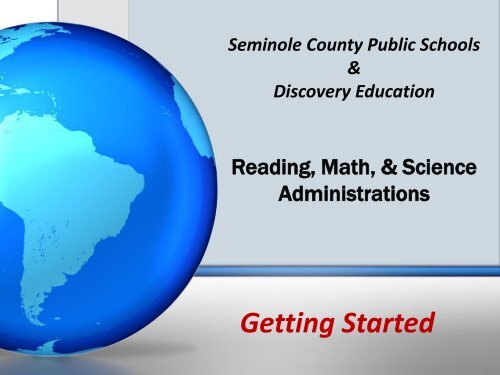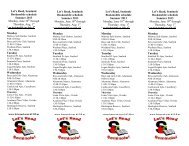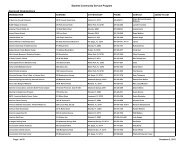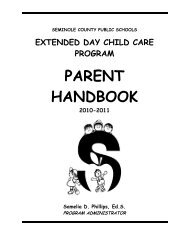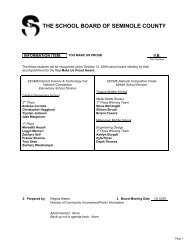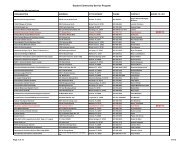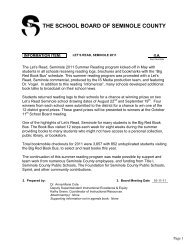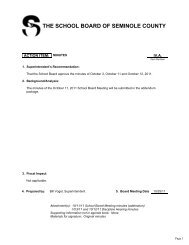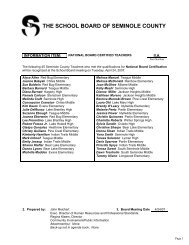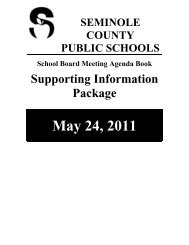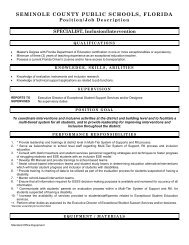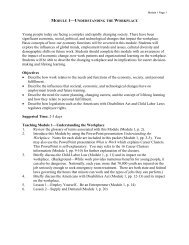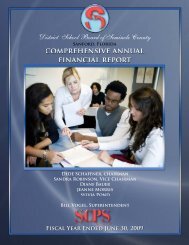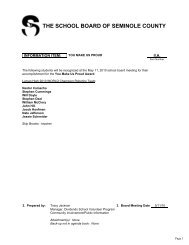Getting Started - Seminole County Schools
Getting Started - Seminole County Schools
Getting Started - Seminole County Schools
You also want an ePaper? Increase the reach of your titles
YUMPU automatically turns print PDFs into web optimized ePapers that Google loves.
<strong>Seminole</strong> <strong>County</strong> Public <strong>Schools</strong>&Discovery EducationReading, Math, & ScienceAdministrations<strong>Getting</strong> <strong>Started</strong>
Administration DatesAugust 27 – September 28November 12 – December 14February 4 – March 8– Reading (replacing FAIR AP1, AP2, and AP3)– Math and Science (non-EOC courses and replacing DA)
Materials Needed for TestingComputerAccess Codes for Teachers– Print out or email Access Code to TeachersScrap Paper for Math and Science4-function calculator for Math (Grades 7-12)Pencil
AgendaUser Guide– http://help.discoveryeducation.com/assets/support/Assessment_User_Guide_2012-2013_20120720.pdfHow to Log In to Discovery Education’s siteSchool Coordinator Responsibilities– Manage Users– Add Users (Site Admins, Teachers, Students)– Add a Class– Start a Benchmark AssessmentTeachers ResponsibilitiesSample of Reports (School Coordinator and Teacher)
Discovery Education’s SiteLog in to Discovery Education’s site– Go to www.discoveryeducation.com– Enter your username and password under Subscriber Login
Discovery Education’s SiteOnce logged in, click Assessment from the My DE dropdown menu
School Coordinator ResponsibilitiesAccessAccess the following from the Assessment Home Page– Manage Users– View Benchmark Reports– Add New User– Download PDF Tests• Not available until 2 weeks before the testing window opens• You will have to transcribe student responses into the computer– Manage Assessments
School Coordinator ResponsibilitiesManage UsersClick on Manager Users– At the bottom of the screen is a list of users for your schoolDouble click on “Role” to sort Ascending or Descending, sothat you can view by “Teacher” roleORSearch by Users (last name, first name, username, email)If a user is not listed, then you will need to “Add User”
School Coordinator ResponsibilitiesAdd a New UserAdd a New User (Site Admin, Teacher, Student)– Click on “Add User”– Make sure that the Account is <strong>Seminole</strong> District andSite is your school, then click “Go”
School Coordinator ResponsibilitiesAdd a New UserSelect Role– Only for Site Admins and Teachers (not students),you MUST select “Assessment Access”• Make sure “Assessment Access” is under the Assigned box– Recommend completing entire “Profile” for individual(set a generic password for all new users)
School Coordinator ResponsibilitiesStart a Benchmark AssessmentYou will need to login as a teacher in order to start aBenchmark Assessment and receive an Access CodeClick on Manage UsersFind the teacher/user and click on “Login to DE”– This will log you in as that particular teacher
School Coordinator ResponsibilitiesStart a Benchmark AssessmentVerify user by name in the upper right cornerClick on Assessment from the My DE drop down menuSelect Start a Benchmark Assessment
School Coordinator ResponsibilitiesStart a Benchmark AssessmentStudents will be uploaded by Teachers’ Classes/Periods– For example: Csonka_Gr5 Math, Risner_Gr8 Math_Period 4After you have selected Start a Benchmark Assessment, you willneed to click the bubble next to the Class Name/Grade/Subjectthat you want to startClick “Proceed to next step”
School Coordinator ResponsibilitiesStart a Benchmark AssessmentSelect the test (Test A, Test B, or Test C)– Only the test that is available for that testing period will beaccessible• Test A (8/27-9/28); Test B (11/12-12/14); Test C (2/4-3/8)Generate Access Code– Click on “Generate Access Code” to receive the seven-digitBenchmark Code for accessing the test (recommended thatyou print or email this information for teacher)• Access Codes are only good for 10 hours from the time yougenerate the codes• DO NOT generate codes unless you plan to administer withinthe 10hr timeframe– See next slide for graphic
Recommend printingthe Access Code sheetfor each teacherSelect File and PrintLog out as the teacherto return to youradministrator accessRepeat process for allteachers
School Coordinator ResponsibilitiesStart a Benchmark AssessmentOnly click on “Start Assessment” for…– Students that took a paper test and the teacher needs toenter the student’s responses into the system
School Coordinator ResponsibilitiesAdd a ClassIf the teacher’s class is not listed, then you or the teacherwill need to add the class/studentsAlso, you can group students together in a particular class(for example, if a reading coach wants to put all her ESEstudents in one class)Find Teacher then log in as that teacher by clicking on“Login to DE”Select Assessment from the My DE drop down menuClick on Manage Your Classes
School Coordinator ResponsibilitiesAdd a ClassCreate a Class by adding students from the school rosterClick on Create ClassEnter Class Name (Csonka_Gr5 Math_ESE) and Class DescriptionSelect students by Searching on student’s last name, first name,username, student IDClick the box next to the students’ name and it adds the student to theClass Roster and click Save
School Coordinator ResponsibilitiesAdd a Student to a ClassTo Add a New Student that is not in the systemClick on the tab “Add New Students”
School Coordinator ResponsibilitiesAdd a Student to a ClassAdd student information and then click Add New Students– You can enter more than one student at a timeAfter you add a student(s),student(s) will appear in theClass RosterClick Save to ensure studentsare entered into the system
Teacher ResponsibilitiesMake sure that the student Discovery Education icon/link ison each computer– http://assignments.discoveryeducation.comProvide the Access Code for students (write it on the board)Students will click on the link– Type the Access Code– Type their first and last name– Click Login
Teacher ResponsibilitiesStudents will be required to Click on their name from analphabetical list (by teacher’s class)
Teacher ResponsibilitiesAfter the student clicks on his/her name, the test will appear.Math test will always begin with Question 41Teacher will need to walk around the room and ensure that thestudent has logged in to their own test.StudentName
Sample ReportsSchool Coordinator&Teacher
Sample – School CoordinatorDrill-Down Reportused to drill downreports by grade,teacher, or student, andsort by proficiencyprediction.
Sample – School CoordinatorItem Analysis Report displays item level information atthe class, school or district level and exportable to Excel
Sample - Teacher ReportsClass and Grade Skill Summary Report identifies performance by skillfor entire class or grade.
Sample - Teacher ReportsStudent Skill Report plots individual student performanceand proficiency by skill.
Sample - Teacher ReportsIndividual StudentReport summarizesscores on all interimassessments for anindividual student.
Sample – Teacher ReportsItem Summary Report presents information on everyquestion in an interim assessment.
Additional informationwill be provided at alater date.Stay Tuned….