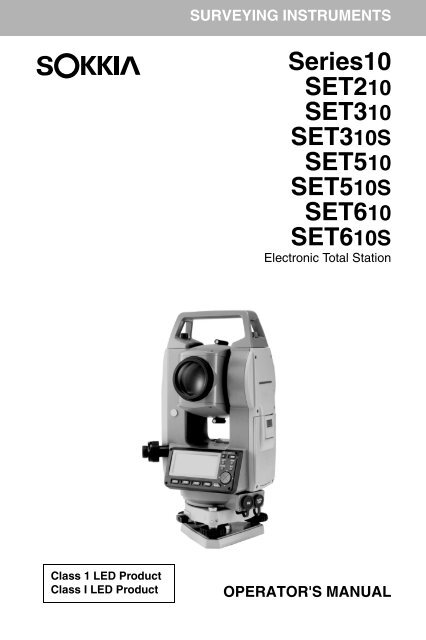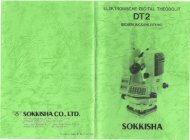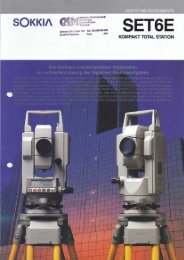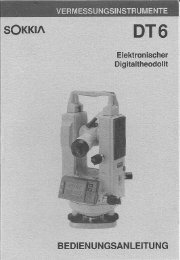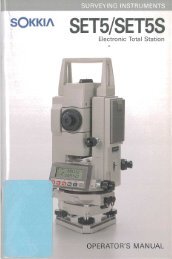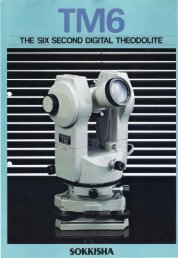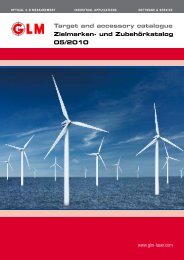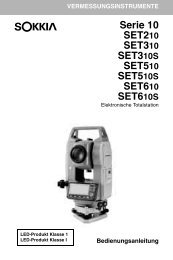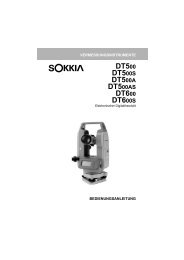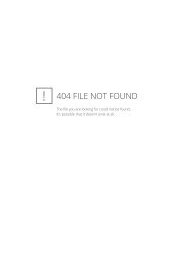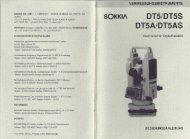Instruction manual Sokkia SETx10 - Glm-laser.com
Instruction manual Sokkia SETx10 - Glm-laser.com
Instruction manual Sokkia SETx10 - Glm-laser.com
Create successful ePaper yourself
Turn your PDF publications into a flip-book with our unique Google optimized e-Paper software.
SURVEYING INSTRUMENTSSeries10SET210SET310SET310SSET510SET510SSET610SET610SElectronic Total StationClass 1 LED ProductClass I LED ProductOPERATOR'S MANUAL
SURVEYING INSTRUMENTSSeries10SET210SET310SET310SSET510SET510SSET610SET610SElectronic Total StationClass 1 LED ProductClass I LED ProductOPERATOR'S MANUAL• Thank you for selecting the SET210/310/SET310S/SET510/SET510S/SET610/SET610S.• Before using the instrument, please read this operator's <strong>manual</strong>carefully.• Verify that all equipment is included.27.1“Standard Equipment”• SET has a function to output data saved in the SET to a connectedhost <strong>com</strong>puter. Commands operations from a host <strong>com</strong>puter canalso be performed. For details, refer to “Interfacing with theSOKKIA SDR Electronic Field Book” and “CommandExplanations” <strong>manual</strong>s and ask your <strong>Sokkia</strong> agent.• The specifications and general appearance of the instrument maybe altered at any time and may differ from those appearing inbrochures and this <strong>manual</strong>.• Some of the diagrams shown in this <strong>manual</strong> may be simplified foreasier understanding.
CONTENTS1. PRECAUTIONS FOR SAFE OPERATION 12. PRECAUTIONS 53. HOW TO READ THIS MANUAL 74. SET FUNCTIONS 84.1 Parts of the Instrument 84.2 Mode Diagram 105. BASIC OPERATION 115.1 Basic Key Operation 115.2 Display Functions 146. USING THE BATTERY 166.1 Battery Charging 166.2 Installing / Removing the Battery 177. SETTING UP THE INSTRUMENT 197.1 Centering 197.2 Levelling 208. FOCUSSING AND TARGET SIGHTING 249. POWER ON 2610. ANGLE MEASUREMENT 2710.1 Measuring the Horizontal Angle between Two Points (HorizontalAngle 0°) 2710.2 Setting the Horizontal Angle to a Required Value (Horizontal AngleHold) 2810.3 Horizontal Angle Repetition 2910.4 Angle Measurement and Outputting the Data 3011. DISTANCE MEASUREMENT 3111.1 Distance and Angle Measurement 3211.2 Recalling the Measured Data 3311.3 Distance measurement and Outputting the Data 3411.4 REM Measurement 35ii
CONTENTS12. COORDINATE MEASUREMENT 3712.1 Entering Instrument Station Data 3712.2 Azimuth Angle Setting 4012.3 3-D Coordinate Measurement 4213. RESECTION MEASUREMENT 4413.1 Coordinate Resection Measurement 4513.2 Height Resection Measurement 4814. SETTING-OUT MEASUREMENT 5214.1 Distance Setting-out Measurement 5214.2 Coordinates Setting-out Measurement 5614.3 REM Setting-out Measurement 5815. SETTING-OUT LINE 6015.1 Defining Baseline 6015.2 Setting-out Line Point 6315.3 Setting-out Line Line 6416. POINT PROJECTION 6716.1 Defining Baseline 6716.2 Point Projection 6817. OFFSET MEASUREMENT 7017.1 Single-distance Offset Measurement 7017.2 Angle Offset Measurement 7317.3 Two-distance Offset Measurement 7418. MISSING LINE MEASUREMENT 7718.1 Measuring the Distance between 2 or more Points 7718.2 Changing the Starting Point 7919. SURFACE AREA CALCULATION 80iii
CONTENTS20. RECORDING DATA - RECORD MENU 8420.1 Recording Instrument Station Data 8420.2 Recording Angle Measurement Data 8620.3 Recording Distance Measurement Data 8720.4 Recording Coordinate Data 8820.5 Recording Distance and Coordinate Data 8920.7 Reviewing JOB Data 9020.6 Recording Notes 9021. SELECTING / DELETING A JOB 9221.1 Selecting a JOB 9221.2 Deleting a JOB 9422. REGISTERING/DELETING DATA 9622.1 Registering/Deleting Known Point Data 9622.3 Registering/Deleting Codes 9922.2 Reviewing Known Point Data 9922.4 Reviewing Codes 10023. OUTPUTTING JOB DATA 10124. CHANGING THE SETTINGS 10324.1 Changing Instrument Options 10324.2 Allocating Key Functions 10924.3 Changing Password 11324.4 Restoring Default Settings 11425. WARNING AND ERROR MESSAGES 11526. CHECKS AND ADJUSTMENTS 11926.1 Plate Level 11926.2 Circular Level 12026.3 Tilt Sensor 12126.4 Collimation 12426.5 Reticle 12526.6 Optical plummet 12826.7 Additive Distance Constant 130iv
CONTENTS27. STANDARD EQUIPMENT AND OPTIONAL ACCESSORIES 13227.1 Standard Equipment 13227.2 Optional Accessories 13327.3 Target System 13727.4 Power Supply System 13928. SPECIFICATIONS 14129. REGULATIONS 14530. EXPLANATION 14830.1 Manually Indexing the Vertical Circle by Face Left, Face RightMeasurement 148v
1. PRECAUTIONS FOR SAFE OPERATIONFor the safe use of the product and prevention of injury to operators and otherpersons as well as prevention of property damage, items which should beobserved are indicated by an exclamation point within a triangle used withWARNING and CAUTION statements in this operator’s <strong>manual</strong>.The definitions of the indications are listed below. Be sure you understand thembefore reading the <strong>manual</strong>’s main text.Definition of IndicationWARNINGCAUTIONIgnoring this indication and making an operation errorcould possibly result in death or serious injury to theoperator.Ignoring this indication and making an operation errorcould possibly result in personal injury or propertydamage.This symbol indicates items for which caution (hazard warningsinclusive) is urged. Specific details are printed in or near the symbol.This symbol indicates items which are prohibited.Specific details are printed in or near the symbol.This symbol indicates items which must always be performed.Specific details are printed in or near the symbol.1
1. PRECAUTIONS FOR SAFE OPERATIONGeneralWARNINGDo not use the unit in areas exposed to high amounts of dust or ash,in areas where there is inadequate ventilation, or near <strong>com</strong>bustiblematerials. An explosion could occur.Do not perform disassembly or rebuilding. Fire, electric shock orburns could result.Never look at the sun through the telescope. Loss of eyesight couldresult.Do not look at reflected sunlight from a prism or other reflectingobject through the telescope. Loss of eyesight could result.Direct viewing of the sun during sun observation will cause loss ofeyesight. Use solar filter (option) for sun observation.CAUTIONDo not use the carrying case as a footstool. The case is slippery andunstable so a person could slip and fall off it.Do not place the instrument in a case with a damaged catch, belt orhandle. The case or instrument could be dropped and cause injury.Do not wield or throw the plumb bob. A person could be injured ifstruck.Secure handle to main unit with locking screws. Failure to properlysecure the handle could result in the unit falling off while being carried,causing injury.Tighten the adjustment tribrach clamp securely. Failure to properlysecure the clamp could result in the tribrach falling off while beingcarried, causing injury.2
1. PRECAUTIONS FOR SAFE OPERATIONPower SupplyWARNINGDo not use voltage other than the specified power supply voltage. Fireor electrical shock could result.Do not use damaged power cords, plugs or loose outlets. Fire orelectric shock could result.Do not use power cords other than those designated. Fire could result.Do not place articles such as clothing on the battery charger whilecharging batteries. Sparks could be induced, leading to fire.Use only the specified battery charger to recharge batteries. Otherchargers may be of different voltage rating or polarity, causing sparkingwhich could lead to fire or burns.Do not heat or throw batteries into fire. An explosion could occur,resulting in injury.To prevent shorting of the battery in storage, apply insulating tape orequivalent to the terminals. Otherwise shorting could occur resulting infire or burns.Do not use batteries or the battery charger if wet. Resultant shortingcould lead to fire or burns.CAUTIONDo not connect or disconnect power supply plugs with wet hands.Electric shock could result.Do not touch liquid leaking from batteries. Harmful chemicals couldcause burns or blisters.3
1. PRECAUTIONS FOR SAFE OPERATIONTripodWARNINGWhen mounting the instrument to the tripod, tighten the centeringscrew securely. Failure to tighten the screw properly could result in theinstrument falling off the tripod, causing injury.Tighten securely the leg fixing screws of the tripod on which theinstrument is mounted. Failure to tighten the screws could result in thetripod collapsing, causing injury.Do not carry the tripod with the tripod shoes pointed at other persons.A person could be injured if struck by the tripod shoes.Keep hands and feet away from the tripod shoes when fixing the tripodin the ground. A hand or foot stab wound could result.Tighten the leg fixing screws securely before carrying the tripod.Failure to tighten the screws could lead to the tripod legs extending,causing injury.Wireless KeyboardWARNINGDo not perform disassembly or rebuilding. Fire, electric shock or burnscould result.Do not use batteries if wet and do not touch batteries with wet hands.Resultant shorting could lead to fire or burns.When changing batteries, follow the procedure described below. If youtry to open the battery cover the wrong way or try to force it open, youmight injure yourself.4
2. PRECAUTIONS• Never carry the SET on the tripod to another site.• Turn the power off before removing the battery.• When placing the SET in its case, first remove its battery and place it in the casein accordance with the layout plan.Maintenance• Always clean the instrument before returning it to the case. The lens requiresspecial care. First, dust it off with the lens brush to remove tiny particles. Then,after providing a little condensation by breathing on the lens, wipe it with a softclean cloth or lens tissue.• If the display is dirty, carefully wipe it with a soft, dry cloth. To clean other partsof the instrument or the carrying case, lightly moisten a soft cloth in a milddetergent solution. Wring out excess water until the cloth is slightly damp, thencarefully wipe the surface of the unit. Do not use any organic solvents or alkalinecleaning solutions.• Store the SET in a dry room where the temperature remains fairly constant.• Check the tripod for loose fit and loose screws.• If any trouble is found on the rotatable portion, screws or optical parts (e.g.lens), contact your SOKKIA agent.• When the instrument is not used for a long time, check it at least once every 3months."26 CHECKS AND ADJUSTMENTS"• When removing the SET from the carrying case, never pull it out by force. Theempty carrying case should be closed to protect it from moisture.• Check the SET for proper adjustment periodically to maintain the instrumentaccuracy.6
3. HOW TO READ THIS MANUALSymbolsThe following conventions are used in this <strong>manual</strong>.CautionIndicates precautions.Indicates the chapter title to refer to for additional information.Indicates supplementary explanation.Indicates an explanation for a particular term or operation.etc.{ESC} etc. etc.Indicates softkeys on the display.Indicates operation keys on the SET or wireless keyboard.Indicates screen titles.Screens and illustrations• Except where stated, “SET310” means SET310/SET310S, “SET510” meansSET510/SET510S and “SET610” means SET610/610S in this <strong>manual</strong>.• Screens and illustrations appearing in this <strong>manual</strong> are of SET510.• Location of softkeys in screens used in procedures is based on the factorysetting. It is possible to change the allocation of softkeys in Meas Mode.What are softkeys: “4.1 Parts of the Instrument”, page 8, Softkeysallocation: “24.2 Allocating Key Functions”, page 109Operation procedure• Learn basic key operations in “5. BASIC OPERATION” before you read eachmeasurement procedure.• Measurement procedures are based on continuous measurement. Someinformation about procedures when other measurement options are selectedcan be found in “Note” ( ).• For selecting options and inputting figures, see “5.1 Basic Key Operation”,page 117
4. SET FUNCTIONS4.1 Parts of the Instrument1 Handle2 Handle securing screw3 Instrument height mark4 Battery cover5 Operation panel6 Tribrach clamp(SET310S / 510S / 610S: Shiftingclamp)7 Base plate8 Levelling foot screw9 Circular level adjusting screws10 Circular level11 Display12 Objective lens13 Tubular <strong>com</strong>pass slot14 Beam detector for wireless keyboad(Not included on SET610 /610S)15 Optical plummet focussing ring16 Optical plummet reticle cover17 Optical plummet eyepiece18 Horizontal clamp19 Horizontal fine motion screw20 Data input / output connector(Beside the operation panel onSET610 / 610S)21 External power source connector(Not included on SET610 /610S)22 Plate level23 Plate level adjusting screw24 Vertical clamp25 Vertical fine motion screw26 Telescope eyepiece27 Telescope focussing ring28 Peep sight29 Instrument center mark8
4. SET FUNCTIONSOperation panel “5.1 Basic Key Operation”{SFT}Illumination key{ }DisplayPower switch key {ON}{ESC}{BS}{ } { } { } { }Softkeys{FUNC}[F1] [F2] [F3] [F4] { }Wireless keyboard (optional accessory)“5.1 Basic Key Operation” and “27.2 Optional Accessories”Beam sourceSoftkey Softkeyselecting keysStrap attachment{SFT}hole{FUNC}Key panel{ESC}{BS}{MEAS}{A} to {Z}{C}{A/N}9
5. BASIC OPERATION5.1 Basic Key OperationOperation panelLearn basic key operations here before you read each measurement procedure.Location of operation keys on the panel and Location of operation keys onthe wireless keyboard: “4.1 Parts of the Instrument”• Wireless keyboard (SF14) (Optional accessory) makes key operation easierand speedier.Specification of the keyboard: “27.2 Optional Accessories”● Power ON / OFF{ON}: Power On{ON} (while pressing) + {}: Power Off● Lighting up the display{ }: Switch the screen backlight On / Off● Softkey operationSoftkeys are displayed on the bottom line of the screen.{F1} to {F4}: Select the function matching the sofkeys{FUNC}: Toggle between MEAS Mode screen pages (when more than 4softkeys are allocated)● Inputting letters / figures{F1} to {F4}: Input a letter or a figure allocated to the softkey{FUNC}: Go to the next softkey page (search for the letter or figure youwant to input){FUNC} (hold for a moment): Go back one softkey page{FUNC} (continue to hold): Go to previous pages{BS}: Delete a character on the left{ESC}: Cancel the input data{SFT}: Switch between upper and lower case{ }: Select / accept input word / valueExample: Input of angle 125° 30′ 00″(Input “125.3000”)1. Press in page 2 of Meas Mode.2. Press { } to select “H angle.”3. Press [1]. "1" is input and the cursor moves to next input position.11
5. BASIC OPERATION4. Press [2].5. Press {FUNC} to display the page in which [5] is allocated.6. Press [5].7. Press {FUNC} to display the page in which [.] is allocated.8. Input the remaining figures. Wheninput is <strong>com</strong>plete, press { } toaccept the value.HAR:125.When inputting, alphabetic character, press {FUNC} until the page in whichletters are allocated is displayed, and input using the same procedure used forinputting figures.● Selecting options{ } / { } : Up and down cursor{ } / { } : Right and left cursor / Select other option{ } : Accept the optionExample: Select a reflector type1. Press in page 2 of Meas Mode.2. Move to “Reflector” using { } / { }.3. Display the option you want toselect using { } / { }.Switches between “Sheet” and“Prism.”EDMMode :Fine"r"Reflector:PrismPC :-304. Press { } or { } to move to the next option.5. The selection is set and you can set the next item.● Switching modes: From Status mode to Config Mode (Configuration Mode): From Status mode to Meas Mode (Measure Mode): From Status mode to Memory Mode{ESC} : Return to the Status mode from each Mode4.2 Mode Diagram● Other operation{ESC} : Return to the previous screen12
5. BASIC OPERATIONKey operation for Wireless Keyboard (SF14)The SET is operated from the Wireless Keyboard by pointing the WirelessKeyboard beam at the Beam Detector on the SET and pressing the requiredoperation keys.Remote Remote operationCaution• When sunlight shines directly into the Beam Detector on theSET, the Wireless Keyboard may not work correctly.• If other SETs are turned ON and placed within the operatingrange of the Wireless Keyboard, they may be unintentionallyoperated at the same time.• Do not place the keyboard under heavy objects or in a tightspace. A key may be continuously depressed and depletebattery power.• Ni-Cd batteries are re<strong>com</strong>mended when operating the WirelessKeyboard under low temperatures.• In temperatures around -20°C, the SET may function erraticallyif the Wireless Keyboard is operated too close to the SET. Holdthe Wireless Keyboard further away from the SET and atvarious angles to the Beam Detector until normal operation isresumed.● Measuring distance{MEAS}: Start distance measurement (same as pressing oron the screen / same as pressing in missing linemeasurement) / Stop distance measurement● Inputting letters / figures{A/N}: Switch between numerals and alphabetic characters13
5. BASIC OPERATION{A} to {Z}: During numeric input, input numeral or symbol (+/- and .) printedabove the keyDuring alphabetic input, input the character of the key{E}:Enter letters and figures editing mode (same as pressingon the screen){BS}: Delete a character on the left{ESC}: Cancel the input data{SFT}: Switch between upper and lower case{ }: Select / accept input word / value● Selecting options{R} / {U} ( / is printed above the key): Up and down cursor (numeric input mode){V} / {T} ( / is printed above the key): Right and left cursor / Select other option (numeric input mode){ } : Accept the optionOther operations (softkey operations and switching modes) are the same for theoperation panel on the SET.Power On/Off and lighting up the display cannot be done on the WirelessKeyboard.5.2 Display Functions●Status screenInstrument name---SET510No. XXXXXXVer.XXX-XX-XXXXX-XX-XXJob.JOB1Application SoftwareVersionJob●Meas Mode screenDistance *1Vertical angle *2Horizontal angle *3Meas PC -30ppm 0SZAHARP1Prism Constant valueAtmosferic correction factorRemaining battery power *4Tilt angle <strong>com</strong>pensation *5Page number14
5. BASIC OPERATION* 1 DistanceSwitching distance display status: “24.1 Changing Instrument Options •Settings in Config Mode”S :H :V :Slope distanceHorizontal distanceHeight difference* 2 Vertical angleSwitching vertical angle display status: “24.1 Changing InstrumentOptions • Settings in Config Mode”ZA: Zenith angle (Z=0)VA: Vertical angle (H=0 / H=±90)To switch vertical angle/slope in %, press* 3 Horizontal anglePress to switch the display status.HAR: Horizontal angle rightHAL: Horizontal angle left* 4 Remaining battery power (BDC46, Temperature=25°C, EDM on): level 3 Full power.: level 2 Plenty of power remains.: level 1 Half or less power remains.: level 0 Little power remains. Charge the battery.(This symbol is displayed every 3 seconds): No power remains. Stop themeasurement and charge the battery.* 5 Tilt angle <strong>com</strong>pensationWhen this symbol is displayed, the vertical and horizontal angles areautomatically <strong>com</strong>pensated for small tilt errors using 2-axis tilt sensor.Tilt <strong>com</strong>pensation setting: “24.1 Changing Instrument Options • Settingsin Config Mode”15
6. USING THE BATTERY6.1 Battery ChargingThe battery has not been charged at the factory.Caution• Do not leave the battery in places exposed to high temperatures(more than 35°C). Doing so may reduce the life of the battery.• Charge the battery once a month to maintain its quality whennot in use for long periods.• Do not charge the battery just after charging is <strong>com</strong>pleted.Battery performance may decline.• If you allow the battery level to get too low, the battery may notbe rechargeable or operating time may decline. Keep thebattery always charged.• The charger will be<strong>com</strong>e rather hot during use. This is normal. PROCEDURE1. Plug the charger into the wall outlet(100 to 240V AC).2. Mount the battery (BDC46A) in thecharger (CDC61/62/64) matchingthe groove on the battery with theguides on the charger.When charging starts, the lampstarts blinking.GuidesSlot 1Charginglamp Slot 2Grooves3. Charging takes approximately 2hours.The lamp lights when charging isfinished.4. Unplug the charger and remove thebattery.16
6. USING THE BATTERY• Slots 1 and 2:• Charging lamp:The charger starts charging the battery mounted first. Ifyou place two batteries in the charger, and plug it thebattery in slot 1 is charged first and plug it, and then thebattery in slot 2. (step 2)The charging lamp is off when the charger is outside thecharging temperature range or when the battery ismounted incorrectly. If the lamp is still off after the chargerfalls within its charging temperature range and the batteryis mounted again, contact your <strong>Sokkia</strong> agent (steps 2and 3).6.2 Installing / Removing the BatteryMount the charged battery.Caution• When removing the battery, turn the power off.• When installing / removing the battery, make sure that moistureor dust particles do not <strong>com</strong>e in contact with the inside of theinstrument. PROCEDURE1. Open the battery cover:Press the battery releasebutton downwardBattery releasebuttonOpen the battery cover:Press the battery releasebutton downward17
6. USING THE BATTERY2. Insert and press down onthe top of the battery until aclick is heard.BatteryTerminal3. Close the battery cover:Insert the lip on the top ofthe battery release buttoninto the groove on the SETand press until a click isheard.• Battery coverIf the battery cover is open during power on, SET notifies you by displaying thescreen below and beeping.When the battery cover is closed, the previous screen is restored.18
7. SETTING UP THE INSTRUMENTCaution• Mount the battery in the instrument before performing thisoperation because the instrument will tilt slightly if the battery ismounted after levelling.7.1 Centering PROCEDURE1. Set up the tripodMake sure the legs are spaced atequal intervals and the head isapproximately level.Set the tripod so that the head ispositioned over the surveying point.Make sure the tripod shoes arefirmly fixed in the ground.LevelFirmly fixedEqual spacingSurvey point2. Install the instrumentPlace the instrument on the tripodhead.Supporting it with one hand, tightenthe centering screw on the bottomof the unit to make sure it issecured to the tripod.Centering screw3. Focus on the surveying pointLooking through the opticalplummet eyepiece, turn the opticalplummet eyepiece to focus on thereticle.Turn the optical plummet focusingring to focus on the surveyingpoint.Focussing on thesurvey reticleFocussing on the survey point19
7. SETTING UP THE INSTRUMENT7.2 LevellingInstrument can be levelled using the screen.“Levelling on the screen” on page 23 PROCEDURE1. Center the surveying point in thereticleAdjust the levelling foot screws tocenter the surveying point in theoptical plummet reticle.2. Center the bubble in the circularlevelCenter the bubble in the circularlevel by either shorting the tripodleg closest to the offcenterdirection of the bubble or bylengthening the tripod leg farthestfrom the offcenter direction of thebubble. Adjust one more tripod legto center the bubble.3. Center the bubble in the platelevelLoosen the horizontal clamp to turnthe upper part of the instrumentuntil the plate level is parallel to aline between levelling foot screws Aand B.Center the air bubble usinglevelling foot screws A and B.The bubble moves towards aclockwise rotated levelling footscrew.Tripod legsadjustmentAABB20
7. SETTING UP THE INSTRUMENT4. Turn 90° and center the bubbleTurn the upper part of theinstrument though 90°.The plate level is nowperpendicular to a line betweenlevelling foot screws A and B.Center the air bubble usinglevelling foot screw C.5. Turn another 90° and checkbubble positionTurn the upper part of theinstrument a further 90° and checkto see if the bubble is still in thecenter of the plate level. If thebubble is off-center, perform thefollowing:a.Turn levelling foot screws A andB equally in opposite directionsto remove half of the bubbledisplacement.b.Turn the upper part a further 90°,and use levelling foot screw C toremove half of the displacementin this direction.Or adjust the plate level.“26.1 Plate Level”6. Check to see if bubble is in sameposition in any directionTurn the instrument and check tosee if the air bubble is in the sameposition in all directions.If it is not, repeat the levellingprocedure.90˚ACB90˚C21
7. SETTING UP THE INSTRUMENT7. Center the SET over theSurveying point(SET310 / 510 / 610):Loosen the centering screwslightly.Looking through the opticalplummet eyepiece, slide theinstrument over the tripod headuntil the surveying point is exactlycentered in the reticle.Retighten the centering screwsecurely.(SET310S / 510S / 610S):Turn the tribrach shifting clampcounterclockwise.Shifting tribrach can be adjusted upto ±8mm.Looking through the opticalplummet eyepiece, adjust theinstrument position on the tribrachto center the surveying point.Tighten the shifting clamp to fix theinstrument in the center position.8. Check again to make sure thebubble in the plate level iscenteredIf not, repeat the procedure startingfrom step 3.22
7. SETTING UP THE INSTRUMENTLevelling on the screen1. Press {ON} to power on2. Press in the second page ofMeas Mode to display the circularlevel on the screen."●" indicates bubble in circularlevel. The range of the inside circleis ±3' and the range of the outsidecircle is ±6'.Tilt angle values X and Y are alsodisplayed on the screen.3. Center "●" in the circular level“7.2 Levelling”, steps 1 to 2TiltX -1'40"Y 2'20"XY4. Turn the instrument until thetelescope is parallel to a linebetween levelling foot screws Aand B, then tighten the horizontalclamp.5. Set the tilt angle to 0° using footscrews A and B for the X directionand levelling screw C for the Ydirection.6. Press {ESC} to return to MeasMode.CBA23
8. FOCUSSING AND TARGET SIGHTINGCaution• When sighting the target,strong light shining directly into theobjective lens may cause the instrument to malfunction.Protectthe objective lens from direct light by attaching the lens hood.• Observe to the same point of the reticle when the telescopeface is changed. PROCEDURE1. Focus on the reticleLook through the telescope eyepieceat a bright and featurelessbackground.Turn the eyepiece clockwise, thencounterclockwise little by little untiljust before the reticle image be<strong>com</strong>esfocussed.Using these procedures, frequentreticle refocussing is not necessary,since your eye is focussed at infinity.2. Sight the targetLoosen the vertical and horizontalclamps, then use the peep sight tobring the target into the field of view.Tighten both clamps.3. Focus on the targetTurn the telescope focussing ring tofocus on the target.Turn the vertical and horizontal finemotion screws to align the target withthe reticle.The last adjustment of each finemotion screw should be in theclockwise direction.4. Readjust the focus until there is noparallaxReadjust the focus with the focussingring until there is no parallax betweenthe target image and the reticle.24
8. FOCUSSING AND TARGET SIGHTINGEliminating parallaxThis is the relative displacement of the target image with respect to thereticle when the observer’s head is moved slightly before the eyepiece.Parallax will introduce reading errors and must be removed beforeobservations are taken. Parallax can be removed by refocussing thereticle.25
10.ANGLE MEASUREMENTThis section explains the procedures for basic angle measurement.10.1 Measuring the Horizontal Angle between TwoPoints (Horizontal Angle 0°)Use the "0SET" function to measure the included angle between two points. Thehorizontal angle can be set to 0 at any direction. PROCEDURE1. Sight the first target.1st targetInstrument Station2. In the first page of the Meas modescreen, press .will flash, so pressagain.The horizontal angle at the firsttarget be<strong>com</strong>es 0°.3. Sight the second target.Meas PC -30ppm 0SZA 89°59'50"HAR 0°00'00" P12nd targetThe displayed horizontal angle(HAR) is the included anglebetween two points.Meas PC -30ppm 0SZA 89°59'50"HAR 117°32'20" P127
10. ANGLE MEASUREMENT10.2 Setting the Horizontal Angle to a RequiredValue (Horizontal Angle Hold)You can set the horizontal angle in certain direction to any required value and thenmeasure the angle from the direction. PROCEDURE1. Sight the first target.2. In the second page of the Measmode screen, press .Select "H angle."3. Enter the angle you wish to set,then press { }.The value that is input as thehorizontal angle is displayed.HAR:1254. Sight the second target.The horizontal angle from thesecond target to the value set asthe horizontal angle is displayed.Meas PC -30ppm 0SZA 89°59'50"HAR 117°32'20" P1• Pressing performs the same function as above.Press to set the displayed horizontal angle. Then, set the angle that isin hold status to the direction you require.Allocating : “24.2 Allocating Key Functions”28
10. ANGLE MEASUREMENT10.3 Horizontal Angle RepetitionTo find the horizontal angle with greater precision, perform repetitionmeasurement.1st target (BS)2nd target (FS)3rd meas. starts2nd meas. starts1st meas. starts3rd meas. end (average of three measurements is displayed)2nd meas. end (average of two measurements is displayed)1st meas. end (the angle between two points is displayed)Station PROCEDURE1. Allocate the softkey to theMeas mode screen.“24.2 Allocating Key Functions”2. Press .The horizontal angle be<strong>com</strong>es 0°.3. Sighting the first target, press.RepetitionHARp 0°00'00"Reps. 0Ave.Take BS4. Sighting the second target, press.5. Sighting the first target a secondtime, press .6. Sighting the second target asecond time, press .The added value of the horizontalangle is displayed on the secondline "HARp" and the average valueof the horizontal angle is displayedon the fourth line "Ave.".RepetitionHARp 110°16'20"Reps. 2Ave. 50°38'10"Take BS29
10. ANGLE MEASUREMENT• Return to the previousmeasurement of the first targetand redo it: .(Effective when the display shows"Take BS")7. When continuing the repetitionmeasurement, repeat steps 4 to 5.8. When the repetition measurementis <strong>com</strong>pleted, press {ESC}.• It is also possible to perform repetition measurement when on page 2of the Meas mode screen is pressed to enter , then "Repetition" isselected without allocating the function key.10.4 Angle Measurement and Outputting the DataThe following explains angle measurement and the features used to outputmeasurement data to a <strong>com</strong>puter or peripheral equipment. Comms setup: “24.1 Changing Instrument Options”• ““l Settings in ConfigMode (items set, options, and input range)”” on page 103. Connecting withother devices, Command operation: “23. OUTPUTTING JOB DATA”. PROCEDURE1. Connect SET and host <strong>com</strong>puter.2. Allocate the softkey to theMeas mode screen.“24.2 Allocating Key Functions”3. Sight the target point.4. Press and select "AngleData."Output measurement data toperipheral equipment.30
11.DISTANCE MEASUREMENTPerform the following four settings as preparation for distance measurement.• Distance measurement mode• Target type• Prism constant correction value• Atmospheric correction factor• EDM Standy• EDM ALC“24.1 Changing Instrument Options” • “EDM settings (items set, options,and input range)” on page 103.• Check to make sure that sufficient reflected light is returned by the reflectiveprism sighted by the telescope. Checking the returned signal is particularlyuseful when performing long distance measurements.Caution : • When the light intensity is sufficient even though the center of thereflective prism and the reticle are slightly misaligned (shortdistance etc.), "*" will be displayed in some cases, but in fact,accurate measurement is impossible. Therefore make sure thatthe target center is sighted correctly. PROCEDURE Returned Signal Checking1. Allocate the softkey to theMeas mode screen.“24.2 Allocating Key Functions”2. Accurately sight the target.3. Press . is displayed.The intensity of the light of thereturned signal is displayed by agauge.• The more displayed, thegreater the quantity of reflectedlight.• If "*" is displayed; only enoughlight for the measurement isreturned.• When "*" is not displayed,accurately resight the target.Aiming31
11. DISTANCE MEASUREMENT2. Press .The stored data that is mostrecently measured is displayed.• If you have pressedbeforehand, the distance valuesare converted into the horizontaldistance, elevation difference,and the slope distance andrecalled.3. Press {ESC} to return to Measmode.S 525.450mZA 80°30'10"HAR 120°10'10"N -128.045E -226.237Z 30.22311.3 Distance measurement and Outputting the DataThe following explains distance measurement and the features used to outputmeasurement data to a <strong>com</strong>puter or peripheral equipment.Communication cables: “27.2 Optional Accessories”Output format and <strong>com</strong>mand operations: “Interfacing with the SOKKIASDR Electronic Field Book” and “Command Explanations” <strong>manual</strong>s. PROCEDURE1. Connect SET and host <strong>com</strong>puter.2. Allocate the softkey to theMeas mode screen.“24.2 Allocating Key Functions”3. Sight the target point.4. Press , and select "Distdata" to measure the distance andoutput the data to peripheralequipment.5. Press to stop the dataoutputting and return to MeasMode.34
11. DISTANCE MEASUREMENT11.4 REM MeasurementA REM measurement is a function used to measure the height to a point where atarget cannot be directly installed such as power lines, overhead cables andbridges, etc.The height of the target is calculated using the following formula.Ht = h1 + h2h 2 = Ssin θ z1 x cot θ z2 - Scos θ z1Target objectθ z2Zenith angle of objectZenith angle of prismθ z1h 2Object hight above groundSHth 1Target height PROCEDURE1. Allocate the softkey to theMeas mode screen.“24.2 Allocating Key Functions”2. Set the target directly under ordirectly over the object andmeasure the target height with atape measure etc.3. After inputting the target height,accurately sight the target." "Press in page 1 of MeasMode to carry out measurement.ObjectTarget heightTarget35
11. DISTANCE MEASUREMENTThe measured distance data (S),vertical angle (ZA), and horizontalangle (HAR) are displayed.Press to stop themeasurement.4. Sight the object, then press. The REM measurement isstarted and the height from theground to the object is displayed in"Ht.".REMHt. 6.255mS 13.120mZA 89°59'50"HAR 117°32'20"ObjectHt.Target5. Press to terminate themeasurement operation.• To re-observe the target, sightthe target, then press .REMHt. 6.255mS 13.120mZA 89°59'50"HAR 117°32'20"6. Press {ESC} to finishmeasurement and return to theMeas mode screen.• It is also possible to perform REM measurement when on page 2 of theMeas mode screen is pressed and "REM" is selected without allocating thefunction key.• Inputting target height (Step 3): Press to set target height. It can be setalso in "Stn data" of coordinate measurement.“12.1 Entering Instrument Station Data”36
12.COORDINATE MEASUREMENTBy performing coordinate measurements it is possible to find the 3-dimensionalcoordinates of the target based on station point coordinates, instrument height,target height, and azimuth angles of the backsight station which are entered inadvance.ZNInstrumentheightTarget heightTarget pointInstrument stationE• EDM setting can be done in coordinate measurement menu.Setting items: “24.1 Changing Instrument Options” • EDM settings12.1 Entering Instrument Station DataBefore coordinate measurement, enter instrument station coordinates, theinstrument height, and target height. PROCEDURE1. First measure the target height andinstrument height with a tapemeasure, etc.2. Press in the first page of theMeas mode screen to display3. Select "Stn data."Press , then input theinstrument station coordinates,instrument height and targetheight.N0: 0.000E0: 0.000Z0: 0.000Inst.h: 1.400mTgt.h: 1.200mN0: 0.000E0: 0.000Z0: 0.000Inst.h: 1.400mTgt.h: 1.200m37
12. COORDINATE MEASUREMENT• When you wish to read in theregistered coordinate data, press.“PROCEDURE Reading inRegistered Coordinate Data”4. Press to set the inputvalues. is displayedagain.• When is pressed,instrument station data is saved.“20. RECORDING DATA -RECORD MENU” PROCEDURE Reading in Registered Coordinate DataKnown point data, coordinate data and instrument station data in the current JOBand Coordinate Search JOB can be read in.Confirm that the correct JOB containing the coordinates you want to read in isalready selected in Coordinate Search JOB in Memory Mode.“22.1 Registering/Deleting Known Point Data”, “24.1 Changing InstrumentOptions”1. Press when settingInstrument Station.The list of registered coordinates isdisplayed.Pt.: Known point date savedin the current JOB or inthe Coordinate SearchJOB.Crd./Stn: Coordinate data saved inthe current JOB or in theCoordinate Search JOB.Pt. 11111111Pt: 1Crd. 2Stn 12345679Stn 123438
12. COORDINATE MEASUREMENT2. Align the cursor with the requiredpoint number that was read in andpress { }.The point number that was read inand its coordinate is displayed.• Press and then press {▲}/ {▼} to move to the next /previous page.• Press to move to the firstpoint number on the first page.• Press to move to the lastpoint number on the last page.• Press to move to the"Coordinate Data SearchScreen." Input the point numberyou want to search in "Pt. no."The search may take time if manydata are registered.3. Press .is restored.N0: 9.876E0: 5.432Pt. PNT-001Inst.h 0.000mTgt.h 0.000m• Press to edit thecoordinate data that was read in.Editing does not affect theoriginal coordinate data. Afterediting, the point number is nolonger displayed.• The point number that was read in is displayed until the current JOB ischanged.• When is pressed, SET searches data in the current JOB first, then in theCoordinate Search JOB.• If more than two points with the same point name exist in the current JOB, SETfinds the newer data only.39
12. COORDINATE MEASUREMENT12.2 Azimuth Angle SettingBased on the instrument station coordinates and backsight station coordinateswhich have already been set, the azimuth angle of the backsight station iscalculated.N Backsight station Station0Azimuth AzimuthAngle AngleInstrument Station stationE PROCEDURE1. Select “Stn.Orientation”, then “SetH angle” in .2. Select "Back sight", press ,then input the backsight stationcoordinates.• When you wish to read in and setcoordinate data from memory,press .“12.1 Entering InstrumentStation Data” PROCEDUREReading in RegisteredCoordinate Data3. Press .Instrument station coordinates aredisplayed.4. Press again to set theinstrument coordinates.Set H angle/BSNBS: 170.000EBS: 470.000ZBS: 100.000mSet H angleTake BSZA 89°59'55"HAR 117°32'20"40
12. COORDINATE MEASUREMENT5. Sight the backsight station, thenpress to set the backsightstation. is restored.• Press to go back to step 2.41
12. COORDINATE MEASUREMENT12.3 3-D Coordinate MeasurementThe coordinate values of the target can be found by measuring the target basedon the settings of the instrument station and backsight station.The coordinate values of the target are calculated using the following formulae.N1 Coordinate = N0 + S x sinZ x cosAzE1 Coordinate = E0 + S x sinZ x sinAzZ1 Coordinate = Z0 + S x cosZ + ih - fhN0: Station point N coordinate S: Slope distance ih: Instrument heightE0: Station point E coordinate Z: Zenith angle fh: Target heightZ0: Station point Z coordinate Az: Direction angleZSlope dis-DistanceZenith angle AngleTarget heightHeightTarget (N 1 (N1, , E 1 , E1, Z 1 ) Z1)Instrument Height hightHorizontal distance DistanceInstrument station Station (N 0 (N0, , E 0 , E0, Z 0 ) Z0)NEAzimuth angle Angle42
12. COORDINATE MEASUREMENT PROCEDURE1. Sight the target at the target point.2. In , select "Observation" tostart measurement. The coordinatevalue of the target is displayed.Press to quit measurement.• By pressing , theinstrument station data can bereset. When the target height ofthe next target is different, reenterthe target height before beginningthe observation.• : records measurementresultsRecording method:“20. RECORDING DATA - RECORD MENU”3. Sight the next target and pressto begin measurement.Continue until all targets have beenmeasured.4. When coordinate measurement is<strong>com</strong>pleted, press {ESC} to returnto .N 240.490E 340.550Z 305.740ZA 89°42'50"HAR 180°31'20"43
13.RESECTION MEASUREMENTResection is used to determine the coordinates of an instrument station byperforming multiple measurements of points whose coordinate values are known.Registered coordinate data can be recalled and set as known point data Residualof each point can be checked, if necessary.EntryOutputCoordinates of known point: (Xi, Yi, Zi) Station point coordinates:(X0, Y0, Z0)Observed horizontal angle: HiObserved vertical angle: ViObserved distance: DiP1P2Station pointStation point (P0)(P0)P4P3• All the N, E, Z or only Z data of an instrument station is calculated by measuringthe known points.• Coordinate resection measurement overwrites the N, E and Z data of theinstrument station, but height resection does not overwrite N and E. Alwaysperform resection measurement in the sequence described in “13.1 CoordinateResection Measurement” and “13.2 Height Resection Measurement”.• Input known coordinate data and calculated instrument station data can berecorded in the current JOB.“21. SELECTING / DELETING A JOB”44
13. RESECTION MEASUREMENT13.1 Coordinate Resection MeasurementN, E, Z of an instrument station is determined by the measurement.• Between 2 and 10 known points can be measured by distance measurement,and between 3 and 10 known points by angle measurement. PROCEDURE1. Allocate the softkey to theMeas mode screen.“24.2 Allocating Key Functions”2. Press to begin resectionmeasurement.3. Select "NEZ" and press toinput the known point.After setting the coordinates for thefirst known point press { } tomove to the second point.When all required known pointshave been set, press .• When is pressed,registered coordinates can berecalled and used.“12.1 Entering InstrumentStation Data”• Press { } to return to theprevious known point.4. Sight the first known point andpress to beginmeasurement.The measurement results aredisplayed on the screen.5. Press to use themeasurement results of the firstknown point.• You can input target height alsohere.• When has been selected,the distance cannot be displayed.1st Pt.Np: 100.000Ep: 100.000Zp: 50.000Tgt.h: 1.400mResection 1st Pt.N 100.000E 100.000Z 50.00045
13. RESECTION MEASUREMENT6. Repeat procedures 4 to 5 in thesame way from the second point.When the minimum quantity ofobservation data required for thecalculation is all present, isdisplayed.7. Press or toautomatically start calculationsafter observations of all knownpoints are <strong>com</strong>pleted.Instrument station coordinate andstandard deviation, whichdescribes the measurementaccuracy, are displayed.8. Press to check the result.If there are no problems with theresult, press ESC and go to step11.N 100.001E 100.000Z 9.999σN 0.0014mσE 0.0007mσN σE1st -0.001 0.001*2nd 0.005 0.0103rd -0.001 0.0014th -0.003 -0.002• Press when there is aknown point that has not beenmeasured or when a new knownpoint is added.• : records measurementresultsRecording method:“20. RECORDING DATA -RECORD MENU”9. If there are problems with theresults of a point, align the cursorwith that point and press . “*”is displayed on the left of the point.Repeat for all results that includeproblems.46
13. RESECTION MEASUREMENT10. Press to perform calculationagain without the point designatedin step 9. The result is displayed.If there are no problems with theresult, go to step 11.If problems with the result occuragain, perform the resectionmeasurement from step 4.Press to measure the pointdesignated in step 9.If no points are designated in step9, all the points or only the finalpoint can be observed again.ResectionStart pointLast point11. Press to finish resectionmeasurement.Press when you want to setthe azimuth angle of the first knownpoint as the backsight point.• Press to return to MeasMode without setting the azimuthangle.• It is also possible to perform resection measurement when on page 2 ofthe Meas mode screen is pressed, then "Resection" is selected withoutallocating the function key.• Even if “inch” is selected in Config mode, standard deviation is displayed in“feet.”47
13. RESECTION MEASUREMENT13.2 Height Resection MeasurementOnly Z (height) of an instrument station is determined by the measurement.• Known points must be measured by distance measurement only.• Between 1 and 10 known points can be measured. PROCEDURE1. Press to begin resectionmeasurement.2. Select “Elevation” and pressto input the known point. Aftersetting the elevation for the firstknown point, press { } to move tothe second point.When all required known pointshave been set, press .• Press { } to return to theprevious known point.10th Pt.Zp: 11.891Tgt.h: 0.100mResection 10th Pt.Z 11.7183. Sight the first known point andpress to beginmeasurement.The measurement results aredisplayed on the screen.4. Press to use themeasurement results of the firstknown point.5. If measuring two or more knownpoints, repeat procedures 3 to 4 inthe same way from the secondpoint.When the minimum quantity ofobservation data required for thecalculation is present, isdisplayed.48
13. RESECTION MEASUREMENT6. Press or toautomatically start calculationsafter observations of all knownpoints are <strong>com</strong>pleted. Instrumentstation elevation and standarddeviation, which describes themeasurement accuracy, aredisplayed.7. Press to check the result.If there are no problems in theresult, press {ESC} and go to step10.Z 10.000σZ 0.0022mσZ1st -0.0032nd -0.0033rd 0.0004th 0.0028. If there are problems with theresults of a point, align the cursorwith that point and press . “*”is displayed on the left of the point.9. Press to perform calculationagain without the point designatedin step 8. The result is displayed.If there are no problems with theresult, go to step 10.If problems with the result occuragain, perform the resectionmeasurement from step 3.10. Press to finish resectionmeasurement. Only Z (elevation) ofthe instrument station coordinate isset. N and E values are notoverwritten.49
13. RESECTION MEASUREMENTResection calculation processThe NE coordinates are found using angle and distance observationequations, and the instrument station coordinates are found using themethod of least squares. The Z coordinate is found by treating theaverage value as the instrument station coordinates.Calculation beginsHypothetical calculations are foundThe observation equation for the angle ispreparedThe observation equation for the distance ispreparedThe normal equation is preparedRepeated 3 timesInstrument station coordinates are calculatedDifference from the hypothetical coordinatesless than 0.5 mmYescalculation of the Z coordinateNocalculation ends50
13. RESECTION MEASUREMENTPrecaution when performing resectionIn some cases it is impossible to calculate the coordinates of anunknown point (instrument station) if the unknown point and three ormore known points are arranged on the edge of a single circle.An arrangement such as that shown below is desirable.: Unknown point: Known pointIt is sometimes impossible to perform a correct calculation in a case such as theone below.When they are on the edge of a single circle, take one of the following measures.1. Move the instrumentstation as close aspossible to the centerof the triangle.2. Observe one moreknown point which isnot on the circle3. Perform a distancemeasurement on atleast one of the threepoints.Caution : • In some cases it is impossible to calculate the coordinates ofthe instrument station if the included angle between the knownpoints is too small. It is difficult to imagine that the longer thedistance between the instrument station and the known points,the narrower the included angle between the known points. Becareful because the points can easily be aligned on the edge ofa single circle.51
14.SETTING-OUT MEASUREMENTSetting-out measurement is used to set out the required point.The difference between the previously input data to the instrument (the settingoutdata) and the measured value can be displayed by measuring the horizontalangle, distance or coordinates of the sighted point.The horizontal angle difference and distance difference are calculated anddisplayed using the following formulae.Horizontal angle differenceDHA = Horizontal angle of setting-out data - measured horizontal angleDistance differenceDistanceDisplayed itemSdist: S-OS = measured slope distance - slope distance of setting-out dataHdist: S-OH = measured horizontal distance - horizontal distance of setting-out dataVdist: S-OV = measured height difference - height difference of setting-out data• Setting out data can be input in various modes: slope distance, horizontaldistance, height difference, coordinates and REM measurement.• In slope distance, horizontal distance, height difference, and coordinate mode,registered coordinates can be recalled and used as setting-out coordinates. Inslope distance, horizontal distance and height difference, S/H/V distances arecalculated from the read in setting-out coordinate, instrument station data,instrument height, and target height.14.1 Distance Setting-out MeasurementThe point to be found based on the horizontal angle from the reference directionand the distance from the instrument station.Position to to be be set out∆ distanceReference Reference direction directionPresent targetpositionpositionInstrumentInstrument stationDistance to be set outDistance to be set out52
14. SETTING-OUT MEASUREMENT PROCEDURE1. Press in the third page ofthe Meas mode screen to display.2. Enter the instrument station data.“12.1 Entering InstrumentStation Data, PROCEDUREReading in RegisteredCoordinate Data”.3. Set the azimuth angle of thebacksight point.“12.2 Azimuth Angle Setting",steps 2 to 6.4. Select “S-O data.”S-O SSdist: 0.000mH ang: 0°00'00"5. Press to select the displaymode with the same distance valueset in step 4.Each time is pressed: S-O S(slope distance), S-O H (horizontaldistance), S-O V (heightdifference), S-O (coordinates), S-OHt. (REM measurement).“14.2 Coordinates Setting-outMeasurement”, “14.3 REMSetting-out Measurement”• When is pressed,registered coordinates can berecalled and used. Distance andangle are calculated using thecoordinate value.“12.1 Entering InstrumentStation Data, PROCEDUREReading in RegisteredCoordinate Data”53
14. SETTING-OUT MEASUREMENT6. Press and set the followingitems.(1) Sdist/Hdist/Vdist: distance fromthe instrument station to theposition to be set out.(2) H ang: included angle betweenthe direction of the referenceand the point to be set out.• Pressing in the secondpage allows you to enter thecoordinates of the point to be setout.S-O HHdist : 3.300mH ang :40P1S-O HHdist : 3.300mH ang :40°00'00"P27. Press to set the inputvalues.8. Rotate the top of the instrumentuntil “dHA” is 0° and place thetarget on the sight line.9. Press to start distancemeasurement. The target and thedistance of the point to be set out isdisplayed (S-O H).S-O H 0.820mdHA 0°09'40"H 2.480mZA 75°20'30"HAR 39°05'20"54
14. SETTING-OUT MEASUREMENT10. Move the prism forward andbackward until the setting-outdistance is 0m. If is "+",move the prism toward yourself, if itis "-", move the prism away fromyourself.• By pressing , an arrowpointing to the left or rightdisplays which direction thetarget should be moved.↑ ↓ 0.010m←→ 0°00'30"H 2.290mZA 75°20'30"HAR 39°59'30"←: Move the prism to left.→: Move the prism to right.↓ : Move the prism forward.↑ : Move the prism away.When the target is withinmeasurement range, all fourarrows are displayed.11. Press ESC to return to .• When was used in step 5,the list of registered coordinatesis restored. Continue setting-outmeasurement.• : records measurementresultsRecording method:““20. RECORDING DATA -RECORD MENU””• It is possible to perform setting-out measurement whenpage of Meas Mode is pressed, then "S-O" is selected.on the second55
14. SETTING-OUT MEASUREMENT14.2 Coordinates Setting-out MeasurementAfter setting the coordinates for the point to be set out, the SET calculates thesetting-out horizontal angle and horizontal distance. By selecting the horizontalangle and then the horizontal distance setting-out functions, the requiredcoordinate location can be set out.NBack sightstation Back sightstation0 ∆ distance∆ DistancePresent Present target targetpositionpositionPoint to be set out outAngle ∆ AngleInstrument Instrument station stationE• To find the Z coordinate, attach the target to a pole etc. with the same targetheight. PROCEDURE1. Press on the third page ofthe Meas mode screen to display.2. Enter the instrument station data.12.1 Entering Instrument StationData PROCEDURE Reading inRegistered Coordinate Data”.3. Set the azimuth angle of thebacksight point.“12.2 Azimuth Angle Setting”,steps 2 to 6.4. Select "S-O data" and pressuntil is displayed.S-ONp: 100.000Ep: 100.000Zp: 50.000Tgt.h 1.400m56
14. SETTING-OUT MEASUREMENT5. Press . Enter the coordinatesof the setting-out point.• When is pressed,registered coordinates can berecalled and used as setting-outcoordinates.“12.1 Entering InstrumentStation Data”6. Press to set the setting-outdata.S-ONp: 100.000Ep: 100.000Zp: 50.000Tgt.h 1.400m↓ 1.988m→ 2.015m-1.051mZA 89°52'50"HAR 150°16'10"P17. Press to begin coordinatesetting-out measurement.Move the prism to find the point tobe set out.: Move the prism upward.: Move the prism downward.8. Press {ESC} to return to .When was used in step 5,the list of registered coordinates isrestored. Continue setting-outmeasurement.57
14. SETTING-OUT MEASUREMENT14.3 REM Setting-out MeasurementTo find a point where a target cannot be directly installed, perform REM settingoutmeasurement.“11.4 REM Measurement” PROCEDURE1. Install a target directly below ordirectly above the point to befound, then use a measuring tapeetc. to measure the target height(height from the surveying point tothe target).2. Press in the Meas modescreen to display .3. Enter the instrument station data.“12.1 Entering InstrumentStation Data, PROCEDUREReading in RegisteredCoordinate Data”.4. Select “S-O data” and pressuntil is displayed.5. Press .Input height from the surveyingpoint to the position to be set out in"SO dist".S-O HtHeight: 3.300m6. After inputting the data, press.58
14. SETTING-OUT MEASUREMENT7. Press to begin REM settingoutmeasurement.Move the telescope to find thepoint to be set out.“14.1 Distance Setting-outMeasurement” steps 9 to 10: Move the telescope near thezenith.: Move the telescope near thenadir.8. When the measurement is<strong>com</strong>pleted, press {ESC} to restore.1.051m0°01'00"S 1.051mZA 89°52'55"HAR 150°16'10"59
15.SETTING-OUT LINESetting-out line is used for setting out a required point at a designated distancefrom the baseline and for finding the distance from the baseline to a measuredpoint.Z2nd Pt. 2nd Pt.CutNNGradeGrade1st 1st Pt. Pt.AzimuthAzimuthFillLengthLengthBaselineOffsetOffsetEE15.1 Defining BaselineTo perform setting-out line measurement, first, define the baseline. The baselinecan be defined by inputting the coordinates of the two points. The scale factorvalue is the difference between the input coordinates and the observedcoordinates.Scale (X, Y) = Hdist’ (horizontal distance calculated from the measured value)Hdist (horizontal distance calculated from the input coordinates)• When not observing first or second points, scale factor is set to “1”.• Defined baseline can be used in both setting-out line measurement and pointprojection. PROCEDURE1. Allocate the to the Measmode screen.“24.2 Allocating Key Functions”60
15. SETTING-OUT LINE2. Press to display .3. Enter the instrument station data.“12.1 Entering InstrumentStation Data, PROCEDUREReading in RegisteredCoordinate Data”.4. Select “Define baseline” in and press .• When is pressed,registered coordinates can berecalled and used.“12.1 Entering InstrumentStation Data, PROCEDUREReading in RegisteredCoordinate Data”5. Enter the first point data and press{ }.6. Press { } to move to the secondpoint.Define 1st Pt.Np: 113.464Ep: 91.088Zp: 12.122Define 2nd Pt.Np: 112.706Ep: 104.069Zp: 11.775P17. Press and enter the secondpoint data.8. Press {FUNC}.is displayed.• When not observing the first pointand the second point, go to step14.9. Press to move toobservation of the first point.Define 2nd Pt.Np: 112.706Ep: 104.069Zp: 11.775measure 1st Pt.N 113.464E 91.088Z 11.775P261
15. SETTING-OUT LINE10. Sight the first point and press.The measurement results aredisplayed on the screen.• Press to stop themeasurement.• You can input target height here.11. Press to use themeasurement results of the firstpoint.• Press to observe the firstpoint again.12. Sight the second point and press.13. Press to use themeasurement results of the secondpoint.The distance between the twomeasured points, the distancecalculated from inputting thecoordinates of two points and thescale factors are displayed.Azimuth 93°20'31"Hcalc 13.003mHmeas 13.004mScaleX 1.000091ScaleY 1.000091Grade %-2.66914. Press to define the baseline. is displayed. Moveto setting-line measurement.“15.2 Setting-out Line Point”/“15.3 Setting-out Line Line”• Press to set scale factor yto “1”.• Press to change the gradedisplay mode to “1 : * * =elevation: horizontal distance”.Set-out linePointLine62
15. SETTING-OUT LINE• It is also possible to perform setting-out line measurement when onpage 2 of the Meas mode screen is pressed, then “Set-out line” is selectedwithout allocating the function key.15.2 Setting-out Line PointSetting-out line point measurement can be used to find the required pointcoordinate by inputting the length and offset based on the baseline.• Before performing setting-out line point, the baseline must be defined.Y directionX X direction1st Pt.Length OffsetBaseline2nd Pt. Pt.Required point PROCEDURE1. Select “Point” in 2. Press .Set the following items.(1) Length: Distance along thebaseline from the first pointto the position at which a lineextending from the requiredpoint intersects the baselineat right angles (X direction).(2) Offset: Distance from therequired point to the positionat which a line extendingfrom the required pointintersects the baseline atright angles (Y direction).Set-out lineLength 3.678mOffset 1.456m63
15. SETTING-OUT LINE3. Press . The coordinate valueof the required point is calculatedand displayed.• : records the coordinatevalue as a known point data.Recording method:“22.1 Registering/DeletingKnown Point Data”• Press to move to settingoutmeasurement of the requiredpoint.““14. SETTING-OUTMEASUREMENT””4. Press {ESC}. Continue themeasurement (repeat steps from4).Set-out lineN 111.796E 94.675Z 12.02415.3 Setting-out Line LineSetting-out line line measurement tells how far horizontally the measured point isfrom the baseline and how far vertically the measured point is from the connectedline. The baseline can be offset in a horizontal direction if necessary.• Before performing setting-out line line, the baseline must be defined.Measured PointBaselineOffline ((--)-)LengthOffset (horizontal direction)Profile Profile View ViewMeasured PointCut2nd Pt.1st Pt.64
15. SETTING-OUT LINE PROCEDURE1. Select “Line” in .2. Press and enter the offsetvalue.• Offset: How much to move thebaseline.Right side indicates positive valueand left side indicates negativevalue.• When not setting offset value, goto step 3.3. Sight the target and press .The measurement results aredisplayed on the screen.Press to stop themeasurement.4. Press to use themeasurement results.Displays the difference betweenthe measured point and thebaseline.• Offline: A positive value indicatesthe point is on the right of thebaseline and a negative valueindicates it is on the left.• “Cut” indicates that the point isbelow the baseline.• “Fill” indicates that the point isabove the baseline.• Lenght: Distance along thebaseline from the first point to themeasured point.• Press to observe thetarget again.Set-out lineOffset 0.000mSet-out lineOffline -0.004mCut 0.006mLength 11.775m65
15. SETTING-OUT LINE5. Sight the next target and pressto continue themeasurement.• Press : recordsmeasurement results.Recording method:““20. RECORDING DATA -RECORD MENU””66
16.POINT PROJECTIONPoint projection is used for projecting a point onto the baseline. The point toproject can be either measured or input. Displays the distances from the first pointand point to project to the position at which a line extending from point to projectintersects the baseline at right angles.Y directionX direction1st Pt.LengthOffsetBaseline2nd Pt.Point to to project16.1 Defining Baseline• Defined baseline can be used in both setting-out line measurement and pointprojection. PROCEDURE1. Allocate the to the Measmode screen.“24.2 Allocating Key Functions”2. Press to display .3. Enter the instrument station datathen define the baseline.“15.1 Defining Baseline”, steps 3to 144. Press to define the baseline. is displayed.Move to point projectionmeasurement.“16.2 Point Projection”Point projectionNp: 103.514EP: 101.423ZP: 12.152P167
16. POINT PROJECTION• It is also possible to perform setting-out line measurement when onpage 2 of the Meas mode screen is pressed, then “Point Projection” is selectedwithout allocating the function key.16.2 Point ProjectionBefore performing point projection, the baseline must be defined. PROCEDURE1. Define the baseline.“16.1 Defining Baseline”2. Press to display .3. Press , enter the pointcoordinate.• Press to observe the pointto project.• When recording the data as aknown point, press {FUNC}, andthen press on the secondpage.Recording method:“22.1 Registering/DeletingKnown Point Data”Point projectionNp: 103.514EP: 101.423ZP: 12.152P168
16. POINT PROJECTION4. Press .The following items are calculated anddisplayed.• Length: Distance along thebaseline from the first point to theprojected point (X direction).• Offset: Distance from point toproject to the position at which aline extending from point ofproject intersects the baseline atright angles. (Y direction).• d.Elev: Elevation between thebaseline and the projected point.• Press to switch the screendisplay to coordinate values.• Press to switch the screendisplay to distance values.• Press : records thecoordinate value as a knownpoint data.Recording method:“22.1 Registering/DeletingKnown Point Data”• Press to move to settingoutmeasurement of the projectedpoint.“14. SETTING-OUTMEASUREMENT”5. Press {ESC}. Continue themeasurement (repeat steps from3).Point projectionLength 10.879mOffset 9.340md.Elev 0.321m69
17.OFFSET MEASUREMENTOffset measurements are performed in order to find a point where a target cannotbe installed directly or to find the distance and angle to a point which cannot besighted.• It is possible to find the distance and angle to a point you wish to measure(target point) by installing the target at a location (offset point) a little distancefrom the target point and measuring the distance and angle from the surveyingpoint to the offset point.• The target point can be found in the three ways explained below.17.1 Single-distance Offset MeasurementFinding it by entering the horizontal distance from the target point to the offsetpoint.Target pointTarget PointOffset point(target)Offset Point(Target)Instrument station Station• When the offset point is positioned to the left or right of the target point, makesure the angle formed by lines connecting the offset point to the target point andto the instrument station is almost 90°.• When the offset point is positioned in front of or behind the target point, installthe offset point on a line linking the instrument station with the target point. PROCEDURE1. Set the offset point close to thetarget point and measure thedistance between them, then setup a prism on the offset point.70
17. OFFSET MEASUREMENT2. Sight the offset point and pressin the first page of the Measmode screen to beginmeasurement.The measurement results aredisplayed. Press to stop themeasurement.3. Press in page three of Measmode to display .4. Enter the instrument station data.“12.1 Entering InstrumentStation Data, PROCEDUREReading in RegisteredCoordinate Data”.5. Select "Offset/Dist" and press.Input the following items.(1) Horizontal distance from thetarget point to the offset point.(2) Direction of the offset point.• Direction of offset point←: On the left of the target point.→: On the right of the target point.↓ : Closer than the target point.↑ : Beyond the target point.• Press to re-observe theoffset point.6. Press to calculate anddisplay the distance and angle ofthe target point.S 34.770mZA80°30'10"HAR 120°10'00"Dist: 2 mDirec: →71
17. OFFSET MEASUREMENT7. Press to return to .• Press to switch the screendisplay between distance valuesand coordinate values.• Press to return to theprevious of distance and angle.• To record the calculation result,press .““20. RECORDING DATA -RECORD MENU”Offset/DistS 10.169mZA 73°37'50"HAR 190°47'10"72
17. OFFSET MEASUREMENT17.2 Angle Offset MeasurementSighting the direction of the target point to find it from the included angle.Install offset points for the target point on the right and left sides of and as closeas possible to the target point and measure the distance to the offset points andthe horizontal angle of the target point.Target point PointOffset point(target)Offset Point(Target)Offset point(target)Offset Point(Target)Instrument station Station PROCEDURE1. Set the offset points close to thetarget point (making sure thedistance from the instrumentstation to the target point and theheight of the offset points and thetarget point are the same), thenuse the offset points as the target.2. Sight the offset point and pressin the first page of the Measmode screen to beginmeasurement.The measurement results aredisplayed. Press to stop themeasurement.3. Press in page three of Measmode to display .4. Enter the instrument station data.“12.1 Entering InstrumentStation Data, PROCEDUREReading in RegisteredCoordinate Data”73
17. OFFSET MEASUREMENT5. Select "Offset/Angle".S 34.770mZA 80°30'10"HAR 120°10'00"2nd obs.OK?6. Accurately sight the direction of thetarget point and press .The distance and angle of thetarget point are displayed.Offset/AngleS 34.980mZA 85°50'30"HAR 125°30'20"7. After finishing measurement, pressto return to .17.3 Two-distance Offset MeasurementBy measuring the distances between the target point and the two offset points.Install two offset points (1st target and 2nd target) on a straight line from the targetpoint, observe the 1st target and 2nd target, then enter the distance between the2nd target and the target point to find the target point.• It is possible to make this measurement easily using the optional equipment: the2-point target (2RT500-K). When using this 2-point target, be sure to set prismconstant to 0.“24.1 Changing Instrument Options l EDM settings”Target Target Point pointOffset Point (Target)Offset point (target)Offset pointOffset (target) Point(Target)Instrument Station station74
17. OFFSET MEASUREMENTHow to use 2-point target (2RT500-K)Offset points2ndtarget1sttargetTarget point C• Install the 2-point target with its tip at the target point.• Face the targets toward the instrument.• Measure the distance from the target point to the 2nd target.• Set the reflector type to "sheet" PROCEDURE1. Install two offset points (1st target,2nd target) on a straight line fromthe target point and use the offsetpoints as the target.2. Press in page three of Measmode to display .3. Enter the instrument station data.“12.1 Entering InstrumentStation Data, PROCEDUREReading in RegisteredCoordinate Data”.4. Select "Offset/2D".5. Sight the 1st target and press.Observation begins and themeasurement results aredisplayed.Press . The "2nd TargetObservation Screen" is displayed.6. Sight the 2nd target and press.The measurement results aredisplayed. Press .Observe 2nd o/sZA 73°18'00"HAR 250°12'00"75
17. OFFSET MEASUREMENT7. Enter the distance from the 2ndtarget to the target point and press{ }. The coordinates of thetarget point are displayed.B.C: 1.2mOffset/2DN 10.480E 20.693Z 15.2778. Press . is restored.• When is pressed, displaymode is switched fromcoordinates to S, ZA, HAR.76
18.MISSING LINE MEASUREMENTMissing line measurement is used to measure the slope distance, horizontaldistance, and horizontal angle to a target from the target which is the reference(starting point) without moving the instrument.• It is possible to change the last measured point to the next starting position.• Measurement result can be displayed as the gradient between two points.H2S2%2V2 V1H2S1%1Target (P3)Target Target (P2) (P2)Starting Position position (P1) (P1)Instrument Station station18.1 Measuring the Distance between 2 or more Points PROCEDURE1. Sight the target of the startingposition, and press in thefirst page of Meas mode to beginmeasurement.The measured values aredisplayed.Press to stop measurement.2. Sight the second target and pressin the third page of Measmode to begin observation.The following values are displayed:S: Slope distance of the startingposition and 2nd target.H: Horizontal distance of thestarting position and 2nd position.V: Height difference of the startingposition and 2nd target.MLMS 20.757mH 27.345mV 1.012m77
18. MISSING LINE MEASUREMENT3. Sight the next target and pressto begin observation. Slopedistance, horizontal distance andheight difference between multiplepoints and the starting position canbe measured this way.• When is pressed, thedistance between two points (S)is displayed as the gradientbetween two points.• Press to re-observe thestarting position. Sight thestarting position and press.• When is pressed, the lasttarget measured be<strong>com</strong>es thenew starting position to performmissing line measurement of thenext target.“18.2 Changing the StartingPoint”4. Press {ESC} to end missing linemeasurement.78
18. MISSING LINE MEASUREMENT18.2 Changing the Starting PointIt is possible to change the last measured point to the next starting position.H2S2V2%2V1H1S1%1Target (P3) (P3)StartingStartingPositionposition(P1)(P1)Target (P2) (P2)↓ ↓New New Starting starting Position positionInstrument StationInstrument station PROCEDURE1. Observe the starting position andtarget following steps 1 to 3 in“18.1 Measuring the Distancebetween 2 or more Points”2. After measuring the targets, press.Press .• Press to cancelmeasurement.3. The last target measured ischanged to the new startingposition.Perform missing line measurementfollowing steps 2 to 3 in“18.1 Measuring the Distancebetween 2 or more Points”79
19.SURFACE AREA CALCULATIONYou can calculate the area of land enclosed by three or more known points on aline by inputting the coordinates of the points.InputOutputCoordinates: P1 (N1, E1) Surface area: SP2 (N1, E2)P3 (N3, E3)NP2P3P1SP40P5E• Number of specified coordinate points: 3 or more, 30 or less• Surface area is calculated by observing the points on a line enclosing an areain order or reading in the previously registered coordinates the points in order.Caution• If two or less points are used to measure an area, an error willoccur.• Be sure to observe (or recall) points on an enclosed area in aclockwise or anticlockwise direction. For example, the areaspecified by entering (or recalling) point numbers 1, 2, 3, 4, 5 or5, 4, 3, 2, 1 implies the same shape. However, if points are notentered in numerical order, the surface area will not be calculatedcorrectly. PROCEDURE Surface area calculation by observing points1. Allocate the softkey to theMeas mode screen.“24.2 Allocating Key Functions”80
19. SURFACE AREA CALCULATION2. Press to begin surface areacalculation.3. Sight the first point on the lineenclosing the area, and press.Press again to beginobservation.The measured values aredisplayed.• When is pressed,registered coordinates can berecalled and used in subsequentmeasurements.“PROCEDURE Surface areacalculation by reading in thepoints’ coordinates”• The function allows allregistered data to be calculatedtogether.• The function requires eachpoint to be observed individuallybefore area calculation isperformed.4. Press to enter the value ofpoint 1 in "Pt.01".5. Repeat steps 3 to 4 until all pointshave been measured. Points on anenclosed area are observed in aclockwise or anticlockwisedirection.For example, the area specified byentering point numbers 1, 2, 3, 4, 5or 5, 4, 3, 2, 1 implies the sameshape.After all known points necessary tocalculate the surface area havebeen observed, is displayed.N 12.345E 137.186Z 1.234ZA 90°01'25"HAR 109°32'00"01:Pt_0102:03:04:05:81
19. SURFACE AREA CALCULATION6. Press to display thecalculated area.Area calculationPt.3Area 468.064m 20.00468ha7. Press to quit areacalculation and return to MeasMode. PROCEDURE Surface area calculation by reading in the points' coordinates1. “PROCEDURE Surface areacalculation by observing points”steps 1 to 22. Press to display the list ofcoordinate data.Known: Coordinate date storedin the Known DataMemory.Crd./Stn: Coordinate data saved inthe JOB selected in the"Coordinate SearchJOB".3. Select the first point in the list andpress { }.The coordinates of the first point isset as "Pt.01".Pt.Pt.Pt.Pt.Pt.Pt.001Pt.002Pt.004Pt.101Pt.10201:Pt.00402:03:04:05:4. Repeat steps 2 to 4 until all pointshave been read in.Points on an enclosed area areread in a clockwise oranticlockwise direction.After all known points necessaryto calculate the surface area havebeen observed, isdisplayed.82
19. SURFACE AREA CALCULATION5. Press to display thecalculated area.6. Press to quit areacalculation and return to MeasMode.Area calculationPt.3Area 468.064m 20.00468ha• It is also possible to perform area measurement when on page 2 of theMeas mode screen is pressed, then "Area calc" is selected without allocatingthe function key.83
20.RECORDING DATA - RECORD MENUIn Record menu, you can store the measurement data (distance, angle,coordinates), station point data and note in the current JOB.“21. SELECTING / DELETING A JOB”• A total of 10000 data can be stored inside the instrument.• If the same point number is input, the following screen is displayed.N 5.554E -0.739Z 0.245Pt. PNT-001Overwrite?• Press• Press• Pressto overwrite the present point.to input a new name.to record the point as another record with the same name20.1 Recording Instrument Station DataInstrument station data can be stored in the current JOB.• The items that can be recorded are the instrument station coordinates, pointnumber, instrument height, codes, operator, date, time, weather, wind,temperature, air pressure and atmospheric correction factor.• If instrument station data is not stored for the current JOB, the previously storedinstrument data settings will be used. PROCEDURE1. Press in the third page ofMeas mode to display .• Current JOB name is displayed2. Select "Stn data".• Select to recall and usethe registered coordinates.“12.1 Entering InstrumentStation Data”, “PROCEDUREReading in RegisteredCoordinate Data”84
20. RECORDING DATA - RECORD MENU3. Press and set the followingdata items.(1) Instrument station coordinates(2) Point number(3) Instrument height(4) Codes(5) Operator(6) Date(7) Time(8) Weather(9) Wind(10) Temperature(11) Air pressure(12) Atmospheric correction factor• When inputting code, press/ to use theregistered codes. Align the cursorwhere you want to input theregistred code.N0: 56.789E0: -1234567.789Z0: 1.234Pt.:Pt.003Inst.h: 1.234mCode:poleOperator::SOKKIADate :Sep/28/1998Time :00:00:00Weath:FineWind :CalmTemp. : 12°CPress :1013hpappm : -3• To set the atmospheric correctionfactor to 0ppm, press . Thetemperature and air pressure areset to the default setting.4. Check the input data, then press.5. Press {ESC} to quit measurementand restore .• SET automatically increments the last input number by 1.• Maximum point number size: 14 (alphanumeric)• Input range of target height: -9999.999 to 9999.999 (m)• Maximum code size: 16 (alphanumeric)• Weather selection: clear, cloudy, light rain, heavy rain, snow• Wind selection: calm, gentle, light, strong, very strong• Temperature range: -30 to 60 (°C)• Air pressure range: 500 to 1400 (hPa), 375 to 1050 (mmHg)• Atmospheric correction factor range (ppm): -499 to 49985
20. RECORDING DATA - RECORD MENU20.2 Recording Angle Measurement DataAngle measurement data can be stored in the current JOB.• It is convenient to usemeasurement to recording.to perform automatic operation from angle PROCEDURE1. Press in the third page ofMeas mode to display .2. Select "Angle data" and sight thepoint to be recorded.Angle measurement values aredisplayed in real time.REC/Angle rec 2922ZA 60°15'40"HAR 110°30'45"Pt.:Pt.0023. Press , then press .Set the following items.(1) Point number(2) Target height(3) CodeZA 60°15'40"HAR 110°30'45"Pt.: Pt.002Tgt.h: 1.234m4. Check the input data, then press.5. To continue measurement, sightthe next point, then perform steps 3and 4 above.• Press to perform anglemeasurement and automaticallyrecord the results. isconvenient for recordingmeasurement data when pointnumber, code, and target heightare not set.6. Press {ESC} to quit measurementand restore .86
20. RECORDING DATA - RECORD MENU20.3 Recording Distance Measurement DataDistance measurement data can be stored in the current JOB. PROCEDURE1. Press in the first page ofMeas mode to perform distancemeasurement.2. Press in the third page ofMeas mode. is displayed.Select "Dist data" to display themeasurement results.REC/Dist rec 2923S 123.456mZA 80°30'15"HAR 120°10'00"Pt. :Pt.0013. Press , then press .Set the following items.(1) Point number(2) Code(3) Target height4. Check the input data, then press.5. To continue measurement, sightthe next point, press , thenperform steps 3 and 4 above.• Press to offsetmeasurement in Record Mode.6. Press {ESC} to quit measurementand restore .• When the same point number data isoverwritten, the overwritten data isdeleted.S 123.456mZA 80°30'15"HAR 120°10'00"Pt: Pt.001Tgt.h: 1.234mAOnce the data has been recorded,double recording.is not displayed in order to prevent87
20. RECORDING DATA - RECORD MENU20.4 Recording Coordinate DataCoordinate data can be stored in the current JOB PROCEDURE1. Perform coordinates measurementin the Meas mode screen.““12. COORDINATEMEASUREMENT””2. Press in the third page ofMeas mode to display .Select "Coord data" to display themeasurement results.REC/Coord rec 2923N 344.284E 125.891Z 15.564Pt. :Pt.0033. Press , then press .Set the following items.(1) Point number(2) Code(3) Target heightN 344.284E 125.891Z 15.564Pt.: Pt.003Tgt.h: 2.000m4. Check the input data, then press.5. To continue measurement, sightthe next point, press , thenperform steps 3 and 4 above.6. Press {ESC} to quit measurementand restore .• Once the data has been recorded,double recording..is not displayed in order to prevent88
20. RECORDING DATA - RECORD MENU20.5 Recording Distance and Coordinate DataDistance measurement data and coordinate data can be stored in the currentJOB at the same time.• Both distance measurement data and coordinate data are recorded as thesame point number.• Distance measurement data is recorded first, then coordinate data is recorded. PROCEDURE1. Press in the third page ofMeas mode to display .2. Select “Dist + Coord data” todisplay .REC/DIST+C rec 3970N 0.051E -0.004Z 1.486Pt. :PNT-12343. Sight the point and press tobegin the measurement.The measurement results aredisplayed.4. Press , then press .Set the following items.(1) Point number(2) Target height(3) Code5. Check the input data, then press.6. Press {ESC} to quit measurementand restore .89
20. RECORDING DATA - RECORD MENU20.6 Recording NotesThis procedure prepares notes data and records it in the JOB which is selected. PROCEDURE1. Press in the third page ofMeas mode to display .Select "Note".2. Press and enter the notedata.REC/Note rec 2823Data is tak3. After inputting the note data, pressto return to .Maximum note length: 60 characters (alphanumeric)20.7 Reviewing JOB DataIt is possible to display the data within the JOB that is selected.• It is possible to search for data within the JOB to be displayed by point number.But the note data cannot be searched.• Known point data that are entered from an external instrument are not reviewed. PROCEDUREReviewing JOB data1. Press in the third page ofMeas mode to display .Select "View" to display the list ofrecorded points.Stn Pt.1Dist 1Crd. 2Dist 3Ang. 490
20. RECORDING DATA - RECORD MENU2. Select the point number to bedisplayed in detail and press { }.Details of the data is displayed.This screen contains distancemeasurement data.S 123.4567mZA 20°31'21"HAR 117°32'21"Pt.1Tgt. 12.345m• To display previous data item,press .• To display next data, press.• Press and press {▲} / {▼}to move from page to page.• Press to display first data.• Press to display last data.• Press to search for pointnumber. Input the point numberafter "Pt. No."The search may take time if manydata are registered.3. Press {ESC} to conclude detaileddisplay and restore the list ofpoints.4. Press {ESC} again to restore.• If more than two points with the same point name exist in the current JOB, SETfinds the newer data only.91
21.SELECTING / DELETING A JOB21.1 Selecting a JOBSelect the current JOB and Coordinate Search JOB.• A total of 10 JOBs have been prepared, and JOB1 was selected when your SETwas shipped from the factory.• The names of the JOBs have been preset as JOB1 to JOB10; you can changethem to any names you wish.• Scale factor can be set for each JOB. Only scale factor of the current JOB canbe edited.Current JOBMeasurement results, instrument station data, known points data, notes andcoordinate data are recorded in the current JOB.Registering known point data: “22.1 Registering/Deleting Known PointData”.Coordinate Search JOBThe registered coordinate data in the JOB selected here can be read intocoordinate measurement, resection measurement, setting-outmeasurement, etc.Scale correctionSET calculates horizontal distance and coordinates of a point usingmeasured slope distance. If scale factor has been set, scale correction iscarried out during calculation.Corrected horizontal distance (s) = Horizontal distance (S) ×Scale factor (S.F.)• When scale factor is set to “1.00000000”, the horizontal distance is notcorrected. PROCEDURE JOB selection and scale factor setting1. Select “JOB” in Memory Mode.2. Select “JOB selection”.JOB selection screen is displayed.JOB selection: JOB1S.F.=1.00000000Coord search JOB:JOB92
21. SELECTING / DELETING A JOB3. Press .• JOB can also be selected bypressing { }/{ }.• The numbers to the rightrepresent the number of dataitems in each JOB.“*” means that the JOB has notbeen output to an external deviceyet.4. Align the cursor with the desiredJOB as the current JOB and press{ }.The JOB is determined.5. Press and then press.Enter the scale factor for thecurrent JOB.JOB selectionJOB01 46*ATUGI 254JOB03 0JOB04 0JOB05 0JOB 1S.F.=1.000000006. Press .JOB selection screen is restored.7. Align the cursor with “Coord searchJOB” and press . is displayed.8. Align the cursor with the desiredJOB as the coordinate search JOBand press { }.The JOB is determined and is restored.• The list of JOB names is contained on up to 2 pages.• Scale factor input range: 0.50000000 to 2.00000000 (*1.00000000)“*”: Factory setting93
21. SELECTING / DELETING A JOB PROCEDURE Inputting a JOB name1. Select “JOB” in Memory mode.2. Select in advance the JOB whosename to be changed.“PROCEDURE JOB selectionand scale factor setting”3. Select “JOB name edit” in ,Input the new JOB name and press{ }. is restored.JOB name editJOB03AMaximum size of JOB name: 12 (alphanumeric)21.2 Deleting a JOBIt is possible to clear the data within a designated JOB. After the data has beencleared, the JOB name returns to the name allocated when the SET was shipped.A JOB that has not been output to an auxiliary device (displayed with ✽) cannotbe deleted. PROCEDURE1. Select "JOB" in Memory Mode.2. Select "JOB deletion."The JOB names are displayed in atable.• The numbers to the rightrepresent the number of dataitems in each JOB.3. Align the cursor with the desiredJOB and press { }.JOB deletionJOB01 46ATUGI 254*JOB03 0JOB04 0JOB05 094
21. SELECTING / DELETING A JOB4. Press . The data within theJOB that is selected is deleted and is restored.JOB01deletionConfirm?95
22.REGISTERING/DELETING DATA22.1 Registering/Deleting Known Point DataIt is possible to register or delete coordinate data of the known points in thecurrent JOB.The coordinate data that has been registered can be output during setting for useas instrument station, backsight station, known point, and setting-out pointcoordinate data.• It is possible to register 10000 items of coordinate data, including the datainside the JOBs.• There are two registration methods: key entry and entry from an externalinstrument. Communication cables: “27.2 Optional Accessories”Output format and <strong>com</strong>mand operations: "Interfacing with the SOKKIASDR Electronic Field Book" and "Command Explanations" <strong>manual</strong>s.• The same point number cannot be used for data in the current JOB. Also, whenentering known point data for an external device, SET does not check therepeated point number.• Communication setup can be performed in the known data as well. Select"Comms Setup" in .Caution : When "inch" is selected as the distance unit, the value must beinput in "feet." PROCEDURE Using the key entry method to register known point coordinate data1. Select "Known data" in MemoryMode.• Current JOB name is displayed.2. Select "Key in coord" and inputknown point coordinates and pointnumber.rec 3991N 567.950E -200.820Z 305.740Pt1.53. After setting the data, press { }.The coordinate data is recorded inthe current JOB and screen in step2 is restored.4. Continue to enter other knownpoint coordinate data.rec 2641N 567.950E -200.820Z 305.740Pt1.5Recorded96
22. REGISTERING/DELETING DATA5. After the registration of all thecoordinate data has been<strong>com</strong>pleted, press {ESC} to restore. PROCEDURE Entering known point coordinate data from an external instrument1. Connect SET and Host <strong>com</strong>puter.2. Select "Known data" in MemoryMode.• Current JOB name is displayed.3. Select "Comms input" to display.Coordinate data starts to beentered from an externalinstrument and the number ofreceived items is displayed on thescreen. When data reception is<strong>com</strong>pleted, isdisplayed.• Press {ESC} to stop datareception in progress.4. Continue to enter other knownpoint coordinate data.5. After the registration of all thecoordinate data has been<strong>com</strong>pleted, press {ESC} to restore.Comms inputFormat SDRReceiving 12 PROCEDURE Deleting designated coordinate data1. Select "Known data" in MemoryMode.2. Select "Deletion" to display the listof known point data.Pt. 0Pt. 1Pt. 12345678Pt. 12345679Pt.SOKKIA97
22. REGISTERING/DELETING DATA3. Select the point number to bedeleted and press { }.N 567.950E -200.820Z 305.740Pt1.5• Press and press {▲} / {▼}to move from page to page.• Press to display top ofpoint number list.• Press to display end ofpoint number list.• Press to search for pointnumber. Input the point numberafter "Pt. No."The search may take time if manydata are registered.4. Press to delete the selectedpoint number.• Press to display previousdata.• Press to display next data.5. Press {ESC} to quit the pointnumber list and return to .Pt.no.:A PROCEDURE Clearing all coordinate data at once (initialization)1. Select "Known data" in MemoryMode.2. Select "Clear" and press { }.ClearConfirm?3. Press . is restored.98
22. REGISTERING/DELETING DATA22.2 Reviewing Known Point DataIt is possible to display the coordinate data within the memory PROCEDURE1. Select "Known data" in MemoryMode.• Current JOB name is displayed.2. Select "View."The point number list is displayed.Pt. 0Pt. 1Pt. 12345678Pt. 12345679Pt.SOKKIA3. Select the point number to bedisplayed and press { }.The coordinates of the selectedpoint number are displayed.N 567.950E -200.820Z 305.740Pt. 54. Press {ESC} to restore the pointnumber list.Press {ESC} again to restore.22.3 Registering/Deleting CodesIt is possible to save codes in memory. You can also read in codes registered inmemory when recording instrument station data or observation data. PROCEDURE Inputting Codes1. Select "Code" in Memory Mode.2. Select "Key in code."3. Enter the code and press { }.The code is registered and is restored.Code:PoleA99
22. REGISTERING/DELETING DATA• Maximum code size: 16 (alphanumeric)• Maximum number of codes registered: 40 PROCEDURE Deleting codes1. Select "Code" in Memory Mode.2. Select "Deletion." The registeredcode list is displayed.PoleA001TREE01LEFTPOINT01POINT023. Align the cursor with the code to bedeleted and press .4. The designated code is deleted.5. Press {ESC} to restore .• If you select "Clear list" in step 2 and then pressare deleted., all registered codes22.4 Reviewing Codes PROCEDURE1. Select "Code" in Memory Mode.2. Select "Code view."The registered code list isdisplayed.PoleA001Point001TREE01LEFTPOINT013. Press {ESC} to restore .100
23.OUTPUTTING JOB DATAIt is possible to output data within a JOB to a host <strong>com</strong>puter or printer.Communication cables: “27.2 Optional Accessories”Output format and <strong>com</strong>mand operations: “Interfacing with the SOKKIASDR Electronic Field Book” and “Command Explanations” <strong>manual</strong>s.• Measurement results, instrument station data, known point data, notes, andcoordinate data in the JOB is output.• Known point data entered from an external instrument is not output.• Communication setup can be performed in the JOB menu as well. Select“Comms Setup” in .• When “inch” is selected as the distance unit, data is output in “feet.” PROCEDURE1. Connect SET and host <strong>com</strong>puter.2. Select "JOB" in Memory Mode.3. Select "Comms output" to displaythe JOB list.4. Select the JOB to be output andpress { }."Out" appears to the right of theJOB selected. You can select asmany JOBs as you want.• "✽" means that the JOB has notbeen output to an external deviceyet.5. Press .*JOB01OutATUGI 254JOB03OutJOB04 0JOB05 0Comms outputSDRPrinted output6. Select the output format and press{ }.Output starts. When the output is<strong>com</strong>plete, the JOB list is restored.It is possible to continue output ofthe next JOB.101
23. OUTPUTTING JOB DATA• To stop output, press {ESC}. PROCEDURE Outputting JOB data to printer1. Select “JOB” in Memory Mode.2. Select “Comms output” to displaythe JOB list.3. Select the JOB to be output andpress { }.“Out” appears to the right of theJOB selected. You can select asmany JOBs as you want.4. Press .5. Connect SET and printer.6. Turn ON the printer.7. Select "Printed output" and press{ }. Output starts. When theoutput is <strong>com</strong>plete, the JOB list isrestored. It is possible to continueoutput of the next JOB.102
24.CHANGING THE SETTINGSThis section explains the contents of parameter settings, how to change settingsand how to perform initialization.24.1 Changing Instrument OptionsThe following explains the EDM settings and setting modes in Meas mode. Eachitem can be changed to meet your measurement requirements.• "✽": Factory setting● EDM settings (items set, options, and input range)Press in the second page of Meas mode.EDMMode :Fine"r"Reflector:PrismPC :-30EDMTemp : 15°CPress :1013hPappm : 0• : Sets items• : Atmospheric correction factor returns to 0 and temperature and airpressure are set to the default values.• Atmospheric correction factor is calculated and set using the entered values ofthe temperature and air pressure. Atmospheric correction factor can also beentered directly.Mode (Distance measurement Mode):Fine "r"*, Fine AVG, Fine "s", Rapid "r",Rapid "s", TrackingReflector: Prism* / SheetPC (Prism constant): -99 to 99 (-30*)Temp. (Temperature): -30 to 60°C (15*)Air pressure: 500 to 1400hPa (1013*), 375 to 1050mmHg (760*)ppm (Atmospheric correction factor): -499 to 499 (0*)103
24. CHANGING THE SETTINGSAtmospheric correction factorThe SET measures the distance with a beam of light, but the velocityof this light varies according to the index of refraction of light in theatmosphere. This index of refraction varies according to thetemperature and air pressure.• To precisely determine the atmospheric correction factor, theaverage temperature and air pressure along the measurement beamroute must be taken. Take care when calculating the correction factorin mountainous terrain as the difference in height will result indifferences in atmospheric conditions between two points.• The SET is designed so that the correction factor is 0 ppm at an airpressure of 1013 hPa and a temperature of 15°C.• By inputting the temperature and air pressure values, theatmospheric correction value is calculated and set into the memory.Calculate the atmospheric correction factor as shown in the followingformula.0.2904 x air pressure (hPa)ppm = 278.96 -1 + 0.003661 x air temperature (°C)• If the weather correction is not required, set the ppm value to 0.Prism constant correctionReflective prisms each have their prism constant.Set the prism constant correction value of the reflective prism you areusing.• The following are samples of the prism constant correction values ofreflective prisms from <strong>Sokkia</strong>.AP01S+AP01 (Constant=30mm) AP01 (Constant=40mm) CP01 (Constant=0mm)AP01S+AP01 (Constant = 30mm)AP01 (Constant = 40mm)CP01 (Constant = 0mm)Value = 30Value = 40Correction Value = -30 Correction Value = -40 Correction Value Value = 0 = 0104
24. CHANGING THE SETTINGS●Settings in Config Mode (items set, options, and input range)Select "Obs. condition" in Config modeDist mode:SdistTilt crn :Yes(H,V)coll.crn :YesC&R crn. :NoCoord serch JOB:JOB1V index :AUTOH index :AUTOV.obs :ZenithAng.reso. :5"Coord :N-E-ZDist mode: Sdist*, Hdist, VdistTilt crn (Tilt angle <strong>com</strong>pensation): Yes(H,V)*, Yes(V), Nocoll. crn (Collimation corection): Yes*, NoC&R crn.: No*, K=0.142, K=0.20Coord. search JOB: JOB1 to JOB10 (JOB1*)V index: Auto*, ManualH index: Auto*, ManualV.obs (Vertical angle display method): Zenith*, Vertical, Vert 90° (Vertical ±90°)Ang. reso. (Angle resolution): 1², 5²Coord.: N-E-Z*, E-N-ZAutomatic tilt angle <strong>com</strong>pensation mechanismThe vertical and horizontal angles are automatically <strong>com</strong>pensated forsmall tilt errors using the 2-axis tilt sensor.• Read the automatically <strong>com</strong>pensated angles when the display hasstabilized.• The horizontal angle error (vertical axis error) fluctuates according tothe vertical axis, so when the instrument is not <strong>com</strong>pletely leveled,changing the vertical angle by rotating the telescope will cause thedisplayed horizontal angle value to change.• Compensated horizontal angle = Measured horizontal angle + Tilt inangle / tan (Vertical angle)• When the telescope is directed close to the zenith or nadir angle, tilt<strong>com</strong>pensation is not applied to the horizontal angle.105
24. CHANGING THE SETTINGSCollimation correctionThe SET has a collimation correction function that automaticallycorrects horizontal angle errors caused by horizontal axis and levelingaxis errors.V mode (vertical angle display method)Zenith Vertical Vertical ±90°0˚90˚90˚270˚90˚180˚0˚0˚0˚180˚270˚-90˚Select "Instr. Config" in Config modePower off :30minReticle lev:3Contrast :5Resume :OffEDM standby:OffEDM ALC :FreePower off: 30min*, NoReticle lev: 0* to 5 level (3*)EDM standby: On, Off*Contrast: 1 to 10 level (5*)Resume: On, Off*EDM ALC: Hold*, Free (SET310)Power-saving automatic cut-offTo save power, power to the SET is automatically cut off if it is notoperated for the selected time.Resume functionWhen the Resume function is set to "On", and the power is switchedoff and then on again, the screen appearing before the instrument wasswitched off is redisplayed. Also, all parameter settings are saved.Memory backup period is about one week, after which the Resumefunction is cancelled.106
24. CHANGING THE SETTINGSEDM StandbySet the power supply status of the EDM. When the EDM standbyfunction is set to “ON”, the EDM power status is set to standby. Whenis pressed, you can reduce the time until the results aredisplayed.EDM ALCSet the light receiving status of the EDM. While carrying out continuousmeasurement, set this item according to the measurement conditions.• When EDM ALC is set to “Free,” the amount of light received isautomatically adjusted according to the distance between theinstrument and the target and the environment. This is an effectivesetting to use when the target position is changed during continuousmeasurement. During continuous measurement, if an obstacleintermittently obstructs the light beam and the “Signal off” erroroccurs, it takes some time for the amount of light received to beadjusted and the measurement value to be displayed.• When “Hold” is set, the amount of light received remains fixed untilcontinuous measurement is <strong>com</strong>pleted. This is an effective way ofstabilizing the light beam returned from the target. After the lightbeam is stabilized, even if an obstacle intermittently obstructs thebeam and the “Signal off” error occurs, after the beam is restoredEDM can soon recognize the target on the same position.Select "Comms setup" in Config modeBaut rate:9600bpsData bits:8bitParity :Not setStop bit :1bitCheck sum:NoXon/Xoff :YesBaud rate: 1200bps*, 2400bps, 4800bps, 9600bps, 19200bps, 38400bpsData bits: 8bit*, 7bitParity: Not set*, Odd, EvenStop bit: 1bit*, 2bitCheck sum: Yes, No*Xon/Xoff: Yes*, NoOutput format and <strong>com</strong>mand opeartions: “Interfacing with the SOKKIASDR Electronic Field Book” and “Command Operations” <strong>manual</strong>s.107
24. CHANGING THE SETTINGSSelect "Unit" in Config modeTempPress.AngleDist:°C:hPa:degree:meterTemp. (Temperature): °C*, °FPress.: hPa*, mmHg, inchHgAngle: degree*, gon, milDist: meter*, feet, inchInch (Fraction of an inch)“Fraction of an inch” is the unit used in the United States and expressedlike the following example.• Even if “inch” is selected in this setting, all the data including the result of areacalculation are output in “feet” and all the distance values must be input in “feet”.In addition, when the “inch” display exceeds the range, it is displayed in “feet”.108
24. CHANGING THE SETTINGS24.2 Allocating Key FunctionsIt is possible to allocate the softkeys in Meas mode to suit the measurementconditions. It is possible to operate the SET efficiently because unique softkeyallocations can be preset to suit various applications and the ways that differentoperators handle the instrument.• The current softkey allocations are retained until they are revised again, evenwhen the power is cut off.• It is possible to register two sets of key function allocations: user setting 1 anduser setting 2.• It is possible to recall the softkey arrays registered for User 1 and User 2 asnecessary.Caution• When softkey allocations are recorded and registered, thepreviously recorded key settings are cleared. When a softkeyarray is recalled, the key array is changed to the key array thathas been recalled, clearing the previous key array. Be sure toremember this.●●The following are the softkey allocations when the SET was shipped.Page 1Page 2Page 3The following functions can be allocated to the softkeys.Distance measurementSwitch between angle display and distance displaySet horizontal angle to 0Coordinates measurementRepetition measurementMissing line measurementSetting-out measurementOffset measurementTo Record menuSetting EDMSet required horizontal angle109
24. CHANGING THE SETTINGS● Softkey Allocation ExamplesIt is possible to allocate the same key to each page (example 1). The samefunction can be allocated to more than one key on the same page (example 2).And it is also possible to allocate a function to only one key (example 3).Allocation example 1:P1P2Allocation example 2:P1Allocation example 3:P1Display tilt angleTo Menu mode (Coordinates measurement, setting-outmeasurement, offset measurement, repetition measurement,missing line measurement, REM measurement, resectionmeasurement, surface area measurement)REM measurementResection measurementSelect horizontal angle right/leftSwitch between zenith angle/slope in %Hold horizontal angle/release horizontal angleDisplay final measurement dataOutput measurement results to an external instrumentReturn signalSurface area measurementSwitch between meters/feetSet the instrument station height and target heightNo functions set110
24. CHANGING THE SETTINGS PROCEDURE Allocating functions1. Select "Key function" in ConfigMode.Select "Define." Currently allocatedsoftkeys are displayed in .2. Align the cursor with the softkeyswhose allocation you want tochange using { } / { }.The cursor of the selected softkeyflashes.Key function3. Change the softkey function using{ } / { }.Set the softkey funct1ion and itslocation by pressing { } / { }.The set softkey stops flashing andthe cursor flashes on the nextsoftkey.4. Repeat steps 2 to 3 only as manytimes as necessary.5. Press to record theallocations and restore .The functions with their newallocations are displayed in Measmode.111
24. CHANGING THE SETTINGS PROCEDURE Registering an allocation1. Allocate functions to the softkeys.“PROCEDURE Allocatingfunctions”2. Select "key function" in Configmode.3. Select "Registration."Select either "User 1" or "User 2"as the softkey array to beregistered.4. Press { }. The softkey array isregistered as user 1 or user 2 and is restored.Key functionUser’s 1User’s 2Registered to 1 PROCEDURE Recalling an allocation1. Select "key function" in ConfigMode.2. Select "Recall." Select the keyarray for either User 1, User 2, orDefault (setting when the SET wasshipped), and press { }. is restored. Thisdisplays the functions in therecalled array in Meas mode.Key functionUser’s 1User’s 2Default112
24. CHANGING THE SETTINGS24.3 Changing PasswordSet password can be changed.• No password was set when the SET was shipped. PROCEDURE Changing password1. Select "Change password" inConfig Mode.2. Input old password and press{ }.3. Input new password twice andpress { }. The password ischanged and is restored.Change passwordOld password:********• If no password was input as newpassword and { } waspressed, no password is set.Change passwordNew password:********New password again:********• Input range of password: 3 or more characters and 8 or fewer characters113
24. CHANGING THE SETTINGS24.4 Restoring Default SettingsThe following explains the two methods of restoring default settings:Restoring set items to initial settings and turning power on. Initializing the dataand turning power on.• Restore the following items to the initial settings when the SET was shipped.EDM setting, Config mode settings (including softkey arrays) About initial settings when the SET was shipped, “24.1 ChangingInstrument Options”, “24.2 Allocating Key Functions”• Initialize the data. The following data is initialized.Data within all jobsKnown point data within memoryCode data within memory PROCEDURE Restoring set items to initial settings and turning power on1. Turn the power off.2. While pressing {F4} and {BS},press {ON}.3. The SET is turned on, "Default set"appears on the screen and allitems are restored to their initialsettings. PROCEDURE Initializing the data and turning the power on1. Turn the power off.2. While pressing {F1}, {F3} and{BS}, press {ON}.3. The SET is turned on, "Clearingmemory..." appears on the screenand all items are restored to theirinitial settings.114
25.WARNING AND ERROR MESSAGESThe following is a list of the error messages displayed by the SET and themeaning of each message. If the same error message is repeated or if anymessage not shown below appears, the instrument has malfunctioned. Contactyour <strong>Sokkia</strong> agent.Bad conditionDistance measurement conditions are poor.Either sight the target again, or when using a reflective prism, increase thenumber of reflective prisms.Calculation errorCoordinates identical to the known point coordinates observed duringresection exist. Set another known point so that the known point coordinatesdo not coincide.Checksum errorA sending / repetition error has occured between the SET and externalequipment.Send / receive the data again.Communication errorA reception error has occurred in coordinate data from an externalinstrument.Check the settings of parameters concerning <strong>com</strong>munication conditions.“24.1 Changing Instrument Options • Settings in Config Mode ”Flash write error!Flash mount error!It is impossible to read in data.Contact your <strong>Sokkia</strong> agent.Incorrect PasswordInput password does not match set password. Input correct password.Invalid baselineDuring setting-out line measurement or point projection measurment,baseline has not been defined correctly.Memory is fullThere is no more room to enter data.Record the data again after deleting unnecessary data from the JOB orcoordinate data from the memory.115
25. WARNING AND ERROR MESSAGESNeed 1st obsDuring missing line measurement, the observation of the starting positionwas not <strong>com</strong>pleted normally.Sight the starting position accurately and press to perform themeasurement again.Need 2nd obsDuring missing line measurement, the observation of the target was not<strong>com</strong>pleted normally.Sight the target accurately and press to perform the measurementagain.Need offset pt.Observation of the offset point during offset measurement was not <strong>com</strong>pletednormally.Sight the offset point accurately and press to perform themeasurement again.Need prism obsDuring REM measurement, the observation of the target was not <strong>com</strong>pletednormally.Sight the target accurately and press to perform measurement again.New password Diff.During new-password setting, the passwords input twice are different. Inputnew password twice correctly.No dataWhen searching for or reading in coordinate data or searching for code data,the search stopped either because the item in question does not exist or thedata volume is large.No solutionThe calculation of the instrument station coordinates during resection doesnot converge.Assess the results and if necessary, perform the observation again.Out of rangeThe tilt of the instrument exceeds the tilt angle <strong>com</strong>pensation range duringmeasurement.Sight again within ±3′.116
25. WARNING AND ERROR MESSAGESOut of valueDuring gradient % display, the display range (less than ±1000%) has beenexceeded.During REM measurement, either the vertical angle has exceeded horizontal±89° or the measured distance is greater than 9999.999m.Install the instrument station far from the target.The instrument station coordinates calculated during resection are too high.Perform the observation again.During setting-out line measurment, scale factor has been less than 0.100000or exceeded 9.999999.Print or send firstJOB data output (transmission to the host <strong>com</strong>puter or output to the printer)is not <strong>com</strong>pleted before JOB is cleared.Either transmit the JOB to be cleared to the host <strong>com</strong>puter or output it to theprinter.RAM cleared(Displayed when the SET is switched on) The resume function does not workbecause more than one week (memory back-up period) has passed since theSET was last switched off.After more one week even though “Resume” is still set to “On,” the resumefunction has been canceled.Same coordinatesThe same values are input in Pt.1 and Pt.2 in setting-out line measurement.SET cannot define the baseline.Signal offThe reflected light is not observed when distance measurement begins. Orduring measurement, the reflected light has weakened or is blocked.Either sight the target again, or when using a reflective prism, increase thenumber of reflective prisms.If the printer cable is attached during measurement, measurement cannot becarried out correctly. SET notifies you by displaying the screen above andbeeping. When the cable is removed, the previous screen is restored.117
25. WARNING AND ERROR MESSAGESIf connected SDR or host <strong>com</strong>puter is turned Off, the above screen appears.This is normal, and does not indicate trouble. If connected SDR or host<strong>com</strong>puter is turned On again or cable is connected again, the previous screenis restored.Too shortInput password has fewer than 3 characters. Password must have 3 or morecharacters and 8 or fewer characters.118
26.CHECKS AND ADJUSTMENTSA SET is a precision instrument that requires fine adjustments. It must beinspected and adjusted before use so that it always performs accuratemeasurements.• Always perform checking and adjustment in the proper sequence beginningfrom “26.1 Plate Level” to “26.7 Additive Distance Constant”• In addition, the instrument should be inspected with special care after it hasbeen stored a long time, transported, or when it may have been damaged by astrong shock.26.1 Plate LevelThe bubble tube is made of glass, so it is sensitive to temperature changes or toshock. Check and adjust it as outlined below. PROCEDURE Checking and adjusting1. Level the instrument and checkthe position of the bubble of theplate level.“7.2 Levelling” steps 3 to 5.2. Turn the upper part through 180°and check the bubble position.If the bubble is still centered, noadjustment is necessary.If the bubble is off-center, adjust asfollows.3. Correct half of the bubbledisplacement using levellingfoot screw C.4. Correct the remaining half of thedisplacement by using theadjustment pin to rotate theplate level adjustment screw.When the plate level adjustmentscrew is turned in thecounterclockwise direction, thebubble moves in the samedirection.1/2Center119
26. CHECKS AND ADJUSTMENTS5. Rotate the top of the instrumentand continue adjustments untilthe bubble remains centered forany position of the upper part.If the bubble does not move to thecenter even when the adjustmenthas been repeated, ask your<strong>Sokkia</strong> agent to adjust it.26.2 Circular Level PROCEDURE Checking and adjusting1. Perform the plate levelinspection and adjustment orcarefully use the plate level tolevel the instrument.“7.2 Levelling” steps 1 to 2.2. Check the position of the bubbleof the circular level.If the bubble is not off-center, noadjustment is necessary.If the bubble is off-center, performthe following adjustment.3. First confirm the off-centerdirection.Use the adjusting pin to loosen thecircular level adjustment screw onthe side opposite to the directionthe bubble is displaced to move thebubble to the center.Circular Circular level adnusting level adjusting screws screws4. Adjust the adjusting screws untilthe tightening tension of thethree screws is the same to alignthe bubble in the middle of thecircle.120
26. CHECKS AND ADJUSTMENTSCautionBe careful that the tightening tension is identical for all theadjusting screws.Also, do not over-tighten the adjusting screws as this may damagethe circular level.26.3 Tilt SensorIf the tilt angle shown on the display shifts from tilt angle 0° (zero point), theinstrument is not correctly levelled. This will adversely affect angle measurement.Perform the following procedure to cancel the tilt zero point error. PROCEDURE Check1. Carefully level the instrument. Ifnecessary, repeat theprocedures to check and adjustthe bubble levels.2. Set the horizontal angle to 0°.Press twice in the first pageof the Meas mode screen to set thehorizontal angle to 0°.3. Display .Select "Instr. const" in the Config.mode screen to display the currentcorrection constant in the X(horizontal) direction and Y(vertical) direction.Select "Tilt X Y". Press { } todisplay the tilt angle in the X(sighting) direction and Y(horizontal axis) direction.Instr.constTilt X 400 Y 400CollimationTilt offsetX -0°01'23"Y 0°00'04"HAR 184°14'50"Take F14. Wait a few seconds for thedisplay to stabilize, then readthe automatically <strong>com</strong>pensatedangles X1 and Y1.121
26. CHECKS AND ADJUSTMENTS5. Rotate the top of the instrumentthrough 180°.Loosen the horizontal clamp andturn the instrument 180° whilereferring to the displayed horizontalangle, then retighten the clamp.6. Wait a few seconds for thedisplay to stabilize, then readthe automatically <strong>com</strong>pensatedangles X2 and Y2.7. In this state, calculate thefollowing offset values (tilt zeropoint error).Xoffset = (X1+X2)/2Yoffset = (Y1+Y2)/2If one of the offset values (Xoffset,Yoffset) exceeds ±20", adjust thevalue using the followingprocedure.When the offset value falls withinthe range ±20", adjustment is notnecessary.Press {ESC} to return to . PROCEDURE Adjustment8. Store values X2 and Y2Press to set the horizontalangle to 0°. "Take F2" is displayed.9. Rotate the top of the instrumentthrough 180°.Tilt offsetCurrent X400 Y400New X408 Y396122
26. CHECKS AND ADJUSTMENTS10. Wait a few seconds for thedisplay to stabilize, then storethe automatically <strong>com</strong>pensatedangles X1 and Y1.Press to store tilt angles X1and Y1. The new correctionconstant is displayed.11. Confirm that the values are inthe adjustment range.If both correction constant arewithin the range 400±30, selectto renew the correctionangle. is restored.Continue to step 12.If the values exceed the adjustmentrange, select to cancel theadjustment and restore . Contact your <strong>Sokkia</strong> agentto perform the adjustment. PROCEDURE Recheck12. Press { } at .13. Wait a few seconds for thedisplay to stabilize, then readthe automatically <strong>com</strong>pensatedangles X3 and Y3.14. Rotate the top of the instrumentthrough 180°.15. Wait a few seconds for thedisplay to stabilize, then readthe automatically <strong>com</strong>pensatedangles X4 and Y4.123
26. CHECKS AND ADJUSTMENTS16. In this state, the following offsetvalues (tilt zero point error) arecalculated.Xoffset = (X3+X4)/2Yoffset = (Y3+Y4)/2When both offset values fall withinthe range ±20", adjustment is<strong>com</strong>pleted.Press {ESC} to return to .If one of the offset values (Xoffset,Yoffset) exceeds ±20", repeat thecheck and adjustment proceduresfrom the beginning. If the differencecontinues to exceed ±20" afterrepeating the check 2 or 3 times,have your <strong>Sokkia</strong> agent performthe adjustment.26.4 CollimationWith this option you can measure collimation error in your instrument so that theSET can correct subsequent single face observations. To measure the error,make amgular observations using both faces. Procedure1. Display .Select "Instr.const" in the Config.mode screen and select"Collimation"2. Saight the reference point inFace 1.Saight the reference point in Face1and press .CollimationEl : -0°00'15"V off.: 0°00'10"124
26. CHECKS AND ADJUSTMENTS3. Saight the reference point inFace 2.Rotate the insturment 180°. Sightthe same point in Face 2and press.4. Set the constant.Press to set the constant.• Press to discard the dataand return to .26.5 Reticle PROCEDURE Check 1: Perpendicularity of the reticle to the horizontal angle1. Carefully level the instrument.2. Align a clearly visible target (theedge of a roof for example) onpoint A of the reticle line.Y directionX directionBaseline1st Pt.Length Offset2nd Pt.3. Use the telescope fine motionscrew to align the target to pointB on a vertical line.If the target moves parallel to thevertical line, adjustment isunnecessary. If its movementdeviates from the vertical line, haveyour <strong>Sokkia</strong> service representativeadjust it.Point to projectB125
26. CHECKS AND ADJUSTMENTS PROCEDURE Check 2: Vertical and horizontal reticle line positions1. Install a target at a point about100m in the horizontal directionfrom the SET.2. Level the instrument carefully, turnon the instrument's power andindex the vertical and horizontalcircles.3. While the Meas mode screen isdisplayed and the telescope is inface left, sight the center of thetarget and read out the horizontalangle A1 and the vertical angle B1.Example: Horizontal angle A1=18°34' 00"Vertical angle B1=90°30' 20"126
26. CHECKS AND ADJUSTMENTS4. While the telescope is in face right,sight the center of the target andread out the horizontal angle A2and the vertical angle B2.Example: Horizontal angle A2=198°34' 20"Vertical angle B2=269°30' 00"5. Do the calculations:A2-A1 and B2+B1If A2-A1 is within 180°±40²and B2(B1)is within 360°±40², adjustment isunnecessary.Example: A2-A1 (Horizontal angle)=198° 34' 20"- 18° 34' 00"=180° 00' 20"B2-B1 (Vertical angle)=269° 30' 00" + 90° 30' 20"=360° 00' 20"If the difference is large even afterrepeating the check 2 or 3 times, haveyour <strong>Sokkia</strong> service representativeperform the adjustment.127
26. CHECKS AND ADJUSTMENTS26.6 Optical plummet PROCEDURE Checking1. Carefully level the SET andcenter a surveying pointprecisely in the reticle of theoptical plummet.2. Turn the upper part through180° and check the position ofthe surveying point in thereticle.If the surveying point is stillcentered, no adjustment isnecessary.If the surveying point is no longercentered in the optical plummet,perform the following adjustment. PROCEDURE Adjustment3. Correct half the deviation withthe levelling foot screw. 1/2128
26. CHECKS AND ADJUSTMENTS4. Remove the optical plummetreticle cover.5. Use the 4 adjusting screws ofthe optical plummet to adjustthe remaining half of thedeviation as shown below.When the surveying point is on thelower (upper) part of theillustration:Loosen the upper (lower) adjustingscrew slightly, and tighten theupper (lower) adjusting screw thesame amount to move thesurveying point to a point directlyunder the center of the opticalplummet.(It will move to the line in the figureon the right.)If the surveying point is on the solidline (dotted line):Loosen the right (left) adjustingscrew slightly and, tighten the left(right) adjusting screw by the sameamount to move the surveyingpoint to a point in the center of theoptical plummet.1 (2)2 (1)Be extremely careful to adjust all the adjustment screws by theCautionsame amount so that none will be over-tightened.6. Check to make sure that thesurveying point remains centeredon the reticle even if the upperpart of the instrument is rotated.If necessary, perform the adjustmentagain.7. Replace the optical plummetreticle cover.4(3)3(4)129
26. CHECKS AND ADJUSTMENTS26.7 Additive Distance ConstantThe additive distance constant K of the SET is adjusted to 0 before delivery.Although it almost never deviates, use a baseline with a known distance precisionto check that the additive distance constant K is close to 0 several times a yearand whenever the values measured by the instrument begin to deviate by aconsistent amount. Perform these checks as follows.Caution• Errors in setting up the instrument and reflective prism or insighting the target will influence the additive distance constant.Be extremely careful to prevent such errors when performingthese procedures.• Set up so that the instrument height and the target height areidentical. If a flat place is not available, use an automatic levelto make sure the heights are identical. PROCEDURE Check1. Find an area of flat groundwhere two points 100m apartcan be selected.Set up the Instrument at point Aand the reflective prism at point B.Establish a point C half waybetween points A and B.2. Precisely measure the horizontaldistance between point A andpoint B 10 times and calculatethe average value.3. Place the SET at point C directlybetween points A and B and setup the reflective prism at pointA.ACBACB4. Precisely measure the horizontaldistances CA and CB 10 timeseach and calculate the averagevalue for each distance.130
26. CHECKS AND ADJUSTMENTS5. Calculate the additive distanceconstant K as follows.K = AB - (CA(CB)6. Repeat steps 1 to 5 two or threetimes.If the additive distance constant Kis within ±3mm even once,adjustment is unnecessary.If it always exceeds this range,have your <strong>Sokkia</strong> servicerepresentative perform anadjustment.131
27. STANDARD EQUIPMENT AND OPTIONAL ACCESSORIES27.1 Standard Equipment• Please verify that all equipment is included.1 2 3 4 56 7 8 9 1011 12 13 14 151 SET main unit ......................... 12 Battery (BDC46A)(SET210/310/510) .................. 2(SET610) ................................ 13 Battery charger(CDC61/62/64) ....................... 14 Tubular <strong>com</strong>pass(CP7) ........... 15 Lens cap ................................. 16 Lens hood............................... 17 Plumb bob ...............................18 Tool pouch...............................19 Screwdriver .............................110 Lens brush ..............................111 Adjusting pin............................212 Operator's <strong>manual</strong>...................113 Cleaning cloth .........................114 Carrying case (SC196) ...........115 Carrying straps........................1132
27. STANDARD EQUIPMENT AND OPTIONAL ACCESSORIES●Tubular <strong>com</strong>pass (CP7)Slide the tubular <strong>com</strong>pass into thetubular <strong>com</strong>pass slot, loosen the clampscrew, then rotate the top part of theinstrument until the <strong>com</strong>pass needlebisects the index lines. The telescope'sface left sighting direction in thisposition will indicate magnetic north.After use, tighten the clamp andremove the <strong>com</strong>pass from the slot.CCaution : • The tubular <strong>com</strong>pass is susceptible to the influence of nearbymagnets or metal. Such influence could cause it to fail toaccurately indicate magnetic north. Do not use magnetic northas indicated by this <strong>com</strong>pass for base line surveying.●●Plumb bobThe plumb bob can be used to set upand center the instrument on dayswhen there is little wind. To use theplumb bob, unwind its cord, pass itthrough the cord grip piece as shown inthe figure to adjust its length, thensuspend it from the hook attached tothe centering screw.HandleThe carrying handle can be removedfrom the instrument. To remove it,loosen the handle securing screw27.2 Optional AccessoriesThe following are optional accessories which are sold separately from the SET.Target and power supply optional accessories: “27.3 Target System”, and“27.4 Power Supply System”.133
27. STANDARD EQUIPMENT AND OPTIONAL ACCESSORIES● Wireless keyboard (SF14)For SET210/310/510SF14 makes measuring operation andinputting data easier and speedier.Location of operation keys onthe wireless keyboard: “4.1 Partsof the Instrument”, operation:“5.1 Basic Key Operation”Interface: Modulated infraredLEDPower source: R03/AAA × 2(3V DC)Operating range: within 2m(operating rangemay vary withdifferent operatingconditions)Keyboard: 37 keysOperating -20 to 50°Ctemperature:Dust and water IP44 (IEC60529:resistance: 1989)Size: 162 (W) × 63 (D) ×19 (H) mmWeight:about 120g (withbattery cells)● Changing battery cellsCaution : • Be sure to replace all battery cells at the same time.• Either all alkaline or all manganese batteries should be used.• Remove the battery cells when the keyboard is not to be used fora long time.1. Hold the Wireless Keyboard withthe Battery Cover facing towardyou.134
27. STANDARD EQUIPMENT AND OPTIONAL ACCESSORIES2. Insert the edge of a coin into theNotch on the Battery Cover andpush down the coin to lift up thecover.NotchBattery CoverPush down coin to lift the cover3. Gently twist the coin to open thecover.Gently twist coin to open cover4. Mount two battery cells (R03/AAA).The direction of the batteries isindicated in the battery<strong>com</strong>partment.5. Align the straight edge of the coverwith the straight edge of the battery<strong>com</strong>partment. Press down on theareas indicated by the arrows inthe illustration below to close thecover.Align straight edge ofcover and keyboard●Sideplate with card slot (SCRC2A)For SET210/310/510It has CF card slot.As for details, see "Series 10Operator’s Manual (AdditionalFunction) Card Mode".●Telescope eyepiece lens (EL6)For SET610Magnification: 30XResolving power: 3"135
27. STANDARD EQUIPMENT AND OPTIONAL ACCESSORIES●Diagonal eyepiece (DE25)The diagonal eyepiece isconvenient for observations nearthe nadir and in narrow spaces.Magnification:30XAfter removing the handle from the SET, loosen the attachment screw to removethe telescope eyepiece. Then screw the diagonal lens into place.Handle removal method: “27.1 Standard Equipment”●Solar filter (OF3A)When sighting targets where glareis present, solar observations forexample, attach it to the objectivelens of the SET to protect its interiorand the eyes of its operator. Thefilter part can be flipped up withoutbeing removed.●Printer cable (DOC46)The SET can be connected to aCentronics specification printerwhich supports ESC/PTM by theprinter cable DOC46. This allowsdirect output of data from the SETto a printer.136
27. STANDARD EQUIPMENT AND OPTIONAL ACCESSORIES●Interface cableConnect between the SET and the host <strong>com</strong>puter for data output.Computer Cable NotesIBM PC/ATor <strong>com</strong>patibleOther<strong>com</strong>putersDOC26 Length: 2mPin Numbers and signal levels: RS-232C<strong>com</strong>patibleDOC 27 D-sub connector: DOC26: 25 pins (female)DOC27: 9 pins (female)DOC1No connector for attachment to a <strong>com</strong>puter.27.3 Target System• Because all <strong>Sokkia</strong> reflecting prisms and accessories have standardizedscrews, it is possible to <strong>com</strong>bine these prisms, accessories, etc. according toyour objectives.• The following are all special accessories (sold separately).• Because these targets (*2) are coated with fluorescent paint, they reflect whenthere is little light.Caution : • When using a reflecting prism equipped with a target for distanceand angle measurements, be sure to direct the reflective prismcorrectly and sight the center of the prism target accurately.• Each reflective prism has its own prism constant value. Whenchanging prisms, be sure to change the prism constantcorrection value.• To use the triple prism assembly AP31 or AP32 as a single prismfor short distance measurements, mount the single reflectiveprism AP01 in the center mounting hole of the prism holder.137
27. STANDARD EQUIPMENT AND OPTIONAL ACCESSORIES●2-point target (2RT500-K)This target is used for two-distanceoffset masurement.• For information about reflective sheet targets and target devices, contact yourSOKKIA agent.138
27. STANDARD EQUIPMENT AND OPTIONAL ACCESSORIES● Instrument height adaptor (AP41)Adjust the level of the AP41instrument height adaptor followingthe checking and adjustmentmethods of plate level.“26.1 Plate Level”Adjust the optical plummet of theAP41 instrument height adaptorfollowing the checking andadjustment methods of opticalplummet.“26.6 Optical plummet”The height of the AP41 instrumentheight adaptor can be adjustedusing two fixing screws. Whenused with the SET, make sure thatthe instrument height "236" (mm) isdisplayed in the instrument heightadjustment window.Loosen the screws (1) and rotate itcounterclockwise (2).Move the part (3) up or down untilthe desired instrument height isdisplayed in the adjustment window(3), then rotate it clockwise andtighten the screws (5).27.4 Power Supply SystemOperate your SET with the following <strong>com</strong>binations of power equipment.Caution : • Be sure to carefully read the operating <strong>manual</strong>s for the batteryand charger before operating them.• Never use any <strong>com</strong>bination other than those indicated below. Ifyou do, the SET could be damaged.Those indicated by * are standard accessories.139
27. STANDARD EQUIPMENT AND OPTIONAL ACCESSORIESOthers are optional accessories (sold separately) for SET210 / 310 / 510.BatteryBDC46*ChargerCDC61/62*EDC14(12V DC)EDC4 (12V DC)EDC2A(100 to 240 V AC)EDC5 (12V DC)EDC3/EDC7 BDC12 (6V DV) CDC14 (100V AC)CDC14A (120V AC)CDC14D (220V AC to 240V AC)(15 hours)●External power supply equipment• When using EDC14, EDC2A, or BDC12, mount the BDC46A in place tomaintain the balance of the instrument.• Make sure that the car cigarette lighter is 12V DC and that its negativeterminal is grounded. Use it with the car engine running.• The EDC14 has a breaker switch. Normally the red mark appears on thebreaker. If it cannot be seen, set the breaker so it is visible.When using the car battery, the breaker will cut off if the poles are notcorrectly connected.140
28. SPECIFICATIONSExcept where stated, the following specifications apply to all SETs. “SET310”means SET310/SET310S, “SET510” means SET510/SET510S and “SET610”means SET610/610S.TelescopeLength:170 mmAperture:45 mm (EDM: 48 mm)Magnification:SET210/310/510: 30XSET610:26XImage:ErectResolving power:SET210/310/510: 3"SET610: 3.5"Field of view: 1° 30'Minimum focus:1.0 mFocussing screw:1 speedReticle illumination: 5 brightness levelsAngle measurementHorizontal and Verticalcircles type:Rotary absolute encoderAngle units:Degree/Gon/Mil (selectable)Minimum display:1" (0.2mgon/0.005mil)/5" (1mgon/0.02mil) (selectable)Accuracy:SET210:2" (0.6mgon/0.01mil)SET310:3" (1mgon/0.015mil) (When “Minimum display” is set to1")SET510:5" (1.5mgon/0.02mil)SET610:6" (1.9mgon) (0.025mil)(ISO 12857-2 :1997)Measuring time:Less than 0.5 secAutomatic <strong>com</strong>pensator: ON (V & H/V)/OFF (selectable)Type:Liquid 2-axis tilt sensorMinimum display: Agrees with minimum displayed measurement angleRange of <strong>com</strong>pensation: ±3′Measuring mode:Horizontal angle: Right/Left (selectable)Vertical angle:Zenith/Vertical/Vertical ±90° /% (selectable)141
28. SPECIFICATIONSDistance MeasurementMeasuring range:Minimum display:Fine measurement,Rapid measurement:Tracking measurement:Maximum slope distance:Distance unit:Accuracy:(Using prism)<strong>Sokkia</strong>’s reflective prism/reflective sheet target(Slight haze, visibility about 20 km, sunny periods, weakscintillation)Reflective sheet RS90N-K: 2.0 to 120 m/390ftReflective sheet RS50N-K: 2.0 to 50 m/160ftReflective sheet RS10N-K: 2.0 to 20 m/70ftCompact prism CP01: 1.0 to 800 m/2,620ftStandard prism AP X 1: 1.0 to 2,400 m/7,870ftStandard prism AP X 3: 1.0 to 3,100 m/10,160ftMini pole prism OR1PA: 1.0 to 500 m/1,640ft0.001 m/0.01ft0.01 m/0.1ft4199.999 m/13779.52ftm/ft/inch (selectable)Fine measurement: ± (2 + 2 ppm X D) mmRapid measurement: ± (5 + 5 ppm X D) mm(Using reflective sheet target)Fine measurement: (4 + 3 ppm X D) mmRapid measurement: (5 + 5 ppm X D) mm(D: measurement distance; Unit: mm)Measurement mode: Fine measurement (single/repeat/average)/Rapidmeasurement (single/repeat)/Tracking (selectable)Measuring time:Fine measurement: 2.8 sec. (2.4 sec.) + every 1.6 sec.Rapid measurement: 2.3 sec. (1.9 sec.) + every 0.8 sec.Tracking measurement: 1.8 sec. (1.4 sec.) + every 0.3 sec.*( ): When EDM standby is set to ONSignal source: Infrared LED (Class 1 IEC 60825-1: 1993)Atmospheric correction:Temperature input range: - 30 to 60°C (in 1°C step)/ - 22 to 140°F (in 1°F step)Pressure input range: 500 to 1,400 hPa (in 1hPa step)375 to 1,050 mmHg (in 1mmHg step)14.8 to 41.3 inchHg (in 0.1inchHg step)ppm input range: -499 to 499 ppm (in 1 ppm step)Prism constant correction: -99 to 99 mm (in 1 mm step)142
28. SPECIFICATIONSEarth curvature andrefraction correction:No/Yes K=0.142 /Yes K=0.20 (selectable)Power SupplyPower source:Rechargeable Li-ion battery BDC46ABattery state indicator: 4 levelsWorking duration at 25°C: about 7.5 hours (Fine single measurement = every 30sec.)Charging time at 25°C: about 2 hours (using CDC61/62/64)BDC46A Nominal voltage: 7.2VCapacity: 1800mAhStorage temperature range: -20 to 35°CCDC61/62/64Input voltage: 110 to 240 VAC, frequency: 50/60HzCharging temperature range:0 to 45°CStorage temperature range: -20 to 65°CGeneralDisplay:SET210/310/510:SET610:Operation panel (keyboard):Auto power-off:Internal memory:Data output:Sensitivity of levels:Plate level:LCD graphic display, 192 dots X 80 dots1 LCD graphic displays on each face with illuminator1 LCD graphic display with illuminator15 keys (soft function, operations, power on, light)5 levels (selectable)about 10000pointsAsynchronous serial, RS232C <strong>com</strong>patibleCentronics <strong>com</strong>patible (with DOC46)Printer with ESC/PTM mode (emulation function)SET210: 20"/2 mmSET310/510: 30"/2 mmSET610: 40"/2 mm10'/2 mmCircular level:Optical plummet:Image:ErectMagnification:3XMinimum focus:0.3 mHorizontal and verticalmotion screw:1 levelOperating temperature: -20 to 50°CStorage temperature range: -30 to 70°CDust and water resistance: IP66 (IEC 60529: 1989)143
28. SPECIFICATIONSInstrument height:236 mm from tribrach bottom193 mm from tribrach dishSize (with handle):165 (W) X 170 (D) X 341 (H) mmWeight (with handle and battery):SET210/310/510/610S: 5.2 kgSET610:5.1 kgSET310S/510S:5.3 kg144
29. REGULATIONSRadio Frequency InterferenceWARNING: Changes or modifications to this unit not expressly approved by theparty responsible for <strong>com</strong>pliance could void the user's authority to operate theequipment.NOTE:This equipment has been tested and found to <strong>com</strong>ply with the limits for aClass A digital device pursuant to Part 15 of the FCC Rules. These limits aredesigned to provide reasonable protection against harmful inter-ference when theequipment is operated in a <strong>com</strong>mercial environment. This equipment generates,uses, and can radiate radio frequency energy and, if not installed and used inaccordance with the instruction <strong>manual</strong>, may cause harmful interference to radio<strong>com</strong>munications. Operation of this equipment in a residential area is likely tocause harmful interference in which case the user will be required to correct theinterference at his own expense.Notice for CanadaThis Class A digital apparatus meets all requirements of Canadian Interference-Causing Equipment Regulations.Cet appareil numérique de la Class A respecte toutes les exigences duReglement sur le matériel brouilleur du Canada.145
29. REGULATIONS146
29. REGULATIONS147
30.EXPLANATION30.1 Manually Indexing the Vertical Circle by FaceLeft, Face Right MeasurementThe 0 index of the vertical circle of your SET is almost 100% accurate, but whenit is necessary to perform particularly high precision angle measurements, youcan eliminate any inaccuracy of the 0 index as follows.Caution : If the power is cut off, the vertical circle indexing is ineffective. Do itagain every time the power is turned on. PROCEDURE Manually indexing the vertical circle1. Select “Obs. condition” in. Set “V <strong>manual</strong>” (verticalcircle indexing method) to “Yes.”2. Go to the Meas mode screen.The vertical angle V1 is displayedunder "Take F1."0 setZAHARTake F1V10°00'00"3. Carefully level the instrument.4. Accurately sight a clear target witha distance of about 30m in thehorizontal direction with thetelescope in face left.Press . The vertical angle V2is displayed under "Take F2."5. Turn the upper part through 180°and clamp it. Then set thetelescope in the face right positionand accurately sight the sametarget.Press .The vertical and horizontal anglesare displayed.This concludes the vertical circleindexing procedure.0SETZAHARTake F2V20°00'00"148
SOKKIA CO., LTD.,ISO9001 CERTIFIED (JQA-0557)HTTP:WWW/SOKKIA.CO.JP/ENGLISH20-28, ASAHICHO 3-CHOME, MACHIDA, TOKYO, 194-0023 JAPANINTERNATIONAL DEPT. PHONE +81-427-29-1848, FAX +81-427-29-1930SOKKIA CORPORATION 9111 Barton, P.O. Box 2934, Overland Park, Kansas, 66201U.S.A., Phone +1-913-492-4900 Fax +1-913-492-0188SOKKIA CENTRAL & SOUTH AMERICA CORPORATION 1200 N.W. 78th Avenue,Suite 109 Miami, Florida, 33126 U.S.A., Phone +1-305-599-4701 Fax +1-305-599-4703SOKKIA CORPORATION (CANADA) 1050 Stacey Court, Mississauga, Ontario, L4W 2X8Canada, Phone +1-905-238-5810 Fax +1-905-238-9383AGL CORPORATION 2202 Redmond Road, P.O. Box 189, Jacksonville, Arkansas, 72078U.S.A., Phone +1-501-982-4433 Fax +1-501-982-0880SOKKIA PTY. LTD. Rydalmere Metro Centre, Unit 29, 38-46 South St., Rydalmere, NSW, 2116Australia, Phone +61-2-9638-0055 Fax +61-2-9638-3933SOKKIA WESTERN AUSTRALIA PTY. LTD. (Perth) Unit 2/4 Powell St., Osborn Park, WA, 6117Australia, Phone +61-8-9201-0133 Fax +61-8-9201-0205SOKKIA NEW ZEALAND 20 Constellation Drive, C.P.O. Box 4464, Mairangi Bay, Auckland,10 Auckland, New Zealand, Phone +64-9-479-3064 Fax +64-9-479-3066SOKKIA B.V. Businesspark De Vaart, Damsluisweg 1, 1332 EA Almere, P.O. Box 1292,1300 BG Almere, The Netherlands, Phone +31-36-53.22.880 Fax +31-36-53.26.241SOKKIA LTD. Datum House, Electra Way, Crewe Business Park, Crewe, Cheshire, CW1 6ZTUnited Kingdom, Phone +44-1270-25.05.25 Fax +44-1270-25.05.33SOKKIA B.V. Niederlassung Deutschland An der Wachsfabrik 25, 50996 Köln (Rodenkirchen),Germany, Phone +49-2236-39.27.60 Fax +49-2236-6.26.75SOKKIA spol. s.r.o. Škroupovo námestí 1255/9 130 00 Praha 3Czech Republic, Phone +42-1-26273715 Fax +42-1-26273895SOKKIA S.A., Rue Copernic, 38670 Chasse-Sur-Rhône,France, Tél: 04.72.49.03.03 Fax:04.72.49.28.78SOKKIA S.R.L. Via Alserio 22, 20159 Milano,Italy, Phone +39-2-66.803.803 Fax +39-2-66.803.804SOKKIA N.V./S.A. Sphere Businesspark, Doornveld 1-1A, B-1731 Zellik (Brussels),Belgium, Phone +32-2-466.82.30 Fax +32-2-466.83.00SOKKIA KFT. Legszesgyar U. 17.3.em, 7622 Pecs,Hungary, Phone +36-72-324.636 Fax +36-72-324.636SOKKIA KOREA CO.,LTD. Rm. 401, Kwan Seo Bldg, 561-20 Sinsa-dong, Kangnam-ku, Seoul,Republic of Korea, Phone +82-2-514-0491 Fax +82-2-514-0495SOKKIA SINGAPORE PTE. LTD. 401 Commonwealth Drive, #06-01 Haw Par Technocentre,149598 Singapore, Phone +65-479-3966 Fax +65-479-4966SOKKIA (M) SDN. BHD. No.88 Jalan SS 24/2 Taman Megah, 47301 Petaling Jaya,Selangor Darul Ehsan, Malaysia, Phone +60-3-7052197 Fax +60-3-7054069SOKKIA HONG KONG CO.,LTD. Rm. 1416 Shatin Galleria, 18-24 Shan Mei Street,Fo Tan New Territories, Hong Kong, Phone +852-2-6910280 Fax +852-2-6930543SOKKIA PAKISTAN (PVT) LTD. MUGHALIYA Centre, Allama Rashid Turabi Rd.,Blk”N”North Nazimabad, Karachi 74700 Pakistan, Phone +92-21-6644824 Fax +92-21-6645445SOKKIA GULF P.O. Box 4801, Dubai, U.A.E., Phone +971-4-690965 Fax +971-4-694487SOKKIA RSA PTY. LTD. P.O. Box 7998, Hennopsmeer, 0046Republic of South Africa, Phone +27-12-663-7999 Fax +27-12-663-4039SOKKIA CO.,LTD. SHANGHAI REP. Office 4F Bldg. No.1, 1299 Xinjinqiao Road,Pudong Jinqiao Export Processing Zone, Shanghai, 201206People’s Republic of China, Phone +86-21-58345644 Fax +86-21-58348092
SOKKIA CO., LTD., ISO9001 certified (JQA-0557), http://www.sokkia.co.jp/english20-28, Asahicho 3-Chome, Machida, Tokyo, 194-0023 JapanInternational dept. Phone +81-427-29-1848, fax +81-427-29-1930SOKKIA B.V., European headoffice, P.O. Box 1292, 1300 BG Almere, The Netherlands,Tel.: +31 (0)36-53.22.880, Fax: +31 (0)36-53.26.241SOKKIA S.A., Rue Copernic, 38670 Chasse-Sur-Rhône, France,Tel.: 04-72.49.03.03, Fax: 04-72.49.28.78SOKKIA N.V./S.A., Sphere Businesspark, Doornveld 1-1A, B-1731 Zellik (Brussels), BelgiumTel.: 02-466.82.30, Fax: 02-466.83.00SOKKIA CORPORATION (CANADA), 1050 Stacey Court, Mississauga, Ontario,L4W 2X8, Canada, Tel.: 905-238-5810, Fax: 905-238-9383SOKKIA SINGAPORE PTE. LTD., 401 Commonwealth Drive, # 06-01 Haw Par TechnocentreSingapore 149598, Tel.: 479-3966, Fax: 479-4966SOKKIA PTY LTD., Rydalmere Metro Centre, Unit 29, 38-46 South St., Rydalmere NSW2116, Australia, Tel.: 02 638-0055, Fax: 02 638-3933GEOMETRA AG, Muhenstraße 13, 5036 Oberentfelden, SwitzerlandTel.: 062-7234222, Fax: 062-72345055th ed. 06-0210 Printed in The Netherlands © 2002 SOKKIA CO., LTD.