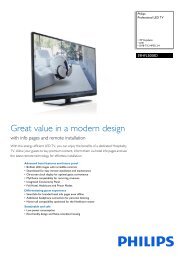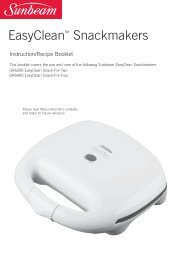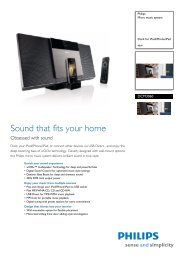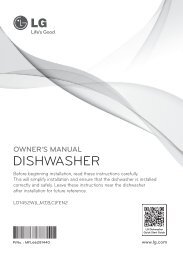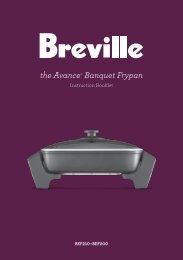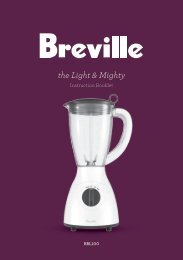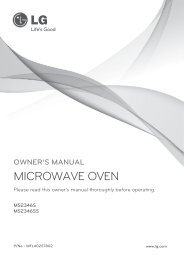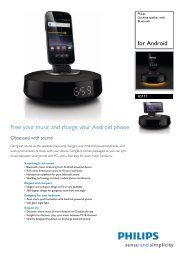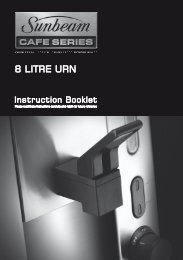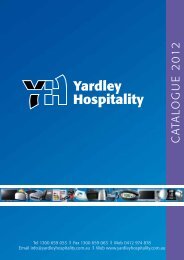- Page 2:
Table Of ContentsBEFORE USING THEPR
- Page 6:
Table Of Contents126 Channel126 Cha
- Page 12 and 13:
Before Using the ProductCleaningExe
- Page 14 and 15:
Before Using the ProductElectricity
- Page 16:
Before Using the ProductKeep the pl
- Page 19 and 20:
Before Using the ProductEnsure the
- Page 21:
Before Using the ProductWhen replac
- Page 26 and 27:
1PreparationsControl menuIf you pre
- Page 28 and 29:
1PreparationsAttaching the External
- Page 30 and 31:
1PreparationsAssembling the Holder-
- Page 32 and 33:
1PreparationsAdjusting the OSD with
- Page 34 and 35:
1Preparations1.2.5 Controlling more
- Page 36 and 37:
1Preparations2. Installation on an
- Page 38 and 39:
1Preparations1.5 Installing the Wal
- Page 40 and 41:
1Preparations1.6 Remote Control1.6.
- Page 42 and 43:
1Preparations• Connector: RJ45Dir
- Page 44 and 45:
1Preparations• Connection 3RJ45RS
- Page 46 and 47:
1Preparations• To control all dev
- Page 48 and 49:
1PreparationsInput source control
- Page 50 and 51:
1PreparationsScreen size control•
- Page 52 and 53:
1PreparationsAuto adjustment contro
- Page 54 and 55:
1PreparationsSafety Lock• Functio
- Page 56 and 57:
2Connecting and Using a Source Devi
- Page 58 and 59:
2Connecting and Using a Source Devi
- Page 60 and 61:
2Connecting and Using a Source Devi
- Page 62 and 63:
2Connecting and Using a Source Devi
- Page 64 and 65:
2Connecting and Using a Source Devi
- Page 66 and 67:
2Connecting and Using a Source Devi
- Page 68 and 69:
2Connecting and Using a Source Devi
- Page 70 and 71:
2Connecting and Using a Source Devi
- Page 72 and 73:
3Using MDC3.2 MDC Program Installat
- Page 74 and 75:
3Using MDCUsing MDC via EthernetEnt
- Page 76 and 77:
3Using MDC3.3.3 Auto Set IDAuto Set
- Page 78 and 79:
3Using MDC3.3.5 Command RetryThis f
- Page 80 and 81:
3Using MDC• If the connection is
- Page 82 and 83:
3Using MDC3.3.8 MenusYou can power
- Page 84 and 85:
3Using MDC3.3.9 Screen AdjustmentTh
- Page 86 and 87:
3Using MDCSizePicture SizeAdjust th
- Page 88 and 89:
3Using MDC3.3.11 System SetupChoose
- Page 90 and 91:
3Using MDCPIPBasic information requ
- Page 92 and 93: 3Using MDCSecuritySafety LockLock t
- Page 94 and 95: 3Using MDCOnce: Activate the timer
- Page 96 and 97: 3Using MDCSafety ScreenThe Safety S
- Page 98 and 99: 3Using MDC3Edit ColumnSelect the it
- Page 100 and 101: 3Using MDCGroup ManagementCreating
- Page 102 and 103: 3Using MDCSchedule ManagementCreati
- Page 104 and 105: 3Using MDC3.3.14 Troubleshooting Gu
- Page 106 and 107: 4Screen AdjustmentConfigure the Pic
- Page 108 and 109: 4Screen Adjustment4.3 Screen Adjust
- Page 110 and 111: 4Screen Adjustment4.3.2 PositionAdj
- Page 112 and 113: 4Screen AdjustmentIf you want to fe
- Page 114 and 115: 4Screen AdjustmentSupported formats
- Page 116 and 117: 4Screen Adjustment4.6.4 GammaAdjust
- Page 118 and 119: 4Screen Adjustment4.7 Picture Optio
- Page 120 and 121: 4Screen Adjustment4.7.7 Auto Motion
- Page 122 and 123: 5Sound Adjustment5.2 Sound EffectmM
- Page 124 and 125: 5Sound Adjustment5.5 Speaker Settin
- Page 126 and 127: 6Media6.1.1 Using Edit Mode to Dele
- Page 128 and 129: 6Media6.2.2 AntennamMENU [ ] Media
- Page 130 and 131: 6MediaSupported Video Subitle Forma
- Page 132 and 133: 6MediaUsing the Play Continuously F
- Page 134 and 135: 6Media6.6 MusicmMENU [ ] Media Musi
- Page 136 and 137: 6Media6.7 Videos / Photos / Music -
- Page 138 and 139: 6MediaOption Name Operations Videos
- Page 140 and 141: 6Media6.8.2 Edit NamemMENU [ ] Medi
- Page 144 and 145: 7NetworkIf you make a mistake when
- Page 146 and 147: 7NetworkWPS (PBC)One Foot Connectio
- Page 148 and 149: 7Network13 Repeat the entry process
- Page 150 and 151: 7Network7.1.7 Ad Hoc Network SetupY
- Page 152 and 153: 8 System8.1 Plug & PlaymMENU [ ] Sy
- Page 154 and 155: 8System8.3 TimemMENU [ ] System Tim
- Page 156 and 157: 8System8.3.4 Off TimerYou can set u
- Page 158 and 159: 8System8.5.2 Eco Sensor (Off / On)T
- Page 160 and 161: 8System8.6.3 Digital Caption Option
- Page 162 and 163: 8System8.7.3 Channel Lock (Off / On
- Page 164 and 165: 8System8.9 Auto Protection TimemMEN
- Page 166 and 167: 8System8.10.4 Side GraySelect the b
- Page 168 and 169: 8System8.11.5 Screen PositionYou ca
- Page 170 and 171: 8System8.13 GeneralmMENU [ ] System
- Page 172 and 173: 8System8.13.8 Power On AdjustmentYo
- Page 174 and 175: 8System8.14 Anynet+(HDMI-CEC)mMENU
- Page 176 and 177: 8System• If you have selected an
- Page 178 and 179: 8System8.16 Network Remote Controlm
- Page 180 and 181: 10MagicInfo Lite10.1 File Formats C
- Page 182 and 183: 10MagicInfo LiteAudio• Audio cont
- Page 184 and 185: 10MagicInfo Lite10.2 Network Schedu
- Page 186 and 187: 10MagicInfo Lite3 Select Device fro
- Page 188 and 189: 10MagicInfo Lite10.2.4 Setting the
- Page 190 and 191: 10MagicInfo Lite2 Select Create in
- Page 192 and 193:
10MagicInfo Lite10.4.2 Modifying a
- Page 194 and 195:
10MagicInfo Lite2 Select the local
- Page 196 and 197:
10MagicInfo Lite10.4.5 Stopping a L
- Page 198 and 199:
10MagicInfo Lite10.5 Contents Manag
- Page 200 and 201:
10MagicInfo Lite10.6 Internal AutoP
- Page 202 and 203:
10MagicInfo Lite7 Schedule Download
- Page 204 and 205:
11Troubleshooting Guide11.1.3 Check
- Page 206 and 207:
11Troubleshooting GuideRemote contr
- Page 208 and 209:
11Troubleshooting GuideQuestionHow
- Page 210 and 211:
12 SpecificationsThis device is a C
- Page 212 and 213:
12 SpecificationsDisplay ModeHorizo
- Page 214 and 215:
AppendixContact SAMSUNG WORLD WIDEI
- Page 216 and 217:
AppendixOptimum Picture Quality and
- Page 218 and 219:
Appendix• Powering Off, Screen Sa
- Page 220 and 221:
AppendixMultiple Display Control (M
- Page 222:
IndexVVideo connection 62Videos 129