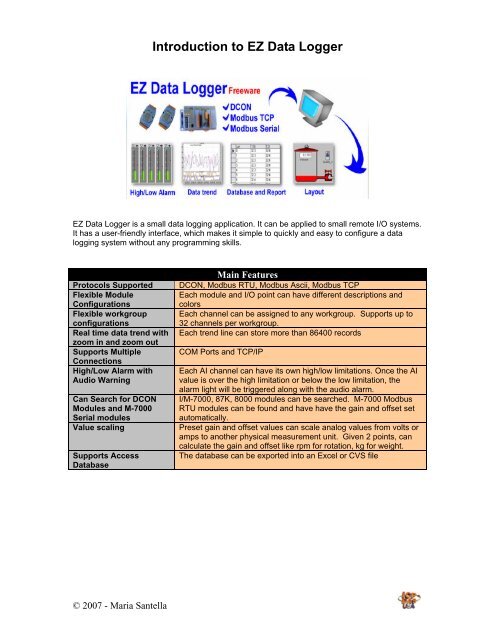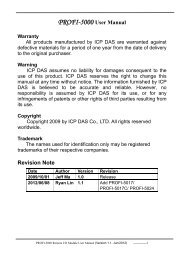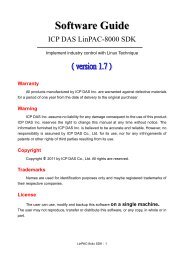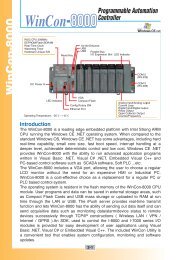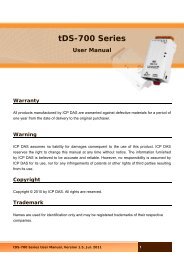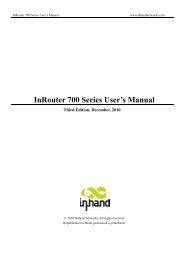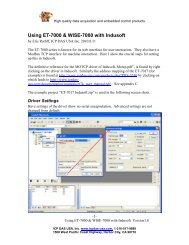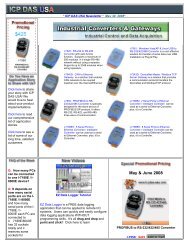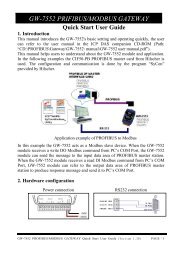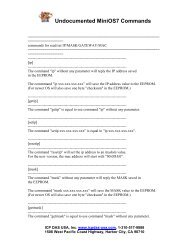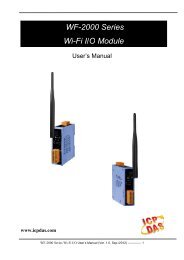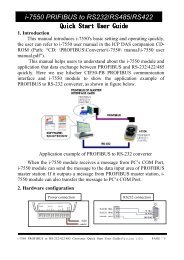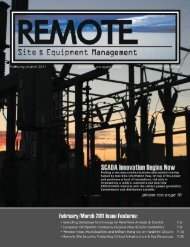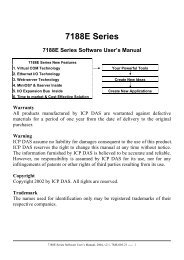Access to I-7000 Modules through EZ Data Logger - ICP DAS USA
Access to I-7000 Modules through EZ Data Logger - ICP DAS USA
Access to I-7000 Modules through EZ Data Logger - ICP DAS USA
You also want an ePaper? Increase the reach of your titles
YUMPU automatically turns print PDFs into web optimized ePapers that Google loves.
Introduction <strong>to</strong> <strong>EZ</strong> <strong>Data</strong> <strong>Logger</strong><strong>EZ</strong> <strong>Data</strong> <strong>Logger</strong> is a small data logging application. It can be applied <strong>to</strong> small remote I/O systems.It has a user-friendly interface, which makes it simple <strong>to</strong> quickly and easy <strong>to</strong> configure a datalogging system without any programming skills.Pro<strong>to</strong>cols SupportedFlexible ModuleConfigurationsFlexible workgroupconfigurationsReal time data trend withzoom in and zoom outSupports MultipleConnectionsHigh/Low Alarm withAudio WarningCan Search for DCON<strong>Modules</strong> and M-<strong>7000</strong>Serial modulesValue scalingSupports <strong>Access</strong><strong>Data</strong>baseMain FeaturesDCON, Modbus RTU, Modbus Ascii, Modbus TCPEach module and I/O point can have different descriptions andcolorsEach channel can be assigned <strong>to</strong> any workgroup. Supports up <strong>to</strong>32 channels per workgroup.Each trend line can s<strong>to</strong>re more than 86400 recordsCOM Ports and TCP/IPEach AI channel can have its own high/low limitations. Once the AIvalue is over the high limitation or below the low limitation, thealarm light will be triggered along with the audio alarm.I/M-<strong>7000</strong>, 87K, 8000 modules can be searched. M-<strong>7000</strong> ModbusRTU modules can be found and have have the gain and offset setau<strong>to</strong>matically.Preset gain and offset values can scale analog values from volts oramps <strong>to</strong> another physical measurement unit. Given 2 points, cancalculate the gain and offset like rpm for rotation, kg for weight.The database can be exported in<strong>to</strong> an Excel or CVS file© 2007 - Maria Santella
Introduction <strong>to</strong> <strong>EZ</strong> <strong>Data</strong> <strong>Logger</strong>Click on the DO List tab. Click on thechannel from which you want <strong>to</strong> log data.Click the Add but<strong>to</strong>n near the bot<strong>to</strong>m of thewindow. Repeat for all channels from whichyou wish <strong>to</strong> log data (AI, AO, DI, DO).Click on the Property but<strong>to</strong>n under WorkGroup. Select the Gauge, Trend, andLayout checkboxes. Click the Save but<strong>to</strong>n.Click the Exit but<strong>to</strong>n.Click on the <strong>EZ</strong> <strong>Data</strong> <strong>Logger</strong> tab on the taskbar along the bot<strong>to</strong>m of your screen. Youwill see the Gauge, Trend and Layoutwindows have opened.In the Trend window, select the channelsfrom which you wish <strong>to</strong> record data. Thenclick the Home but<strong>to</strong>n. You can also openthe trend, gauge and layout screens fromthe but<strong>to</strong>ns on the Home page.© 2007 - Maria Santella
Introduction <strong>to</strong> <strong>EZ</strong> <strong>Data</strong> <strong>Logger</strong>In the Layout window, you can reset positionand can set pictures, mode options, anddrag and drop I/O points.In the Gauge window, you can change therange for AI (Analog Input), AO (AnalogOutput), DI (Digital Input) and DO (DigitalOutput). Different modules will havedifferent options.Click on the System Config but<strong>to</strong>n. Enterdesired sampling time, save interval time (inseconds), record time (in hours). Make noteof the <strong>Data</strong>base File Name. Click the Savebut<strong>to</strong>n. Click the Exit but<strong>to</strong>n.Click the Start but<strong>to</strong>n. The Device Statestatus should change <strong>to</strong> On. Click theRecord but<strong>to</strong>n. The Begin Time shouldindicate the current time. Click on the S<strong>to</strong>pbut<strong>to</strong>n. A popup window will ask if you want<strong>to</strong> s<strong>to</strong>p running. Click OK. The DeviceState should change back <strong>to</strong> Off. Click onthe Open <strong>Data</strong>base but<strong>to</strong>n.Select the database you made note of in theSystem Config window. Select thecorresponding Workgroup. Check thecheckboxes for the channels from which youwant <strong>to</strong> read data. Click the Table but<strong>to</strong>n.The recorded data should populate thetable.© 2007 - Maria Santella