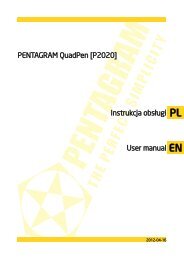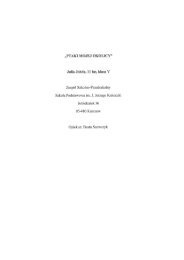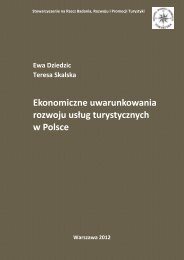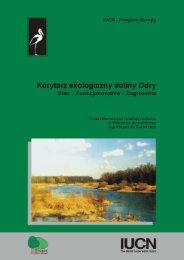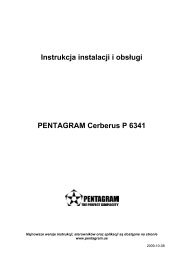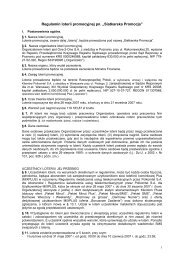PENTAGRAM Cerberus [P 6361] Quick Guide
PENTAGRAM Cerberus [P 6361] Quick Guide
PENTAGRAM Cerberus [P 6361] Quick Guide
Create successful ePaper yourself
Turn your PDF publications into a flip-book with our unique Google optimized e-Paper software.
Configuring network properties<strong>PENTAGRAM</strong> <strong>Cerberus</strong> [P 6342] / [P 6343]Before a connection (wired or wireless) can be established between your computer and therouter, TCP/IP must be configured in the operating system (this protocol should be installedautomatically by the system when installing network adapter drivers). It is recommended toconfigure TCP/IP so that the IP address and other connection settings are obtained from therouter’s DHCP server. This configuration is described below for various Windows systems.Note: In some cases, a computer running Windows 7, Windows Vista or Windows XP ServicePack 3 may not obtain an IP address from the router’s DHCP server. To solve this issue,please follow the instructions provided on the Microsoft technical support website at http://support.microsoft.com/kb/928233/en-us .Windows Vista/7Note: You need administrative privileges to perform network configuration. Duringconfiguration, it may be necessary to click Allow (Windows Vista) or Yes (Windows 7) in theUser Account Control dialog, and provide an administrative user name and password if thecurrent user does not have administrative privileges.1.Click Start → Control Panel.2.Click View network status and tasks.3.Click View status (Vista) or click the connectiontype (7) for your connection.4.On the General tab, click Properties.EN9


![PENTAGRAM Cerberus [P 6361] Quick Guide](https://img.yumpu.com/43449286/39/500x640/pentagram-cerberus-p-6361-quick-guide.jpg)
![PENTAGRAM Cerberus [P 6367] Installation and Operation Manual](https://img.yumpu.com/49786948/1/184x260/pentagram-cerberus-p-6367-installation-and-operation-manual.jpg?quality=85)