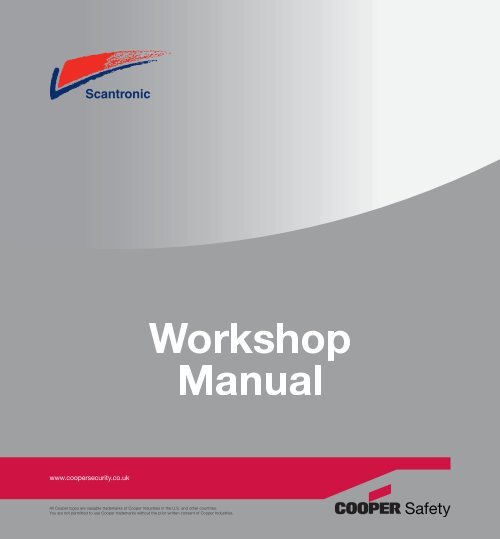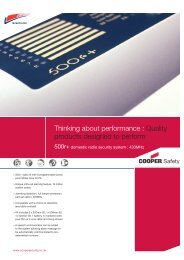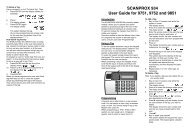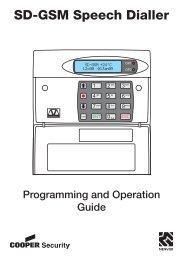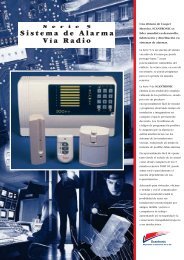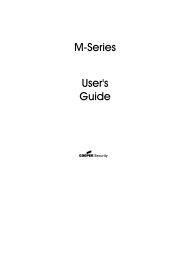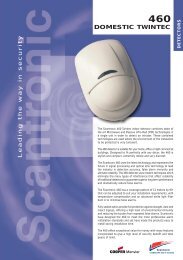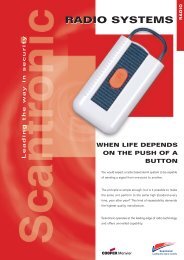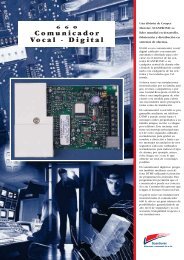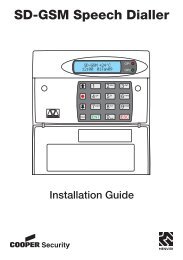Cooper TP Workshop Manual_Scant:Layout 1 7/8 ... - Cooper Security
Cooper TP Workshop Manual_Scant:Layout 1 7/8 ... - Cooper Security
Cooper TP Workshop Manual_Scant:Layout 1 7/8 ... - Cooper Security
You also want an ePaper? Increase the reach of your titles
YUMPU automatically turns print PDFs into web optimized ePapers that Google loves.
<strong>Cooper</strong> <strong>TP</strong> <strong>Workshop</strong> <strong>Manual</strong>_<strong>Scant</strong>:<strong>Layout</strong> 1 7/8/08 16:54 Page 1www.coopersecurity.co.ukAll <strong>Cooper</strong> logos are valuable trademarks of <strong>Cooper</strong> Industries in the U.S. and other countries.You are not permitted to use <strong>Cooper</strong> trademarks without the prior written consent of <strong>Cooper</strong> Industries.
<strong>Cooper</strong> <strong>TP</strong> <strong>Workshop</strong> <strong>Manual</strong>_<strong>Scant</strong>:<strong>Layout</strong> 1 7/8/08 16:54 Page 2<strong>Cooper</strong> <strong>Security</strong> Ltd<strong>Security</strong> HouseVantage Point Business VillageMicheldeanGloucestershireGL17 0SZAll <strong>Cooper</strong> logos are valuable trademarks of<strong>Cooper</strong> Industries in the U.S. and other countries.You are not permitted to use <strong>Cooper</strong> trademarkswithout the prior written consent of <strong>Cooper</strong> Industries.
scan_wsm_iss5 front page_outlines.pdf 07/08/2008 13:42:16CMYCMMYCYCMYK
Contents<strong>Scant</strong>ronic <strong>Workshop</strong> <strong>Manual</strong>CommunicationsIssue8400/8440/9056 1660/960 17400 1 Obsolete product8740/8750 18841 1Issue History:Issue 5 Printed in August 2008.Issue 4 Update pack produced in June 2000.Issue 3 Update pack produced in June 1999.Issue 2 Update pack produced in December 1998.Issue 1 Printed in March 1998.2 of 2 2008 Issue 5
CUSTOMER SERVICE POLICY<strong>Cooper</strong> <strong>Security</strong> Limited endeavours to support its products throughout theirproduct life cycle and is constantly seeking to use methods which will reduceits service turnaround time.All products manufactured by <strong>Cooper</strong> <strong>Security</strong> Limited are covered by a 27month warranty.You can identify the warranty date from the information printed on the saleslabel on the outside of the product packaging and also on the warranty labelplaced on the circuit board within the product.<strong>Cooper</strong> <strong>Security</strong> Limited use two different formats for the information, either:Year warranty expiresWeek warranty expires1016140001688706Issue status of productor:Year warranty expiresMonth warranty expires(a=Jan, b=Feb etc)Issue status of product2010eMAY11Month warranty expiresPlease send any faulty <strong>Cooper</strong> <strong>Security</strong> product to your distributor, whereuponthe returns procedure between the distributor and <strong>Cooper</strong> <strong>Security</strong>Limited will be invoked. Products in warranty will be credited or replaced.Products out of warranty will be either quoted for repair or replaced at cost.Please contact your distributor for information on service policy agreementswith <strong>Cooper</strong> <strong>Security</strong> Limited.Issue 3 1 of 2
Control PanelsControl Panelswww.coopersecurity.co.ukAll <strong>Cooper</strong> logos are valuable trademarks of <strong>Cooper</strong> Industries in the U.S. and other countries. You are not permitted to use <strong>Cooper</strong> trademarks
Control PanelsControl Panelswww.coopersecurity.co.ukAll <strong>Cooper</strong> logos are valuable trademarks of <strong>Cooper</strong> Industries in the U.S. and other countries. You are not permitted to use <strong>Cooper</strong> trademarks
9448+/9448ESInstallation and User GuideCompatible Equipment9427 Remote Keypad9040 Internal Sounder660 Speech communicator496328 Issue 2 1 of 12
9448+/9448ESINTRODUCTIONThe 9448+ and 9448ES Alarm Control Panels are fully programmable 7 zonecontrol panels with Full and Part Set, designed for domestic installations.The 9448ES is an end station version designed for domestic and small commercialinstallations.In the 9448+ the control panel comprises a single printed circuit board,with microprocessor electronics, mounted in a Polycarbonate casing with ahinged lid. On the outside of the lid is a backlit soft rubber keypad and a columnof LED (Light Emitting Diode) displays. Up to two optional 9427 RemoteKeypads can be connected to the control panel and used in exactly the sameway as the keypad on the control panel. Note that the captions on the keyshave a different arrangement.For the 9448ES the control unit comprises a single printed circuit board, withmicroprocessor electronics, mounted in a steel box with a slide off lid. Up tofour 9427 remote keypads can be connected to the control unit.Operating temperatureHumidity9448+DimensionsWeight9448ESDimensionsWeightPower SupplyTechnical Specification-10º to +50ºC.80% RH.h x w x d 210 x 210 x 65mm.Approx 1.1kg (without stand-by battery).= h x w x d 234 x 243mm x 87mm.= Approx 3.0 kg (without stand-by battery).System Power Supply 230VAC (Ambient Temp. 20 º C).Quiescent Panel Power 50mA nominal.Active Panel Power150mA nominal.9427 Remote Keypad 20mA.9448+Standby Battery12 Volt, 2.1AH rechargeable lead-acid, GelType battery.Battery Spaceh x w x d 55 x 185 x 30mm.9448ESStandby Battery= 12 Volt, 7AH rechargeable lead-acid, GelType battery.2 of 12 496328 Issue 2
9448+/9448ESTechnical Specifi cationOutputsBell, Strobe, O/P and AUX are open collector transistor outputs.BellStrobeO/P9448+AUX (for detectors)Communicator Outputs9448ESAUX (for detectors)Communicator OutputsLSFuses9448+F1 - BatteryF2 - 12V AUXF3 - 21 VAC9448ESF1 - BatteryF2 - 12V AUXF3 - 21 VAC500mA, 12VDC. negative applied.500mA, 12VDC. negative applied.100mA, 12VDC. negative applied.300mA, 12VDC.PA and Intruder, 12V positive removed.= 500mA, 12VDC.= PA , Alarm and Fire, 12V logic outputs, -veapplied in alarm (+ve removed).= can support two parallel connected externallymounted 16Ohm loudspeakers forinternal sounder or EE tones. Controlled byVol. potentiomenter in control panel.1A Slow Blow1A Fast Blow1A Slow Blow= 2A Anti Surge= 1A Fast= 2A Anti SurgeCaution: When replacing fuses use the ratings quoted above.When installed as part of an intruder alarm system this panel is designed tocomply with BS4737 Part 1 for a bell only system.496328 Issue 2 3 of 12
Main Connector 9448+ Wiring Example 9448+Main Connector 9448+Figure 3 shows an example system wired for a door contact and a detector.Note that mains and battery connections are not shown.9427 Keypad12V AUX - +A/TE EZ6Z5Z4Z3Z2-ve Apply trig+ve Hold Off-ve TR-ve Hold OffBellStrobe-ve+veFeedReturn1K to 470R4-core16 Ohm Loudspeaker(2 Max. incl. panel speaker)Normally opencontacts e.g.stairmat.E/E contactSOUNDER- VOL +Z1DATACLK 12V 0V ETCLKDATAO/PLS+TR0V12VBELLSTRFigure 3. Wiring Example496328 Issue 2 5 of 12
Changing Default Programming9448+/9448ESChanging Default ProgrammingTo change the factory defaults, the panel must be in programming mode.Then:1. Key in a two digit programming command followed by "ENTER". (See"Engineer Program Command List".)On commands 35 to 68 a LED will glow to show you the current optionused in the command. If the LED is OFF the option is "0".2. Key in the correct digit for the option you want, and then press ENTER.The panel beeps twice to show that it has accepted the command. Allthe LEDs fl ash, and the panel is ready for the next command.The panel gives a single error tone if you enter an incorrect command.Re-enter the correct command.3. Key in "99 ENTER" to leave programming mode when you have fi n-ished. You will then be in user mode.Engineer Program Command ListTo change: Key-in: followed by: Notes DefaultsZones omitted in 10 ENTER zone n..n ENTER LEDs ON for zones nonePart Set* omitted (see note 1)Chime 11 ENTER zone n..n ENTER LEDs ON for chime none(EE zone = zone 7)Zones Not Used 15 ENTER zone n..n ENTER LEDs OFF for zone nonenot used (see note 2)Engineer Code 20 ENTER new code ENTER 4 digits 7890User Code 1 21 ENTER new code ENTER 4 digits (see note 3) 1234User Code 2 22 ENTER new code ENTER 4 digits (see notes 3 & 4) 0000Silent Part set 35 ENTER 0 ENTER Audible1 ENTER Silent Zone 2 Entry 36 ENTER 0 ENTER Normal Alarm Route 1 ENTER Entry RouteAuto Re-Arm 40 ENTER 1 ENTER Never rearm 2 ENTER Rearm once3 ENTER Rearm twice4 ENTER Rearm three timesBell Time 42 ENTER 1 ENTER 90 seconds2 ENTER 3 minutes3 ENTER 10 minutes4 ENTER 20 minutes 8 of 12 496328 Issue 2
9448+/9448ESEngineer Program Command ListTo change: Key-in: followed by: Notes DefaultsEntry time 43 ENTER 1 ENTER 10 seconds2 ENTER 20 seconds 3 ENTER 30 seconds4 ENTER 45 seconds5 ENTER 1 minuteExit time 44 ENTER 1 ENTER 10 seconds 2 ENTER 20 seconds3 ENTER 30 seconds4 ENTER 45 seconds5 ENTER 1 minuteZone 6 50 ENTER 0 ENTER Normal Alarm 1 ENTER PAProg O/P 51 ENTER 0 ENTER PIR set latch 1 ENTER Shock resetZone 1 in Part Set 52 ENTER 0 ENTER Normal Alarm 1 ENTER Entry/ExitPart Set Alarm 53 ENTER 0 ENTER Full Alarm Response 1 ENTER Internal sounderZone 3 54 ENTER 0 ENTER Normal Alarm 1 ENTER Entry/ExitZone 5 55 ENTER 0 ENTER Normal Alarm 1 ENTER Fire30-second 64 ENTER 0 ENTER Enabled Dual Ply 1 ENTER DisabledKeypad 1 & 3 PA 68 ENTER 0 ENTER Disabled 1 ENTER EnabledView Log90 ENTER Press > for later events.Walk Test 97 ENTER Trigger detectors. Press OMIT to exit test.Load Defaults 98 ENTER Does not change access codesLeave Program 99 ENTER (See note 5.)Notes:1. n..n = the numbers of the zones. Key the zone number to toggle the zones onor off. Pressing ENTER stores the zones selected. You cannot omit Entry/Exitzone(s) in Full or Part set.2. Program any zones not connected as "Not used".3. The end user may change the user codes (see separate user guide).4. Default user code 2 "0000" is inactive. Changing user code 2 back to "0000"at any time makes the code inactive again.5. If the internal sounder activates when you use this command then check thelid tamper, bell tamper, and the global zone anti tamper.496328 Issue 2 9 of 12
To Re-enter Programming Mode9448+/9448ESTo Re-enter Programming ModeYou can re-enter programming mode at any time when the panel is not set orin alarm:Key-in 0 then ENTER followed by the engineer access code.All LEDs, except for Power, fl ash.You are now in programming mode.Restoring Factory DefaultsThe control panel can retain all programmed information and access codesif both mains and battery power fail. When power is restored the panel willsimply need resetting with either the user's or engineer's access code.If the end user forgets the user access code then:1. Power down the control panel, mains and battery.2. Locate the pair of Molex pins marked 'RST' near the microcontroller.3. Place a small screwdriver blade to short between the 'RST' pins.4. With the blade still across the pins, apply battery power then mains.The system loads the factory default user and engineer's access codes.5 Remove the screwdriver blade.6. Key in 1234.7 Key in 0 then ENTER followed by 7890.6 You must now reprogram the access codes.If you want to return the panel to the factory default settings without changingthe access codes:1. Enter programming mode (if you are not already there).2. Key in "98 ENTER" at the keypad.The system loads the factory default command values but does notchanges the access codes.10 of 12496328 Issue 2
9448+/9448ESEngineer Walk TestEngineer Walk TestAllows the engineer to test all devices on the system.1. Enter programming mode.2. Key in "97 ENTER".The panel gives a continuous tone.3. Open and close each detector contact in turn.When a detector contact is open the panel gives an interrupted toneand fl ashes the zone LED.4. Press OMIT to stop the walk test.Note that the Engineer's walk test allows you to test all zones including PAzones, zone tampers, and panel and bell tampers. The user's walk test doesnot allow this.Set/Unset SystemPart SetOmit zoneKeypad PA 1 + 3Test BellsWalk TestChange User codeChime On/OffRead LogUser CommandsUser code2 + ENTER + User codeZone number + Omit (repeat for all zones to beomitted) + User code4 + ENTER + User code5 + ENTER User codeOmit to end test6 + current user codeCurrent user code againNew user code.7 + ENTER + User code8 + ENTER +User code> for later events496328 Issue 2 11 of 12
12 of 12496328 Issue 2
9449Installation and User GuideCompatible Equipment9427 Remote Keypad9040 Internal Sounder660 Speech communicator8440/8400 Communicator9056 Redcare STU (Manufactured by others)496329 Issue 1 1 of 16
9449INTRODUCTIONThe 9449 is a fully programmable 8 zone alarm system control unit with Fulland Part Set, designed for domestic and small commercial installations.The control unit comprises a single printed circuit board, with microprocessorelectronics, mounted in a steel box with a slide off lid. Up to four 9427 remotekeypads can be connected to the control unit.SpecificationTechnical DescriptionOperating temperature = -10º to +55ºC.Humidity= 96% RH.Dimensions= h x w x d 234 x 243 x 87 mm.Weight= Approx 3.0 kg (without stand-by battery).Conforms to EN50131-1 Grade 1 and 2 and current BS4737 Part 1 forremote signalled systems, ACPO-IAS Policy, NACOSS NACP14, ABI logrequirements.Power SupplySystem power supply = 230VAC (Ambient Temp. 20 º. C) 1A total.Control unit power= 50mA nominal quiescent, 150mA active.9427 Remote Keypad = 20mA quiescent with keypad backlight on.Standby Battery= 12 Volt, 7AH rechargeable lead-acid, GelType battery (not supplied).Conforms to EN50131-6 Type A power supply for Grade 1 and 2 systems.OutputsBell, Strobe, O/P and AUX are open collector transistor outputs.Bell= 500mA, 12VDC. negative applied.Strobe= 500mA, 12VDC. negative applied.O/PLSAUX (for detectors)Coms OP1-4= 100mA, 12VDC. negative applied.= can support two parallel connected externallymounted 16ý loudspeakers for internalsounder or EE tones. Controlled by Vol.potentiometer.= 500mA, 12VDC.= 12V logic outputs, -ve applied in alarm (+veremoved).2 of 16 496329 Issue 1
9449 InputsInputsTellback/RedCare reset = +12V applied to operate reset.Line Fault input= +12V applied to indicate line failure.FusesF1 - Battery= 2A Anti Surge.F2 - 12V AUX= 1A Fast.F3 - 21 VAC= 2A Anti Surge.Caution: When replacing fuses use the ratings quoted above.Connecting a 9427 Remote KeypadFigure 1. 9427 Keypad ConnectionsKeypad AddressingThe 9449 control unit is supplied with one remote keypad. If you have fittedmore keypads then each one must be given a separate "address". Links LK1to LK3 set the keypad address, as shown in Figure 2.496329 Issue 1 3 of 16
Wiring Example 9449Figure 2. Keypad Addressing.Keypad BacklightWhen supplied from the factory the control unit is configured with the keypadbacklight ON. To turn the keypad backlight OFF remove the jumper from linkLK4, shown in Figure 2.Wiring ExampleFigure 3 shows an example system wired for two detectors. Note that mainsand battery connections are not shown.Notes:1. Power for detectors is available from two terminals on the control unit PCBmarked "+ - 12V AUX".2. If you are not using an SAB, or wish to test the control unit with no SABconnected, you must link 0V and TR on the control unit PCB.4 of 16 496329 Issue 1
9449 Wiring ExampleFigure 3. Wiring Example496329 Issue 1 5 of 16
Connecting a Communicator 9449Connecting a CommunicatorFigure 4. Communications Wiring Harness.Initial Start UpPROGRAMMINGBefore applying power to the control unit, ensure that any remote keypad(s),all zone circuits and sounders are connected.1. Connect the battery to the control unit PCB.The green power LED flashes and the internal sounder may sound.Ignore any other lights.2. Key-in the factory default user access code: 1234.The internal sounder stops. Ignore any other lights.3. Please fit the case lid before applying mains power (this also defeatsthe tamper switch). Make sure the green earth wire is connected to theupper left hand support pillar on the case back.4. Apply mains power.The Power LED glows steadily.5. Key-in 0 then # followed by the factory default engineer access code:7890. (You do not have to remove the control unit lid.)All LEDs, except for Power, Fault and Service, flash.You are now in programming mode.ProgrammingWhen supplied from the factory the control unit is already programmed with aset of default options, See "Engineer Program Command List".To change the factory defaults, the system must be in programming mode(all LEDs flashing). Then:6 of 16 496329 Issue 1
9449 Engineer Program Command List1. Key in a two digit programming command followed by #. (See "EngineerProgram Command List".)One or more LEDs glow to show you the current option used in thecommand. While in programming mode use the blue numbersprinted to the right of the LEDs. If all LEDs are OFF the option is "0".2. Key in the correct digit for the option you want, and then press #.The system beeps twice to show that it has accepted the command. Allthe LEDs flash, and the system is ready for the next command.The system gives a single error tone if you enter an incorrect command.Re-enter the correct command.3. Key in "99 #" to leave programming mode when you have finished. Youwill then be in user mode.Engineer Program Command ListTo change: Key-in: Then: Notes DefaultZone n 0n #x...x # n = zone number (1 to 7)(see "Zone Programming"x = Zone type, one or more of:on page 10) 0 = Not Used (see Note 8)1 = Normal Alarm Y2 = Entry Route (zone 1 default)3 = Panic Alarm4 = Fire5 = Technical Alarm6 = Omit Allowed Y7 = Chime8 = 24 Hr Monitored9 = Double KnockEntry/Exit Chime 08 # 7 # To toggle on/off OffZones omitted in Part Set 10 # zone n..n # LEDs ON for zones 5 & 6omitted (see note 1)Engineer Code 20 # new code # 4 digits7890User Code 1 21 # new code # 4 digits (see note 2)1234User Code 2 22 # new code # 4 digits (see notes 2 & 3)0000Duress Code 23 # new code # 4 digits (see notes 2 & 4)****Part Set Exit Mode 35 # 0 # Low tone Y1 # Silent496329 Issue 1 7 of 16
Engineer Program Command List 9449To change: Key-in : Then: Notes DefaultAuto Re-Arm 40 # 0 # Never rearm Y1 # Rearm once2 # Rearm twice3 # Rearm three times4 # AlwaysBell Delay 41 # 0 # No delay Y1 # 90 seconds2 # 3 minutes3 # 5 minutes4 # 10 minutes5 # 15 minutes6 # 20 minutesBell Time 42 # 1 # 90 seconds2 # 3 minutes3 # 5 minutes4 # 10 minutes5 # 15 minutes6 # 20 minutes YEntry time 43 # 1 # 10 seconds Y2 # 20 seconds3 # 30 seconds4 # 45 seconds5 # 1 minute6 # 2 minutesExit time 44 # 1 # 10 seconds Y2 # 20 seconds3 # 30 seconds4 # 45 seconds5 # 1 minute6 # 2 minutesExit Mode 45 # 0 # Timed or terminate Y1 # Terminate onlyProg O/P 51 # 0 # PIR set latch Y1 # Shock resetZone 1 in Part Set 52 # 0 # As command 01 (see Note 5) Y1 # Entry/ExitPart Set Alarm Response 53 # 0 # Full Alarm + comms Y1 # Local Alarm (bells only)2 # Internal sounders onlyZone 3 54 # 0 # As Command 03 (see Note 6) Y1 # Entry/ExitSystem Reset 60 # 0 # Engineer1 # Customer YAnti Code Reset 61 # 0 # Disabled Y1 # Enabled8 of 16 496329 Issue 1
9449 Engineer Program Command ListTo change: Key-in: Then: Notes DefaultCSID Code 62 # nnnn #Default 0000Alarm Abort 63 # 0 # Disabled Y1 # EnabledDisable Dual Ply Entry 64 # 0 # Enabled Y1 # DisabledAlarm Confirmation 65 # 0 # Disabled Y1 # EnabledPA Response 66 # 0 # Audible Y1 # SilentPA Reset 67 # 0 # Customer reset Y1 # Engineer resetKeys 1 & 3 PA 68 # 0 # Disabled Y1 # EnabledComms O/P 1 Type 71 # 0 # Not used1 # Fire Y2 # PA3 # Alarm4 # Open/Close5 # Alarm Abort6 # Technical7 # Alarm ConfirmationComms O/P 2 Type 72 # See command 71 PAComms O/P 3 Type 73 # See command 71 BurgComms O/P 4 Type 74 # See command 71 Open/CloseLine Fault Response 75 # 0 # Audible Y1 # SilentPrint Event Log 90 # See "5. Testing"Set Clock 96 # date/time See "5. Testing"Walk Test 97 # Detectors. Press * (OMIT) to exit test.Load Defaults 98 #Leave Programming 99 # (See note 7.)Notes:1. n..n = the numbers of the zones. Key the zone number to toggle the zoneson or off. Pressing # stores the zones selected.2. The end user may change the user codes (see separate user guide).3. Default user code 2 "0000" is inactive. Changing user code 2 back to "0000"at any time makes the code inactive again.4. Default Duress code "****" is inactive. Changing the Duress code back to"****" at any time makes the code inactive again.5. If zone 1 is set to PA, Fire, 24Hr or Technical Alarm then the system will givean error tone if you try to enable this Command.6. If zone 3 is set to PA, Fire, 24Hr or Technical Alarm then the system will givean error tone if you try to enable this Command.496329 Issue 1 9 of 16
Zone Programming 94497. If the internal sounder activates when you leave programming then eitherthe lid tamper, bell tamper, global zone anti tamper, or a 24 hour zone areopen. The zone LEDs glow to show which zone is open. Press *. to return toprogramming mode, clear the fault and then key in 99 # again to retun to usermode.8. Program any zones not connected as "Not used".Zone ProgrammingIn order to change zone types you must first set a zone to Not Used (type 0)and then set it to the type you require. For example, if you wish to re-programzone 07 from Fire to Normal Alarm with Omit Allow and Chime, proceed asfollows:1. Key in 07#. 2. Key in 0. 3. Key in 1, 6 and 7.The display shows: The display shows: The display shows:4. Key in # to store the new zone type.Zone 7 is now programmed as a Normal Alarm, Omit Allowed and Chime.To Re-enter Programming ModeYou can re-enter programming mode at any time when the system is unset:Key-in 0 then # followed by the engineer access code.All LEDs, except for Power, Fault and Service, flash.You are now in programming mode.Engineer ResetTo perform an Engineer Reset:Key in 0 + # followed by the Engineer’s code (default 7890), and then 99+ #.10 of 16 496329 Issue 1
9449 Restoring Factory DefaultsRestoring Factory Defaults (1st stage reset)The control unit can retain all programmed information and access codes ifboth mains and battery power fail. When power is restored the system willsimply need resetting with either the user's or engineer's access code.However, if the end user or engineer forget their access codes, then:1. Power down the control unit, mains and battery.2. Locate the pair of Molex pins marked 'RESET' near the microcontroller.3. Place a small screwdriver blade to short between the 'RESET' pins.4. With the blade still across the pins, apply battery power. The keypadsgive a double "beep".5. Remove the screwdriver blade, and then re-apply mains power.6. Key in 1234.7. Key in 0 then # followed by 7890.8. Reprogram the access codes.Restoring Factory Default Programming (2nd stage reset)If you wish to restore factory default options, but not engineer and usercodes, then:1. Enter programming mode (if you are not already there).2. Key in 98 # at the keypad.The system loads the factory default command values, erasing allpreviously programmed values.TestingYou may test parts of the system by entering commands at the keypad. Tocarry out a test make sure the system is in programming mode and then keyin one of the following commands. Press * (Omit) to end each test:90 # To print the event log.97 # To carry out a system walk test. This allows the engineer to test allalarm devices. While the test is taking place the internal sounder givesa continuous tone. When a circuit is opened, the sounder gives aninterrupted tone and the appropriate circuit LED lights.Using the LogThe system keeps a 250 event log of recent events. In the printed log, eachevent is stamped with the date (day, month) and time.496329 Issue 1 11 of 16
Setting the Internal Clock 9449Setting the Internal Clock (Command 96)When delivered from the factory the system clock is set to zero. Duringinstallation and testing you must set the clock to the current day, month andtime.1. Put the system into programming mode.2. Key in 96 #.The keypad displays the digits of the date and time one by one on thezone and tamper LEDs. The keypad sounder beeps each time thesystem shows a new digit. The EE zone LED represents "1" and theTamper LED represents "9". If all LEDs are off when the keypad beepsthen the digit "0" (zero). Figure 5 below shows an example when thedate is 11 September 3:45pm.Figure 5. Example Date and Time Display on KeypadWhen the keypad has completed showing the date and time, the zoneand tamper LEDs go out, and the system waits for you to enter the newdate and time.3. Key in the day, month, hours and minutes in numerical format, and thenpress #. (Note that the clock uses 24 hour format for time.)For example, to change the date and time to 8 August, 1:30 pm, key in"08 08 13 30 #".The keypad gives a double beep to show it has accepted the new dateand time, and then returns to programming mode.12 of 16 496329 Issue 1
9449 Printing the LogPrinting the LogTo print the event log, make sure the system is in programming mode, thenKey in 90 #.Figure 6 below shows a sample of a printed log.- 9449 -02-Sep, 08:51, Installer Access02-Sep, 08:50, Access User 102-Sep, 08:50, Alarm Zone 302-Sep, 08:50, Full Set User 1Figure 6. Sample Log PrintTo stop printing press * (Omit).Engineer Walk Test (Command 97)Allows the engineer to test all devices on the system.1. Enter programming mode.2. Key in "97 #".The system gives a continuous tone.3. Open and close each detector contact in turn.When a detector contact is open the system gives an interrupted toneand flashes the zone LED.4. Press OMIT to stop the walk test.Note that the Engineer's walk test allows you to test all zones including PAzones, zone tampers, and control unit and bell tampers. The user's walk testdoes not allow you to test PA, Fire, 24Hr, Technical zones, or tampers.496329 Issue 1 13 of 16
9449Fault FindingThe diagrams on these two pages show typical displays during faults.14 of 16 496329 Issue 1
9449 Fault Finding496329 Issue 1 15 of 16
9449User CommandsSet/Unset System User codeOmit zoneZone number + Omit (repeat for all zones to beomitted) + User codeKeypad PA 1 + 3Part Set2 + ENTER + User codeTest Bells4 + ENTER + User codeWalk Test5 + ENTER User codeUser code to end testChange User code 6 + current user codecode to be changednew user code.Chime On/Off7 + ENTER + User codeRead Log8 + ENTER +User code> for later eventsSet Clock 9 + ENTER + User code + dd + mm + hh + mm +ENTER16 of 16 496329 Issue 1
9500Installation and User GuideCompatible Equipment9525 Remote Keypad9505 LIM9507 LIM + PSU9508 Shunt LIM (4 zones)9509 Shunt LIM Controller9510 EOL LIM (3 Zones)9585 Engineers Printer (Centronics)9589 Printer lead (Centronics)9590 Hardware Mimic System9597 Computer Mimic System496332 Issue 1 1 of 22
9500IntroductionThe 9500 Series System is a fully programmable, microprocessor controlled,electronic intruder alarm system designed to meet the security requirementsof medium to large industrial and commercial premises.The system operates on the “Multiplex” principle using four main data highways(or branches) from the main control panel. Each branch comprises aminimum 4-core cable, (6-core where keypads are included in branch), whichmay be up to 2km (2000 metres) in length and may accommodate a combinationof up to 16 Line Interface Modules (LIMs), Remote Keypads andIsolation LIMs.Figure 1. System ConfigurationEach Line Interface Module has five double-pole circuits which can individuallybe programmed to any one of six circuit types and can feature any or all2 of 22 496332 Issue 1
9500 Technical Specificationof the seven circuit attributes, (Attributes do not apply to P.A., TechnicalAlarm or 24 hour circuits).The main control panel is provided with outputs suitable for connection to aprinter or a completely programmed mimic diagram system. The system willaccept a plug-in digital communicator (fast format only) or a direct-lineinterface, which can also be used to connect the Series 9500 to “Red Care”or “ABC” (Alarms by Carrier).Technical SpecificationZones 0-320.Display32 Character “Supertwist” LCD.ExpansionBy line interface modules of up to 5 circuitsper LIM.BS 4737Full Specification.Log 450+ events ( Date andTime ).Panel SirenNo.Internal Siren9040 4 max.Dimensions Panelh x w x d 290 x 400 x 10mm.Dimensions Keypadh x w x d 180 x 110 x 40mm.Weight Panel 4.6 Kg, Keypad 500g.Battery6 Ah.CommunicatorOutput Plug-on STU/ 9058/9056 by using the 9578.Signalling Conversion Interface.Plug-on Interface 9576, 9576-01.OutputsBell relay contacts,Strobe relay contacts.Quiescent Current Ratings12 Volt Power Quiescent: Panel 165mA, Keypad 50mA.12 Volt AUX Output Not available unless detector power.requirement less than 150 mA.9500 Control Panel 165mA.9558 Communicator 10mA.9525 Remote Keypad 50mA.9505 Standard LIM 10mA.9506 Bare LIM 10mA.9510 End Of Line LIM 10mA.9508 Shunt LIM 10mA.9509 Controller 12mA.496332 Issue 1 3 of 22
9500WiringFigure 2. Main PCB <strong>Layout</strong>Figure 3. Main PCB Connections4 of 22 496332 Issue 1
9500 WiringFigure 4. Standard LIM PCBFigure 5. Connection of Shunt LIM as Single Shunt496332 Issue 1 5 of 22
Wiring 9500Figure 6. Connection of Shunt LIM as Multiple ShuntFigure 7. Connection of End of Line Resistor LIM6 of 22 496332 Issue 1
9500 WiringFigure 8. Remote PSU/LIM <strong>Layout</strong> and ConnectionsFigure 9. Remote Keypad Connections496332 Issue 1 7 of 22
Wiring 9500Figure 10. Wiring the Remote Keypad(s) to the Branch LoopsFigure 11. 9558 Communicator <strong>Layout</strong> and Connections8 of 22 496332 Issue 1
9500 WiringFigure 12. 9576 Interface <strong>Layout</strong>Figure 13. 9576-01 Interface Board <strong>Layout</strong>496332 Issue 1 9 of 22
9500Initial Start UpProgrammingCheck that all LIM box tampers are closed. Make sure that the Bell andStrobe is not connected to the main 9500 PCB. Link out any circuits that arennot used.When powering up the panel for the first time:1. Close the control panel lid and connect the mains supply.The display shows:12:00 16 OCT 90Alternating with: 12:00 16 OCT 90Status : Alarm2. Key in 4567 + Enter.The display shows:3. Press No.The display shows:Displaycustomer log?12:00 16 OCT 90Alternating with: 16 OCT 12:00:00CALL ENGINEER4. Key in 7890 + Enter.The display shows: Ver 4.2014 FEB 1991Followed by:Do you wantengineer reset?Note: Whenever you enter engineer mode, the software version number and its datewill be displayed. Make a note of this number, as it will be useful when contactingthe <strong>Scant</strong>ronic Product Support Department with any queries.5. Press No.The display shows:6. Press No.The display shows:7. Press No.The display shows:8. Open the control panel lid.Do you wanttest functions?Do you wantreports?Do you want toprogram the system?10 of 22 496332 Issue 1
9500 Engineering Program Commands9. Press Yes.You are now in Engineering Mode.DefaultsThe default Manager 1 Code is 4567 followed by ‘Enter’.The default Engineer Code is 7890 followed by ‘Enter’.All circuits are set to Normal Alarm, and not allocated any specific function.Engineering Program CommandsWhile programming the system, the control unit shows a series of questionson the keypad display. Answer the questions by pressing Yes or No on thekeypad. When you respond to a question the control unit will display furtherquestions in order to lead you through the programming sequence.In the first stages of programming the system there are a set of numberedentry points that let you go directly to a specific area of programming. Thesenumbers are shown in the following table:Command Keypad display1 Review system configuration?2 Review panel controls?3 Change engineer access code?4 Review communications?5 Change site location number?6 Do you want to set the clock?7 Do you want test functions?8 Do you want reports?9 Do you want engineer reset?When programming the system for the first time, no circuits are allocated tospecific functions. On entering a function the system asks for a circuitnumber. Each circuit has a unique four-digit identification number, made upof the branch, LIM and circuit number as follows:1st digit Branch number (1, 2, 3 or 4).2nd and 3rd digit LIM number (01 to 16). LIMs are numbered in sequencefor each branch. The first LIM on the branch is 01.4th digit Circuit number (1 to 5).If you return to a function the display shows the first circuit number of thoseyou have already programmed. To keep that circuit press “Yes”.If you want to return a circuit to default programming, call it to the display, keyin “0000”. The system removes that circuit from the display.The next four pages show the programming commands in more detail.496332 Issue 1 11 of 22
Engineering Program Commands 950012 of 22 496332 Issue 1
9500 Engineering Program Commands496332 Issue 1 13 of 22
Engineering Program Commands 950014 of 22 496332 Issue 1
9500 Leaving Engineering ModeLeaving Engineering ModeBefore leaving Engineering Mode, check that the Bell, Strobe, all detectors,tampers etc., are connected. Also check that the 6.Ah standby battery isconnected and all lids are closed on LIMs, keypads and main control panel.If your system is fitted with remote signalling, check that it is programmed for‘Engineer Reset’, and proceed as follows:The display shows:Do you want toengineer reset?1. Press YesThe display shows: Branch 1No of LIMs=5Followed by: Branch 2No of LIMs=7Followed by: Branch 3No of Lims=8496332 Issue 1 15 of 22
Re-entering Engineering Mode 9500Followed by: Branch 4No of LIMs=6Followed by:Total LIMs=26confirm: yes/no2. EITHER Press NoThe display shows:Review systemconfigurationCheck for system wiring faults, LIM failures etc.See "Branch Configuration"3. OR Press YesThe display shows:Please wait...testing systemFollowed by:Engineer resetall circuits OKFollowed by: 26 July 07:46:37Status:dayYou are now in customer day mode.Re-entering Engineering Mode1. Key in 7890 + Enter.The display shows: Ver 4.2014 FEB 1991Followed by:Do you wantengineer reset?2. Press No.The display shows:3. Press No.The display shows:4. Press No.The display shows:Do you wanttest functions?Do you wantreports?Do you want toprogram the system?5. Open the control panel lid.6. Press Yes.You are now in Engineering Mode.Note:1. If the system is in operation and has to be powered down (battery & mains)for servicing, when powering up, the battery must be connected first.This will16 of 22 496332 Issue 1
9500 Refreshing the Systemprevent any problems of high current being drawn which could damage thecontrol panel.2. The Engineer Reset, Test Functions and Reports can be selected withoutopening the control panel lid.Refreshing The SystemIf the system requires all the programmed information to be deleted andreturned to the factory de-faults, it is possible to refresh the system in thefollowing way.1. Completely power down the control panel.2. Remove the RAM chip, which is located on the main PCB and is thecentre of the three large chips.3. Replace the chip and Power up the control panel. Reset the system andcontinue to re-programme as required.9500 LOG EVENTSAccess engineerTamp. panel keysFault tel lineFault tel commFault mainsFault batteryFault aux supplyFault all powerEngineer resetCustomer resetSet proc startedWalk testViewed ENG logMGR 24-hr omit-R-tamper-panel--R-tamper-bell-—R-tel-line—-Mains- restored-Excess key pressesTelephone line fault (line missing)Telephone communication failure(e.g., no reply)A.C. Power failureAux. 12v DC fuse blownTotal power failureSet procedure startedSystem walk testViewed engineers logManager omitted 24-hour circuits(list follows)Restore panel tamperRestore bell tamperRestore telephone line496332 Issue 1 17 of 22
9500 Log Events 9500Aux-pwr-restored AUX DC Power power restoredEntry by keypad Entry initiated at panel keypadCUST WALK TESTENG WALK TESTChanged location Site location code changedOnline print offFault direct line Direct line fault input trippedSet proc aborted Setting procedure terminatedSnd/bll/strb tstSounder bell and strobe testedPrinted ENG logNo option selctdReset branchesViewed CST logTamper panelTamper bellPrinted codesAccess codes Manager modified or printed access codesGroups isolated Always followed by a list of groups isolatedExit faultDate/time change (date/time is old time)New Date/time (date/time is new time)Personal attackTamp. alarm #### #### represents a circuit number24-hr-alarm ####Alarm PA ####Tech alarm ####Tamp. FE ####Omit ####24-hr tamp. ####Tamper LIM ####Omit 24-hr ####WT tamper panel Walk test panel tamper (engineer walk test only,printer only)WT tamper bell Walk test bell tamper (engineer walk test only,printer only)18 of 22 496332 Issue 1
9500 9500 Log EventsWT tamper #### Walk test (engineer walk test only, printer only)WT PA cct #### Walk test (engineer walk test only, printer only)WT PA tamp #### Walk test (engineer walk test only, printer only)WT FE cct #### Walk test (engineer walk test only, printer only)WT FE tamp #### Walk test (engineer walk test only, printer only)Wt tech cct #### Walk test (engineer walk test only, printer only)WT tech tamp #### Walk test (engineer walk test only, printer only)Wt 24hr cct #### Walk test (engineer walk test only, printer only)WT 24hr tmp #### Walk test (engineer walk test only, printer only)WT Ex Tr cct #### Walk test (engineer walk test only, printer only)WT Ex Tr tmp #### Walk test (engineer walk test only, printer only)WT LkSt #### Walk test (engineer walk test only, printer only)WT LIM tmp #### Walk test (engineer walk test only, printer only)WT circuit #### Walk test-R-circuit #### Restore circuit ####-R-tamper- #### Restore tamper ####-R-PA-cct- #### Restore personal attack circuit ####-R-PA-tmp- #### Restore personal attack tamper ####-R-FE-cct- #### Restore final exit circuit ####-R-FE-tamp- #### Restore final exit tamper ####-R-Tech-cct- #### Restore technical alarm circuit ####-R-Tech-tamp- #### Restore technical alarm tamper ####-R-24hr-cct #### Restore 24 hour circuit ####-R-24hr-tamp #### Restore 24 hour tamper ####-R-ExTr-cct- #### Restore exit terminate circuit ####-R-ExTr-tamp- #### Restore exit terminate tamper ####-R-LkSt-cct- #### Restore lock set circuit ####-R-LkSt-tamp- #### Restore lock set tamper ####-R-LIM-tamper #### Restore LIM tamper ####—FE —cct—#### Violation of final exit circuit ####-R-DKnk-cct- #### Restore double knock circuit ####-Tech tamper #### Violation of technical alarm tamper ####-ExTr tamper #### Violation exit terminate tamper ####496332 Issue 1 19 of 22
9500 Log Events 9500-LkSt tamper #### Violation of lock set tamper ####Entry by FE #### Entry via final exit door ####Entry by RKP #### Entry at RKPDKnock cct -#### Violation of double knock circuit #### (not an alarmevent)Tamper RKP #### Violation of rkp ### back tamper, or excesspresses at RKPAlarm ####Tamper ####Alarm #### (test) Circuit violation of circuit #### currently under test-R-RKP-tamper-#### Restore RKP ### back tamperOPR ## deleted Operator deleted from systemDuress deleted Duress code deleted from systemMGR ## deleted Manager deleted from system (not applicable toManager 1)Specific LIM ### Walk test of a LIM ### (engineer walk test)Entry alarm keys Entry alarm following entry initiated at panel keypadPart SetSystem part setOmit 24hr grp ## Omission of 24 hour groupsAccess manager ##Tamper branch # Failure of branch communications or branchwiring faultAlarm entry #### Entry alarm following entry at final entry circuit ####Invalid log code Invalid entry found in logOpenReturn from full set statusDayReturn from part set statusCloseSystem setB#L=$$ B$ L=$$ Log of LIMs found on each branch (eg B1 L=10 B2L=7)OPR ## changed Operator code changedDuress changed Duress code changedMGR ## changed Manager code changedENG code changed Engineer code changedLIM ### No reply LIM failed to make a valid response on threeattempts20 of 22 496332 Issue 1
9500 User CommandsLIM ### shuntedRestore branchThe following are software diagnostic messages which should appear in thelog very rarely. They all indicate that a fault has occurred, which has causedthe microprocessor to reset. The system will operate correctly following thisreset.Fault watchdogFault softwareFault stackFault comm stopFault power/wdogFault stack topThe following messages are logged when the panel is powered up for thefirst time, and in normal operation should never again appear in the log.Fault checksum (High security data has been corrupted. Defaultshave been loaded) (The system has reset, and is running on defaultparameters)User CommandsACCESS CODE SPECIFICATION1 - Master manager code (manager number 1)49 - Manager codes (manager numbers 2 to 50)49 - Operator codes (operators 1 to 49)1- Cleaner code (operator number 0)1 - Duress code (operator 99 in log events memory)1 - Engineer code This can only be used with the system in StatusDay.Any access code can be any mixture of numbers between 4 and 8 digitsThe standard factory default codes are:-Manager 1 code = 4567 followed by "ENTER"Engineer code = 7890 followed by "ENTER"All other codes are undefined.496332 Issue 1 21 of 22
Cleaner Code Operation 9500Cleaner Code OperationThe Cleaner Code can ONLY arm the system. If when using this code to armthe system and a fault occurs on exit, then the cleaner can return the systemto DAY status. However, if the system has set then this code will NOT disarmthe system.The Master Manager Code (Manager No.1) is the only code which canchange other manager codes. It can also change and delete both managerand operator codes and PRINT OUT actual access codes.The normal manager codes can change operator codes and print the engineerlog. Along with the master manager, they have control of the groupisolation facilityThe duress code when entered will disarm the system and trigger a silentpersonal attack signal to the alarm company central station.The operator codes can arm and disarm the system. They also give the useraccess to the customer log and various test functions.22 of 22 496332 Issue 1
9600/9610Installation and User GuideCOMPATIBLE EQUIPMENT9624 Plug-on 4-Zone Expansion Card (max. 2)9625 9600 Remote Keypad (max. 4)9626 9610 Remote Keypad (max. 4)9050 Flush mounting kit for keypads9040 Internal loudspeaker9056 Plug-on Digital Communicator9076-01/02 Relay Interface9066 Self-Contained Bell (SCB Module)Plug on Red Care S.T.U. (manufactured by others)9685 Serial Printer947 Serial Printer with standby battery951 Serial lead for 947 printerOBSOLETE PRODUCT496333 Issue 1 1 of 20
9600/9610IntroductionThe 9600 and 9610 control panels are designed for both domestic andmedium sized comercial installations. The control units provide connectionsfor eight zones on the main pcb, and can be expanded up to 16 zones byadding two 9624 plug-on expander cards. The control unit pcbs are fitted inblank steel cases, and connect to up to four remote keypads. Both systemscan accept plug-on communicators, and provide four open collector outputs(bell and strobe plus two programmable). There is an additional programmablerelay output on each 9624 expansion card (outputs 3 and 4).The main differences between the 9600 and 9610 are:9600 9610Uses the 9625 keypad.Uses the 9626 (backlit keys and statusLED).128 event log. 250 event log.Fire zone and double knock. Not included.Not included.Coded remote reset, entry stray abort.Technical SpecificationOperating temperature -10° C to + 40° C.HumidityUp to 80% non-condensing.Dimensions (main panel) h x w x d 330 x 350 x 76mm.Weight (Control Panel) 4.85 Kg (Excl. battery).Stand-by Battery12 Volt, 6AH rechargeable battery.Power SupplySystem output currentSystem output currentMain Control Panel pcbEach Remote KeypadStandard 9066 SCB ModulePlug-on 9056 CommunicatorOutputsOP 1 and 2OP 3 and 4Keypad Wiring1250mA (Ambient Temp. 20° C).800mA (Ambient Temp. 40° C max.).45mA quiescent.45mA quiescent.50mA quiescent.30mA quiescent.500mA continuous, 1A surge.Relay contacts rated at 2A, 24V DC.OBSOLETE PRODUCTRecommended maximum distances for the remote keypads from the controlpanel, using standard alarm cable is 100 metres for the star configuration,300 m for the daisy chain configuration using four keypads.2 of 20 496333 Issue 1
9600/9610Addressing KeypadsBefore programming the Control unit, the engineer must program an identificationnumber into the NVM chip on each remote keypad in the system. Thisis achieved as follows:1. Set the PROG switch on each keypad to ON and the TEST switch toOFF.2. Ensure that the bells and strobe are disconnected and that there is noauxiliary power connected to detectors.3. Close the control panel lid, power up the control panel, mains supplyfirst.The keypad display shows the software V1:00 14/07/88version numer of the keypad:4. Note the software version number.5. Press NO.The displays shows the current keypad address, for example: 1:016. Change the keypad address (if it is not correct already) by entering a 2-digit number between 01 and 04.The displays shows the new address, for example: 1:02Note: If the system has more than one keypad on that address the system willmalfunction7. Press NO.The display shows the status of the keypad sounder,0 for ON or 1 for OFF (normally left at 0), for example: 2:08. Change the status of the sounder by pressing 1 or 0.The display shows the selected status, for example: 2:19. Press NO.The displays shows the current status of the keypad back light, 0 fortimed of 1 for always on, for example: 3:010. Change the backlight status as required by pressing 1 or 0.The display shows the selected status, for example: 3:1OBSOLETE PRODUCT11. Press NO.The display shows the current status of the keypad keys, 0 for keysActive, 1 for keys Non-Active (normally left at 0), for example: 4:012. Change the keypad status as required by pressing 1 or 0.The display shows the selected status, for example: 4:1496333 Issue 1 3 of 20
Keypad Display Tests (Optional) 9600/961013. Repeat steps 4 to 12 for all the other keypads.14. Set the PROG switch on each keypad to OFF and power down thecontrol panel to lock the keypad+s program into the their NVMs.Keypad Display Tests (Optional)15. Set the TEST switch on each keypad to ON and carry out the followingdisplay tests for each keypada) Power up the control panel.The display shows all 32 characters as solid black.b) Press NO.The display clears and shows a cursor (line) at the top left hand character.c) Press all the number keys in turn, followed by No, Yes, A, B, C and D.The display will show all number keys as the appropriatenumber, the No key as ‘A’. Yes key as ‘B’, the ‘A’ keyas ‘C’, the ‘B’ key as ‘D’, the ‘C’ key as ‘E’ and the ‘D’key as ‘F’, for example:123456789ABCDEFd) Repeat the keypad test for all system keypads.16. Power down the control panel and set the TEST switches on all keypadsto OFF.17. Refit all keypads onto their backplates, ensuring that their tamperswitches are closed.18. Carry out the Initial Start Up procedure.OBSOLETE PRODUCT4 of 20 496333 Issue 1
9600/9610WiringOBSOLETE PRODUCTFigure 1. 9600 Control Panel Wiring496333 Issue 1 5 of 20
Wiring 9600/9610Figure 2. 9610 Control Panel WiringOBSOLETE PRODUCT6 of 20 496333 Issue 1
9600/9610 WiringFigure 3. 9625 Keypad WiringOBSOLETE PRODUCTFigure 4. 9626 Keypad Wiring496333 Issue 1 7 of 20
Programming 9600/9610Initial Start UpFigure 5. Four-Zone expansion Board WiringProgrammingHaving programmed all the keypads in the system, power up the controlpanel, battery first, then mains. Close the control panel lid and proceed asfollows:The keypad display shows:00:00 MON 01 JAN1. Key in 1234 (the default User Code).The display shows:SYSTEM UNSETfollowed by :00:00 MON 01 JAN(the displays may vary depending on system status)2. Key in 07890 (the default engineer code).The display shows:RESET SYSTEM?YES/NO3. Press NO.The display shows:PROGRAM SYSTEM?YES/NO4. Press Yes.Note: If after pressing ‘Yes’ to ‘PROGRAM SYSTEM’ you want to cancel this option,press the ‘No’ key. This will also cancel the Keypad SounderThe keypad sounder gives a continuous tone,and the display shows:OPEN END STATION5. Open the control panel lid.If you are using an engineer keypad then plug it in at this point.Press Yes twice.The display shows:OBSOLETE PRODUC<strong>TP</strong>ROGRAM ZONES?YES/NO6. Connect all auxiliary power connections for detectors and SAB.7. Carry on to select one of the engineer functions (see “Engineer ProgramCommands”).8 of 20 496333 Issue 1
9600/9610 DefaultsDefaultsFUNCTIONDESCRIPTION AND DEFAULTSUser code authority Master manager (user code 1)User code 1 1234User codes 2 to 7 Not programmedEngineer code 0 7890Zone usedNot usedZone description Zone 1 to 16Group, zoneNoneGroup, enableNot usedChimeDisabled24 hour monitoring DisabledDouble KnockDisabled (9600 only)Omit AllowedDisabledZone on testDisabledExit modeTimedExit time10 secondsEntry time10 secondsAlarm typeA=Full, B, C and D LocalInstant bellsInstantO/P 1 Output type Set LatchO/P 2 Output type Shock sensor resetO/P 3 Output type Entry/Exit follow (9610 = Bell Follow)O/P 4 Output type Bell followBell typeSABBell duration20 minutesBell delayNoneDay tamper comms DisabledSystem full resetCustomerPA reset (9600 only) CustomerRemote CSID (9610 only) DisabledAbort facilityDisabledLine faultAudibleRemote resetDisabledAuto re-armOnce (9610 Always)Continuous sounder DisabledDelayed Entry Alarm DisabledLogging PrinterDisabledOBSOLETE PRODUCT496333 Issue 1 9 of 20
Programming Commands 9600/9610Engineer Program CommandsWhile programming the system, the control unit shows a series of questionson the keypad display. Answer the questions by pressing Yes or No on thekeypad. When you respond to a question the control unit will display furtherquestions in order to lead you through the programming sequence.In the first stages of programming the system there are a set of numberedentry points that let you go directly to a specific area of programming. Thesenumbers are shown in the following table:Command Keypad display1 Program zones?2 Program Groups?3 Program Outputs?4 Program Bells?5 Engineer Code?6 Miscellaneous?7 Load Defaults? (CSID Code? on 9610)8 Load Defaults? (9610 only)9 Reset System?0 Walk Test?The next four pages show the programming commands in more detail.OBSOLETE PRODUCT10 of 20 496333 Issue 1
9600/9610 Programming ChartOBSOLETE PRODUCT496333 Issue 1 11 of 20
Programming Chart 9600/9610OBSOLETE PRODUCT12 of 20 496333 Issue 1
9600/9610 Programming ChartOBSOLETE PRODUCT496333 Issue 1 13 of 20
Programming Chart 9600/9610Entering TextOBSOLETE PRODUCTThe 9629 Engineering Programming Template is designed for use whenprogramming the ‘free-format’ zone descriptions. Fit the template over thekeypad keys and proceed as follows:14 of 20 496333 Issue 1
9600/9610 Entering Engineer Mode from Day ModeNote: Press one of the four left hand keys before entering every letter, number orspace. If you make a mistake you can correct the entry by pressing the
Refreshing the NVM 9600/9610REFRESHING THE NVM (9600)If the user and/or engineer codes are lost, or you wish to revert to the standardfactory default codes:1. Remove all power - both mains and battery.2. Remove the NVM chip IC8 (above the large microcontroller chip).3. Power up the panel - battery first then mains.4. Refit the NVM chip.The panel will now load the standard factory default codes.5. Re-program the panel with all the installation settings.Refreshing the NVM (9610)1. Remove all power - both mains and battery.2. Place a small screwdriver between the two pins marked CON1 locatedabove the large microcontroller chip.3. With the screwdriver shorting the pins, power the panel - battery firstthen mains.The panel will now load the standard factory default codes.4. Re-program the panel with all the installation settings.CANNOT RESETEXIT FAULTFIREError MessagesSystem is unable to reset due to fault existing,check as necessary.User has exceeded the programmed exit time or afault exists with the detection on exit route, checkas necessary.(9600 only) A smoke or heat detector fitted to thesystem has been activated.INVALID CODE Incorrect user code has been entered, re-try up to 4times before tamper alarm will occur.MAINS FAILEDPERSONAL ATTACKPRINTER FAULT240V main supply to control panel lost, check fuseboard or spur outlet.OBSOLETE PRODUCTA personal attack button fitted to the system hasbeen activated.The logging printer has been disconnected, deselectedor has ran out of paper.16 of 20 496333 Issue 1
9600/9610 Error MessagesSYSTEM FAULTSYSTEM RESETTAMPER FAULTFault within control panel.System has successfully reset, all wiring andcircuits are correct.System anti-tamper switch opened or damage towiring has occurred.24 HOUR ALARM A zone programmed as 24 hour alarm has beenviolated, display will show description. Checksystem as necessary.AUX POWER FAILBATTERY FAILCOMMS FAILEDCOMMS LINE FAULTThe load on the AUX 12V supply is excessive andthe protecting polyswitch fuse has been operated.The battery has become faulty and will not maintainthe system in the event of a power failure.The system has tried to contact the central stationbut for some reason has failed.Log message corresponding to the TELEPHONEFAILED message on the display.COMMS SUCCESSFUL The central station has successfully acknowledgedreceipt of a communication.KEYPAD NN TAMPERLOW BATTERYSYSTEM INHIBITEDTELEPHONE FAILEDUNIT TAMPEREither the wiring to keypad nn has been cut or thekeypad tamper switch has been opened.The battery voltage is at a seriously low level.Mains power must be restored to the system in thenear future otherwise the system will fail completely.If there are two or more keypads fitted to thesystem, all keypads except the one in use willdisplay SYSTEM INHIBITED during engineering.The telephone line has become disconnected orfaulty. If possible check the connection to thepanel.OBSOLETE PRODUCTCheck the external sounder wiring. If an SAB is notfitted check that TR and 0V are linked. Also checkloudspeaker tamper (A/T connections) are closedcircuit .496333 Issue 1 17 of 20
User Commands 9600/9610WATCHDOG FAULTZONE TEST FAILEDKEYPAD 00 TAMPERA mains transient or severe electrostatic dischargehas upset the system software. The system hasrestarted itself and should be functioning normally.One or more zones are on 14 day test (soak test),.Some of these zones have been violated during theset period and would have caused an alarm. Thepanel will continue to operate correctly.Mains power-up has occurred. Power down controlpanel (mains and battery), then re-apply power(battery first, then mains) to clear this fault.User CommandsThe end users operate the 9600 and 9610 systems by pressing Yes or No onthe keypads in response to a series of questions that the system presents inthe display.Access to the systems’ functions is split into three authority levels : Manager,Operator, and Block Omit. The default access code “1234” has Managerauthority. The system allows a total of seven codes, and any code can beassigned to any authority level.User authority allows access to:a) Arming, disarming and resetting the system (if not programmed forEngineer reset).b) Omitting zones (if zones are Omit Allowed).c) Setting Chime on or off.d) Viewing the event log.e) Carrying out all test functions.Manager authority also allows access to the following additional functions:f) Omitting and re-instating 24 hour zones (if zones are Omit Allowed).g) Setting system time and date.h) Changing user code authority.i) Changing and deleting user codes.j) Printing the log.The Block Omit code has very limited authority. The code has no access toany functions defined for User or Manager. The code does allow a user (forexample a cleaner) to arm or disarm any area defined as Group D, but onlywhile one of the other three groups is armed.OBSOLETE PRODUCT18 of 20 496333 Issue 1
9600/9610 Invalid Access Code EnteredInvalid access code enteredIf you enter an invalid access code then the display shows:INVALID ACCESS CODE? YES/NOPress the ‘Yes’ or ‘No’ key and re-enter valid access code number.Emphasise this point to customers when training them on the system.OBSOLETE PRODUCT496333 Issue 1 19 of 20
OBSOLETE PRODUCT20 of 20 496333 Issue 1
9066Installation GuideCompatible EquipmentAll <strong>Scant</strong>ronic control panels.496342 Issue 1 1 of 4
9066IntroductionThe 9066 bell module has been designed to replace any standard bell modulein external bells/sounders. The printed circuit board (pcb) has mountingholes for fitting into the standard “Eurobell” base and is supplied with plasticmounting pillars.DimensionsBatteryQuiescent CurrentOutput CurrentRun TimeTechnical Specificationh x w x d 50 x 110 x 27mm.7.2VDC DEAC, 280mA.30mA (battery charded), 45mA (batterycharging).500mA (approx) @ 7.2VDC20 +/-4 minutes.Wiring2 of 4 496342 Issue 1
9066Note: When installing the module ensure that the unit is fully connected to thecontrol panel before attempting to carry out its normal operational tests. Makesure that the bell box tamper switch is closed and that you have fitted thebattery link. The built-in cut off timer will not reset until you have completed allwiring.TriggerOptionsWhen supplied from the factory the module requires “removal of -ve” totrigger. To change the trigger to “apply -ve” cut link marked “Trig”.Run TimeThe module has a built in 20 minute cut-off timer. If you require continuous(untimed) operation then cut the link marked “LK1”Tamper ReturnThe module operates with negative tamper return. If you require positivetamper return cut link “LK3”.TestingTo test the cut off-timer place a jumper over the pins marked “Test”. Oncetriggered, the module will run for 15 seconds and then cut off. Remove thejumper to restore the run time to 20 minutes.496342 Issue 1 3 of 4
4 of 4 496342 Issue 1
9800+Installation and User GuideCompatible Equipment9825 Remote Keypad (now obsolete)9827 Remote Keypad9824 9 - 16 Zone Expander Card9040 Internal loudspeaker (16 Ohm). 2 max, fit at least one.9056 Plug-on Digital Communicator9076-01/02 Signalling Relay Interface960 Speech/Digital Communicator9066 Self-Activating Bell (SAB) ModuleOBSOLETE PRODUCT496335 Issue 1 1 of 16
9800+IntroductionThe 9800+ Alarm Control Panel comprises a control unit in a shielded case,and up to four separate keypads. The control unit provides:° Connections for up to 16 Closed Circuit zones (using the 9824 8-zoneExpander).° Connections for four outputs (external sounder, strobe, and two fullyprogrammable outputs).° Pins for fitting a plug-on communication device. Any device thatcomplies with the <strong>Scant</strong>ronic plug-on footprint can be fitted.° Internal sounder loudspeaker output with electronically generatedChime, Alarm, Fire and Entry/Exit tones. (The volume of the Entry/Exittones can be adjusted).The control unit PCB is fully compatible with the old 2-screw lid 9800 case(upgrade kit 9800UK-55), detectors and keypads.The installer can program the system from the 9827 keypad, which providesa 2 character 7 segment Light Emitting Diode (LED) display. The programminginterface is arranged as a set of two-digit numbered commands.The system can provide for up to 8 separate users. User facilities include:° Three different security levels (full set and two part sets) which can beprogrammed by the installer.° User programmable Duress code.° Keyswitch setting/unsetting.° The Dual key PA alarm from the 9287 keypads.To reduce the possibility of false alarms the control unit also provides AlarmAbort and Alarm Confirmation communications output.Technical SpecificationsGeneralOperating temperature = -10 °C to + 55 °C.Humidity= Up to 88% non-condensing.Dimensions= h x w x d 300 x 303 x 85 mm.Weight= 4.3 Kg (Excl. battery).Standby Battery= 12 Volt, 6.5 (7.0)Ah rechargeable leadacid,Gel Type battery.Power SupplyThe total current available from the control unit is as follows:System output current = 800mA (Ambient Temp. 20 °C).OBSOLETE PRODUCT2 of 16 496335 Issue 1
9800+ 9827 Keypad AddressingControl unit pcb= 50mA quiescent.= 500mA active (when driving standardexternal bell).Each 9827 Remote Keypad = 20mA quiescent.= 40mA active.9824 Eight Zone Expander = 10mA.Standard 9066 SAB Module = 40mA.Plug-on 9056 Communicator = 40mA.Keypad WiringRecommended maximum distances for the remote keypads from the controlunit, using standard alarm cable is 100 metres for the star configuration.OutputsOP1, OP2, Bell, Strobe = 500mA. Transistorised outputs capable ofdriving a relay. Provides internal 2.2 kOhmpull up resistor.9827 Keypad AddressingBefore connecting the keypad(s) to the system, the engineer must set theaddress of each keypad. Each keypad in a system must have a differentaddress number to ensure that the control unit can correctly identify them.To set the address:1. Ensure the system is powered down. Open the keypad and identify thefour position DIP switch on the keypad pcb, see Figure 1 below. Notethat each switch is numbered 1 to 4. The numbers correspond to thekeypad address.OBSOLETE PRODUCTFigure 1. Keypad Address SwitchNote: The location of these switches may vary on different issues of the 9827.2. Select one switch and move it to the ON position (up). Make sure all theother switches are OFF (down). The keypad now has the address givenby the switch that is ON.496335 Issue 1 3 of 16
Wiring 9800+Adjusting Keypad Sounder VolumeYou can alter the volume of the keypad sounder by adjusting the potentiometerlocated next to the sounder. See Figure 1. When first installing thekeypad set the potentiometer midway using a small screwdriver.WiringFigure 2 shows the main connector on the control unit PCB. Subsequentsections describe how to wire keypads and closed circuit zones.OBSOLETE PRODUCTFigure 2. Main Connector4 of 16 496335 Issue 1
9800+ Wiring KeypadsWiring KeypadsAll keypads must be connected to Keypad terminals on the control unit PCBor "daisy chained" to other keypads. Figure 3 shows the connections for eachkeypad using the 9287 as an example:Figure 3. Wiring the 9287 KeypadCaution: Do not connect other devices (for example SAB, speakers and so on) in thesame cable as the remote keypad wiring.Wiring KeyswitchesConnect a keyswitch to the I/P and 0V terminals of the nearest keypad (seeFigure 4). Make sure you use a two position, unbiased keyswitch.OBSOLETE PRODUCT496335 Issue 1 5 of 16
Connecting a Printer 9800+Figure 4. KeyswitchFigure 5. Connecting an Armed or a Ready Light on a KeyswitchConnecting a PrinterConnect a printer to the three-pin printer connector on the main pcb.The three pin connection is designed to drive any compatible serial printerunit (for example the <strong>Scant</strong>ronic 9685 or 947). The print connector output isformatted at 4800 Baud, 8 bits, even parity and one stop bit.OBSOLETE PRODUCTFigure 6. Printer Connector PinsVoltage Levels are 0V and 5V for the 'TX and 'DTR' signals.6 of 16 496335 Issue 1
9800+ CommunicationsCommunicationsThe control unit can be fitted with communicators that conform to the standard<strong>Scant</strong>ronic plug-on communicator footprint (for example, the 9056 and9058 Plug-on Digital Communicators, a 960 Speech/Digital Communicator,or a Plug-on Red Care Transmitter). For communicators that do not conformthe 9076-01 and 9076-02 can be used as interfaces to the system.Please note the orientation of the connector pins before fitting the communicator.Initial Power UpProgrammingWhen all wiring is complete, power up the system for the first time as follows:1. Ensure that the keypad(s) and detectors are securely fitted and theirtamper switches closed.2. Connect the battery and then close the case.3. Switch on the mains power. Ignore any tones from the internal andkeypad sounders.4. Go to a keypad and key in 1234.5. Key in 0 followed by 7890 (the default Engineer’s code).The displays shows “E” (engineer).You are now in programming mode.Kick Start for Battery Only PowerIf at any time you need to start the system on battery power only, proceed asfollows:1. Make sure that there is no mains power present before opening thecase.2. Identify the Kick Start pins located towards the bottom right hand corneron the main pcb.3. Short the Kick Start pins together using a small screwdriver.4. Connect the battery.The system powers up. The keypad gives a short tone and the powerLED flashes.5. Remove the short from the Kick Start pins.6. Key in the User 1 access code (default 1234).OBSOLETE PRODUCT496335 Issue 1 7 of 16
Entering Programming Mode 9800+7. Key in 0 followed by the Engineer’s code (default 7890 ).The displays shows “E” (engineer).You are now in programming mode.Entering Programming Mode“Initial Power Up” describes how to enter programming mode for the first timein a new installation. If you wish to enter programming mode at any othertime:1. Make sure the system is unset.2. Press 0, then key in the Engineer’s code (default 7890).The display shows “E” (for ‘engineer’).You are now in programming mode.Programming CommandsWhen delivered from the factory the control unit already has default programsettings. To change the default programming you must be in programmingmode. Then:1. Key in the appropriate command number.The display shows the current value of the command.2. Key in digits to select the value you require.The display shows a code giving the new value.3. Press y (Clear) to store the new value of the command.If at any time you change your mind, repeat step 1 to 3. The table on thefollowing pages shows the commands and their options. ( A y next to acommand value shows that it is the factory default.)The factory default access codes are:Engineer Code 7890Access Code User 1 1234Access Code 2 to 8 X 002 .... X 008 (inactive)Duress CodeXXXX (inactive)OBSOLETE PRODUCTNote: The factory default Access Codes 02 to 08 and the Duress Code must bechanged by USER 1 to a four digit number to activate them.8 of 16 496335 Issue 1
9800+ Engineering Program CommandsEngineering Program CommandsTo change: Key-in: Notes DefaultZone n 0n x y n = zone number 01 to 091n x y n = zone number 10 to 16x = Zone type, one of:0 = nu (not used) y1 = PA (panic alarm)2 = Fr (fire zone)3 = Al (normal alarm)4 = 24 (24 hour zone)5 = FE (final exit)6 = ER (entry route)y = Zone attributes, any of:7 = ch (chime)8 = St (soak test)9 = 2A (double knock)B = b (armed in part set B)C = c (armed in part set C)X = OA (omit allow)Example: Zone 3 is a Normal Alarm, active in Part Set B and C, that is Omit Allowed.Type in: 03 Zone Number3 Normal AlarmB Active in Part Set BC Active in Part Set CX Omit AllowY to store the value of the command.Engineer Code 20 nnnn nnnn = New engineer code 7890Bell Output Type 21 0 SAB, negative applied in alarm Y1 SCB, negative removed in alarmLoudspeaker Chime 22 0 Chime through loudspeaker & kypds Y1 Chime through keypads onlyRedCare reset † 23 0 Disabled Y1 EnabledInternal Sounder 25 0 Follows external bell Y1 ContinuousSounder Delay on Entry 26 0 Normal1 Delay always YExit fault external sounder 27 0 Disabled Y1 EnabledStatus display 28 0 Displayed1 Hidden YPA Response 30 0 Audible Y1 SilentOBSOLETE PRODUCT496335 Issue 1 9 of 16
Engineering Program Commands 9800+To change: Key-in: Notes DefaultNight Line Fault Response 31 0 Full alarm1 No alarm YDay Line Fault Response 32 0 Audible Y1 SilentSystem Reset 33 0 User reset Y1 Engineer resetPA Reset 34 0 User reset Y1 Engineer resetFirst circuit lockout 35 0 Lock out Y1 Re-armAlarm Abort 36 0 Disabled Y(channel 8) 1 Enabled (90 seconds abort time)Day tamper comms † 37 0 Disable (local audibles only) Yand Engineer on Site 1 Enabled, communicator channel 5Keypad Input 38 0 Exit terminate Y1 Keyswitch2 LocksetExit Mode 39 0 Timed or terminate set Y1 Final door set2 Lock setAuto Re-Arm 40 0 Never1 Once Y2 Twice3 Three times4 AlwaysBell Delay 41 0 No delay Y1 1.5 minutes2 3 minutes3 5 minutes4 10 minutes5 15 minutes6 20 minutesBell Duration 42 1 1.5 minutes2 3 minutes3 5 minutes4 10 minutes5 15 minutes6 20 minutes YEntry Time 43 1 10 Seconds Y2 20 seconds3 30 seconds4 45 seconds5 60 seconds6 120 secondsOBSOLETE PRODUCT10 of 16 496335 Issue 1
9800+ Engineering Program CommandsTo change: Key-in: Notes DefaultExit Time 44 0 Continuous (exit terminate only)1 10 Seconds Y2 20 seconds3 30 seconds4 45 seconds5 60 seconds6 120 secondsCSID Code (new) 50 n....n Seed code for remote reset noneSet Time and Date (new) 51 ..... see “Setting Time and Date”Abort reset (new) 53 0 As System Reset Y1 Customer resetArea B final exit response 60 0 Final exit Y1 Normal alarmArea B Entry route 61 0 Entry route Y1 Start entry timerArea B Exit mode 62 0 As full set Y1 Instant set2 Silent setArea B Alarm response 63 0 Keypad sounders only1 Internal and keypad sounders Y2 All sounders, no comms3 Full alarm (comms and sounders)Area C final exit 70 see 60Area C Entry route 71 see 61Area C Exit mode 72 see 62Area C Alarm response 73 see 63Output 1 81 x y x = Output Type, one of:0 = Bell follow1 = Exit/entry follow2 = Armed lamp3 = Set latch Y4 = Shock sensor reset5 = Walk test6 = Ready lamp7 = 24 hour alarmy = Output state, one of:8 = negative removed Y9 = negative appliedOutput 2 82 x y (as for command 81) 4 9Burg comms OP rearm 85 0 Latch Y(channel 3) 1 Rearm (not used in U.K.)Dual ply entry 86 0 Disabled Y1 Enabled (not recommended in U.K.)OBSOLETE PRODUCT496335 Issue 1 11 of 16
Leaving Programming Mode 9800+To change: Key-in: Notes DefaultDual key PA 87 0 Disabled Y1 EnabledAlarm confirmation 89 0 Disabled Y(channel 7) 1 EnabledEvent log 90 0 Print log1 View earlier events3 View later eventsTest External Bells 91 Bell output operatesY (Clear) Bell test endsTest Strobe 92 Strobe output operatesY (Clear) Strobe test endsTest Internal sounder 93 Internal sounder operatesY (Clear) Internal sounder test endsTest keypad sounder 94 Keypad sounder operatesY (Clear) Keypad sounder test endsTest output 1 95 Programmable output 1 operatesY (Clear) Output 1 test endsTest output 2 96 Programmable output 2 operatesY (Clear) Output 2 test endsWalk Test 97 Zone LED and sounder operate whencircuit openY (Clear) End walk testLoad defaults 98 Load defaults (but not codes or log)Leave programming 99Leaving Programming ModeWhen all programming has been completed:1. Key-in ‘99’ at the keypadThe display clears and the Day LED is ON.The system is now in user mode.Note: If there is a fault on the system , for example an open tamper circuit, thedisplay shows this and will not return to Day mode. Press Y (Clear) and rectifythe faults.Engineer ResetTo perform an Engineer Reset:1. Check that the display is showing the alarm condition. (Note: if thedisplay shows “rr”, Press Y twice.)2. Key in 0 followed by the Engineer’s code (default 7890), followed by 99.The display goes blank and the Day LED glows.OBSOLETE PRODUCT12 of 16 496335 Issue 1
9800+ Re-entering Programming ModeRe-entering Programming ModeYou can go back into programming mode whenever the system is unset andnot in alarm:1. Key in 0 followed by the Engineer’s code (default 7890).The displays shows “E” (engineer).You are now in programming mode.Restoring the Access Codes (1st stage reset)If the user and/or engineer codes are lost, then:1. First remove mains power before opening the case and then disconnectingthe battery.2. Identify the Reset and Kick Start pins on the main pcb (see Figure 1).3. Short the Reset pins together using a small wire link.4. Short the Kick Start pins together and reconnect the battery.5. Remove the short from the Reset and Kick Start pins.The end station loads the factory default access codes (User 1: 1234,engineer: 7890).6. Close the end station and apply mains power.7. Carry out an engineer reset.Restoring Factory Default Programming (2nd stage reset)If you wish to restore factory default options, but keep engineer and usercodes, then:1. Enter programming mode (if you are not already there).2. Key in 98 at the keypad.The system loads the factory default command values, erasing allpreviously programmed values.Notes:1. The log is protected and cannot be erased by the installer.2. If you wish to set an individual zone back to default programming, set thezone to type NU (see zone programming).OBSOLETE PRODUCT496335 Issue 1 13 of 16
9800+TestingYou may test parts of the system by entering commands at the keypad. Tocarry out a test make sure the system is in programming mode and then keyin one of the following commands. Press y (Clear) to end each test:91 To test the external sounder/bell.92 To test strobe output.93 To test the internal sounder output.94 To test the keypad sounder.95 To test programmable output No. 1.96 To test programmable output No. 2.97 To carry out a system walk test. This allows the engineer to test allalarm devices. When a circuit is opened, the internal sounder(s) willemit a tone and the appropriate circuit LED lights.Reading the LogThe control unit keeps a 256 event log of recent events. Each event isrepresented by a two digit code, shown on the next page. To review the eventlog, make sure the system is in programming mode, then:1. Key in 90.The display shows the most recent event in the log, for example "c7".For a list of the log codes see the next page.2. Key in 1 to show earlier events or 3 to see more recent events.3. Key in 0 to print the log if there is a printer attached to the system.4. Press y (Clear) to leave the log.The table on the next page shows all the messages that can appear in theevent log. The left hand column shows the codes that appear on a keypaddisplay. The middle column shows the corresponding codes that appear in aprinted log. Note that each event in a printed log is preceded by the date andtime in numerical format.Note that neither the installer nor the user can erase the log.OBSOLETE PRODUCT14 of 16 496335 Issue 1
9800+ TestingKeypad and Event Log DisplaysKeypad Printed* MeaningAA Arm A Arm area A (full set)Ab Arm B Arm area B (part set)Ac Arm C Arm area C (part set)AE Installer Access Installer accessAP Aux 12V Fail Auxiliary power failurebF Battery Fault Battery faultc1 to c16 † Alarm Z1 to Z16 Zone violationcc Comms OK Communication successfulcF Comms Fail Communications failuredA Disarm A Disarm area Adb Disarm B Disarm area Bdc Disarm C Disarm area CE1 to E16 † Entry Z1 to Z16 Entry via zone circuitEA Entry Alarm Entry alarmEF Exit Fault Exit faultLb Low Battery Low batteryLf Line Fail Telephone line failureLt Lid Tamper End station lid tampero1 to o16 † Omit Z1 to Z16 Zone omittedP1 to P4 RKP PA 1 to 4 Remote keypad dual key PA alarmPF AC Fail Mains power failurePL - Print logr1 to r4 RKP Tamper 1 to 4 Remote keypad enclosure tamperrP RKP Missing Remote keypad missingrr Installer Reset Installer reset requiredrt Excess Keys Remote keypad excess key pressestamperS1 to S16 † Soak Test Z1 to Z16 Zone soak TestSr System Reset System resetSt - Set timet1 to t16 † Tamper Z1 to Z16 Zone tamper violationtr Tamper Return Tamper return faultu1 to u8 Access U1 to U0 Access user (u9 = Duress, u0 = keyswitch)* Printed event codes start with a time and date stamp.†When showing zones 10 to 16 the display alternates between the letter 'c'and the number of the zone.OBSOLETE PRODUCT496335 Issue 1 15 of 16
9800+User CommandsNote: The instructions below are for a 9287 keypad. If you are using a 9285 keypadpress OMIT instead of X, and CLEAR instead of y.Set/Unset SystemPart SetOmit zone (1-8)Omit zone (9-16)Omit 24 hour zoneReinstate omitted24 hour zone User code + X + ySet time/dateChange User codeUser code + AUser code + B or CUser code + A or B or C + X + Zone numberUser code + A or B or C + X + X + last digit of zonenumberUser code + X + zone numberUser 1 code + 3 + yy + y + mm + y + dd + y + hh+ y + ii + yUser 1 code + 4 + old code + new code + yRead Log User 1 code + 5 +1 to see earlier events or3 to see later events + y + yChime On/OffUser code + 7 + yBell Test User code + 8+ y to end testWalk Test User code + 9+ y to end testKeypad PA 1 + 3Note: Duress code default is X X X X and is inactive until changed.OBSOLETE PRODUCT16 of 16 496335 Issue 1
808Installation and User GuideCompatible Equipment927 8 character LCD keypad new style case929 8 character LCD keypad947 Portable printer ( Battery powered ) and power supply unit949 Wall Mounted Printer Bracket951 Printer lead9040 16 Ohm internal sounder9056 Plug-on Digital CommunicatorPlug-on RedCare STU (manufactured by others)9076-01/2 Signalling InterfacesOBSOLETE PRODUCT496336 Issue 1 1 of 22
808IntroductionThe 808 is a programmable Alarm System suitable for domestic or smallcommercial premises.The system comprises an end station in a shielded case, and up to fourseparate keypads. The end station provides:• Connections for up to eight Fully Supervised Loop (FSL) or ClosedCircuit zones (selectable during programming).• Three outputs, two fully programmable.• Pins for fitting a plug-on communication device. Any device thatcomplies with the <strong>Scant</strong>ronic plug-on footprint can be fitted.The installer can program the system from the keypad, which provides aneight character Liquid Crystal Display (LCD). The programming interface isarranged into a set of numbered menus that lead the installer through theinstallation process.The 808 software provides a flexible installation that can meet many differentneeds. The system can provide for up to 8 identified users. The 808 allowsusers to set the system to four different security Levels (for example full setand three part sets) which can be programmed by the installer. Individualzones can be programmed as Flexi-Zones, which change behaviourdepending on which security Level is set.The 927 LCD KeypadLevels A to D LEDs(Set or Unset)PowerScroll and Levelsetting keysEdit KeysKeyboard withbacklit soft rubberkeysOBSOLETE PRODUCTFigure 1. 927 Operator Controls and Displays8 Character LiquidCrystal DisplayOptional programmablepanic alarm keys. Presskeys 1 and 3 togetherOptional programmablecontrol function keys.Press keys 7 and 9together.Menu and Enter keysThe 927 LCD keypad provides an eight character super twist LCD display, agreen Power LED, and four red Level status LEDs. The 927 also providesterminals for one zone, in addition to those supplied by the end station.2 of 22 496336 Issue 1
808GeneralOperating temperatureHumidityDimensions (end station)Weight (end station)Power SupplyTechnical Specification= -10º - +40ºC.= 80% RH.= h x w x d 300 x 300 x 80mm.= Approximately. 5Kg.System Power Supply(Ambient Temp. 20 º. C) = 900 mA.With the system quiescent, this supply is used as follows:808 end station = 90 mA.Each Remote Keypad = 60 mA.The remaining current is available for recharging the battery, and supplyattached devices through the 12V Aux terminals on the main connector.With the system in alarm the battery can supply current additional to themaximum available from the system power supply.Output ProtectionSelf resetting thermal Polyswitches protect outputs at the following levels:12V Aux=1,350mA.Keypad 12V= 500mA.Siren= 750mA.Batt (reverse connection) = 2,500mA.Bell, Strobe and OP1 are open collector outputs rated at 500mA.BatteryStandby Battery= 12 Volt, 6.5AH rechargeable lead-acid, GelType battery.Battery Space= h x w x d 150 x 110 x 75 mm.Keypad WiringRecommended maximum distances for the remote keypads from the endstation, using standard alarm cable is 100 metres per branch for the starconfiguration.For a daisy chain configuration the maximum length must take account of thenumber of keypads sharing the cable. In general, a single keypad can beconnected at the end of a maximum of 300m of standard cable. If you wish toconnect more keypads the cable must be shorter, or the 0V wire must bethicker. The criterion is that at the last keypad the voltage between 0V and12V wires must be no less than 10.5V.OBSOLETE PRODUCT496336 Issue 1 3 of 22
Zone Wiring 808Zone WiringThe recommended maximum distance for FSL zones using standard alarmcable is 200m - 300m.Software LimitsThe 808 can support:• One to four Levels.• Four Areas in total.• Eight zones provided by the end station PCB plus one zone providedby each keypad.• Three outputs provided by the end station PCB.• Four Flexi-Zones per Level.• 8 User codes, including one Supervisor.KeypadsBefore connecting the keypad(s) to the system, the engineer must programan identification number into the NVM chip on each keypad. Each keypad ina system must have a different address number to ensure that the endstation can correctly identify them. The keypad sounder, back-light and LCDdisplay can also be tested and setup at this stage.927 Keypad Address1. Set the ‘Prog’ switch on the keypad PCB to ‘On’ and the ‘Test’ switch to‘Off’.2. Connect the 0V and +12V terminals to a 12 V DC supply, for example acharged battery.The display shows the software number of the keypad. Take note forfuture reference.3. Press ‘Enter’ twice.LED 1 lights and the display shows the current keypad address, forexample: 1- 1OBSOLETE PRODUCT4. If the display does not show the correct keypad address, enter the newaddress by entering a 1-digit number between 1 and 4, for example 2for the second keypad.The display shows the new keypad address.4 of 22 496336 Issue 1
808 Enabling/Disabling Keys, Display and SounderEnabling/Disabling Keys, Display and Sounder5. Press ‘Enter’.LED 2 lights and the display shows the status of the keypad sounder: 0for sounder ‘ON’ or 1 for sounder ‘OFF’, for example: 2- 06. Change the keypad sounder status as required by entering 0 or 1.(The keypad sounder is normally left at ON = ‘ZERO”).7. Press ‘Enter’.LED 3 lights and the display shows the current status of the keypadback-light: 0 for timed or 1 for back-light always ‘ON’, for example: 3- 18. Change the back light status as required by entering 0 or 1.9. Press ‘Enter’.LED 4 lights and the display shows current keypad keys status: 0 forActive or 1 for Inactive, for example: 4- 010. Change the keypad status as required by entering 0 or 1. (The keypadkeys are normally left active = ‘ZERO’.)11. Repeat 1 to 10 for any other keypads connected.12. Set the ‘Prog’ switch to OFF and remove power to the keypads to lockthe address and options into the keypad(s).OBSOLETE PRODUCT496336 Issue 1 5 of 22
808WiringThe 808 main PCB has facilities for connecting:Four keypads.Eight 2-wire FSL detector zones or eight 4-wire closed circuit zones.Siren (Loudspeakers).Three outputs.Figure 2 shows the control unit connector.Zone 1Zone 2Zone 3Zone 4Zone 5Zone 6Zone 7Zone 8CCT 7A/T 7A/T 8CCT 80VSigKeypads12VSRQSiren +ve-veTamper return0V12VBell (OP1)OP2OutputsOP312V AuxCCT 1A/T 1A/T 2CCT 2CCT 3A/T 3A/T 4CCT 4CCT 5A/T 5A/T 6CCT 6+ve-veOBSOLETE PRODUCTFigure 2. 808 Main ConnectorWiring 927 KeypadsAll keypads must be connected to Keypad terminals on the main PCB or"daisy chained" to other keypads. Figure 3 shows the connections for eachkeypad.6 of 22 496336 Issue 1
808 Wiring Detector ZonesEnd StationConnectionsDisplayRear of keypad pcbN/O ExitTerminateButton orN/C Lock SetSwitchExtension Piezo -12VDCE.E. Sounder25mA Max. +SIGSRQ+V0VTamperVolTest12ProgI/PSNDSIGSRQ+VE0VFEZTo otherkeypad(s)Figure 3. Wiring the 927 KeypadTo detectorImportant: Please do not connect other devices (for example SAB, speakers and soon) in the same cable as the remote keypad wiring.Wiring Detector ZonesThe 808 main connector has terminals for eight detector zones. Zones canbe wired as either two wire Fully Supervised Loop (FSL) or four wire ClosedCircuit (CC). However, all eight zones must be of the same circuit type. Thefactory default is for CC zones. Use Menu 21 to change between FSL or CC.Wiring FSL zonesOBSOLETE PRODUCTEach FSL zone uses a two wire closed loop, with two resistors of differentvalues to differentiate between a ‘Circuit’ and ‘Tamper’ signals. A 2K2 (2.2kohms) resistor is fitted in series at the end of the wired loop (EOL-End-Of-Line) and a 4K7 (4.7 kohms) resistor fitted across the alarm contact. Alltamper devices are connected in ‘Series’ with the return feed to the endstation, see Figure 4.496336 Issue 1 7 of 22
Programming 8082k2 EOL4k7Alarm contactsTamper LoopNote: When wiring FSL zones, link out theanti-tamper terminals of each zone in useon the main connnector and expandercards.Zone 1CCTZone 1ATFigure 4. Wiring Diagram for Single Alarm Contacts and Tamper WiringWith the loop in a normal state and the alarm contacts closed (shorting outthe 4K7 resistor), the total resistance of the loop is 2K2 ohms. When thealarm loop is opened and the short removed from the 4K7 resistor, theresistor is brought into the circuit and the resistance of the loop is increasedto 6K9 causing the end station to detect an alarm condition. If a tamperdevice is opened, the loop resistance will be open circuit and the end stationwill detect a tamper signal.The wiring resistance should be restricted to a maximum of 100 ohms. Therecommended maximum cable distance per zone is 200 - 300 metres.Initial Power UpProgrammingNote: Depending on the status of the system when it is powered-up, e.g., opentampers etc., some screens may differ from those shown below.1. Apply battery power first, then connect the mains.The keypad display shows the Software version number followed by thedate.After 3 seconds, the display shows the time: 16:072. Key in the factory default user code (1234) and press Enter.The display shows one of the following messages depending on howthe system is currently set up:SYS DIS RST REQOBSOLETE PRODUCT3. Key-in the factory default installer code zero (0) + 7890,then press Menu.The display shows:MENU NO OR LEVEL8 of 22 496336 Issue 1
808 Finding Menu Items4. Press 0.The display shows:5. Press Enter.The display prompts you to remove the end station lid:0:INST PROGREMOVE LID6. If the end station Tamper Switch is already open, close and open itagain.You have now reached the Installer programmingmode. The display shows:00-PROG SYSTEMFinding Menu ItemsThe 808 programming is divided into sets of numbered menus. Each menustarts with a two digit number. The menus are grouped together into thefollowing categories:Menu NoCategory00 Start point for Installer programming.01, 04, 09 Software version, Testing, and Printing.10, 11 Account Name.20, 21 Zone circuit type.31 - 32 Zone and Area Programming.40 - 47 Level and keypad Programming.50 - 53 Output Programming.60 - 67 System Options.For a complete list of Menus and options see the next two pages.OBSOLETE PRODUCT496336 Issue 1 9 of 22
Programming Chart 80800:programsystem10: AccountnameENTER01:display panelversion numberENTERShow software version20: zoneexpansion30: programzones & areasENTER ENTERENTER ENTER11: edit name21:zone expanderoptions31: zone names41: levelallocationChange zone circuit type to FSL32:zone optionsCCNOTE:Except where shown, movebetween menus by using theup and down keys. At thepoints marked ENTER press theEnter key.04:test optionswalk test ?ENTERTEST OU<strong>TP</strong>UTS ?Select zone typeAllocate zone to AreaSelect zone attributeTest outputs, speaker, sounderand keypad sounder40: programmulti-flex42: levelexit mode43: level entry time44: levelflex zones45: alarm response46: level rearmoperationsAllocate Areas to LevelsAllocate keyzones to LevelsAllocate Exit ModeSet Exit TimeSet Entry TimeSelect Alarm TypeOBSOLETE PRODUCT47: keypadallocationsABAssign Entry/Exit tones tokeypadsEnable/Disable keys 1&3 (PA)andkeys 7&9 (Control)10 of 22 496336 Issue 1
808 Programming ChartA09:print optionsBENTERprint event log?print config50: programoutputsENTER51: programoutput typeFor all types select normallyenergised or normally deenergised.52: ProgramsoundersContinuous siren53: GLOBALbell timesBell Run Time, Bell DelayPrint all, or individually:keypads, area/partitions, levels,zones, outputs, system.60: programsystem optionsENTER61: installerinformation62: pa response63: line faultresponse64: allow zoneomits65: system reset66: PRINT OPTIONSInstaller CodeAudible/Silent/HiddenTamper, audible, or silentZone omission24hr omissionInstaller resetAnticode resetCSID codeRedCare ResetLogging PrinterOBSOLETE PRODUCT67: miscellaneousoptionsFirst circuit rearm or lockoutEntry AbortAlarm AbortAlarm confirmationDay tamper communicationsSet no mainsReset no mains496336 Issue 1 11 of 22
Changing Menu Items 808Changing Menu ItemsAfter selecting a menu, press Enter to see further options belonging to thatmenu. The system usually displays an abbreviation for the name of theoption, and the values the option currently has. A flashing character marksthe part of the display that will change when you next press a key.During programming you can select options within the menu and change theirvalue by using the arrow keys:Note: On the 927 keypad the A, B, C and D keys behave as arrow keys. The stickylabel provided with the keypad shows how they function during programming.Make sure you place this label in the space next to the keys under the flap ofthe 927.• The up and down arrow keys (A and B) normally let you select whichpart of the system an option will affect. For example, menus 31 and 32use the up and down arrow keys to select particular zones or areas.Once you have selected a zone press Enter to start the zone typeflashing. Use the up and down arrow keys to select the zone type.Menus 40 to 47 use the up and down arrow keys to select Areas orLevels.• The left and right arrow keys (C and D) either show more optionsbelonging to a menu or let you move the cursor to individual parametersthat you wish to change. For example, once you have selected azone type in Menu 32, use the right arrow key to select a zone attribute.• For some parameters, the up and down arrow keys also let you togglebetween on or off, Y (yes) or N (no), or a short list of allowed values.For example, menu 32 uses the up and down arrow keys to switchzone attribute on or off.When you have finished changing an option press Enter to store the change.Correcting mistakesIf you decide you have made a mistake then you can abandon a change bypressing Menu instead of Enter. You can then re-enter the menu to key in thecorrect value. You can use the Menu key to escape from any part of theprogram.Zone ProgrammingAs an example of programming the system, this subsection shows you howto program an individual zone's type, area and attributes.1. Enter programming mode if you have not already done so.2. Select Menu 32 and press Enter.OBSOLETE PRODUCT12 of 22 496336 Issue 1
808 Zone ProgrammingThe display shows the zone number and current attribute.Note that the zone number is flashing (shown here by anunderline).Z01-NUTo select a zone number:3. Press the up or down arrow keys (A or B) until you see the zone numberyou want (in this example zone 3).The display shows:ZO3-NU4. Press Enter.The displays stops flashing the zone number and startsflashing the zone type:ZO3-NUTo select the zone type:5. Press the up or down arrow keys (A or B) until the display shows thetwo letter code for the zone type you want (in this example NA forNormal Alarm).The display shows:ZO3-NATo allocate the zone to an area:6. Press the right arrow key (C).The display shows the current area number:Z02-NAA17. Press one of the number keys 1 to 4 to select the areayou want the zone to belong to (in this example Area 3).The display shows the Area number you selected:To allocate zone attributes:8. Press the right arrow key (C).The display shows a letter code for the first of theavailable attributes belonging to the zone type youselected earlier. (In this example the zone type wasNA and the first available attribute is C (Chime).) Theletter to the right of the attribute code shows whetherthe attribute is enabled (Y) or disabled (N).ZO2-NAA3Z02-NACN9. Press the up or down arrow keys (A or B) to enable or disable theattribute (in this example Chime is enabled.)The display shows:Z02-NACY10. Press the right arrow key to select the next available attribute.The display shows the next attribute available for theselected zone type (in this example O (Omit)).Z02-NAONOBSOLETE PRODUCT11. Press the up or down arrow keys (A or B) to enable or disable theattribute.496336 Issue 1 13 of 22
Notes on Zone Types 80812. Continue using the right and left arrow keys (C or D) to select attributesand the up or down arrow keys (A or B) to enable or disable them. Notethat if you press the left arrow key (D) too often the display will moveback to showing the zone number and type only. Simply press the rightarrow key (C) until the display shows the attribute you want to change.To store the changes you have made:13. Press Enter.The end station stores the changes you have made andthe display shows Menu 31 (Zone Name) for the nextzone (in this example zone 3)ZONE 03 Z03-NAMENotes on Zone TypesZone Types. You assign each detector a zone type so that the control panelcan give the appropriate response. Types include, for example, normalalarms, 24 hour alarms, fire alarms and several others.Zone Attributes. You can further modify the way the control panel respondsto each zone by assigning a zone attribute. For example, the “chime” attributeallows you to program the panel to sound a chime tone every time a particulardetector is triggered.Areas. Each Area is a set of detectors in the same physical area. The 808can use up to four Areas. You assign detectors to an area during programming.Levels. A Level is a group of Areas that can be set or unset at the sametime. Each Level can be thought of as a different level of security. The 808provides up to four Levels, labelled A, B, C and D. Each Level can have itsown Exit Mode, Entry and Exit Times, Alarm Response, and Re-Arm Response.LEDs on the keypads show the status of each Level.Flexi-Zone ® . A Flexi zone is a zone type that can be used whenever youwant a zone to change type according to the Level of setting in use. Since anArea can belong to more than one Level, and each Level can have differententry/exit routes, then a zone with type Final Exit at one Level may need to bea Normal Alarm at another Level. You can program a Flexi-Zone to be one ofthe types Normal Alarm, Final Exit, Not Used or Entry Route for any Level inwhich it appears.Entering TextSome menus have options that need you to enter text, for example zonenames. For those options the system lets you enter letters from the keypadone at a time by pressing a number key repeatedly until the display showsthe letter you want. Each number key gives its own number and three lettersof the alphabet.OBSOLETE PRODUCT14 of 22 496336 Issue 1
808 Leaving Programming ModeFigure 5 shows which letters belong to each number key. Select the letteryou want, press the key shown the correct number of times. Use the rightarrow key to move the cursor to the next space for a new letter.If you make a mistake, use the left or right arrow keys to move the cursorover the letter you want to change, and key in the new letter. If you want todelete a name completely, use the left arrow key to move the cursor underthe extreme left hand character of the name. Press the left arrow key again.The display clears the old name.The system can store a maximum of eight characters per name, includingspaces and punctuation marks.ForKey inForKey in1 1 A 12 2 B 1 13 3 C 1 1 14 4 D 25 5 E 2 26 6 F 2 2 27 7 G 38 8 H 3 39 9 I 3 3 30 0 J 4ForKey inForKey in1 K 4 4 4 U 7 7 7 71 L 4 4 4 4 V 8 81 M 5 5 W 8 8 82 N 5 5 5 X 8 8 8 82 O 5 5 5 5 Y 9 92 P 6 6 Z 9 9 93 Q 6 6 6 Space 9 9 9 93 R 6 6 6 6 ' 0 03 S 7 7 ( 0 0 04 T 7 7 7 ) 0 0 0 0Figure 5. Letters Generated by Each Number KeyLeaving Programming ModeBefore returning to the ‘User Mode’, check all wiring and power connectionsto make sure there are no faults.To Return to the User Mode From Programming1. EITHER Key-in ‘00’ from any main menu heading,OR press Menu repeatedly.The display shows:00:PROG SYSTEMOBSOLETE PRODUCT496336 Issue 1 15 of 22
Re-entering Programming Mode 8082. Press Menu.If the end station lid is open, the displays shows:REPLACE LID3. Close the end station lid.If no faults are present the display shows thetime: 09:00If faults exist, the display will show, for example:CANT EXT01 FLTSREVIEW FAULTS4. Use the up and down arrow keys to view faults present on the system.Remedy the faults, then press Menu until the display returns to the timeand date.If the display shows a "CFG ERR" (configuration error),for example:CFG ERR A IN LAThen see "Fault Finding" for an explanation of the fault and how tocorrect it.Re-entering Programming ModeTo enter Installer Programming Mode:The display shows the time: 12:151. Key-in 0 (zero) followed by the Installer code (default 7890), then pressMenu.The display shows:MENU NO OR LEVEL2. Press 0.The display shows:0:INST PROG3. Press Enter.The display showsREMOVE LID4. Remove the end station lid.The display shows:00:PROG SYSTEMYou have now reached the Installer programming mode.Engineer ResetOBSOLETE PRODUCTIf you wish to perform an Engineer Reset without removing the end stationlid, type-in 0 (zero) + Engineer Code, (default 7890) then press Enter.16 of 22 496336 Issue 1
808 Resetting Customer and Installer CodesResetting Customer and Installer Codes (First stage reset)If the installer and/or user codes have been lost, or you need to return theend station to the factory default access codes, you can load the defaultcodes as follows:1. Disconnect mains and battery power to the system.2. Place a small screwdriver blade between the pins marked ‘RST’ on themain PCB.3. Apply battery and then mains power to the end station.4. Remove screwdriver blade from RST pins after three seconds.The system loads the factory default access codes. (1234 for User and7890 for Installer.) All user attributes return to default values.In addition, the system re-initialises communications with all keypads.The remaining programming is unchanged.Return to Factory Defaults (Second stage reset)If you need to return the end station to factory defaults (no programming andan empty log) then:1. Follow steps 1 to 4 in ‘Resetting Customer and Installer Codes’.2. Reset any alarms by keying-in the default User code and pressingEnter.3. Key-in 0 (zero) followed by the default Installer code and then pressMenu.The display shows:MENU NO OR LEVEL4. Press 0.The display shows:0:INST PROG5. Press Enter.The display shows:REMOVE LID6. Open the end station tamper switch.The display shows:LOAD DEFAULTSNote: At this point you can press Menu to abort the process of loading factorydefaults.7. Press Enter.The display shows:OBSOLETE PRODUCTNote: At this point you can press Menu to abort the process of loading factorydefaults.SURE496336 Issue 1 17 of 22
Factory Defaults 8088. Press Enter.The display shows:LOADING DEFAULTSFollowed by:00:PROG SYSTEMThe end station now has the full set of <strong>Scant</strong>ronic factory defaults andneeds reprogramming.NOTES:1) The Bell output will be energised. If a SAB triggers at this point then checkMenu 51.2) If you remove power during programming, and you have not created a validconfiguration, then the system will force you to enter programming mode whenyou reapply power. To make sure you can re-enter programming modesuccessfully the system loads the default Installer Code.Factory DefaultsWhen delivered from the factory, the 808 is preprogrammed with the followingdefault settings:System UsersUO1: Access Code 1234, System Full Use, Zone omit NotPermitted, Log Access = Permitted, Change Zone names= Permitted, Change Data and Time = Permitted, Reset= PermittedUser 02-08: Not Used (Duress=Disabled)User 00: Access Code = 7890Installer programmingMenu 10: Account NameMenu 11: Edit Name = No NameMenu 20: Zone TypeMenu 21: Zone circuit type = CCMenu 30: Program zonesMenu 31: Zone Names = ZO1: Zone 01 (all other zones to Zone[nnn])Menu 32: Zone Types = All zones Not Used (NU)Menu 40: Program multiflexMenu 41: Level Allocation = Level A,B,C,D = NoneMenu 42: Level Exit Mode = All Levels = Timed and terminate (ExitTime = 10 Seconds)Menu 43: Level Entry Time = All Levels 20 SecondsMenu 44: Level Flexi-Zones = Not Set Up = NUMenu 45: Level Alarm response = All Levels = Full AlarmMenu 46: Level Re-Arms response = All Levels = NeverMenu 47: Keypad allocation = NoneOBSOLETE PRODUCT18 of 22 496336 Issue 1
808 Fault FindingMenu 50: Program outputsMenu 51: Output Types = Bell = Normally On, Strobe = NormallyOff, All other NO FunctionMenu 52: Internal sounder = Follows BellMenu 53: Bell Delay = 0, Bell Time = 20 MinutesMenu 60: Program System OptionsMenu 61: Installer information = Code = 7890Menu 62: PA response = AudibleMenu 63: Line Fault response = AudibleMenu 64: Allow Zone omits = DisabledMenu 65: System reset = CustomerMenu 66: Logging Printer = DisabledMenu 67: First Circuit = Re-arm,Alarm Abort = DisabledEntry Abort = Disabled,Tampers Comms = Disabled, SetSet No AC (Mains) = Disabled, Reset No AC (Mains) =DisabledAlarm Confirmation = DisabledFault FindingGeneral FaultsNo response from the keypad keys• Check the keypad wiring.• Check the keypad address programming.• Enter and leave programming mode.• Power up while shorting RST pins.No exit/entry tones from remote keypad• Check keypad address programming option. (See "Keypads".)• Check keypad is assigned to the Level being set (Menu 47).• Check if keypad faulty.Configuration Checking Error MessagesOBSOLETE PRODUCTThe end station checks the configuration when you exit programming modeor when you apply power. If the end station finds a configuration error duringpower up it displays the message "CONFIG ERROR" at the keypad. Thepanel is unusable until you cure the problem. (Note that this will only occur if496336 Issue 1 19 of 22
User Facilities 808you have removed power from the end station while in programming modewith a configuration error.)The end station will not let you leave programming mode until you have cureda configuration error.Note: In a configuration checking error message the display always showsthe words "CFG ERR" alternating with one of the following messages:A IN LCMeaning: Area Has No Zones. In the example shown, Level C lists an Areawhich has not been assigned any zones.Action: Check Menus 32 and 41.LEVELSET O/P 12Meaning: Levelset Output Will Not Work. In the example shown, output 12 isa levelset output, but its assignment means that it will never work.Action: Check Menu 51.ARMING STN 2Meaning: Too Many Levels Assigned to Arming Station. In the exampleshown Keypad 2 is an arming station. You can only assign oneLevel to an arming station.Action: Check Menu 47.NON KEY Z IN LAMeaning: No Keyswitch Zone In Level. In the example shown Level A hasbeen assigned a keyswitch zone which is not a keyswitch zonetype.Action: Check Menu 41 or 32.KEYSWITCH ZONESMeaning: Keyswitch Zone Assigned to Different Levels. In the exampleshown a keyswitch zone has been assigned to more than one Levelin the same Partition.Action: Check Menu 41.User FacilitiesOBSOLETE PRODUCTIn User Mode the 808 can store unique access codes for up to eight users.Each user can be linked to one or more Levels. There are two types of user:• The Supervisor (User 01), who can change all other user's accessto the system.• Ordinary users, who cannot change their level of access to userfunctions.20 of 22 496336 Issue 1
808 Operating the SystemThe Supervisor can give users 02 to 08 one or more of the following accessrights:• Enter a Duress code.• Either Full use (set and unset the Levels they are linked to) or Armonly (set but not unset a Level).• Omit Zones.• Read the system log.• Print from the system log.• Change Zone names.• Reset Levels.• Change Time and Date.The supervisor can give any ordinary user the access rights listed above. Anordinary user cannot change the access rights of any other user.Operating the SystemUsers can set and unset the system from a keypad by one of the followingmethods:[Access Code]+ [Enter Key] The system sets or unsets Level A.Or[Access Code] + [Level Key]The system sets or unsets the Areas assignedto the Level key used.Users can reprogram limited parts of the system. The 808 provides thefollowing set of user menus:Menu 2:Omit 24 hour zones.Menu 3:System Options, Enable/Disable Chime.Menu 4:Test Options, including Walk Test and Bell Test.Menu 6:Set time and date.Menu 7:Change zone names.Menu 8:Change User Information (for example accesscodes and authority levels). This Menu is availableto User 1 only.Menu 9:OBSOLETE PRODUCTLog Functions, including View Event Log and PrintEvent Log.496336 Issue 1 21 of 22
Installer Setting 808To gain access to these menus from a keypad the user must key in:[Access Code] + [Menu key] + [Menu Number]For more information on using the 808 see "808 User Guide".Installer SettingWhen you leave Programming Mode the system will allow you to enter theInstaller access code and use menus 4, 6, 7 and 9. In addition, you can alsoset and unset the system by entering [0] + [Installer access code] + [Enter] or[0] + [Installer access code] + [Level key].The remote keypads display the message "System being configured" when aLevel has been set using the Installer access code. Note that you cannot usethe Installer access code to unset the system when a user has set thesystem with a user access code.OBSOLETE PRODUCT22 of 22 496336 Issue 1
816Installation and User GuideCompatible Equipment931 32 character LCD Remote Keypad, new style case.930 32 character LCD Remote Keypad (new style large keys )940 8 zone plug-on Zone Expander947 Portable printer ( Battery powered ) and power supply unit949 Wall Mounted Printer Bracket951 Printer lead9040 16 Ohm internal sounder9056 Plug-on Digital CommunicatorPlug-on RedCare STU (manufactured by others)9076-01/2 Signalling InterfacesOBSOLETE PRODUCT496337 Issue 1 1 of 22
816IntroductionThe 816 is a programmable Alarm System that can be expanded up to 16zones and is suitable for large domestic premises.The system comprises an end station in a shielded case, and up to fourseparate keypads. The end station provides:° Connections for up to eight Fully Supervised Loop (FSL) or ClosedCircuit zones (selectable during programming). By installing an eightzone 940 Expander card the end station can provide a total of 16zones.° Connections for four outputs, three fully programmable.° Pins for fitting a plug-on communication device. Any device thatcomplies with the <strong>Scant</strong>ronic plug-on footprint can be fitted.The installer can program the system from the keypads, which provide a 32character Liquid Crystal Display (LCD) giving plain text responses to commands.The programming interface is arranged into a set of numberedmenus that lead the installer through the installation process.The 816 software provides a flexible installation that can meet many differentneeds. A system can be partitioned by installer programming so that it canprovide two sub- Alarm Systems using one set of hardware. The 816 canprovide for up to 16 identified users, and each user can be limited to specificparts of the system. The 816 allows users to set the system to four differentsecurity Levels (for example, full set and three part sets) which can beprogrammed by the installer. Individual zones can be programmed as Flexi-Zones, which change behaviour depending on which security Level is set.KeypadsThe 816 uses the 931 low profile keypad, shown in Figure 1.Level A to D LEDs(Set or Unset)PowerScroll and Levelsetting keysEdit keysKeyboard withbacklit soft rubberkeys32 Character plain textLiquid Crystal DisplayOptional programmablepanic alarm keys. Presskeys 1 and 3 togetherOBSOLETE PRODUCTOptional programmablecontrol function keys. Presskeys 7 and 9 togetherMenu and Enter keysFigure 1. 931 Operator Controls and Displays2 of 22 496337 Issue 1
816 Technical SpecificationThe keypad provides a 32 character super twist LCD display, green powerLED, and four red Level status LEDs. Note that the 816 can also be usedwith the 930 keypad.Figure 2 shows the keypad PCB used in the 930 and 931. Note the positionof the Test and Prog switches, and the keypad sounder volume control.Back of displayKey areaGeneralOperating temperatureHumidityDimensions (end station)Weight (end station)Power SupplyProg12TestProg and TestFigure 2. Keypad PCB.Technical Specification= -10º - +40ºC.= 80% RH.= 300(W) x 300(H) x 80(D)mm.= Approximately 5Kg.Sounder Volume ControlSounderSystem Power Supply(Ambient Temp. 20 º C) = 1,250 mA.With the system quiescent, this supply is used as follows:816 end station = 90mA.Each Remote Keypad = 60mA.940 8 Zone Expander = 20mA.The remaining current is available for recharging the battery, and supplyingattached devices through the 12V Aux terminals on the main connector.With the system in alarm the battery can supply current additional to themaximum available from the system power supply.OBSOLETE PRODUCTMicroConnector496337 Issue 1 3 of 22
Output Protection 816Output ProtectionSelf resetting thermal Polyswitches protect outputs at the following levels:12v Aux= 1,350mA.Keypad 12V= 500mA.Siren= 750mA.Batt (reverse connection) = 2,500mA.Bell, OP2, OP3, and OP4 are open collector outputs rated at 500mA.BatteryRecommended Standby Battery= 12 Volt, 6.5AH rechargeable lead-acid, GelType battery.Battery Space= 110(W) x 150(H) x 75(D)mm.Keypad WiringRecommended maximum distances for the remote keypads from the endstation, using standard alarm cable is 100 metres per branch for the starconfiguration.For a daisy chain configuration the maximum length must take account of thenumber of keypads sharing the cable. In general, a single keypad can beconnected at the end of a maximum of 300 meters of standard cable. If youwish to connect more keypads the cable must be shorter, or the 0V wire mustbe thicker. At the last keypad the voltage between 0V and 12V wires must beno less than 10.5V.Zone WiringThe recommended maximum distance for FSL zones using standard alarmcable is 200 m - 300 m.Software LimitsThe 816 can support:• Two Partitions.• One to four Levels.• Four Areas in total. Note that two Partitions cannot share an Area.• A minimum of eight zones provided by the end station PCB up to amaximum of 16 zones with the aid of a 940 Expander Card.• Four outputs provided by the end station PCB.• Four Flexi-Zones per Level.• 16 User codes, including one Supervisor.OBSOLETE PRODUCT4 of 22 496337 Issue 1
816InstallationKeypadsProgramming KeypadsBefore connecting the keypad(s) to the system, the engineer must programan identification number into the NVM chip on each keypad. Each keypad ina system must have a different address number to ensure that the endstation can correctly identify them. The keypad sounder, back-light and LCDdisplay can also be tested and setup at this stage.931 Keypad Address1. Set the ‘Prog’ switch on the keypad PCB to ‘On’ and the ‘Test’ switch to‘Off’.2. Connect the 0V and +12V terminals to a 12 V DC supply, for example acharged battery.The display shows the software number of the keypad. Take note forfuture reference.3. Press ‘Menu’.The display shows the current keypad address, for example: 1: 14. If the display does not show the correct keypad address, enter the newaddress by entering a 1-digit number between 1 and 4, for example 2for the second keypad.The display shows the new keypad address.Enabling/Disabling Keys, Display and Sounder5. Press ‘Menu’.The display shows the status of the keypad sounder:0 for sounder ‘ON’ or 1 for sounder ‘OFF’, for example: 2: 06. Change the keypad sounder status as required by entering 0 or 1.(The keypad sounder is normally left at ON = ‘ZERO”).7. Press ‘Menu’.The display shows the current status of the keypad back-light: 0 fortimed or 1 for back-light always ‘ON’, for example: 3: 18. Change the back light status as required by entering 0 or 1.9. Press ‘Menu’.The display shows current keypad keys status:0 for Active or 1 for Inactive, for example: 4: 010. Change the keypad status as required by entering 0 or 1.(The keypad keys are normally left active = ‘ZERO’.)OBSOLETE PRODUCT496337 Issue 1 5 of 22
Display Test 81611. Repeat 1 to 10 for any other keypads connected.12. Set the ‘Prog’ switch to OFF and remove power to the keypads to lockthe address and options into the keypad(s).Display Test (Optional)1. Set the ‘Test’ switch to ON, and apply 12 volts DC.2. The display will show 32 black characters and keypad LED’s will flash insequence.3. Press ‘Menu’.The display clears and shows a cursor on the left of the top line.4. Press all the number keys in turn, then press Menu and Enter.The display shows all number keys as the appropriate number, and thefunction keys as A,B,C,D,E and F5. Repeat 1 to 5 for other keypads connected.7. Remove the 12 volts DC and set the ‘Test’ and ‘Prog’ switches on allkeypads to OFF.8. Continue to fit and connect the keypads.WiringThe 816 main PCB has facilities for connecting:• Four keypads.• Eight 2-wire FSL detector zones or eight 4-wire closed circuitzones (programmable).• Siren (loudspeakers) max 2.• Four outputs.Bell, Strobe, plus two programmable outputs.OBSOLETE PRODUCT6 of 22 496337 Issue 1
816 Wiring KeypadsFigure 3. 816 Main Connector and 940 ExpanderIf you wish to connect extra detector zones you can fit a 940 eight zoneExpander Card. Figure 3 shows the main connector on the 816 PCB. Subsequentsections describe how to wire keypads, FSL and closed circuit zones.Wiring KeypadsOBSOLETE PRODUCTAll keypads must be connected either to Keypad terminals on the main PCBor "daisy chained" to other keypads. Figure 4 shows the connections.496337 Issue 1 7 of 22
Wiring Detector Zones 816Figure 4. Wiring the KeypadsImportant: Please do not connect other devices (for example SAB, speakers and soon) in the same cable as the remote keypad wiring.Wiring Detector ZonesThe 816 main connector has terminals for eight detector zones, as shown inFigure 3. Zones can be wired as either two wire Fully Supervised Loop (FSL)or four wire Closed Circuit (CC). However, all zones must be of the samecircuit type. The factory default is for CC zones. Use Menu 21 to changebetween FSL or CC.Wiring FSL DetectorsEach FSL zone uses a two wire closed loop, with two resistors of differentvalues to differentiate between a ‘Circuit’ and ‘Tamper’ signals. A 2K2 (2.2Kohms) resistor is fitted in series at the end of the wired loop (EOL-End-Of-Line) and a 4K7 (4.7Kohms) resistor fitted across the alarm contact. Alltamper devices are connected in ‘Series’ with the return feed to the endstation, see Figure 5.OBSOLETE PRODUCT8 of 22 496337 Issue 1
816 Programming2k2 EOL4k7Alarm contactsTamper LoopNote: When wiring FSL zones, link out theanti-tamper terminals of each zone in useon the main connnector and expandercards.Zone 1CCTZone 1ATFigure 5. Wiring Diagram showing circuit connections for single alarmcontacts and tamper wiringWith the loop in a normal state and the alarm contacts closed (shorting outthe 4K7 resistor), the total resistance of the loop is 2K2 ohms. When thealarm loop is opened and the short removed from the 4K7 resistor, theresistor is brought into the circuit and the resistance of the loop is increasedto 6K9 causing the end station to detect an alarm condition. If a tamperdevice is opened, the loop resistance will be open circuit and the end stationwill detect a tamper signal.The wiring resistance should be restricted to a maximum of 100 ohms. Therecommended maximum cable distance per zone is 200 - 300 metres.Initial Power UpProgramming1. Apply battery power first, then connect the mains.The keypad display shows the Softwareversion number and the date.M816IEUR-00 B1309:19 15/10/95After 3 seconds, the display shows thedate and time: WED 29 JAN 199816:072. Key-in the factory default user code (1234) and press Enter.The display shows one of the followingmessages depending on how the systemis currently set up:SYSTEM DISARMEDRESET REQUIRED3. Key-in the factory default installer code zero (0) + 7890, then pressMenu.OBSOLETE PRODUCT496337 Issue 1 9 of 22
Finding Menu Items 816The display shows:4. Press 0.The display shows:5. Press Enter.The display prompts you to remove theend station lid:SELECT MENU NOOR LEVEL:-0:INSTALLERPROGRAMMINGREMOVE ENDSTATION LID5. If the end station Tamper Switch is already open, close and open itagain.You have now reached the Installerprogramming mode. The display shows: 00:PROGRAMSYSTEMFinding Menu ItemsThe 816 programming is divided into sets of numbered menus. Each menustarts with a two digit number. The menus are grouped together into thefollowing categories:Menu NoCategory00 Start point for Installer programming.01, 04, 09 Software version, Testing, and Printing.10, 11 Account Name.20, 21 Zone expansion and zone circuit type.31 - 35 Zone and Area Programming.40 - 47 Level and keypad Programming.50 - 53 Output Programming.60 - 67 System Options.For a complete list of Menus and options see the next two pages.OBSOLETE PRODUCT10 of 22 496337 Issue 1
816 Programming Chart00:programsystem10: AccountnameENTER01:display panelversion numberENTERShow software version20: zoneexpansion04:test optionswalk test ?ENTERTEST OU<strong>TP</strong>UTS ?30: programzones & areasChange zone circuit type to FSL32:zone optionsCCTest outputs, speaker, sounderand keypad sounderENTER ENTERENTER ENTER11: edit name21:zone expanderoptions31: zone names41: levelallocationSelect zone typeAllocate zone to AreaSelect zone attribute35: programpartitionsAllocate Areas toPartitions40: programmulti-flex42: levelexit mode43: level entry time44: levelflex zones45: alarm response46: level rearmoperationsOBSOLETE PRODUCT47: keypadallocationsAAllocate Areas to LevelsAllocate keyzones to LevelsAllocate Exit ModeSet Exit TimeSet Entry TimeSelect Alarm TypeBAssign Entry/Exit tones tokeypadsEnable/Disable keys 1&3 (PA)andkeys 7&9 (Control)496337 Issue 1 11 of 22
Programming Chart 816A09:print optionsBENTERprint event log?print configPrint all, or individually:keypads, area/partitions, levels,zones, outputs, system.NOTE:Except where shown, movebetween menus by using theup and down keys. At thepoints marked press theEnter key.50: programoutputsENTER51: programoutput typeFor all types select normallyenergised or normally deenergised.52: ProgramsoundersContinuous siren53: GLOBALbell timesBell Run Time, Bell Delay60: programsystem optionsENTER61: installerinformation62: pa response63: line faultresponse64: allow zoneomits65: system resetENTERInstaller CodeAudible/Silent/HiddenTamper, audible, or silentZone omission24hr omissionInstaller resetAnticode resetCSID codeRedCare ResetLogging PrinterOBSOLETE PRODUCT66: serial port67: miscellaneousoptionsFirst circuit rearm or lockoutAlarm AbortEntry AbortAlarm confirmationDay tamper communicationsSet no mainsReset no mains12 of 22 496337 Issue 1
816 Changing Menu ItemsChanging Menu ItemsAfter selecting a menu, press Enter to see further options belonging to thatmenu. The system usually displays the name of the option on the top line,and the values the option currently has on the bottom line of the display. Inaddition, the system shows a flashing cursor to mark the part of the displaythat will change when you next press a key.During programming you can select options within the menu and change theirvalue by using the arrow keys:Note: On the LCD keypads the A, B, C and D keys behave as arrow keys. The stickylabel provided with the keypad shows how they function during programming.Make sure you place this label in the space next to the keys under the flap ofthe 931.• The up and down arrow keys (A and B keys) normally let you selectwhich part of the system an option will affect. For example, menus 31to 35 use the up and down arrow keys to select particular zones orareas, menus 40 to 47 use the up and down arrow keys to selectLevels.• The left and right arrow keys (C and D keys) either show more optionsbelonging to a menu or let you move the cursor to individual parametersthat you wish to change.• For some parameters, the up and down arrow keys also let you togglebetween on or off, Y (yes) or N (no), or a short list of allowed values.For example, menu 32 uses the up and down arrow keys to switchzone attribute on or off.When you have finished changing an option press Enter to store the change.Correcting mistakesIf you decide you have made a mistake then you can abandon a change bypressing Menu instead of Enter. You can then re-enter the menu to key in thecorrect value. You can use the Menu key to escape from any part of theprogram.Entering TextSome menus have options that need you to enter text, for example: user andzone names. For those options the system lets you enter letters from thekeypad one at a time by pressing a number key repeatedly until the displayshows the letter you want. Each number key gives its own number and threeletters of the alphabet.Figure 6 on the next page shows which letters belong to each number key.Select the letter you want, press the key shown the correct number of times.OBSOLETE PRODUCT496337 Issue 1 13 of 22
Leaving Programming Mode 816Use the right arrow key to move the cursor to the next space for a new letter.If you make a mistake, use the left or right arrow keys to move the cursorover the letter you want to change, and key in the new letter. If you want todelete a name completely, use the left arrow key to move the cursor underthe extreme left hand character of the name. Press the left arrow key again.The display clears the old name.The system can store a maximum of 16 characters per name, includingspaces and punctuation marks.ForKey inForKey in1 1 A 12 2 B 1 13 3 C 1 1 14 4 D 25 5 E 2 26 6 F 2 2 27 7 G 38 8 H 3 39 9 I 3 3 30 0 J 4ForKey inForKey in1 K 4 4 4 U 7 7 7 71 L 4 4 4 4 V 8 81 M 5 5 W 8 8 82 N 5 5 5 X 8 8 8 82 O 5 5 5 5 Y 9 92 P 6 6 Z 9 9 93 Q 6 6 6 Space 9 9 9 93 R 6 6 6 6 ' 0 03 S 7 7 ( 0 0 04 T 7 7 7 ) 0 0 0 0Figure 6. Letters Generated by Each Number KeyLeaving Programming ModeBefore returning to the ‘User Mode’, check all wiring and power connectionsto make sure there are no faults.To Return to the ‘User Mode’ From Programming1. EITHER Key-in ‘00’ from any main menu heading,OR press Menu repeatedly.The display shows:00:PROGRAMSYSTEM2. Press Menu.If the end station lid is open, the displays shows:REPLACE ENDSTATION LIDOBSOLETE PRODUCT14 of 22 496337 Issue 1
816 Re-entering Programming Mode3. Close the end station lid.If no faults are present the display shows thetime and date: MON 27 JAN 199409:00If faults exist, the display will show, for example: CANNOT EXIT ENG02 FAULTS EXIST4. Use the up and down arrow keys to view faults present on the system.Remedy the faults, then press Menu until the display returns to the timeand date.If the display shows a ‘Check Config’ error,for example:CHECK CONFIGAREA 04 NO PThen see "9. Fault Finding - Error Messages" for an explanation of thefault and how to correct it.Re-entering Programming ModeTo enter Installer Programming Mode:The display shows the date and time: WED 06 DEC 199412:151. Key-in 0 (zero) followed by the Installer code (default 7890), then pressMenu.The display shows:SELECT MENU NOOR LEVEL:-2. Press 0.The display shows:0:INSTALLERPROGRAMMING3. Press Enter.The display shows:REMOVE ENDSTATION LID4. Remove the end station lid.The display shows:00:PROGRAMSYSTEMYou have now reached the Installer programming mode.Engineer ResetOBSOLETE PRODUCTIf you wish to perform an Engineer Reset without removing the end stationlid, type-in 0 (zero) + Engineer Code, (default 7890) then press Enter.496337 Issue 1 15 of 22
Resetting Customer and Installer Codes 816Resetting Customer and Installer Codes (First stage reset)If the installer and/or user codes have been lost, or you need to return theend station to the factory default access codes, you can load the defaultcodes as follows:1. Disconnect mains and battery power to the system.2. Place a small screwdriver blade between the pins marked ‘RST’ on thePCB.3. Apply battery and then mains power to the end station.4. Remove screwdriver blade from RST pins after three seconds.The system loads the factory default access codes. (1234 for User and7890 for Installer.) All user attributes return to default values.In addition, the system re-initialises communications with all keypads.The remaining programming is unchanged.Return to Factory Defaults (Second stage reset)If you need to return the end station to factory defaults (no programming andan empty log) then:1. Follow steps 1 to 4 in ‘Resetting Customer and Installer Codes’ above.2. Reset any alarms by keying-in the default User code and pressingEnter.3. Key-in 0 (zero) followed by the default Installer code (7890) and thenpress Menu.The display shows:SELECT MENU NOOR LEVEL:-4. Press 0.The display shows:0:INSTALLERPROGRAMMING5. Press Enter.The display shows:6. Open the end station tamper switch.The display shows:REMOVE ENDSTATION LIDLOAD DEFAULTS?OBSOLETE PRODUCTNote: At this point you can press Menu to abort the process of loading factorydefaults.7. Press Enter.The display shows:ARE YOU SURE?16 of 22 496337 Issue 1
816 Programming ZonesNote: At this point you can press Menu to abort the process of loading factorydefaults.8. Press Enter.The display shows:LOADING DEFAULTSPLEASE WAIT!Followed by:00:PROGRAMSYSTEM(The system may display the PLEASE WAIT message for a few secondswhile it loads defaults.)The end station now has the full set of <strong>Scant</strong>ronic factory defaults and needsreprogramming.NOTES:1) The Bell output is energised in default programming. If a SAB triggers at thispoint check menu 51.2) If you remove power during programming, and you have not created a validconfiguration, then the system will force you to enter programming mode whenyou reapply power. To make sure you can re-enter programming modesuccessfully the system loads the default Installer Code.Programming ZonesFigure 7. The Zone Display for Menu 32Zone Types. You assign each detector a zone type so that the control panelcan give the appropriate response. Types include, for example, normalalarms, 24hour alarms, fire alarms and several others.Zone Attributes. You can further modify the way the control panel respondsto each zone by assigning a zone attribute. For example, the “chime” attributeallows you to program the panel to sound a chime tone every time a particulardetector is triggered.Areas. Each Area is a set of detectors in the same physical area. The 816can use up to four Areas. You assign detectors to an area during programming.OBSOLETE PRODUCT496337 Issue 1 17 of 22
Factory Defaults 816Levels. A Level is a group of Areas that can be set or unset at the sametime. Each Level can be thought of as a different level of security. The 816provides up to four Levels, labelled A, B, C and D. Each Level can have itsown Exit Mode, Entry and Exit Times, Alarm Response, and Re-Arm Response.LEDs on the keypads show the status of each Level.Flexi-Zone ® . A Flexi zone is a zone type that can be used whenever youwant a zone to change type according to the Level of setting in use. Since anArea can belong to more than one Level, and each Level can have differententry/exit routes, then a zone with type Final Exit at one Level may need to bea Normal Alarm at another Level. You can program a Flexi-Zone to be one ofthe types Normal Alarm, Final Exit, Not Used or Entry Route for any Level inwhich it appears.Partition. A Partition is a collection of one or more Areas operating togetheras an independent alarm system. The 816 can use up to two Partitions. EachArea can belong to only one Partition, and a Partition must have at least oneArea. You cannot program a Level to set Areas from more than one Partition,however a user can be assigned to more than one Partition. Partitions can beused to restrict access to parts of the system.Factory DefaultsWhen delivered from the factory, the 816 is preprogrammed with the followingdefault settings:System UsersUO1: Name = User 01, Access Code 1234, Authority LevelA,B,C,D, System Full Use, Zone omit Permitted, LogAccess = Permitted, Change Area and Zone names =Permitted, Change Data and Time = Permitted, Reset =PermittedUser 02-16: Not Used (Duress=Disabled)User 00: Name - Installer, Access Code = 7890Installer programmingMenu 10: Account NameMenu 11: Account Name = No NameMenu 20: Zone ExpansionMenu 21: Zone circuit type = CCMenu 30: Program zonesMenu 31: Zone Names = ZO1: Zone 01 (all other zones to Zone[nnn])Menu 32: Zone Types = All zones Not Used (NU)Menu 35: Program Partitions = None (No Areas Allocated)OBSOLETE PRODUCT18 of 22 496337 Issue 1
816 Fault FindingMenu 40: Program multiflexMenu 41: Level Allocation = Level A,B,C,D = NoneMenu 42: Level Exit Mode = All Levels = Timed and terminate (ExitTime = 10 Seconds)Menu 43: Level Entry Time = All Levels 20 SecondsMenu 44: Level Flexi-Zones = Not Set Up = NUMenu 45: Level Alarm response = All Levels = Full AlarmMenu 46: Level Re-Arms response = All Levels = NeverMenu 47: Keypad allocation = NoneMenu 50: Program outputsMenu 51: Output Types = OP1 = Bell (Normally Energised). OP2 =Strobe (Normally De- Energised) All other NO FunctionMenu 52: Internal sounder = Follows BellMenu 53: Global Bell times = Delay = 0, Bell Time = 20 MinutesMenu 60: Program System OptionsMenu 61: Installer information = Code = 7890Menu 62: PA response = AudibleMenu 63: Line Fault response = AudibleMenu 64: Allow Zone omits = DisabledMenu 65: System reset = CustomerMenu 66: Serial Port = PrinterMenu 67: Miscellaneous = First Circuit = Re-arm,Entry Abort = Disabled,Tampers Comms = Disabled, SetNO Mains = Disabled, Reset No Mains = DisabledAlarm Confirmation = DisabledAlarm Abort = DisabledWhen the installer resets defaults using the RST pins, the system alsochanges the following items:Installer Code 07890User Code 1234Fault FindingGeneral FaultsNo response from the keypad keys.• Check the keypad wiring.• Check the keypad address programming.• Enter and leave programming mode.• Power up while shorting RST pins.OBSOLETE PRODUCT496337 Issue 1 19 of 22
Configuration Checking Error Messages 816No exit/entry tones from remote keypad• Check keypad programming: Keypad Sounder ‘Enabled’ or ‘Disabled’.• Check keypad is assigned to the Level being set (Menu 47).• Check if keypad faultyConfiguration Checking Error MessagesThe end station checks the configuration when you exit programming modeor when you apply power. If the end station finds a configuration error duringpower up it displays the message "CONFIGURATION ERROR CALL ENGI-NEER" at the keypad. The panel is unusable until you cure the problem.(Note that this will only occur if you have removed power from the end stationwhile in programming mode with a configuration error.)The end station will not let you leave programming mode until you have cureda configuration error.Note: The first line of the configuration checking error message alwaysshows the words "CHECK CONFIG". The second line of the display mayshow one of the following:AREA 04 NO PMeaning: Area Not Assigned to Partition. In the example shown, Area 04 hasa zone type programmed, but has not been assigned to a Partition.All programmed Areas must be Assigned to one Partition.Action: Check Menus 32 and 35.A2 IN P2 NO ZMeaning: Empty Area Assigned to Partition. In the example shown Area 2has been assigned to Partition 2, but there are no zones programmedto Area 2.Action: Check Menu 32.LEVEL B IN 2PMeaning: Level Assigned to Two Partitions. In the example shown Level Bincludes an Area that also belongs to more than one Partition.Action: Check Menus 35 and 41.A IN LC ERRORMeaning: Area Doesn’t Exist. In the example shown, Level C lists an Areawhich doesn’t exist.Action: Check Menu 41.OBSOLETE PRODUCT20 of 22 496337 Issue 1
816 User FacilitiesLEVELSET O/P 3Meaning: Levelset Output Will Not Work. In the example shown, output 3 is alevelset output, but its assignment means that it will never work.Action: Check Menu 51.ARMING STN 2Meaning: Too Many Levels Assigned to Arming Station. In the exampleshown Keypad 2 is an arming station. You can only assign oneLevel to an arming station.Action: Check Menu 47.NO KEY Z IN LAMeaning: No Keyswitch Zone In Level. In the example shown Level A hasbeen assigned a keyswitch zone which is not a keyswitch zonetype.Action: Check Menu 41 or 32.KEYSWITCH ZONESMeaning: Keyswitch Zone Assigned to Different Levels. The message can becaused by, for example, the "Full Set" position of a keyswitch zonebeing assigned to more than one Level in the same Partition. Thesame message would appear if the "Part Set" position of a keyswitchhad been assigned to more than one Level in a Partition.Action: Check Menu 41.User FacilitiesIn User Mode the 816 can store unique access codes for up to 16 users.Each user can be linked to one or more Levels. There are two types of user:• The Supervisor (User 01), who can change all other user's accessto the system and who is always linked to all Partitions.• Ordinary users, who can cannot change their level of access touser functions.The Supervisor can give users 02 to 16 one or more of the following accessrights:Access to set/unset individual Levels.Enter a Duress code.Either Full use (set and unset the Levels they are linked to) or Arm only(set but not unset a Partition).Omit Zones.Read the system log.OBSOLETE PRODUCT496337 Issue 1 21 of 22
Operating the System 816Print from the system log.Change Zone names.Reset Levels.Change Time and Date.An ordinary user cannot change the access rights of any other user .Operating the SystemUsers can set and unset the system using one of the following key sequences:[Access Code]+ [Enter Key]The system sets or unsets the first Level in each Partition linked tothat user.Or[Access Code] + [Level Key]The system sets or unsets the Areas assigned to the Level keyused.Users can reprogram limited parts of the system. The 816 provides thefollowing set of user menus:Menu 2: Omit 24 hour zonesMenu 3: System Options, Enable/Disable Chime.Menu 4: Test Options, including Walk Test and Bell Test.Menu 6: Set time and dateMenu 7: Change zone namesMenu 8: Change User Information (for example access codes and authoritylevels).Menu 9: Log Functions, including View Event Log and Print Event Log.To gain access to these menus from a keypad the user must key in:[Access Code] + [Menu key] + [Menu Number]For more information on using the 816 see "816 User Guide".Installer SettingWhen you leave Programming Mode the system will allow you to enter theInstaller access code and use menus 4, 6, 7 and 9. In addition, you can alsoset and unset the system by entering [0] + [Installer access code] + [Enter] or[0] + [Installer access code] + [Level key].The remote Keypads display the message "System being configured" when aLevel has been set using the Installer access code.Note that you cannot use the Installer code to unset the system when a userhas set the system with a user code.OBSOLETE PRODUCT22 of 22 496337 Issue 1
8136UK-50/75Installation and User GuideCompatible Equipment941 Single Loop IDIS zone expandercard942 Four Loop IDIS zone expandercard943 8 zone FSL plug-on ZoneExpander930 32 character LCD RemoteKeypad(new style large keys)931 32 character LCD RemoteKeypadnew style case.947 Portable printer (Battery powered)and power supply unit949 Wall Mounted Printer Bracket956 <strong>Scant</strong>ronic high speed PC based software951 Printer lead9040 16 Ohm internal sounder9056 Plug-on Digital CommunicatorPlug-on RedCare STU(manufactured by others)9076-01/02 Signalling Interfaces901 Wired IDIS Module (Pack of 5)903 Mains switching (AC) relay I/OIDIS boxed interface904 Low voltage relay I/OIDIS boxed interface905 IDIS LIM (5x 4wire CC in5x 0C outputs (100mA each)906 (Obsolete) IDIS SCB Module907 IDIS Power Supply908 IDIS Line Interface Module915/916 IDIS PIRs920 IDIS Twintech (multi-beamdomestic)921 (Obsolete) IDIS Twintech (multibeamcommercial)922 (Obsolete) IDIS Twintech (longrange commercial)923 IDIS Twintech (360° ceilingmount)935 (Obsolete) IDIS 20mm DoorContact944 IDIS Hand-held Programmer8136EUR-0217AH Large Capacity battery kit8136UK-75 RedCare Ready kit496339 Issue 4 1 of 44
8136IntroductionThe 8136 is a programmable Alarm System that can be expanded up to 136zones and is suitable for large residential and business premises.The system comprises an end station in a shielded case, and up to fifteenseparate keypads. A basic 8136 provides connections for up to eight FullySupervised Loop (FSL) zones, and four programmable outputs. In addition,the 8136 has a built in Digital Communicator (modem) that can be used tosignal to a remote Central Station, and for remote control from a PC.By installing an eight zone FSL Expander card the system can provide a totalof 16 FSL zones. Alternatively, the 8136 can use Individual Detector IdentificationSystem (IDIS) expander cards to provide either 40 or 128 additionalIDIS zones.IDIS is the proprietary three wire point detector identification system developedfor <strong>Scant</strong>ronic Limited. Each IDIS zone can connect an IDIS detectoror, by using an IDIS interface module, a standard detector and output. IDISminimises wiring costs since all detectors can share a single 3-wire cable.The 8136 also provides pins for fitting a plug-on communication device, andwill work with any device that complies with the <strong>Scant</strong>ronic plug-on footprint.The 8136 software provides a flexible installation that can meet many differentneeds. A system can be partitioned by installer programming so that itcan provide up to four sub Alarm Systems using one set of hardware. The8136 can provide for up to 95 identified users, and each user can be limitedto specific partitions. The 8136 allows users to set the system to four differentsecurity Levels, which can be programmed by the installer. Individual zonescan be programmed as Flexi-Zones ® , which change behaviour depending onwhich security Level is set.The installer can program the system from a keypad, which provides a 32character Liquid Crystal Display (LCD) giving plain text responses to commands.The programming interface is arranged into a set of numberedmenus that lead the installer through the installation process.Alternatively, the installer can use <strong>Scant</strong>ronic software on aremote PC to program the system. also provides on-linecontrol. Using can shorten the time an installer spends onsite, and reduce the number of visits to a user site for maintenance andresets.2 of 44 496339 Issue 4
8136 KeypadsKeypadsThe 931 KeypadThe 8136 is supplied with the 931 low profile keypad, shown in Figure 1.Level A to D LEDs(Set or Unset)PowerScroll and Levelsetting keysEdit keysKeyboard withbacklit soft rubberkeys32 Character plain textLiquid Crystal DisplayOptional programmablepanic alarm keys. Presskeys 1 and 3 togetherOptional programmablecontrol function keys.Press keys 7 and 9togetherMenu and Enter keysFigure 1. 931 Operator Controls and DisplaysThe keypad provides a 32 character super twist LCD display, green powerLED, and four red Level status LEDs.The 930 Low Profile KeypadThe 930 contains the same PCB as the 931, but in an alternative style case.Figure 2. 930 Operator Controls and Displays496339 Issue 4 3 of 44
Technical Specification 8136Figure 3 shows the keypad PCB used in the 930 and 931. Note the positionof the Test and Prog switches, and the keypad sounder volume control.Prog and TestBack of displayKey areaProg12TestSounder VolumeControlSounderMicroConnectorFigure 3. Keypad PCBTechnical SpecificationGeneralOperating temperatureHumidityDimensions (end station)Weight (end station)Power Supply= -10º to +55ºC.= 80% RH.= h x w x d 310 x 385 x 95mm.= Approximately 7Kg.System Power Supply(Ambient Temp. 20 º C) = 1,250 mA.With the system quiescent, this supply is used as follows:8136i end station= 150mA.Each Remote Keypad = 60mA.8 Zone Expander = 20mA.32 channel IDIS Expander = 20 mA.128 channel DIS Expander = 100mA.The remaining current is available for recharging the battery, supplying IDISdevices though the IDIS expander, and supplying attached devices throughthe 12V Aux terminals on the main connector.Output ProtectionSelf resetting thermal Polyswitches protect outputs at the following levels:12v Aux= 1,350mA.Keypad 12V= 500mA.4 of 44 496339 Issue 4
8136 BatterySiren= 750mA.Batt (reverse connection) = 2,500mA.OP1, OP2, OP3, and OP4 are voltage free, single pole relay contacts rated24VDC @ 3A.BatteryRecommended StandbyBattery= 12 Volt, 7.0AH (min) 17AH (max) rechargeablelead-acid, Gel Type battery.Battery Space= h x w x d 190 x 205 x 75mm.Keypad WiringRecommended maximum distances for the remote keypads from the endstation, using standard alarm cable is 300 metres per branch for a starconfiguration.For a daisy chain configuration the maximum length must take account of thenumber of keypads sharing the cable. In general, a single keypad can beconnected at the end of a maximum of 300 meters of standard cable. If youwish to connect more keypads the cable must be shorter, or the 0V wire mustbe thicker. Ensure that at the last keypad the voltage between 0V and 12Vwires is no less than 10.5V.FSL Zone WiringThe recommended maximum distance for FSL zones using standard alarmcable is 300m.IDIS Zone WiringThe maximum cable length for a single IDIS loop, including spurs, is 500m.Greater distances can be achieved by installing a remote power supply topower detectors, or by using either a special HD bearer cable (Black and Redpower cores of 16/0.20 mm).Software LimitsThe 8136i can support:• From one to four Partitions.• One to four Levels.• One to fifteen keypads.• Eight Areas in total. Note that two Partitions cannot share an Area.• A minimum of eight zones provided by the end station PCB up to amaximum of 136 zones with the aid of an IDIS Expander Card.496339 Issue 4 5 of 44
Keypads 8136• A minimum of four outputs provided by the end station PCB up to amaximum of 132, with the extra 128 provided by each IDIS zone.• Six Flexi-Zones per Level.• 95 User codes, including one Supervisor.• Up to 500 records in the event log.KeypadsBefore connecting the keypad(s) to the system, the engineer must programan identification number into the NVM chip on each keypad. Each keypad ina system must have a different address number to ensure that the endstation can correctly identify them. The keypad sounder, back-light and LCDdisplay can also be tested and setup at this stage.Important: Do not add or change a keypad address while the Signal and SRQ wiresare connected to the control unit. Always power down the control unit beforeconnecting these two wires.Keypad Address1. Open the keypad case and identify the Prog and Test switches, seeFigure 5.2. Set the ‘Prog’ switch on the keypad PCB to ‘On’ and the ‘Test’ switch to‘Off’.3. Connect the 0V and +12v terminals to a 12 volt DC supply, for examplea charged battery.The display shows the software number of the keypad. Take note forfuture reference.4. Press ‘Menu’.The display shows the current keypad address, for example: 1: 15. If necessary change the keypad address by pressing the A (up-arrow)or B (down arrow) keys. The highest address is 15. Note that for 931keypads with software V2.03 or earlier you must enter a number between1 and 4. These keypads do not accept an address beyond 4.The display shows the new keypad address.Enabling/Disabling Keys, Display and Sounder6. Press ‘Menu’.The display shows the status of the keypad sounder: 0 for sounder ‘ON’or 1 for sounder ‘OFF’, for example: 2: 07. Change the keypad sounder status as required by entering 0 or 1.(The keypad sounder is normally left at ON = ‘ZERO”).6 of 44 496339 Issue 4
8136 Wiring8. Press ‘Menu’.The display shows the current status of the keypad back-light: 0 fortimed or 1 for back-light always ‘ON’, for example: 3: 19. Change the back light status as required by entering 0 or 110. Press ‘Menu’.The display shows the current status of the keys:0 for Active or 1 for Inactive, for example: 4: 011. Change the key status as required by entering 0 or 1.(The keypad keys are normally left active = ‘ZERO’.)12. Repeat 2 to 11 for any other keypad.13. Set the ‘Prog’ switch to OFF and remove power to the keypads to lockthe address and options into the keypad(s).WiringZone 1All Zones areconfigured asTwo Wire FullySupervisedLoopsZone 8Anti TamperSiren (4x 9040)KeypadsAux 12VSRQ+Sig-0VST++-OP1OutputsOP2OP3OP4Figure 4. 8136 Main Connector496339 Issue 4 7 of 44
Wiring Keypads 8136The 8136 main PCB has facilities for connecting:Fifteen keypads.Eight 2-wire FSL detector zones.Siren (4-speaker 16 ohm).Four outputs.If you wish to connect extra detector zones you can fit either an eight zoneFSL Expander Card, or 32- or 128- zone IDIS Expander Cards. Figure 4shows the main connector on the 8136 PCB. Subsequent sections describehow to wire keypads, FSL, and IDIS zones.Wiring KeypadsAll keypads must be connected either to Keypad terminals on the main PCBor "daisy chained" to other keypads. Figure 5 shows the connections.DisplayVolProg12TestRear of keypad pcbMicroI/PSNDSIGSRQ+VE0VN/O ExitTerminateButton orN/C Lock SetSwitchExtension Piezo -12VDCE.E. Sounder25mA Max. +End StationConnectionsSIGSRQ+V0VTo otherkeypad(s)Figure 5. Wiring a 930 or 931 KeypadImportant: Please do not connect other devices (for example SAB, speakers , or IDISbus lines) in the same cable as the remote keypad wiring.8 of 44 496339 Issue 4
8136 Wiring FSL DetectorsWiring FSL DetectorsEach FSL zone is a ‘Fully Supervised Loop’ using a two wire closed loop.The loop uses two resistors of different values to differentiate between‘Circuit’ and ‘Tamper’ signals: a 2K2 (2.2KW) resistor fitted in series at theend of the wired loop (EOL-End-Of-Line), and a 4K7 (4.7KW) resistor fittedacross the alarm contact, see Figure 6.4k72k2 EOLAlarm contactsZone 1CCTTamper LoopFigure 6. Connections for Single Alarm Contacts and Tamper Wiring.Wiring External SoundersFigure 7 shows the connections for a typical external sounder (SAB). O/P1 ispermanently programmed as a Bell output. Use Menu 51 in Installer programmingmode to select normally energised or normally de-energised, and toprogram a Strobe output. Use Menu 56 to select type of tamper return.If the cable to the external sounder is longer than 50m then some makes ofsounder may cause a tamper when activated. To overcome this problemdouble up the wires between the -ve Hold Off on the sounder and the Aux -veconnection on the panel. If more than one external sounder is being connected,then consult the sounder manufacturer on how to wire the tamperreturn circuit.BellTypical SABNote: Leave disconnected ifEOL method is being used.Bell-ve Tamper ReturnEOL 2k2 resistor**-ve Hold Off+ve Hold Off-ve Apply trig-ve Remove trig-ve Strobe O/P** If present use Menu 56 tospecify EOL tamper return,otherwise leave disconnected.A/TAux +veAux -veOP1OP2End StationOP1: RelayNormallyDe-energized *OP2: RelayNormallyDe-energisedStrobe* Factory default energised.Figure 7. External/Internal Sounder Connection496339 Issue 4 9 of 44
Wiring IDIS Detectors 8136Wiring IDIS DetectorsIf you wish to use IDIS sensors, then you must fit an IDIS Expander card tothe end station main PCB. Figure 8 shows the layout of an IDIS expandercard.942 IDIS Expander 941 IDIS ExpanderIDIS Loop 4zones 105 - 13612V 0V SIGIDIS Loop 3zones 73 - 104IDIS Loop 2zones 41 - 7212V 0V SIG 12V 0V SIGPlug on socketsunder PCBMicroPlug on socketsunder PCBMicroIDIS Loop 1zones 09 - 4012V 0V SIGIDIS Loop 1zones 09 - 4012V 0V SIGIDISProgIDISProgFigure 8. IDIS Expander Cards 941UK-00 and 942UK-00Connecting a Plug-On CommunicatorPlu-on STU, 9056 Plug-On Communicatoror other signalling deviceSTU connectionsSafety EarthBuilt in communicatorconnectionsABCB1A15 or A2 or BBT master Box(Exclusive Line)Telephone line to other equipmentfor example: Fax, answer machines.Figure 9. Connecting a Plug-On Communicator10 of 44 496339 Issue 4
8136ProgrammingInitial Power UpBattery Only (Kick Start)When powering the end station from a battery for programming and testingshort out the ‘Kick Start’ pins with a small screwdriver to connect the batteryand allow operation of the system. The pins are located to the bottom right ofthe main PCB adjacent to the battery connection and are marked ‘KICKSTART’.Power-Up With MainsNote: Some keypad displays may differ from those shown below if the system has,for example, open tampers.1. Apply battery power first, then connect the mains.The keypad display shows the Software version numberand the date.M8136UK-00 Vnn09:19 15/01/97After 3 seconds, the display shows the date andtime: WED 15 JAN 199809:202. Key-in the factory default user code (1234) and press Enter.The display can show different messages depending on how the systemis currently set up:SYSTEM DISARMEDRESET REQUIRED3. Key-in the factory default installer code zero (0) + 7890, then pressMenu.The display shows:0:INSTALLERPROGRAMMING4. Press Enter until the display prompts to remove the end station lid:REMOVE ENDSTATION LIDNote: The system may be programmed so that you do not have to operate the endstation Tamper Switch. See Menu 67.5. If the end station Tamper Switch is already open, close and open itagain.You have now reached the Installer programmingmode. The display shows:00:PROGRAMSYSTEM496339 Issue 4 11 of 44
Finding Menu Items 8136Finding Menu ItemsThe 8136 programming is divided into sets of numbered menus. Each menustarts with a two digit number. The menus are grouped together into thefollowing categories:Menu NoCategory00 Start point for Installer programming.01, 04, 09 Software version, Testing, and Printing.10, 11 Account Name.20, 21, 22 Zone Expansion, and IDIS Programming.31 - 35 Zone and Area Programming.40 - 49 Level and keypad Programming.50 - 56 Output Programming.60 - 67 System Options.70 - 73 Communications.For a complete list of Menus and options see the next two pages.12 of 44 496339 Issue 4
8136 Programming Chart00:PROGRAMSYSTEM01:DISPLAY PANELVERSION NUMBER04:TEST OPTIONSAENTERShow software versionENTERSELECT TESTWALK TESTSELECT TESTOU<strong>TP</strong>UT TESTENTERSELECT TESTSOUNDER TESTSELECT TESTZONE TESTSELECT TESTAUX VOLTAGETest keypad, sounder andspeakerSelect zones, display zonesstatusBATTERY CHARGEPANEL PSULOADBATTERY TEST10: ACCOUNTNAME20: ZONEEXPANSION30: PROGRAMZONES & AREAS40: PROGRAMMULTI-FLEXENTER ENTERENTER ENTER11: EDIT NAME 21:ZONE EXPANDEROPTIONS31: ZONE NAMES 41: LEVELALLOCATIONBAllocate Areas to LevelsAllocate keyzones to LevelsCheck FSL or IDIS expanderpresent32:ZONE OPTIONS42: LEVELEXIT MODEAllocate Exit ModeSet Exit Time22: IDISPROGRAMMINGSelect zone typeAllocate zone to AreaSelect zone attribute43: LEVEL ENTRYTIMESet Entry TimeProgram IDIS deviceswith zone numbers33: IDISINITIALISATION44: LEVELFLEX ZONES34: AREA NAMES45: ALARMRESPONSESelect Alarm Type35: PROGRAMPARTITIONS46: LEVEL REARMOPERATIONSAllocate Areas toPartitions47: KEYPADALLOCATIONS48: COMMONAREAAssign Entry/Exit tones tokeypadsEnable/Disable keys 1&3 (PA)and keys 7&9 (Control)49: COMMON AREAFULL SET LINKList Areas needed for Full Set496339 Issue 4 13 of 44
Programming Chart 8136A09:PRINT OPTIONSENTERPRINT EVENTLOG?PRINT CONFIGPrint all, or individually:keypads, area/partitions,levels, zones, outputs,system, communications.70: PROGRAMCOMMUNICATIONSNOTE:Except where shown, move between menus by usingmenu numbers, or the up and down keys. At the pointsmarkedENTERpress the Enter key.B50: PROGRAMOU<strong>TP</strong>UTSENTER51: PROGRAMOU<strong>TP</strong>UT TYPEFor all types select normallyenergised or normally deenergised.52: PROGRAMSOUNDERSContinuous siren53: PARTITIONBELL TIMESFor each Partition:Bell TimeBell DelayAlways used oroverride allowed60: PROGRAMSYSTEM OPTIONSENTER61: INSTALLERINFORMATION62: PA RESPONSE63: LINE FAULTRESPONSE64: ALLOW ZONEOMITS65: SYSTEMRESETInstaller NameCall Engineer MessageInstaller CodeAudible/Silent/HiddenTamper, Audible, orSilentZone omission24hr omissionInstaller reset/Keyswitch resetPA ResetAnticode resetCSID codeRedCare ResetTamper Reset IndicatorENTER71: COMMUNICA-TIONS OPTIONS72: PROGRAMPHONE NUMBERS73: DOWNLOADEROPTIONSDial TypeCall ModeDisabledSingleDualAlternateThree-way callDynamic TestStatic testLine IntegrityLine MonitorFormatFastReport restoralsCL if 2 omitsReverse OCBurg Ch LatchedAssign channelsSIA ISIA IIScancom SIA IIISerial SIASIA Tone formatReport modeSIA non std opsTelephone numbersAccount numbersAccount nameRings to answerAnswer on 1 ringSecure callbackDownloader telephonenumber54: ENTRY/EXITTONES55: LIGHTING ONTIME56: TAMPERRETURN66: SERIAL PORT67: MISCELLANEOUSOPTIONS68: BATTERY LOADTESTSerial OutputPrinterLogging PrinterLocal PCRemote PCAccess codesFirst circuit rearmAlarm AbortAlarm ConfirmDual Ply EntryDay tamper commsSet no mainsReset no mainsNeed lid openInhibit Set LED14 of 44 496339 Issue 4
8136 Changing Menu ItemsChanging Menu ItemsAfter selecting a menu, press Enter to see further options belonging to thatmenu. The system usually displays the name of the option on the top line,and the values the option currently has on the bottom line of the display. Inaddition, the system shows a flashing cursor to mark the part of the displaythat will change when you next press a key.During programming you can select options within the menu and change theirvalue by using the arrow keys:Note: On the keypads the A, B, C and D keys behave as arrow keys. The sticky labelprovided with the keypad shows how they function during programming. Makesure you place this label in the space next to the keys under the flap of thekeypads.• The up and down arrow keys (A and B on the keypads) normally letyou select which part of the system an option will affect. For example,menus 31 to 35 use the up and down arrow keys to select particularzones or areas. In all menus pressing the up and down arrow keys willscroll the display through a list of the options belonging to that menu.• The left and right arrow keys (C and D on the keypads) let you movethe cursor.• For some parameters, the up and down arrow keys also let you togglebetween on or off, Y (yes) or N (no), or a short list of allowed values.When you have finished changing an option press Enter to store the change.Correcting mistakesIf you decide you have made a mistake then you can abandon a change bypressing Menu instead of Enter. You can then re-enter the menu to key in thecorrect value. You can use the Menu key to escape from any part of theprogram.Entering TextSome menus have options that need you to enter text, for example: zone andarea names. For those options the system lets you enter letters from thekeypad one at a time by pressing a number key repeatedly until the displayshows the letter you want. Each number key gives its own number and threeletters of the alphabet.Figure 10 shows which letters belong to each number key. Select the letteryou want, press the key shown the correct number of times. Use the rightarrow key (D on the 931) to move the cursor to the next space for a newletter.496339 Issue 4 15 of 44
Leaving Programming Mode 8136If you make a mistake, use the left or right arrow keys (C or D) to move thecursor over the letter you want to change, and key in the new letter. If youwant to delete a name completely, use the left arrow key (C) to move thecursor under the extreme left hand character of the name. Press the leftarrow key again. The display clears the old name.The system can store a maximum of 16 characters per name, includingspaces and punctuation marks.ForKey inForKey inForKey inForKey in1 1 A 12 2 B 1 13 3 C 1 1 14 4 D 25 5 E 2 26 6 F 2 2 27 7 G 38 8 H 3 39 9 I 3 3 30 0 J 41 K 4 4 4 U 7 7 7 71 L 4 4 4 4 V 8 81 M 5 5 W 8 8 82 N 5 5 5 X 8 8 8 82 O 5 5 5 5 Y 9 92 P 6 6 Z 9 9 93 Q 6 6 6 Space 9 9 9 93 R 6 6 6 6 ' 0 03 S 7 7 ( 0 0 04 T 7 7 7 ) 0 0 0 0Figure 10. Letters Generated by Each Number KeyLeaving Programming ModeThe 8136 does not have a ‘Day’ state since different Levels can be set orunset independently. The equivalent to ‘Day’ is the ‘All Levels Unset Mode’.Before returning to the ‘All Levels Unset Mode’, check all wiring and powerconnections to make sure there are no faults.To Return to the ‘All Level Unset Mode’ From Programming1. EITHER Key-in ‘00’ from any main menu heading,OR press Menu repeatedly.The display shows:00:PROGRAMSYSTEM16 of 44 496339 Issue 4
8136 Re-entering Programming Mode2. Press Menu.If the end station lid is open, the displays shows:REPLACE ENDSTATION LID3. Close the end station lid.If no faults are present the display shows thetime and date: WED 15 JAN 199809:25If faults exist, the display will show, for example: CANNOT EXIT ENG02 FAULTS EXIST4. Use the up and down arrow keys (A or B) to view faults present on thesystem. Remedy the faults, then press Menu until the display returns tothe time and date.If the display shows a ‘Check Config’ error,for example:CHECK CONFIGAREA 04 NO PSee "Fault Finding - Error Messages" for an explanation of the fault andhow to correct it.Re-entering Programming ModeTo enter Installer Programming Mode:The display shows the date and time: WED 15 JAN 199809:001. Key-in 0 (zero) followed by the Installer code (default 7890), then pressMenu.The display shows:0:INSTALLERPROGRAMMING2. Press Enter.The display may show:REMOVE ENDSTATION LID3. Remove the end station lid.Note: The system can be programmed so that it does not ask for the End Station Lidto be removed. See Menu 67.The display shows:00:PROGRAMSYSTEMYou have now reached the Installer programming mode.496339 Issue 4 17 of 44
Engineer Reset 8136Engineer ResetIf you wish to perform an Engineer Reset without removing the end stationlid, type-in 0 (zero) + Engineer Code, (default 7890) then press Enter.Resetting User and Installer CodesIf the installer and/or user codes have been lost, or you need to return theend station to the factory default access codes, you can load the defaultcodes as follows:1. Disconnect mains and battery power to the system.2. Place a small screwdriver blade between the pins marked ‘RST’ on thePCB.3. Apply battery and then mains power to the end station.4. Remove screwdriver blade from RST pins after three seconds.The system loads the factory default access codes. (For four digitcodes: 1234 for User and 7890 for Installer. For six digit codes: 123456for User and 567890 for Installer.) All user attributes return to defaultvalues.In addition, the system:Disallows remote set/unset.Unlocks any lockout imposed by Downloader.Clears any message that may have been sent by Downloader.Re-initialises communications with all keypads.The remaining programming is unchanged.Return to Factory DefaultsIf you need to return the end station to factory defaults (no programming andan empty log) then:1. Follow steps 1 to 4 in "Resetting User and Installer Codes".2. Reset any alarms by keying-in the default User code and pressingEnter.3. Key-in 0 (zero) followed by the default Installer code and then pressMenu.The display shows:0:INSTALLERPROGRAMMING4. Press Enter.The display shows:REMOVE ENDSTATION LIDNote: The system can be programmed so that it does not ask for the End Station Lidto be removed. See Menu 67.18 of 44 496339 Issue 4
8136 Programming for IDIS5. Open the end station tamper switch.The display shows:LOAD DEFAULTS?Note: At this point you can press Menu to abort the process of loading factorydefaults.6. Press Enter.The display shows:ARE YOU SURE?Note: At this point you can press Menu to abort the process of loading factorydefaults.7. Press Enter.The display shows:Followed by:LOADING DEFAULTSPLEASE WAIT!00:PROGRAMSYSTEM(The system may display the PLEASE WAIT message for several secondswhile it loads defaults.)The end station now has the full set of <strong>Scant</strong>ronic factory defaults (including 4digit access codes) and needs reprogramming.Note: If you remove power during programming, and you have not created a validconfiguration, then the system will force you to enter programming mode whenyou reapply power. To make sure that you can re-enter programming modesuccessfully the system loads the default Installer Code.The rest of this section contains programming examples showing how to usethe Menus to set up typical applications. Each example assumes that youknow how to select Menus and change their contents. During programmingsome Menus will appear that are not needed for the example shown. Use theMenu key to leave those Menus and move on to the appropriate ones.Programming for IDISWhen installing IDIS devices, you must program them with a zone numberbefore wiring the devices in position. To do this you can use the end stationor the Handheld IDIS Programmer. Make sure that you record the zonenumber you have given each device. If you install a programmed device intoan incorrect zone then you will have to disconnect and dismount it in order tobring it to the end station for re-programming.If you intend to install many IDIS devices, you may find the Handheld IDISProgrammer useful.496339 Issue 4 19 of 44
Programming for IDIS 8136Note: When programming IDIS devices with their intended zone numbers, make surethat only one IDIS device is connected to the Expander at a time. If necessarydisconnect the Sig lead to all other IDIS devices except the one that is beingprogrammed. During programming the 8136 sets all IDIS devices connected tothe Expander to the same ID number. The factory default for all IDIS devices isZone 9, as this is the first IDIS zone available on the system.To program the IDIS modules:1. Key-in 21 and press Enter.For a 941 expander the display shows:For a 942 expander the display shows:2. Press Enter.For a 941 expander the display shows:For a 942 expander the display shows:I.D.I.S. EXP. FITTED040 ZONES FITTEDI.D.I.S. EXP. FITTED136 ZONES FITTEDZONES 1-8 = FSL9-40 = I.D.I.S.ZONES 1-8 = FSL9-136 = I.D.I.S.Note: If the display does not show the required number of zones, check the expanderboard has been fitted correctly, then repeat Menu 21.3. Press Enter.The display shows:22:IDISPROGRAMMING4. Press Enter.The displays shows: IDIS LOOP NO 1NO DEVICE FOUND5. There are several types of programming lead. For all types plug the 3-way Molex connector onto the pins marked 'PROG' on the IDIS Expandercard.6. EITHER:For interfaces and LIMs with a 3-pin Prog connector use a 3-way to 3-way Molex to Molex lead 485206 and connect the other end onto thepins marked 'PROG' on the device. Ensure that the BLUE lead islocated on the pin marked with a star (*).OR: For LIMs with a 2-pin Prog connector use 3-way to 2-way Molex toMolex lead 485208. Connect the 2-pin Molex end onto the pins marked'PROG' on the LIM. Ensure that the BLUE lead is located on the pinmarked with a star (*). Connect the flying red lead to 12V on theLIM.20 of 44 496339 Issue 4
8136 Programming for IDISOR: For interfaces or SABs with a 2-pin PROG connector use a 3-way to 2-way Molex to Molex lead 485208. Connect the 2-pin Molex end onto thepins marked 'PROG' on the device. Ensure that the BLUE lead islocated on the pin marked with a star (*).OR: For IDIS sensors use the 3-way Molex to 2-way Molex lead 485208.Connect the 2-pin Molex end onto the detector's PROG pins. Ensurethat the BLUE lead is located on the pin marked with a star (*).Connect the red flying lead to the 12V terminal on the detector's IDISconnector.OR: For universal modules use the 3-way Molex to croc clip lead 485207.Connect the BLUE clip to the purple wire (Sig), black clip to the blackwire (0V), and red clip to the red wire (12V).7. Press Enter.The display shows (for example): IDIS LOOP NO 1PROG DEVICE Z009If the display shows any other message, see "IDIS ProgrammingErrors".8. Use the up and down arrow keys to select the correct loop number. Thesystem will change the zone number to the appropriate one for theselected loop. For example:IDIS Loop 1 contains zones 9 to 40, the display shows Z009IDIS Loop 2 contains zones 41 to 72, the display shows Z041IDIS Loop 3 contains zones 73 to 104, the display shows Z073IDIS Loop 4 contains zones 105 to 136, the display shows Z1059. Press Enter.The display shows (for example): IDIS LOOP NO 2PROG DEVICE Z041.10. Use the up and down arrow keys to select the appropriate zone number.(You can also key in a number in the range 09 to 40 (OR 136) to selectthe zone number directly.) Press Enter to confirm your choice.The display shows: IDIS LOOP NO 2PLEASE WAITFollowed by confirmation of the module's address,for example: IDIS LOOP NO 2DEVICE IS Z041496339 Issue 4 21 of 44
IDIS Programming Errors 8136Note: An IDIS LIM contains the equivalent of five IDIS devices, numbered consecutively.When programming a LIM the system automatically assigns a block offive consecutive zone numbers. Therefore, program the first IDIS device in theLIM to the lowest zone number. Do not try to program the other four devices,the system will do it for you.11. Disconnect programmed IDIS module/sensor.12. Write the zone number on the device, so that it will be installed in thecorrect position.13. Repeat steps 4 to 12 for the other modules to be programmed.14. Press Menu when IDIS programming is complete.The display shows Menu 22.IDIS Programming ErrorsYou may see one of the following messages on the second line of the displaywhile programming IDIS modules/sensors. If so follow the procedure indicated.OUT OF RANGE The module is blank or incorrectly programmed.Carry on and try to program the module. If you donot succeed then use a new device and return theoriginal to the manufacturer.NOT IDIS ZONE You have tried to program a zone number less than9. Zones 1 to 8 are FSL zones.NO DEVICE FOUND There is nothing connected to the programmingpins on the IDIS Expander card.DEVICE FAULTY The system failed to program the device. Try againto program the module. If you do not succeed thenuse a new device and return the original to themanufacturer.FREQUENCY ERROR The device or module is not programmed correctly.Try again to program the module. If you do notsucceed then use a new device and return theoriginal to the manufacturer.NON SCANTRONIC The module is not a <strong>Scant</strong>ronic IDIS device. Themodule cannot be used.22 of 44 496339 Issue 4
8136 Factory DefaultsProgramming ZonesZONE No.ZONE TYPEZONE AREA ATTRIBUTESZ01: A C O D TNA 2 N Y N NAREA No.C = CHIMEO = OMIT ALLOWEDD = DOUBLE KNOCKT = TESTY = ACTIVEN = INACTIVEFigure 11. The Zone Display for Menu 32Zone Types. You assign each detector a zone type so that the control panelcan give the appropriate response. Types include, for example, normalalarms, 24hour alarms, fire alarms and several others.Zone Attributes. You can further modify the way the control panel respondsto each zone by assigning a zone attribute. For example, the “chime” attributeallows you to program the panel to sound a chime tone every time aparticular detector is triggered.Areas. Each Area is a set of detectors in the same physical area. The 8136can use up to eight Areas. You assign detectors to an area during programming.Levels. A Level is a group of Areas that can be set or unset at the sametime. Each Level can be thought of as a different level of security. The 8136provides up to four Levels, labelled A, B, C and D. Each Level can have itsown Exit Mode, Entry and Exit Times, Alarm Response, and Re-Arm Response.LEDs on the keypads show the status of each Level.Flexi-Zone ® . A Flexi zone is a zone type that can be used whenever youwant a zone to change type according to the Level of setting in use. Since anArea can belong to more than one Level, and each Level can have differententry/exit routes, then a zone with type Final Exit at one Level may need tobe a Normal Alarm at another Level. You can program a Flexi-Zone to be oneof the types Normal Alarm, Final Exit, Not Used or Entry Route for any Levelin which it appears.Partition. A Partition is a collection of one or more Areas operating togetheras an independent alarm system. The 8136 can use up to four Partitions.Each Area can belong to only one Partition, and a Partition must have atleast one Area. You cannot program a Level to set Areas from more than onePartition, however a user can be assigned to more than one Partition. Partitionscan be used to restrict access to parts of the system.496339 Issue 4 23 of 44
Factory Defaults 8136Factory DefaultsWhen delivered from the factory, the 8136i is preprogrammed with thefollowing default settings:System UsersUO1: Name = User 01, Access Code 1234, Authority Level A,B,C,D,System Full Use, Zone omit Permitted, Log Access = Permitted,Change Area and Zone names = Permitted, Change Dataand Time = Permitted, Reset = PermittedUser 02-95: Not Used (Duress=Disabled)User 00: Name - Installer, Access Code = 7890Installer programmingMenu 10: Account Name = No NameMenu 20: Zone expansion = Default to whichever expander card isfittedMenu 30: Program zonesMenu 31: Zone Names = ZO1: Zone 001 (all other zones to Zone [nnn])Menu 32: Zone Options = All zones Not Used (NU)Menu 34: Area Names = Area 01: Area 01 (all other Areas to Area [nn])Menu 35: Program Partitions = None (No Areas Allocated)Menu 40: Program Multi-FlexMenu 41: Level Allocation = Level A,B,C,D = NoneMenu 42: Level Exit Mode = All Levels = Timed and terminate (Exit Time= 10 Seconds)Menu 43: Level Entry Time = All Levels 20 SecondsMenu 44: Level Flex-Zones = Not Set Up = NUMenu 45: Level Alarm response = All Levels = Full AlarmMenu 46: Level Re-Arm Operations = All Levels = NeverMenu 47: Keypad allocation = NoneMenu 48: Common Area DisabledMenu 49 Common Area Full Set Link = NoneMenu 50: Program outputsMenu 51: Program Output Type = OP1 = Bell (Normally Energised) Allother outputs NO FunctionMenu 52: Program Sounder = Follows BellMenu 53: Partition Bell times = Delay = 0, Bell Time = 20 MinutesMenu 54: Entry / Exit Tones = EnabledMenu 55: Lighting On Time = 2 MinutesMenu 56: Tamper Return = Single wire (closed circuit)Menu 60: Program System Options24 of 44 496339 Issue 4
8136 Working with Menu 61:Menu 62:Menu 63:Menu 64:Menu 65:Menu 66:Menu 67:Menu 68:Menu 70:Menu 71:Menu 73:Installer information = Code = 7890, Name = Installer, Servicetelephone number = Call Engineer, no telephone numberPA response = AudibleLine Fault response = AudibleAllow Zone omits = DisabledSystem reset = Customer (PA reset = Customer)Serial Port = PrinterMiscellaneous Options:Access Code = 4 Digit,First Circuit = Re-arm,Alarm Abort = Disabled,Alarm Confirm = Disabled,Dual Ply Entry = Disabled,Day Tamper Comms = Disabled,Set No Mains = Disabled,Reset No Mains = Disabled,Need Lid Open = Enabled,Inhibit Set LED = Enabled,Battery Test = disabledProgram CommunicationsCommunications options:Dial Type = Loop Disconnect,Call Mode = DisabledDownloader Options:Account Name = (blank),Rings to Answer = 5,Answer on 1 ring = disabled,Secure Callback = disabled,P01 to P03 Download Numbers = (blank)When the installer resets defaults using the RST pins, the system changesthe following items:Installer Code 7890User Code 1234Working With The system can be connected to a remote PC using the built in modem overthe telephone network. The remote PC can run to examineand modify the programming of the system. To prepare the system forthis function:496339 Issue 4 25 of 44
Working with 8136• Use Menu 73 to set up automatic answering to a remote PC.• Use Menu 66 to manually control the system when the remote PC callsfor the first time. Note that Menu 66 can also be used at the systemsite to control contact with a local PC (for example a laptop PC).Downloader Options (Menu 73) lets you:• View (not change) the control panel account name which is transmittedfrom the remote PC on the first upload. This account name can bealpha/numeric and is printed at the head of every local printout of thelog, system configuration or test options.Note:Once you have loaded Account Name using a remote PC link then do notmake any changes to the Account Name by using Menu 11 from the keypads.The reason for this is that the when the PC connects to the system it first of allchecks that the current Account Name in the end station matches the AccountName on the PC. If the two Account Names do not match then the PC immediatelybreaks the connection.• Set the number of rings that the 8136 waits before answering anincoming call from the remote PC.• Enable or disable the Secure Call Back facility. This function providesextra security when a remote PC is dialling into the 8136. When theremote PC calls, the 8136 waits for the set number of rings and thenanswers. The remote PC sends a panel ID, the software version, and a callback number. The panel checks that theremote PC is sending the correct panel ID, and is using the correct software version. If these items don't match thenthe panel hangs up. If the items do match then the panel hangs upand, after a short delay the panel, seizes the telephone line and callsthe PC using the callback number.• Program up to three separate, 32-digit telephone numbers. When aconnection has been made, the remote PC operator selects thetelephone number to which the control panel will call back to.Notes:a) If Secure Call Back has been disabled then you must answer calls from theremote PC manually either using Menu 66 in Programming mode or usingMenu 5 in User Mode.b) Secure Call Back must be Disabled (Default) until the first manual uploadhas been performed. If you enable Secure Call Back before the first upload,then the control panel will not permit manual access.• Enable or disable the Answer on 1 Ring facility. Use this feature if thealarm system is sharing a line with other equipment. “warns” the alarm system that a call is coming by ringing26 of 44 496339 Issue 4
8136 Connecting to a Remote PC for the First Timethe alarm system number, waiting for between one and two rings andthen hanging up. The alarm system now knows to expect a call withinthe next 10 to 90 seconds. Downloader then rings the alarm systemagain, within 10 to 90 seconds. The alarm system answers after thefirst ring.Note: When using "Answer on 1 Ring" set the number of rings in "Rings to Answer"to a higher number than that used by the equipment sharing the telephone linewith the alarm system. If you do not, then the other equipment will neveranswer any incoming calls.Use: To: Notes:Menu 73View Account NameEnter Rings to AnswerDis/Enable Answer on 1 ringDis/Enable Secure CallbackEnter Downloadertelephone number(s)Three telephone numbers,max 32 digits each,enter 'W' for dial tone wait.Figure 12. Programming for DownloaderConnecting to a Remote PC for the First Time (Menu 66)1. Select Menu 66 and press Enter.The display shows:SERIAL OU<strong>TP</strong>U<strong>TP</strong>RINTER2. Use the up or down arrow keys to select Remote PC.Press Enter to confirm your choice.The display shows:WAITING FORRINGING.3. Wait while the remote PC establishes contact.The display shows:CALL ANSWEREDfollowed by:Other keypads in the system show:SYSTEM UNDERPC CONTROLSYSTEM BEINGCONFIGURED!496339 Issue 4 27 of 44
“Call Out” to a Downloading Computer 8136When the Remote PC has completed downloading and signed off, thedisplay shows:DOWNLOADCOMPLETEfollowed by Menu 66.Connecting a Local PC to Use Downloader (Menu 66).The serial port can also by used as a link between a local PC and the system.The local PC can run and change the systemprogramming in the same way as a remote PC.Figure 13 shows the signals appearing at the pins of the serial port 9 pinconnector mounted on the end station PCB. The Figure also shows the pinsof a typical PC serial port, and the connections required in a cable to make alocal connection. Note that both ends of the cable should have female connectors.Control PanelNot connected. 1.Rx Data (input). 2.Tx Data (output). 3.+V (nominal 10V limited to 5mA). 4.0V. 5.Not connected. 6.CTS (output). 7.RTS (input). 8.Not connected. 9.PC Serial PortFemale 9 pin D-connector to female 9 pin D-connector1. DCD2. Rx Data (input)3. Tx Data (output)4. DTR5. 0V6. DSR7. RTS (output)8. CTS (input)9. Ring IndicatorFemale 9 pin D-connector to female 25 pin D-connectorNot connected. 1.Rx Data (input). 2.Tx Data (output). 3.+V (nominal 10V limited to 5mA). 4.0V. 5.Not connected. 6.CTS (output). 7.RTS (input). 8.Not connected. 9.1.2. Tx Data (output)3. Rx Data (input)4. RTS5. CTS6.7.8.9.....20.Figure 13. Signals on Pins of Serial ConnectorThe signalling parameters are: 4800 Baud, 8 bits, even parity and one stopbit.1. Select Menu 66 and press Enter.28 of 44 496339 Issue 4
8136 Fault FindingThe display shows:SERIAL OU<strong>TP</strong>U<strong>TP</strong>RINTER2. Use the up or down arrow keys to select Local PC.Press Enter to confirm your choice.The display shows:REMOVE PRINTERCONNECT PC3. Connect the cable from the local PC to the serial port, and link up thePC to the panel using the local PC option on the Downloader software."Call Out" to a Downloading ComputerThe 8136 provides a "call out" facility for those users whose systems areconnected to Incoming Call Barred (ICB) telephone lines. With an ICB line aremote PC cannot call into the 8136 to start a download. The download mustbe initiated by the user with User Menu 5.To make sure this facility works correctly the installer must program thesystem using Menu 73 as follows:1. Make sure Secure Callback is disabled.2 Enter the telephone number of the downloading PC.The user starts a call out from Menu 5 "Answer remote call from cs". Whenthe keypad displays the words "WAITING FOR RINGING" the user mustpress keys 4 and 6 together. The end station then makes one attempt toestablish a call with the remote PC.Note: The downloading PC must have the account details already set up to acceptthe call.Fault Finding496339 Issue 4 29 of 44
Error Messages 8136General FaultsNo response from the keypad keys.• Check the keypad wiring.• Check the keypad address programming. See "Keypads".• Enter and leave programming mode.• Power up while shorting RST pins. (See "Resetting User and InstallerCodes".)No exit/entry tones from remote keypad• Check keypad is addressed correctly. See "Keypads".• Check that Keypad Sounder is ‘Enabled’. See "Keypads".• Check keypad is assigned to the Level being set (Menu 47).• Check if keypad faulty.<strong>Manual</strong> Connect from the remote PC fails to operate.• Check Secure Call Back is ‘Disabled’ (menu 73).Cannot remotely Set/Unset system• Check Remote Set/Unset ‘Enabled’. Refer to user Menu 3 - ‘SystemOptions’. (Note that the Installer Code does not allow you access toUser Menu 3.)Error MessagesAt various points in programming you may see error messages on thedisplay. The majority are self explanatory. The following list shows those thatare more obscure.Configuration Checking Error MessagesThe end station checks the configuration when you exit programming modeor when you apply power. If the end station finds a configuration error duringpower up it displays the message "CONFIGURATION ERROR CALL ENGI-NEER" at the keypad. The panel is unusable until you cure the problem.(Note that this will only occur if you have removed power from the end stationwhile in programming mode with a configuration error.)The end station will not let you leave programming mode until you have cureda configuration error.The first line of the configuration checking error message always shows thewords "CHECK CONFIG". The second line of the display may show one ofthe following:30 of 44 496339 Issue 4
8136 Configuration Checking Error MessagesAREA 04 NO PMeaning: Area Not Assigned to Partition. In the example shown, Area 04 hasa zone type programmed, but has not been assigned to a Partition.All programmed Areas must be Assigned to one Partition.Action: Check Menus 32 and 35.A2 IN P2 NO ZMeaning: Empty Area Assigned to Partition. In the example shown Area 2has been assigned to Partition 2, but there are no zones programmedto Area 2.Action: Check Menu 32.DUALPLY-V-DELAYMeaning: You have enabled both Dual Ply Entry and Bell Delay, with BellDelay always also enabled. This combination is not allowed.Action: Check Menus 67 and 53DUALPLY-V-ABORTMeaning: You have enabled both Dual Ply Entry and Alarm Abort at the sametime. Only one of these facilities should be enabled.Action: Check Menu 67.LEVEL B IN 2PMeaning: Level Assigned to Two Partitions. In the example shown Level Bincludes an Area that also belongs to more than one Partition.Action: Check Menus 35 and 41.A IN LC ERRORMeaning: Area Doesn’t Exist. In the example shown, Level C lists an Areawhich doesn’t exist.Action: Check Menu 41.LEVELSET O/P 12Meaning: Levelset Output Will Not Work. In the example shown, output 12 isa levelset output, but its assignment means that it will never work.Action: Check Menu 51.NO ZONES IN CAMeaning: No Zones In Common Area. There are no zones assigned to theCommon Area.Action: Check Menus 48 or 49.Z TYPE IN COM AMeaning: Flex Zone in Common Area. A Flexi-Zone has been assigned to theCommon Area. This is not allowed.Action: Check Menu 32.496339 Issue 4 31 of 44
FSL Zone Status Error Messages 8136NON KEY Z IN LAMeaning: No Keyswitch Zone In Level. In the example shown Level A hasbeen assigned a keyswitch zone which is not a keyswitch zonetype.Action: Check Menu 41 or 32.KEYSWITCH ZONESMeaning: Keyswitch Zone Assigned to Different Levels. In the exampleshown a keyswitch zone has been assigned to the same option fortwo Levels within the same Partition.Action: Check Menu 41.SIA DUAL REPORTMeaning: Dual Reporting and SIA Format have both been selected at thesame time. The system does not allow this.Action: Check Menu 71TR ZONE 18Meaning: Two sequentially numbered zones have been programmed asTrouble. In the example shown zone 18 is one of the zones.Action: Check Menu 32.FSL Zone Status Error MessagesZ01:FSL STATUS 1K9 (TROUBLE)Meaning: FSL Loop Resistance Wrong. The loop resistance on one of theFSL loops is above or below the normal threshold Level. Zones introuble will not prevent a user from setting the system, however, thesystem displays the 'call engineer' message when the user tries toset the system.Action:• Test FSL Zone status. Possible causes are loose or corrodedconnections and high resistance.• Check all wiring and connections associated with the zone(s) introuble.IDIS Error MessagesZONE 09 MISSINGMeaning: Menu 33 IDIS zones ‘MISSING’. The end station has tried toinitialise all valid IDIS modules/sensors and has failed.Action:See "IDIS Fault Finding".32 of 44 496339 Issue 4
8136 Simple Test MethodIDIS Fault FindingIf the IDIS system is programmed and connected but either doesn't workcorrectly or is inconsistent then this section describes steps you can take toisolate the fault.Work on one loop at a time to avoid confusion. Faults on one IDIS loop donot affect other loops provided you have not linked the loops remote from thepanel.Use the Simple Test Method described on the next page if you have just oneor two faults per loop. In this case it is best to assume at first that faults arelocated at the modules the system reports as faulty.Use the Thorough Test Method on the following page if there are more thantwo faults per loop, or the initialisation is inconsistent from one time to thenext.Before testing run Menu 33 Initialisation a few times. If there are any faultsthen the display shows the highest zone number as the first fault. You cansee any other faults by pressing the up arrow key (the A key). Table 1 showsthe meaning of the messages that might be displayed.Table 1. Menu 33 Initialisation Fault Reports for IDISFault reportMeaningLoop xx overcurrent1. A module tamper loop shorted to 0V (N/Ato LIMs).2. A short between 0V and bus signal.3. +12V and bus signal crossed at one ormore sensors.All zones on a loop missing. 1. A module tamper shorted to +12V (N/A toLIMs).2. Broken wiring.3. Excess capacitance on IDIS bus.Duplicate module1. One or more modules have the same ID.2. A module alarm loop shorted to bus (N/Ato LIMs).Note:1. Use Menu 33 Initialisation to re-initialise the IDIS loops every time youchange the wiring. This is the only way to recover any modules that the systemreports as missing.2. Make sure that the panel is in IDIS programming mode (Menu 22) whenconnecting or disconnecting IDIS bus wires. This ensures that the bus signal isstatic at 0V and avoids the (very remote) possibility of accidentally reprogrammingany of the modules attached to the IDIS bus.496339 Issue 4 33 of 44
Simple Test Method 8136If you have a fault that is intermittent, or cannot be tracedeasily, then always prove the main equipment first by changingit before starting extensive fault finding.Simple Test Method1. Try replacing the module or LIM with another, programmed to the sameaddress. If the fault remains then there may be a problem with thewiring.2. Disconnect the module or LIM from the IDIS bus and connect it eitherdirectly to the panel or to the Handheld Programmer:a) If connected to the panel then initialise the module using Menu 33,see Table 1 for a list of possible fault reports. Ignore any messagesabout missing modules other than the one you are testing.b) Run diagnostic checks on the module. Table 2 shows a list ofpossible fault reports from Menu 04. Table 3 shows a list of possiblefault reports from the Handheld Programmer.Table 2. Menu 04 Zone Status - IDIS Zone Messages.DisplayMeaningNORMAL Circuit and anti tamper loops are closed.CCTAlarm circuit loop is open.A/TAnti tamper loop is open.CCT A/T Alarm circuit and anti tamper loops are open.MISSING IDIS module or device is missing (see "6. Fault Finding -Error Messages").34 of 44 496339 Issue 4
8136 Thorough Test MethodTable 3. IDIS Handheld Programmer Error MessagesOUT OF RANGENOT IDIS ZONENO DEVICE FOUNDDEVICE FAULTYThe module is blank or incorrectly programmed.Carry on and try to program the module. If you donot succeed then use a new device and return theoriginal to the manufacturer.You have tried to program a zone number less than9. Zones 1 to 8 are FSL zones.There is nothing connected to the programming pinson the IDIS Expander card.The system failed to program the device. Try againto program the module. If you do not succeed thenuse a new device and return the original to themanufacturer.FREQUENCY ERROR The device or module is not programmed correctly.Try again to program the module. If you do notsucceed then use a new device and return theoriginal to the manufacturer.NON SCANTRONICThe module is not a <strong>Scant</strong>ronic IDIS device. Themodule cannot be used.c) Check the current readings from the module. Table 4 shows a listof possible readings.These readings can be viewed from a remote keypad as follows:Start Menu 04 in Programming mode and select Zone Test.Enter the zone number and the keypad displays one of the messagesin Table 2.Press Enter twice and the keypad displays the appropriate reading.Press Menu twice to escape.496339 Issue 4 35 of 44
Improving the Voltage Drop 8136Table 4. IDIS Module Current ReadingsCircuit Reading MeaningA1 (Tamper) 1.5mA Tamper loop shorted to 0V.3mA Open tamper circuit.3-4mA Potential tamper fault.4-5mA Voltage drop on 0V line.5-6mA Good (closed) circuit.A2 (Alarm) 0mA Open alarm circuit.3mA Good (closed) circuit.5.5mA Alarm loop shorted to bus.A1 & A2 Fluctuating Either data corruption on bus lines, or too muchcurrent being drawn from Programmer. Connect a12V supply to the Programmer and try again.Remember to reference to 0V sources wherenecessary.3. For devices other than LIMs try completely disconnecting the devicefrom its sensor or contacts and looping both the tamper and alarm loopslocally at the module. If that removes the fault then check the wiring ofthe tamper/alarm circuits for faults to ground. Check also that the sensorconnected to the module has volt-free contacts and no capacitors fittedacross contacts.If a fault still cannot be fixed by changes to that module or its immediatewiring then carry on testing using the Thorough Test Method.Thorough Test Method1. The IDIS bus may be affected by excessive voltage drop along the 0Vwire. To check the voltage drop (use the same meter for all readings):a) Check the voltage between 0V an Sig at the Expander Card(typically 7.8V).b) Check the voltage between 0V and Sig at the extreme end of eachcable run.c) If the difference between the two voltages is more than 1.2V thencarry out the suggestions in "Improving the Voltage Drop".Notes:a) The voltage reading will vary according to the make/type of meter you use.b) A Fluke DVM type 83 will read typically 7.8V between 0V and Sig at thepanel.c) IDIS outputs changing state will change this voltage slightly so do the testwith outputs static.d) Remember to make sure that anything that can draw current along the 0Vwire is doing so at the time of the measurement.36 of 44 496339 Issue 4
8136 Fitting a PSU2. If faults are still present then split the IDIS loop into three or four smallersections. Try each section in turn, reinitialising each time. (Allow formissing zones). See if you can isolate the faults to one section of theloop. If a section cannot be driven alone from the panel because of itsphysical location then use the Handheld Programmer with a local powersupply to test that section.3. Once you have found a faulty section of the loop then check the currentreadings of each module (see Table 4). Try isolating n-wire modulesfrom their contacts and sensors (link the tamper and alarm loops asthough the contacts are closed). If this fixes the problem then look forground faults in the contact wiring.4. If you still cannot find a specific fault then break the loop into smallersections and repeat the checking.5. Once you have all sections of the loop working correctly as individualsections then reconnect all of them to the panel and reinitialise. If thecomplete loop still does not work properly then the fault is most likelydue to capacitance loading or ground fault.6. Isolate the whole loop from the panel and check for connection betweenthe loop 0V wire and ground. There should be no connection.7. Split the loop into two approximately equal sections, with at least somesensors in each section. Connect one section at a time and reinitialise.If the system works with either section but not both it has a capacitanceloading problem.Improving the Voltage DropYou can improve the voltage drop by: thickening the 0V wire, reducing thecurrent drawn by different sensors, or adding remote power supplies.Use thicker cable for the 0V wire. Standard alarm cable has a resistance ofthe order of 10 Ohms per 100 metres per core. For example: five typical relayPIRs, each drawing 25mA, connected to the end of a 100 metre length ofcable produce a voltage drop along the 0V wire of approximately 1.2V.Doubling up the 0V wire reduces the drop to 0.6V - a more acceptable level.You can thicken the cable selectively. Six PIRs at the end of 50 metres ofcable causes more voltage drop than one PIR at the end of 100 metres.Taking care during system layout can prevent such problems arising.Reducing current consumption. At all costs avoid intermittent heavy loadssuch as sounders taking their supply via the IDIS 0V wires.Fitting a PSULocal PSU(s) can be added at intermediate points of an IDIS loop. The +vefeed from the panel can be totally disconnected from the IDIS bus or used topower a few more local sensors with the remote PSU powering the rest. SeeFigure 14.496339 Issue 4 37 of 44
Electrical Noise 8136IDIS Sensor IDIS Sensor IDIS SensorIDIS SensorIDISSigExpander Card0V+12VIDIS Sensor IDIS Sensor IDIS SensorSig0V+12V0V+12VRemotePower SupplyFigure 14. Siting IDIS remote PSUIf the sensors are more or less evenly spaced along the wire an ideal split isto allow the panel to run a third of the sensors (those nearest it). The RemotePSU runs the remainder and is connected to the bus wires at a point in themiddle of the sensors it is supplying.If (as is probably the case) the sensors are grouped together in bunchesconnected to junction boxes then find the worst volt drop point in the systemby measurement. Trace the cables back towards the panel and find a pointthat has a volt drop about half as bad as the worst measurement. Connectthe PSU near this point.Note that if you fit the PSU at the far end of the cable and power all thesensors then you still may have an excessive 0V voltage drop between thepanel and the furthest sensor, but the voltage is now the other way round asthe current is flowing in the opposite direction along the 0V wire.ALWAYS isolate the PSU +ve from the panel +ve feed otherwise you willhave problems if either the PSU or panel stop working. Always ensure that ifthe remote PSU goes faulty it will cause some sort of warning.38 of 44 496339 Issue 4
8136 User FacilitiesElectrical NoiseThe IDIS system is very robust with regard to electrical noise but running theIDIS bus for long distances tied close to single, three phase electrical, or datacables is not advised. Cables for electrical machinery are particularly bad andshould be kept at least 0.2m away if at all possible. IDIS cables can crossover electrical cables with immunity. If a long cable run adjacent to electricalcables cannot be avoided then consider using twisted pair cable for that partof the IDIS run.User FacilitiesIn User Mode the 8136 can store unique access codes for up to 95 useraccess codes. Each user can be linked to one or more Partitions. There arethree types of user:• The Supervisor (User 01), who can change all other user's accessto the system and who is always linked to all Partitions.• The Master User, who can change ordinary user's access to thesystem, provided they belong to the same Partition as the Masteruser.• Ordinary users, who can cannot change their level of access touser functions.The Supervisor can give users 02 to 95 one or more of the following accessrights:• Be a Master User (change access codes and authority for themselvesand any ordinary user in the same Partition).• Enter a Duress code.• Either Full use (set and unset the Partitions they are linked to) orArm only (set but not unset a Partition).• Omit Zones.• Change Time and Date.• Read and print the system log.• Change Zone names.• Reset Partitions.A Master user can give any ordinary user belonging to the same Partition theaccess rights listed above. A Master User cannot change the access rights ofanother Master User or the Supervisor, or any user not belonging to theirPartition.The system records some events in the log as being performed by users 00,and 96 to 99:496339 Issue 4 39 of 44
installer Setting 8136User 00User 96User 97User 98User 99The Installer or Engineer.The central station when it carries out a remotereset.The control panel when it performs an internalcheck (watchdog).Any keyswitch. when it connects to the system.Operating the SystemUsers can set and unset the system from a keypad using one of the followingkey sequences:In order to: Key in: The system will do this:Set the system ACCESS CODE + ENTER Exit tone starts. Leavepremises. System sets thehighest security Level.See why system will A (repeat to see all messages) Display shows reasons fornot set. (Display shows“Setting Stopped”))40 of 44 496339 Issue 4stop. Check detectorzones listed in display. Tryto set system again.Turn the system off ACCESS CODE + ENTER Display shows time anddate. System is ready touse.Set individual Level ACCESS CODE + LEVEL KEY + ENTER Part sets the system.Turn individual level off ACCESS CODE + LEVEL KEY + ENTER Display shows time anddate. System is ready touse.Set individual area ACCESS CODE+LEVEL KEY+AREA NO.+ENTERSwitch off the Bells ACCESS CODE + ENTER Bells and sounder cease.The display shows firstdetector zone to alarm.Read log ACCESS CODE +MENU + 9 + Displays the events it hasENTER + ENTERrecorded. Press A to seeearlier events, Press B tosee later eventsReset system ACCESS CODE + ENTER Display shows time anddate. System is ready touse.Note: When a user has authority to set more than one Level, but does notspecify which Level to set, the system chooses the first Level in each Partitionthat the user has authority to set. For example: a user has access toPartitions 1 and 2. Partition 1 can be set by Level A (Areas 1 and 2) andLevel B (Area 1). Partition 2 can be set by Level C (Areas 3 and 4) and LevelD (Area 3). If the user keys in [Access Code] + [Enter] then the system setsLevel A and Level C (equivalent to Areas 1, 2, 3 and 4).
8136 Installer SettingUsers can reprogram limited parts of the system. The 8136 provides thefollowing set of user menus:Menu 1:Setting with omissions.Menu 2:Omit 24 hour zones.Menu 3:System Options, including Enable/Disable Chime,adjust the internal sounder volume, and Enable/Disable Remote Set/Unset from a PC.Menu 4:Menu 5:Test Options, including Walk Test and Bell Test.Uploading/Downloading Authority. (Answer remotecall from Central Station, and Call Out to a remotePC.)Menu 6:Set time and date.Menu 7:Change Area and zone names.Menu 8:Change User Information (for example accesscodes and authority levels).Menu 9:Log Functions, including View Event Log and PrintEvent Log.To gain access to these menus from a keypad the user must key in:[Access Code] + [Menu key] + [Menu Number] + [Enter]See pages 42 and 43 for more details on user menus.Installer SettingWhen you leave Programming Mode the system will allow you to enter theInstaller access code and use menus 4, 5, 6, 7 and 9. In addition, you canalso set and unset the system by entering either:[0] + [Installer access code] + [Enter].or:[0] + [Installer access code] + [Level key] + [Enter].When a Level has been set using the Installer access code, the remotekeypads show the message "System being configured". Note that you cannotuse the Installer access code to unset the system when a user has set thesystem with a user access code.496339 Issue 4 41 of 44
User Menu Chart 8136Access Code +Menu + 1Access Code +Menu + 3Access Code +Menu + 5Access Code +Menu + 61:SETTINGWITH OMISSIONS3: SYSTEMOPTIONS5:ANSWER REMOTECALL FROM CS?6: SET TIME ANDDATEENTERSET WHICHLEVELS A B C DCHIMEENTERENTERWAITING FORRINGINGENTERTUE 07 JAN 199715:30Use Level keys to selectLevel. Press Enter.OMIT ZONES ?Press A or B to changeenabled - disabled.ENTERPress 4 and 6 together.Press C or D until thecursor is under the itemyou want to change.ENTERPress A or B to selectzone*.Press C or D to Omit.ENTERSystem starts to set.SOUNDERVOLUMEPress A or B to changesounder volume.(Supervisoronly)REMOTE SET/UNSETENTERCALLING THECENTRAL STATIONSYSTEM UNDERPC CONTROLPress A or B to changethe numbers to the valueyou want.ENTERSET SUMMERWINTER TIME?ENTERSET DATE =DD MMMPress A or B to changeenabled - disabled.Press A or B to changethe MONTHENTERAccess Code +Menu + 22: OMIT 24 HOURZONES?ENTERFIRE DOORZNN: NOT OMITTEDAccess Code +Menu + 44: TEST OPTIONSENTERWALK TESTABELL TESTSET DATE =DD MMMPress A or B to changethe DAYENTERSET TIMEFORWARD 1 HOURPress A or B toselect zone*.Press C or D toOmit.ENTERENTERNN ZONES TO DO01 02 03 04 05 06 >Trigger each detectorshown in display. PressMenu to abandon test.WALK TESTCOMPLETEENTERENTERTESTING:KEYPAD SOUNDERTESTING:STROBETESTING:SPEAKERTESTING:BELLSystem operatessounder, strobe,speaker and bell for 12seconds each. PressMenu to abandon test.Press A or B to forward,backward or no change.ENTER* Instead of pressing A andB keys to select users,zones or areas, you can keyin the number if you know italready.42 of 44 496339 Issue 4
8136 User menu ChartAccess Code +Menu + 7Access Code + Menu + 8(Supervisor and restrictedaccess for Master User)7:CHANGE AREA &ZONE NAMES?8:USERINFORMATIONCHANGEAREA NAME?ENTERACHANGEZONE NAME?ENTEREDIT USERINFORMATION?A01:NAME=AREA 01ENTER001:NAME=ZONE 001ENTERENTERU01:NAME=Press A or B to selectuser number*.ENTERPress A or B until thedisplay shows the areayou want to name*.Press A or B until thedisplay shows the zoneyou want to name*.U02:CODE=ENTERENTERKey in new name.Key in new code twice toconfirm.Key in Area name.Key in zone name.ENTERAccess Code +Menu + 9ENTERU02:P01:U02:DURESSCODE DISABLEDENTERENTERENTERENTERPress A or B to changeaccess rights.ENTERRepeat for allpartitions.Press A or B to enable/disable.9:LOGFUNCTIONSENTERU02: SYSTEM USEENTERENTERPress A or B to selectFULL USE or ARM ONLYVIEW EVENT LOG?ENTERAPRINT EVENTLOG?ENTERU02: OMIT ZONESENTERENTERPress A or B to permit ornot permit.20:48 13/01/97 U01: A08:UNSE<strong>TP</strong>RINTING LOGU02: LOG ACCESS ENTERENTERPress A or B to permit ornot permit.Press A to see olderentries, press B to seenewer entries.Press Menu to leave log.U02: CHANGENAMESU02: RESETENTERENTERENTERENTERPress A or B to permit ornot permit.Press A or B to permit ornot permit.* Instead of pressing A andB keys to select users,zones or areas, you can keyin the number if you knowit already.U02: CHANGEDATEU02: MASTERUSERU02:NAME=ENTERENTERPress A or B to permit ornot permit.ENTER Press A or B to enable ordisable.ENTER496339 Issue 4 43 of 44
44 of 44 496339 Issue 4
IDISReference GuideCompatible Equipment840 Control Panel8136 Control Panel496340 Issue 2 1 of 16
IDISIntroductionThe Individual Detector Identification System (IDIS) is a three-wire busconnection method used by 840 and 8136 control panels. Using IDIS wiringreduces the amount of cabling required to connect detectors to the controlpanels. <strong>Scant</strong>ronic supply a range of detectors and interface modules thatyou can connect to IDIS wiring.IDIS DetectorsIDIS detectors are based on other <strong>Scant</strong>ronic non-IDIS units. The onlydifference between IDIS and conventional detectors is the connectionmethod. The table below shows the sales codes for IDIS detectors and theirconventional equivalents.IDIS Description Equivalent to915UK-00 Dual Edge PIR 1062915UK-50 Dual Edge PIR, new style 335916UK-00 Dual Channel, Dual Edge PIR 1066916UK-50 Dual Channel, Dual Edge PIR, new style 340920UK-00 Microwave/PIR 1080920UK-50 Microwave/PIR, new style 380921UK-00 Industrial Microwave/PIR 1081922UK-00 Long Range Industrial Microwave/PIR 1082923UK-00 360° Microwave/PIR 1084To find coverage patterns or jumper settings for the IDIS detectors consultthe appropriate section for the equivalent conventional detectors listed above.Note that there is also a 20mm standard “Quick Fit” flush mounting IDIS doorcontact, 935UK-00.Wiring IDIS DetectorsIDIS SensorIDIS ExpanderCardSig0V+12VFigure 1. Wiring IDIS Detectors2 of 16 496340 Issue 2
IDIS 901To program IDIS detectors see “Programming” at the end of this document.901 IDIS Module ConnectionsThe new 901 IDIS module has an improved capability for indicating faults.For example: a short to earth on the alarm or tamper circuits will now have nodirect effect on the IDIS bus line. The control panel can therefore localiseshort circuits to individual detectors.Note: On the old 901 module, the Red 12V connection was only required ifthe Brown output connection was being used. When using the new 901module always connect the Red lead to the +12V line of the IDIS bus (orremote power supply), as shown in the Figure below.Sig0V+12VPurpleBlackRedIDIS ModuleGreenWhiteYellowBlueBrownCC Tamper loopCC Alarm loopOpen CollectorOutputIDIS ExpanderCardSig0VTo otherIDIS units+12VNon-IDIS SensorIDIS Outputmax 25mA+-IDIS ModuleTamper loopAlarm loopFigure 2. IDIS Wiring for New 901 ModuleIdentificationNew IDIS modules are labelled with the sales number "901".Old modules are labelled with the sales number "10001".496340 Issue 2 3 of 16
903 IDISIntroduction903 IDIS HV I/O INSTALLATIONThe 903 Mains Switching IDIS I/O unit is designed to allow connection of adetection device such as a PIR or IR beam or any other type of device via theprogrammable output mains switching relay. The input and the output can beprogrammed separately or mapped to allow the input to be linked to theoutput. As the unit is designed to switch mains 240 volts AC this connectionshould be carried out by a competent electrician to current IEE wiring regulations.The unit is designed to conform to the European safety standardEN60950 and thus the Low voltage connections are contained under aseparate isolation cover within the main enclosure. The Mains (AC)switching is rated at 750 Watts @ 240 volts AC.SpecificationDimensionsQuiescent CurrentOutput switching loadAC Fuse rating/TypeWired inputs forh x w x d 150 x 105 x 30mm (Enclosure).20mA (relay energised).750 watts @ 240 volts AC.3 amps/20mm.Closed Circuit Tamper loop (A/T),Closed Circuit Alarm Loop (CCT).3 wire IDIS Bus Connections.Wired Output: 3 AC In connections L, N and Earth and 3AC Out connections for L, N, and Earth.4 of 16 496340 Issue 2
IDIS 903WiringOptionalRemote PSUControl PanelIDIS Expander CardSig0V+12VIDIS BusCommon 0VCC Alarm ContactCC Tamper ContactDO NOT connect if using12V from Remote PSU12V 0V SIGCCTTampLow VoltageCable entryLow Voltage Safety EnclosureEnclosure tamperswitch in series withTamp loopT -3.15A 250VACAC IN*ProgAC OUTMainsSwitchingRelayL N N LCable Clamps240 VAC supplyMains operated LoadFigure 3. Wiring the 903496340 Issue 2 5 of 16
904 IDISIntroduction904 IDIS LV I/O INSTALLATIONThe 904 Low Voltage Switching IDIS I/O unit is designed to allow connectionof a detection device such as a PIR or IR beam or any other type of devicewith Closed Circuit contacts and also to control a Low Voltage device via theprogrammable output low voltage switching relay. The input and the outputcan be programmed separately or mapped to allow the input to be linked tothe output.SpecificationDimensionsQuiescent CurrentOutput switching loadWired inputs forWired Outputh x w x d 155 x 105 x 30mm (Enclosure).20mA (relay energised).2A at 24VDC.Closed Circuit Tamper loop (Tamp),Closed Circuit Alarm Loop (CCT).1 set of clean change over contacts.6 of 16 496340 Issue 2
IDIS 904WiringOptionalRemote PSUControl PanelIDIS Expander CardSig0V+12VIDIS Bus+12V 0VCommon 0VCC Alarm ContactCC Tamper ContactDO NOT connect if using12V from Remote PSU12V 0V SIGCCTTampEnclosure tamperswitch in series withTamp loopLow Voltage relayContacts rated2 Amps @ 24 VDC*ProgNC CNOCable Clamps-ve12 VDC Power Source+veLow Voltage LoadFigure 4. Wiring the 904496340 Issue 2 7 of 16
905 IDISIntroduction905 IDIS LIM INSTALLATIONThe 905 IDIS Line Interface Modules (LIM’s) can replace 9505 lims whenretrofitting an 8 series control system in an existing 9500 installation. The 905has 5 closed circuit double pole inputs and 5 transistorised programmableoutputs.SpecificationDimensionsh x w x d 155 x 105 x 30mm (Enclosure).Quiescent Current35mA.Output Current5 Open collector transistors rated at100mAeach output @ 12 volts DC.Inputs5 Double Pole Closed circuit input loops.Alarm Loop = CCT and Anti-Tamper loop =A/T.Programming Notes For 905If you give the first LIM zone number 09, then the control panel gives thefollowing zones numbers 10, 11, 12, and 13, there is no need to programthese zone numbers.IMPORTANT NOTE: If the LIM enclosure tamper switch is activated once the unit isinstalled then the panel reports in the log that ALL FIVE zone tampers havebeen violated. However the FTA (First to Alarm) display to the end user willdisplay ONLY the first programmed zone in the LIM.8 of 16 496340 Issue 2
IDIS 905WiringControl PanelIDIS Expander CardCommon 0VOptional 907Remote PSUSig0VIDIS Bus0V+12V+12VDO NOT connect if using12V from Remote PSUProg *Sig0V12VCCT1 A/T1Closed Circuit Alarm LoopClosed Circuit Tamper LoopMicroCCT2 A/T2 CCT3 A/T3 CCT4 A/T4 CCT5 A/T512VOP5OP4OP3OP2OP1Open CollectorOutputs Load100mA @ Each OutputConnect to common 12V +ve terminalFigure 5. Wiring the 905496340 Issue 2 9 of 16
906 IDISIntroduction907 IDIS POWER SUPPLYThe 907 12V power supply is designed to provide additional DC power forlonger runs of IDIS cabling. The 907 can be supplied with either a JuniorCombi Box capable of holding a 7AH battery (907EUR-00) or a Euro CombiBox capable of holding a 17 AH battery (907EUR-50). The case is protectedby a lid tamper switch.The 907 uses three IDIS zones to report various fault conditions to the8136EUR-50 control unit.There are two LEDs to show the 907’s status: a green Mains Status LED anda Yellow Aux DC Status LED. See Figure 5 for a more detailed description.Figure 5. 907 Power SupplyIDIS Prog pinsLED connectorMains StatusLEDAux DC StatusLEDMains AC connectorIDIS Bus connector(torest of IDIS Bus)Tamper switchTamperconnector(for future use)IDIS Bus connector(from control unit)Aux 12V DCconnectorBattery kick start pins(seenote on p4).Battery connector19VAC connectorSpecification10 of 16 496340 Issue 2
IDIS 906Dimensionsh x w x d 210 x 210 x 65mm (Junior CombiBox).310 x 385 x 95mm (Euro Combi Box).WeightApprox 1kg without battery.QuiescentCurrent:230VAC 150mA max.Total Output:12V at 1A max continuous with fully chargedbattery.FusesPolyswitches.907EUR-50 power supply conforms to EN50131-6 Grade 3.Mains ConnectionAs the unit is designed to use mains 240 volts AC this connection should becarried out by a competent electrician to current IEE wiring regulations.ProgrammingBefore programming the 907 please ensure that there are no cables connectedto the unit. During programming the 907 draws power from the expandercard or programmer. The Mains Status and Aux DC LEDs flash.If using the Handheld Programmer connect the Prog pins on the 907 to 0V,12v and Sig on the Handheld Programmer. Use three-way molex to flyinglead part No. 485205.On an 8136 the IDIS zone number range is divided into four “loops” of 32zones each: 9-40, 41-72, 73-104 and 105 to 136. The 907 uses three zoneson the 8136 (see 8136-50 Installation Guide). If you make the zone numberof a 907 too close to the upper end of a loop range then the 8136 will notallow you to program that zone number. Do not try to program a 907 to thefollowing zones: 39, 40, 71, 72, 103, 104, 135 and 136.When the installation of all the equipment has been completed, return to thecontrol panel and program the 907 with:* zone type “IP”.* a zone Name and Area.Refer to Menus 31 and 32 in the Programming section of the manual 8136-50Installation Guide.NOTE: <strong>Scant</strong>ronic recommend that you give the zone allocated to the 907 a validname, and allocate the zone to the Area in which it physically resides.496340 Issue 2 11 of 16
IDISCompleting WiringConnect the IDIS bus from the 8136 IDIS expander card (or previous IDISdevices) to the terminals marked “BUS IN” on the 907.Connect the terminals marked “BUS OUT” on the 907 to the segment of theIDIS bus that will be powered by the 907.907Output tofurtherIDIS Devices+12V0VSigFROMControl Panel IDISExpander Card orprevious IDISdevices+12V0VSig12VDC power forlocal detectors.Figure 6. Wiring the 907You may now connect the battery and apply mains power.Note: Short kickstart pins together briefly when starting on battery power only. SeeFigure 1.Fault FindingThe Mains status LED shows the following conditions.Flashing:Mains AC off. 907 operating from battery.On steadily:Off:Mains ON.No mains or battery. Unit dead.The DC Status LED shows the following conditions:Flashing:12VDC fault (either with battery or 12V Aux supply.Off:12V Aux and battery OK.12 of 16 496340 Issue 2
Introduction908 IDIS LIM INSTALLATIONThe 908EUR-00 IDIS Line Interface Module (LIM) provides up to eight zonesand eight transistorised programmable outputs. Each individual zone can beeither four-wire closed circuit or two-wire Fully Supervised Loop (FSL).The module can be configured to provide two, five, or eight zones/outputs bymeans of jumper pins. The 908-10 part is supplied as a circuit board only,with contacts for an external tamper switch. The 908-00 part is supplied in aplastic case, with integral tamper switch.SpecificationDimensionshxwxd = 183x128x31mm (Enclosure)hxw = 125x85mm (pcb)Quiescent Current:35mAO/pCurrent:8 Open collector transistors rated at 100mAeach output @ 12 volts DCTotal Current:500mA max from all 8 o/p’s.InputsEither:8 closed circuit four wire zones (alarm andtamper)OR:8 FSL two wire loops.FSL circuits+/- 10% toleranceCC loops1,500 Ohms maxProgramming Notes for 908Program the module with a valid zone number in the range 09: to 136: . If yougive the first LIM zone number 09, then the control panel gives the followingzones numbers:9 and 10 for a two zone LIM9, 10, 11, 12, and 13 for a five zone LIM9, 10, 11, 12, 13, 14, 15, 16 for an eight zone LIM.There is no need to program these zone numbers. REMEMBER that thezone numbers are now the same as the output numbers.Notes:1. On an 8136 the IDIS zone number range is divided into four “loops” of 32zones each: 9-40, 41-72, 73-104 and 105 to 136. If you make the first zonenumber of a LIM too close to the upper end of a loop range then the 8136 willignore one or more of the LIM zones. To make sure that all zones on a LIM arefully available do not program zone numbers higher than the following:496340 Issue 2 13 of 16
Loop1 Loop2 Loop3 Loop 42 zone LIM 39 71 103 1355 zone LIM 36 68 100 1328 zone LIM 33 65 97 1292. If you decide to change the number of zones used by the LIM by moving thejumper on the zone selector pins then you must remove power from the LIMand re-apply it to make the change take effect.Note: Use only one 4k7 resistorper circuit connection.4k7CC Tamper Loop cct 3CC Alarm Loop cct 3CCT1 AT1 AT2 CCT2LOOP 1 LOOP 2CCT3 AT3 AT4 CCT4 CCT5 AT5 AT6 CCT6LOOP 3 LOOP 4 LOOP 5 LOOP 6Tamper switch and pinsZone selector pins8 ZONE5 ZONE2 ZONECCT8 AT8 AT7 CCT7LOOP 8 LOOP 7OP8OP7OP6OP512VCOMMOP4OP3OP2OP112VCOMMPROG*SigFSL Loop cct 7Alarm contactTamper LoopOpen CollectorOutputs Load100mA @ Each Output500mA total from all 8outputs.Control PanelIDIS Expander CardSig2k2 EOL0VCommon 0V0V12V+12VDO NOT connect if using12V from Remote PSU+12V 0VOptional 907 Remote PSUFigure 7. Wiring the 90814 of 16 496340 Issue 2
Programming for All IDIS Modules1. Follow the programming instructions in the IDIS section of the Installationand Programming <strong>Manual</strong>s for the 840 and 8136 (Menus 20-22).Note: To program the 905 LIM you must have a 12VDC supply connected to it. Donot connect the “Sig” wire when programming this device.2. Plug on the programming lead (molex socket at each end) to the “Prog”pins.Note: Ensure that the BLUE (Sig) lead is located on the pin marked with a star (*).For the 901 module use the programming lead with the crocodile clips atthe end. Make sure the blue clip goes to the purple wire (SIG) and theblack clip goes to the black wire (0V).3. Connect the other end of the lead to the “prog” pins on the IDIS expandercard in the control panel.Note: To program a LIM with three Prog pins from an expander card with only twoProg pins use the 3-way to 2-way Molex lead and connect the flying red wire tothe 12V terminator on the expansion card.4. Program the module with a valid zone number in the range 09: to 40:(840) or 09: to 136: (8136). REMEMBER that the zone numbers arenow the same as the output numbers.5. Remove the programming lead and install the module. Remember toconnect the Sig lead.6. When the installation of all the equipment has been completed, return tothe control panel and program the module with a valid zone type/Area.Refer to Menus 31 and 32 in the Programming section in the manual.NOTE: <strong>Scant</strong>ronic recommend that you give each zone in the module a valid nameand Type, and allocate each zone to the Area in which it physically resides. Ifyou DO NOT want to use any of the zones in the LIM then ensure that they areprogrammed as NOT USED, there is NO need to link them out.7. To program the output(s) refer to Menu 51 in the Programming sectionof the manual.8. Select the correct Output number (remember it is the same as theprogrammed zone number), program the output with ANY type from thelist available. The output can be Programmed, Energised or De-energised,depending on how the installer requires the device connected tooperate.9. Carry out an output test using Menu 04 (the test utility) on the controlpanel.496340 Issue 2 15 of 16
16 of 16 496340 Issue 2
95EN/85EN/65ENInstallation and ProgrammingInstructionsCompatible Equipment9950/9951/9953 KeypadsMSNodeMRNodeMSPSUCPA6 Output Module (not available on 65)8600 Relay Card1 of 72
95EN, 85EN, 65EN1. Introduction.............................................. 3Power Availability ........................................ 3System <strong>Layout</strong>............................................. 5Compatible Devices .................................... 72. Technical Specification........................... 9General <strong>Layout</strong> of Control Unit.................... 9General - 95EN 85EN 65EN ....................... 9Electromagnetic Compatibility................... 1195EN PCB ................................................. 12LEDs (95EN and 85EN).......................... 13Polyfuses (95EN and 85EN)................... 1385EN PCB ................................................. 1465EN PCB ................................................. 15LEDs ....................................................... 16Polyfuses ................................................ 163. Wiring...................................................... 17Fitting and Wiring Procedure..................... 17General Wiring Considerations ................. 17Cable Type ............................................. 17Calculating Voltage Drop ........................ 19Zone Wiring ............................................... 24Anti-Masking Zone Connections............. 25Network 1 and 2 Connections ................... 26Telephone Connections ............................ 27Approved Usage ..................................... 28Digital Communicator Outputs .................. 29Transistor Outputs..................................... 29Relay Outputs............................................ 30External Bell/Sounder Connections .......... 31Auxiliary Tamper Input .............................. 32Line Fault Input.......................................... 32Communicator Line Fault........................ 32Typical Connections to a RedCare STU. 33Remote Reset Input .................................. 33Extension Loudspeaker Connections........ 33AC Input Connector................................... 34Battery Connector ..................................... 3412Vdc Auxiliary Power Terminals.............. 35Back Tamper Connector ........................... 35Factory Restart Connector ........................ 35Serial Printer Connector............................ 35Output Module Connector ......................... 36Engineer Keypad Connector ..................... 36Serial Connection to PC............................ 37Connecting to the Mains Supply ............... 38KEYPAD INSTALLATION ......................... 39Keypad Mounting Locations ................... 39Network Wiring ....................................... 39Zone Wiring (Optional)............................ 40Output Wiring (Optional) ......................... 40Loudspeaker Wiring (Optional)............... 402 of 72Setting the Address ................................ 40Links ....................................................... 414. Programming.......................................... 41Initial Power-Up Procedure and Checks ... 41About Logging In As An Engineer ............. 44Logging Out ............................................ 44The Engineer Menu................................... 45Default Values ........................................ 48Useful Information for Programming ......... 50MRNodes................................................ 50Programming Telecommand Buttons ..... 50Compliance............................................. 56Testing ........................................................ 58Using the Log ............................................ 58Option 93-1: Viewing the Event Log ....... 58Option 93-2: Printing the Event Log........ 59Option 93-3: Viewing the Access Log..... 59Option 93-4: Printing the Access Log ..... 59Option 93-5: Printing System Parameters60Log Event Codes .................................... 60Zone status conditions and resistance ... 67Frequently Asked Questions ..................... 68
95EN, 85EN, 65EN1. IntroductionTable 1: Differences between control panel typesPanel TypeFeature 65EN 85EN 95ENEN50131-1/PD6662 grade (max) 2 3 3Maximum zones 40 64 264Partitions 4 4 8User codes (including 1 engineer 50 99 99code)Network ports 2 1 2 1 2 2Digital communicator outputs 8 16 16On-board transistor outputs 2 2 3On-board relay outputs 1 1 2On-board modem Yes Yes YesCPA6 output module port No Yes YesSerial port 3 No No YesEvent log entries 1000 1000 2000Shunt groups 5 5 10See "Compatible Devices" on page 7 for details of compatible devices, includingkeypads, LECs, MSNodes, MRNodes, MSPSUs, and MIDNodes.Power AvailabilityBefore connecting any external devices to the control panel, you must makesure that the control panel can provide sufficient current to power them. Theamount of current available from the panel depends on the standard andgrade in use, the battery fitted, and (for Grade 3 only) whether AC Fails aretransmitted to an ARC. See Table 3 or Table 2.Using Table 3, calculate the total current taken by all devices used (exceptthe battery), and make sure that this does not exceed the available current. Ifthe current required exceeds the amount available, add power supplies.1Network 1 connects to keypads. Network 2 supports keypads, MSNodes, MRNodesMSPSUs or a MIDNode.2On a 95EN networks 1 and 2 can both connect to keypads or Nodes.3All panels include a USB port.3 of 72
95EN, 85EN, 65ENFitted Battery Size Available Current Grade 1 or 295EN/85EN65EN7Ah 580mA 580mA17Ah 750mA -Table 1: Available Current - Grade 1 or 2, PD6662 or EN50131-1Available Current Grade 3 (NOT 65EN)AC Fail to ARCNo AC Fail to ARCFitted Battery Size PD6662 EN50131-1 PD6662 EN50131-1Grade 3 Grade 3 Grade 3 Grade 37Ah 580mA 230mA 290mA Not valid17Ah 750mA 560mA 700mA 280mATable 2: Available Current - Grade 3, PD6662 or EN50131-1DeviceControl panel PCBExtension loudspeaker ("13" in Figure 5), if usedBell ("9" in Figure 5)Devices powered from digital communicator andtransistor outputs ("8" and "6" in Figure 5)Each PIR or other device powered from the 12Vdcoutput ("16" in Figure 5)Each 9950 keypad (with LEDs on)Each 9951 keypad (with LEDs on)Each MIDNode/IDNodeEach MSNode (non-alarm state excl. spkr)Each MSNode (alarm state incl. spkr, max.)Each output moduleCurrent200mA100mADevice dependentDevice dependentDevice dependent90mA80mA160mA60mA310mA5mATable 3: Current Consumption Figures4 of 72
95EN, 85EN, 65ENSystem <strong>Layout</strong>Network 1Wiring Option 1MSNodesMax 1695CONTROLPANEL100m max2 OutputsMSNode1100m max2 Outputs 2 OutputsMSNode2MSNode161kmmaxto furthestMSNodeNetwork 2An MSNode iscapable of driving 4Remote Keypads anda Loudspeaker8 Zones 8 Zones8 Zones5 OutputsNOTE:Do not connect anMSNode to the samenetwork as an ID Nodeor keypad100m max tofurthest keypadMax 48 ZonesNetwork Wiring = 4 CoreEngineer’s keypad(cannot have zonesor outputs)Wiring Option 2Remote Keypads/LEC2sMax 51 Output1 Output1 Output1 Output1 Output100m max tofurthestkeypad/LEC22 Zones 2 ZonesNetwork Wiring = 6 Core2 Zones2 Zones2 Zones(see notebelow)Wiring Option 3MIDNode/IDNode8 OutputsMIDNode/ID NodeMaximum of 120 zoneswith four MIDNodes.Maximum of 40 zoneswith two IDNodes.30 ID ZonesNetwork Wiring = 4 CoreFigure 1. Overview of Network Wiring OptionsNote:• Zones connected to a 9950 or 9951 keypad must be wired as FSL.• Using a Networker Interface Board (NIB) (with power supply) enablesthe maximum distance from a control panel to an MIDNode, IDNode,MSNode or keypad to be increased to 1km.5 of 72
95EN, 85EN, 65EN• The supply voltage at each Network 1 or 2 device must not drop below10.5V (recommended to be at least 12V). Refer to the 95 Engineering<strong>Manual</strong> for details of how to calculate and overcome voltage drops.Figure 2. 85EN Network ArchitecturesNote: Zones connected to a 9950, 9951 or 9953 keypads must be wired as FSL.6 of 72
95EN, 85EN, 65ENCompatible DevicesFigure 3. 65EN Network ArchitecturesSystem expansion is achieved by using the following devices.9950/9951/9953 KeypadsKeypads enable setting, unsetting and programming of the system. Thesystem must have at least one keypad. Each keypad provides an additionaltwo zones and one switched-negative programmable output.The following types of keypad are available.7 of 72
95EN, 85EN, 65EN9950 – This keypad has a back-lit Liquid Crystal Display (LCD), a PowerLED, a programmable Function LED and a built-in proximity module.The proximity module enables users to enter their user code bypresenting a proximity tag or card. The keypad supports 3-resistoranti-masking zones.9951 – This is similar to the 9950, but without the proximity module.9953 – This is similar to the 9950, but has an extra connector for anexternal proximity reader.MSNodeThe MSNode provides eight zones and two programmable outputs (oneswitched positive and one switched negative). Each MSNode can also driveup to four keypads and two extension loudspeakers.The MSNode supports three-resistor anti-masking zones.MRNodeBy fitting one or more MRNodes to a system the installer can employ avariety of wirefree detectors to protect areas without running extra cabling. Inaddition, the user gains the ability to set and unset the system using radiotelecommands, or start panic alarms using PA transmitters. The MRNodeconnects to the control unit over the standard network cabling. The controlunit treats the wire free detectors as standard zones. Each MRNode cansupport up to eight detectors, plus any combination of telecommands or PAup to a maximum of eight devices.MSPSUThe MSPSU has an on-board power supply, which provides power fordevices connected to the MSPSU, or for other devices on the network. TheMSPSU also enables the system to be expanded by an extra eight zonesand one programmable output. The zones can connect to movementdetectors, smoke detectors, panic buttons or other sensors. You may alsoconnect up to four keypads and two extension loudspeakers to the MSPSU.Note: The MSPSU acts as an MSNode and can replace one of these nodes on thenetwork. Consequently, each MSPSU added reduces the allowable number ofMSNodes by one.WARNING: This device can contain mains voltages.CPA6 Output Module (not available on 65)The CPA6 Output Module provides eight switched-negative programmableoutputs rated at 100mA, which can be used to drive LEDs or relays, perhapsto give partition status information and/or zone alarm indications.8 of 72
95EN, 85EN, 65ENNote: Before connecting any external devices to the control panel, makesure that it is able to provide sufficient current to power such devices,as described on page 3.2. Technical SpecificationGeneral <strong>Layout</strong> of Control UnitFixing hole (1 of 3)FusedTerminal BlockMains terminal blockMainstransformerBack tamperswitchmounting slotsMains cableentry ONLYPrinted CircuitBoard (PCB)Fixing hole(3 of 3)BatterypositionFixing hole(2 of 3)Figure 4. Control Unit <strong>Layout</strong>General - 95EN 85EN 65ENEnvironmental<strong>Security</strong>Mains Supply:EN50130-5:1998, Class IIPD6662: 2004, EN50131-1:2006, TS50131-3:2003, EN50131-6:1997, Grade 1, 2 or 3. Seepage 3. DD243:2004.145mA @ 230Vac±10%, 50Hz9 of 72
95EN, 85EN, 65ENPCB Power Supply: 13.65VDC, 1.5A. Type A.Max current available for the control panel PCBand other devices (excluding battery recharge)95/85EN: 750mA65EN: 500mAStandby Battery: 12VDC, lead-acid. See page 3 for further details.Charging limit: 750mARecharge time: 24 hrs max. for 17AH batteryInterconnections: "Specific Wired"Zones: 8 on-board zones, expandable to 264Network 1 or 2: (95EN) Max of 16 MSNodes, 5 keypads, 4 MIDNodes, or2 IDNodes per networkNetwork 1 (85EN) Max of 4 keypadsNetwork 2 (85EN) Max of 6 MSNodes/NMRNodes/MSPSUNodes, or4 keypadsNetwork 1 (65EN) Max of 4 keypadsNetwork 2 (65EN) Max of 3 MSNodes/NMRNodes/MSPSUNodes, or4 keypadsAdditional ports: Engineer's keypad portUSB port to PCPSTN/RJ11 for phone connectionRS232 port to PC (95EN only)Printer (RS232) port (not 65EN)Output module port (not 65EN)Relay Outputs: Voltage-free changeover, 1A max @ 24Vac or24Vdc95EN: 2, 85EN/65EN: 1Transistor Outputs: 1 Switched +ve @500mASwitched -ve @500mA (95EN: 2, 85/65EN: 1)Digi Outputs: 95EN: 1-16, 85/65EN: 1-8Source 5mA in 12V conditionSink 100mA in 0V conditionSelectable output senseREN Value: 0.2Speaker Output: 16 Ohms10 of 72
95EN, 85EN, 65ENBell Trigger:Switched -ve @500mAStrobe Trigger: Switched -ve @500mAMains Input Fuse: T315mA 250V 20mmDimensions:384(W), 312(H), 95(D) mmMaterial:1.2mm mild steelWeight:4.9 KgEnvironment: -10 to 40°CHumidity0 to 75% RH, non-condensing.This equipment is compliant with EN 50136-2-1 (1998) and EN 50136-2-3. Itallows the alarm transmission system to meet the performance requirementsof EN 50131-1: 2006 ATS 2 provided that:a) It is installed in accordance with the installation instructions.b) The connected PSTN is functioning normally.c) The ARC is adequately equipped.Electromagnetic CompatibilityWhen used as intended this product complies with EMC Directive (89 /336/EEC). Any modifications other than those stated in this manual, or any otheruse of this product may cause interference and it is the responsibility of theinstaller to comply with the EMC and Low Voltage Directives.11 of 72
A B C D EREMOTE NETWORK 1USBLED4ENGINEERSKEYPADZ1 T1CIRCUIT 1LED1Z2 T2CIRCUIT 2Z3 T3CIRCUIT 3LED14 LED11OU<strong>TP</strong>UTMODULELED9 LED8Z4 T4 Z5 T5CIRCUIT 4CIRCUIT 5SERIALPRINTERFACTORYRESTARTLED7BACKTAMPERZ6 T6 Z7 T7CIRCUIT 6CIRCUIT 7Z8 T80V 0V 12V 12V95EN, 85EN, 65EN95EN PCB34523A B A1 B1PSTNA B C/F DREMOTE NETWORK 2E/G12LED2LED3212018SK219SK122LED10N/O N/C COM 0v -3 +4 -5 12V 1 2 3 4 5 6 7 8 N/O N/C COM 9 10 11 12 13 14 15 16RELAY2 DIGITAL COMMUNICATORTRANSISTOR OU<strong>TP</strong>UTS DIGITAL COMMUNICATORRELAY1 67816CIRCUIT 8 AUXLED5LED617BATT9LED12LED13101115 1214REM LINE+ 0V TRG STB TR- H/O H/OSPKR RST FLT AUX TMP - - BELL - +13ACINRef Description Ref Description1. Zone connectors 13. Extension loudspeaker connections2. Network 1 connector 14. AC input connector3. Network 2 connector 15. Battery connector4. PSTN (Telephone) terminals 16. 12Vdc auxiliary power terminals5. RJ11 (Telephone) socket 17. Back tamper connector6. Digital communicator outputs 18. Factory restart connector7. Transistor outputs 19. Serial printer connector8. Relay outputs 20. Output module connector9. External bell/sounder connections 21. Engineer keypad connector10. Auxiliary tamper input 22. USB connection to a PC11. Line fault input 23. Serial (RS232) connection to a PC12. Remote reset inputFigure 5. 95 Control Panel PCB12 of 72
95EN, 85EN, 65ENLEDs (95EN and 85EN)The LEDs (see Figure 5) have the following meanings:• LED1 (heartbeat) – Flashes once per second to indicate that the panelis operating. The LED flashes rapidly after a reset.• LED2 (network 1 fuse) – Monitors the polyfuse for network 1. Whenilluminated, the LED indicates that the 12V supply to network 1 isopen circuit.• LED3 (network 2 fuse) – Same as LED2, but for network 2.• LED4 (PSTN) – Illuminates when there is activity on the PSTN port.• LED5 (power) – Illuminates when the panel is energised (either fromthe AC input or from the battery).• LED6 (12V output fuse) – Monitors the polyfuse protecting the 12Vdcoutput from the terminal block labelled "16" on Figure 5.• LED7 (Bell output fuse) – Monitors the polyfuse protecting the belloutput labelled "9" on Figure 5.• LED8 (relay 1 status) – Illuminates when relay 1 is energised.• LED9 (relay 2 status) – Illuminates when relay 2 is energised. NOTE:Not used on 85EN.• LED10 (transistor output 3 status) – Illuminates when transistor output3 is active.• LED11 (transistor output 4 status) – Illuminates when transistor output4 is active.• LED12 (strobe output status) – Illuminates when the strobe output isactive.• LED13 (bell output status) – Illuminates when the bell output is active.• LED14 (transistor output 5 status) – Illuminates when transistor output5 is active. NOTE: Not used on 85EN.Polyfuses (95EN and 85EN)The PCB contains the following automatically-resettable polyfuses. Note thatto reset a polyfuse, the load must be removed completely.• F1 – Battery load circuit (the on-board circuit that periodically monitorsthe health of the battery).• F2 – Network 1 12Vdc output.• F3 – Network 2 12Vdc output.• F4 – Extension loudspeaker.• F5 – 12Vdc output from the 12V terminals on the terminal blocklabelled "16" on Figure 5.• F6 – Bell output from terminal 4 on the terminal block labelled "9" onFigure 5.13 of 72
95EN, 85EN, 65EN85EN PCBRef Description Ref Description1. Zone connectors 13. Extension loudspeaker connections2. Network 1 connector 14. AC input connector3. Network 2 connector 15. Battery connector4. PSTN (Telephone) terminals 16. 12Vdc auxiliary power terminals5. RJ11 (Telephone) socket 17. Back tamper connector6. Digital communicator outputs 18. Factory restart connector7. Transistor outputs 19. Serial printer connector8. Relay outputs 20. Output module connector9. External bell/sounder connections 21. Engineer keypad connector10. Auxiliary tamper input 22. USB connection to a PC11. Line fault input LEDs 1-14 (see page 13 )12. Remote reset input Polyfuses (see page 13 )Figure 6. 85EN Control Unit PCB14 of 72
A B C D EREMOTE NETWORK 1USBLED4ENGINEERSKEYPADZ1 T1CIRCUIT 1LED1Z2 T2CIRCUIT 2Z3 T3CIRCUIT 3LED14 LED11OU<strong>TP</strong>UTMODULELED9 LED8Z4 T4 Z5 T5CIRCUIT 4CIRCUIT 5SERIALPRINTERFACTORYRESTARTLED7BACKTAMPERZ6 T6 Z7 T7CIRCUIT 6CIRCUIT 7Z8 T80V 0V 12V 12V95EN, 85EN, 65EN65EN PCB34523A B A1 B1PSTNA B C/F DREMOTE NETWORK 2E/G12LED2LED3212018SK219SK122LED10N/O N/C COM 0v -3 +4 -5 12V 1 2 3 4 5 6 7 8 N/O N/C COM 9 10 11 12 13 14 15 16RELAY2 DIGITAL COMMUNICATORTRANSISTOR OU<strong>TP</strong>UTS DIGITAL COMMUNICATORRELAY1 67816CIRCUIT 8 AUXLED5LED617BATT9LED12LED13101115 1214REM LINE+ 0V TRG STB TR- H/O H/OSPKR RST FLT AUX TMP - - BELL - +13ACINRef Description Ref Description1. Zone connectors 14. AC input connector2. Network 1 connector 15. Battery connector3. Network 2 connector 16. 12Vdc auxiliary power terminals4. PSTN (Telephone) terminals 17. Back tamper connector5. RJ11 (Telephone) socket 18. Factory restart connector6. Digital communicator outputs 19. Serial printer connector7. Transistor outputs 20. Output module connector8. Relay outputs 21. Engineer keypad connector9. External bell/sounder connections 22. USB connection to a PC10. Auxiliary tamper input 23. Serial (RS232) connection to a PC11. Line fault input LEDs 1-14 (see below)12. Remote reset input Polyfuses (see below)13. Extension loudspeakerconnectionsFigure 7. Control Panel PCB15 of 72
95EN, 85EN, 65ENLEDsThe LEDs (see Figure 5) have the following meanings:• LED1 (heartbeat) – Flashes once per second to indicate that the panelis operating. The LED flashes rapidly after a reset.• LED2 (network 1 fuse) – Monitors the polyfuse for network 1. Whenilluminated, the LED indicates that the 12V supply to network 1 isopen circuit.• LED3 (network 2 fuse) – Same as LED2, but for network 2.• LED4 (PSTN) – Illuminates when there is activity on the PSTN port.• LED5 (power) – Illuminates when the panel is energised (either fromthe AC input or from the battery).• LED6 (12V output fuse) – Monitors the polyfuse protecting the 12Vdcoutput from the terminal block labelled "16" on Figure 5.• LED7 (Bell output fuse) – Monitors the polyfuse protecting the belloutput labelled "9" on Figure 5.• LED8 (relay 1 status) – Illuminates when relay 1 is energised.• LED9 (relay 2 status) – Illuminates when relay 2 is energised.• LED10 (transistor output 3 status) – Illuminates when transistor output3 is active.• LED11 (transistor output 4 status) – Illuminates when transistor output4 is active.• LED12 (strobe output status) – Illuminates when the strobe output isactive.• LED13 (bell output status) – Illuminates when the bell output is active.• LED14 (transistor output 5 status) – Illuminates when transistor output5 is active.PolyfusesThe PCB contains the following automatically-resettable polyfuses. Note thatto reset a polyfuse, the load must be removed completely.• F1 – Battery load circuit (the on-board circuit that periodically monitorsthe health of the battery).• F2 – Network 1 12Vdc output.• F3 – Network 2 12Vdc output.• F4 – Extension loudspeaker.• F5 – 12Vdc output from the 12V terminals on the terminal blocklabelled "16" on Figure 5.• F6 – Bell output from terminal 4 on the terminal block labelled "9" onFigure 5.16 of 72
95EN, 85EN, 65ENFitting and Wiring Procedure3. WiringTo install the control panel:1. Remove the front cover by releasing its three retaining screws.Caution: Mains voltages may be present at the mains terminalblock (see Figure 4).2. Connect any optional modules to the PCB.3. Slide the back tamper switch mounting plate into the slots shown inFigure 4.4. Route all cables through the cable-entry holes located on the base ofthe control panel. All holes used must be fitted with a rubber grommetto protect against sharp edges. The mains cable must use its owncable-entry hole.5. If required, secure the control panel to a wall using not less than30mm x No 10 screws through the three fixing holes shown in Figure4.6. Connect all wiring except to the standby battery (connect duringpower-up procedure).General Wiring ConsiderationsCable TypeIn general, the control panel requires standard 7/0.2 un-screened alarmcable for wiring to MSNodes, keypads, MIDNodes, IDNodes and zonesensors. The number of cores varies, depending on the device beingconnected.Screened cable may prove necessary if the installation site has equipmentthat produces high levels of R.F. (Radio Frequencies), e.g. heavy industrialplant such as welding equipment, etc. If screened cable is required, youshould adhere to the following guidelines:1. The screen on the cable should be connected only to mains earth atthe control panel to avoid earth loops.2. The continuity of the cable screen is most important and screensMUST be continuous along the full length of the network.3. If the network cable enters any metal enclosure, ensure the screen isisolated from the case.17 of 72
95EN, 85EN, 65ENMaximum Cable Distances• Nodes – The distance between a control unit and a Node, or betweenany two Nodes must not exceed 100m. The distance from the controlunit to furthest Node must not exceed 1km. See Figure 8. (You canincrease this distance by adding a NIB (Network Interface Board) tothe system, see page 19.)1 km (Max.)100 metres100 metres 100 metres 100 metresCONTROLPANELDataNetwork4-CoreMSNode MSNode MSNode MSNode MSNodeI/D=1 I/D=2 I/D=3 I/D=4 I/D=16MSNodesIn OutIn OutIn OutIn Out 5 to 16 In OutDaisy-chained Connections1 km (Max.)100 metres 100 metres 100 metres 100 metres 100 metresCONTROLPANELDataNetwork4-CoreMSNode MSNode MSNode MSNode MSNodeI/D=1 I/D=3 I/D=6 I/D=7 I/D=8In OutIn OutIn OutIn OutIn OutMSNodeMSNodeMSNodeMSNodeI/D=2I/D=4I/D=9I/D=10InOutInOutInOutInOutNOTE:The maximum number of devicesthat can be "Star" connected fromthe output of the MSNode or controlpanel is 4.MSNodeI/D=5In OutMSNodeI/D=11In OutStar and Daisy-chained ConnectionsFigure 8. Maximum Distances to MSNodes• Keypads – The distance from a control unit or MSNode to the furthestkeypad on the chain must not exceed 100m (see Figure 9).18 of 72
95EN, 85EN, 65ENCONTROLPANEL100m maxMSNode/MSPSU100m maxKeypadsCONTROLPANEL100m maxKeypads/LEC2sFigure 9. Maximum Distances to KeypadsNote: Do not connect keypads to the same network wiring as an MRNode (or anyother node). However, you can connect keypads to MSNodes or MSPSUs, butNOT MRNodes.Mains WiringAll mains wiring must be carried out only by a qualified electrician and mustcomply with current local regulations.Networker Interface BoardA Networker Interface Board (NIB) enables the maximum distance from acontrol unit to an MSNode, MRNode, MSPSU or keypad to be increased to1km.The NIB is supplied as a driver unit and receiver unit. The driver unitconnects to the output of the control unit and the receiver unit can beconnected up to 1km away. A separate remote power supply unit is requiredat the receiver unit.Calculating Voltage DropIn order for the system to work correctly, the voltage at each device mustNOT drop below 10.5V (recommended above 12V) even when running onthe standby battery. Standard 7/0.2 alarm cable has a resistance of 8 Ohmsper 100m per core. The voltage drop is calculated using the followingformula: V Drop = Current drawn x cable length x 0.08 x 2The following table shows the voltage drop against the current drawn andcable length.19 of 72
95EN, 85EN, 65ENCurrentDrawn20 of 72Table 1. Voltage DropCable Length (Standard 7/0.2 alarm cable)10m 20m 30m 40m 50m 60m 70m 80m 90m 100m60mA 0.10V 0.19V 0.29V 0.38V 0.48V 0.58V 0.67V 0.77V 0.86V 0.96V80mA 0.13V 0.26V 0.38V 0.51V 0.64V 0.79V 0.90V 1.02V 1.15V 1.28V100mA 0.16V 0.32V 0.48V 0.64V 0.80V 0.96V 1.12V 1.28V 1.44V 1.60V120mA 0.19V 0.38V 0.58V 0.79V 0.96V 1.15V 1.34V 1.54V 1.74V 1.92V140mA 0.22V 0.45V 0.67V 0.90V 1.12V 1.34V 1.57V 1.79V 2.02V 2.24V160mA 0.26V 0.51V 0.77V 1.02V 1.28V 1.54V 1.79V 2.05V 2.30V 2.56V180mA 0.29V 0.58V 0.86V 1.15V 1.44V 1.73V 2.02V 2.30V 2.59V 2.88V200mA 0.32V 0.64V 0.96V 1.28V 1.60V 1.92V 2.24V 2.56V 2.88V 3.20V220mA 0.35V 0.70V 1.06V 1.41V 1.76V 2.11V 2.46V 2.82V 3.17V 3.52V240mA 0.38V 0.79V 1.15V 1.54V 1.92V 2.30V 2.69V 3.07V 3.46V 3.84V260mA 0.42V 0.83V 1.25V 1.66V 2.08V 2.50V 2.91V 3.33V 3.74V 4.16V280mA 0.45V 0.90V 1.34V 1.79V 2.24V 2.69V 3.14V 3.58V 4.03V 4.48V300mA 0.48V 0.96V 1.44V 1.92V 2.40V 2.88V 3.36V 3.84V 4.32V 4.80V320mA 0.51V 1.02V 1.55V 2.05V 2.56V 3.07V 3.58V 4.10V 4.61V 5.12V340mA 0.54V 1.09V 1.63V 2.18V 2.72V 3.26V 3.81V 4.35V 4.90V 5.44V360mA 0.58V 1.15V 1.73V 2.30V 2.88V 3.46V 4.03V 4.61V 5.18V 5.76V380mA 0.61V 1.22V 1.82V 2.43V 3.04V 3.65V 4.26V 4.86V 5.47V 6.08V400mA 0.64V 1.28V 1.92V 2.56V 3.20V 3.84V 4.48V 5.12V 5.76V 6.40V420mA 0.67V 1.34V 2.02V 2.69V 3.36V 4.03V 4.70V 5.38V 6.05V 6.72V440mA 0.70V 1.41V 2.11V 2.82V 3.52V 4.22V 4.93V 5.63V 6.34V 7.04V460mA 0.74V 1.47V 2.21V 2.94V 3.68V 4.42V 5.15V 5.89V 6.62V 7.36V480mA 0.79V 1.54V 2.30V 3.07V 3.84V 4.61V 5.38V 6.14V 6.91V 7.68V500mA 0.80V 1.60V 2.40V 3.20V 4.00V 4.80V 5.60V 6.40V 7.20V 8.00V520mA 0.83V 1.66V 2.50V 3.33V 4.16V 4.99V 5.82V 6.66V 7.49V 8.32V540mA 0.86V 1.73V 2.59V 3.46V 4.32V 5.18V 6.05V 6.92V 7.78V 8.64V560mA 0.90V 1.79V 2.69V 3.58V 4.48V 5.38V 6.27V 7.17V 8.06V 8.96V580mA 0.93V 1.86V 2.78V 3.71V 4.64V 5.57V 6.50V 7.42V 8.35V 9.28V600mA 0.96V 1.92V 2.88V 3.84V 4.80V 5.76V 6.72V 7.68V 8.64V 9.60VVoltage Drop Example 1Figure 10 shows two devices connected to the control unit. The first is 20mfrom the control unit and has 120mA being taken from its auxiliary supply topower detectors. The second is 20m from the first and also has 120mAbeing taken from its auxiliary supply to power detectors. The example showsthat the voltage levels at both nodes is acceptable. The voltage at eachdevice is as follows:1. The total current being drawn at the first device = 180mA + 180mA =360mA.2. Voltage drop to the first device = 360mA @ 20m = 1.15V (see table).3. Voltage at first device = control unit voltage - voltage drop = 13.60 -1.15 =12.45V.4. The total current being drawn at the second device = 180mA.
95EN, 85EN, 65EN5. Voltage drop to the second device = 180mA @ 20m = 0.58 (see table).6. Voltage at second node = first device voltage - voltage drop = 12.45 -0.58 = 11.87V.Voltage Drop Example 2The second example in Figure 10 shows what happens when a third deviceis connected 20 metres from the second.The voltage at each device is as follows:1. The total current being drawn at the first device = 180mA + 180mA+180mA = 540mA.2. Voltage drop to the first device = 540mA @ 20m = 1.73V (see table).3. Voltage at first device = control unit voltage - voltage drop = 13.60 -1.73 =11.87V.4. The total current being drawn at the second device = 180mA + 180mA =360mA.5. Voltage drop to the second device = 360mA @ 20m = 1.15V (see table).6. Voltage at second device = first device voltage - voltage drop = 11.87 -1.15 = 10.77V.7. The total current being drawn at the third device = 180mA.8. Voltage drop to the third device = 180mA @ 20m = 0.58V (see table).9. Voltage at third device = second device voltage - voltage drop = 10.77 -0.58 = 10.19V.The second example shows that when the third device is added to thenetwork the current drawn at each is increased and therefore the voltagedrop is also increased. The voltage level at the third device is now below the10.5V threshold and will cause problems.21 of 72
95EN, 85EN, 65ENFigure 10. Voltage Drop Examples 1 & 2Reducing Voltage Drop - Method 1The simplest way to reduce voltage drop is to double up the supplyconnections (A & B), which will halve the resistance on each core andtherefore halve the voltage drop. When using the voltage drop table tocalculate the expected voltage drop, simply divide the voltage drop by two.Figure 11 shows the same three nodes used in the previous example. The Aand B network connections have been doubled up; in order to do so thenetwork cable must have two spare cores. This method shows that voltagelevels at all nodes is at a sufficient level.Reducing Voltage Drop - Method 2The second method to reduce voltage drop is to supply the detection devicesfrom separate cores (see Figure 11). This is the preferred method ofreducing voltage drop as detectors generally operate at lower voltages(9.5V). When using this method, the network cable must have two sparecores. This method shows that voltage levels at all nodes is at a sufficientlevel.22 of 72
95EN, 85EN, 65ENFigure 11. Reducing Voltage Drop - Methods 1 & 2Remote Power SuppliesWhen voltage drops cannot be overcome by using the two methodspreviously described or the demand on the control unit power supplyexceeds its capacity (as documented in the control unit's InstallationInstructions), one or more remote power supplies will need to be installed.The supply must have a "floating zero rail" if connected to the network,otherwise an earth fault will occur. It is also recommended that a monitoredpower supply is used. The MSPSU meets both of these requirements. Wheninstalling a remote power supply, it should be installed close to theequipment it is powering.Figure 12 shows the recommended method of installing a remote powersupply. When connected as shown, the last node has sufficient voltage level.23 of 72
95EN, 85EN, 65ENFigure 12. Connecting Remote Power Supply UnitsZone WiringThe control panel has a set of eight on-board terminal blocks for theconnection of alarm sensors, such as door contacts and PIR detectors.Each terminal block can connect to one or more sensors, wired using eitherthe "double-pole" method (see Figure 13) or "Fully-Supervised Loop (FSL)"method (see Figure 14).Note: Zones connected to 9950/9951 keypads must be wired as FSL.100 Ohms100 Ohms4K7AlarmTamperCIRCUIT 1Z1 T12K2AlarmTamperCIRCUIT 1Z1 T14K7AlarmTamperAlarmTamperCIRCUIT 2Z2 T22K2AlarmTamperAlarmTamperCIRCUIT 2Z2 T2Max. 10 devices per circuit (not recommended)Max. 10 devices per circuit (not recommended)Figure 13. Zone Wiring (Double Pole)Figure 14. Zone Wiring (FSL)24 of 72
95EN, 85EN, 65ENBy default, alarm contacts are normally closed. Zones with normally-opencontacts must be programmed with the "Inverted" attribute set.The FSL method uses resistors at the end of the line and across the alarmcontact, which enables the cables to be supervised for short-circuit or opencircuitconditions to guard against cable tampering. The resistors can havethe values shown in Table 4 (the values used must be specified whenprogramming the zone).Alarm Shunt Resistor( ±5%)4K71K04K72K2End-of-Line Resistor( ±5%)2K21K04K72K2Table 4: Resistors for Zones Wired using the FSL MethodWhen using the FSL method, two cores are used for each zone. When usingthe "double-pole" method, four cores are used.It is recommended to use only one detector per zone, otherwise when analarm or tamper condition arises, the source of the alarm/tamper will not beknown.If you are powering devices such as PIR detectors from the control panel, anadditional two cores are required for connection to the 12Vdc power outputterminals (labelled "16" in Figure 5).Whichever method is used, the wiring resistance must be less than 100Ohms (with the end-of-line resistor shorted in the case of the FSL method).If you are not using a zone, you should program the zone as "Not Used".Anti-Masking Zone ConnectionsSome PIR detectors are fitted with an "anti-masking" facility to detect caseswhere the PIR detector has been obscured. The masking status can beconveyed by one of two methods:• By an open/closed contact wired to a separate zone programmed astype "Masking". Two zones are therefore needed: one for the masking statusand the other for alarm/tamper status.The sensor can connect using the double-pole or FSL method. Ifdouble-pole is used for the Masking zone, the zone's tamper terminalsmust be shorted at the panel.• By a specified resistance value to a zone programmed as a "normal"25 of 72
95EN, 85EN, 65ENzone type (e.g. Normal Alm or Entry). The zone must be wired as shown inFigure 15, which also shows the resistance values used to convey thenormal, alarm, masking and tamper status. The zone must have the"Masking" attribute.ZoneResistanceOpen Circuit Tamper Alarm9.1kMaskedAnti-mask6.9kAlarm4K7Alarm2K2Tamper2K2CIRCUIT 2Z2 T24.4k2.2kMaskedHealthyShort Circuit Tamper AlarmFigure 15. Wiring a Zone that uses Anti-MaskingNetwork 1 and 2 ConnectionsNetworks 1 and 2 can connect to one of the following (see Figure 1):• A combination of up to four keypads. See Figure 16.• A maximum of four MIDNodes. Please refer to the MIDNodeInstallation Instructions for connection details.• A maximum of 16 MSNodes, or PSUs or MRNodes. Please refer tothe MSNode Installation Instructions for connection details.Note: MSNodes can be connected directly to the same panel network as aMIDNode.26 of 72
95EN, 85EN, 65ENControl Panel NetworkABCDE Note: "C" may be marked"C/F", and "E" may bemarked "E/G" on the PCB100 metres (Max.)I/D=1I/D=2ARemote BKeypad CDEARemote BKeypad CDE6 CoreAlarm CablePower fordetectorsSpare core used to doubleup "B" to reduce voltagePower fordetectorsI/D=3ARemote BKeypad CDEPower fordetectorsI/D=4ARemote BKeypad CDEPower fordetectorsTelephone ConnectionsFigure 16. Keypad ConnectionsThe control panel contains a built-in modem, which enables directconnection to a PSTN telephone network or PABX exchange.This allows the system to be controlled and monitored from a remote PCrunning the Downloader software, and enables alarm status information tobe transmitted to an Alarm Receiving Centre.You can connect the panel to a telephone network using one of thefollowing:• The RJ11 telecom socket (labelled "5" in Figure 5). Use only a premanufacturedand approved cable between the RJ11 socket andtelephone outlet socket.27 of 72
95EN, 85EN, 65EN• The PSTN terminal block (labelled "4" in Figure 5). Connection detailsare shown in Figure 17. Do not make any other connections to thetelephone network.Optional connection to only one other itemof equipment (e.g. fax or answer machine).While the control panel is communicating,any device connected to the "Diverted Line"is automatically disconnected.DivertedLinePrimaryLineB1A1BADo not connectUse cable type1/05mm CW1308Ensure polarityis correct.2 or B5 or AControl PanelBT Master Box(Exclusive line)Figure 17. PSTN ConnectionsThe control panel is not suitable for connection as an extension to apayphone or to "1+1" carrier systems.The control panel has a Ringer Equivalence Number (REN) of 0.2. For anyone line, the sum of REN values should not exceed 4.Note: If you are in any doubt regarding connection to the telephone network,seek advice from a competent telephone engineer. If you are usingthe PSTN terminal block, the wiring should be carried out by aninstaller authorised by the network supplier (e.g. British Telecom).Approved UsageThis product is manufactured to meet all European Economic Areatelecommunication networks requirements. The equipment has been testedand conforms to ETSI TBR 21 and the associated ATAAB Advisory Notes.In the event of problems, first check to confirm the functionality of the line,then contact your equipment supplier/installer.The built-in modem has been approved for the following usage:• Automatic call initialisation and dialling.• Operation in absence of proceed indication.• Modem.28 of 72
95EN, 85EN, 65EN• Serial connection.• Multiple repeat attempts.• Line Status Monitoring.Usage other than approved usage or failure to comply with the instructionsmay invalidate any approval given to the apparatus, if, as a result, theapparatus ceases to comply with the standards against which approval wasgranted.Digital Communicator OutputsThe control panel provides 16 programmable outputs, which could be usedto operate a digital communicator – a device that transmits the status ofeach channel to an Alarm Receiving Centre (where each channel couldrepresent a zone alarm status). Alternatively, low-power devices such asLEDs could be switched on or off by these outputs (see Figure 18).By default, each output is switched negative, i.e. normally at +12Vdc andswitches to 0V when active. When at 0V, up to 100mA can flow into theoutput from an external source.If required, the sense can be reversed during system configuration, i.e.normally at +0V and switches to 12Vdc when active. In this case, whenswitching to +12Vdc, each output can deliver up to 5mA to an external load.The terminal block labelled "16" in Figure 5 can provide a +12Vdc supply toa digital communicator.Transistor OutputsThe programmable transistor outputs provide control for external equipmentsuch as LEDs, buzzers and relays. The following outputs are provided:• Two switched-negative outputs (-3 and -5). Each can switch from12Vdc to 0V on activation, and is able sink up to 500mA from a 12Vdcsource. See Figure 18 for examples.• One switched-positive output (+4). This switches from 0V to 12Vdc onactivation, and can deliver up to 500mA to an external load. SeeFigure 19 for examples.Each output can be programmed to activate when, for example:• There is an alarm in a specified zone.• There is a panic alarm.• Mains is disconnected from the control panel.• A specified user passcode is entered.• A combination of specified conditions occur.The 95 Engineering <strong>Manual</strong> provides full details of output programming.29 of 72
95EN, 85EN, 65ENAux 12V+ 12 V0VAux 12 VDiode (IN4001)-Ve O/P(Programmed as Detector Reset)SmokeDetector-ve O/P(Programmed as Alarm / Bell / etc)Relay12V relay capableof switchingmains voltagesAux 12VAux 12V12V Buzzer1K0 Ohm ResistorLED (Light Emitting Diode)-Ve O/P-Ve O/PFigure 18. Examples of using Switched-Negative Outputs+ve O/P(Programmed as Detector Reset)Aux 0V+ 12 V0VSmokeDetector+ve O/P(Programmed as Alarm / Bell / etc)Aux 0VDiode (IN4001)Relay12V relay capableof switchingmains voltages+ve O/P+ve O/P1K0 Ohm Resistor12V BuzzerLED (Light Emitting Diode)Aux 0VAux 0VRelay Outputs30 of 72Figure 19. Examples of using Switched-Positive OutputsThe two relay outputs provide voltage-free changeover contacts, which canbe programmed to switch external equipment on or off.Connect one side of the external device to the COM terminal, and the otherto either N/O or N/C. The effect is as follows:• If you connect to N/O, the contact between COM and N/O is normallyopen, and is closed only when the output is active.
95EN, 85EN, 65EN• If you connect to N/C, the contact between COM and N/C is normallyclosed, and is opened only when the output is active.See Figure 20 for an example.COMN/CN/ODevice+12Vdc0VFigure 20. Example of using a Relay Programmable OutputExternal Bell/Sounder ConnectionsIf required, an external sounder can be connected to the control panel.Connection details are shown in Figure 21.Control PanelTypicalExternal SounderH/O + 12V +H/O -TR -STB -TRG -0VTamper InTamper OutStrobe +veStrobe -veTrigger -veFigure 21. External Sounder ConnectionsThe meaning of each terminal is as follows:H/O + This is used to provide a permanent +ve hold off to externalsounders, strobes, etc.H/O - This is used to provide a permanent -ve hold off to externalsounders, strobes, etc.TR - This is the negative tamper return connection from the externalsounder unit.STB - This is the strobe trigger output, which switches to 0V on alarmand is rated at 500mA. Normally, this output is connected to thestrobe -ve; the strobe +ve is connected to H/O+.TRG - This is the bell trigger output, which switches to 0V on alarm andis rated at 500mA. This output can be programmed for SAB or31 of 72
95EN, 85EN, 65ENSCB operation, and operates as follows:SAB switches to 0V on alarm and provides a maximum of 500mA.SCB provides a negative hold off (500mA), which is removed onalarm.Additional external sounders can be driven from MSNodes (using an RM3Arelay module).Auxiliary Tamper InputThe AUX TMP terminals provide a tamper-switch input for an auxiliarydevice such as a remote power supply unit or extension loudspeaker. If theinput is not used, it must be linked out.Line Fault InputThe system generates a line fault alert if +12Vdc is applied to the LINE FLTinput. If the system is unset when this occurs, a "Chime" tone is generatedevery minute until the condition is reset. If the system is set, anyprogrammed bell delay is cancelled.Communicator Line FaultIf a standalone communicator, such as a RedCARE STU, is being used,connect the Line Fault output of the communicator to the LINE FLT input ofthe panel. The communicator must provide +12Vdc to indicate a line fault(e.g. if the Line Fault output at the communicator uses a relay, connect thecommon terminal of the relay to +12Vdc and the normally-open terminal tothe LINE FLT input of the panel).If the communicator is dual-path (i.e. has landline and mobilecommunication), you also need to connect a panel output programmed astype "ATS Test" to the ATS Test input of the communicator. Invert the senseof the output at the panel if a "positive applied" input sense is used at thecommunicator.The panel generates an "ATE L.F. Single" alert if only one of the networks isnot available, or "ATE L.F. All" if both networks are not available. For asingle-path communicator, a line fault generates "ATE L.F. All".32 of 72
95EN, 85EN, 65ENTypical Connections to a RedCare STUOP1-Fire(007)Pin 1FireOP2-PA (Hold up) (006)Pin 2PA (Hold up)OP3-Burg (005)Pin 3BurglarOP4-Open/Close (008)Pin 4Open/Close1-8 Digi OutputsOP5-Zone Omitted (014)OP6-Not Used (054)Pin 5Pin 6Zone OmittedNot UsedOP7-Confirmed (011)Pin 7ConfirmedOP8-ATS Test (068)Pin 8Dedicated for GSM Fail & ATS Test IPOP9-General Fault (060)Pin 9General FaultOP10-Tamper (033)Pin 10Not Used (reserved)OP11-AC Fail (021)Pin 11Not Used (reserved)OP12 Not UsedTTamperOP13 Not UsedFAC Fail9-16 Digi OutputsOP14 Not UsedOP15 Not UsedOP16 Not UsedNOCLine Fault RelayContactsLine Fault Input12V+Figure 22 Typical Connection of x5EN Control Unit to RedCare GSM STUNote: ATS Test is only available with software versions 1.6 or higher and is requiredto conform to Form 175 Dual Signalling Line Fault annunciation.Remote Reset InputFor alarms that require an engineer or remote reset, the system can also bereset by applying 0Vdc to the REM RST input terminal. This can be achievedby routing 0V from terminal block ("16" in Figure 5) through a switch to theREM RST input.This input could be connected to the "Control" output from a RedCARESubscribed Terminal Unit (STU) to enable the central station to provide a"Remote Reset" facility.Extension Loudspeaker ConnectionsAn extension loudspeaker can be connected to the SPKR terminals of thecontrol panel. Connection details are shown in Figure 23.The speaker output is designed to drive up to two 16Ω loudspeakers.However, when using two speakers, you must wire them in series to reducecurrent consumption.Note: Extension loudspeakers are common to all partitions.33 of 72
95EN, 85EN, 65ENNote: Extension loudspeakers MUST NOT be wired in the same cable asused for network or zone wiring.SPEAKER SPEAKER+0V+0V1 x 16 Ohm Loudspeaker2 x 16 Ohm LoudspeakersFigure 23. Extension Loudspeaker ConnectionsAC Input ConnectorThe two outer terminals of the AC IN connector connect to the 17VAC outputfrom the mains transformer.Battery ConnectorNote: Do not connect the battery until all other wiring has been completed.The BATT terminals are for connection to a +12Vdc standby battery. Abattery lead is provided (red wire to "+").12V Battery+-+ _Control Panelbattery terminalsFigure 24. Battery ConnectionsIf the mains power to the control panel fails, the standby battery will takeover and maintain the system. In order to safeguard the battery from fulldischarge, the control panel automatically isolates the standby battery whenits voltage falls below 9.5V. When the mains power is restored, the systemwill power-up and continue to recharge.34 of 72
95EN, 85EN, 65EN12Vdc Auxiliary Power TerminalsYou can use the terminal block in the bottom-left corner of the control panelPCB to power devices such as PIR detectors. The terminals provide 12Vdc(protected by a polyfuse). Refer to page 3 for power availability.Back Tamper ConnectorThe BACK TAMPER connector should be wired to the "back tamper switch",which is mounted on a plate that slides into slots shown in Figure 4. Theswitch enables the system to generate a tamper alarm if the lid of the controlpanel is removed or if the control panel is removed from the wall.Factory Restart ConnectorIf the pins of the FACTORY RESTART connector are shorted during powerup,all system parameters are reset to their factory default settings, includingthe engineer passcode, as documented in the 95 Engineering <strong>Manual</strong>.Ensure that the terminals remain shorted until the heartbeat LED (LED1)flashes.Momentarily shorting the terminals with power already applied defaults onlythe engineer passcodeSerial Printer ConnectorConnect tocontrol panelRS232 DataSerial printer(e.g. DATAC)Figure 25. Using a PrinterThe SERIAL PRINTER connector enables a serial (RS232) printer to beconnected directly to the control panel, such as a DATAC printer (partnumber 947UK-00). Connection details are shown in Figure 26.The printer can, for example, be used to:• Produce a hardcopy record of system programming details.• Print logged events. The system can be configured to enable onlineprinting, where logged events are automatically printed as they occur.The printer must be set up with the following communication settings: 4800baud, eight data bits, one stop bit, one start bit, no parity and DTR normal.35 of 72
95EN, 85EN, 65ENSerial printerconnector oncontrol panelPrinter0VTxDTRFigure 26. Printer ConnectionsOutput Module ConnectorCPA6 output modules can be connected to the OU<strong>TP</strong>UT MODULEconnector to provide eight additional 100mA switched-negativeprogrammable outputs per module. The outputs can be used to drive LEDsor other low-power devices (see Figure 27).Each output module is supplied with an interface lead, which enables easyconnection to the control panel (or to an MSNode).When the output module is connected to the control panel, the outputs canbe programmed to indicate partition status or zone alarms.For further details, please refer to the CPA6 Output Module InstallationInstructions.100m max.PL1PL2Connect to pluglabelled OU<strong>TP</strong>UTMODULE+12V IN+12V OUT1 2 3 4 5 6 7+12V OUT81k ResistorsLEDsEngineer Keypad ConnectorFigure 27. Output Module ConnectionsA keypad set with its ID selector switch set "ENG" can be connected directlyto the ENGINEERS KEYPAD connector on the control panel, using theEngineer Keypad Interface (EKI) lead. (Figure 28 provides connectiondetails.)36 of 72
95EN, 85EN, 65ENAn engineer's keypad is intended to be temporary connected to the controlpanel for system configuration and testing at the control panel. The keypadcan be disconnected without causing an alarm. Once a system has been setup, system configuration should normally be carried out from a keypadattached to Network 1 or 2.The zone and output terminals on an engineer's keypad cannot be used.FitpolarisingpinEngineer's keypadconnector oncontrol panelACBDEKeypadABCDEFigure 28. Engineer Keypad ConnectionsSerial Connection to PCOptionally, a local PC running the Downloader software can be connected tothe control panel for system configuration and data uploading. The PC canconnect to the panel's USB port ("22" in Figure 5) or Serial RS232 port ("23"in Figure 5).When using the RS232 port, use a null-modem serial cable – wiring detailsare shown in Figure 29.A serial or USB port cannot be used to connect a printer.PC(Female 9-pin)Networker II(Female 9-pin)Rx2 3TxTx3 2Rx0V5 50VFigure 29. RS232 Connections to a PC37 of 72
95EN, 85EN, 65ENConnecting to the Mains SupplyCAUTION: ENSURE THAT THE MAIN SUPPLY IS DISCONNECTED ANDISOLATED BEFORE MAKING ANY MAINS CONNECTIONS.All mains electrical connections must be carried out by a qualified electricianand must comply with the current local regulations (e.g. IEE). The supplymust be fed from an un-switched fused spur fitted with a 3A fuse.The mains supply is connected to a 3-way "Euro Type" fused terminal block(see Figure 30). Ensure that the earth wire is longer than the live and neutralto ensure that the earth is the last to take any strain.To Control PanelTransformer315mA(L)PN230VacFigure 30. Mains ConnectionsNote: To avoid mains interference, the mains cable must enter the controlpanel through its own cable entry hole (see Figure 4) and must not bemixed with other cables.The mains cable must be anchored down with a strain-relief tie. There is aeye located to the top-left of the mains cable entry hole for this purpose.38 of 72
95EN, 85EN, 65ENKEYPAD INSTALLATIONNote: Please refer to the Keypad Installation Instructions for further details.The front of the keypad can be removed from the back plate by releasing thetwo screws at the bottom of the case.Keypad Mounting LocationsExcessive interference with external devices may lead to poor readperformance. Follow these simple guidelines to prevent interference:• Avoid mounting the keypad near magnetic devices, such as motors,door releases, entry phones, loudspeakers and PA systems.• Avoid microwave devices such as ovens or detectors.• Avoid mounting the keypad near large metal structures. Do not screwthe keypad to a metal frame.• Do not mount readers back to back, even if there is a wall betweenthem.• Warn users that holding a mobile phone in the same hand as a tag mayseriously affect the reading performance.If you are in doubt, test the keypad before finally fixing it in position.Network WiringControl Panel orMSNodeTo next keypad(max. numbermay depend onnetwork; seethe Engineering<strong>Manual</strong>)Keypad address = 2 Keypad address = 112V0VMax. 100 metres to furthest keypad7/0.2 unscreened alarm cable is normallyused. Screened cable may be needed inareas with high levels of radio frequencies;refer to control panel Installation Instructions.Figure 31. 9950/9951/9953 Network WiringKeypads canconnect ina daisy-chain orstar configuration.Supply voltagemust not dropbelow 10.5V ateach keypad(12V min.recommended).The spare corecan be used todouble up "B"(0v) to reducevoltage drop.39 of 72
95EN, 85EN, 65ENZone Wiring (Optional)The keypad can support two fully-supervised loop zones (CCL/double-polewiring not supported). Contacts are normally closed; if normally open,program zone with the "Inverted" attribute.Note: If you are powering the sensor from the keypad (see page 3 for poweravailability figures), an additional two cores are required for connection to theA (+12Vdc) and B (0V) terminals.100 Ohmsmax.4K7AlarmTamper2K2FSL enables supervision of cabletampers. The resistors can take anyof the following values (specify thevalues when programming the zone).Alarm ShuntResistor4k71k04k72k2End-of-LineResistor2k21k04k72k2Anti-MaskWiring:100 Ohmsmax.2K2Anti-mask4K7AlarmIf the sensor has an anti-maskingfacility, a single zone using threeresistors can convey all states (healthy,alarm, masked and tamper). The zonecan be programmed as any type (e.g.Normal Alarm), but must have the"Masking" attribute.Tamper2K2The PROG link must be fitted foranti-masking.Figure 32. 9950/9951/9953 Zone WiringOutput Wiring (Optional)You can connect an output device across the A (12Vdc) and O/P terminals.By default, "O/P" is normally at 12Vdc, and switches to 0v when active. Thesense can be inverted when programming the output. Examples of outputdevices include a 12V buzzer, LED (fitted with a 1k0 resistor in series) andrelay (fitted with an IN4001 diode across the relay contacts).Loudspeaker Wiring (Optional)You can connect a single 16 Ohm loudspeaker across the B and SPKRterminals. The loudspeaker follows the internal sounder. The volume isadjustable using VR1.Setting the AddressSet the address of the keypad to 1, 2, 3 or 4 by fitting the jumper across theappropriate link, or set to address 5 by leaving the jumper off. The maximum40 of 72
95EN, 85EN, 65ENnumber of keypads depends on the panel type and network number; pleasesee the Engineering <strong>Manual</strong>. No two keypads on the same network can havethe same address. Power must be re-applied after changing the address.If the keypad is on network 1 or attached to the panel's Engineer Keypadport, you can leave the jumper off to make the keypad an Engineer Keypad.Disconnecting an Engineer keypad from the panel does not cause a tamperalarm.LinksBACK LIGHT: Jumper not fitted (default) – Display and keypad back lightsare normally off. When a key is pressed, the lights will switch on at fullbrightness for 5 seconds.Jumper fitted – Display back light is permanently on at full brightness. Whena key is pressed, the keypad lights switch on at full brightness for 5 seconds.WARD SNDR: If the keypad output is programmed as type Sndr Ctl, fittingthe jumper enables the sounder to operate only for a selected partition.Please refer to the Engineering <strong>Manual</strong> for further details.PROG: By default, this link is fitted. Remove the link only if the keypad isconnected to an XNode.LED MIMIC: Fitting the jumper will cause the red LED on the front of thekeypad to illuminate when the keypad output is on. By default, the outputtype is "Pending", which causes the LED to switch on when there are twooutstanding alerts. Remove the jumper if you do not want the LED tooperate.4. ProgrammingInitial Power-Up Procedure and ChecksUse the following procedure when starting a new system:1. Place a small screwdriver bladebetween the FACTORY RESTARTterminals ("18" on Figure 5). Whenyou switch on the mains, this willensure that the factory default settingsare used, as documented in the 95Engineering <strong>Manual</strong>.2. Switch on the mains supply andremove the screwdriver blade onlywhen heartbeat LED (LED1, next tothe Digital Communicator terminals)41 of 72
95EN, 85EN, 65ENflashes. This may take up to 30seconds.3. Check that the power LED on thecontrol panel PCB is lit. The keypadsounders and extension loudspeakersmay operate (tamper alarm).The screen shows a start-up messagesimilar to the one at the right (text mayvary depending on keypad):If the control unit's lid is off, thesounder may start soon after power isswitched on. This indicates a tamperalarm.SW Version1.6 06/10/06You may see following message: ! Alerts !00:00 19 Mon 01 JAN4. Enter your engineer code (default7890).The screen shows:At this point you can select one of twosets of defaults: either PD6662 Grade2, or PD6662 Grade 3 (not 65EN).See page 48 for a listing of the defaultvalues. (If necessary, use option 98 tochange defaults at a later date.)5. Press | or ¬ to select the defaultsfollowed by [.(Alternatively, press either 1 for Grade2, or 2 for Grade 3.)The screen shows:6. Press | or ¬ to select the languageused on the keypad display, followedby [. (Note that the software versionmay allow only one language.) Thescreen shows:CountryUK PD6662 Grade 2LanguageEnglish[ENT] to CONFIRM000 LECS42 of 72
95EN, 85EN, 65ENThe next messages show thenumber of each type of device found. EXPKEYPADS are keypads on an MSNode.NODES include MIDNodes, IDNodes andTS Nodes.If the number of devices detected is notas expected, check the connections tothe devices and their address settings(normally set by a link on the device'sPCB).7. Press [ until you see the following: EquipmentConfirmed8. Press ]. The display shows: 10:Program ZonesYou are now logged on as anengineer. However, for a new systemyou should continue with the followingchecks.9. Connect the standby battery.10. Switch off the 230V mains supplyand ensure that the DC voltage ateach device on each network isgreater than 10.5V while the system ispowered from its standby battery.11. Switch on the mains supply andmeasure the DC voltage between themains earth connection and AUX+12V ("16" on Figure 5).Caution: Do not make contact with live or neutral!Then measure the DC voltagebetween the mains earth connectionand 0V. In both cases, themeasurement should be 1V or less. Ifthe voltage is greater than 1V, thesystem has an "Earth Fault" and all43 of 72
95EN, 85EN, 65ENcables should be checked for isolationto earth.12. Replace the cover of the control panel.13. Use the Engineer menu options to setup the system and test it.About Logging In As An EngineerLogging in as an engineer causes keypads connected directly to the samenetwork or MSNode to display "System Busy". Keypads connected to adifferent network or MSNode display ”Engineer on Site", and other engineersor users can log on to these.The factory default engineer code is 7890. If the system is set up for 6-digitcodes, the default is 789000.You will not be able to log in as an engineer if:• Another engineer or user is currently logged in at the keypad that youusing.• A user has fully set the system (i.e. all partitions armed).Note: You are able to log in if the system is partially set (i.e. not all partitions armed).This enables you to log in if, for example, the site has safes or other "strong"areas that are often armed throughout the day.• A user has prevented you from gaining access using User option 5-1.• The Hi <strong>Security</strong> Eng configuration option is selected and you do nothave a "remote reset" code.Logging OutIf you want to log out (i.e. exit from the Engineer menus completely), keeppressing ] until you see the following, then press [. Alternatively, selectoption 99 and press [.Press [ENT] toLeave MenusLogging out also logs out any other engineer currently logged in at a differentkeypad. If you have been using more than one keypad, this prevents youfrom having to check each keypad before you leave the site.44 of 72
95EN, 85EN, 65ENThe Engineer Menu00: Go to User Menus1= Omit Zones 5= Engineer Tools2= Omit 24Hr Grps 6= Time and Date3= System Options 7= Custom Text4= Test Options 9= Log01: Display Location Text1= Panel 2= Keypad10: Program Zones11: Edit ZonesZone type:0= Not Used Shunt Key1= Normal Alm Tamper2= 24 Hour Perimeter3= PA Silent Lock Set4= PA Audible PSU Battery5= Fire PSU Fuse6= Technical PSU Power7= Final Exit Masking8= Exit Term Occupancy9= Entry <strong>Security</strong>KeyswitchAttributes:1= Access 9= Chime Tone 22= Double Knock Chime Tone 33= Soak Test Inverted4= Omittable Shuntable5= Reset Beam Pair6= Masking Monitored7= Entry Non Latching8= Chime Tone 1 SupervisionActivity12: Zone Resistances1= 4K7/2K2 3= 4K7/4K72= 1K0/1K0 4= 2K2/2K213: Alter Shunt Groups14: TelecommandsTelecommand Type:1= Local 3= Unused2= GlobalButtons:1= Button 1 4= Button 42= Button 2 5= PA (Btn 1+4)3= Button 3Telecommand Name20: Partitions21: View Prtns22: Exit Modes1= Final Exit 5= Deferred Set2= Exit Terminate 6= Lock Set3= Timed Exit 7= Silent Set4= Instant Set23: Partition Timers1= Exit 3= Bell Delay2= Entry 4= Bell Duration24: Alarm Responses1= Full 3= Internal2= Local25: Partition Resets & Options1= Conf Reset 6= F/E=Norm.Alm2= Unconf Reset 7= Entry= F/E3= Tamper Reset 8= Full Set Link4= Remote Reset 9= ENT Key Sets5= Foyer Mode 10= Entry Unset26: Equipment to Partitions30: Edit Outputs31: Panel OutputsOutput follows:1= System 3= Zone2= Ptns 4= UserIf following the system:000= Bell (SAB) 052= Relearn Required001= System Strobe 053= Always On002= Switch 12 Volts 054= Always Off003= Detector Reset 055= Battery Test On004= Walk Test 056= Battery Fault005= Burg 057= PSU - Battery006= Panic Alarm (PA) 058= PSU - Fuse007= Fire Alarm 059= PSU - Power008= System Set 060= General Fault009= System Full Set 061= Mask Tamper010= System Open 062= Mask Fault011= Confirmed 063= Mask Alarm012= Courtesy Light 064= 4k4 Fault Output013= Engineer On Site 065= Pending014= Active Omit 066= Always Off015= Zones Omitted 067= Ext. Line Fault016= 24 Hour Omitted 068= ATS Test017= 24 Hour Alarm 069= Always Off018= Zones Shunted 070= Auxiliary Fuse019= Technical 071= Bell Fuse020= PSTN Line Fault 072= Network 1 Fuse021= Mains Power Off 073= Network 2 Fuse022= Access Code 074-079= Always Off023= Soak Test Fail 080=Rem Batt Fault45 of 72
95EN, 85EN, 65EN024= First Knock 081=Rem Mains Off025= Digi Failed 082=Rem Pwr Out Flt026= Digi Successful 083=Sys Batt Fault027= Digi Active 084=Sys Mains Fault028= 2nd Entry Only 085-099= Always Off029= Entry Only 100= Auto-Setting030= Exit Only 101= Auto-Set Timer 1031= Exit / Entry 102= Auto-Set Timer 2032= Exit Fault 103= Auto-Set Timer 3033= Tamper Alarm 104-108= Always Off034= Rem Service Call 109= PC Output 1 On035= Code Accepted 110= PC Output 2 On036= Service Required 111= PC Output 3 On037= Reset Required 112= PC Output 4 On038= Strobe On Set 113-118 =Always Off039= Duress Alarm 119-126 = Not used040= System Part Set 127-128= Always Off041= LockSet Unlocked 129= Time Switch 1 On042= Set Failed 130= Time Switch 2 On043= Shunt Code 131= Time Switch 3 On044= Random Output On 132-148= Always Off045= Modem Lockout 149= Supervision Fail046= Aux/Bell Tamper 150= RF Jammed047= Panel Lid Tamper 151= TX Low Battery048= Chime Mimic 152= TelecommandLow Battery049= Monitored O/P On 153= Set Pulse050= Alarm Abort 154= Unset Pulse051= Rem Call EnabledIf following a partition:00= Bell-SAB 25= Exit01= Strobe 26= Exit/Ent.02= Switch 12 27= Exit Flt03= Det.Reset 28= Sndr Ctl.04= Walk Test 29= Perimeter05= Burg 30= Shunted06= P.A Alarm 31= AlwaysOff07= Fire Alm. 32= SetStrobe08= Set 33= Access09= 2nd Entry 34= LS Open10= 24Hr Alm. 35= PSU Batt11= Cnf Alarm 36= PSU Fuse12= Zone Omit 37= PSU Mains13= Act.Omit 38= Mask Tamp14= 24Hr Omit 39= Mask Flt15=Set Fail40= Mask Alarm16=Settling41= Auto Set17=Clear42= Supervision Fail18=Tamper43= RF Jammed19=Reset Req44= Xmitter Low Batt20=Lock-Out45= Tcmd Low Batt21=Chime On46= Set Pulse22= Monitor 47= Unset Pulse23= Alm Abort 48= 4k4 Fault24= EntryIf following a zone:1= Mimic 4= Test Fail2= Alarm 5= Omit3= Tamper32: Digi H/Wired33: Digi OnBoard34: Equipment35: O/M Module (not on 65EN)36: Time Switches40: Panel Options41: Engineer Code1= Code 2= Engineer Name42: Time and Date1= Set Time 2= Set Date43: Adjust Volume44: System Timers01= Confirmation 15= Beam Pair02= Sys Bell Dly 16= Defer Setting03= Sys Bell Dur 17= Service Time04= Anti Mask 18= Select Menu05= Line Fault 19= Keys Til Tamp06= AC Off Delay 20= No. of Rearms07= Soak Test 21= Remote Resets08= Exit Settle 22= Double Knocks09= 2nd Entry Dly 23= Test Call Strt10= Double Knock. 24= Test Call Int11= Abort Period 25= Reset Alg.12= Abort Delay 26= Payment Time13= Courtesy Time 27= Superv. Warning14= Menu Time-Out 28= Superv. Fail45: Configuration01= Common Prtn ON / OFF02= Bell is an SAB / Bell is an SCB03= View Alms Unset / View Alms P.set04= Engr Authorised / User Authorised05= On-Line Enabled / Disabled06= Unset First / Set First07= Digi normal / Digi inverted08= Chime Audible / Chime Visible09= <strong>Manual</strong> Omits / Automatic Omits10= Omit Tampers No / Yes11= Global / Local Setting12= Global / Local Unsetting13= 24hr Omit Global / Local14= Prtn Bell Time / Global Bell Time15= Latching Fire / Nonlatching Fire16= Timed / Latched code o/p17= Latching / Nonlatching 24hr18= Access code only / Access all codes19= NVM is Unlocked/Locked20= Unshunt, no exit / Unshunt & Exit21= Ignore errors / View exit errors22= Mimic, All times / Mimic, Set only23= Lo <strong>Security</strong> Eng. / Hi <strong>Security</strong> Eng.24= Duress Allow NO / YES25= Keypad PA ON / OFF26=Exit Foyer / Inst Set Foyer27= Entry Partitions/Unset all Partitions28= Radio PA Audible/Silent46: DD2431= Confirmation On / Off2= Sndrs on Unconf / Confirm3= Bells on Unconf / Confirm4= After Entry No / Yes5= Ent KPD Lock Off / On6= Confirm 2 Zones / Confirm 1 Zone46 of 72
95EN, 85EN, 65EN47: EN5013101= 4 Digit Codes / 6 Digit Codes02= Internal Sounder / Local Sounder03= Instant Alarm / Delayed Alarm04= Tampers As Alarm / Tampers As Tamps05= Gen/fault: User / Eng06= Telecommand Override07= 4k4=Masking08= Mask Override / Inhibit9= Mask Unset Fault / Tamp / Alarm10= Mask Set Alarm / Tamper / Fault11= AC Fail: No Reset / User / Engineer12= AC Bypass: Always / Healthy / Never13= Line Fail: No Rst / User / Eng14= LF Bypass: Always / User / Eng15= Supervision Fail Alert/Alarm/Tamper16= Reset Supervision Eng/User/Always17= Reset Jamming Eng/User/Always48: Auto Set50: Set Up Communications51: Downloader1. Serial Number2. Account Name3. Access Mode1= Off2= Secure Call Back3= Unattended4. Edit Call Nos.5. Modem OptionsRings To Answer:1= Immediate 5= 5 Seconds2= 1 Second 6= 10 Seconds3= 2 Seconds 7= 20 Seconds4= 3 Seconds 8= NeverBaud Rate:1= 300 2= 1200 3=2400Answer Phone Defeat:1= Disabled 2= Enabled52: DigiCom1. Comms Format1= Disabled 5= SIA 22= Fast Format 6= SIA 33= Contact ID 7= Extended SIA 34= SIA 12. ARC No.3. Account Numbers4. Dialling Mode1= Consecutive 3= All2= Alternate5. Options1= Restore Signals 3= Line Fault2= Fast Format6. CID/SIA Reports1= Full 4= Basic2= Intermediate 5= Custom3= Summary4= 48002. Remote Modem Enable/Disable60: Call Back61-64: Call Back 1/2/3/470: Edit Text71: Reset Message72: Location Text73: Printer Title (not on 65EN)74: Remote Reset Message75: Banner Text76: Partition text80: Confirm Devices90: Tests91: Bell Test1= Bell Only 4= Alarm Sounder2= Bell & Strobe 0= Bell/Strobe OFF3= Strobe Only92: Output Tests1. Panel2. Digi H/Wired3. Digi On Board4. Equipment93: Log1. View Log2. Print Log (not on 65EN)3. View Access Log4. Print Access Log (not on 65EN)5. System Print (not on 65EN)94: Power Supply1= Panel Voltage 5= Discharge Current2= Battery Voltage 6= Load Current3= Charge Voltage 7= Source Current4= Charge Current95: Equipment1. Software Version2. Zone Resistance3. Network Devices4. False Setting5. Default User 16. Network Errors7. Telecommand Batteries8. Telecommand Test9. Test Display96: Zone Test97: Walk Test98: Default Menus1= Configuration 3= Language2= Grade 2/Grade 3 (65EN Grade 2 only)99: Leave Engineering53: RS232 Options (not on 65EN)1. RS232 Baud1= 600 5= 96002= 1200 6= 192003= 2400 7= 3840047 of 72
95EN, 85EN, 65ENDefault ValuesSettings Defaulted Grade2(Grade 3)Default ValueUser 05-1 Engineer Access Infinite(see note 1)User 08 User CodesUser 01 code 1234 (123400)User 01 partitionsAllUser name User 001User 02 and beyondNot usedEng 10 to 12 ZonesZone type (all zones)Not Used(see note 2)Zone descriptionZone xResistance4K7/2K2Eng 13 Shunt GroupsZones assignedNoneEng 14 TelecommandsGlobal Users No Text Name, All Buttons Ptn 1Eng 22 Setting ModesAll PartitionsTimed Set(see note 3)Eng 23 Prtn Tmrs01 Exit 030 Seconds02 Entry 015 Seconds03 Bell Delay 000 Minutes04 Bell Duration 015 MinutesEng 24 Setting Partition Alarm ResponseFullEng 25 Ptn Rsts & Opts01 Conf Reset Partitions: 102 Unconf Reset Partitions: None03 Tamper Reset Partitions: All04 Remote Reset Partitions: None05 Foyer Mode Partitions: None06 F/E=Norm.Alm None07 Entry=F/E None08 Full Set Link None09 ENT Key Sets Partition 110 Entry Unset AllEng 26 Equip To PrtnsAll devicesAll partitionsEng 30 Outputs01 Panel Output 1 Walk Test02 Panel Output 2 Courtesy Light03 Panel Output 3 Set Pulse04 Panel Output 4 (not 65) Detector Reset05 Panel Output 5 (not 65/85) Unset PulseEng 32 Digi Hardwired01 Digi H/Wired 01 Fire Alarm02 Digi H/Wired 02 PA03 Digi H/Wired 03 Alarm04 Digi H/Wired 04 System Set05 Digi H/Wired 05 Active Omit06 Digi H/Wired 06 Abort07 Digi H/Wired 07 Confirmed08 Digi H/Wired 08 Tamper Alarm09 Digi H/Wired 09 (not 65) Mains Power Off10 Digi H/Wired 10 (not 65) General Fault11 Digi H/Wired 11 (not 65) RF Low Battery12 Digi H/Wired 12 (not 65) Supervision13 Digi H/Wired 13 (not 65) Jamming14 Digi H/Wired 14 (not 65) ATS Test15 Digi H/Wired 15 (not 65) Always OffSettings Defaulted Grade2(Grade 3)Default Value16 Digi H/Wired 16 (not 65) Always OffEng 33 Digi On Board01 Digi On Board 01 Fire Alarm02 Digi On Board 02 PA03 Digi On Board 03 Alarm04 Digi On Board 04 System Set05 Digi On Board 05 Active Omit06 Digi On Board 06 Abort07 Digi On Board 07 Confirmed08 Digi On Board 08 Tamper Alarm09 Digi On Board 09 Mains Power Off10 Digi On Board 10 General Fault11 Digi On Board 11 RF Low Battery12 Digi On Board 12 Supervision13 Digi On Board 13 Jamming14 Digi On Board 14 Always Off15 Digi On Board 15 Always Off16 Digi On Board 16 Always OffEng 34 All Equipment O/Ps PendingEng 35 All Output Module O/Ps Always Off (not 65EN)Eng 36 Time Switches01 On times 1, 2 & 3 00:0002 Off times 1, 2 & 3 00:0003 Timers operate on No daysEng 41 User Codes01 Engineer code 7890 (789000)02 Engineer Name EngineerEng 42 Time and Date01 Set Time 00:0002 Set Date As per s/w dateEng 44 System Timers01 Confirmation 030 Minutes02 Sys Bell Dly 000 Minutes03 Sys Bell Dur 015 Minutes04 Anti Mask 005 Seconds05 Line Fault 030 Seconds06 AC Off Delay 030 Seconds07 Soak Test 014 Days08 Exit Settle 005 Seconds09 2nd Entry Dly 000 Seconds10 Double Knock 010 Seconds11 Abort Period 060 Seconds12 Abort Delay 120 Seconds13 Courtesy Time 120 Seconds14 Menu Time-Out 180 Minutes15 Beam Pair 010 Seconds16 Defer Setting 010 Minutes17 Service Time 000 Days18 Select Menu 030 Seconds19 Keys Till Tamp 041 Counts20 No. of Rearms 000 Counts21 Remote Resets 032 Counts22 Double Knocks 002 Counts23 Tst Call Strt 000 Hours24 Tst Call Int 24 Hours25 Reset Alg 004 (021)(see note 4)26 Payment Time 000 Days27 Sup Warning 16 Minutes28 Sup Failure 120 Minutes48 of 72
95EN, 85EN, 65ENSettings Defaulted Grade2(Grade 3)Default ValueEng 45 General Configuration01 Common Prtn ON/OFF OFF02 Bell is an SAB/SCB SAB03 View Alms Unset/P.Set Unset04 Engineer/User Authorised Engr05 On-Line Enabled/Disabled Enabled06 Unset/Set First Unset07 Digi Normal/Inverted Normal08 Chime Audible/Visible Audible09 <strong>Manual</strong>/Automatic Omits <strong>Manual</strong>10 Omit Tampers Yes/No No11 Global/Local Setting Global12 Global/Local Unsetting Global13 24hr Omit Global/Local Global14 Prtn/Global Bell Time Prtn15 Latching/Nonlatching Fire Latching16 Timed/Latched code o/p Timed17 Latching/Nonlatching 24hr Latching18 Access code only/all Code only19 NVM locked/unlocked Unlocked20 Unshunt no exit/ &exit No exit21 Ignore/View exit errors Ignore22 Mimic all times/set only All times23 Lo/Hi <strong>Security</strong> Eng Lo24 Duress allow No/Yes NO25 Keypad PA ON/OFF OFF26 Exit/Instant Set Foyer Exit27 Unset Entry Partitions/All All28 Radio PA Silent/Audible AudibleEng 46 DD24301 Confirmation ON/OFF ON02 Sounders on Unconf/Conf Unconfirmed03 Bells on Unconf/Conf Unconfirmed04 After Entry No/Yes No05 Ent KPD Lock ON/OFF OFF06 Confirm 2/1 Zones 2 ZonesEng 47 EN5013101 4/6 Digit Codes 4 (6)02 Internal/Local Sounder Internal03 Instant/Delayed Alarm Instant04 Tampers As Alarm/Tamper Alarm05 General Fault: User/Eng User06 Tcmd Override Yes/No No07 4k4=Masking/Fault Fault08 Mask Override/Inhibit Override9 Mask Unset Flt/Alm/Tamp Fault10 Mask Set Flt/Alm/Tamp Alarm11 AC Fail: No Rst/User/Eng User12 AC Bypass: Always/Usr/Eng Always13 Line Fail: No Rst/User/Eng User14 L F Bypass: Alwys/Usr/Eng Always15 Sup Fail Tamp/Alarm/Alert Alert (Tamper)16 Reset Sup: Eng/Usr/Always User (Eng)17 Reset Jam: Eng/Usr/Always User (Eng)Eng 48 Autoset TimesSet times 1, 2 & 3 00:00Unset times 1, 2 & 3 00:00Timers operate onNo daysPartitions assignedNoneEng 51 Downloader01 Serial Number Blank02 Account Name Blank03 Access Mode OffSettings Defaulted Grade2(Grade 3)Default Value04 Call Back No.1, 2, 3, 4 Blank05-1 Rings to Answer 5 rings05-2 Baud Rate 120005-3 Answer Phone Defeat DisabledEng 52 DigiCom01 Comms Format Disabled02 ARC Nos. 1, 2, 3 Blank03 Account Nos. 1, 2, 3 Blank04 Dialling Mode Consecutive05-01 Restore Signals Enabled05-02 Fast Format 8 FF Channels05-03 Line Fault Enabled06 CID/SIA Reports FullEng 53 RS232 (Not 65EN/85EN)01 Baud Rate 3840002 Remote Modem DisabledEng 60 Starting a CallbackCallback 01 to 04BlankEng 71-76 Custom TextReset MessageCALL ENGINEER TORESET SYSTEMLocation TextPANEL LOCATIONTEXT NOT SETUPPrinter Title (not 65EN) SCANTRONIC 5SERIESRemote Reset MsgRING A.R.C FORREM. RESET CODEBanner TextBlankPartition TextBlankNotes:1. The control unit ignores thistimer until the user accesses themenu. Once the user selects themenu the display shows 4 hoursand the timer starts from there on.2. For Grade 3 requirements, youmay need to enable the Maskingattribute on specific zones.3. There are various options thatyou can select and still comply, forexample: Final Exit,Exit Terminate,or Lock Set.4. 21 is the lowest algorithm thatgenerates 6 digit reset codes forGrade 3 requirements.49 of 72
95EN, 85EN, 65ENUseful Information for ProgrammingMRNodesWhen you first connect an MRNode, or if you have just taken an MRNodeout of learn mode, the control unit may not recognise it immediately. Thecontrol unit may initially display an MRNode as follows (for example):MSNode2:04:1 MSNodeNot LearnedMRNode (in learnmode)1:01:1 Not UsedNot LearnedThe display will change to RNode once the control unit has adjusted itself tothe new device. Once the control unit recognises the MRNode then thecontrol unit will display its bus address as (for example):Device type (MRNode)Network 1, device 1,zone 11:01:1 RNodeNot LearnedNo radio deviceslearned by this nod e .Programming Telecommand ButtonsThe control unit identifies each button on a telecommand by a number. Thekeypad display indicates these buttons by showing the numbers followedone of the symbols “^, or v” to indicate the position of the button on thetelecommand, as shown in Figure 1:Button Displayed as1 1 ^2 2 4 4 vFigure 1. Telecommand Button Numbering50 of 72
95EN, 85EN, 65ENPress ENT repeatedly to step through each of the buttons in turn, followedby the “1+4” button combination.Buttons 1 to 3: set partitions. Press any key 1 to 8 for (1 to 4 for 65EN and85EN) to specify which partition(s) that button should set.Button 4 always unsets partitions. Press any key 1 to 8 (1 to 4 for 65EN and85EN) to specify which partition(s) button 4 will unset. (Note: The systemallocates to button 4 any partitions you select for buttons 1 to 3. You mayoverride this selection if you choose.)On a 722r and 727r button combination 1 + 4 always generates a PA. Pressany key 1 to 8 (1 to 4 for 65EN and 85EN) to specify which partitions the PAalarm will be associated with.There are several models of PA transmitter. Some have two buttons andsome have one button. To start a PA on two button transmitters press bothbuttons at the same time for more than one second.When you are programming PA transmitters you cannot program the buttonsto set or unset partitions. Use the “Button PA” screen in option 8-4 to allocatePA transmitters to partitions, and the “Telecommand Name” screen (below)to give the PA a meaningful name.Effect of Tampers as Alarms on Output OperationOU<strong>TP</strong>UT TYPETamper Triggered(Example)Controlunit Status"Tampers As"System Partition ZoneAlarm Tamper Alarm Tamper Alarm TamperControl unit Unset Alarms Off On Off On Off OffKeypad Unset Alarms Off On Off On Off OffZone Unset Alarms Off On Off On Off OnControl unit Set Alarms On On On On Off OffKeypad Set Alarms On On On On Off OffZone Set Alarms On On On On On OnControl unit Unset Tampers Off On Off On Off OffKeypad Unset Tampers Off On Off On Off OffZone Unset Tampers Off On Off On Off OnControl unit Set Tampers Off On Off On Off OffKeypad Set Tampers Off On Off On Off OffZone Set Tampers Off On Off On Off On51 of 72
95EN, 85EN, 65ENCID and SIA Event CodesNote: In this table “#” represents a digit.Log Message/Event SIA CODE CID CODE Basic Summary Inter-mediate Full### NODE R# LOST TA 137 Y Y Y Y### NODE R# TAMP TA 137 Y Y Y Y#### OMITTED BB 573 Y Y Y Y#:## BAT MISSING YM 311 Y Y Y#:## BAT RESTORE YR 311 Y Y Y#:## BATT LOW YT 311 Y Y Y#:## DEVICE LOST TA 137 Y Y Y Y#:## LEC LOST TA 137 Y Y Y Y#:## LEC TAMPER TA 137 Y Y Y Y#:## MAINS FAIL AT 301 Y Y Y#:## MAINS OK AR 301 Y Y Y#:## MSNODE FUSE YP Y Y Y#:## MSNODE LOST TA 137 Y Y Y Y#:## MSNODE TAMP TA 137 Y Y Y Y#:## NODE FUSE YP Y Y Y#:## NODE LOST TA 137 Y Y Y Y#:## NODE TAMPER TA 137 Y Y Y Y#:## PSU FUSE YP Y Y Y#:## PSU TAMP TA 137 Y Y Y Y#:## RADIO FUSE YP Y Y Y#:## RADIO TAMP TA 137 Y Y Y Y#:## REM LOST TA 137 Y Y Y Y#:## REM TAMPER TA 137 Y Y Y Y#:## RF JAMMED XQ 380 Y Y24H RESTORE #### BR 130 Y Y Y Y24Hr ALARM #### BA 130 Y Y Y YALARM #### BA 130 Y Y Y YATE L.F. ALL LT 351 Y Y Y YATE L.F. RESTORE LR 351 Y Y Y YATE L.F. SINGLE LT 351 Y Y Y YAUTOSET 1 OFF OP 401 Y YAUTOSET 1 ON CL 401 Y Y52 of 72
95EN, 85EN, 65ENLog Message/Event SIA CODE CID CODE Basic Summary Inter-mediate FullAUTOSET 2 OFF OP 401 Y YAUTOSET 2 ON CL 401 Y YAUTOSET 3 OFF OP 401 Y YAUTOSET 3 ON CL 401 Y YAUX RESTORE #### YQ Y Y YAUXILIARY #### UA 150 Y Y Y YAuxiliary 1 Tamp TA 137 Y Y Y YAuxiliary 2 Tamp TA 137 Y Y Y YAUXILIARY FUSE YP Y Y YBattery Fault YT 311 Y Y YBELL FUSE TA 137 Y Y Y YBELL TAMP OMIT BB 573 Y Y Y YCHANGE CODE ## JV 461 YCHANGE TAG ## JV 461 YCODE TAMPER JA 461 YCOMMS FAILED YC 350COMMS TEST CALL RP 602 Y Y Y YDATE CHANGED AT JT 625 YDATE CHANGED TO JT 625 YDEFAULT USER JX YDEFAULT USER ## JV 461 YDEFERRED SET:- CE YDL DISCONNECT FL RU 412 YDL DISCONNECT OK RS 412 YDURESS CODE ## HA 121 Y Y Y YENG HW DEFAULTED JV 461 YENGINEER ARRIVES LB 627 YENGINEER DEPARTS LS 628 YENTRY TIME-OUT:- BA 130 Y Y Y YEXT LINE FAULT LT 351 Y Y Y YEXT LINE RESTORE LR 351 Y Y Y YFAULT 4K4 #### IA 389 Y Y YFIRE ALARM #### FA 110 Y Y Y YFIRE RESET. #### FR 110 Y Y Y YHI-SECURITY SET: CL 401 Y Y53 of 72
95EN, 85EN, 65ENLog Message/Event SIA CODE CID CODE Basic Summary Inter-mediate FullID LOOP RESTORED TR 137 Y Y Y YID LOOP SHORTED TA 137 Y Y Y YKEYPAD PANIC ### PA 123 Y Y Y YLOCAL ON LINE RB 412 YLOCKSET #### ON CL 409 Y YLOCKSET #### OFF OP 409 Y YLOCKSET WARD ON CL 409 Y YMASK ALRM S #### BT 380 Y Y YMASK ALRM U #### BT 380 Y Y YMASK FLT S #### BT 380 Y Y YMASK FLT U #### BT 380 Y Y YMASK TMP S #### BT 380 Y Y YMASK TMP U #### BT 380 Y Y YNETWORK # FUSE TA 137 Y Y Y YNODE TAMP OMIT BB 573 Y Y Y YNORM. REST. #### BR 130 Y Y Y YOCCUPANCY SET CL 401 Y YON LINE TO # RB 412 YPA ALARM #:##:# PA 123 Y Y Y YPANEL BATT LOW YT 311 Y Y YPanel Lid Tamper TA 137 Y Y Y YPANEL MAINS OFF AT 301 Y Y YPANEL MAINS ON AR 301 Y Y YPANEL TAMP OMIT BB 573 Y Y Y YPANIC ALARM #### PA 120 Y Y Y YPANIC CODE ## PA 123 Y Y Y YPANIC REST. #### PR 120 Y Y Y YPNL BATT MISSING YM 311 Y Y YPNL BATT RESTORE YR 311 Y Y YPRTNS LOCKED:- CL 409 Y YPRTNS UNLOCKED:- OP 409 Y YPSTN FAULT LT 351 Y Y Y YPSTN RESTORE LR 351 Y Y Y YPSU BATT A #### YP Y Y YPSU BATT H #### YQ Y Y Y54 of 72
95EN, 85EN, 65ENLog Message/Event SIA CODE CID CODE Basic Summary Inter-mediate FullPSU FUSE A #### YP Y Y YPSU FUSE H #### YQ Y Y YPSU PWR A #### YP Y Y YPSU PWR H #### YQ Y Y YREARM ,OMIT #### BB 573 Y Y Y YREARM SYSTEM OR 305 Y Y YREM RESET PASSED OR 305 Y Y YREM TAMPER TA 137 Y Y Y YRESET PRTNS:- OR 305 Y Y YSET EXT L.FAULT CL 401 Y YSET FAIL PRTNS:- EA Y Y Y YSET GENERAL FLT CL 401 Y YSET PRTNS:- CL 401 Y YSET PSTN FAULT CL 401 Y YSET PSU BATT FLT CL 401 Y YSET PSU FUSE FLT CL 401 Y YSET PSU PWR FLT CL 401 Y YSET SUPER WARN:- BB 573 Y Y Y YSET WITH AC FAIL CL 401 Y YSET WITH FLT 4K4 CL 401 Y YSET WITH MSK FLT CL 401 Y YSET ZNS OMTTED:- BB 573 Y Y Y YSET ZNS SHNTED:- BB 573 Y Y Y YSHUNT ZONE #### BB 573 Y Y Y YSILENT PA #### HA 122 Y Y Y YSILENT PA #:##:# HA 122 Y Y Y YSUMMER CHANGED JT 625 YSUMMER CHANGED JT 625 YSUMMER TIME SET JT 625 YTAMP ZONE #### TA 137 Y Y Y YTAMP. REST. #### TR 137 Y Y Y YTAMPER #### TA 137 Y Y Y YTC #:##:# BAT LO YT 311 Y Y YTC #:##:# BAT OK YR 311 Y Y YTECHNICAL #### UA 150 Y Y Y Y55 of 72
95EN, 85EN, 65ENLog Message/Event SIA CODE CID CODE Basic Summary Inter-mediate FullTEST ZONE #### BB 573 Y Y Y YTIME CHANGED AT JT 625 YTIME CHANGED TO JT 625 YTX #:##:# BAT LO YT 311 Y Y YTX #:##:# BAT OK YR 311 Y Y YTX #:##:# SUP FL BZ 381 Y YUNSET PRTNS:- OP 401 Y YUSER ## DELETED JX YWARD CONFIRMED:- BV 139 Y Y Y YWINTER CHANGED JT 625 YWINTER CHANGED JT 625 YWINTER TIME SET JT 625 YComplianceThis appendix explains how to configure 95EN/85EN/65EN control units tofulfil the requirements of DD243: 2004, the ACPO PA Reduction Policy andPD 6662 / prEN 50131-1: 2004.DD243: 2004 ComplianceApplicabilityPlease study this section if both of the following apply:1. You are installing an alarm system in the United Kingdom.2. The system has remote signalling and requires the local PoliceAuthority to issue a URN (Unique Reference Number).Note: The installed system will fully comply with the requirements of DD243: 2004only if it has been designed in accordance with this section.Programming for ComplianceTo comply with paragraphs 6.4.2 to 6.4.6 of DD243: 2004, selectthe following options.56 of 72
95EN, 85EN, 65ENDD243: 2002 Para:6.4.2 6.4.3 6.4.4 6.4.5 6.4.6Possible InstallationUnset from outside Exit Mode of Keypad and User Portable ancillary Requires ARCusing a keyswitch "Lock Set" access code control equipment to unsetzone input(with reader insideOptionpremises)46-1 Confirmation On/Off On On On On On25-1 Confirmed Reset Either Either Engineer (orRemote Reset)Engineer (orRemote Reset)Either25-2 Unconfirmed Reset Either Either Either Either Either44-01 Confirmation Time 30 – 60 mins 30 – 60 mins 30 – 60 mins 30 – 60 mins 30 – 60 mins46-4 After Entry No No No Yes No46-5 Entry Keypad Lock Off Off Off On Off46-6 Confirm n zones N/A N/A N/A 2 Zones N/AN/A = Not applicableOptions 46-2 and 46-3, which select whether sounders and bells start on theconfirmed or unconfirmed alarms, may be configured as preferred but"unconfirmed" is recommended.Communication signalling options are required to indicate to the ARCwhether the system is set or unset and when a confirmed alarm occurs. Thiscan be achieved using SIA or Contact ID, or using one of the followingoptional output types with "Digi H/Wired" or "Digi On Board" (option 32 or33).008 – System Set 009 – System Full Set 011 – ConfirmedACPO PA Reduction PolicyTo comply with this policy, do not enable a duress code or dual-key PA. Setoption 45-24 (Duress Allow) to No, and option 45-25 (Keypad PA) to OFF.PD 6662 / prEN 50131-1: 2004 ComplianceEN 50131-1: 2004, Alarm systems – Intrusions and Hold-up Systems – Part1: System Requirements, sets four grades for intruder alarm systems toprovide levels of security required for specific risks. 85EN/95EN control unitscan be configured to fulfil the requirements of Grades 1 to 3. 65EN controlunits can be configured to fulfil the requirements of Grades 1 to 2.Note: This guide does not apply to EN 50131-1:1997.Configuring HardwareZones can be wired as either double-pole or FSL (fully-supervised loop), asdescribed in the Installation Instructions, but FSL is recommended. To allowremote servicing, FSL should be used.The power available for connecting external devices to the control unitdepends on the battery used and the grade to which the system isconfigured. For more information, refer to "Power Availability" in theInstallation Instructions.The built-in modem is suitable for signalling alarms at Grades 1 and 2. If it isused, test calls should be made (set with E44-23 or E44-24 as described57 of 72
""95EN, 85EN, 65ENbelow). At Grade 3, an external communicator is needed to provide thenecessary encryption.Programming for ComplianceOption 98-2 provides defaults suitable for Grade 2 or Grade 3. (65ENcomplies to Grade 2 only.).TestingUsing the LogOption 93-1: Viewing the Event LogLog Functions 1View Log[Event typeEvent timeand dateUNSET AREAS:-10:37:10 25/01e.g. |SET AREAS:-10:35:57 25/01]Press ] when you have finished1. SELECT EVENT TOVIEWTo select the event to view:Press | or ¬ to scroll through the log sequentially, orEnter event type keyFor some event types, pressing r toggles on/off thedisplay of additional information about the eventPress | or ¬ to scroll through the log (| displays earlier events).You can enter one of the following keys to view events of a specific type.(You may have to wait a short period for the results to be displayed.)1 Alarms2 24 Hour Alarms3 Fire Alarms4 PA Alarms5 Zone Tampers6 User Codes7 Set Partitions8 Unset Partitions9 EntryPressing 0 allows you to view events from a specified offset (position) inthe log.58 of 72
95EN, 85EN, 65ENOption 93-2: Printing the Event LogLog 1234567890123456Functions 2Print 1234567890123456Log[How many events?0030e.g. 0020With offset of:-0040To specify the number of events to print:" Press | or ¬ to scroll the number, or" Enter the number directly1. SPECIFY NUMBER OFEVENTS TO PRINTe.g. [Specify the offset, then press[ to begin printing1. SPECIFY AN OFFSETIf a printer is connected to the control unit, you can print some or all of theevents recorded in the log.Choose the number of events to print, then press [. Similarly, specify theoffset, then press [. If, for example, you choose to print 10 events with anoffset of 50, the system will print events 50-59 (with event number 1 beingthe most recent). There may be more than one printed line per log event.If you want to stop the current print job, select the option again and specifyzero for the number of events.Once you have used the Print Log option, the system goes into onlineprinting mode, where every action is immediately printed. Switch off theprinter to stop all printing.Option 93-3: Viewing the Access LogThe access log stores every use of a user code of type Access (please referto the Manager's <strong>Manual</strong>). Press | or ¬ to scroll through the log (|displays earlier events).Option 93-4: Printing the Access LogYou can use this option to print the access log. The option operates in thesame way as when printing the event log.59 of 72
95EN, 85EN, 65ENOption 93-5: Printing System ParametersLog Functions 5System Print[Configuration 1Print : Noe.g. |Users 2Print : NoTo select an item to print:" Press | or ¬ to scroll through, then press r1. SELECT ITEMS TOPRINT[Press [ to begin printing2. BEGIN PRINTINGYou can use this option to print details of how the system is set up. You canselect the following items to print.1 – ConfigurationPrints the details of all General, DD243 and EN50131 configuration options.2 – UsersFor the engineer and each defined user, this prints the user number, name,type, partitions and allocated menus.3 – ZonesFor each defined zone, this prints the zone number, type, partitions,description, attributes and resistances.Log Event CodesEventDescription--- NO EVENT --- Not used### LECS or REMS The number of LEC or keypads logged on to system after a relearn### NODE R# ADD Keypad added to MSNode. First # is the network No. Next ## isthe device No. R# is the keypad No.### NODE R# LOST Keypad removed from MSNode### NODE R# TAMP Tamper on keypad attached to MSNode### NODE'S The number of Nodes logged on to the system after a re-learn### MSNODE'S The number of MSNodes logged on to the system after a re-learn#### OFF TEST Zone number #### taken off test#### OMITTED Zone number #### omitted#### REINSTATED Zone number #### reinstated60 of 72
95EN, 85EN, 65EN#,## AUX FAULT Network #, device No. ## MSPSU Aux fuse active(this record may appear together with “#,## PSU FUSE”)#,## LEC LOST Network #, device No. ## is a LEC that has been removed#,## LEC TAMPER Network #, device No. ## is a LEC that has a tamper condition#,## NODE ADDED Network #, device No. ## is a Node that has been added to thesystem#,## NODE FUSE Network #, device No. ## is a Node that has a tripped fuse#,## NODE LOST Network #, device No. ## is a Node that has been removed#,## NODE TAMPER Network #, device No. ## is a Node that has a tamper condition#,## PSU FUSE There is a fuse failure on a smart PSU#:## PSU TAMP There is a tamper on a smart PSU#,## RADIO TAMP Network #, radio device ## tampered#,## REM ADDED Network #, device No. ## is a remote keypad that has been addedto the system#,## REM LOST Network #, device No. ## is a remote keypad that has beenremoved#,## REM TAMPER Network #, device No. ## is a remote keypad that has a tampercondition#,## MSNODE ADDED Network #, device No. ## is an MSNode that has been added tothe system#:## RF CLEAR Radio node not jammed#:## RF JAMMED Radio node jammed#,## MSNODE FUSE MSNode fuse failed#,## MSNODE LOST Network #, device No. ## is an MSNode that has been removed#,## MSNODE TAMP MSNode lid tamper24 Hr PARTITIONS:- 24 Hour Alarm in partitions24H RESTORE ####- 24 Hour Alarm on zone #### reset24Hr ALARM #### 24 Hour alarm from zone number ####24HR OMIT:-Zones omitted using Shunt 24hr Zones option24HR REINST:-Zones omitted using Shunt 24hr Zones option have beenreinstatedABORTON Alarm aborted on partitionsPARTITIONS:-ACCESS ## Passcode entered for user number ##ACCESS ### Passcode entered for user number ###ACCESS #### Passcode entered for user number ####ACCESS FAILED Access failed due to code lock in operationACCESS ZONE #### Entry zone #### activatedALARM #### Alarm from zone number ####61 of 72
95EN, 85EN, 65ENALARM PARTITIONS: Alarm in partitionsATE L.F. ALLAll networks from a communicator to an ARC are unavailableATE L.F. RESTORE The network connection from a communicator to an ARC has beenrestoredATE L.F. SINGLE A network connection from a dual-path communicator to an ARC isunavailableAUTOSET # OFF Autoset timer offAUTOSET # ON Autoset timer onAUX RESTORE #### Technical alarm from zone number #### resetAUX/BELL TAMPER Aux/bell tamperAUXILIARY #### Technical alarm from zone number ####AUXILIARY # TAMP Not usedAUXILIARY FUSE Auxiliary Fuse failedBATTERY FAULT Not usedBATTERY LOAD TST Battery load test carried outBATTERY LOWBattery voltage is lowBATTERY MISSING Battery is not connectedBATTERY RESTORE Battery restored to healthy conditionBEAM PAIR #### First activation of a beam pair zone number ####BELL BOX TAMPER Not usedBELL FUSEBell fuse trippedBELL TAMP OMIT Bell tamper omitted after confirmation timer has expiredBELL TESTED:- Bell tested for partitionsBELLS ACTIVE:- Bell active for partitionsCHANGE CODE ## User code for user ## changedCHANGE CODE ### User code for user ### changedCHANGE TAG ## User tag changed for user ##CHANGE TAG ### User tag changed for user ###CHNG CODE #### User code changed for user ####CHNG TAG #### User tag changed for user ####CNFG CHANGE ### Configuration change for user ###CNFG CHANGE #### Configuration change for user ####CODE ## Passcode entered for user number ##CODE ### Passcode entered for user number ###CODE #### Passcode entered for user number ####CODE LOCK # OFF Code lock number # is offCODE LOCK # ON Code lock number # is onCODE LOCKED ## User number ## attempted to use their passcode whilst locked-outCODE LOCKED ### User number ### attempted to use their passcode whilst locked-62 of 72
95EN, 85EN, 65ENoutCODE LOCKED #### User number #### attempted to use their passcode whilst lockedoutCODE TAMPER Keypad locked out for 5 minutes due to invalid entry of passcodeCOMMS FAILED On-board modem failed to communicate with ARCCOMMS TEST CALL Communications test call startedCONFIG CHANGE ## Configuration change for user ##DATE CHANGED AT System date changed atDATE CHANGED TO System date changed toDEFAULT USER User 01 (manager) code defaultedDEFAULT USER ## Not usedDEFAULT USER ### Not usedDEFAULT USER #### Not usedDEFERRED SET:- Deferred set on partitionsDL DISCONNECT FL) Downloader disconnected incorrectlyDL DISCONNECT OK Downloader disconnectedDURESS CODE ## Duress alarm from user number ##DURESS CODE ### Duress alarm from user number ###DURESS CODE #### Duress alarm from user number ####ENG HW DEFAULTED Control unit factory resetENGINEER ARRIVES Engineer is logged on the systemENGINEER DEPARTS Engineer is logged off the systemENTRY TIME-OUT:- Entry mode timed out for partitionsENTRY ZONE #### Entry mode started from zone number ####EXIT CANCELLED:- Exit mode cancelled for partitionsEXIT STARTED:- Exit mode started for partitionsEXT LINE FAULT Not usedEXT LINE RESTORE Not usedFACTORY RESTART Factory default loadedFAULT 4K4 #### Zone has 4k4 faultFIRE ALARM #### Fire alarm from zone number ####FIRE PARTITIONS:- Fire alarm on partitionsFIRE RESET:-Fire Alarm resetFIRST KNOCK #### First activation of zone number #### (zone with Double-Knockattribute)FROM REMOTE #,## Not usedHI-SECURITY SET: Partitions set using "High <strong>Security</strong>" featureID LOOP RESTORED Short circuit cleared from ID loopID LOOP SHORTED ID loop is short-circuited63 of 72
95EN, 85EN, 65ENKEYPAD PANIC ### Panic alarm raised from keypad (buttons 1 and 3 pressed)KEYSWITCH ### Keyswitch zone #### activatedLOCAL ON LINE Local connection with DownloaderLOCAL SERV CALL Local connection with DownloaderLOCAL SERV END Not usedLOCKSET #### ON Lock set zone #### activatedLOCKSET #### OFF Lock set zone #### deactivatedLOCKSET PARTITION Lockset for partition enabledONMAIN POWER ON Mains power applied to control unitMAINS POWER OFF Mains power removed from control unitMASK ALRM S #### Mask set alarmMASK ALRM U #### Mask unset alarmMASK FLT S #### Zone #### masked while setMASK FLT U #### Zone #### masked while unsetMASK TMP S #### Masking zone #### masked when setMASK TMP U #### Masking zone #### masked when unsetMENU TIMEOUT ## System timed out user ##, and returned to the normal standbyscreenMENU TIMEOUT ### System timed out user ###, and returned to the normal standbyscreenMENU TIMEOUT #### System timed out user ####, and returned to the normal standbyscreenMODEM LOCKOUT Modem locked-out (4 failed attempts made via Lineload)NETWORK # FUSE Network # polyfuse trippedNODE TAMP OMIT MSNode tamper omitted after confirmation timer expiredNORM. REST. #### Normal alarm restoreOCCUPANCY SET System set with people on siteON LINE TO #Online to remote PCON-SITE RESTART On-site restartPA PARTITIONS:- PA alarm on partitionsPANEL LID TAMPER Control unit lid tamperPANEL STARTED System powered upPANEL TAMP OMIT Control unit lid timer omitted after confirmation timer expiredPANIC ALARM #### PA Alarm from zone number ####PANIC CODE ## PA code from user number ##PANIC CODE ### PA code from user number ###PANIC CODE #### PA code from user number ####PANIC REST. #### Panic Alarm on zone #### restored64 of 72
95EN, 85EN, 65ENPARTITIONPartition confirmed alarmCONFIRMED:-PARTITION ENTRY:- Partition entryPARTITION SET FAIL:- Partition failed to setPARTITION TAMPER:- Partition in tamper conditionPARTITIONSPartitions locked via security key zoneLOCKED:-PARTITIONSPartitions unlocked via security key zoneUNLOCKED:PAYMENT EXPIRED System payment timer has expiredPSTN FAULTTelephone line fault detectedPSTN RESTORE Telephone line fault restoredPSU BATT A #### PSU Battery zone #### activePSU BATT H #### PSU Battery zone #### healthyPSU FUSE A #### PSU Fuse zone #### activePSU FUSE H #### PSU Fuse zone #### healthyPSU PWR A #### PSU Power zone #### activePSU PWR H #### PSU Power zone #### healthyREARM ,OMIT #### Zone #### omitted after confirmation timer has expiredREARM PARTITIONS:- Partitions re-armedREARM SYSTEM System rearmedREARM TAMP OMITREINST PARTITIONS:- Partitions reinstatedREM RESET ACTIVE Remote reset via the REM RESET input terminal (RedCARE)REM RESET FAILED Remote reset failedREM RESET PASSED Remote reset successfully carried outREM SERVICE CALL Remote service call in progressREM TAMPERNot usedRESET PARTITIONS:- User or engineer has reset partitionsRF PA #:##:#Telecommand PA button pressedRF SET #:##:#Telecommand set button pressedRF UNSET #:##:# Telecommand unset button pressedSEC KEY NO #### <strong>Security</strong> key operated on zone number ####SERVICE CALL END Not usedSERVICE REQUIRED System requires a service visit (Service Timer expired)SET EXT L.FAULT System set with external line faultSET FAIL #### Set fail caused by zone ####SETFAIL Set fail for partitionsPARTITIONS:-65 of 72
95EN, 85EN, 65ENSET GENERAL FLT System set with a general fault presentSET NO ACTIVITY Not usedSET PARTITIONS:- Partitions setSET PSTN FAULT System set with a line fault presentSET PSU BATT FLT System set with a PSU Battery fault presentSET PSU FUSE FLT System set with a PSU Fuse fault presentSET PSU PWR FLT System set with a PSU Power fault presentSET SUPER WARN:- Log message displayed when the control unit has been set withsupervision warning on radio zone(s)SET WITH AC FAIL Partitions set with a mains fault presentSET WITH FLT 4K4 System set with 4k4 zone faultSET WITH MSK FLT System set with zones maskedSH.KEY OFF #### Shunt key zone #### deactivatedSH.KEY ON #### Shunt key zone #### activatedSHNT #### REINST Shunted zone #### reinstatedSHUNT CODE ## User ## of type "Shunt" entered passcode to isolate zonesSHUNT CODE ### User ### of type "Shunt" entered passcode to isolate zonesSHUNT CODE #### User #### of type "Shunt" entered passcode to isolate zonesSHUNT END #### Not usedSHUNT GROUP ## Shunt Group ## used to isolate zonesSHUNT START #### Not usedSHUNT ZONE #### Zone #### shuntedSILENT PA #### Silent Panic Alarm zone #### activatedSUMMER CHANGED Not usedSUMMER TIME SET Time changed at Summer changeover dateT.SWITCH # OFF Time switch number # offT.SWITCH # ON Time switch number # onTAMP 1 OMITNot usedTAMP ZONE #### Not usedTAMP. REST. #### Not usedTAMPER #### Tamper alarm from zone number ####TC #:##:# BAT LO Telecommand has a low batteryTC #:##:# BAT OK Telecommand has a healthy batteryTECHNICAL #### Technical zone #### activatedTEST FAIL #### Zone number #### failed whist on testTEST TOTAL 00## Total number of zone tested during walk testTEST ZONE #### Not usedTIME CHANGED AT Time changed at specified timeTIME CHANGED TO Time changed to specified time66 of 72
95EN, 85EN, 65ENTX #### SUP OKTX #### SUP WARNTX #:##:# BAT LOTX #:##:# BAT OKTX #:##:# SUP FLTX #:##:# SUP OKUNSET PARTITIONS:-UNSHUNT GROUP ##USER ## DELETEDUSER ### DELETEDUSER #### DELETEDWALK TESTED LOGWALK TESTED:-WINTER CHANGEDWINTER TIME SETWLK TST FAIL LOGZONE TESTED ####Supervision is no longer warning on a radio zoneSupervision warning on radio zoneRadio zone reports transmitter low batteryRadio zone reports transmittery battery healthySupervision failure on radio zoneSupervision no longer failed on radio zonePartition unsetShunt Group ## used to reinstate zonesUser number ## deletedUser number ### deletedUser number #### deletedNot usedPartitions walk testedNot usedTime changed at Winter changeover dateNot usedZone number #### tested during walk test routineZone status conditions and resistanceFor an FSL zone without masking:Condition FSL Resistor Configuration Selected4K7/2K2 1K0/1K0 4K7/4K7 2K2/2K2Healthy 2.2 KΩ ± 20% 1.0 KΩ ± 20% 4.7 KΩ ± 20% 2.2 KΩ ± 20%Active 6.9 KΩ ± 20% 2.0 KΩ ± 20% 9.4 KΩ ± 20% 4.4 KΩ ± 20%Tamper >6.9 KΩ +20% >2.0 KΩ +20% >9.4 KΩ +20% >4.4 KΩ +20%Shorted
95EN, 85EN, 65ENActive – The detector has signalled an alarm.Tampered – The detector has signalled a tamper alarm.Current signal strength 1 to 9, where 1 is the lowest, Previous lowest signalstrength in brackets.Supervision status:Sup-H = supervision healthySup-W = Supervision warningSup-F = Supervision failedBattery status:Batt-H = Battery healthyBatt-L = Battery low.Frequently Asked QuestionsYou may find this chapter useful for troubleshooting purposes.I've forgotten the engineer code. How do I reset it?With power to the control unit already applied, momentarily short theFACTORY RESTART terminals on the PCB.The manager code (user 1) has been forgotten. How do I reset it?Use option 95-5.How do I delete users?Set the user type in User option 8 to "Not in use".Alternatively, you can delete all users except the engineer and user 1 byselecting User Codes in option 98. This also defaults the engineer and user1 passcode.Why is a keypad wired to an MSNode not being recognised?You may have wired the keypad while power was still applied to the MSNode(not recommended). Remove then reconnect the power from the MSNode,then log back in as an engineer. You should now find that the keypad isrecognised.Why is a keypad or other device not responding correctly?Try the following:68 of 72
95EN, 85EN, 65EN1. Make sure that no two devices on the same network have the sameaddress.2. Check the voltage across the A (+) and B (-) terminals; the voltage shouldbe at least 10.5V (recommended 12V). If the voltage is low, follow thesuggestions described on pages 22 to 23. If an external power supply isused, follow the advice given on page 23.3. Check for an earth fault: Switch on the mains supply and measure the DCvoltage between the mains earth connection and the AUX +12V terminal.Caution: Do not make contact with mains live or neutral! Thenmeasure the DC voltage between the mains earth connection and 0V. Inboth cases, the measurement should be 1V or less. If the voltage isgreater than 1V, the system has an "Earth Fault" and all cables should bechecked for isolation to earth. You can do this by disconnecting cablesfrom the control unit one at a time and re-measuring the voltage until thefault is located.4. Make sure that the cables are properly segregated. All network and zonewiring must be segregated from any other wiring, such as mains supplycables, telephone cables, computer network cables and R.F. cables. It isrecommended that cable ties are used to keep cables separated.The network and detection cables should be kept clear of cablessupplying sounders or extension loudspeakers. It is also advisable toavoid running more than one network down a single cable.5. Check for AC induced currents: Set the meter set to measure low ACvoltages and measure the voltage between the mains earth connectionand the AUX +12V terminal, then between the mains earth connectionand 0V. The measurement should be less than 8Vac in both cases. If thereading is greater than this, try to locate the source of the interference(e.g. radio transmitters or electrical machinery). If the reading is between8 and 10Vac, installing an Induced AC/Spike Suppression filter shouldhelp to reduce the effect.If it is necessary to use screened cable, refer to the advice given under theheading "General Wiring Considerations" in the 95EN InstallationInstructions.6. Check that cables do not exceed the maximum specified distances givenon page 18. A Networker Interface Board (NIB) can be used to increasecable distances (see page 19).7. Make sure that no more than 4 devices are star connected to an MSNodeor control unit (see page 18).69 of 72
95EN, 85EN, 65EN8. Use option 95-6 to check for network (data transmission) errors.9. Check the AC voltage on the secondary side of the transformer in thecontrol unit (i.e. between the wires going from the transformer to thePCB). You should obtain a reading of between 17 and 21 Vac. If thevoltage is low, check that the mains voltage to the control unit is between225 and 254 Vac. Caution: Mains voltages can cause serious injury!10. If you think there may be a problem with a device such as a keypad, wireit to the control unit using a short length of new cable. If it now workscorrectly, this indicates a problem with the original cable run, theterminations or the output from the device that it was connected to. If itstill does not work correctly, there is possibly a fault with the device itself.Why are false alarms occurring?Ensure that detectors have been positioned and installed correctly, inaccordance with normal good practice.Follow the advice given for "Why is a keypad or other device not respondingcorrectly?".Check the resistance of the wiring to the zone sensor: disconnect and shortthe two zone cores at the sensor end, then disconnect the same cores at thecontrol unit and measure the resistance between them. This must notexceed 100 Ohms.Why is there strange text displayed at a keypad?Follow the advice given for "Why is a keypad or other device not respondingcorrectly?".Why is the system indicating that remote keypads or other devices have beenremoved?Follow the advice given for "Why is a keypad or other device not respondingcorrectly?".No keypads are responding. What should I do?Try the following in order:1. Check that mains is connected to the control unit and/or a chargedbattery is connected.70 of 72
95EN, 85EN, 65EN2. Check that the two 8-pin EPROM chips are firmly seated in their sockets.These are located near the "Serial Printer" connector not far from thecentre of the board.3. Perform a factory restart – keep the "FACTORY RESTART" pins shortedwhile applying power to the control unit. Note: all programming will belost!4. Check that the control unit is powered up and that the "HEARTBEAT"LED on the PCB is flashing once per second. If it is not, the control unitwill need to be replaced.How do I switch on the internal communicator?Choose a setting other than Disabled in option 52-1, and make sure that allother options with option 52 (e.g. 52-2) have the appropriate settings. If thephone line is broadband, make sure that the control unit connects via anADSL filter.How do I wire an anti-making zone?Refer to the Installation Instructions.Can TS900 nodes be used on a system?Yes, they can, but it is not advisable to use these device types in a 95ENsystem. Up to 5 TS900s can be on one network, depending on control unittype.How can I prevent a user from resetting a confirmed alarm?Select the appropriate partitions in option 25-1 (Conf Reset). Note that anengineer reset is not required if the user silences the alarm within the AbortDelay period set in option 44-12.Can I use TSXNodes on a system?You can connect one or more TSXNodes provided you group them on theirown Network. Although <strong>Cooper</strong> <strong>Security</strong> Ltd do not recommend it, you canconnect TSXNodes to the same Networks as other nodes (for exampleMRNodes, MSNodes and MSPSUs) provided:a) you connect the TSXNodes on the network in a star configuration, ORb) you connect the TSXNodes at the far end of a daisy chain configuration(after the MRNodes, MSNodes and MSPSUs).71 of 72
72 of 7295EN, 85EN, 65EN
9x5xInstallation And ProgrammingGuideCompatible EquipmentSee 700 Series Transmitters Compatibility List in the Radio section.Proxtagpk5 Pack of five proximity tags958EUR-00 Windows Mk3 Downloader PC Software9930EUR-50 9930 LCD Keypad (ScanProx-compatible)9940EN LCD Keypad9941EN LCD Keypad with prox reader9943EN LCD Keypad with prox reader and connections for AX109954EUR-50 Hardwired 8-Zone Expander9954EN-00 Hardwired 8-Zone Expander (supports three-resistor anti-masking)RFX-08 868MHz "Class VI" Radio Expander (8 Zones)RFX-16 868MHz "Class VI" Radio Expander (16 Zones)AX10External prox tag readerIssue 1 1 of 76
9x5xCompatible Equipment................................ 11. INTRODUCTION ....................................... 3Keypads ...................................................... 3Expanders ................................................... 4Hardwired Expanders ............................... 4Radio Expanders ...................................... 4Partitioned or Single System....................... 5User Control ................................................ 62. TECHNICAL DESCRIPTION .................... 6Control Unit Specification............................ 6General ..................................................... 6Power Supply............................................ 6Outputs ..................................................... 7Inputs ........................................................ 7Fuses ........................................................ 79853 Control Unit PCB <strong>Layout</strong> .................... 89752 Control Unit PCB <strong>Layout</strong> .................... 99751 Control Unit PCB <strong>Layout</strong> .................. 109651 Control Unit PCB <strong>Layout</strong> .................. 113. INSTALLATION ...................................... 12Cabling for Keypads and Expanders......... 12Fitting the System...................................... 13Fitting the Control Unit Case................... 13Fitting the 9940, 9941 and 9943Keypads.................................................. 13Fitting a 9930 Keypad............................. 14Fitting the ScanProx 934 Module............ 15Wiring the Control Unit .............................. 17Cable Entries .......................................... 17Mains Connection ................................... 17Keypads.................................................. 18Connecting Sounders ............................. 20Connecting Detector Circuits to theMain PCB................................................ 21Connecting Expanders ........................... 25Programming Outputs............................. 29Communicator ........................................... 30Connecting the Communicator ............... 30Statutory Information .............................. 31Connecting the Telephone Line.............. 33Fitting a Plug-on Communicator ............. 34Fitting a Plug-by Communicator ............. 35Fitting a Battery ......................................... 37Initial Start Up............................................ 374. PROGRAMMING..................................... 38Using Programming and TestingCommands ................................................ 38Leaving Installer Mode .............................. 38Restoring Default Access Codes (firststage reset) ............................................... 39Performing an Engineer Reset .................. 39Restoring Default Command Settings ....... 40Adding and Deleting Tags ......................... 40To Add a Tag .......................................... 40To Delete a Tag ...................................... 41The Engineer Menu................................... 425. Useful Information ................................. 60131: SIA Report Mode............................... 60DD243: 2004 Compliance ......................... 64Applicability............................................. 64Programming for Compliance ................. 65Alarm Filtering......................................... 65PD 6662 / prEN 50131-1: 2004Compliance................................................ 66Programming for Compliance ................. 66Using a Partitioned System ....................... 68Introduction ............................................. 68Programming Partitions .......................... 68Differences in Commands forPartitioned Systems................................ 696. TESTING COMMANDS........................... 7090: Reading the Event Log........................ 70Printing the Event Log (9853 only) ......... 70Event Log Messages .............................. 7191 to 96: Testing Outputs .......................... 7497: Engineer Walk Test ............................. 75199: Display Zone Circuit Resistance ....... 752 of 76 Issue 1
9x5x1. INTRODUCTIONThe table below shows the differences between control panel typesPanel TypeFeature 9651 9751 9752 9853EN50131-1/PD6662 grade (max) 2x 2 2 2Maximum zones 8 24 32 40Partitions 1 Either 4 Either 4 Either 4Full and part sets 1 & 3 OR 1&3 Or 1&3 Or 1&3User codes (including 1 engineercode)50 50 50 50Digital communicator outputs 0 0 0 8Plug-by communicator outputs 8 8 8 12On-board transistor outputs 3 3 1 6On-board relay outputs 0 0 2 2On-board modem No Yes Yes YesSerial port No No Yes YesPrinter connector No No No YesEvent log entries 700 700 700 700See "Compatible Equipment" on page 1 for details of compatible devices, includingkeypads and expanders.KeypadsThe control unit supports the connection of the 9940, 9941 and 9943keypads, and also the (obsolete) 9930 keypad. The 994x range of keypadsare a direct replacement for the 9930. The 9940 and 9943 keypads have aproximity tag reader coil fitted inside the case and can work with the sameproximity tags as the 934 proximity reader module. The 9941 has no detectorcoil fitted. The 9943 can also be connected to AX10 external proximity tagreader. All three keypads provide connections for an external panic alarmswitch and an exit terminate switch. The display is a two-line 16-characterLiquid Crystal Display (LCD) that can show alarm information, programmingsettings and other information. There are three LEDs that have the followingfunctions.Note: Depending on how the system is set up, the LEDs may not operateuntil a user code is presented.Issue 1 3 of 76
9x5xsaAlert lamp – Flashes to highlight unacknowledged alert, glowsfor acknowledged conditions, and goes out when all conditionshave been rectified.Service lamp – Glows if the system needs an installer reset.Mains lamp – Glows when using mains power. Flashes whenusing the stand-by battery.ExpandersYou can attach up to four hardwired or radio expanders to the control unit toexpand the number of zones to a maximum of 40. You can use acombination of the two types.Hardwired ExpandersThe 9954 hardwired expander enables you to connect wired detectors to thecontrol unit. Wired detectors can be connected in the following ways:1. Four-wire Closed Circuit Loop (CCL).2. Two-wire Fully Supervised Loop (FSL).3. Two-wire End of Line (EOL) resistor loop.The 9954EN hardwired expander supports three-resistor anti-masking.Radio ExpandersRadio expanders enable you to connect wirefree devices to the control unit.They can work with the following devices:° 714r and 714. These are Passive Infra-Red (PIR) movementdetectors. The 714r has a detection range of at least 12m. The 714has a greater radio range, and has a detection range of at least 15m.The detectors have a three-minute lockout time after detection, whichlengthens battery life.° 719r. A photoelectric smoke chamber type detector.° 723r. A Remote Setting Device (also known as a "Telecommand") thatcan be used to full set, part set or unset the system. It can also beused as a Panic Alarm.° 726r. A small radio transmitter that can be used to start a PA.° 735r and 734r. These are universal transmitters that can be used as adoor contact or for connecting hardwired inputs. The 734r has agreater radio range.° 739. A radio transmitter that fits into a break-glass detector.° 790r. A Radio Strength Monitor, which can be used in conjunction witha 734r.4 of 76 Issue 1
9x5xThe RFX radio expander can handle eight (RFX-08) or 16 (RFX-16) radiodetectors. The unit supports eight Telecommands and/or PA transmitters inaddition to the eight or 16 radio detectors.The radio expanders communicate with the control unit using the samewiring as the keypads. The radio detectors operate on 868.6625MHz, whichis a dedicated frequency for intruder alarms and reduces the possibility ofinterference from other radio services.Each radio detector and remote setting device contains a digital identity codethat the RFX unit "learns" during installation. The code is one of over 16million possibilities. This ensures that the RFX unit will not respond to anyother detectors or remote setting switches apart from the ones it has learned.For more information, refer to the appropriate "Installation and ProgrammingGuide" for the radio expanders you are using.Partitioned or Single SystemDuring installation, the Installer can configure the system as a partitionedsystem or as a single system.In a partitioned system, the control unit has one full set level (security levelA) and three part set security levels (levels B, C and D).When working as a partitioned system, the control unit effectively providesfour smaller alarm systems. Within a partitioned system:• Each partition can be set, unset or in alarm independently of theothers.• You can assign individual keypads to one or more partitions. Thekeypads can only set or unset the partitions to which they areassigned.• Each partition can have its own Bell and Strobe Set output.• Zones can be assigned to more than one partition; for example, anentry door zone may be shared by several companies using separatepartitions.In a single system, users can set only one level at a time. Level A sets thewhole system. Levels B, C and D set parts of the system. The Installerallocates zones to levels, but all keypads operate the entire system. There isonly one sounder output for the whole system, and you can use a loudspeakerfor setting tones and local alarms. All users belong to the wholesystem.You can set up the panel as a single or partitioned system using Command98 (this will also restore the control unit to factory defaults).For an overview of the programming steps required to set up a partitionedsystem, see Chapter 4 in the Programming Guide.Issue 1 5 of 76
9x5xUser ControlThe control unit provides 50 independent User access codes and a separateDuress Code. Users can change these codes at any time but cannot usethem to program the system. During installation, the Installer can selectwhether access codes use four or six digits.2. TECHNICAL DESCRIPTIONControl Unit SpecificationGeneralEnvironmental Class 2<strong>Security</strong> EN50131-1 or PD6662 Grade 3Operating temperature -10° to +55°CHumidity96% RHDimensions300mm W, 390mm H, 95mm DWeight5.0 kgInternal Clock±10 minutes over one year (depending on theaccuracy of the mains supply frequency).Radio detector differs 16,777,214 (2 24 -2)Suitable for use in a system that is designed to comply with EN50131-1,ACPO-IAS Policy, NSI NACP14.This equipment is compliant with EN 50136-2-1 and EN 50136-2-2. It allowsthe alarm transmission system to meet the performance requirements ofprEN 50131-1: 2004 ATS 2 provided that:a) It is installed in accordance with the installation instructions.b) The connected PSTN is functioning normally.c) The ARC is adequately equipped.Power SupplyAll currents accurate to ±5%.Mains power supply 230VAC +10%/-15%, 200mA max, 50Hz ±5%System power supply Type A. 13.8VDC, 1.3ABattery charge current limit 750mATo comply with the requirements of EN50131, the total current taken fromthe power supply, not including the battery recharge current, but includingauxiliary outputs and other devices, must not exceed 550mA.Nominal power requirements (DC):9853 115mA quiescent, 150mA active9930 20mA quiescent, 35mA backlight on9940, 9943 30mA quiescent, 70mA backlight on9941 20mA quiescent, 60mA backlight on6 of 76 Issue 1
9x5x9954 20mA typical, 30mA maximumRFX55mA934 15mA typical, 20mA maximumStandby battery(not supplied)17Ah, 12V rechargeable lead-acid, gel-type battery. Lowbattery voltage cutoff = 10V. Recommendedmanufacturers: Yuassa, Yucel or Fiamm.Note: To comply with the battery standby requirements of EN50131-1, thispanel requires AC mains fails to be communicated to an ARC. Whenusing PD6662, communicating AC mains fails to an ARC is optionalfor this panel. The maximum recharge time for a 17Ah battery is 24hrs (complies with Grade 3 requirements).OutputsOP 1 and 2 Voltage-free, single-pole relay contacts, rated 24VDC @ 1A.OP 3 and 4 Open-collector transistor output, 500mA, 12VDC, negativeapplied.OP 5 to 8* Open-collector transistor output, 50mA, 12VDC, negativeapplied.STSiren Test 14.4VDC (for use in France only)LSSupports two parallel-connected, externally mountedloudspeakers for internal sounder or EE tones: minimumspeaker impedance 16Ω.AUX 500mA, 12VDC minimum, 13.8VDC maximum, ripple ±2%maximum.12V logic outputs, negative applied in alarm (positiveremoved), 50mA maximum.Communicationsoutputs* These outputs are on the plug-by communicator. See "Fitting a PlugbyCommunicator" on page 34.InputsTRTamper return for BellTellback/Remote reset** +12V applied to operate reset.Line Fault input**+12V applied to indicate line failure.** These inputs appear as pins on the connector for the plug-bycommunicator. See page 34.FusesThe panel uses fast-acting polyswitch fuses for overcurrent protection:F1 – ST outputF2 – Battery test circuitF3 – 12V AUX output F4 – Battery outputF5 – Bus 1Note: Polyswitch fuses automatically reset when the load is entirelyremoved. The panel uses a T-250mA mains fuse.Issue 1 7 of 76
9x5x9853 Control Unit PCB <strong>Layout</strong>Figure 1 shows the layout of the PCB used in the 9853 control unit.117 161. Lid tamper connector2. Zone connectors153. Keypad and expander bus (bus2 not used)4. Outputs 1-45. AUX power26. Battery connector7. Kick Start pins8. 21VAC from transformer34141312111099. Telephone line socket for builtincommunicator10. Telephone line terminals forbuilt-in communicator11. Local Downloader connector12. NVM Reset pins13. Plug-on communicatorconnector14. Connector for printer (947UK-00)15. Plug-on communicatorconnector16. Outputs 5-8587617. Plug-by (standalone)communicator connectorFigure 1. 9853 Control Unit PCB <strong>Layout</strong>8 of 76 Issue 1
9x5x9752 Control Unit PCB <strong>Layout</strong>Figure 1 shows the layout of the PCB used in the control unit.1. Outputs (2 voltage free; 1 opencollector)2. AUX power113123. Lid tamper connector4. Zone connectors23411109875. Keypad and expander bus (bus 2not fitted)6. Telephone line terminals for builtincommunicator7. Telephone line socket for built-incommunicator8. Local Downloader connector9. NVM Reset pins10. Plug-by (standalone)communicator connector11. Battery connector12. Kick Start pins613. 21VAC from transformer5Figure 2. 9752 Control Unit PCB <strong>Layout</strong>Issue 1 9 of 76
9x5x9751 Control Unit PCB <strong>Layout</strong>Figure 1 shows the layout of the PCB used in the control unit.1. Outputs (3 open collectoroutputs)2. AUX power112113. Lid tamper switch4. Zone connectors234109875. Keypad and expander bus(bus 2 not fitted)6. Telephone line terminals forbuilt-in communicator7. Telephone line socket forbuilt-in communicator8. NVM Reset pins9. Plug-by (standalone)communicator connector10. Battery connector11. Kick Start pins12. 21VAC from transformer65Figure 3. 9751 Control Unit PCB <strong>Layout</strong>10 of 76 Issue 1
9x5x9651 Control Unit PCB <strong>Layout</strong>Figure 1 shows the layout of the PCB used in the control unit.1. Power input: 12vdc battery and21vac from transformer (pre-wired)2. Kick Start pins3. Zone connectors4. AUX power5. Outputs (3 open collectoroutputs)6. Tamper return from externalsounder7. Speaker connector8. Keypad connector9. NVM Reset pins10. Plug-by (standalone)communicator connector11. Processor in socket12. Lid tamper switchFigure 4. 9651 Control Unit PCB <strong>Layout</strong>Issue 1 11 of 76
9x5x3. INSTALLATIONCaution: Always remove mains power before opening the case lid. Donot work inside the control unit with mains power present.Cabling for Keypads and Expanders<strong>Cooper</strong> <strong>Security</strong> recommends that you use 8-core 7/0.2 or 16/0.2 alarmcable for wiring keypads and expanders. You can connect the keypads andexpanders in either a star or bus configuration (see Figure 5). If you intend touse long cable runs, <strong>Cooper</strong> <strong>Security</strong> recommends that you use star wiringwith no more than 200m of cable per branch.Control Unit200m200m200m200m200mKeypads or expandersDistribute devices alongcable for better performance.Figure 5. Star and Bus Wiring for Keypads and ExpandersThe maximum length of any one run from the control unit to the most remotekeypad or expander depends on the number of items connected to the cable.You can double the maximum length for 7/0.2 cable by using two cores eachfor the 0V and 12V terminals or by using 16/0.2 cable. The table belowshows the maximum recommended cable lengths in metres for 7/0.2 cable,assuming that you connect all items at the end of a single cable run. (An itemis either a keypad or an expander.) You may be able to improve on thesefigures by spreading items along the cable length (Figure 5).12 of 76 Issue 1
9x5x8-core 7/0.2 cableNumber of items 1 core 2 cores on 0V and 12VOne 200 –Two 100 200Three 65 130Four 50 100Five 40 80Six 33 66Seven 28 56Eight 25 50It is possible to extend the keypad cable run by using additional powersupplies, but only up to the recommended maximum of 200m.When carrying out the cabling, there are two important points to remember:1. Do not connect anything other than keypads, expanders and a singlekeyswitch interface to the bus. The keypad bus power supply is limitedto a maximum of 400mA.2. Check between 0V and 12V on the keypad bus at the point furthestfrom the control unit: the voltage must be at least 12.0VDC when allthe keypad backlights are on.Note: The following instructions assume that you have already run all thenecessary cabling.Fitting the SystemFitting the Control Unit Case1. Remove the control unit case from its packaging.2. Remove the front screws and slide off the case lid.3. The upper part of the case back has a central keyway. Mark and drilla hole for the keyway. Temporarily fix the case back to the wall. Markthe position of two more fixing holes, remove the case back and drillthe holes.4. Refit the case back to the wall using screws no less than 30mm x No8, with dome or pan heads.Fitting the 9940, 9941 and 9943 KeypadsFigure 6 shows the backplate and the position of mounting holes.Issue 1 13 of 76
9x5x43Figure 6. Backplate of the 9940, 9941 and 9943 Keypads1. Cable entry. 3. Back tamper aperture.2. Fixing holes. 4. Sounder aperture.It is recommended that you mount the keypad using No 8 or 6 screws(M4/M3.5) as follows:1. Select which cable entry you are going to use and break out theappropriate plastic sections.2. Hold the backplate in place against the wall and mark the position ofone fixing hole.3. Drill and plug the hole, and screw the backplate to the wall. Do nottighten the screw completely home.4. Make sure the backplate is level and mark, drill and plug anotherfixing hole. Tighten the fixing screws.6. Mount the front of the keypad (containing the keypad pcb) onto thebackplate and make sure that the tamper switch operates.Fitting a 9930 KeypadThe backplate of the 9930 keypad (see Figure 7) contains an adjustable camthat you can use to make sure the tamper switch will operate correctly whenthe keypad is mounted on an uneven surface.<strong>Cooper</strong> <strong>Security</strong> recommends that you mount the keypad using No 8 or 6screws (M4/M3.5) as follows:1. Remove the front cover by first releasing the screw located on the14 of 76 Issue 1
9x5xbottom edge of the keypad.2. Select which cable entry you are going to use and break out theappropriate plastic sections.3. Hold the backplate in place against the wall and mark the position ofthe centre hole in the adjustable cam (item 2 in Figure 7).4. Drill and plug the hole, and screw the backplate to the wall throughthe adjustable cam. Do not tighten the screw completely home.5. Make sure the backplate is level. Mark, drill and plug at least twomore fixing holes (item 1 in Figure 7). Screw the backplate to the wallthrough the holes.6. Cut the plastic webs connecting the cam to the backplate.Note: If you do not cut the webs, the tamper switch will not operate in theevent of the complete keypad being forced off the wall.7. Attach the front cover of the keypad (containing the keypad PCB) ontothe backplate and make sure that the tamper switch operates.8. If the tamper switch does not operate, rotate the cam until the switchoperates correctly with the front of the keypad mounted on thebackplate.112111. Fixing hole 2. Adjustable camFigure 7. Backplate of the 9930 EUR KeypadFitting the ScanProx 934 ModuleNote: If fitting a 934 module to an existing installation, put the alarm systeminto programming mode and then remove all power, both mains andbattery. If you do not remove all power, the system will not recognisethe 934 module.Issue 1 15 of 76
9x5x1. Remove the front cover from the keypad(s) to which you intend to fitthe module. Remove the cable clips (item 4 in Figure 7).2. Fit the 934 module to the connector pins, as shown in Figures 8 and9.Figure 8. Fitting a 934 Module (over the keypad)Figure 9. Fitting a 934 Module (in position)3. Secure the module in position with a screw through the lug in the toprightcorner (Figure 10).Figure 10. Securing lug on 934 module16 of 76 Issue 1
9x5x4. Re-fit the front cover of the keypad.Wiring the Control UnitCable EntriesThe control unit case back provides several cable entries. It is designed tostand away from the wall to leave space for the cables.Mains ConnectionConnect the control unit to a suitable supply using a double pole disconnectdevice in accordance with EN60950-1:2001 Clause 3.4.3. Connect thesupply to the control unit using the 3-way terminal block located on the caseback. Secure the cable to the case anchor point using the cable tie provided.Notes:1. The control unit has a T-250mA internal mains fuse.2. All electrical connections should be carried out by a qualifiedelectrician.To Control PanelTransformerL N230V ~50Hz 200mAT 250mA 250VFigure 11. Mains ConnectionConnect the 21VAC lead from the mains transformer to the main PCB. SeeFigure 1 for the location of the 21VAC connector.Caution: Do not apply mains power at this point. Do not work inside thecontrol unit case when mains power is present.Issue 1 17 of 76
9x5xKeypadsConnecting KeypadsFigure 12 shows the connections for keypads. Use the "ET" connectorterminals on the keypad PCB to connect an exit terminate button or lockswitch. If you are using a lock switch, do not connect any other devices tothese terminals.994x KeypadPANIC I/PTo otherkeypads9930 KeypadTo otherkeypadsFigure 12. Keypad ConnectionsThe 994x keypads can be connected to an external panic attack button, asshown in Figure 13. If the panic attack does not contain a tamper switch, linkthe pair of "EXT TAMPER" terminals. Separately link both pairs of terminalsif no panic button is used.PANIC I/P EXT TAMPERExternal PanicAttack ButtonFigure 13. 9940 Panic Attack Connections18 of 76 Issue 1
9x5xFigure 14 shows the connections for a AX10 external prox tag reader to a9943 keypad.9943 Keypad50m Max.REDTo AX10WHITEBLACKFigure 14. AX10 Connections to 9943.Keypad AddressingThe control unit is supplied with one keypad. If you have fitted more keypads,each one must be given a separate "address". Links LK2 to LK4 set thekeypad address, as shown in Figure 15.Address234Keypad 1 Keypad 2223344Keypad 3 Keypad 4223434ONBACKLIGHTONBACKLIGHTBacklight ONONBACKLIGHTBacklight OFFFigure 15. Keypad AddressingIssue 1 19 of 76
9x5xBacklightWhen supplied from the factory, the control unit is configured with thebacklight On. To turn the backlight Off, remove the jumper from the "ONBACKLIGHT" link, shown in Figure 15.Connecting SoundersFigure 16 and the following tables show the wiring required to connect theexternal sounder (bell box) and optional internal sounders.Note: If a 2k2 resistor is fitted at the tamper return (TR) terminal at the bellbox, use Command 59 to select this EOL mode of termination.Note: The ST terminal on the control panel PCB is the Siren Test output forFrance only. Do not connect it to the strobe input on the external sounder.See Command 81 in the Programming Guide and the output wiring exampleson page 29.To Bell Box6-coreNO (OP1)C (OP1)NO (OP2)C (OP2)TRInternal Sounder16 Ohm Loudspeaker(2 Max. in parallel)LS12V0VFigure 16. Sounder ConnectionsLyntech Ltd - 120 LED/120 lexonControl PanelTerminalsNO(OP1)NO(OP2)Bell-BoxTerminalsTR 12V 0VTRG STRB HOLD +20 of 76 Issue 1
9x5xElmdene Rapier 300, 4000, 5000, 6000; Prima 100-600;Starlight 020Control PanelTerminalsNO(OP1)NO(OP2)TR 12V 0VBell-BoxTerminals-R -ST RTN +H -HCQR <strong>Security</strong> - Sigma, Cequera, Plus and UltimaControl PanelTerminalsNO(OP1)NO(OP2)TR 12V 0VBell-BoxTerminalsSIRENTRIGSTROBETRGA/T RETSIGHOLD OFF+VEHOLDOFF -VEVentcroft <strong>Security</strong> - Vision, Classic and SpiritControl PanelTerminalsNO(OP1)NO(OP2)TR 12V 0VBell-BoxTerminalsTRIG - STB - RTN HOLD OFF+VE, STB +VEHOLDOFF -VEFlashguard - XtraControl Panel NOTerminals (OP1)Bell-BoxTerminalsNO(OP2)TR 12V 0VTRIGGER STROB- SUPPLY - SUPPLY +STROBE +TAMPOUTConnecting Detector Circuits to the Main PCBThe connectors for the detector circuits, or zones, are on the left-hand edgeof the main PCB in the control unit. The table below summarises the numberand type of zones that can connect to the main PCB of the control unit. UseCommand 21 to specify which of these wiring types you are using. Youcannot specify different wiring types for different zones.If you require more zones, fit one or more expanders as explained on page24). There can be up to 32 zones on expanders (or 24 if Command 21specifies that the control unit PCB has 16 FSL zones).Issue 1 21 of 76
9x5xControl UnitWiring TypeZones8 four-wire CCL with individual tampers16 two-wire FSL (with up to 24 extra zones on expanders)8 two-wire FSL (with up to 32 extra zones on expanders)8 two-wire EOL (some terminals not used)CCL ConnectionsFigure 17 shows how to connect four-wire CCL zones.Alarm contactsZone 1Zone 212Tamper contactsZone 1Zone 234Figure 17. CCL Connections (individual tamper)FSL ConnectionsWhen using expanders, you must use Command 21 to specify how manyFSL zones to connect to the control unit. You can have 8 zones on thecontrol unit and 32 on expanders, or 16 zones on the control unit and 24 onexpanders.Each FSL zone is a "Fully Supervised Loop" using a two-wire closed loop. Asshown in Figure 18, the loop uses resistors of different values to differentiatebetween "Circuit" and "Tamper" signals: a 2K2 resistor fitted in series at theend of the wired loop (EOL) and a 4K7 resistor fitted across the alarmcontact.With the loop in a normal state and the alarm contacts closed (shorting outthe 4K7 resistor), the total resistance of the loop is 2K2. When the alarmcontacts open (removing the short from the 4K7 resistor), the resistance ofthe loop increases to 6K9 and so the control unit detects an alarm condition.If a tamper device opens, the loop resistance becomes infinite (open circuit)and so the control unit detects a tamper signal.To connect a detector to an FSL loop, you must wire suitable high-toleranceresistors to the detector. Always check resistor colour coding and tolerancebefore wiring resistors into circuit.22 of 76 Issue 1
9x5xThe wiring resistance of the cable to the detector (including joints) should notexceed 100 ohms. The recommended maximum cable length within a zoneis 200–300m.4K72K2 EOLAlarm contactsZone 1Tamper contacts124K7Zone 22K2 EOLAlarm contactsTamper contacts4k7YellowVioletRed2k2RedRedRedGoldGoldFigure 18. FSL ConnectionsEOL ConnectionsEach EOL zone is a two-wire closed loop that uses a single 2K2 resistorfitted in series with the alarm contacts to differentiate between "Circuit" and"Tamper" signals. Figure 19 shows how to connect two EOL detectors toadjacent zones. Each detector is wired in series with a common anti-tampercircuit, which is connected to the terminals marked "3" and "4". You mustconnect a single 2K2 resistor in series with the anti-tamper circuit.Issue 1 23 of 76
9x5x2K2 EOL2K2 EOLZone 3Zone 4Zone 5Zone 6Zone 7Zone 8Alarm contactsZone 1Alarm contactsZone 2Global anti Tamper Loop2K2 EOL1 2 3 4 5 6 7 8 9 10 11 12 13 14 15 16Not usedNot usedNot usedFigure 19. EOL ConnectionsAnti-Masking Zone ConnectionsSome PIR detectors are fitted with an anti-masking facility to detect caseswhere the detector has been obscured. Depending on the type of detector,the masking status is conveyed by one of two methods:• By using two pairs of contacts at the sensor. One pair reports thealarm/tamper status and the other reports the anti-masking status. Thismethod requires two adjacent zones to be used at the 9853 panel (onefor each pair of contact at the sensor), with the highest zone number foranti-masking. For example, you could use zones 3 and 4, and in thiscase, zone 3 must connect to the alarm/tamper contacts, and 4 to theanti-masking contacts. The anti-masking zone (zone 4 in this example)must be programmed as type "Anti-Mask". The alarm/tamper zone could,for example, be programmed as type "Normal Alarm".The anti-masking contacts from the sensor can connect to the 9853using the CCL, FSL or EOL connection method. In the case of FSL,there would be no in-line tamper contacts (just the 2K2 end-of-lineresistor and the 4K7 resistor across the anti-masking contacts). In thecase of CCL, the zone's tamper terminals at the 9853 must be shorted.24 of 76 Issue 1
9x5x• By a specified resistance value to a zone. The zone must be wired asshown in Figure 20.Note: Depending on the sensor, a 4K4 resistance means either"masked" or "fault". Use command 88 to specify which reportingmethod to use. All sensors with anti-masking contacts must use a 4K4resistance for the same meaning (masked or fault).2K2Tamper4K7AlarmZone 1Anti-mask2K2ZoneResistance9.1k6.9kOpen Circuit Tamper AlarmMaskedAlarm2K2TamperAlarm4K7Zone 22K2Anti-mask4.4k2.2kMasked or Fault (see note)HealthyShort Circuit Tamper AlarmFigure 20. Wiring Zones that use Anti-MaskingConnecting Expanders9954EN Hardwired ExpanderThe 9954EN hardwired expander provides connectors for eight CCL, FSL orEOL zones. Figure 21 shows the layout of the PCB. See the wiring diagramsupplied with the 9954 hardwired expander for more details. The 9954ENsupports three-resistor anti-masking zones.Issue 1 25 of 76
9x5xFSLEOLFour-wire CCTwo-wire FSLTwo-wire EOL1CCT1CCT2AT1AT2FSLEOLAT5AT6CCT5CCT67CCT3AT72CCT4AT3AT4AT8CCT7CCT8623453 40V 12V CLK DATA1. Zone connectors 5. Address jumpers2. Lid tamper switch 6. Zone connectors3. Spare connectors (not connected) 7. CCL/FSL/EOL4. Keypad busFigure 21. 9954EN ExpanderRFX Radio ExpanderThe RFX is a Class VI radio expander. Class VI is the grading given by theBritish standard for Wirefree Alarm Systems and is required for signallingsystems that require a police response. It receives signals from the radiodetectors on a frequency of 868.6625MHz.The RFX radio expander supports eight or sixteen wirefree zones, dependingon the model ordered. Figure 22 shows the layout of the PCB.26 of 76 Issue 1
9x5x71234560V 12V CLK DATA891011121314151. Red "Fail" LED 9. Radio section2. Green "Pass" LED 10. Learn sensor3. Sounder 11. Supervision jumper4. 2 x 7-segment display 12. Jamming response jumper5. Select button 13. Address jumpers6. Delete button 14. Bus connector7. Built-in aerial 15. Cable entry8. Tamper switchFigure 22. RFX Radio ExpanderConnecting an ExpanderFigure 23 shows how to connect an expander to the control unit.Expander0V 12V CLK DATATo other keypads0V12VCLKDATAControl UnitFigure 23. Connecting a 9954 ExpanderWhen fitting a 9954 hardwired expander, make sure that you place thejumper link on the expander in the correct position to select either four-wireCCL, two-wire FSL or EOL (see Figure 24).Issue 1 27 of 76
9x5xFSLEOLFour-wire CCTwo-wire FSLTwo-wire EOLFigure 24. Link Positions to Select Wiring MethodOnce you have connected an expander, refer to the instructions suppliedwith it for connecting hardwired detectors or "learning" radio detectors asappropriate.Addressing ExpandersIf you fit expanders, you must allocate each expander to a specific range ofzone numbers. Do not allocate two expanders to the same range of zones.Select the zone numbers by fitting a jumper link to one pair of the set of pinsmarked "Address" on the expander PCB, as shown in Figure 25.23 Zones 9 to 164234234234RFX8/9954Zones 17 to 24Zones 25 to 32Zones 33 to 40RFX16Zones 9 to 24Zones 17 to 32Zones 25 to 40Do not use.Figure 25. Link Positions to Allocate Expanders to Zones28 of 76 Issue 1
9x5xProgramming OutputsControl unit panel outputs can be programmed using the commands shownin the table below. Open collector outputs are of a "pull down" type thatprovides negative-applied control signals; the system adjusts the outputpolarity when you select the output type.OutputTypeCommandOP1 voltage-free relay 81OP2 voltage-free relay 82OP3 open collector 83OP4 open collector 84OP5 open collector 215OP6 open collector 216OP7 open collector 217OP8 open collector 218Note: Outputs 5 to 8 are taken from the plug-by communicator (see page35).Figure 26 shows some examples of applications for open collector outputs(OP3 is used in these examples).Shock Sensor ResetBell Follow Buzzer/RelayVIPER0VOP3BUZZER/RELAYOP3+ve+ve 12V Aux+ve 12V AuxUse Command 83 4Use Command 83 0Relay energises/buzzer soundswhen bell activates.French Siren TestPIR Set Latch/Walk TestSIREN0VOP3PIROP3+veUse Command 83 10(for use in France only)STFor:Set Latch use Command 83 3Walk Test use Command 83 5Figure 26. Wiring Examples for Open Collector OutputsIssue 1 29 of 76
9x5xCommunicatorConnecting the CommunicatorThe control unit has an internal communicator on its main PCB. This is anauto-dialling modem. The baud rate can be set using Command 111.If necessary, a standalone communication device can be connected througha wiring harness to interface pins on the main PCB (this is known as a plugbycommunicator). The control unit can also be fitted with a plug-oncommunicator, plugged directly onto two connectors on the main PCB.The communicator can be used for:• Transmitting alarm signals to alarm receiving equipment at a centralmonitoring station using Scancom Fast Format, Scancom SIA(<strong>Security</strong> Industry Association) or Contact ID (set with Command 103).• Connecting to a PC based at a remote engineering centre. Using<strong>Scant</strong>ronic Downloader software, the remote PC can upload anddownload system parameters (including the event log anddiagnostics), set and unset the alarm system, and carry out otherspecial functions.Telephone LineIdeally, the internal communicator should be connected to an ex-directoryline used exclusively for alarm communications.If an exclusive line is not available and other apparatus is connected to theline (for example, an answer machine), the internal communicator provides aseries connection with line divert for the other apparatus. When triggered, thecommunicator seizes the line and disconnects the other apparatus. Whenthe communicator shuts down, it reconnects the other apparatus.Three-way CallingThe control unit provides a three-way calling facility to make sure the internalcommunicator can always use a shared telephone line.To use this facility, the local exchange must provide the three-way callingservice on the customer's line.Line Monitoring for the Internal CommunicatorThe control unit provides a line monitoring function to check that a telephoneline connected directly to the panel is working, and to indicate a line failure ifit is not. While enabled, this function continually checks the line voltage toensure that the line is connected. If it detects a failure, the system gives theLine Fault Response selected with Command 106.Test CallsThe control unit can be programmed to make test report calls to an ARC."Static" test calls can be programmed to occur at set times or intervals.30 of 76 Issue 1
9x5x"Dynamic" test calls occur 24 hours after the last call made by the unit. Seethe Programming Guide for details on how to program these functions withCommands 105 and 108.Statutory InformationApplicationsThe built-in communicator is suitable for connection to the following types ofnetworks:(a) Direct exchange lines (PSTN) supporting DTMF (tone) dialling.(b) PABX exchanges (with or without secondary proceed indication).Note: The built-in communicator is not suitable for connection as anextension to a pay-phone or to 1 + 1 carrier systems.ApprovalThe built-in communicator is manufactured to meet all European EconomicArea telecommunication networks requirements. However, due to differencesbetween the individual PSTNs provided in different countries, the approvaldoes not, of itself, give an unconditional assurance of successful operationon every PSTN network termination point.The built-in communicator has been approved for the following usage:(a) Automatic call initialisation.(b) Operation in absence of indication to proceed.(c) Automatic dialling.(d) Modem.(e) Serial connection.(f) Multiple repeat attempts.(g) Line status monitoring.Usage other than approved usage or failure to comply with the installationand programming instructions may invalidate any approval given to theapparatus if, as a result, the apparatus ceases to comply with the standardsagainst which approval was granted. Note the approval label on the mainPCB.In the event of problems you should contact your equipment supplier in thefirst instance.Ringer Equivalence NumberThe Ringer Equivalence Number (REN) of the built-in communicator is 1. Asa guide to the number of items that can be simultaneously connected to anexclusive line, the sum of the REN values should not exceed 4. A standardtelephone (as provided, for example, by BT in the UK) has a REN value of 1.Issue 1 31 of 76
9x5xSafety NoticeFigure 27 identifies connectors for Safety Extra-Low Voltage (SELV)and Telecommunications Network Voltage (TNV) circuits on the controlunit's main PCB. These terms are used in accordance with thedefinitions in Safety Standard EN60 950.The Installer must ensure that TNV terminals are connected only to othercircuits designated as TNV circuits (for example, the PTSN) and that SELVterminals are connected only to other circuits designated as SELV circuits.Strict adherence to the installation instructions will ensure that the equipmentcontinues to comply with the safety regulations to which it was approved.1111. Lid tamper connector (SELV)2. Main connectors (SELV)103. Battery connector (SELV)4. 21VAC from transformer (SELV)5. RJ11 connector (TNV)2987656. Telephone line connector (TNV)7. Local Downloader connector(SELV)8. Plug-by comms connector(SELV)9. Printer connector (SELV)410. Plug-by comms connector(SELV)311. Wire in comms connector(SELV)Figure 27. SELV and TNV connectors32 of 76 Issue 1
9x5xConnecting the Telephone LineConnecting the telephone line directly to the terminals on the internalcommunicator, or indirectly through other apparatus, can produce hazardousconditions on the telephone network. Always seek advice from a competenttelephone engineer if in any doubt about connecting to these terminals.Example – connecting a line in the UK:The internal communicator must be connected to the PABX system by:a) If the wiring is owned by British Telecom:British Telecom.b) If the wiring is not owned by British Telecom, one of:(i) British Telecom.(ii) The authorised maintainer.(iii) A professional Installer, after 14 days written notice to theauthorised maintainer.To connect the telephone line:a) If the telephone line is already terminated with a suitable lead andplug:Insert the plug into the RJ11 connector.b) Otherwise (see Figure 28):(i) Using a two-core telephone cable, strip off 5mm and feed thecable through one of the entries in the rear of the control unit.Connect the two cores to terminals A and B on the main PCB.(ii) Connect the other end of the two cores to the correspondingterminals on the BT master box.(iii) If other apparatus is to share the telephone line with theinternal communicator (in series), connect the main apparatusto the series switched line connections marked A1 and B1.Caution: Only one such series apparatus is allowed to be connectedbetween a main apparatus (such as a telephone) and thePSTN.Ensure that the A and B lines are connected the right way around. Theinternal communicator continuously monitors the line for ringing tones.Issue 1 33 of 76
9x5xPrimaryLineAB5 or A2 or BBT master Box(Exclusive Line)DivertedLineB1A1Telephone line to other equipmentfor example: Fax, answer machines.Figure 28. Connecting the Internal CommunicatorFitting a Plug-on CommunicatorThe control unit can be fitted with a plug-on communicator. To fit it, follow theinstructions below.Caution: Before fitting a plug-on communicator, you must powerdown the control unit completely, both mains and batterysupplies. When reapplying power, connect the battery first.Failure to do so may damage the control unit.Remember to short the Kick Start pins when powering from a battery only.Plug-on Communicator Signals:The plug-on communicator uses the standard <strong>Scant</strong>ronic footprint:° The functions of the plug-on pins are fixed and cannot be modified.° All outputs are positive-applied (5V) in alarm.° All inputs are positive-applied (12V or 5V) to indicate line failure,communications failure and tell back.Pin Channel Sent to Input / Output SignalARC1 CH 1 Output Fire2 CH 2 Output PA3 CH 3 Output Burg4 CH 4 Output Close = +ve, Open = -ve5 CH 5 Output Omit6 Input Tel Back7 Input Comms Fail8 Output Low Batt9 Power supply 12V10 Power supply 0V11 Output ATS Test (see page 36)34 of 76 Issue 1
9x5x12 Power supply 5V13 CH 6 (see Note) Output Abort14 CH 7 (see Note) Output Confirm15 Input Line Fault16 CH 8 Output TechnicalNote: Some RedCare STUs reverse Channels 6 and 7 so that Confirm is onpin 13 and Abort is on pin 14. For information on the operation ofRedCare communicators, see the manufacturer's instructions.Fitting a Plug-by CommunicatorThe control unit can be fitted with a communicator or speech dialler (forexample, the <strong>Scant</strong>ronic 8400, 8440, 660 or RedCare STU). Figure 29shows the connections for the communications wiring harness to a 9853 pcb.When connecting to a 9751/2 or 9651 the bottom half of Figure 29 does notapply.CON4Com Connector Cable, Part No. 485210Comms O/P1 (Brown) -ve applied (+ve removed) in alarmComms O/P2 (Orange) -ve applied (+ve removed) in alarmComms O/P3 (Yellow) -ve applied (+ve removed) in alarmComms O/P4 (Green) -ve applied (+ve removed) in alarmComms O/P5 (Blue) -ve applied (+ve removed) in alarmComms O/P6 (Purple) -ve applied (+ve removed) in alarmComms O/P7 (White) -ve applied (+ve removed) in alarmComms O/P8 (Grey) -ve applied (+ve removed) in alarmLine Fail input (White/Brown) +12V applied to indicate telephone line failTell Back input (White/Orange) +12V applied to change from engineer to customer reset0V (Black)12V (Red)CON18Com Connector Cable, Part No. 485210Comms O/P9 (Brown) -ve applied (+ve removed) in alarmComms O/P10 (Orange) -ve applied (+ve removed) in alarmComms O/P11 (Yellow) -ve applied (+ve removed) in alarmComms O/P12 (Green) -ve applied (+ve removed) in alarmOutput 5 (Blue) -ve applied (+ve removed) in alarmOutput 6 (Purple) -ve applied (+ve removed) in alarmOutput 7 (White) -ve applied (+ve removed) in alarmOutput 8 (Grey) -ve applied (+ve removed) in alarmNot usedNot used0V (Black)12V (Red)Figure 29. Plug-By Communicator WiringIssue 1 35 of 76
9x5xNote: Comms O/P4 will be active when the system is unset. This is normal,as a system being unset is equivalent to an alarm signal.To fit a communicator, follow the instructions below.Caution: Follow the instructions in the order shown, or you maydamage the control unit and/or communicator.1. Disconnect mains and battery power from the control unit and removethe case lid, if the system has already been installed.2. Make any necessary connections from the communicator to thecommunication wiring harness. The default is a positive voltage whenthe output is inactive but this can be inverted if required usingCommand 159.Refer to the next section if you are using a dual-path communicator.3. Plug the Communication Wiring Harness onto the communicationsconnector on the main PCB.If the system has already been installed:4. Re-connect the battery.5. Fit the case lid.6. Apply mains power.7. Test communicator operation.Line Monitoring for a Dual-Path CommunicatorIf a standalone dual-path (landline and mobile) communication device, suchas a RedCARE STU, is connected to the plug-by connector, you need to dothe following to obtain correct line fault reporting (this is not necessary if youare using the plug-on connector):1. Wire a panel output programmed as type "ATS Test" to the ATS Testinput of the communicator. Invert the sense of the output at the panel ifa "positive applied" input sense is used at the communicator.2. Wire the Line Fault output of the communicator to the Line Fault inputof the plug-by connector. The communicator must provide +12Vdc toindicate a line fault (e.g. if the Line Fault output at the communicatoruses a relay, connect the common terminal of the relay to +12Vdc andthe normally-open terminal to the Line Fault input of the plug-byconnector).The panel will generate an "ATE L.F. Single" alert if only one of the networksis not available, or "ATE L.F. All" if both networks are not available.Typical Connection of 9853 to GSM STUFigure 30 shows a typical connection for a 9853 to a Redcare GSM STU EVor a CSL GPRS Dual Com.36 of 76 Issue 1
9x5xOP1-Fire(01)Pin 1FireOP2-PA (Hold up) 02Pin 2PA (Hold up)OP3-Burg (03)Pin 3BurglarOP4-Open/Close (04)Pin 4Open/ClosePlug-by HarnessLH SetOP5-Zone Omitted (05)OP6-Not UsedPin 5Pin 6Zone OmittedNot UsedOP7-Confirmed (07)Pin 7ConfirmedOP8-ATS Test (42)Pin 8Dedicated for GSM Fail & ATS Test IPLFPin 9General FaultRRPin 10Not Used (reserved)12V+Pin 11Not Used (reserved)0VTTamperFAC FailPlug-by Harness(1st 4 outputs)OP9-All Faults (40)OP10-Tamper (12)OP11- AC Fail (11)NOCLine Fault RelayContactsOP12-Not Used12V+Figure 30. Typical Comms Connections 9853 to GSM STUNote: ATS Test is only available with V4.02.06 software and is required to conform toForm 175 Dual Signalling Line Fault anunciation.Fitting a BatteryFit a rechargeable battery into the back of the case. There is space in thecase for a 17Ah battery; to use this, order with part number 8136EUR-02.Initial Start UpBefore applying power to the control unit, ensure that:• All keypads and expanders have been addressed and connected.• All external and internal sounders are connected.• All wired zone circuits are connected.Then:1. Connect the battery to the control unit PCB.2. Briefly short the Kick Start pins together (see Figure 1).The internal sounder may sound. Ignore any display at this stage.3. Key in the factory default User access code: 1234.The internal sounder stops. Ignore any display or lamps.4. Fit the case lid before applying mains power (this covers the livewiring and closes the tamper switch).5. Apply mains power.Issue 1 37 of 76
9x5x6. Key in 0 followed by the factory default Engineer Code: 7890.Note: You do not have to remove the case lid.The display shows:Installer ModeYou are now in installer (programming) mode.While the system is in installer mode, all keypads except the one that you areusing will be locked and will display "Busy".<strong>Cooper</strong> security recommend that at this point you return the system to itsdefault settings using Command 98.Note: You will also need to let the expanders learn the wirefree detectors,and then install the detectors at their selected sites.4. PROGRAMMINGUsing Programming and Testing CommandsWhen delivered from the factory, the control unit already has default settings.To change the default settings:1. Enter installer mode.2. Key in the appropriate command number and press y.The display shows the current value of the command.3. Key in digits to select the value you require.The display shows the new value.4. Press y to store the new value of the command.Note: If at any time you change your mind, repeat steps 1 to 3. The 9x5xQuick Reference Programming Guide shows the commands and theirvalues. "Y" to the right of a value shows that it is the factory default.Leaving Installer ModeWhen you have finished programming the control unit:1. Press 99y at the keypadThe display shows: 99:Exit Eng ?2. Press y.The display shows:followed by the time and date.The system is now in user mode.99:Checking Sys38 of 76 Issue 1
9x5xNote: If any 24-hour, Fire, PA or Technical zones are active when you enterCommand 99, the keypad gives an error tone and displays the faults.Correct the problems identified. When the display shows "No Faults",press y to enter user mode.Restoring Default Access Codes (first stage reset)The default (original) access codes are:4-digit6-digitEngineer Code 7890 567890Access Code User 1 1234 123456Access Code Users 2 to 50 X002 ... X050 X00002 ... X00050Duress Code X051 X00051Note: To activate the Access Codes (02 to 50) and Duress Code, which areinitially inactive, User 1 must change the defaults to the correct codes.The 9x5x User Guide explains how to do this.To restore all access codes to their default settings:1. Remove mains power.2. Open the case and disconnect the battery.3. Identify the NVM Reset pins and Kick Start pins on the main PCB(refer to the 9x5x Installation Guide).4. Short circuit the NVM Reset pins with a wire link.5. Short circuit the Kick Start pins with a wire link.6. Reconnect the battery.7. Remove the wire links from the NVM Reset pins and Kick Start pins.The control unit will load the factory default access codes listedabove.8. Close the control unit.9. Apply mains power.10. Carry out an engineer reset (see next section).Performing an Engineer ResetTo perform an engineer reset:1. Check that the display is showing the alarm condition.2. Enter installer mode.3. Enter 99 yy.The display returns to the time and date.Issue 1 39 of 76
9x5xRestoring Default Command SettingsTo restore all command options to their default (original) settings:1. Enter installer mode.2. Press 98y at the keypad.The display shows:Load Default3. Press 1y at the keypad.The display shows (for example): Mult Sys? OFF4. Either:Press 1 to create a partitioned systemOr press 0 to create a single systemThe display shows (for example): Mult Sys? ON5. Press y.The keypad gives a double "beep" confirmation tone and the controlunit loads the default settings, erasing all previous selections.Adding and Deleting TagsYou can use any industry-standard ISO tag or card with the 934 module. Topurchase tags from <strong>Cooper</strong> <strong>Security</strong>, quote part number Proxtagpk5.A tag acts as an alternative to a user access code. You can assign a user atag, an access code, or both. You cannot assign a tag to the Master User(User 01), the Installer (User 00) or, if the Guard Code facility has beenenabled using Command 181, the Guard (User 50). This means you canassign up to 48 (or 49) tags on a system, one each for Users 2 to 49 (or 50).When presenting a proximity tag to a 9930 keypad, whether for programmingor for normal use, make sure that the tag is touching the front of the keypadto the left of the display. The 9940 keypad has a proximity coil that makesthe whole case sensitive to tags.To Add a Tag1. Key in User 01 access code while the system is unset.The display shows:Select?2. Press 4 to select the change codes option.The display shows: Old Code= _3. Enter the User 01 access code again and press y.The display shows "User 01" and any text description for that user.40 of 76 Issue 1
9x5x4. Press X repeatedly until the display shows the user number of the tagyou want to delete.The display shows the user number and any text description you haveprogrammed for that user.5. Press y.The display shows the user number and an underscore,for example:User 06 = _ _ _6. Present the proximity tag to the front of the keypad.The system learns the identity of the tag and links it to that usernumber. The keypad gives a double "beep" to confirm that the tag hasbeen learned successfully.The keypad displays the date and time.7. Repeat steps 1 to 6 for other tags, as necessary.To Delete a TagNote: If you delete a tag, you also delete that user's access code.1. Key in User 01 access code while the system is unset.The display shows:Select?2. Press 4 to select the change codes option.The display shows: Old Code= _3. Enter the User 01 access code again and press y.The display shows "User 01" and any text description for that user.4. Press X repeatedly until the display shows the user number of the tagyou want to delete.The display shows the user number and any text you haveprogrammed for that user.5. Press y.6. Key in "0000" and press y.The system deletes the tag and the user's access code. The keypadgives a double "beep".Issue 1 41 of 76
9x5xThe Engineer MenuCommandKey in:0 Country PTT Defaults 0ynyn = Country:0 = UK Y1 = Italy (I)2 = Spain (EE)3 = Portugal (P)4 = Netherlands (NL)5 = France (FR)6 = Belgium (B)7 = Germany (D)8 = Switzerland (CH)9 = Austria (A)X1 = Ireland (IRL)X2 = OEM 1X3 = OEM 2X4 = Finland (FI)X5 = Norway (N)X6 = Denmark (DK)X7 = Sweden (S)Note: Executing thiscommand loads all defaultsfor the selected country.Command01– Zone ProgrammingX40nn = Zone number:01 to 24 for 975101 to 32 for 975201 to 40 for 9853Note:For zones 1 to 16, key in"01" to "16"For zones 17 to 40, key in"X17" to "X40"a = Zone type, one of:00 = NU (Not Used)01 = PA (Panic Alarm)02 = FR (Fire)03 = NA (Normal Alarm)04 = 24 (24-hour)05 = FE (Final Exit) see X7below06 = ER (Entry Route) seeX7 below07 = SA (Shock Analyser)see X7 below08 = TC (Technical Alarm)09 = KB (Keybox)10 = SD (Smoke Detector)11 = KM (KeyswitchMomentary)12 = KF (Keyswitch Fixed)13 = AM (Anti-Mask)14 = FB (Forbikobler) seeX7 below15 = AC (AC Fail)16 = LB (Low Battery)17 = BF (Battery Fault)18 = PF (Power OutputFault)19 = FL (Fault)Key in:nnyyab42 of 76 Issue 1
9x5xCommandKey in:b = Zone attributes, any of:X1 = C (Chime)X2 = S (14-day Soak Test)X3 = D (Double Knock)X4 = O (Omit Allowed)X5 = m (Masking)X7 = 1–6 or 1–4For zone type 07,shock analysersensitivity: 1 (low) to 6(high)For zone types 05, 06and 14, entry timernumber: 1 to 4A = a (armed inLevel/Partition A)B = b (armed inLevel/Partition B)C = c (armed inLevel/Partition C)D = d (armed inLevel/Partition D)Default zone Default zone typestypes for a single in a partitionedsystem: system:Z01=FE abcd 1 Z01=FEa 1Z02=ER abcd 1 Z02=ERa 1Z03-Z07=NA Z03-07=NA aabcdZ08=PA abcd Z08=PA aZ09-Z40=NU a Z09-Z40=NUExample: To set Zone 17 asa Normal Alarm, active inLevel B and with OmitAllowed. Key in:X17yy03BX4Commandy to store the value of theCommandKey in:20 Change Engineer Code 20ynnnnyggggynnnn New Engineer Code (Code) 7890=gggg New Guard Code (Guard)=Note: The Guard Code isavailable only if enabledwith Command 181.21 Zone Configuration 21yny9751/2:n = 0 Closed circuit tamperY(CC+ComA/T)†1 Fully supervised loop (FSL2K2/4K7)†9853:n = 0 Closed circuit 4 wire (CC Y4 Wire)†1 End of line resistor (EOL2K2)†2 Fully supervised loop (FSL2K2/4K7)‡3 8 FSL plus 4 expanders(FSL + EXP)††Ensure first expander addressed as“1”.‡Ensure first expander addressed as“2”.22 Loudspeaker Chime 22ynyn= Loudspeaker Chime volume(In a partitioned system, thiscommand is available only forPartition A)0 Off ( keypad only)1 (minimum) to 9(maximum)5Issue 1 43 of 76
9x5xCommandKey in:23 Remote Reset Enable 23ynyn = 0 OffY1 OnNote: Set Command 33 toOption 1 and set a CSIDcode with Command 50.24 Show Control Unit Account 24yName(displays name downloaded byARC)Press X to return to installermode25 Internal Sounder Delay andDurationn = 0 LS Timed (follows externalsounder)1 LS Cont (continuous)25yny26 Internal Sounder Delay on 26ynyEntryn = 0 Bell Delay Off1 Bell Delay On YNote: Sounder delay is availableonly if:Alarm Abort is Off (Command 36)Bell Delay is not zero (Command 41)– not defaultAlarm Confirm is Off (Command 89)– not default27 Exit Fault External Sounder 27ynyn = 0 Internal Y1 Local28 Status Display 28ynyn = 0 Status Continuous (alwaysvisible)1 Status Timed (visible for Y30s after an event)29 Entry Alarm Delay Time 29ynyn = 0 Delay Off Y1 Delay On30 PA Response 30ynyn = 0 PA response audible Y1 PA response silentYCommandKey in:31 Zone Tamper User/Engineer 31ynyReset )n = 0 User reset after zoneYtamper1 Engineer reset after zonetamper32 Keypads and Partitions 32ynnnnyn = A Assign keypad toPartition AB Assign keypad toPartition BC Assign keypad toPartition CD Assign keypad toPartition DNote: Each keypad can beassigned to any or allpartitions. The default is forall keypads to belong to allpartitions.33 System User/Engineer Reset 33ynyn = 0 User can reset the system Y1 Engineer must reset thesystem34 PA User/Engineer Reset 34ynyn = 0 User reset after PA Y1 Engineer reset after PA35 First Circuit Lockout 35ynyn = 0 Lockout first circuit toYactivate1 Rearm first circuit toactivate36 Alarm Abort 36ynyn = 0 User cannot abort a false Yalarm1 User can abort a falsealarm37 Daytime Tamper37ynyCommunicationn = 0 Internal sounder only Y1 Communicate tamper toARC44 of 76 Issue 1
9x5xCommandKey in:38 System Tamper38ynyUser/Engineer Resetn = 0 User reset after TamperAlarm1 Engineer reset afterYTamper Alarm39 Level/Partition A Exit Mode 39ynyn = In a single system:0 Timed low tone onYsetting1 Terminated (terminatedby button)2 Final Door (last door hasa detector)3 Lock Set (terminated bylock switch)In a partitioned system:0 Timed full tone onYsetting1 Terminated (terminatedby button)2 Final Door (last door hasa detector)3 Instant (no exit tone)4 Silent (double "beep"after exit time)5 Lock Set (terminated bylock switch)40 System Auto Rearm 40ynyn = 0 Rearm Never Y1 Rearm=1 (once)2 Rearm=2 (twice)3 Rearm=3 (three times)4 Rearm=AlwaysNote: C41 has no effect if C89 is set to 1 andany of the following applies: C162 is set to0, C161 is set to 0 or C47, C63, C73 or C77do not require communications.41 Bell Delay 41ynyn = 0 No delay Y1 1.5 minutesCommandKey in:2 3 minutes3 5 minutes4 10 minutes5 15 minutes6 20 minutes42 Bell Duration 42ynyn = 1 1.5 minutes2 3 minutes3 5 minutes4 10 minutes5 15 minutes Y6 20 minutes43 This command has beenreplaced by Command 201.44 Level/Partition A Exit Time 44ynyn = 1 10 seconds2 20 seconds Y3 30 seconds4 45 seconds5 60 seconds6 120 seconds45 Entry/Exit Tone Volume 45yny(In a partitioned system, thiscommand is available only forPartition A)n = 0 No Entry/Exit tone fromsoundern EE tone volume (1=low, 59=max)46 Tamper Alarm Response – 46ynysingle system onlyn = 0 Internal sounders only1 Keypad sounders only2 Internal and keypadsoundersYIssue 1 45 of 76
9x5xCommandKey in:47 Partition A Alarm Response – 47ynypartitioned system onlyn = 0 Keypad sounders only Y1 Local (all sounders, nocomms)2 Full (all sounders andcomms)48 Lockout Keypads During 48ynyEntryn = 0 Off Y1 OnNote: In a partitionedsystem, option 1 showsabcd to indicate that thesetting affects all partitions.You cannot change thepartitions affected.49 Duress Coden = 0 Disabled Y1 Enabled50 CSID Codennnn Central Station ID for= remote reset50ynnnnynone51 Set Time and Date 51yddymmyyyyhhymmydd Day of the month (01–31)mm Month of the year (01–12)yy Year (00–99)hh Hour of the day (01–23)mm Minute of the hour (01–59)52 Omit Alarm 52ynyn = 0 Alarm contacts only Y1 Alarm and tampercontactsCommandKey in:53 Abort User/Engineer Reset 53ynyn = 0 Use option selected in YCommand 331 User reset after anaborted alarm54 Supervision Time 54ynyn = 0 Supervision time slow1 Supervision time fast Y55 Supervision Response 55ynyn = 0 Supervision response Ytamper1 Supervision responsealarm2 Supervision responsefault3 Supervision responsesilent56 Number of Digits in Access 56ynyCodesn = 0 Four-digit codesY(default user = 1234)1 Six-digit codes(default user = 123456,default installer = 567890)57 Battery Load Test – not 9751 57ynyn = 0 Disabled Y1 Enabled58 Day Tamper User/Engineer 58ynyResetn = 0 User Reset Y1 Installer Reset59 External Sounder Tamper 59ynyn = 0 Negative voltage tamperYreturn1 End of line 2k2 resistor60 Level/Partition B Final Exit 60ynyOperation – single systemonlyn = 0 B=FE = FE (Final Exit) Y1 B=FE = NA (NormalAlarm)46 of 76 Issue 1
9x5xCommandKey in:61 Level/Partition B Entry Route 61ynyOperation – single systemonlyn = 0 B=ER = ER (Entry Route) Y1 B=ER = FE (Start entrytimer)62 Level/Partition B Exit Mode 62ynyn = In a single system:0 Timed low tone onYsetting1 Instant (no exit tone)2 Silent (double "beep"after exit time)3 Sets exit mode the sameas Level AIn a partitioned system:0 Timed full tone onYsetting1 Terminated (terminatedby button)2 Final Door (last door hasa detector)3 Instant (no exit tone)4 Silent (double "beep"after exit time)5 Lock Set (terminated bylock switch)CommandKey in:63 Level/Partition B Alarm 63ynyResponsen = In a single system:0 Keypad sounders only1 Internal and keypadYsounders2 Local (all sounders, nocomms)3 Full (all sounders andcomms)In a partitioned system:0 Keypad sounders only Y1 Local (all sounders, nocomms)2 Full (all sounders andcomms)64 This command has beenreplaced by Command 202.65 Level/Partition B Exit Time 65ynyn = 1 10 seconds2 20 seconds Y3 30 seconds4 45 seconds5 60 seconds6 120 seconds66 Forbikobler Keypads andPartitions –partitioned system onlyn = A Assign keypad toPartition AB Assign keypad toPartition BC Assign keypad toPartition CD Assign keypad toPartition DNote: Each keypad can beassigned to any or allpartitions. The default is forall keypads to belong to allpartitions.66ynnnnyIssue 1 47 of 76
9x5xCommandKey in:67 Forbikobler Approved 67ynyn = 0 Frb=Non-Appr (notapproved)1 Frb=ApprovedY(approved)68 Forbikobler Door Timer 68ynyn = 0 2 seconds1 3 seconds2 4 seconds3 5 seconds Y4 10 seconds5 20 seconds6 30 seconds7 60 seconds8 120 seconds9 255 seconds69 Forbikobler Door Locking 69ynyn = 0 Lock Timed Y1 Lock Toggled70 Level/Partition C Final Exit 70ynyOperation – single systemonlyn = 0 C=FE = FE (Final Exit) Y1 C=FE = NA (NormalAlarm)71 Level/Partition C Entry Route 71ynyOperation – single systemonlyn = 0 C=ER = ER (Entry Route) Y1 C=ER = FE (Start entrytimer)CommandKey in:72 Level/Partition C Exit Mode 72ynyn = In a single system:0 Timed low tone onYsetting1 Instant (no exit tone)2 Silent (double "beep"after exit time)3 Sets exit mode the sameas Level AIn a partitioned system:0 Timed full tone onYsetting1 Terminated (terminatedby button)2 Final Door (last door hasa detector)3 Instant (no exit tone)4 Silent (double "beep"after exit time)5 Lock Set (terminated bylock switch)73 Level/Partition C Alarm 73ynyResponsen = In a single system:0 Keypad sounders only1 Internal and keypadYsounders2 Local (all sounders, nocomms)3 Full (all sounders andcomms)In a partitioned system:0 Keypad sounders only Y1 Local (all sounders, nocomms)2 Full (all sounders andcomms)74 This command has beenreplaced by Command 203.48 of 76 Issue 1
9x5xCommandKey in:75 Level/Partition C Exit Time 75ynyn = 1 10 seconds2 20 seconds Y3 30 seconds4 45 seconds5 60 seconds6 120 seconds76 Level/Partition D Exit Mode 76ynyn = In a single system:0 Timed low tone onYsetting1 Instant (no exit tone)2 Silent (double "beep"after exit time)3 Sets exit mode the sameas Level AIn a partitioned system:0 Timed full tone onYsetting1 Terminated (terminatedby button)2 Final Door (last door hasa detector)3 Instant (no exit tone)4 Silent (double "beep"after exit time)5 Lock Set (terminated bylock switch)Command77 Level/Partition D AlarmResponsen = In a single system:0 Keypad sounders only1 Internal and keypadsounders2 Local (all sounders, nocomms)3 Full (all sounders andcomms)In a partitioned system:0 Keypad sounders only1 Local (all sounders, nocomms)2 Full (all sounders andcomms)78 Replaced by Command 204.Key in:77yny79 Level/Partition D Exit Time 79ynyn = 1 10 seconds2 20 seconds Y3 30 seconds4 45 seconds5 60 seconds6 120 seconds80 Forbikobler Chime 80ynyn = 0 Bell push does notYoperate sounders1 Bell push operatessounders81 Output 1 Type 81ynnynn = Where n is one of:In a single or partitionedsystem:00 Bell Y01 EE Follow02 Armed Lamp03 Set Latch04 Shock Sensor Reset05 Walk Test06 Ready LampYYIssue 1 49 of 76
9x5xCommand07 24-hour Alarm08 Strobe09 Smoke Sensor Reset10 French Siren Test11 Strobe Set (anypartition)12 Pulse Set 113 Pulse Unset 114 Alarm Confirmation15 Set Complete16 Unset Complete17 System AlarmIn a partitioned system:18 Bell Partition A19 Bell Partition B20 Bell Partition C21 Bell Partition D22 Strobe Set Partition A23 Strobe Set Partition B24 Strobe Set Partition C25 Strobe Set Partition D26 Pulse Set 127 Pulse Set 228 Pulse Set 329 Pulse Set 430 Pulse Unset 131 Pulse Unset 232 Pulse Unset 333 Pulse Unset 434 Fire35 PA36 Set Fail37 General Fault38 All FaultKey in:CommandKey in:82 Output 2 Type 82ynnynn = See Command 81 for a listof options.Default is 08 Strobe83 Output 3 Type 83ynnynn = See Command 81 for a listof options.Default is 03 Set Latch84 Output 4 Type – 9853 only 84ynnynn = See Command 81 for a listof options.Default is 04 ShockSensor Reset85 Burg Communication Rearm 85ynyn = 0 Latched Y1 Rearm86 Replaced by the changedcommand 2987 Keypad Dual Key Alarms 87ynynynyUse A or B keys to scroll through PA, FIand MD.n = 0 Off Y1 On (PA enabled)0 Off Y1 On (Fire enabled)0 Off Y1 On (Medical enabled)Note: Setting PA to option 1also enables a PA fromkeyswitches.88 Anti-Mask Mode 88ynyn = 0 Masking (4.4kΩ and 9.1kΩ) Y1 Masking (9.1kΩ) andFault (4.4kΩ)89 Alarm Confirmation 89ynyn = 0 None (default outside the (Y)UK)1 UK (DD 243) (default in (Y)the UK)2 Two zones50 of 76 Issue 1
9x5xCommandKey in:90 Event Log 90ynyShows the most recent event inthe logn = 0 Print log (9853 only)1 View earlier events3 View later events4 First event6 Last event7 Toggle printer on/off(9853 only)8 Print configuration (9853only)X Cancel viewingy Toggles time/datedisplay91 Test Normal Outputs 1 to 8 91yKeys 1 to 8 operate outputs1 to 8 (1 to 3 for 975x),press X or y to end test92 Test Plug-by Outputs 1 to 12 92yKeys 1 to C operate outputs1 to 12 (1 to 8 for 975x), key0 initiates an ATS test,press X or y to end test93 This command has beenreplaced by the changedcommand 9194 Test Internal Sounder 94yInternal sounders operate,press X or y to end test95 Test Keypad Sounder 95yKeypad sounders operate,press X or y to end test96 This command has beenreplaced by the changedcommand 9197 Engineer Walk Test 97yZn indication and Chimeoperate when circuit openX End Walk TestCommandKey in:98 Load Full Defaults 98y1ynyn = 0 Single system Y1 Partitioned system99 Leave Installer Mode 99yy100 This command is not used.C101-158 are for programmingcommunications.101 Call Mode 101ynyn = 0 Disabled Y1 Single2 Alternate3 Dual102 Communication Fault 102ynyTimeoutn = 0 60 seconds1 120 seconds2 240 seconds Y3 480 seconds103 Reporting Type 103ynyn = 0 Fast format Y1 Contact ID2 SIA I3 SIA II4 SIA 35 Extended SIA 36 Home "beep"104 This command is not used.105 Static Test Call 105y NnnyN nn 00 Static off Y=A nn=B nn=Static call daily at nn hours,01 to 24Static call monthly on daynn, 01 to 28C nn Static call every nn hours,= 01 to 24D nn Static call every nn days, 01= to 28Issue 1 51 of 76
9x5xCommandKey in:106 Line Fault Response 106ynyn = 0 Disabled1 Audible Y2 Silent107 Dial Tone Delay 107ynnynn = delay in seconds, 07 to 20default 07Note: Available in software version 4.03.xxonwards.108 Dynamic Test Call 108ynyn = 0 Dynamic test calls disabled Y1 Dynamic test callsenabled109 Three-way Calling – UK only 109ynyn = 0 Three-way calling disabled Y1 Three-way callingenabled110 Download Mode 110ynyn = 0 Local PC (not 9751)Y1 Remote PCNote: 110y on 9751 selectsRemote, with no optionavailable.111 Modem Speed – 9853 only 111ynyn = 0 Auto1 300 baud Y112 Rings to Answer –112ynyDownloading optionn = 0 3 rings1 5 rings Y2 7 rings3 10 rings4 15 rings5 255 rings113 Answer on One Ring – 113ynyDownloading optionn = 0 One ring off Y1 One ring onCommandKey in:114 Access Mode 114ynyn = 0 Callback off (Attended) Y1 Callback on (SecureCallback)2 Callback any(Unattended)115 Communicator Tel No 1n...n=Maximum 31 digits115yn..ny116 Communicator Tel No 2 116yn..nyn...n Maximum 31 digits=117 Account Number 117yn..nyn...n=Maximum 6 digits(press C/D to moveright/left)Note: In a partitionedsystem, you can set anumber for each partition.118 Downloader Tel No 1 118yn..nyn...n Maximum 31 digits=119 Downloader Tel No 2 119yn..nyn...n Maximum 31 digits=120 Enable Downldr Tel No 3 120ynyn = 0 Downloader Tel No 3 Off Y1 Downloader Tel No 3 On121 This command has beenreplaced by commands 191-198.122 Communication122ynyAcknowledge – Ireland onlyn = 0 Off Y1 OnNote: Command 122 isavailable only if Command 0is set to X1 (Ireland).52 of 76 Issue 1
9x5xCommandKey in:123 Report Restores 123ynyn = 0 Restores not reported Y1 Restores reported124 Reverse Open/Closed 124ynyn = 0 Off (disabled) Y1 On (reverse Channel 4)Note: Normally set to option1 in France.125 No Close Signal 125ynyn = 0 Off Y1 On: no close signal issent if more than one circuitis omitted126 Select Language 126ynnynn = 0 = EnglishY1 = Italian2 = Espanol3 = Port4 = Nederl5 = Francai6 = Deutsch7 = Norsk8 = Svenska9 = DanskX1 = Suomi127 This command is not used.128 Replaced by command 55.129 Telecommand Requires Entry 129ynyfor Unsetn = 0 External Unset Off Y1 External Unset On130 This command is not used.131 SIA Report Mode 131ynyn = 0 Basic Y1 Summary2 Intermediate3 FullCommandKey in:132 Send Tampers as Burglary 132ynyn = 0 Send standard SIAYmessages1 Send modified SIAmessages133 Do not Send SIA Restores 133ynyn = 0 Do not send SIAYrestores1 Send SIA restores134 AC Fail User/Installer Reset 134ynyn = 0 No Reset RequiredY1 User Reset2 Installer Reset135 Line Fault User/InstallerResetn = 0 No Reset Required1 User Reset2 Installer Reset136 Anti-Mask User/InstallerResetn = 0 User Reset1 Installer Reset135ynyY136yny137 AC Fail Override 137ynyn = 0 Never1 Inactive2 Any Y138 Line Fault Override 138ynyn = 0 Never1 If Only 1 Fault2 Any Y139 Fault User/Installer Reset 139ynyn = 0 User ResetY1 Installer Reset140 Fault Override 140ynyn = 0 NeverY1 Inactive141-42These commands are notused.YIssue 1 53 of 76
9x5xCommandKey in:143 Contact ID Report Restores 143ynyn = 0 Mode Basic1 Mode Basic + Restore Y144-50These commands are notused.CommandKey in:151 Plug-by Communications 151ynnyOutput 1nn = 00 Not Used01 Fire Y02 PA (not sent in Duress, seeoption 41 below).03 Burglar04 Open/Closed05 Alarm Abort06 Technical Alarm07 Alarm Confirmation08 RF Low Battery09 RF Supervision Loss10 RF Jamming11 AC Fail (15-18 mins delay beforetransmission)12 Tamper Alarm (see command 37to enable)13 Open14 Close15 Zone Omitted16 Medical17 Keybox18 Anti-Mask19 Smoke Detector20 Comms Acknowledge21 Battery Fault22 System AlarmIn a partitioned system:23 Alarm Partition A24 Alarm Partition B25 Alarm Partition C26 Alarm Partition D27 Not used28 Not used29 Not used30 Pulse Set 131 Pulse Set 232 Pulse Set 354 of 76 Issue 1
9x5xCommand33 Pulse Set 434 Pulse Unset 135 Pulse Unset 236 Pulse Unset 337 Pulse Unset 438 Set Fail39 General Fault40 All Fault41 Duress (see command 49 toenable)42 ATS Test152 Plug-by CommunicationsOutput 2n = See Command 151 for a listof options.Default is 02 PAKey in:152ynny153 Plug-by CommunicationsOutput 3153ynnyn = See Command 151 for a listof options.Default is 03 BurglarY154 Plug-by CommunicationsOutput 4154ynnyn = See Command 151 for a listof options.Default is 04 Open/Close Y155 Plug-by CommunicationsOutput 5155ynnyn = See Command 151 for a listof options.Default is 15 ZoneYOmitted156 Plug-by CommunicationsOutput 6156ynnyn = See Command 151 for a listof options.Default is 05 Alarm Abort YYCommand157 Plug-by CommunicationsOutput 7n = See Command 151 for a listof options.Default is 07 AlarmConfirm158 Plug-by CommunicationsOutput 8n = See Command 151 for a listof options.Default is 06 TechnicalAlarmKey in:157ynnyY158ynny159 Invert Plug-by Outputs 159ynnyn = 0 Off (do not invert logic) Y1 On (invert logic)C160 is valid only if C89 is set to option 1.C161-164 are valid if C89 is set to option 1 or2.160 Confirmed Alarm Timer 160ynnnynnn = a time from 001 to 999 minutes 030minutes161 Internal Sounder 161ynyn =0 Sounder on UnconfirmedAlarm1 Sounder on ConfirmedAlarm only162 External Sounder 162ynyn = 0 Sounder on Unconfirmed YAlarm1 Sounder on ConfirmedAlarm only163 Confirmed Alarm during 163ynyEntryn = 0 Never (no zones) Y1 One zone2 Two zones164 User/Engineer Reset after 164ynyConfirmed Alarmn = 0 User/Engineer Y1 User/User2 Engineer/EngineerYYIssue 1 55 of 76
9x5xCommandKey in:165-9 These commands are notused.170 Pulse Set 1 to 4 Duration 170ynnynnynnynnynn = 00 to 12 seconds 01seconds171 Pulse Set Allocation 171ynynynynyn = A Level/Partition A abcdB Level/Partition BC Level/Partition CD Level/Partition D172 Pulse Unset 1 to 4 Duration 172ynnynnynnynnynn = 00 to 12 seconds 01seconds173 Pulse Unset Allocation 173ynynynynyn = A Level/Partition A abcdB Level/Partition BC Level/Partition CD Level/Partition D174 Fire Pulse Unset 174ynynynynyn = 0 Off1 On Y175 PA Pulse Unset 1 to 4 175ynynynynyn = 0 Off1 On Y176-9 These commands are notused.180 Print Log – 9853 only 180ynyn = 0 Off Y1 On181 Enable Guard Code 181ynyn = 0 Off Y1 OnCommandKey in:182 Set Final Exit Settling Time 182ynyn = 07 7 seconds Y08 8 seconds09 9 seconds10 10 seconds11 11 seconds12 12 seconds183 Set Display Line 2 183yn..nyn...n=Maximum 16 digits(press C/D to moveright/left)Note: This is displayed inuser mode. Its display ininstaller mode is toggled byCommand 90.184 Pulsed External Sounder for 184ynyFiren = 0 Off Y1 On185 Keyswitch Auto Reset 185ynyn = 0 Off Y1 On186 Set Number of Home "Beep"Callsnn = 01 to 15 times187-90These commands are notused.186ynny02 times56 of 76 Issue 1
9x5xCommandC191-198 are for programmingcommunications.Key in:191 Fast Format Channel 1 191ynnynn = 00 Not Used01 Fire Y02 PA (not sent in Duress, seeoption 41 below)03 Burglar04 Open/Closed05 Alarm Abort06 Technical Alarm07 Alarm Confirmation08 RF Low Battery09 RF Supervision Loss10 RF Jamming11 AC Fail (15-18 mins delay beforetransmission)12 Tamper Alarm (see command 37to enable)13 Open14 Close15 Zone Omitted16 Medical17 Keybox18 Anti-Mask19 Smoke Detector20 Comms Acknowledge21 Battery Fault22 System AlarmIn a partitioned system:23 Alarm Partition A24 Alarm Partition B25 Alarm Partition C26 Alarm Partition D27 Not used28 Not used29 Not used30 Pulse Set 131 Pulse Set 2Command32 Pulse Set 333 Pulse Set 434 Pulse Unset 135 Pulse Unset 236 Pulse Unset 337 Pulse Unset 438 Set Fail39 General Fault40 All Fault41 Duress (see command 49 toenable)Key in:192 Fast Format Channel 2 192ynnyn = See Command 191 for a listof options.Default is 02 PAY193 Fast Format Channel 3 193ynnyn = See Command 191 for a listof options.Default is 03 BurglarY194 Fast Format Channel 4 194ynnyn = See Command 191 for a listof options.Default is 04 Open/Close YIssue 1 57 of 76
9x5xCommandKey in:195 Fast Format Channel 5 195ynnyn = See Command 191 for a listof options.Default is 15 ZoneYOmitted196 Fast Format Channel 6 196ynnyn = See Command 191 for a listof options.Default is 05 Alarm Abort Y197 Fast Format Channel 7 197ynnyn = See Command 191 for a listof options.Default is 07 AlarmYConfirmation198 Fast Format Channel 8 198ynnyn = See Command 191 for a listof options.Default is 06 TechnicalYAlarm199 Display Zone Circuit199yResistance= Use the A and C keys tostep through circuits or typein two-digit zone No..200 Forbikobler Entry Timer 200ynynynynyn = 1 Entry Timer 1Y2 Entry Timer 23 Entry Timer 34 Entry Timer 4201 Entry Timer 1 201ynyn = 1 10 seconds2 20 seconds Y3 30 seconds4 45 seconds5 60 seconds6 120 secondsCommandKey in:202 Entry Timer 2 202ynyn = 1 10 seconds2 20 seconds Y3 30 seconds4 45 seconds5 60 seconds6 120 seconds203 Entry Timer 3 203ynyn = 1 10 seconds2 20 seconds Y3 30 seconds4 45 seconds5 60 seconds6 120 seconds204 Entry Timer 4 204ynyn = 1 10 seconds2 20 seconds Y3 30 seconds4 45 seconds5 60 seconds6 120 seconds58 of 76 Issue 1
9x5xCommandKey in:C211-218: programming communications(9853 only).211 Plug-by CommunicationsOutput 9 – 9853 onlyn = See Command 151 for a listof options.Default is 11 AC Fail211ynny212 Plug-by Communications 212ynnyOutput 10 – 9853 onlyn = See Command 151 for a listof options.Default is 21 Battery Fault Y213 Plug-by CommunicationsOutput 11 – 9853 onlyn = See Command 151 for a listof options.Default is 40 All Fault214 Plug-by CommunicationsOutput 12 – 9853 onlyn = See Command 151 for a listof options.Default is 12 TamperAlarmY213ynnyY214ynny215 Output 5 Type – 9853 only 215ynnyn = See Command 81 for a listof options.Default is 15 Set Complete Y216 Output 6 Type – 9853 only 216ynnyn = See Command 81 for a listof options.Default is 16 UnsetYComplete217 Output 7 Type ) – 9853 only 217ynnyn = See Command 81 for a listof options.Default is 38 All FaultY218 Output 8 Type – 9853 only 218ynnyn = See Command 81 for a listof options.Default is 01 EE Follow YYIssue 1 59 of 76
9x5x131: SIA Report Mode5. Useful InformationSIA reports are called telegrams. Each telegram contains the siteidentification number (normally six digits) and relevant event information. Theamount of information reported depends on the SIA mode that you select:Basic, Summary, Intermediate or Full. The following table shows the types ofreport for each mode; use this to decide which mode is appropriate for theinstallation. Each mode also contains all the reports in the mode above it.Option0 Basic (default)1 Summary2 Intermediate3 FullThe system also provides a "custom" mode, which allows any combination ofevent information, but you have to use Downloader to create the requiredcombination.Note: The control unit delays reporting/logging either mains loss, or exitingengineering with mains loss, by 15-18 min (chosen at random). Thecontrol unit delays reporting/logging either mains restore, or exitingengineering with mains restored, by 60-90 sec (chosen at random). Ifyou select a Scandinavian default in Command 0, the control unitwaits at least 60 minutes before reporting.BASICEvent SIA Code CID CodeALARM CONFIRM BV 139BURG BA 130BURG RESTORE BR 130‡DURESS HA 121DURESS RESTORE HR 121‡EXIT TIMEOUT EA -EXPANDER TAMPER TA 137EXPANDER TAMPER RESTORE TR 137‡FIRE FA 110FIRE RESTORE FR 110‡60 of 76 Issue 1
9x5xFORBI INTERFACE TAMPER TA 137FORBI INTERFACE TAMPERTR 137‡RESTOREFORBI LOOP TAMPER TA 137FORBI LOOP TAMPER RESTORE TR 137‡FORBI TAMPER TA 137FORBI TAMPER RESTORE TR 137‡GLOBAL TAMPER TA 137GLOBAL TAMPER RESTORE TR 137‡KEYBOX OPEN BA 150KEYBOX CLOSED BR 150‡KEYPAD MEDICAL MA 100KEYPAD FIRE FC 110KEYPAD PA HA 120LID TAMPER TA 137LID TAMPER RESTORE TR 137‡MAN TRIGGER TEST REPORT RX 601PANIC PA 120PANIC RESTORE PR 120‡PERIODIC TEST REPORT RP 602SENSOR TAMPER TA 137SENSOR TAMPER RESTORE TR 137‡SMOKE DETECTOR FA 111SMOKE DETECTOR RESTORE FR 111‡BELL TAMPER TA 137BELL TAMPER RESTORE TR 137‡SUPERVISION FAIL BZ 381TA (Technical alarm) UA 150TA RESTORE UR 150‡TAMPER KEYPAD TA 137TAMPER KEYPAD RESTORE TR -TELCO1 FAULT LT 351TELCO1 FAULT RESTORE LR -ZONE OMIT BB 573SUMMARYIssue 1 61 of 76
9x5xEvent SIA Code CID CodeAC LOST AT 301AC RESTORE AR 301‡ALARM ABORT BC 406ANTI MASK ZONE OPEN (see note BT 380below)ANTI MASK ZONE TAMPER (see note BT 380below)ANTI MASK ZONE RESTORED (see BJ 380note below)AUX TROUBLE YP -AUX RESTORE YQ -BATT MISSING YM 311BATT RESTORED YR 311‡LOW BATT YT 311LOW BATT RESTORE YR 311‡PARTITION RESET OR 305RESET OR 305INTERMEDIATEEvent SIA Code CID CodeARM CL 401DISARM OP 401KEYSWITCH DISARM OS 409KEYSWITCH ARM CS 409FULLEvent SIA Code CID CodeDOWNLOAD SUCCESS RS 412EXPANDER MISSING TA 137EXPANDER MISSING RESTORE TR 137‡FORBI MISSING TA 137FORBI MISSING RESTORE TR 137‡JAMMING XQ 380PASSWORD DEFAULTS LOADED RH -PROG MODE START LB 627PROG MODE END LS 62862 of 76 Issue 1
9x5xTD (Time and day) RESET JT 625TX BATTERY TROUBLE XT 384USER CODE CHANGED JV -USER CODE DELETED JX -Notes:1. If Command 143, option 1 is selected, all messages with a CID Codeare sent. If option 0 is selected, the restores marked with ‡ are notsent.2. The control unit logs an Anti-Mask event to the zone number one belowthat assigned the Anti-Mask type.Issue 1 63 of 76
9x5xDD243: 2004 ComplianceApplicabilityPlease study this section if all of the following apply:1. You are installing an alarm system in England, Wales or NorthernIreland.2. The system has remote signalling and requires the local PoliceAuthority to issue a URN (Unique Reference Number).3. You have chosen to use "Sequential Alarm Confirmation" to complywith DD243: 2004.For Installers in Scotland, the ACPOS-IAS policy document states:"Confirmation technology (BS DD243 applies) is desirable for newly installedsystems but is not mandatory in terms of this policy."<strong>Cooper</strong> <strong>Security</strong> therefore recommends that systems in Scotland areinstalled to comply with DD243: 2004, and Installers obtain copies of theACPOS policy from their local Police Authority.Note: The installed system will only fully comply with the requirements ofDD243: 2004 if it has been designed in accordance with this section.64 of 76 Issue 1
9x5xProgramming for ComplianceUse the following settings to ensure compliance with DD243: 2004. The tablebelow summarises which options to select for various commands in order tocomply with paragraphs 6.4.2 to 6.4.6.DD243: 2004 Para, and Possible Installation6.4.2 6.4.3 6.4.4 6.4.5 6.4.6CommandUnset from Exit Mode ofoutside the "Lock Set"premises usinga keyswitchzone input –entry must beprevented untilsystem isunsetKeypad anduser accesscodePortable Requiresancillary ARC tocontrol unsetequipment –with the readerinside thepremises33 SystemReset89 AlarmConfirmation160 Confirmation TimeEngineer (Option 1)DD243 (Option 1)30 to 60 minutes48 LockoutKeypadsDuringEntryNo(Option 0)No(Option 0)No(Option 0)Yes(Option 1)No(Option 0)163 Confirmation onEntryNever(Option 0)Never(Option 0)Never(Option 0)Two zones(Option 2)Never(Option 0)Note: There are three new output types (commands 81-84) that you can useto indicate the status of the system: Alarm Confirm, Set Complete andUnset Complete.Alarm FilteringThe alarm system should either:a) Have the means to indicate to the Alarm Receiving Centre (ARC)whether the alarm system is set or unset (open and close signals).Issue 1 65 of 76
9x5xorb) Be capable of generating a secondary signal identifiable at the ARC asa mis-operation signal (see Command 36 Alarm Abort).PD 6662 / prEN 50131-1: 2004 ComplianceEN 50131-1: 2004, Alarm systems – Intrusions and Hold-up Systems – Part1: System Requirements, requires that an alarm system does not display anydetailed information until a user enters a valid access code or presents avalid proximity tag. The system should display an alert to inform users thatthere is information to view. There are four grades of system:Grade 1Grade 2Grade 3Grade 4The 9651 control unit can be configured to comply with thisgrade.The 9751/2 control units can be configured to comply withthis grade.The 9853 control unit can be configured to comply with thisgrade.9x5x control units are not designed to comply with thisgrade.Note: 9x5x control units do not reflect variations set out in EN 50131-1:1997. The 9651 unit is not covered by this Programming Guide.Programming for ComplianceUse the following setting to ensure compliance with PD 6662 / prEN 50131-1: 2004.N/A = Not applicableCommand Grade 1/2 Grade 3 Notes21 any N/A 9751/2any 2/3 985326 0 027 0 028 1 129 1 137 any 141 ≤ 10 min ≤ 10 min42 ≤ 15 min ≤ 15 min66 of 76 Issue 1
9x5xCommand Grade 1/2 Grade 3 Notes47 2 254 1 N/A Grade 3 does not permit radiodevices55 0/2 N/A Grade 3 does not permit radiodevices56 G1 – anyG2 – 11 Applies when using proximity tagsbecause the installer and masteruser still use access codes57 any 1 9751 does not support option 163 2 273 2 277 2 288 any 1102 2 2105 ≤ 25 hours N/A Use an external communicator forGrade 3;test calls no more than five hoursapart.108 ≤ 25 hours N/A132 any 0134 1/2 1/2 Option 1 is recommended135 1/2 1/2 Option 1 is recommended137 Insurers may require a restriction138 Insurers may require a restriction139 Insurers may require a restriction140 Insurers may require a restriction185 0 0 Insurers may require a restriction201 ≤ 45 secs ≤ 45 secs202 ≤ 45 secs ≤ 45 secs203 ≤ 45 secs ≤ 45 secs204 ≤ 45 secs ≤ 45 secsIssue 1 67 of 76
9x5xUsing a Partitioned SystemIntroductionWhen programming a control unit, there are two ways of changing from asingle system to a partitioned system:a) during initial power upb) using Command 98.To create a partitioned system during initial power up, refer to the 9x5xInstallation Guide.If you have an existing control unit that has already been programmed as asingle system and wish to convert it to a partitioned system, then:1. Enter installer mode.2. Press 98y at the keypad.The display shows:Load Default3. Press 1y at the keypad.The display shows (for example): Mult Sys? OFF4. Either:Press 1 to create a partitioned systemOr press 0 to create a single systemThe display shows (for example): Mult Sys? ON5. Press y.The keypad gives a double "beep" confirmation tone and the controlunit loads the default settings, erasing all previous selections.Programming PartitionsOnce you have selected a partitioned system, you can use the followingcommands to program each partition:1. Use Commands 01 to 16 and X17 to X40 to assign each zone to apartition.Each zone defaults to Partition A.Press A to assign zones to Partition A.Press B to assign zones to Partition B.Press C to assign zones to Partition C.Press D to assign zones to Partition D.2. Use Command 32 to assign each keypad to a partition as required.By default all keypads belong to all partitions.3. Program Exit Mode, Alarm Response and Exit Time for each partition:68 of 76 Issue 1
9x5xPartition A B C DExit Mode C39 C62 C72 C76Alarm Response C47 C63 C73 C77Exit Time C44 C65 C75 C794. Use Commands 81 to 84 to assign bell outputs to each partition asrequired.Option 18 assigns an output to Partition AOption 19 assigns an output to Partition BOption 20 assigns an output to Partition COption 21 assigns an output to Partition D5. Make sure that the master user understands how to assign individualuser codes to each partition.Differences in Commands for Partitioned SystemsWhen you are using a partitioned system, some commands offer newoptions and others can no longer be used. The table below summarises theprogramming differences between partitioned and single systems.Command Partitioned system Single system01-40 Zone Programming A to D = Partitions A to D = Part Sets28 Hide Status Display "Partn. Set" "Level Set"32 Keypads and Partitions Link keypad to partition Not available39 Level/Partition A Exit Mode Opts 3 and 4 available Opt 3 becomes LocksetOpt 4 not available47 Partition A Alarm Response Available Not Available60 Level B Final Exit Not available Available61 Level B Entry Route Not available Available62 Level/Partition B Exit Mode Options change63 Level/Partition B Alarm Response Options change70 Level C Final Exit Not available Available71 Level C Entry Route Not available Available72 Level/Partition C Exit Mode Options change73 Level/Partition C Alarm Response Options change76 Level/Partition D Exit Mode Options change77 Level/Partition D Alarm Response Options change81, 82, 83, 84 Outputs 18-21=Partition bells Not available22-25=Strobe sets Not availableIssue 1 69 of 76
9x5x90: Reading the Event Log6. TESTING COMMANDSThe control unit keeps a log of recent events. The log can contain up to 700events. Each event is described by a short text message. To review theevent log, make sure the system is in installer mode and then:1. Key in 90y.The display shows the most recent event in the log.2. Key in 1 to show earlier events or 3 to show later events.3. Key in 4 to show the first event or 6 to show the last event.4. Press X to leave the log.The table on the following pages shows the messages that can be recordedin the event log. Column 1 lists messages shown on the keypad displays andcolumn 2 lists corresponding messages in the printed log (9853 only). Eachevent in the printed log is preceded by the date and time in numerical format.To avoid multiple entries being made for the same fault condition, no morethan three events of the same type will be recorded for the same zone in thesame set period.Note: The log is protected and cannot be erased by the Installer or a user.In the log, users and devices are represented by numbers:U00 Installer U54 TelecommandU01 User 01 U55 KeyswitchU02 to U49/50 Users 02 to 49/50 U56 Remote resetU50 Guard code (if set up) U57 DownloadU51Duress codeU58 Virtual keypadU52Control unit(Downloader)U53 Idle U59 ForbikoblerPrinting the Event Log (9853 only)Note: 975x models do not have the connector required for event logprinting.To print the event log, make sure the system is in installer mode, and thenpress 90y0. To stop printing, press X.To toggle the logging printer on and off, press 90y7. The keypad gives a70 of 76 Issue 1
9x5xChime tone when the printer is turned on and a "beep beep" confirmationtone when the printer is turned off. This is a test mode and is cancelled ifpower is lost. Use Command 180 to turn printing on indefinitely.Figure 31 shows a sample of a printed log.– 9853 -14/12/01 18:42:30 Sounder TamperFigure 31. Sample Log PrintTo print a listing of the control unit's configuration, press 908yNote: The log is protected and cannot be erased by the Installer or a user.Event Log Messages* Printed event messages start with a time and date stamp.Keypad Display Printed (9853 only)* MeaningAC Fail AC Lost Mains power supply failedAC Restore AC Restore Mains power supply restoredAl Conf Dis K== Al Conf Dis K== Alarm confirmation disabled by lockswitchAl Confirm Z== Confirmed Z== Confirmed alarm on zone ==Alarm Abort U== Alarm Abort User aborted alarmAntiMask Al Z== Anti Mask Alarm Z== Anti-mask alarm on zone ==AntiMask Rs Z== Anti Mask Restore Z== Anti-mask alarm on zone == resetAntiMask Tp Z== Anti Mask Tamp. Z== Tamper on anti-mask zone ==ATE L.F. All ATE L.F. All Alarm Transmission Equipment: faulton all linesATE L.F. Rstr ATE L.F. Rstr Alarm Transmission Equipment: linefault(s) restoredATE L.F. Single ATE L.F. Single Alarm Transmission Equipment: faulton one lineAUX DC Fail AUX Trouble Auxiliary power failedAUX DC Fail Rstr AUX Restore Auxiliary power restoredBad Checksum EEPROM Failure Control unit memory corruptedBatt Flt Rstr Battery Restored Battery reconnectedBatt Load Fail Batt Load Test Fail Battery failed load testBatt Missing Battery Missing Battery disconnectedBell Tamper Bell Tamper Sounder tampered withBell Tamper Rst Bell Tamper Restore Sounder tamper resetBurg Z== Alarm Burg: Z== Intruder alarm on zone ==Burg Z== Rstr Burg Restore Z== Intruder alarm on zone == resetBypass Supr. Z== U== Sup. Bypass Z== Supervision on zone == bypassedCodes Defaulted Passwords Loaded Access codes returned to defaultvaluesIssue 1 71 of 76
9x5xKeypad Display Printed (9853 only)* MeaningComms Fail Comms Fail Communications failure (e.g. noresponse from ARC)Config Changed Config Changed System configuration (site-specificdata) has changedDefaults Loaded Defaults Loaded Default values loaded for allcommandsEEPROM Fail EEPROM Bad Data Control unit memory damagedExp == Tamp Rst Exp. Tamper Restore Expander tamper resetExp == Tamper Exp. Tamper Expander tampered withExpander == Miss Expander Missing Expander disconnectedExpander == Rstr Expander Restored Expander reconnectedF== Missing Forbi Missing F== Forbikobler keypad disconnectedF== Restore Forbi Miss Restore F== Forbikobler keypad reconnectedF== Tamper Forbi Tamper F== Forbikobler keypad tampered withFire Reset U== Fire Reset Fire alarm resetFire Z== Alarm Fire Z== Fire alarm on zone ==Fire Z== Rstr Fire Restore Z== Fire alarm on zone == restoreForbi I/F Tamper Forbi I/F Tamper Forbikobler interface tampered withForbi Lp Tamper Forbi Lp Tamper Forbikobler loop tampered withFr K== Alarm K/P Fire K== Fire alarm started at keypad ==Frb I/F Tamp Rst Forbi I/F Tamp Restore Forbikobler interface tamper resetFrb Lp Tamp Rst Forbi Lp Tamp Restore Forbikobler loop tamper resetGlobal T.Restore Global T.Restore Global zone tamper alarm resetGlobal Tamper Global Tamper Global zone tamper alarmK== Excess Keys Tamper Usercode K== Incorrect access code entered morethan four times at keypad ==K== Missing K/P Missing K== Keypad == disconnectedK== Restore K/P Miss Restore K== Keypad == reconnectedK== Tamper Tamper K/P K== Keypad == tampered withKey Box Cls Z== Keybox Close Z== Keybox on zone == closedKey Box Opn Z== Keybox Open Z== Keybox on zone == openKey Sw Set # Key Switch Set # System set by keyswitch onlevel/partition #KeySw Unset # Key Switch Unset # System unset by keyswitch onlevel/partition #Lid Tamp Restore Lid Tamp Restore Control unit lid tamper resetLid Tamper Lid Tamper Control unit lid tampered withLow Bat Z== Tx Lo Batt Z== Low battery detected on transmitter ==Low Bat Z== Rstr Tx Lo Batt Restore Z== Low battery reset on transmitter ==Low Batt Rstr Low battery Restore Low battery detected on control unitLow Batt Rstr Z== Low Batt Rstr Zone Z== Low battery reset on control unitMd K== Alarm K/P Medi K== Medical alarm started at keypad ==Override # Override # Fault overridden in level/partition #PA K== Alarm K/P PA K== Panic alarm started at keypad ==72 of 76 Issue 1
9x5xKeypad Display Printed (9853 only)* MeaningPA Z== Alarm Panic Alarm Z== Panic alarm started in zone ==PA Z== Rstr Panic Restore Z== Panic alarm reset in zone ==RF Jamming Jamming Start Radio jamming detectedRF Jamming Rstr Jamming End Radio jamming resetRF Sup Fail Z== Supervision Fail Z== Radio supervision failure detected inzone ==RF Sup Rstr Z== Super'ion Restore Z== Radio supervision failure in zone ==resetSet Fail Z== U== Exit Timeout Z== System failed to set because of fault inzone ==Smk Det Alm Z== Smoke Det. Alarm Z== Smoke detector alarm in zone ==Smk Det Res Z== Smoke Det. restore Z== Smoke detector alarm reset zone ==Soak Fail Z== Test Zone Fail Z== Soak test failed in zone ==System Rearmed Rearmed System rearmed after an alarmSystem Startup Startup Power applied to systemSystem Tamp Rst System Tamp Restore System tamper resetSystem Tamper System Tamp System tamperTamper F== Rstr Forbi Tamp Restore F== Forbikobler keypad == tamper resetTamper K== Rstr Tamper K/P Restore K== Keypad == tamper resetTamper Z== Tamper Z== Zone == tampered withTamper Z== Tamper In Day Z== Tamper in zone == during the dayTamper Z== Rstr Tamp Restore Z== Zone == tamper resetTech Z== Alarm TA Z== Technical alarm in zone ==Tech Z== Rstr TA Restore Z== Technical alarm in zone == resetTel Line Fault Tel Line Fault Fault on telephone line (e.g. line cut)Tel Line Rstr Tel Line Restore Line fault reset on telephone lineTelecmd Low Bat Telecomm Low Battery Low battery in 723r telecommandTelecmmd PA Telecmd Panic Panic alarm from 723r telecommandTest Call Man Trig Test Test call madeTest Call Periodic Test Test call at a specified intervalU== # Set U== Armed L= User == set level/partition #U== # UnSet U== Disarm L= User == unset level/partition #U== Change U== U== Changed U== User == changed access code for user==U== Delete U== U== Deleted U== User == deleted access code for user==U== Dload Fail U== Download FAIL Download by user == failedU== Duress U== Duress Duress code entered by user ==U== Off-Site U== Prog. Mode End Installer exited from programmingmodeU== On-Site U== Prog. Mode Installer entered from programmingmodeU== Ptn # Reset U== Reset # User – reset partition #U== Remote Dload U== Download OK Download by user == successfulU== System Reset U== Reset User – reset systemIssue 1 73 of 76
9x5xKeypad Display Printed (9853 only)* MeaningU== Time/Date U== Reset Time/Date Time and date user reset the systemU== Z== Omit U== Omitted Z== User omitted zone ==U== Z== Unomit Zone Unomit Z== User unomitted zone ==UserCode req off UserCode req off K== No user code before installer codeUserCode req on UserCode req on K== User code before installer codeXT ACFl Rst Z== AC Fail Rstr Zone Z== Mains power supply restored in zone==XT ACFl Z== AC Fail Zone Z== Mains power supply failed in zone ==XT BatFl Rst Z== Batt Fault Rstr Zone Z== Battery reconnected in zone ==XT BatFl Z== Batt Fault Zone Z== Battery fault in zone ==XT Fault Z== Rst Fault Rstr Zone Z== Zone of type ‘Fault’ resetXT Fault Zone == Fault Zone Z== Zone of type ‘Fault’ activeXT LoBat Rst Z== Low Battery Low battery reset on radio zone ==XT LoBat Z== Low Batt Zone Z== Low battery detected on radio zone ==XT PwrFl Rst Z== Power O/P Fault Rstr Power output fault reset in zone ==Zone Z==XT PwrFl Z==Power O/P Fault ZoneZ==Power output fault in zone ==Note: The log is protected and cannot be erased by the Installer or a user.91 to 96: Testing OutputsYou may test parts of the system by entering commands at the keypad. Tocarry out a test make sure the system is in installer mode and then key inone of the following commands:91yTest normal outputs:On 975x units, press keys 1 to 3 to toggle outputs 1 to 3 on and off.On 9853 units, press keys 1 to 8 to toggle outputs 1 to 8 on and off.92y Test plug-by and plug-on outputs:Press key 0 to test the Alarm Transmission System.On 975x units, press keys 1 to 8 to toggle outputs 1 to 8 on and off.On 9853 units, press keys 1 to C to toggle outputs 1 to 12 on and off(A=10, B=11 and C=12).93y Not used.94y Test the internal sounder output.95y Test keypad functions.96y Not used.Press y to end each test. All outputs revert to their former settings.Note: An Alarm Transmission System (ATS) test includes the whole74 of 76 Issue 1
9x5xcommunication system, from the Alarm Transmission Equipment(ATE) attached to the control unit to the communication equipment inuse at the Alarm Receiving Centre (ARC).97: Engineer Walk TestThis function enables the engineer to test all devices on the system.1. Enter installer mode.2. Press 97yThe display shows:97: Walk Test3. Open and close each alarm and tamper contact in turn.The system gives a Chime tone each time you open and close adetector contact. The display shows: "A: Zone" and the zone numberof every detector you have tested, in sequence and for one secondeach. If you also test the tampers on each zone, the display showsthe letter "T" against each zone number.4. Press X to stop the Walk Test.Note: The engineer Walk Test enables you to test all zones, including PAzones, zone tampers, and control unit and bell tampers. The userWalk Test does not enable you to test tampers or PA, Fire, 24-hourand Technical zones.199: Display Zone Circuit ResistanceThis command lets you step through the zones connected to the control unit,viewing the resistance of the circuit connected to each. Press A (down) andC (up) keys to step through the list of zones. The display shows: theresistance of the circuit in ohms (or O/C for open circuit), the zone type, andthe expander type.If you wish to go directly to a zone without scrolling through the entire listthen key in the two-digit zone number, for example 07 for zone seven or 19for zone nineteen.Issue 1 75 of 76
76 of 76 Issue 19x5x
RadioRadiowww.coopersecurity.co.ukAll <strong>Cooper</strong> logos are valuable trademarks of <strong>Cooper</strong> Industries in the U.S. and other countries. You are not permitted to use <strong>Cooper</strong> trademarks
500r+Installation and User GuideCompatible Equipment502rUK-50 Watch/Pendant PA.509rUK-50 Smoke Detector515rUK-00 10 metre passive infra red movement detector.525rUK-00 Remote Set/Unset (Full and Part Set) unit plus PA facility.535rUK-00 Universal/door contact transmitter.545rUK-00 Radio Signal Strength Meter.546rUK-00 Test Transmitter.8440UK-01 4-Channel Digital Communicator.660UK-00 4 channel wire in speech communicator.09040UK-00 16 Ohm loudspeaker/sounder.496361 Issue 1 1 of 14
500r+IntroductionThe 500r+ is a programmable Radio Alarm System designed specifically fordomestic and small business premises. The 500r+ provides eight zones withPA on a dedicated zone.A basic system comprises a control unit with built in keypad, and associatedradio detectors. The control unit houses the system electronics, powersupply, battery, and 660 Speech Communicator (if fitted). A numeric keypadand two rows of Light Emitting Diodes (LEDs) allow the user and installer tooperate the system. Up to six remote setting devices can also be used on the500r+ to set or unset the system, and act as Personal Attack alarms.Each detector and remote setting device contains a digital identity code thatthe control unit ‘learns’ during installation. The code is one of over 16 millionpossibilities. This ensures that the control unit will not respond to any otherdetectors or remote setting switches apart from the ones it has learned.The radio operating frequency between the control unit receiver and thedetectors is 418MHz with a bandwidth of 200kHz. The radio section is approvedto MPT 1340.The 500r+ system is designed to meet the requirements of BS6799 Class“III” and complies with all current NACOSS codes of practice for domesticand small business Audible ONLY intruder alarm systems. The system canbe certified by approved installers as a Wirefree “Class III” installation.2 of 14 496361 Issue 1
500r+Technical SpecificationZones (500r+)8 wirefree, plus PA. PA can use up to six502r or 525r.DisplayLED.Keypads On-board + Remote Set/Unset using 525r,up to 6 per control unit.ExpansionNone.ComplianceProduct is CE tested to EN 50081-1 and EN50082-1.Radio SectionOperating frequency 418 MHz at 200 kHzbandwidth.Radio sectionCE tested to I-ETS 300 339 (draft standard).Log16 events.Control unit SirenYes (approx. 80db at 1 metre).Internal Sounder1 x 9040 16 Ohm loudspeaker (approx. 90dbat 1 metre).Battery1.9(2.1)Ah lead acid gel type rechargeable.12V powerControl unit quiescent current 55mA.Aux DC power500mA max at 12V in alarm state.Dimensionsh x w x d = 163 x 257 x 74 mm.Weight1.2 kg.Communicator 50mA max PA and Burg outputs for 660Speech Communicator or 8440 DigitalCommunicator. Positive removed in alarm.OutputsBell and Strobe (negative applied (SAB))500mA total output.496361 Issue 1 3 of 14
500r+WiringExternal BellFigure 9 shows an example of connections for a typical external bell (see themanufacturers instructions supplied with individual units for further informationon wiring diagrams).Figure 9. Typical External Sounder ConnectionsMake connections to the control unit and SAB module as follows:STRNegative trigger in alarm for strobe light.BELLNegative bell trigger.12VPositive bell module hold off voltage (Supply).0VNegative bell module hold off (Supply).TRNegative tamper return from bell module to control unit.Notes:1. SAB shown for negative applied.2. Link tamper return to 0V if no external bell is required.3. Connect all bell wiring to the control unit with the exception of the belltrigger. The bell/siren will continue to ring from the on-board battery until thefinal connections are made after initial power-up. See ‘Programming - InitialPower Up’.4 of 14 496361 Issue 1
500r+ Fitting a 660 or 8440 CommunicatorFitting a 660 or 8440 CommunicatorFigure 10. 660 or 8440 Communicator ConnectionsThe output connectors available are:OP1Burglar output - positive removed in alarm (+12V, 50mAmax).OP2PA output - positive removed in alarm (+12V, 50mA max).Fit the communicators inside the back casing. Locate the communicatortoward the top left of the back box.Note: Do not connect the 12V supply to the communicator until after the initial powerup. See ‘Programming’.496361 Issue 1 5 of 14
500r+ProgrammingInitial Power UpNote: Before applying power to the control unit ensure that the bell trigger is notconnected to any external sounders, or 12V supply connected to the 660Speech Communicator (if fitted).1. Close the control unit lid or defeat lid tamper.2. Apply mains power to the control unit.3. Key in the default user code (1234) if there is an alarm. Ignore anyLEDs that are lit at this stage.4. Key in the engineer code (default 7890).The Standby LED flashes.5. Open the control unit lid or release control unit tamper.The a (Power) LED goes off and the Standby LED glows steadily. Thecontrol unit gives a double bleep.You are now in Programming mode.6. Connect the battery and make any final wired connections (for exampleto the bell and 660 Speech Communicator).Learning Detectors (Command 81)You must make the control unit learn the identity of each detector in thesystem and link them to zones. To do this:1. Enter programming mode if you have not done so already.2. Enter 81 on the keypad.The Standby LED flashes. The LEDs of zones that already have detectorsflash. The LEDs of zones with no detectors glow steadily. Thecontol unit uses the PA LED for any 502r or 525r’s.3. Enter the number of the zone you want the control unit to learn (use 9for a 502r or 525r).The LED of the zone you selected flashes, all the other zone LEDs goout (the PA LED flashes if you selected 9).4. Point the activity LED of the detector at the Learn sensor on the controlunit (marked by Learn). Hold the activity LED of the detector close to thesensor.5. Trigger the detector by operating the tamper, or press a button on the502r or 525r.6 of 14 496361 Issue 1
500r+ Deleting DetectorsThe activity LED on the detector flashes, and transmits an identity codeto the Learn sensor. The control unit gives a short double beep when itlearns the code.6. Repeat steps 3 to 5 for any other detectors you want the control unit tolearn.Notes:1. The default factory setting is Zone 1 as the Entry/Exit zone.2. The control unit will not learn the same detector more than once.3. The control unit can learn a total of six 502r or 525r’s in any combination.Each device uses the PA zone (9).Deleting Detectors (Command 82)If you wish to change detectors then the control unit cannot learn a newdetector for a zone that is already in use. You must delete the existing detectorfirst, as follows:1. Enter programming mode if you have not already done so.2. Enter 82 on the keypad.The Standby LED flashes. The LEDs of zones that already have detectorsglow steadily. The LEDs of zones with no detectors stay off. Thecontrol unit uses the PA LED for any 502r or 525r’s.3. Enter the number of the zone you want to delete (use 9 for 502r and525r’s).The LED of the zone you selected flashes.Note: The control unit deletes all 502r and 525r’s if you select ‘9’.4. Press 8 on the keypad.The LED of the zone you selected goes out and the control unit gives adouble bleep.5. Repeat steps 2 to 4 for any other detectors you want to delete.Programming CommandsTo change the factory default program, use the commands listed in thissection as follows:1. Enter the command number.The Alarm LED flashes if the current program is the factory default.2. Enter one or more digits to give the new progam.3. Press Reset.496361 Issue 1 7 of 14
Program Commands 500r+The control unit will give a double bleep to show it has accepted thecommand. If you enter the command incorrectly the control unit gives asingle low bleep.When delivered from the factory, the control unit is programmed with standarddefaults for each command. A “Y ” in the right hand column of the tableshows the default.To change: Key in: Followed by: DefaultEngineering Walk Test 71 (see “5. Testing”)Change User Code 72 New user code (four digits) 1234View Log 73 (see “Testing”)Test Strobe 74 (see “Testing”)Test Siren 75 (see “ Testing”)Add Detector 81 (see ”Learning Detectors”) noneDelete Detector 82 (see “Deleting Detectors”)Burg O/P Follows Bell 84 1 + Reset = YesOmit + Reset =NoYEntry/Exit Time 86 A number 10 to 99 seconds + Reset. 30sBell Duration 87 A number 01 to 20 minutes + Reset. 20 minsStrobe follows bell 88 1 + Reset = Yes.Omit + Reset = Continuous.YEngineer Code 89 New four digit code. Do not use 0 (zero)for the first digit. 7890Remote Unset 90 1 + Reset = No entry timer required.Omit + Reset = Needs entry timer.YBell Delay 91 A number 01 to 30 minutes + Reset.Omit + Reset + Reset = nil.YSystem Reset 92 1 + Reset = Engineer only.Omit + Reset = Customer reset.YEntry Route Zone 93 Zone number(s) 2 to 8 + Reset.Omit + Reset = None.YPA Response 94 1 + Reset = Silent.Omit + Reset = Audible.YOmit Allowed 95 1 + Reset = No.Omit + Reset = Yes.YAdditional E/Exit Zones 96 Zone number(s) 2 to 8 + Reset.Omit + Reset = Zone 1 only.YTamper response 97 1 + Reset = Full alarm in user mode.Omit + Reset = Internal alarm in user mode. YRestore Factory Defaults 98 Omit + Omit + OmitLeave Programming 99 Reset8 of 14 496361 Issue 1
500r+ Restoring Factory Default ProgramRestoring Factory Default Program (Command 98)If you want to restore all the programming to the original factory defaults,then:1. Enter 98.The control unit bleeps once every second.2. Press Omit three times.The control unit gives a double bleep, erases all the programs the userand previous engineers have entered, and restores the original factorydefaults.Note: The control unit will still remember any detectors that it has learned.Leaving Programming Mode (Command 99)The control unit will stay in programming mode until you enter a command toreturn it to user mode, as follows:1. Close control unit lid.2. Enter 99.The a and Standby LEDs glow steadily. The control unit is now in usermode.To Re-enter Programming Mode1. Make sure the control unit is unset.2. Enter Engineer Code.The Standby LED flashes.3. Open the control unit lid.The control unit gives a double bleep, the a LED goes out and theStandby LED glows steadily. The control unit is now in programmingmode.Clearing a Control unit For a New UserTo remove all programming, including detectors and Engineer and Usercodes (perhaps to reuse the control unit with another user) then, while thecontrol unit is unset:1. Open the lid.2. Remove the mains supply and disconnect the Battery.3. Short together the two middle CLR pins on the NVMReset pin block and reconnect battery supply.The control unit restores all its programming to the factorydefault settings, and deletes all detectors.496361 Issue 1 9 of 14
Changing the User Code 500r+4. Remove the short after two seconds.5. Restore the mains supply.6. Close the lid.7. Enter 1234 and press Reset.Note: To restore all the programming apart from the learnt detectors, repeat steps 1to 7 above, but at 3. short together the top two LOAD DFLTS pins.Changing the User CodeYou can change the user access code while in programming mode. To dothis:1. Enter programming mode.2. Enter 7 2.The LEDs for zones 5, 6, 7 and 8 light up.3. Key in the new user code (four digits).Each time you key in a digit of the user access code one of the 5, 6, 7,or 8 LEDs goes out.4. Leave programming mode.Testing Detectors5. TestingMake sure the system is in programming mode.1. Enter 71.All LEDs light for 2 seconds, and then the control unit enters walk testmode.2. Activate each 502r, 525r (PA function only), and detector. You may alsotest detector tampers.When the control unit receives the detector it gives a chime tone andturns the relevant zone LED on for five seconds. The control unit turnson the Alarm and Tamper LEDs when you activate the tampers. Whenyou activate the 502r Watch Pendant or the PA function on the 525rRemote Setting Device the control unit gives a chime tone and lights thePA LED for five seconds.3. Press Reset to end the walk test.PIR Testing and LockoutIn normal use the 515r uses a three minute lockout timer in order to extendbattery life.The lockout timer works like this:10 of 14 496361 Issue 1
500r+ Testing Siren and Strobea) The unit detects movement, signals the panel, and starts the lockouttimer.b) If the unit detects movement while the lockout timer is running, then itrestarts the lockout timer but DOES NOT signal the panel.c) When the lockout timer expires the unit signals the panel the next timeit detects movement.If you want to test a 515r PIR in normal use you should leave the protectedarea and wait at least four minutes between activations. To make testingeasier the detector changes the lockout period to 10 seconds for the first halfhour after you put the batteries in, or after you trigger its tamper.Note: Make sure the control unit is in programming mode before you open or moveany of the detectors. This will avoid setting the tamper alarm off.Testing Siren and StrobeMake sure the system is in programming mode.1. Enter 75.The control unit activates the siren.3. Press Reset.The control unit silences the bell (the control unit will silence the bellafter 30 seconds if you do not press Reset).4. Enter 74.The control unit triggers the strobe.6. Press Reset.The control unit switches the strobe off (the control unit will switch thestrobe off after 30 seconds if you do not press Reset).Examining the LogThe control unit keeps a record of the last 16 events. You can examine thisrecord, starting with the most recent event, as follows:1. Make sure the system is in programming mode.2. Enter 73.The display LEDs show the most recent event.4. Press 3 repeatedly.The display shows an earlier event in the list each time you press 3. Thecontrol unit gives a low tone when it reaches the end of the list.5. Press Reset.496361 Issue 1 11 of 14
500r+The system goes back to program mode (the control unit will switchitself back to program mode after 30 seconds if you do not press anykey).6. Fault FindingSymptomResponse• FAULT TONE AND a FLASHES CONTINUOUSLY. • Mains supply has failed, control unit operating from battery only. (IfFault tone present mains failed over 1 hour ago.)• Check mains connection and fuse.• TAMPER FLASHES, CONTROL UNIT WILL NOT • Check connections and ensure external sounder tamper switch isRESET.fully closed. Ensure cover on External sounder is secure.FAULT TONE, LOW BATT AND PA LED ON.• Low battery in 502r or 525r indicated - replace battery.(System can still be armed with low battery indication.)FAULT TONE, LOW BATT AND ZONE LED ON. • Low battery in detector indicated - replace battery.(System can still be armed with low battery indication.)• CANNOT LEAVE PROGRAMMING MODE.• Tamper on steadily - control unit tamper not closed.• TAMPER (AND POSSIBLY ZONE) LED ON. • Tamper flashing - External sounder tamper not closed.• Zone LED with Tamper - detector open or not screwed down firmly.• Clear fault. Press Reset (Standby will glow steadily).• Key in 99 (a and Standby glow steadily).• RF TROUBLE LED FLASHING.• Control unit detecting interference on same frequency as detectors.• Wait till RF Trouble goes out. If problem persists, call <strong>Scant</strong>ronicTechnical Support.• PIR DOES NOT DETECT MOVING PERSON • To save power, after each activation the PIR ‘sleeps’ for three(NO RED LIGHT). minutes. Any movement during the three minutes will extend thesleep period by another three minutes. See PIR Installation Guide.• Check detector battery.• PIR DOES NOT APPEAR TO TRANSMIT• This is normal. The PIR may take up to two seconds (variable)IMMEDIATELY WHEN DETECTION TAKES to transmit after detecting a moving person.PLACE.• WHEN DOOR OPENED, TAMPER• Detector case not properly closed, or not screwed down fully toAND ZONE LEDS FLASH close front or back tamper switch.AND INTERNAL ALARM SOUNDS.• SAB WILL NOT STOP RINGING.• SAB not receiving power.• Check fuse F1.• Check tamper switch on external sounder.• Ensure cover on External sounder is secure.12 of 14 496361 Issue 1
500r+ User CommandsFirst to Alarm IndicationWhen several alarm events occur before the user can reset the system, thecontrol unit indicates which event occured first. It does this by flashing LEDslit by the first event, and lighting LEDs steadily for subsequent events. Forexample, if the control unit detects a tamper on zone 2 followed by a violationon zone 3, then the Tamper and zone 2 LEDs flash, while the Alarm andzone 3 LEDs glow steadily.User CommandsFrom the KeypadFull SetUnsetPart SetSilence BellsResetChange User CodeRead logWalk TestTest BellTest StrobeUser code + ENTER.User code.User code + OMIT + zone number + ENTER.User code.Press RESET.User code + 2 + old code + new code.User code + 3 + 3 (to read earlier events) + 0 (toend log).User code + 1 + activate detectors + 0 to end test.User code + 5 + 0 to end test.User code + 4 + 0 to end test.From the 525 Remote Setting DeviceFull SetPart SetUnsetPAPress Arm.Press Night (system sets omitting any zonespreviously omitted using the keypad).Press Off.Press Arm and Off together.496361 Issue 1 13 of 14
14 of 14 496361 Issue 1
502/509/515/525/535/545/546Reference GuideCompatible Equipment500r, 500r+ Wireless Alarm Control Panels496362 Issue 1 1 of 10
502502r Watch/PendantIntroductionThe 502r Watch/Pendant is designed for use as Panic Alarm for the 500r and500r+ systems. The 502r comprises a plastic waterproof case that can eitherbe worn on a strap round the wrist, round the neck as a pendant, or clipped toa pocket. The aerial is inside the case, and the unit is powered by a long lifelithium battery. You cannot replace the battery.Technical SpecificationPart no.= 502UK-50.Power supply = Lithium battery, non-replaceable.Battery life= Up to 5 years.Temp. range = -10° to +55°CWaterproof = IP47 (1m for 30 minutes).Range= Up to 40m depending on site.Anti strangle device = Breaking strain 40N in 5 seconds.OperationTo use the 502r press the large orange button. The 502r transmits a signal tothe control unit and briefly lights the small red lamp to show that it is working.If you hold the button down, the 502r continuously repeats the signal.Fitting The Pocket Clip1. Squeeze the top of the clip to open it.2. Put the bottom lip of the clip in the lower attachment slot.3. Push the lugs at the top of the clip over the groove at the top of the 502r.4. Slide the 502r up the clip until it clicks home.Fitting the Pendant1. Fit the bottom of the pendant attachment into the lower attachment slot.2. Push the lugs at the top of the pendant attachment over the groove at thetop of the 502r.3. Slide the 502r up the pendant attachment until it clicks home.Fitting the Wrist StrapThread the elasticated wrist strap in and out of the attachment slots.Learning the DetectorEach 502r Watch/Pendant contains a Radio Site Code that it transmits everytime you press the orange button. See “Learning Detectors” in the 500r and500r+ sections for instructions on how to make the control unit learn theidentity code of the 502r. Note that you do not have to set any switches withinthe 502r. Each unit is programmed with a unique Site Code in the factory.2 of 10 496362 Issue 1
509509r Smoke Detector TransmitterIntroductionThe 509r is an optical smoke detector designed for the 500r+.There are two components to the smoke detector: a 509 Transmitter built intoa plastic adaptor ring, and the detector body itself.Figure 1. Smoke DetectorFigure 2. 509 TransmitterWhen smoke triggers the detector it sounds its siren. The microphone in the509 transmitter detects the sound and causes the transmitter to send a signalto the 500r+ or 500r control unit.If the battery of the smoke detector is low then the detector starts giving aseries of short “beeps”. The transmitter also detects these sounds and sendsa low battery signal to the control unit. The transmitter also sends a low batterysignal if its own batteries are low.496362 Issue 1 3 of 10
Technical Specification 509Technical SpecificationPart no.= 509rUK-00.Power supply = Transmitter: 2 x AAA Alkaline batteries (3V).= Sensor: 1 PP3 Alkaline battery (9V).Low battery levels = 2.1 to 2.5VBattery life= Approximately 14 months.Temp. range = -10° to +55°C.Range= Up to 40m depending on site.Connecting BatteriesThere are two sets of batteries that need connecting in order to make thesmoke detector work: the smoke detector’s own battery and two 1.5V ‘AAA’size in the transmitter.Follow the instruction leaflet to connect the smoke detector’s battery.Insert the two AAA batteries into the transmitter. Make sure you insert themwith the correct polarity.Learning the DetectorTo learn the detector with the control unit see “ Learning Detectors” in the500r+ section. Make sure you point the red activity LED on the transmitter atthe Learn sensor on the 500r+. Trigger the transmitter by pressing the Testbutton. Do not try to learn the sensor on to the 500r+ using the LED or Testbutton on the smoke detector. You must use the transmitter LED and Testbutton.Check Final LocationWhen siting the smoke detector follow the recommendations in the instructionleaflet that accompanies the detector.Once you have chosen a site for the detector you should check that thetransmitter can communicate successfully with the control unit. Make sure thecontrol unit is in programming mode and then carry out a walk test with thesmoke detector.1. Enter the walk test command 71 (500r+ option only) .All LEDs light for 2 seconds, and then the control unit enters walk testmode.2. Hold the transmitter and smoke detector in the position where they are tobe located and operate by pressing the test button on the smoke detector.The smoke detector siren should operate and the activity LED on thetransmitter flash briefly as it transmits an alarm signal.3. Check that the control unit has received the signal. The control unitshould give a chime tone and turn the relevant zone LED on for fiveseconds.4 of 10 496362 Issue 1
515515r Passive Infra RedIntroductionThe 515r Passive Infra Red (PIR) is an indoor detector designed to work withthe 500r+ and 500r wire free control panels. The detector has a fan shapedsensitive area approximately 10 metres in radius.Figure 3. PIR Detector ZonesThe case is protected by an internal tamper switch.Technical SpecificationPart no.= 515rUK-00.Power supply = 2 x AA alkaline cells (3V).Low battery levels = 2.1 to 2.5VBattery life= Approximately 14 months.Temp. range = -10 to +55 ºC.Transmitter range = Up to 40m depending on site.Walk Testing and LockoutIn normal use the 515r uses a three minute lockout time in order to extendbattery life. The lockout timer works as follows:a) The unit detects movement, signals the panel, and starts the lockout timer.b) If the unit detects movement while the lockout timer is running, then itrestarts the lockout timer but does not signal the panel.c) When the lockout timer expires the unit signals the panel the next time itdetects movement.If you want to test the unit in normal use you should wait at least three minutesbetween activations wthout being in the area.To defeat the lockout timer open and close the detector’s tamper switch. Thisaction starts the test mode. In this mode the detector has a 30 second lockouttime. At the end of half an hour the detector reverts to normal mode, with athree minute lockout time.Learning the DetectorTo learn the detector with the control unit see “ Learning Detectors” in the500r+ or 500r section.496362 Issue 1 5 of 10
525525r Remote Setting DeviceIntroductionThe user can employ the 525r Remote Setting Device to set, un-set and partset the 500r+ and 500r wirefree control panels. In addition, pressing Arm andOff at the same time will cause a Panic Alarm.Technical SpecificationPart no.525rUK-00.Power supply Duracell DL 1/3N or CR 1/3N or K58L (3V).Battery lifeApproximately 14 months.Temp. range -10 to +50 ºC.RangeUp to 40m depending on site.Changing the Battery1. Undo the screw holding down the battery compartment cover.2. Slide back the cover.3. Replace the battery (make sure the battery polarity is correct).4. Replace cover and tighten screw (do not overtighten).Note: The battery can be obtained from normal High Street camera stockists. RSComponents part number 596040 or Farnell Electronics part number 300-469.Learning the DetectorTo learn the detector with the control unit see “ Learning Detectors” in the500r+ or 500r section.6 of 10 496362 Issue 1
535535r Universal Door/Window TransmitterIntroductionThe 535r Universal Transmitter signals the 500r+ or 500r control unit when theassociated magnet moves away from the case, and sends a restore signalwhen the magnet is re-aligned. The case is protected by an internal front andback tamper switch.Note: Do not install the body of the transmitter on the moving part of a door or window.Observe the usual siting precautions for installing radio transmitters. Especially,do not install the transmitter next to metal framed doors or windows.Technical SpecificationPart no.= 535rUK-00.Power supply = 2 x AAA Alkaline batteries (3V).Low battery levels = 2.1 to 2.5VBattery life= Approximately 14 months.Temp. range = -10 to +50 ºC.Range= Up to 40m depending on site.Using the Internal ReedTo use the 535r as a simple door contact with no wire-in contacts (internalreed switch only) then you must cut the link opposite the internal reed switch.Figure 4. Inside 535r Universal Door/Window Transmitter496362 Issue 1 7 of 10
535Connecting External Door Contacts or N.C. SwitchesYou can wire external Normally Closed devices to the 535r Universal Transmitter.You can connect several contacts in series, but the control unit will treatthem all as one zone. Do not use more than 10m total cable length from the535r to the last external contact.1. Remove the wire links from the connector block.2. Connect Normally Closed contacts wired as shown.Figure 5. Wiring the Universal Transmitter3. Make sure that the link opposite the internal reed switch is intact, unlessyou are using the reed switch as well.4. Check that each of the contacts activates the detector.Learning the DetectorTo learn the detector with the control unit see “ Learning Detectors” in the500r+ or 500r section.8 of 10 496362 Issue 1
545545 Radio Strength MonitorIntroductionThe display consists of ten LEDs in a vertical column. The upper six LEDs(marked 4 to 9) are green and indicate an acceptable signal strength orbattery voltage. The next three LEDs (1 to 3) are red and indicate low signalstrength or battery voltage.Radio Strength Monitor ControlsThe right hand control switch switches the unit on or off and controls theinformation shown on the LED display:OffSwitches off the Radio Strength Monitor.Batt TestTrackPeak HoldDisplays the battery voltage of the signal strengthmonitor in bargraph form. (Does not display batterystrength of the transmitter.) A good battery gives areading of 6 or higher.The normal operating mode. The display constantlytracks the current signal strength.The display constantly monitors and then holds thehighest reading since PEAK HOLD was selected.To reset the display from the held position momentarilyselect Track. Note that the display holds thepeak level until the Radio Strength Monitor isswitched off, or until you turn the left hand controlswitch to any other position.The left hand control switch controls the internal loudspeaker as follows:ToneThe monitor gives a continuous tone whose pitchchanges according to the strength of the signalreceived. A higher pitch indicates a stronger signal.RadioThe loudspeaker sounds the radio signals received.This can be used to help identify background noiseand interference.496362 Issue 1 9 of 10
546546 Test TransmitterIntroductionThe Test Transmitter is a modified Door Contact. The unit requires two “AAA”batteries.Insert the batteries to switch the transmitter on. While the transmitter is on itcontinually signals for 10 seconds, and then remains quiet for 5 seconds. Thered activity LED lights while the transmitter is signalling.Remember to remove the batteries once you have finished using the transmitter.Site SurveyYou will need a 545r Radio Signal Strength Meter and a 546r Test Transmitter.1. Switch the test transmitter on and place it at the proposed site for thecontrol unit. The transmitter sends a pulsed signal, 10 seconds ON and 5seconds OFF.2. Switch the test meter into Track mode and walk around the premises.3. Check that the signal strength is between 5 and 9 at each proposedlocation for detectors.4. Move to a different location to improve the signal strength if it is between1 and 4. Make sure the new location is suitable for the detector.5. Change the location of the test transmitter if the signal strength is notgreater than 4 for any transmitter. Make sure that the user agrees to thenew location for the control unit.6. Note down the signal strength for each detector location and keep arecord in the control unit and in the installation file.Note: Do not assume that radio works from every location.10 of 10 496362 Issue 1
4600Installation and User GuideCompatible Equipment4601 Long range and short range pendant transmitters4602 Hand held PA4603 Programmable transmitter4604 Contact transmitter4605 Short range dual channel transmitter4608 PIR4609 Smoke detector7150 Viper radio vibration detector (supplied by Weyrad Electronics).496368 Issue 1 1 of 12
4600IntroductionThe 4600 electronic intruder alarm system is a fully programmable, 8-zone,bells only, radio security system, designed for domestic installations and tocomply with BS 6799, Class 3.The system comprises a main control panel, which is hard-wired to anexternal bell/strobe, together with detector/transmitters, which are wire-freeand communicate with the main control panel by means of radio signals.Technical SpecificationElectricalInput supply voltageShort-circuit protectionReverse polarity protectionBattery back-upAuxiliary outputDimensionsWeightHumidityOperating temp.= 225-253VAC, 50Hz, Max 30VA.= Outputs short-circuit protected for indefiniteperiods by means of Polyswitches which willrecover after removal of short-circuit.= Battery connections are reverse polarityprotected for at least 5 minutes.= Back-up time, panel only with fully chargedbattery, typically 20 hours 12V Lead Acidbattery, typically 2.1AH. Float charge voltage13.7V typically. Charge time for flat battery,maximum 14 hours, typically 6 hours.= 13.7VDC. Continuous current available200mA. Maximum short term current 1A forup to 20 minutes.= h x w x d 160 x 257 x 72 mm.= 1.2 kg.= 80° RH.= -10° to + 55° C2 of 12 496368 Issue 1
4600WiringFigure 1. External SAB Bell/Strobe and Internal Speaker ConnectionsNotes:1. SAB shown for negative applied. The connections shown in Figure 1 areonly an example of a typical SAB module. See the bell manufacture’s instructionssupplied with individual units for more information.2. Link tamper return to 0V if no external tamper is required.3. Connect all bell wiring to control panel with exception of the trigger to thesiren or bell. The bell/siren will continue to ring from the on-board battery untilthe final connections are made after initial power-up.Programming DetectorsProgrammingA series of six DIL switches on the control panel main printed-circuit boardenables each system to be identified by means of a different code, therebyavoiding the possibility of interference from adjacent systems. The site codeis used by the control panel and all detector/transmitters in a particularsystem. Select a site code and set the six DIL switches. Carefully note thesettings of the six site code DIL switches as this code is used when settingeach transmitter/detector.496368 Issue 1 3 of 12
Initial Power Up 4600Figure 2. Setting the Site CodeConsult the sections for individual 4600 series transmitters for detailson setting the DIL switches in each transmitter.Initial Power-UpNote: If an SAB bell is fitted to the system and completely wired, then the bell willring until power is applied to the panel and bell lid closed.1. Apply power.2. Enter the user code 1234 to silence the internal sounder.The panel is now in DAY mode. The walk test and other LEDs may beilluminated but please ignore them at this stage.To Enter Programming ModeMake sure the Day LED is glowing before trying to enter programming mode.1. Press 0 then Enter.2. Key in the engineer access code (default 7890).3. Open control panel cover to activate the lid tamper switch.All panel LEDs start to flash. You may now proceed to program thevarious system options with the panel open.4. Fit programming stencil on control panel.4 of 12 496368 Issue 1
4600 Programming CommandsProgramming CommandsTo change the factory default program use the commands listed in thissection as follows:1. Key in the command number followed by Enter.One of the LEDs on the display glows. The programming stencil shownin Figure 3 (Part number 495521, Issue 1) shows the LEDs used byeach command.Figure 3. Programming Stencil2. Key in the appropriate value for the command followed by Enter. See“Engineer Program Commands” for the values taken by each command.The panel gives three short high-pitched beeps if it accepts the valuesyou enter.If you enter an incorrect value the panel gives a longer, lower-pitchedfault tone.When you complete a command correctly, the panel flashes all LEDs toshow that it is ready for another command.Note: It is not necessary to program all the options. Where a change has to be madeto a particular option, proceed directly to the appropriate section. Refer tofactory default programming.DefaultsWhen delivered from the factory the panel has the following defaults:Engineering access code 7890.User access code is 1234.496368 Issue 1 5 of 12
Engineering Program Commands 4600Zone 1 Entry/Exit zone/part set/auto restore (PIR)Zone 2 Part set/entry route zone/auto restore (PIR, VIPER)Zone 3 Part set/entry route zone/auto restore (PIR, VIPER)Zone 4 Auto restore (PIR, VIPER)Zone 5 Auto restore (PIR, VIPER)Zone 6 Nothing selected (i.e., full set only door contact)Zone 7 PA/auto restore (Pendant or hand-held PA)Zone 8 Fire/auto restoreAll other defaults are shown in the Engineer Program Command list by a ‘y’.Engineering Program CommandsTo change: Key in: Then: Notes DefaultEngineer Access Code 20 ENTER nnnn ENTER See note 1 7890Consecutive Code Jamming 32 ENTER Any* ENTER See note 2 ONInstant Night Mode 33 ENTER Any* ENTER See note 3 OFFRemote Set 34 ENTER Any* ENTER Zone 8 LED shows status ONFirst Zone Lockout 35 ENTER Any* ENTER See note 4 ONPart Set Exit Timer 41 ENTER 1 ENTER = 10 seconds2 ENTER = 20 seconds y3 ENTER = 40 seconds4 ENTER = 60 seconds5 ENTER = Continuous6 ENTER = Instant (1.5s bleepfollowed by 20s silent)Bell Duration Timer 42 ENTER 1 ENTER = 1.5 mins2 ENTER = 3 minutes3 ENTER = 5 minutes y4 ENTER = 10 minutes5 ENTER = 15 minutes6 ENTER = 20 minutes7 ENTER = Continuous8 ENTER = 10s (for testing only)Entry Timer 43 ENTER 1 ENTER = 10 seconds (see note 5)2 ENTER = 20 seconds y3 ENTER = 40 seconds4 ENTER = 60 secondsFull Set Exit Timer 44 ENTER 1 ENTER = 10 seconds2 ENTER = 20 seconds y3 ENTER = 40 seconds4 ENTER = 60 seconds5 ENTER = Continuous6 ENTER = Final door or 60 seconds6 of 12 496368 Issue 1
4600 Engineering Program CommandsTo change: Key in: Then: Notes DefaultZone Options 5n ENTER 1 = Double knock(n = zone number) 2 = Chime3 = Auto RestorePress Clear to clear zone 4 = Entry Routeof any existing options. 5 = Personal Attack (see note 6)6 = Entry/Exit7 = Part Set8 = FirePress ENTER after making selections.Carrier Jamming Detect† 65 ENTER Any* ENTER Zone 8 LED shows status ONBell Test 91 ENTER Bell sounds for 10seconds (see note 7)Strobe Test 92 ENTER Strobe active for 60seconds (see note 7)Panel sounder test 93 ENTER Panel sounder active for 10secs (see note 7)Load defaults98 ENTERLeave Programming 99 ENTER*Any = press any numbered key to toggle the option on or off. Zone 8 LED indicatesthe status of the current selection (LED glowing function ON).† Not available on earlier versions of software.Notes:1. While entering the new password, zone 1 LED flashes.2. Zone 2 LED glows and zone 8 LED shows the status of the ConsecutiveCode Checking function.3. Zone 3 LED glows and zone 8 shows the status of the Instant Night Mode(LED glowing-Function ON). Instant Night Mode only affects entry/exit zonesthat are also part-set zones. If the mode is ON, part-set entry/exit zonesbecome instant alarm zones, rather than entry/exit zones during part-set modeonly. If the mode is OFF, the part-set entry/exit zones are entry/exit zones asnormal. This mode has no affect in the full-set mode or on entry/exit zones thatare not part-set zones.4. Unless Entry Route zones are included, DO NOT select the First ZoneLockout function, as an entry fault would make it impossible to unset the panelwithout first creating an alarm condition.5. The 4600 system features a two-ply entry time. After the selected entry timehas expired, the system will enter into an internal alarm for a period equal to50% of the selected entry time. If the panel is not unset by entering a validcode by the time the 50% extra time has expired, the system will enter into afull alarm condition (internal sounders/external bell and strobe).6. If you do not select an option for a zone it becomes a Normal Night zone.The system will not let you select certain options together, for example: entryroute and PA zone.You must select Auto restore for PIRs, smoke detectors, Viper detectors, andPAs.7. Press Enter to end test prematurely.496368 Issue 1 7 of 12
Leaving Programming Mode 4600Leaving Programming ModeWhen all programming is complete:1. Remove the programming stencil and close the panel.2. Key in 99 then Enter.The panel returns to Day mode.If faults are present on entering the Day mode, the panel gives a low-highbleep. Investigate any faults before proceeding. If the control panel does notgo into the Day mode, either the control panel lid or bell cover is open.Restoring Factory Defaults1. Enter programming mode.All LEDs flash.2. Key in 98 then Enter.The panel loads all the factory defaults.Note: Using this command will erase all values, including user and engineer codes,which have been previously programmed. If you have lost the engineer or usercode, you may load the factory default programme by removing all power andholding down OMIT and 1 while restoring power.TestingWalk TestThe system flashes the Walk Test LED after a preset number of operationsto advise you to carry out a walk test.1. Key in 3 then Enter.2. Enter the user code (default 1234).The Test LED glows steadily.3. Open or activate each zone in turn.The appropriate zone LED glows as you activate the zone. The panelgives a loud tone while the zone is open or activated. When you closethe zone the display shows the next open or activated zone, or continuesto display the last open or activated zone if there are no other zonesopen.Note:In normal use the 4608 uses a 2.5 minute lockout time in order to extendbattery life. The lockout timer works as follows:a) The unit detects movement, signals the panel, and starts the lockout timer.b) If the unit detects movement while the lockout timer is running, then itrestarts the lockout timer but does not signal the panel.c) When the lockout timer expires the unit signals the panel the next time itdetects movement.If you want to test the unit in normal use you should wait at least three minutesbetween activations.On older units, enter user code (default 1234) and then key in 3. The testLED glows steadily. Carry on from step 3.8 of 12 496368 Issue 1
4600Fault FindingUnder normal operating conditions, the Fault and Alarm LEDs are dark (thepower LED glows while mains is on). The Walk Test LED flashes after apreset number of operations to advise that a walk test should be carried out.Any other LEDs glowing or flashing signify either a fault or alarm condition, asfollows:Low battery on zonedetector. Replace battery.Jamming present on zone 4.Check for interfering radiosignals. Activate detector/transmitter and enter usercode twice. If fault persiststhen call <strong>Scant</strong>ronic productsupport.Zone activated during exittime or during re-armperiod after an alarm.Enter user code twice.Tamper on zone activeduring exit time or duringre-arm period after analarm. Enter user codetwice.Radio frequency blocked.Call <strong>Scant</strong>ronic technicalsupport.Figure 4. Fault Finding DisplaysConsecutive codejamming detected. Illegalattempts made toestablish system sitecode.496368 Issue 1 9 of 12
Fault Finding 4600Remote setting transmitterjammed on. Check forobvious causes, e.g. testswitch turned on.Low battery on remotesetting transmitter.Replace battery.Zone indicated has beenactivated.If the mains fails then thepower LED flashes.If the battery voltage is low then the power LED goes dark andthe panel beeps every 30s. When the battery voltage fallsbelow 8V (approx) then the panel stops operating.Figure 5. Fault Finding Displays Continued10 of 12 496368 Issue 1
4600From the KeypadUser CommandsFull Set User code + 2UnsetUser codePart Set User code + 1Omit ZonesUser code + 2 + OMIT + zone number. (RepeatOMIT + zone number for all zones to be omitted.)Keypad PA 1 + 3Silence BellsUser codeResetUser codeChange User Code 6 + Enter + existing code + new code + EnterWalk Test3 + Enter + User code + activate detectors + Enterto end testOn older units: User code + 3 + Enter + activatedetectors + Enter to end testChime On/Off4 + Enter + User codeFrom the 4605UK-55 Remote Setting DeviceFull SetUnsetPAPress top buttonPress top buttonPress the two orange side buttons together496368 Issue 1 11 of 12
12 of 12 496368 Issue 1
4601/4602/4603/4604/4605/4606/4608/4609/4624Reference GuideCompatible Equipment4600 Wirefree control panel4618/9 Eight channel receiver4612 Two channel receiver4660 Multiscan4611 Single channel receiver4613 Mains light controller4675 Nursecall system (old version)496372 Issue 1 1 of 34
RangeGeneralTransmitter range depends on the receiver aerial and the nature of thereceiving path. These ranges in the table below are approximate and assumea perfectly flat open field line of sight. The maximum distance depends onsite conditions. The measurements were taken on days when the relativehumidity was less than 50% and the temperature was between 18-25°C.46004660WITH 45984660 WITH 45972 of 34 496372 Issue 14613, 4611, 4612,4618 WITH 45984613, 4611, 4612,4618 WITH 45974601-50802506003009004601-60501002501503004602-55802506003009004603-60WITH 4598802506003009004604-55501002501503004605-55501002501503004606-55802506003009004608-00501002501503004609-00501002501503004597 & 10mW MODE- 50010006001400Before installing any radio system <strong>Scant</strong>ronic strongly recommend that youcarry out a radio site survey. To reduce the problems, there are a number ofsimple guide-lines that can be followed:NEVER use the transmitter on a metal surface, including foil-backed plasterboard.AVOID using the transmitter closer than one metre (3ft) from any computers,control panels, or other high-powered electrical devices.AVOID using the transmitter closer than one metre (3ft) from any substantialwater pipes.Battery LifeThe 4601, 4602, 4603, 4604, 4605 and 4606 transmitters are powered bylithium-manganese-dioxide batteries, which are designed to last up to fiveyears in normal use.The battery is permanently soldered to the transmitter and is not designed tobe user-changeable. If the battery needs changing, return the whole unit,including the case, to your distributor or direct to the <strong>Scant</strong>ronic ServiceDepartment.
4601BATTERY CAREDO NOT DESTROY THE BATTERY IN A FIRE.DO NOT ATTEMPT TO OPEN THE BATTERY.DO NOT ATTEMPT TO RECHARGE THE BATTERY.DO NOT HIT THE BATTERY WITH A HEAVY OBJECT.PAY ATTENTION TO THE METHOD OF DISPOSAL.If in any doubt contact <strong>Scant</strong>ronic for further disposal information.Introduction4601The 4601-50/60 are narrow band, FM pendant radio transmitters compatiblewith any <strong>Scant</strong>ronic 4600 radio receivers, and are designed to be used as analarm trigger in dispersed alarm units, nursecall systems and as a panicbutton in security and call systems. The 4601-60 can be used as a remotesetting device with the 4600 radio intruder alarm panel.The units are supplied in an ABS, fire-retardant, plastic housing with aflexible, tactile, trigger button moulded in neoprene rubber. The non-allergenic,silicon rubber aerial cord of the 4601-50 version enables the user towear the unit round his or her neck. The unit has a degree of splash resistancebut it is not designed to be immersed in water.An optional clip (part no. 04630EUR) is available. This clip enables thetransmitter to be clipped to clothing and so avoid the possibility of falling intoliquids or food. The clip uses a longer screw than the normal case screw butuses the same fixing holes.To trigger the 4601-50/60 press the orange button on the front of the unit. Atop-facing red LED stays lit for about 4 seconds to confirm transmission.Technical SpecificationDimensionsh x w x d 58 x 40 x 16mm.Input supply3.7V Lithium battery.Operating temperature -10° to +55° C.Frequency173.225 MHz.Output power1mW.Fully DTI approved to MPT1344. No licence required. For use inBS6799:1986 systems classes 1-3.Coding the TransmitterOpen the case, by removing the two cross headed screws at the rear. Turn theunit over so that the screw holes are underneath. Gently remove the cover,taking care not to damage the sealant, and place the cover on one side.496372 Issue 1 3 of 34
4601The pendants must be coded to match the appropriate receiver. This iscarried out via two sets of small DIL switches.These have only two positions:UP (or ON), DOWN (or OFF). You can select ANY combination you likeexcept all switches up (or ON) or all switches down (or OFF).Ensure that the switches on your receiver match exactly the switch code youhave selected on the transmitter.4600 PanelFigure 1. Coding for 4600 Panel4611/13Make sure the switches 1-8 and 1-4 on the transmitter, match those on thereceiver exactly.4 of 34 496372 Issue 1
46014612Set switches 1-8 and 1-2, to the site code of the 4612. Set switches 3-4 onthe first transmitter, to the same as the mode selection switches 3-4 on thereceiver. On the second transmitter, set switches 3-4 to the same as themode selection switches 1-2 on the receiver. For further information, refer tothe ‘4612 Installation <strong>Manual</strong>’.4618/9Figure 2. Coding for 4618/94660/75Refer to the appropriate Installation <strong>Manual</strong>.496372 Issue 1 5 of 34
4602Re-assemblyRefit the lid of the case, ensuring that the aerial cord is firmly gripped in theguides provided and that the sealing “O” ring is correctly seated. Replace thecross-headed screws into the holes and firmly screw the case together. It isessential that the screws are tightly secured as the water-resistance isdependant on this. If necessary, re-seal the aerial Entry/Exit point, withDOW-CORNING sealant REF: RTV 3145.ON NO ACCOUNT USE AN ACETIC-ACID BASED SEALANT. (Acetic acidsealants have a vinegar-like smell).CAUTION: After accidental immersion in any liquids, the unit should beopened (as described above), the transmitter board removedand the whole unit allowed to dry. When completely dry theunit should be re-assembled, the case re-sealed (as describedin the previous paragraph) and the whole unit tested for correctoperation and range.If the unit accidentally drops into non-liquid food substances, itcan be carefully wiped clean with a damp cloth. Under nocircumstances should it be washed under running water orimmersed in water or a cleaning fluid.Introduction4602The 4602-55 can be used as a personal attack transmitter to provide remoteprotection.To operate, press the two orange side buttons together. The transmitter doesnot signal if you press only one button. Note the black button fitted below theleft-hand orange button. This is a safety lock to prevent false activations.Slide the black button upwards to lock the orange button.Technical SpecificationDimensions (body)Input supplyFrequencyOutput powerOperating temperatureh x w x d 102 x 44 x 20mm.3.7V Lithium battery.173.225 MHz.1mW.-10° to +55°C. Humidity up to 80% (noncondensing).Fully DTI approved to MPT1344. No licence required. For use inBS6799:1986 systems classes 1-3.6 of 34 496372 Issue 1
4602Coding The TransmitterRemove the self-tapping screws and carefully ease the top of the caseupwards.Set the site code on the large 10-way DIL switch as follows: Note that UP isON and DOWN is OFF. Do not set all switches to ON or all switches to OFFor the transmitter will not work correctly.4600Set switches 1 to 6 to the site-code of the 4600. Set switches 7-10 and the 2-way DIL switch to the zone number.Figure 3. Coding for 46004611/13Make sure the switches 1-10 and 1-2 on the transmitter match those on thereceiver exactly.496372 Issue 1 7 of 34
46024612Set switches 1-10 to the site code of the 4612. Set switches 1-2 on the firsttransmitter to the same as mode selection switches 3-4 on the receiver. Onthe second transmitter set switches 1-2 to the same as mode selectionswitches 1-2 on the receiver. For further information refer to the 4612 Installation<strong>Manual</strong>.4618/9Set switches 1 to 8 to the site code of the 4618/9. Set switches 9 to 10 andthe 2-way DIL switch to the zone number. For further information refer to the4618 Installation <strong>Manual</strong>.Figure 4. Coding for 4618/9 modes 1-88 of 34 496372 Issue 1
46034660/75Refer to the appropriate installation manual.Final CommissioningAfter coding, switch on the battery. Find switch 2 of the small black 2-way DILswitch (marked ON/OFF). Set to ON using a terminal screwdriver or ballpoint pen. If your unit shows low battery operate the orange buttons five or sixtimes at five second intervals. The sixth and subsequent transmissionsshould give a normal transmission.Note: DIL switch changes will not take effect until the transmitter is operated twice.Refit the lid and screws, and tighten them.TestingDetermine the limits of the transmitter’s range and inform the user of theselimits. Check that the unit will function in all areas where the user EXPECTSit to function and point out any discrepancies.You can switch the 4602-55 on so that it transmits a continuous test signal.This facility helps in range-testing and fault-finding. To activate the test signalturn the switch marked TEST (on the 2-way DIL switch) to ON.Figure 5. ON/OFF and Test SwitchesTo ensure good reception use the <strong>Scant</strong>ronic 4690 field strength meter toobtain accurate field strength readings and audible and visual indication ofthe transmitter’s performance and any interference present.Turn the TEST switch OFF when you have completed testing, or the transmitterwill block ALL radio signals to your receiver!Introduction4603The 4603-60 is a programmable, self contained, multi-function transmitter.The 4603-60 has a built in battery with up to five years life time and can befitted with a range of aerials.496372 Issue 1 9 of 34
4603The 4603-60 operates on the DTI-specified frequency for alarm systems, andcan be used as a one or two channel alarm transmitter, Personal Attackbutton, door contact, or a Boat/Caravan single zone alarm panel.Physical <strong>Layout</strong>Figure 6. 4603 PCB <strong>Layout</strong>Three sets of input terminals occupy the bottom of the circuit card. Immediatelyabove a group of 12 DIL switches provide a means for setting the radiosite code. Above again and to the right a set of six DIL switches control thegeneral operation of the transmitter. The left side of the circuit card holds asoldered-in Lithium battery, and the BNC aerial connector.The 4603-6x series provide three sets of input connectors: A, B, and I/P Con.Each set of three connectors comprises positive (+Ve), input, and Ground(Gnd).The lower left corner of the circuit card holds the lid Tamper switch. Theswitch is connected to screw terminals to left of the main inputs which areisolated from any other circuits on the card. You can connect this output toyour own equipment. The switch contact opens when the lid opens, andcloses when the lid closes.If you wish to use a keyswitch, <strong>Scant</strong>ronic recommend the Lowe & Fletchermini keyswitch, part number 5021052. You can obtain the switch from Lowe& Fletcher Ltd. (01179 721381).10 of 34 496372 Issue 1
4603The BNC connector at the top of the card is a standard <strong>Scant</strong>ronic aerialconnection.4603-6x series transmitters contain an internal sounder. In all reportingmodes the sounder gives a small click every time one of the inputs A, B or I/PCon changes state. In addition, in mode 3 the sounder gives a warning tone.You can silence the sounder using switch 3 (Beep) on the function switches.Just above the Battery a red LED shows when the unit is transmitting.ControlsThe 12 radio site/unit code switches let you provide each transmitter in aninstallation with an unique identity. The transmitter always sends 12 bits ofdata at each transmission. Depending on the reporting you select, the lastfew bits show the state of the inputs, while the remaining bits shows theposition of the site/unit code switches.The six function switches control the following functions (from left to right):1 & 2 Mode 1 and Mode 0. Combined with various connector wiring optionsthese switches let you select one of 3 reporting modes. See “Programming”.3 Beep ON/OFF lets you disable the sounder.4 Fast/Slow scan. When this switch is OFF the unit scans its inputs onceevery 100ms. This is fast enough for most types of input except forvery fast push buttons. When this switch is ON the unit scans its inputsonce every 20ms. Note that this can reduce the battery life from atypical five years to approximately three years. If you change thespeed, push function switch 6 to OFF, wait two or three seconds, andthen turn function switch 6 ON again.5 Test. This switch overrides switches 1 and 2 (Mode 1 and Mode 0).When this switch is ON the unit continuously sends the status of the12 radio site/unit code switches. It is illegal to operate the transmittercontinuously except for occasional tests. Note that leaving functionswitch 5 (Test) ON greatly shortens battery life.6 Battery ON/OFF. This switch isolates the battery.PowerA permanently connected 3.7V Lithium battery powers the 4603-6x series. Withfunction switch 4 (Fast/Slow) OFF the battery should last up to five years. Withfunction switch 4 ON the battery should last up to three years. Note that if youleave function switch 5 (Test) ON the battery life is greatly reduced.Do not connect a 12V power source to this unit.496372 Issue 1 11 of 34
4603Technical SpecificationThis section summarises the overall capacities of the 4603-6x series.Dimensionsh x w x d 152 x 104 x 30mm.Input supplyLithium battery.Battery lifeUp to 5 years.Lid tamper switch24VDC @ 100mA.Temperature-10°C to 55°C. Humidity up to 80% (noncondensing).Power output1mW.AerialBNC 50 Ohm impedance.Frequency 4603UK-60 173.225 MHz.Fully DTI approved to MPT1344 for alarm use only. No licence required.BS6799 Class 2.ProgrammingGeneralMode Application1 Single channel transmitter using Normally Open non-latching input.This mode can be used for personal attack or call buttons.3 Boat/Caravan single zone alarm panel.4 Two channel transmitter using Normally Closed inputs. This modeprovides conventional alarm and tamper channels, both withrestore signal.Mode 1 - Single Channel ‘A Trigger’ (PA Trigger)Place Mode 0 and Mode 1 switches ON.Connect a normally open switch from A to Gnd.Leave inputs B and I/P Con disconnected.Figure 7. 4603 Mode 1When A is connected to Gnd, the unit transmits. The unit does not transmitwhen the connection opens.Coding the TransmitterSet the radio site code (bank of 8 plus 4 DIP switches) as shown for the4601.12 of 34 496372 Issue 1
4603Mode 3 - Boat/caravan Single Zone Alarm PanelIn this mode the 4603-60 can be used as a boat or caravan single zonealarm panel, which transmits alarm conditions to a remote on-site monitoringcentre.Place Mode 1 switch ON, Mode 0 switch OFF.Connect normally closed sensing device between A and Gnd (for example amovement sensor).Connect normally closed tamper loop between B and +Ve.Connect arming switch (key switch or similar) between I/P Con and +Ve.Figure 8. 4603 Boat Caravan ModeThe 4603-60 is disarmed with the keyswitch ON. While disarmed the unitmonitors input B continuously (24 hour tamper zone) and ignores input A. Ifcontact B opens the 4603-60 sends a transmission channel B.The 4603-60 is armed when the keyswitch is OFF. When the switch opensthe 4603-60 sounds the beeper for a fixed 25 second exit period. At the endof this period the 4603-60 monitors both inputs A and B. If input A opens the4603-60 sounds the beeper for the 25 second entry period. Unless the unit isdisarmed by closing the keyswitch during the entry period the 4603-60 thensends a transmission channel A. At the end of the transmission the 4603-60re-arms input A.The 4603-60 can be disarmed at any time by closing the keyswitch.Coding the TransmitterSet the radio site code (bank of 8 plus 4 DIP switches) as shown for the4604. Do not use the las two switches in the bank of 4.Mode 4 - Alarm/Tamper Transmission, With Restore OnBoth Channels (Door Contact)Place Mode 1 switch ON, Mode 0 switch OFF.Connect a normally closed sensing loop between A and Gnd.Connect a normally closed tamper loop between B and +Ve.Link I/P Con to Gnd.496372 Issue 1 13 of 34
4604Figure 9. 4603 Mode 4The unit transmits whenever inputs A or B are either broken or reconnected.Coding the TransmitterSet the radio site code (bank of 8 plus 4 DIP switches) as shown for the4604. Do not use the last two switches in the bank of 4.Final CommissioningPush the ON/OFF switch to ON. The unit lights the transmit LED. If the Beepswitch is on then the unit gives a beep while the transmit LED is glowing.Note that when switching ON the unit you should allow 15 seconds forinternal functional tests before operating the transmitter.TestingAfter completing the initial installation, use the Test switch to check that thetransmitter is within range of the receiver. Turn the Test switch to ON, andthe unit transmits its site/unit code continuously. (The transmit LED lightsduring the transmission.) Remember to turn the Test switch OFF when youhave completed testing.Other ChecksCheck that the tamper switch on the case is wired and operates as intended.If you have installed a keyswitch then check that it works.Introduction4604The 4604-55 is a universal transmitter fitted with an internal reed switch andsupplied with an external magnet. You can use the internal reed contact todetect doors or windows opening. Four additional terminations let you connectremote magnetic contacts, normally closed (NC) pressure pads, or anyother normally closed switches.AVOID fitting the transmitter to the outward opening section of a door orwindow, the signal can be impaired. Always fit the magnet to such door orwindow and the transmitter to the static section.14 of 34 496372 Issue 1
4604Technical SpecificationDimensionsh x w x d 130 x 32 x 23mm.Input supply 3.7V Lithium battery.Temperature-10°C to 55°C. Humidity up to 80% (noncondensing).Frequency173.225 MHzPower1mWFully DTI approved to MPT1344 for alarm use only. No licence required.BS6799 Classes 1-3.Coding The TransmitterSet the site code on the large 10-way DIL switch. Note that UP is ON andDOWN is OFF. Do not set all switches to ON (up) or all OFF (down) or thetransmitter will not work correctly.4600Set switches 1 to 6 to the site-code of the 4600. Set switches 7-10 to thezone number.Figure 10. Coding for 4600496372 Issue 1 15 of 34
46044618/9Set switches 1 to 8 to the site code of the 4618/9. Set switches 9 to 10 to thedevice number. The alarm channel triggers odd numbered zones. Thetamper channel triggers even number zones. For further information refer tothe 4618 Installation Guide.Figure 11. Coding for 4618/9 modes 9-13 and 194611/4613Not compatible.4612Set switches 1-10 to the site code of the 4612. The tamper channel triggerschannel B. The alarm channel triggers channel A.The 4612 must be in 2-channel mode. For further information refer to the 4612 Installation Guide.4660/75Refer to the appropriate installation manual.Switching OnAfter coding switch on the battery. Find switch 2 of the small black 2-way DILswitch (marked BATT). Set to ON using a terminal screwdriver or ball pointpen. The transmission LED lights and the unit transmits an open tamperalarm as the case is open. If your unit shows low battery operate backtamper switch five or six times at five second intervals. The sixth and subsequenttransmissions should give a normal transmission.16 of 34 496372 Issue 1
4605TestingYou can switch the 4604-55 on so that it transmits a continuous test signal.This facility helps in range-testing and fault-finding. To activate the test signalturn the switch marked TEST (on the 2-way DIL switch) to ON.Figure 12. ON/OFF and Test SwitchesTo ensure good reception use the <strong>Scant</strong>ronic 4690 field strength meter toobtain accurate field strength readings and audible and visual indication ofthe transmitter’s performance and any interference present.Turn the TEST switch OFF when you have completed testing, or the transmitterwill block ALL radio signals to your receiver!Final CommissioningWhen you are satisfied with the position and channel transmission characteristicsreplace the lid. Insert the lid into the bottom of the base. Slowly pushthe lid in until it locks into the retaining clip. CAUTION Take care not to bendor disturb the wire aerial.Refit the screw and tighten firmly into the base. The red LED lights and thetransmitter sends a closed tamper signal.Note: DIL switch changes will not take effect until the transmitter is operated twice.Introduction4605The 4605-55 dual function transmitter can be used as a personal attacktransmitter/remote setting device for a 4600 alarm panel, or as a 2-channeltransmitter with the 4612 or 4618/9 receivers and 4660/75 consoles.To use the 4605 as personal attack button press the two orange side buttonstogether. The transmitter does not signal if you press only one button. Note:the black button fitted below the left-hand orange button. This is a safety lockto prevent false activations. Slide the black button upwards to lock the orangebutton.496372 Issue 1 17 of 34
4605Technical SpecificationDimensionsh x w x d 102 x 44 x 20mm.Input supply: 3.7V Lithium battery.Temperature-10°C to 55°C. Humidity up to 80% (noncondensing).Frequency173.225 MHz.Output power1mWFully DTI approved to MPT1344 for alarm use only. No licence required.BS6799 Classes 1-3.Coding The TransmitterRemove the self-tapping screws and carefully ease the top of the caseupwards.Set the site code on the large 10-way DIL switch. Note that UP is ON andDOWN is OFF. Do not set all switches to ON or the transmitter will not workcorrectly.4600Set switches 1 to 6 to the site-code of the 4600. Set switches 7-10 as shownbelow. The top button will set or unset the panel. The personal attack buttonswill trip zone 10 (as Personal Attack).Figure 13. Coding for 46004618/9Set switches 1 to 7 to the site code of the 4618/9. Set switches 8 to 10 to thezone number. The top button triggers channel A. The side buttons triggerchannel B. For further information refer to the 4618 Installation Guide.18 of 34 496372 Issue 1
46054611/4613Not compatible.4612Figure 14. Coding 4618/9 modes 1-8Set switches 1-10 to the site code of the 4612. The side buttons triggerchannel B. The top button triggers channel A. The 4612 must be in 2-channelmode. For further information refer to the 4612 Installation Guide.4660/75Refer to the appropriate installation manual.496372 Issue 1 19 of 34
4606Final CommissioningAfter coding switch on the battery. Find switch 2 of the small black 2-way DILswitch (marked ON/OFF). Set to ON using a terminal screwdriver or ballpoint pen. If your unit shows low battery operate the orange buttons five or sixtimes at five second intervals. The sixth and subsequent transmissionsshould give a normal transmission.Note: DIL switch changes will not take effect until the transmitter is operated twice.Refit the lid and screws, and tighten them.TestingDetermine the limits of the transmitter’s range and inform the user of theselimits. Check that the unit will function in all areas where the user EXPECTSit to function and point out any discrepancies.You can switch the 4605-55 on so that it transmits a continuous test signal.This facility helps in range-testing and fault-finding. To activate the test signalturn the switch marked TEST (on the 2-way DIL switch) to ON.Figure 15. ON/OFF and Test SwitchesTo ensure good reception use the <strong>Scant</strong>ronic 4690 field strength meter toobtain accurate field strength readings and audible and visual indication ofthe transmitter’s performance and any interference present.Turn the TEST switch OFF when you have completed testing, or the transmitterwill block ALL radio signals to your receiver!Introduction4606The 4606-55 has an integral tilt switch and can be used as a personal attacktransmitter.Personal Attack - Press the two orange side buttons together. The transmitterdoes not signal if you press only one button. Note the black button fittedbelow the left-hand orange button. This is a safety lock to prevent falseactivations. Slide the black button upwards to lock the orange button.20 of 34 496372 Issue 1
4606Tilt Switch - The buzzer starts a warning tone approximately 12 secondsafter the unit tilts more than 45 degrees from vertical. The warning tone lastsfor 12 seconds while the unit is tilted. At the end of the warning tone the unitsends an alarm signal to the receiver if it is still tilted. Restore the unit uprightto silence the warning tone.<strong>Manual</strong> Over-Ride - Press the grey button on top of the unit to temporarilydisable the tilt switch. After you press the button the unit ignores the tilt switchfor 7 minutes. At the end of that time the unit will sound the buzzer as itcomes back into use. Press the grey button again for another delay. Thisfacility lets you work without causing false alarms.Technical SpecificationDimensionsh x w x d 102 x 44 x 20mm.Input supply 3.7V Lithium battery.Temperature-10°C to +55°C. Humidity up to 80% (noncondensing).Frequency173.225 MHz.Power output1mW.Fully DTI approved to MPT1344 for alarm use only. No licence required.BS6799:1986 Classes 1-3.Coding The TransmitterRemove the self-tapping screws and carefully ease the top of the caseupwards. Set the site code on the large 10-way DIL switch. Note that UP isON and DOWN is OFF. Do not set all switches to ON or the transmitter willnot work correctly.NOTE: The 4606-55 is not compatible with the 4611/4613 single channel receivers.4600Use the same switch settings given for 4604. Tilt is Tamper, the two sidebuttons are Alarm.4612Set switches as described for the 4605.4618/9Set switches as described for the 4605.4660/75Refer to the appropriate installation manual.496372 Issue 1 21 of 34
4606Final CommissioningSwitch on the battery after setting the site and zone code. Find switch 2 of thesmall black 2-way DIL switch (marked ON/OFF). Set to ON using a terminalscrewdriver or ball point pen. If your unit shows low battery operate theorange buttons five or six times at five second intervals. The sixth andsubsequent transmissions should give a normal transmission. When verticalthe unit may take up to 20 seconds to start up. Note that DIL switch changeswill not take effect until the transmitter is operated twice.If you switch the unit on while it is horizontal the unit may take up to 7 minutesto arm itself. When armed the unit sounds its buzzer approximately 12seconds after being tilted horizontally. Turn the unit upright to silence thebuzzer. You can also use the <strong>Manual</strong> Over-ride facility to silence the buzzer,see below.To Disable The Buzzer - Remove the blue jumper (next to the small black 2-way DIL switch) to disable the buzzer for security reasons. Park the jumperon one of the pins so that you can enable the buzzer again at a later date.When you have completed commissioning carefully refit the lid, insert thescrews and tighten them.TestingDetermine the limits of the transmitter’s range and inform the user of theselimits. Check that the unit will function in all areas where the user EXPECTSit to function and point out any discrepancies.You can switch the 4606-55 on so that it transmits a continuous test signal.This facility helps in range-testing and fault-finding. To activate the test signalturn the switch marked TEST (on the 2-way DIL switch) to ON. To ensuregood reception use the <strong>Scant</strong>ronic 4690 field strength meter to obtain accuratefield strength readings and audible and visual indication of the transmitter’sperformance and any interference present.Turn the TEST switch OFF when you have completed testing, or the transmitterwill block ALL radio signals to your receiver. WARNING the user’s lifemay depend on the correct operation of this unit.22 of 34 496372 Issue 1
4608Introduction4608The 4608 Passive Infra-Red Detector is an indoor only dual element movementdetector designed for use with the 4600 control-panel, 4660/75Multiscan, 4612-2 Channel-or 4618/9-8 Channel-Receiver.It incorporates a dual element Infra-Red sensor with adjustable interchangeablefresnel lenses which will give 90º wide angle vertical curtain, horizontalcurtain (pet alley) and narrow beam long range detection. The detector hasbeen designed to have a high signal to noise ratio and RFI immunity. ThePCB is fully ground planed to assist in reducing false alarms. A double edgesignal processing circuit is incorporated for added immunity. The 4608 issupplied as standard with the wide angle lens.IMPORTANT: Do not mount the unit closer than 6 inches to the ceiling, otherwiseyou will not be able to remove the lid of the unit.Technical SpecificationCurtain lens01037 UK-00.Long range lens01036 UK-00.Wide angle lens01035 UK-00.Voltage9 Volt Alkaline. MN 1604, 6F22, PP3.Current15 Microamps Quiescent (includes PIR andRadio).Temperature range-10º to 50º C. Humidity up to 80% (noncondensing).Detection speed0.2 to 3 metres per second.Alarm period 2s open in Alarm then locked out for 2.5minutes.Warm up time5 minutes from battery insertion.PIR PCB <strong>Layout</strong>Note: To place the “OZW” link, see “Testing”.496372 Issue 1 23 of 34
4608Figure 16. 4608 PB <strong>Layout</strong>24 of 34 496372 Issue 1
4608Lens Changing and PatternsFigure 17. Horizontal Curtain and Long RangeNote 1: Remove PCB and Rotate PCB 90º to the left (anti-clockwise) to use verticalcurtain lens.496372 Issue 1 25 of 34
4608Figure 18. Wide Angle and Curtain Lenses.CODING THE TRANSMITTERSet the site code on the large 10-way DIL switch. Note that UP is ON andDOWN is OFF. Do not set all switches to ON (up) or all switches OFF (down)or the transmitter will not work correctly.26 of 34 496372 Issue 1
46084600Set switches 1 to 6 to the site-code of the 4600. Set switches 7-10 to thezone number as shown for the 4604.4611/4613Not compatible.4612Set switches 1-10 to the site code of the 4612. The tamper channel triggerschannel B. The alarm channel triggers channel A.The 4612 must be in 2-channel mode. For further information refer to the 4612 Installation Guide.4618/9Set switches 1 to 8 to the site code of the 4618/9. Set switches 9 to 10 to thedevice number as shown for the 4605.4660/75Refer to the appropriate installation manual.4608 Transmitter BoardWith the Passive Infra-Red Detector sited and set up you can now powerdown the unit and install the transmitter board via the 5 molex pins. Takecare to align the pins correctly. Locate the PCB on the small peg on the PIRPyro Detector housing and the top plastic clip.With the transmitter in place set up the site (identification) code and unit(channel) code on the 10 way DIL switch located to the left of the transmitterPCB.Figure 19. 4608 Transmitter PCB496372 Issue 1 27 of 34
4608TestingZone Locator TestFigure 20. 4608 JumpersTo perform a zone locator test, fit the 'OZW' link in the 'Z' position. This willilluminate the red LED.With the transmitter board removed, loosen the centre retaining screw andlocate the rear pcb in the uppermost position, then refit the battery and frontlens cover. Move around within the protected area and observe the PIR lens.Where you can see a bright red light within a lens segment, the PIR is detectingthat area. Confirm the coverage as required for other areas. Whencomplete, ensure the main pcb is in the bottom position.Walk TestTo perform an engineer walk test of the PIR, fit the 'OZW' link in the 'W'position.Replace the transmitter board, refit the battery and front lens cover. Continueto move around the protected area until the PIR LED illuminates. Following ashort delay, the transmitter will transmit to the receiver/control panel. Confirmwalk testing for the protected area as required.Normal OperationTo finally set the PIR for normal operation, fit the 'OZW' in the 'O' position.Replace the transmitter board, refit the battery and the front cover. The PIRwill then take approximately two minutes to stabilise. During normal operation,the PIR will detect an intrusion, transmit a signal, then shut down for 2.5minutes. If no subsequent movement is detected within the 2.5 minutes, thePIR will reset ready to activate again. If movement occurs before the twominute time window, a further two minutes will be added.Note: The 'OZW' positions may differ on some PIRs. Always follow the positionsshown on the main pcb.In normal use, the link must be in the 0 position otherwise the battery life willbe reduced by over 90%.28 of 34 496372 Issue 1
4609Introduction4609The 4609 smoke detector comprises an optical smoke sensor and a radiotransmitter. When the smoke sensor activates, the detector triggers thetransmitter, which in turn signals the control panel.Technical SpecificationFigure 21. 4609 PCB <strong>Layout</strong>Dimensionsh x w x d 102 x 44 x 20mm.Input supply:9V Alkaline PP3.Temperature-10°C to +55°C. Humidity up to 80% (noncondensing).Frequency173.225 MHz.Output power1mWFully DTI approved to MPT1344 for alarm use only. No licence required.BS6799 Classes 1-3.Coding the Transmitter4600Set switches as shown for 4601. Leave jumper off.4618/9Set switches as shown for 4601. Leave jumper off.496372 Issue 1 29 of 34
46244612Switches 1 to 10 on the receiver match switches 1 to 8 and 1 to 2 on the4609. Switch 3 on the 4609 matches switch 3 or 1 on the receiver dependingon if it is channel A or B. Jumper J2 matches switch 4 or 2 on the receiverdepending on if it is channel A or B. If J2 is linked then make sure switch ison. If J2 is unlinked then make sure switch is off.Figure 22. Coding 4609 for 46124611/3Switches 1 to 8 and 1 to 3 on the receiver match switches 1 to 8 and 1 to 3on the 4609. Switch 12 on the receiver corresponds to jumper J2 on the4609. If switch 12 on the receiver is ON then place jumper J2 on the 4609ON.4660/75Refer to installation manual.TestingTo test if the smoke detector is working press the test button on the unit for10 seconds. After 10 seconds the unit gives a tone and a transmission.4624IntroductionThe 4624, 4-Channel Static Transmitter is a long-range telemetry transmitterwhich can be used with two normally open and two normally closed inputs orfour normally closed inputs. The transmitter is powered from a 12VDC powersource and incorporates a constant input power monitoring circuit and lowbattery indication, and is housed in an aluminium case.30 of 34 496372 Issue 1
4624The 4624 transmitter is fully compatible with 4618 and 4619 receivers andprovides two - channel indication with 4612 and 4660/75 Multiscan receivers.Output power is switchable 1 or 10mW.Technical SpecificationsDimensionsh x w x d 135 x 142 x 33mm.Power supply10-15 VDC.Current20 MA quiescent. 60 mA in alarm.Low battery threshold 9.5 +/- 1 VOperating temperature -10° to +55° C. Humidity up to 80% (noncondensing).Transit time2.5 seconds (1 event).R.F. level1 mW to 10 mW.Frequency173.225 MHz.Fully DTI approved to MPT1344 for alarm use only. No licence required.BS6799 Classes 1-3.Figure 23. 4624 PCB <strong>Layout</strong>496372 Issue 1 31 of 34
4624Note 1. If the transmitter is used for normally closed units, the 4618/9 Receiver mustbe in mode 14. Any unused inputs (channels) must be linked out, unless whenusing the 4612 or 4660/75.2. If a normally open input is to be used on channels A and C, then minijumpersJ7, J8, J9 and J10 must be removed and mode 15 selected on the4618/9 Receiver.Setting Up Modes4618/9, 4612 & 4660/75 Receivers.All Inputs normally closed A - D.1. Fit mini-jumpers J7, J8, J9, J10.2. Link out any unused inputs, unless using 4612 or 4660/75.3. Use 4618/9 Receiver Mode 14. The 4618/9 outputs will follow the inputstate i.e. open or close.4618/9 only.Inputs A and C normally open, Inputs B and D normally closed.1. Remove mini-jumpers J7, J8, J9, J10.2. Connect normally open devices to the N.O. terminals on channels Aand C.3. Use 4618/9 Receiver Mode15. The odd number outputs will be momentary(5 seconds hold).4612 only.Input A is normally open, input B is normally closed.1. Remove mini-Jumper J7.2. Connect normally open devices to the N.O. terminals on channel A andnormally closed devices to channel B. Leave channels C and D open.3. Ensure the 4612 receiver is in two channel mode. Mode switch 6, 7and 8 on the 4612 are as you select.Identification Code Selection 4618/9It is very important when using the 4624 Transmitters that the channelnumbers 1-4, 5-8 are set up correctly. This is decided by using the identificationcode switch number 8 as follows:a) System Code - switches 1-7 set the same on both transmitter and thereceiver.b) To allow one 4624 to output to channels 1 - 4 on the receiver, setswitch number 8 on the transmitter to ‘On’.32 of 34 496372 Issue 1
4624c) To allow a second 4624 to output to channels 5 - 8 on the receiver, setswitch number 8 on the transmitter to ‘Off’.Note: Switch number 8 on the 4618/9 Receiver Identification switch can be in anyposition.For more information refer to 4618 Installation Guide.Identification Code Selection 4612Set switches 1-8 on the 4624, to the site code of the 4612. Set switches 9-10on the 4612 to off and set the mode switch for 2-Channel. Leave channels Cand D on the 4624 open, e.g., unlinked.OperationChannel A on the 4624, operates channel A on the 4612.Channel B on the 4624, operates channel B on the 4612.Note : For more information, refer to ‘4612 Installation Guide’.Identification Code Selection 4660/75Refer to the appropriate Installation <strong>Manual</strong>.Note : The 4624 is not compatible with the 4600 or 4611/4613 receivers.Low Battery (Power) ReportingThe transmitter constantly monitors the input power voltage. If it drops to 9.5volts +/-1 volt for more than 2 minutes, the transmitter will automaticallytransmit the state of all inputs and ‘low battery’. This will be transmitted every2 minutes thereafter until the voltage has been restored to a nominal 12 volts.496372 Issue 1 33 of 34
34 of 34 496372 Issue 1
4612Reference GuideCompatible EquipmentAll 4600 transmitters.4594UK-00 1/4 Wave Whip Aerial for indoor use4595UK-00 Four Element Yagi Directional Aerial4597UK-01 1/2 Wave Base Loaded Vertical Aeria for outdoor use.4598UK-00 1/4 Wave Helical Aerial for indoor use4599UK-00 1/4 Wave Helical Aerial With 90 Degree Bend for indooruse496369 Issue 1 1 of 6
4612IntroductionThe 4612 is a two channel receiver that can be used either as a stand aloneunit, or the radio interface for a wired alarm panel. The unit works with arange of <strong>Scant</strong>ronic transmitters and can be fitted with a range of aerials.The four LEDs visible through the front panel indicate the following:Power glows if the DC power supply is at the correct voltage. The LEDflashes if the DC supply voltage is too low.Transmitter Low Battery is normally OFF. The LED flashes if atransmitter battery is losing power. To stop this LED flashing you mustreset the 4612.A Channel A glows if relay A is ON.B Channel B glows if relay B is ON.The 4612 provides three output relays: Channel A, Channel B and LowTransmitter Battery. Each relay provides voltage free change over contacts.The 4612 activates the Low Transmitter Battery relay if a transmitter's batteryis losing power. To turn this relay off you must reset the 4612.DimensionsInput supplyLow battery thresholdCurrent ratingRelays A and BLid tamper switchAerialTemperatureRadio receiverFrequencyTechnical Specificationh x w x d 152 x 103 x 32 mm (without aerial)11 -15 VDC. Protected against reverseconnection for five minutes.10.5V.30mA typical, 130mA with all relays ON.Max switching voltage: 24VDC.Max switching current: 2A.Max switching voltage: 24VDC.Max switching current: 100mA.BNC (standard <strong>Scant</strong>ronic) 50 Ohm inputimpedance.-10° to +55°C, humidity 0 - 80% non condensing.FM narrow band crystal controlled superhetreceiver.173.225 MHz.Fully DTI approved - no licence required.BS6799 Class 2.2 of 6 496369 Issue 1
4612ConnectionFigure 1. Internal <strong>Layout</strong>ProgrammingGeneralThe 4612 has two modes: Dual channel or single channel. Use single channelmode for two separate single channel transmitters, each working its ownrelay. Use dual channel mode for one two-channel transmitter.Switch 5 on the Mode Switch selects the mode. With switch 5 OFF thereceiver works with two single channels. With switch 5 ON the receiver usesone dual channel.Switches 6 to 8 control how the 4612 operates in both modes:Mode Switch 6.Mode Switch 7.Clear. When this switch is ON then you must reset the4612 to turn any relay OFF. (Note that when this switch isON it overrides Mode Switches 7 and 8).Channel B. When this switch is ON then relay B stays inits last position until the transmitter sends a Restoresignal. (This is called Latching mode.)When this switch is OFF the 4612 turns the relay ONwhen the transmitter sends a signal, and then turns therelay OFF four seconds later. (This is called Momentarymode.)496369 Issue 1 3 of 6
Single Channel Mode 4612Mode Switch 8.Single Channel ModeChannel A. This works in the same way as Mode Switch7, but controls relay A.(Mode Switch 5 OFF.) When using single channel transmitters 4601 and4602 set the transmitter switches as follows:• Set switches 1 to 10 to the site code.• Set switches 11 to 12 to match Mode Switches 1 and 2 if you wish touse relay B. For relay A set switches 11 to 12 to match Mode Switches3 and 4.In the 4612:• Set the Site Code switch to match the transmitter site code switches 1to 10.• Set Mode Switches 1 and 2 (or 3 and 4) to match switches 11 and 12on the transmitter.• Set Mode Switches 7 and 8 to OFF (momentary mode).You may set Mode Switch 6 to manual clear if you require.If using the 4609 transmitter please refer to the 4609 section.If using the 4603, see the opposite page.Dual Channel Mode(Mode Switches 5 ON; 1,2,3,4 OFF.) Dual channel transmitters have 10 sitecode setting switches. Set these switches to match the Site Code Switch inthe 4612.The 4612 has different Mode Switch settings for each transmitter, as follows:4604 Contact Transmitter. Set Mode Switches 7 and 8 ON (both latching).Channel A is alarm, and channel B is tamper.4605 Dual Channel. Set Mode Switches 7 and 8 OFF (both momentary).Channel A is the top button, and channel B is the side button.4606 Personal Attack and Tilt. Set Mode Switch 7 ON and 8 OFF (channel Blatching, A momentary). Channel A is the side buttons, and channel Bis the tilt switch.4608 PIR. Set Mode Switch 7 ON and 8 OFF (channel B latching and Amomentary). Channel A is alarm, and channel B is tamper.4624 See 4624 instructions.4 of 6 496369 Issue 1
4612 4603 General Purpose Transmitter4603 General Purpose TransmitterThe 4603 has a single channel and two dual channel modes. For the 4603modes listed set the 4612 as follows:Modes 4 (dual channel). Set Mode Switch 5 ON. Set Mode Switches 7 and 8ON.Mode 3 (Boat/Caravan panel). Set Mode Switch 5 ON. Set Mode Switches 7ON and 8 OFF.Mode 1 (single channel). Set Mode Switch 5 OFF. Set Mode Switches 7 and8 OFF.NOTE: Other combinations of transmitter and mode may appear to work, but<strong>Scant</strong>ronic will not accept responsibility for equipment used in this manner, orany consequent loss.ResetThere are two ways to reset the 4612:• Turn the unit OFF, then ON again (by applying DC power).• Use the external reset connector (see Fig 1).To use the external reset connector to reset the unit apply and then remove12VDC at the RST terminal (you can use a switch).The usual method of supplying a reset signal is to connect the detector resetoutput from an alarm panel to the reset connector of the 4612 (see Fig 2).When you set the alarm panel the resulting signal also resets the 4612.Figure 2 External Reset Connection.On reset the 4612 switches all relays and LEDs OFF (except for the PowerLED).496369 Issue 1 5 of 6
4612Sensor/Transmitter TestsTESTINGAfter completing the initial installation, check that the 4612 is receivingsignals from all the transmitters allocated to it. Carry out the following stepsfor all transmitters:a) Activate the transmitter and check that the correct channel LEDs glow.b) Check that the channel LEDs go out after 4 secs for momentary channels.c) Check that the channel LEDs go out on a RESTORE signal for latchedchannels.d) Activate the tamper on a transmitter, check that the correct channelLED glows.e) Restore the tamper and check that the correct channel LED goes out.Other ChecksCheck that the tamper switch on the case is wired and operates as intended.If you have installed an external reset connection then check that it works. Allunits should reset when the external reset operates.FAULT FINDINGa) Doesn't power up. The DC cable may not be connected correctly.Check the polarity of the connection.b) Channel LED not glowing. You may have set the site code incorrectly.Check the site code switches on receiver and transmitter.c) Incorrect Channel LED glowing. You may have set the wrong mode.Check the 4612 mode switch. A single channel transmitter may be setto the wrong device number. Check switches 11 and 12 on the transmitter.6 of 6 496369 Issue 1
4618/4619Installation GuideCompatible EquipmentAll 4600 range transmitters4594UK-00 1/4 wave whip aerial for indoor use4595UK-00 Four element Yagi directional aerial for long range outdooruse.4597UK-00 1/2 wave base loaded vertical aerial for outdoor use4598UK-00 1/4 wave helical aerial for indoor use4599UK-00 1/4 wave helical aerial with 90 degree bend for indoor use496371 Issue 1 1 of 20
4618IntroductionThe 46RX family of eight-channel receivers can be used either as standalone units, or the radio interface for a wired alarm panel.The 46RX family comprises three variants:• The 4618-50 which requires an external 12V power supply.• The mains powered 4618-60.• The 4619-50 expansion unit.Each of the 46RX family provide three common outputs. By adding theoptional 8-Channel Relay Card 4618EUR-55 each variant can also provideeight additional output channels.By connecting up to three expansion units an installation can be made tocover 32 separate, programmable channels.The 46RX family works with the 4600 range of <strong>Scant</strong>ronic transmitters.Any one of a range of aerials can be fitted to the 4618-50/60 receivers.Each member of the 46RX family provides space for a backup battery. Asuitable battery is a sealed 1.2 Ah 12V lead acid type.DimensionsElectricalTechnical Specificationh x w x d 170 x 260 x 75mm.Input supply 4618-60 225 - 253 VAC, 50 Hz, 30 VA max.Power Supply Currentavailable 4618-60:400 mADC.Input supply 4618-50 11 -14 VDC.Battery Capacity12 V, 1.2 Ah (per unit).Physical Battery size100 x 60 x 50 mm.Float Charge Voltage 13.7V (4618-60 only).Low Battery Threshold Voltage 10.5 V.Battery charging time < 24 hrs.Quiescent current rating 55 mA (4618-50/60 on 12V input).75 mA (4618-60 on mains).35 mA (4619-50).Auxiliary power o/p:1 A max, 250 mA continuous.Sounder o/p: 250mA max at 12V.Temperature-10° to +55° C, humidity up to 80% noncondensing.2 of 20 496371 Issue 1
4618 ProtectionProtectionMains Input Fuse: 1A.Channel RelaysCurrent requirement: 15 mA (per active relay).Max switching voltage: 24VDC.Max switching current: 2A.RadioFrequency173.225 MHz.Fully DTI approved - no license required.BS6799 Class 3 with Jamming Detection switched ON.BS6799 Class 2 with Jamming Detection switched OFF.Physical <strong>Layout</strong>TECHNICAL DESCRIPTIONThe 46RX family are wall mounted units housed in a polycarbonate boxmade to BS4734 requirements. Figure 1 shows the general layout of themain components.Figure 1. Internal <strong>Layout</strong> of 46RX Family496371 Issue 1 3 of 20
Technical Description 4618The receiver and decoder circuits are on the main circuit card mountedsecurely within the lid. The body of the box contains space for:• The power supply (fitted in the 4618-60 only)• A backup battery (not supplied)• The 4618EUR-55, an optional 8-channel relay output card.There differences between the three variants of the 46RX are:• The 4618-50 power supply enclosure is empty, and there is no mainscable terminator.• The 4618-60 is fitted with a mains power supply, and mains cableterminator and fuse.• The 4619-50 has no mains power supply, and no receiver on the maincircuit board.Figure 2 is an expanded view of the main circuit card showing the location ofthe connectors and controls.Figure 2. Main Circuit Card Controls And Connectors4 of 20 496371 Issue 1
4618 InputsInputsRadioThe 4618-50 and 4618-60 contain a standard <strong>Scant</strong>ronic radio receiver whichconnects to a BNC aerial socket mounted on top of the case.Each detector sends information to the receiver using an attached radiotransmitter. The transmitter relays the information in the form of radio datapackets, using an FM signal. The signal contains a code identifying thetransmitter and information on the state of the detector. Every receiver withinrange picks up the transmitter’s information, but reacts only to those transmittersit has been programmed to notice.Mode SwitchesThe Mode Switches are the controls that tell the system which transmitters tonotice, and what to do with the information received. Figure 2 shows thelocation of the Mode Switches on the main circuit card in the lid.TamperThe 46RX family contain an internally mounted tamper switch to detectopening of the case lid (see Figure 2). The switch gives a normally closedloop isolated from any circuits on the main circuit card. This output can beused as required. The switch contact opens when the lid opens.JammingThe 46RX family can detect radio jamming if Mode Switch 3 is ON. Thecause of jamming may be interference from nearby equipment, or the receiverdetecting the radio carrier continuously. See “Fault Finding” for moreinformation.ResetThe 46RX family have a Reset button on the front control panel. PressingReset clears all the output channels and LEDs.If you have an expanded system with two or more members of the 46RXfamily connected together, then:• Pressing Reset on the 4618-50/60 will reset only the 4618-50/60, andnot any attached 4619-50s.• Pressing Reset on an attached 4619-50 will reset that unit, but not anyof the other units connected to it.Each member of the 46RX family also has a connector for an external resetsignal (see Figure 2). By applying 12VDC to the positive terminal of the resetconnector and then removing it you can reset a system of connected 46RXfamily units.496371 Issue 1 5 of 20
Outputs 4618OutputsFront PanelEach member of the 46RX family uses the display panel shown in Figure 3.Figure 3. 46RX Family Display PanelThe vertical column of eight LEDs indicates the status of each channeloutput.The symbols on the right of the panel have the following meanings:PowerTransmitter Low BatteryJammingABCommon Output ACommon Output BResetCommon Output RelaysMembers of the 46RX family provide three output relays: Common OutputChannel A, Common Output Channel B and Low Transmitter Battery. Figure2 shows their position and connectors.The Normally Open, Normally Closed and Common Terminals of the relaysprovide voltage free change over contacts.The 46RX family use the Common Output Channel relays (and LEDs) toreport the status of transmitters. See Programming for more information.The 46RX family use the Low Transmitter Battery relay to report that atransmitter's battery is failing. See “Fault Finding” for more information.6 of 20 496371 Issue 1
4618 Optional 8-Channel Relay CardOptional 8-Channel Relay CardEach member of the 46RX family also provides eight channel outputs forsignalling the state of associated transmitters. The channel outputs can drivea bank of eight relays, mounted on a separate circuit card in the body of thecase. Each relay provides normally open, normally closed, and commonterminals.The relay card, part number 4618EUR-55, is optional and must be purchasedseparately.Internal SounderThe main circuit card in the lid carries a piezo electric sounder. Its terminalsare isolated from the other circuits on the card, and are available at a connectorat the bottom of the card. (See Figure 2.)Next to the sounder terminals are the sounder output terminals. These canbe used to drive the internal sounder or an external sounder. The sounderoutput comes on every time Common Output A or B comes on. See “UnitConnection” for details of connecting the sounder output to the internalsounder.Expansion Units (4619-50)If you want to receive more than eight channels from transmitters, you canuse 4619-50s as expansion units. The 4619-50 is physically similar to a4618-50, except that it does not possess a radio receiver.Once connected, each 4619-50 behaves like an independent unit, and canbe programmed separately from all the other units in the installation. Youshould make sure that each unit has its own site code.ConnectionYou may connect each member of the 46RX family to a control panel eitherfrom the connectors on the main circuit card, or from the output connectorson the eight-channel relay cardFigure 4 shows in detail the connectors available on the main circuit card.Figure 4. Alarm Panel Connectors On Main Circuit Card.496371 Issue 1 7 of 20
External Reset Connection 4618External Reset ConnectionFigure 5. External Reset Connection.When the user starts the control panel exit timer the Detector Reset outputremoves the positive feed for six seconds. This clears the latched channels.Connecting the SounderFigure 6. Sounder Connection.Connecting the Optional 8-Channel Relay CardFigure 7 shows the connectors available on the optional 8-channel relay card.Figure 7. Optional 8-Channel Relay Card Connectors.8 of 20 496371 Issue 1
4618 Expansion UnitsExpansion UnitsInstallation4619-50 expansion units are supplied with an 80 cm cable to connect them toa 4618-50 or 4618-60. Ensure that you position expansion units closeenough to the 4618-50 or 4618-60 so that the cable can connect them both.NOTE: Do not attempt to modify the cable supplied, or use a substitute.ConnectionThe recommended method of connecting 4618-50/60 and 4619 is to "daisychain"them together, as shown in Figure 8.4618-50 4619-50 4619-50Figure 8. Connecting Expansion Units.You can connect the units in any order. Use Exp 1, Exp 2, or both connectorsin any unit.Initial Start UpPROGRAMMINGBefore applying power to the system make sure all expansion units areinstalled and connected.For Systems Using a 4618-60:NOTE: When installing the equipment for the first time at a new site, for a 4618-60connect the mains power first and then the battery. At subsequent maintenance,or re-installations at existing sites, connect the battery first and then thesupply. The instructions below assume that you are installing the equipment ata new site.1. For ALL units in the system set Mode Switch 2 (Power Mode) ON:on1 2 3 4 5 6 7 82. Make sure the power lead from the transformer is plugged into the 4618AC Power Input connector on the circuit card.3. Wire in the mains power supply from a non-switched, fused (1A rating),spur point.496371 Issue 1 9 of 20
Setting Up Receivers and Transmitters 4618You should see the Power LED glow. If the sounder is connected youshould hear a short tone.For Systems Containing a 4618-501. For ALL units in the system set Mode Switch 2 (Power Mode)to OFF:on1 2 3 4 5 6 7 82. Connect the external 12V supply.You should see the Power LED glow. If the sounder is connected youshould hear a short tone.To Connect a Backup Battery1. Connect the battery lead spade connectors to the battery terminals(observing polarity)2. Connect battery lead connector to the Batt. In/Out connector on themain circuit card.Note: If the sounder gives a continuous tone when you apply power then the modeswitches are set to an unacceptable mode number. The 8-channel LEDs willalso show a running pattern of flashes. Set the Mode Switches to the requiredmode for your application.Setting Up Receiver And TransmittersTo make the 46RX family operate correctly you must set two groups ofswitches:1. The site code switch on both the transmitters and the 46RX familyreceiver to the same pattern.2. The mode switch on the 46RX family receiver to the correct mode.Figure 4 shows the switches in more detail.Figure 9. Site Switch and Mode Switch10 of 20 496371 Issue 1
4618 Site CodesSite CodesYou must set the 46RX family receiver and the transmitters to the same sitecode. The 46RX family receiver will only respond to signals from a transmitterset to the correct site code.For some modes the site code to set for the transmitters is shorter than thesite code set on the 46RX family receiver. The Mode Details section givesthe correct number of switches to set on the transmitter.Mode SwitchTo set the 46RX family receiver into the desired mode, set switches 4 to 8 ofthe Mode Switch into the correct pattern. The pattern for each mode is shownin the Mode Details section of this Chapter. Note that switch 1 (Self Test)should always be OFF.Transmitters and Trigger DevicesThis sub-section describes how individual transmitters signal the state of theirtrigger devices. Consult the instructions provided with each transmitter formore details on installing and using the transmitters.Each type of transmitter uses one or more channels to send information tothe receiver. For example, a personal attack button might use one channel,but a door contact sensor might use two: one for door open/closed and onefor tamper reporting.For two channel transmitters this guide calls the channel normally used foralarm reporting "channel A", and the channel used for tamper reporting"channel B". Single channel transmitters have the equivalent of channel Aonly.Four channel transmitters have the equivalent of A, B, C, and D channels.Transmitters send one of two signals over individual channels: ACTIVE orRESTORE. Some transmitters send an ACTIVE signal every time the detectoris activated (for example a pendant panic button). Other transmitters sendan ACTIVE signal when the detector is activated in one direction, and aRESTORE signal when the detector is activated in the other direction (forexample a door contact).To make sure the 46RX family receiver indicates correctly which transmitterhas signalled, you must set the appropriate switches within the transmitter toa channel or device number. The Mode Details section tells you whichswitches to set in the transmitter to obtain the correct device numbers. Ignorethe switch settings suggested in the leaflets supplied with the transmitters(which are for use with other receivers). Use the switch settings suggested inthis Guide.496371 Issue 1 11 of 20
Allocating Transmitters to Modes 4618Allocating Transmitters to ModesThe 46RX family receivers provide a total of 22 different modes. Mode 22 isused to show the message quality of transmitters. Modes 1 to 21 providedifferent ways of allocating transmitter channels to receiver output channels.Each mode is designed for a different variety of one, two or four channeltransmitters.In order to help you with an initial choice of Mode, Figure 10 below shows therecommended modes for the different types of transmitter mentioned above.NOTE: Other combinations of transmitter and mode may appear to work, but<strong>Scant</strong>ronic will not accept responsibility for equipment used in this manner, orany consequent loss.NUMBER OFCHANNELSONETWOFOURTWOGROUPMODES1-89-13,1914,1516-1820-21DETECTOR4601/4602y y y y y4603*y y y y y4604y y y4605y y y4606y y y4608y y y4609y y y y yVIPERy y y4624y* Refer to 4603 documentation.Figure 10. Transmitters and Modes.Receiver Output Channel TypesBy choosing the appropriate mode you can set up output channels on the46RX family receiver to respond in one of four different ways:LatchingThe receiver switches the channel ON when itreceives an ACTIVE signal from a transmitter, andOFF when it receives a RESTORE signal.MomentaryThe receiver switches a channel ON when itreceives an ACTIVE signal, and then OFF afterfour seconds (approximately). The receiver ignoresRESTORE signals for momentary channels.12 of 20 496371 Issue 1
4618 Common Output Channels<strong>Manual</strong> ResetThe receiver switches a channel ON when itreceives an ACTIVE signal. You must RESET thereceiver to switch the channel OFF. Note that thiswill also switch all other channels to OFF.ToggleThe receiver switches a channel ON when itreceives an ACTIVE signal, and then switches thechannel OFF when it receives the next ACTIVEsignal.Common Output ChannelsWhile in single channel mode (1 to 8) the receiver turns common output AON whenever one of the eight channel outputs is ON.In dual channel mode (9 to 13 and 16 to 19) the receiver turns commonoutput A ON whenever it receives an ACTIVE signal on channel A from atransmitter. The receiver turns common output B ON whenever it receives anACTIVE signal on channel B from a transmitter.Mode Details - Modes 1 To 8Transmitter Set-upFor modes 1 to 8, at the transmitter:• Set switches 1 to 8 to the site code• Set the last four switches as follows:CHANNEL NOSWITCHES9, 10, 11, 121 2 3 45 6 7 8onoffonoffMODE SW SETTING1 1-8 Short Momentary2 1-8 Latching3 1-6 Latching, 7 & 8 Momentary4 1-4 Latching, 5-8 Momentaryon1 2 3 4 5 6 7 8on1 2 3 4 5 6 7 8on1 2 3 4 5 6 7 8on1 2 3 4 5 6 7 8496371 Issue 1 13 of 20
Modes 9 to 13, and 19 46185 1 & 2 Latching, 3-8 Momentary6 1-8 Momentary7 1-8 Latch ON, <strong>Manual</strong> Clearon1 2 3 4 5 6 7 8on1 2 3 4 5 6 7 8on1 2 3 4 5 6 7 8on8 1-8 Toggle1 2 3 4 5 6 7 8Modes 9 To 13, and 19 - Transmitter Switch SettingsAt the transmitter:• Set switches 1 to 8 to the site code• Set switches 9 and 10 to a device number in the range 1 to 4 asfollows:The receiver allocates two channels to each device (for example channel 1and 2 to device 1, channel 3 and 4 to device 2). Odd numbered channelscorrespond to channel A from the transmitter. Even numbered channelscorrespond to channel B from the transmitter.MODE SW SETTING9 1,3,5,7 Momentary, 2,4,6,8 Latching10 3,5,7 Momentary, 1,2,4,6,8 Latching11 5,7 Momentary, 1,2,3,4,6,8 Latching12 7 Momentary, 1-6, & 8 Latched13 1-8 Latching19 1-8 Momentaryon1 2 3 4 5 6 7 8on1 2 3 4 5 6 7 8on1 2 3 4 5 6 7 8on1 2 3 4 5 6 7 8on1 2 3 4 5 6 7 8on1 2 3 4 5 6 7 814 of 20 496371 Issue 1
4618 Modes 14 and 15Modes 14 And 15 - Transmitter Switch SettingsAt the transmitter:• Set switches 1 to 7 to the site code• Set switch 8 ON for device 1 or OFF for device 2.The receiver allocates four channels to each device. Channels 1 to 4 belongto device 1, channels 5 to 8 belong to device 2.MODE SW SETTING14 All Latching (2x4 Channels)on1 2 3 4 5 6 7 8on15 1,3,5,7 Momentary 2,4,6,8 Latching1 2 3 4 5 6 7 8Modes 16 To 18 - Transmitter Switch SettingsAt the transmitter:• Set switches 1 to 7 to the site code• Set switches 8, 9, and 10 to the channel number as follows:The receiver allocates one channel to each device.The receiver activates Common Output A (and the appropriate output channel)whenever any transmitter sends an ACTIVE signal on its channel A.The receiver allocates common output B to the channel B signals of all eighttransmitters. If the receiver receives ACTIVE signals on channel B from anytransmitter then it turns relay B ON. The receiver will only turn relay B OFFwhen all eight transmitters have sent RESTORE on their B channels.MODE SW SETTING16 1-4 Latching, 5-8 Mmt'y (Common B)17 1-4 Latching, 5-8 Mmt'y (A or B)18 All Latching, <strong>Manual</strong> Clearon1 2 3 4 5 6 7 8on1 2 3 4 5 6 7 8on1 2 3 4 5 6 7 8496371 Issue 1 15 of 20
4618Mode 20 and 21 (Group Modes)Modes 20 and 21 are used for special applications where a transmitter mustactivate more than one receiver. Refer to the Installation Guide supplied withthe unit for detailed examples.MODE SW SETTING20 8 Transmitter Group21 16 Transmitter GroupTESTINGon1 2 3 4 5 6 7 8on1 2 3 4 5 6 7 8Sensor/Transmitter TestsAfter completing the initial installation, check that the unit is receiving signalsfrom all the transmitters allocated to it. Carry out the following steps for alltransmitters:1. Activate the transmitter and check that the correct channel LEDs light.2. Check that the channel LEDs go out after 4 secs for momentary channels.3. Check that the channel LEDs go out on a RESTORE signal for latchedchannels.4. Activate the tamper on a transmitter, check that the correct channelLED lights.5. Restore the tamper and check that the correct channel LED goes out.6. If you have set the unit to Modes 7 or 18 check that the reset buttonworks.Other ChecksCheck that the tamper switch on the case is wired and operates as intended.Check that the sounder is wired and working as intended.If you have installed an external reset connection then check that it works. Allunits should reset when the external reset operates.Mode 22 Message Quality TestYour installation may be giving problems by not reporting the activation of atransmitter reliably. Poor reception at the receiver is one possible cause.Mode 22 Message Quality provides a way of checking the reception qualityfrom any transmitter.16 of 20 496371 Issue 1
4618 Fault Finding1. Set Mode Switches 4 to 8 as follows:on1 2 3 4 5 6 7 82. Activate a transmitterChannel 1 and the jamming LED flash for the duration of the transmission.The LEDs stop flashing, leaving one channel LED glowing steadily.3. Repeat step 2 several times (four or five) until you obtain consistentresults.The number of the channel LED that glows steadily at the end of each testshows the quality of the signal. Channel 1 LED (or no LED lit) indicates a verypoor signal. Channel 8 LED indicates a very good signal.If any transmitter gives a reading of 3 or less then the quality is not goodenough for reliable reception.Notes:1) Ignore any indications on Common Outputs A and B during the test.2) The unit flashes the Jamming LED on its own if it detects transmissionsfrom a device using an incorrect site code.FAULT FINDINGThe next page shows fault indications on the control panel. In the diagrammeans a LED glows steadily, while means a LED flashes. The subsequentpage shows other fault indications.496371 Issue 1 17 of 20
18 of 20 496371 Issue 14618
4618 Fault FindingINDICATIONDoesn’tpower up.Sounder oncontinuously.Channel LED notlighting.Channel relay notworking (ChannelLEDs OK).Incorrect channelLED working.Channel relayresettingnotPOSSIBLE CAUSEAC power fuseblown.AC In cable notconnectedDC 12V cable notconnected (4618-50)Invalid modeselectedTransmitter /Receiver set towrong site code.Relay boardconnected.Wrong modeselected.notTransmitter set towrong channel.Wrong modeselected.Incorrect transmittertype chosen.4619-50not working. Receiver /transmitters set towrong site code.No auxilliarypower.SounderworkingSounderBatterynotExternal resetworkingoutputoutput notACTIONChange fuse (4618-60).Check connections (4618-60).Check DC supply (4618-50)Check mode switches.Set transmitter and receiver to same site code.Check that ribbon cable from relayboard is connected properly.Select correct mode.Set transmitter to correctSelect correct mode.Change transmittertype.channel.card to mainSet transmitter and receiver to same site code.C able not connected. Check that cable is connected correctly.Insufficientavailable.powerToo much powerdrain, polyswitchoperated.Too much powerdrain, polyswitchoperated.not working. Sounder notconnected correctly.working.notBattery notrechargingEnsure there are three or fewer 4619-50s per4618-50/60.Decrease powerreset.Decrease powerreset.Check connections to sounder.Ensure thereinstallation.B attery failed. Change battery.Reset appliedincorrectly.demand. Wait for polyswitch todemand. Wait for polyswitch toare four or fewer 1.2Ah batteries perCheck that reset connected and applied correctly.496371 Issue 1 19 of 20
20 of 20 496371 Issue 14618
4690Reference GuideCompatible EquipmentAll 4600 range transmittersAll 4700 range transmitters496381 Issue 1 1 of 6
4690INTRODUCTIONA radio link’s performance varies from high strengths near the transmitter toweak signals at the extremes of range. Since radio range varies considerablyfrom site to site, you must test each site before installing any radio basedsystem.The <strong>Scant</strong>ronic 4690 Radio Strength Monitor is designed to allow accurateassessment of signal strengths before, during and after installation and iscompatible with the 4600 and 4700 range of <strong>Scant</strong>ronic radio products.Technical SpecificationSizeh x w x d 150 x 80 x 50mm (66mm inc knobs).Weight500 g approximately.BatteryAlkaline PP3 (MN1604 or similar).Battery life Typically 12 hours at factory set low volume settings.Protected against wrong polarity battery fitting.Tone output Frequency typical 200Hz at no signal, 800Hz at full scale.Operating temp. -10° to +55°C. Humidity up to 80% (non condensing).Peak hold drift Will not change more than 1 LED step in 5 minutes.Receiver sectionAerialCentre frequencyBandwidthSensitivitySpurious pickupAudio recovery4598 (1/4 wave helical).173.225MHz.12kHz.Red/green LED boundary = 1uV calibration point.LED8/LED9 boundary 100uV calibration point.A 3KHz deviation 1KHz sinewave is distinguishable at aninput level of 0.2uV typically.External attenuators on the BNC aerial input can be usedup to a maximum of 40dB attenuation before the pickupthrough the case becomes significant.Narrow band FM, typical deviation +/-3KHz.OperationThe METER switch is the main function control.OFFThe battery is totally disconnected in this position.BATT TEST The LED display indicates the state of the 4690's internalbattery, a good battery gives a reading of 6 or higher. You2 of 6 496381 Issue 1
4690 Battery Replacementmust replace the battery when the reading is below 2.TRACKThe normal operating mode, the LED display constantlytracks the current signal strength.PEAK HOLD The LED display will constantly monitor and then hold thehighest reading since PEAK HOLD was selected. Toreset the display from the held reading momentarily selectTRACK mode. PEAK HOLD is useful for catching one-offtransmissions or in situations where the operator needs tobe in two places at the same time.The AUDIO switch selects the type and level of signal audible through the4690's integral loudspeaker and is independent of the METER switch modeselected.TONE ||| The pitch of the tone increases as the received signalstrength increases. This is useful when the meter is out ofsight but can still be heard.TONE lllA lower volume version of above.RADIO ||| The actual radio signals received by the 4690's integralreceiver are heard through the speaker. This is veryuseful for identifying the level of background noise andidentifying any interference.RADIO lll A lower volume version of above.Battery Replacement(No tools are required for battery replacement).When the battery test indicates the battery should be changed:1. Open the battery compartment lid on the rear of the 4690.2. Remove the existing battery.3. Fit a new alkaline battery, size MN1604 PP3, (ensure that the connectorsare tight-fitting, if they are loose, they can be easily tightened bygently squeezing with a pair of pliers.Test Procedures And Practical HintsDetermining the Receiver PositionStand the 4690 where you intend to site the panel or receiver. If the systemuses an aerial other than a 4598/9 helical type then remove the 4690's helicalaerial and plug the requisite external aerial into the 4690, using the top BNCsocket provided.496381 Issue 1 3 of 6
Checking that the Channel is Clear 4690Checking that the Channel is ClearSwitch the 4690 to RADIO and TRACK. The strength meter display shouldindicate 0 or be off and there should be a smooth hiss from the speaker.These are the normal conditions of a clear channel, if the display shows anysignal present, refer to the notes on interference.Take a ReadingSwitch to PEAK HOLD.Take the test transmitter to the intended site and trigger it (the alarm ortamper circuits are suitable). Return to the 4690 and read the maximumstrength level received.Reset the unit by flicking to TRACK then to PEAK HOLD. Repeat the procedurefor all the required positions.Note: Switching the AUDIO switch to TONE whilst carrying out the above procedurewill enable you to listen to the strength. The higher the tone the stronger thesignal. For transmitters which have the facility to continuously transmit (4700series and some 4600 series, refer to transmitter specifications), you can movethe transmitter to find the peak signal position whilst listening to the tone.It is possible and often more convenient to reverse the roles of the transmitterand receiver. Place a transmitter, on permanent transmit, where the receiveris to be sited and move the 4690 around to any desired transmitter position.This is particularly useful for large sites.Set the AUDIO to TONE and the METER switch to TRACK.Check the intended receiver site for interference as described above. If youintend to use an external aerial in the installation, make sure you use themduring the site test.4 of 6 496381 Issue 1
4690 Meter Reading InterpretationMeter Reading InterpretationReading Transmitters9 very strong8 strong7 strong6 reliable5 reliable4 workable3 marginal2 unusably weak1 unusably weak0 unusably weakNote: The above indications only apply to a clear, INTERFERENCE free channel.InterferenceInterference takes many forms and always results in a reduction of systemrange. The 4690 is a very useful tool for identifying and tracing interference.When you select RADIO on the 4690 you are listening directly to the radiochannel. If the channel is clear then you should hear a smooth hiss. If youhear any tones, buzzing, sharp crackling or speech then there is interference,the strength display indicating the level.There are, generally, three types of Interference:Local BroadbandThis is the most common form encountered and, usually, the easiest to traceand cure. Computers, power wires, electric motors, alarm bells, and increasinglyby electronic devices in general are the usual culprits. The effect is verylocal (1-5 metres) and simply moving the receiver and aerial out of theinterference field generally cures the problem.Close-by, High Power TransmittersRadio transmitters, if sufficiently close by (up to 100 metres depending upontheir power output and frequency) may cause interference. Examples are:police, fire, ambulance services, minicabs, CB and Amateur radio, TV & localradio.Since these are all legitimate users of the radio spectrum the only cure is tore-site the receiver aerial. In severe cases it may not be possible to use aradio system on the site.496381 Issue 1 5 of 6
Interference 4690Neighbouring Systems on 173.225 MHzExamples are security, fire and medical call systems. These are not usually aproblem as the transmissions are short duration bursts and are tolerated bythe digital coding of the system.6 of 6 496381 Issue 1
4593/4594/4595/4597/4598/4599Reference GuideCompatible Equipment4603-60 Universal programmable transmitter4611 Single channel receiver4612 Two channel 12V stand alone receiver4613 Single channel mains switching receiver4618 Eight channel stand alone receiver4624 Four channel 12V powered transmitter4660 Nursecall/Multiscan receiver496382 Issue 1 1 of 4
AerialsAerial TypesIntroductionModel No. Type Connector Cable4593-00 1/4 wave whip with fixing bracket BNC 10m4594-00 1/4 wave straight whip BNC none4595-00 4-element Yagi directional BNC 10m4597-00 Base loaded 1/2 wave dipole BNC 10m4598-00 1/4 wave helical BNC none4599-00 1/4 wave helical for side or rear fixing 90°BNC noneRange DataThe maximum range possible between a transmitter aerial and a receiveraerial cannot be guaranteed, the actual range achieved depends on thetransmitter power, the type of aerial at each end of the radio link, the aerialposition, the nature of the intervening path and other factors. The table belowshows typical values for combinations of receiver and transmitter.46004660WITH 45984660 WITH 45974613, 4611, 4612,4618 WITH 45984613, 4611, 4612,4618 WITH 45974601-50802506003009004601-60501002501503004602-55802506003009004603-60WITH 4598802506003009004604-55501002501503004605-55501002501503004606-55802506003009004608-00501002501503004609-00501002501503004597 & 10mW MODE- 500100060014002 of 4 496382 Issue 1
AerialsTransmission Path FactorsThe range can be affected by obstacles, natural or man-made, in the transmissionpath. The effect of certain obstacles or environments can be estimatedusing the following multiplier tables. To calculate the potential range ofa particular transmitter, start with the range quoted in the table on page 2.For example, in the table, the range of the 4601-50 transmitting to a 4618with 4597 aerial is 900m (top row of right hand column).Multiply the range by the factor quoted in table A below, then multiply theresult by the factor in table B, depending on the aerial mounting height.For example, a 4602 panic button inside a brick building transmitting to a4618-50 receiver with a half-wave dipole aerial mounted 10m above groundlevel.4602 range (from table opposite) = 900mX brick building factor = 0.1 to 0.3 = 90 to 270mX aerial height factor = 2.0 = 180 to 540mIf you are using the 4-element Yagi then multiply the result by 2.0 to 2.5.However, remember that the Yagi has a 30° beam width.Path/ObtacleTable AOpen-field, line of sight 1.0Open-field, obscured path, trees, hills etc. 0.3-0.9Built up area 0.2-0.5Inside brick-built building 0.1-0.3Inside re-inforced concrete building 0.05-0.3Inside tunnels 0.05-2.0Arial HeightTable BBoth aerials 2m from ground-level 1.0Both aerials 10 from ground-level 1.0-2.0496382 Issue 1 3 of 4
4 of 4 496382 Issue 1Aerials
Homelink 75Installation and ProgrammingGuideCompatible Equipment750rEUR-00Radio Siren7525rEUR-00Arming Station08740EUR-00 ISDN Module08841EUR-00 GSM Module08844EUR-00 GPRS Module08750EUR-00 Ethernet module02080EUR-00 Extension Speaker/MicrophoneSee also 700 Series Transmitters Compatibility ListIssue 1 1 of 24
Overview1. Introduction7510rThe 7510r is the control unit for a Homelink 75 security system. The 7510rprovides the user with an array of features designed for domestic users.These include social alarm monitoring, activity alarm monitoring, directcommunication to mobile telephones and voice messaging.Fitted as standard within the plastic enclosure are all of the features requiredfor an alarm system control unit including keypad, graphic display, highoutput siren, power supply and stand-by batteries. Supplementing thesefeatures, and also fitted as standard, are an integral speech dialler andmodem communicator supporting all major alarm formats, a proximity tagreader, speech recording and playback facilities, user voice prompts and amicrophone providing remote listen-in capabilities.A comprehensive range of wireless peripherals is available for operation withthe control panel. These include a door contact/universal transmitter, apassive infra red detector, smoke detector, radio siren, 4 buttontelecommand, panic alarm, single button pendant transmitter, remote armingstation, remote information module, and output modules. The panel supports32 wireless alarm zones, 2 hardwired zones, 32 wireless outputs, 2hardwired relay outputs, 16 four button telecommands, 16 panic buttons orpendants, and 50 users.Optional devices include a plug-on GSM/SMS communicator, a plug-on IP(Internet Protocol) card, and a PC based Downloader programme for remoteconfiguration, fault analysis and servicing.This manual shows the simple procedure required to install the control unit.When you have completed the physical installation please consult theProgramming section for details of configuring the system to meet your exactrequirements.2 of 24 Issue 1
7510rA Tour of the Control UnitControls and DisplaysFigure 1 shows the controls and displays available on the control unit.1 2 34 5 67 8 90 #81. LCD display (monochrome, 128x64 pixels).2. Set key.3. Navigation keys.4. Numeric keypad.5. Unset key.6. Emergency keys.7. Social alarm key.8. Microphone aperture.Figure 1. Controls and DisplaysIssue 1 3 of 24
Opening the CaseTo gain access to the interior of the control unit undo the two screws at thebottom of the case.7510rFigure 2. Screw LocationsEase the body from the wall plate, see Figure 3.Caution! Disconnect the ribbon cable from the wall plate before opening thecase completely.Figure 3. Internal Ribbon Cable4 of 24 Issue 1
7510rControls and ConnectorsFigure 4 shows the connectors available in the body of the control unit.10 9817652341. Siren. 6. External loudspeaker and microphoneconnector.2. Battery compartment. 7. Access to plug on modules.3. Internal loudspeaker. 8. Back plate ribbon cable and connector.4. Telephone line connector. 9. Loudspeaker volume adjuster.5. Reset and Kick Start pins. 10. USB SocketFigure 4. ConnectorsFigure 5 shows the connectors available on the wall plate.Issue 1 5 of 24
7510r1. Mains cable strain relief clamp. 3. Mains connector.2. Ribbon cable connector. 4. Wired zones and outputs connector.Figure 5. Wall Plate Connectors2. Technical SpecificationSpecificationGeneralProduct name 7510r.Manufacturer<strong>Cooper</strong> <strong>Security</strong> Ltd.Environmental Class II.Operating temperature Tested -10 to +55°C.Dimensions 285mm W, 206mm H, 45mm D.Weight1.060 kg (without stand-by battery).Case materialABS.Zones2 wired, 32 radio.Telecommands 16.Pendants 16.OutputsInternal Clock<strong>Security</strong><strong>Security</strong> Grade Grade 2.Radio detector differs 16,777,214 (2 24 -2).6 of 24 Issue 12 wired, 32 radio.±10 minutes over one year (depending on theaccuracy of the mains supply frequency).
7510rRadio Supervision Programmable.Access code 4 digits, all four digits may be any number 0 to 9,giving 10,000 differs.Code blocking Blocked for 90s after four incorrect codes in series.RadioRadio SectionOperating frequency 868.6625MHz Narrowband.EN 300 220-3.EN 300 330-2Transmitter rangeTeleficationThe range of the transmitters compatible with thiscontrol unit depends on the environment in whichthey are installed. As a guideline, most transmitterswill work up 200m range in free space conditions.CommunicationsSpeech messages can be configured to be up to 44s long (one 12s homemessage and four consecutive alarms messages of 8s each).Built in PSTNThis product meets the performance criteria of D2, M2, S1, I0, T2 and A0 asdescribed in EN50136-1-1 subject to network conditions.ATS ratingATS 2 (prEN50131-1)PSTNScancom Fast Format, SIA I, SIA II, SIA 3 and SIA3 Extended.Social AlarmScancom, Scancom Fast Format, and Tunstall.This product can share a PSTN line with other telephony or fax equipment.GSM/ISDN/Ethernet/GPRSUses plug on module with proprietary interface between control unit andmodule.Power SupplyThe internal power supply is an off-line switching type. This product complieswith the requirements of EN50131-6 Type A power supply at Grade 2 andenvironmental class 2.Mains power supply 230VAC, 80mA max, 40mA min, +10%/-15%,50/60Hz ±5%.Standby Battery 6 x 1.2V 2000mAh AA rechargeable NiMH.Standby time: more than 12 hours.Max recharge time: less than 72 hours.Monitoring includes Mains fail, battery low voltage, battery failure.Issue 1 7 of 24
7510rElectromagnetic CompatibilityImmunityConforms to EN50130-4.EmissionsConforms to EN61000-6-3.OutputsO/P 1& 2Voltage free, single pole relay contacts rated24VDC @ 1A or 120VAC @ 0.5A.InputsZone 33 and 34 Fully Supervised Loop.FusesThe control unit has a T400mA mains fuse.Electrical SafetyConforms to EN60950-1.Compliance StatementsThis product is suitable for use in systems designed to comply with PD 6662:2004 at grade 2X and environmental class II.This product complies with the requirements of CLC/TS 50131-3:2003 atgrade 2 and environmental class II.This product complies with the requirements of EN50131-6:1997 at grade 2and environmental class II.This equipment is compliant with EN 50136-2-1:1998 and EN 50136-2-2:1998. It allows the alarm transmission system to meet the performancerequirements of EN 50131-1:2006 ATS 2 provided that:a) It is installed in accordance with the installation instructions.b) The connected PSTN is functioning normally.c) The ARC is adequately equipped.3. InstallationWarning: Exposure to Radio Frequency RadiationThe radiated output power of this device is below those levels consideredsafe by European exposure limits. Nevertheless, when fitting the productplace it in such a manner as to minimise the potential for human contactduring normal operation. To minimise exposure, users should be more than200 mm from the device during normal operationTools RequiredFlat screwdriver (small).Philips screwdriver.Drill.8 of 24 Issue 1
7510r6mm and 4mm drill bits.6mm and 4mm screws.Wallplugs, filler.1. Insert Blanking PlatesFill unused cable access holes with blanking plates provided. Note that someblanking plates have a hole to allow you to use smaller sized trunking.Figure 6. Insert Blanking Plates.2. Fix the Wall PlateUse at least three fixing holes when mounting the wall plate on a wall.Figure 7. Screw Wall Plate to WallIssue 1 9 of 24
3. Connect to MainsFigure 8 shows the mains connection. Connect to a suitable supply using adouble pole disconnect device in accordance with EN60950-1.7510rFigure 8. Mains Connection4. Connect Wired Detectors (Optional)Figure 9 shows an example of using the wired inputs to connect simple doorcontact. Note that the 7510r does not provide auxiliary power for PIRs.10 of 24 Issue 1
7510rZ342k2Z334k7NCCNONCCNOO/P1 O/P2Figure 9. Connecting Detectors5. Connect to Telephone Line (Optional)Door ContactThe person connecting the 7510r control unit to the PSTN must be suitablyqualified. Connect the 7510r telephone connector (see Figure 10) ONLY tothe PSTN or to other circuits designated as Telecommunications NetworkVoltageCaution: Telecommunications Network VoltageA, B Connect to PSTNA1, B1 Connect to local phone extension (if required)E For added surge protection connect to a suitable protective earth.CNote: (UK only) connect to ringing wire from PSTN and to ringing wire on extensionphone, if fitted.Figure 10. Telephone ConnectionIssue 1 11 of 24
6. Remote Loudspeaker/Microphone (Optional)7510rIf you wish to add either a Loudspeaker/Microphone unit (0208EUR-00) orLoudspeaker only unit (0904UK-00) for social alarm use, then connect themas shown in Figure 11.Figure 11. Loudspeaker/Microphone ConnectionTone VolumeSofterNote: This control changes the volume ofnon-alarm tones (for exampleExit/Entry tone). To change thevolume of voice announcements see“7510r User Guide”. The volume ofalarm tones is fixed.LouderFigure 12. Adjusting Tones and Chime Volume.12 of 24 Issue 1
7510r7. Fit BatteryFit six AA 2100mAh NiMH batteries to the battery compartment in the back ofthe control unit, see Figure 13.Figure 13. Fitting BatteriesMake sure that you refit the battery compartment lid and secure it with thescrew provided.8. Assemble and Close Control UnitHook the top of the control unit body over the top of the wall plate.Connect the ribbon cable from the control unit body to the wall plate (seeFigure 14).Figure 14. Connect Ribbon CableIssue 1 13 of 24
7510rLower the control unit body onto the rest of the wall plate and secure with thescrews provided (see Figure 2).Commissioning the SystemAfter installing the control unit you should commission the alarm system asfollows:1. Apply mains power to the control unit.Note: When you connect the control unit to the power supply for the firsttime, the control unit asks you to select the language to be used bythe display, followed by the default programming options for aparticular country. You can examine the defaults when you enterprogramming mode.2. Use the Installer Menu (see the next chapter) to teach the control unitthe identity of its radio detectors and any other peripherals. See theinstallation instructions supplied with each detector or peripheral.3. Install detectors and peripherals at their selected locations.4. Use the Installer Menu - Testing option to:a) carry out a walk test of the detectors.b) test the operation of any other peripherals.5. Program the system to suit user requirements.6. Instruct the user in operation of the system. See the Homelink 75 UserGuide.Entering Installer Menu4. Programming1. Make sure the system is unset and showing the standby screen (timeand date).2. Press Menu.3. Key in your Installer access code.(When delivered from the factory the default Installer access code is“7890”).When you key in the last digit of the access code the keypad displaysthe first item on the Installer Menu.4. Press u or n to display more items from the menu.5. Press SELECT to enter that item of the menu.14 of 24 Issue 1
7510rLeaving the Installer Menu1. Press DONE or BACK until the top line of the display shows the words“Installer Menu”.It does not matter what item appears in the middle of the display.2. Press EXIT to leave Installer Menu.The display shows the time and date. The system is ready for use.Restoring the Access Codes (1 st stage Reset)If the user and/or Installer codes are lost then:1. First remove mains power, then open the case and disconnect thebattery (see Figure 4).2. Identify the Reset pins on the main PCB (see Figure 4).3. Short the Reset pins together using a small wire link.4. Apply mains power.5. Reconnect the battery.Note: If you need to run the control unit from the battery temporarily thenbriefly short the Kickstart pins together. The control unit will notoperate from a battery unless you do this.6. Remove the short from the Reset pins.The control unit loads the factory default access codes:User 1: 1234, Installer: 7890.7. Close the control unit.Restoring All Factory Default ProgrammingIf you wish to restore all factory default options then:1. From the Installer Menu select System Options, Restore Defaults,Factory Defaults.The display asks for confirmation.2. Press YES to load defaults.(Press BACK to go back to the Installer Menu without changingdefaults.)The system loads all defaults except for Access Codes and the Log(see Note).The display returns to the Installer Menu.Note: The log is protected and cannot be erased by the Installer.Issue 1 15 of 24
The Programming MenuDetectorsAdd/delete detectorsAuto LearnDelete AllZone 01(zones 2 to 32)Edit zonesZone 1NameTypePartitionsAttributes(zones 2 to 34)OutputsAdd OutputsEdit OutputsName: Output 01Type: …Name: Output 02(outputs 3 to 34)Other DevicesExternal SirenAdd/Del Ext SirenEdit Ext SirenExt. Siren 1Ext. Siren 2Info ModuleTeach Info ModuleUpdatesReady-to-Set LEDWAMAdd/Del WAMView WAMWAM 1(WAM 2 to 8)Arming StationAdd/Del Arming StationEdit Arming StationArming Station 1(Arming Station 2-4)PartitionsPartition 01NameExit ModeExit TimeEntry TimeAlarm ResponsePart Set Exit ModePart Set Final Exit AsPart Set Entry Route AsStrobe on SetStrobe on UnsetPartition 02(partitions 03 and 04)System OptionsUser AccessRecord MemoReset After AlarmDual Key FunctionZone Tamper ResetOmit AllSocial Care KeyQuick SetRemote AccessCall-out controlCall-in controlLanguageRestore DefaultsCountry DefaultsFactory DefaultsInstaller CodeEntry Timer UnsetPA responseAuto rearmSiren delaySiren timeStray on Entry DelaySupervisionDisabledFaultTamperAlarm7510r16 of 24 Issue 1
7510rSystem Options (cont’d)JammingBatt Load TestSiren in Part SetForce SetRF Siren OptionsIP NetworkIP AddressIP Sub-Net MaskGateway IP AddressIP Port NumberDownloadingAccount NameConnection TypeRings to AnswerAnswer on 1 RingAccess ModePhone BookIP NetworkSecure CallbackModem Baud RateReportingAlarmsCall ModePhone BookIP NetworkAccount NumbersReport TypeFast Format ChannelFF Report RestoralsSIA Report ModeSIA Report RestoralsContact ID ReportsForce Test Call NowDynamic Test CallStatic Test CallsBurg Comms RearmSend Tamper As BurgSocial CareCall ModePhone BookAccount NumbersReport TypeCall AcknowledgeSpeech DiallerCall ModeMessagesPhone BookReport TriggersDestinationsCall AcknowledgeSMSCall ModeMessagesPhone BookSMS TriggersPSTN SMSLine Fail ReportingPrimary TelecomsSocial CareStart Monitoring AtEnd Monitoring AtMonitoring IntervalSet VolumeTestingSirenLoudspeakerKeypadWalk TestDetector SignalsExt Siren SignalsWAMs SignalsArming Station SignalsOutputsTelecommandsPendantsPanic AlarmsTagsView LogAbout PanelIssue 1 17 of 24
7510rLetters assigned to keys5. Useful InformationABCÆÅÄDEFGHI JKL MNOØÖPQRS TUV WXYZSpace'():.-!&Figure 15. Letters Assigned to KeysRemote AccessThis feature allows a remote operator to issue commands to the control unitby pressing the buttons on a telephone keypad. The commands availableare:To:Key-inUnset the system #0*0Set the system #0*1Part set the system #0*2Silence the Sounders #1*0Reset the system #1*1Interrogate the system #3*Switch output nn ON#9*nn*1Switch output nn OFF#9*nn*0Toggle output nn#9*nn*18 of 24 Issue 1
7510rSIA Telegram ReportsBASICEvent SIA Code CID CodeBURG BA 130EXIT TIMEOUT EA -FIRE FA 110KEYPAD FIRE FA 110KEYPAD MEDICAL MA 100KEYPAD PA PA 120KEYSWITCH SET CS 409KEYSWITCH UNSET OS 409MAN TRIGGER TEST REPORT RX 601PANIC PA 120PERIODIC TEST REPORT RP 602SENSOR TAMPER TA 137ZONE OMIT BB 573SUMMARYEvent SIA Code CID CodeARM CL 401DISARM OP 401FIRE RESTORE FR 110‡KEYPAD FIRE RESTORE FR 110‡KEYPAD PANIC RESTORE PR 120‡LID TAMPER TA 137PANIC RESTORE PR 120‡PART SET CL 401PROG MODE END LS 628PROG MODE START LB 627RESET OR 305SYSTEM TAMPER TA 137TECHNICAL ALARM UA 150‡TECHNICAL ALARM RESTORE UR 150TAMPER USER CODE JA 461Issue 1 19 of 24
INTERMEDIATEEvent SIA Code CID CodeBURG RESTORE BR 130‡DOWNLOAD SUCCESS RS 412EXTERNAL SIREN TAMPER TA 137EXTERNAL SIREN TAMPER RESTORE TR 137JAMMING XQ 380KEYBOX CLOSED BR 150KEYBOX OPEN BA 150LID TAMPER RESTORE TR 137‡PASSWORD DEFAULTS LOADED RH -SENSOR TAMPER RESTORE TR 137SUPERVISION FAIL BZ 381SUPERVISION FAIL RESTORE - -SYSTEM TAMPER RESTORE TR 137TX BATTERY TROUBLE XT 384FULLEvent SIA Code CID CodeAC LOST AT 301AC RESTORE AR 301‡BATT MISSING YM 311BATT RESTORED YR 311‡LOW BATT YT 311LOW BATT RESTORE YR 311‡PLUGON FAULT LT 351PLUGON FAULT RESTORE LR -PSTN FAULT LT 351PSTN FAULT RESTORE LR -TD (Time and day) RESET JT 625USER CODE CHANGED JV -USER CODE DELETED JX -Social Care Reporting7510rThe control unit opens a two-way speech channel at the end of social carereport and leaves it open until the control unit receives a DTMF ‘5’ command20 of 24 Issue 1
7510ror a timeout occurs. The social care station can send commands to thecontrol unit by using DTMF tones during the 2-way speech call. Thecommands available are:Function SCANCOM SCANFAST TUNSTALLTalk DTMF ‘2’ N/A DTMF ‘C’Listen DTMF ‘1’ N/A DTMF ‘*’Toggle DTMF ‘*’ N/A N/AEnd this call DTMF ‘5’ N/A DTMF‘#’Play ‘Home’ DTMF ‘3’ N/A N/Amessage.Speech Dialler Message ControlThe person receiving the speech messages can control the link by sendingDTMF tones back to the control unit (usually by pressing buttons on thetelephone key pad). The commands available are:FunctionKeyTalk DTMF ‘2’Listen DTMF ‘1’Toggle DTMF ‘*’End this call DTMF ‘5’Play ‘Home’ and ‘alarm’ message DTMF ‘3’Clear down DTMF ‘9’5. TestingIf you think that part of the system is not working correctly then you can usethe Test option to test various peripherals.The Test option also lets you check the identity of Telecommands, Pendantsand Tags.To start testing, make sure the system is idle then:1. Enter the User Menu and select Test.The display shows the Test menu.2. Select the part of the system that you wish to test.You can test each part listed in the Test menu as follows:SirenPress On/Off to turn the siren on and off again. The display shows the word"On" when the siren operates.Issue 1 21 of 24
7510rLoudspeakerPress On/Off to play a test message from the loudspeaker. The displayshows the word "Playing" when you should be hearing the message.KeypadPress each key once. The display shows a character in response. Press bothdual keys together to test. Press OK to end the test.Walk testThe display shows a list of all the detectors installed on the system. Walkround and trigger each detector. Every time you trigger a detector the controlunit gives a double tone. The display shows an “A” if you trigger the Alarminput and a “T” if you trigger the Tamper.The top of the display shows the number of zones left to test (both Alarm andTamper).Press BACK to end the test.Detector SignalsThe display shows the current and lowest value of the received signalstrengths from each learned radio transmitter.Ext Siren SignalsThe display shows a list of the received signal strengths from each 750rsiren.WAMs SignalsThe display shows a list of the received signal strengths from each 770rmodule.Arm Station SignalsThe display shows a list of the received signal strengths from each 7525rarming station.OutputsThe display shows a list of the outputs installed on the system. Select theoutput you wish to test. Press DONE to finish the test.When you complete the test check that the output is still in the state you wishit to be in.NOTE: Make sure no one tries to activate the radio output module using atelecommand or pendant when you perform the test.22 of 24 Issue 1
7510rTelecommandsPress any button on the telecommand. The display shows the identity anduser of the telecommand, and the button that the control unit believes youpressed. Press all the buttons on the telecommand in turn.PendantsPress the button on the pendant. The display shows the identity and userassigned to the pendant.Panic AlarmsPress both buttons on the panic alarm transmitter. The display shows theidentity of the user assigned to the panic alarm.TagPresent the tag to the top left hand corner of the front of the control unit. Thedisplay shows the user assigned to the tag.View LogThe control unit keeps a log of the last 250 events (for example, alarms andsetting/unsetting). You can read the log when the system is completelyunset.1. Enter the Installer Menu and select View Log.The display shows you the most recent log event.2. Press u or n to scroll through the log.n shows earlier events.u shows more recent events.3. Press EXPANDED to see details of the time and date for a particularevent.Press LIST to go back to the summary view.4. Press BACK when you have finished reading the Log.Issue 1 23 of 24
24 of 24 Issue 17510r
MRNODEInstallation and ProgrammingGuideCompatible EquipmentSee 700 Series Transmitters Compatibility List1 of 10
MRNode1. IntroductionThe MRNode is a Class 6 Radio Expander with internal aerial. The expanderallows you to connect eight radio detectors to an M-Series or 95EN system.In addition each expander also provides for up to eight telecommands, PAtransmitters or pendants.The MRNode connects to the control unit by way of the Node Network wiring.The radio detectors operate on 868.6625MHz.The MRNode can work with the devices listed in 700 Series TransmittersCompatibility List.Each radio detector and remote setting device contains a digital identity codethat the MRNode unit ‘learns’ during installation. The code is one of over 16million possibilities. This ensures that the MRNode will not respond to anyother detectors or telecommands apart from the ones it has learned.Figure 2 shows the interior of the MRNode unit.Note:1. The MRNode is designed to work with the M-Series and 95EN control units.Do not attempt to connect the MRNode to any other control unit, unless recommendedin that control unit manual.2. Please read MRNode Commissioning Instructions for details on how to programthe control unit.3. <strong>Cooper</strong> <strong>Security</strong> Ltd recommend that you connect only MSNodes and MSP-SUNodes to Networks containing an MRNode.2 of 10
MRNode123458910111267A B F GNETWORK IN1314151 “Fail” LED 2 “Pass” LED3 Jamming and Supervision jumpers 4 Sounder5 Seven segment display 6 Select button7 Delete button 8 Built in aerial9. Tamper disable jumper 10. Tamper switch11. Radio section 12. Learn sensor13. Addressing jumpers 14. Network connectors15. Cable EntryFigure 2.2. Technical SpecficationZones Eight alarm zones, labelled 1 to 8Eight telecommand zones, labelled T1 to T8.DisplayTwo by seven-segment LED. Visible with case open.Radio Section Operating frequency 868.6625MHz at 20kHz bandwidth.I-ETS 300 220.CE tested to I-ETS 300 339 (draft standard).12V power Expander quiescent current 55mA.Dimensions H x W x D = 183 x 128 x 35 mm.Weight0.342 kg.Operating temperature Tested -10 to +55°C.Humidity 93% RH.<strong>Security</strong> Grade 2Environmental Class IIRadio detector differs 16,777,214 (2 24 -2).ComplianceProduct is CE tested to EN 50081-1 and EN 50082-1.This product is suitable for use in systems designed to comply with PD662:2004 at Grade 2 and environmental Class II.3 of 10
MRNodeThis product is complies with the requirements of CLC/TS 50131-2: 2003 atGrade 2 and environmental Class II.For further details and Declarations of Conformity please go to www.coopersecurity.co.uk.Overview3. InstallationInstalling the MRNode comprises the following steps:1. Carry out a radio site survey and fi nd the best position for the expanderunit.2. Run a cable from the position of the MRNode to the closest networkconnection.3. Fit the MRNode pcb and backplate.4. Connect the MRNode to the alarm system control unit.5. Make the MRNode learn the wirefree detectors used for the installation.All the transmitters designed to work with the MRNode have an approximatemaximum range of between 200m to 900m in free space. You must takecare when siting these devices. In some circumstances you may experiencea reduction in signal strength to the receiver. This reduction is calledattenuation and can be caused by a wide variety of natural and man-madehazards.The most common form of attenuation is that caused by buildings. Somebuilding materials are more attenuating than others. Metallic surfaces of theright size can stop all radio signals by refl ecting them away from the receiver.(This also means that sometimes the same surfaces can increase the signalstrength by refl ecting more signal towards the receiver.) Wooden surfacesare almost transparent to radio signals. Brick and stone have attenuationssomewhere between metal and wood. Always carry out a site survey beforestarting installation (see next page).All the transmitters, apart from the telecommands, pendants and PAs, reportevery four minutes to the MRNode. If any transmitter fails to report within twohours then the control unit may generate an alarm. Do not remove any radiodetector from its area without fi rst deleting its zone number from the controlunit.4 of 10
MRNodeRadio Site SurveyWith a wirefree system we recommend that you carry out radio tests as partof a site survey to ensure that the MRNode can receive a good radio signalfrom the detectors. If you cannot do the tests during a survey, carry them outbefore installation.You will need a 790r test meter and a 734rEUR-01 test transmitter. See 790rRadio Strength Monitor User Guide for full instructions on how to use the testmeter and transmitter.1. Fit the battery into the test transmitter then fit LK1. Place the transmitterat the proposed site for the MRNode. The transmitter sends out a testmessage every fi ve seconds. Note: the transmitter shuts itself downafter 20 minutes. To restart, remove and then refi t the battery.2. Switch the test meter ON (right hand knob). Turn the left hand knob toSingle.The top LED (9) fl ashes rapidly, indicating that the unit needs to learn anew Transmitter Code.3. Hold the Test Transmitter so that light from its Activity LED can shine onthe Learn Sensor on the Radio Strength Monitor.4. Activate the Transmitter. (Press and release the Tamper bar at the backof the Transmitter.)LED 9 glows continuously when the Radio Strength Monitor successfullylearns the Transmitter’s identity.5. Hold the test meter at each proposed location for detectors. The testmeter will light a varying number of LEDs to show you the signalstrength. (You must hold the meter in position for at least 10 seconds.)For acceptable signal strength the display should show a reading of 4or higher for each position.6. Move to a different location to improve the signal strength if the metershows a reading of less than 4. Make sure the new location is suitablefor the detector.7. Change the location of the test transmitter if you cannot fi nd a proposeddetector location with a suitable signal strength. Make sure that theuser agrees to the new location for the MRNode.Notes:1. Do not assume that radio works from every location.2. The Radio Strength Monitor will “forget” the Transmitter identity when youswitch the Monitor off.3. The Radio Strength Monitor powers itself off after 30 minutes. To reactivatethe Radio Strength Monitor turn the right hand switch to “OFF” and then backon again.5 of 10
MRNodeDO site the MRNode:a) In a convenient location to connect to the control unit or a anothernode.b) Within the protected area.Ensure that there is a clear space around the MRNode to allow it to receivea good quality radio signal.Do NOT site the MRNode:a) Outside the protected area covered by the alarm system.b) Next to the alarm system control unit.Do NOT site the MRNode or detectors:a) Close to or on large metal structures, for example: metal doors orframes, water tanks, cars, fridges and freezers.b) Closer than one metre to mains wiring and metal water or gas pipes.c) Inside steel enclosures.d) Next to high voltage electrical equipment, or electronic equipment,particularly computers, photocopiers or other radios.e) Near ground level.f) Mounted horizontally. The internal aerials must be vertical (althoughyou can mount the units upside down).Fitting the MRNodeThe following instructions assume that you have carried out a radio site survey,found the best position for the MRNode, and run the necessary cabling.1. Remove the MRNode unit from its packing.2. Remove the case lid by undoing the two screws and gently pressing inthe lugs at side of the case and easing the two halves apart.3. The upper part of the case back provides a central keyway. Mark anddrill a hole for the keyway. Temporarily fi x the case back to the wall.Now mark the position of two more fi xing holes, remove the case backand continue to drill the holes.4. Refi t the case back to the wall using not less than 30mm x No 8 Domeor Pan-head screws.Connecting the MRNodeMake sure that the alarm system control unit is powered down before connectingthe MRNode.Note: use the cable entry at the bottom of the case. Do not feed cablethrough the top of the case since this will interfere with the aerial.6 of 10
MRNodeFigure 3 shows the connections for the MRNode to the alarm system controlunit.(A=+12VdcB= 0V)ABFGABFGF (or C/F)GABG (or E/G)FABFGMax. 100mMax. 100mFigure 3.<strong>Cooper</strong> <strong>Security</strong> Ltd normally recommend that you use 7/0.2 alarm cable fornetwork wiring. However, in areas with high levels of radio frequencies thenyou may need to use screened cable: refer to the control unit installationinstructions.The distance from the control unit to the furthest device on the network mustnot exceed 1km.The supply voltage across the “NETWORK IN” A and B terminals must notbe less than 12Vdc. If the voltage is too low then double up the power coresor fi t a remote power supply.AddressingWhen you fi t a MRNode expander you must allocate the expander to a specific node number. Fit the link to the appropriate position to set the addressof the MRNode (1-16). Ensure that no two devices on the same networkhave the same address.Figure 4.Entering and Leaving Learn Mode.To make the MRNode learn transmitters you must connect the unit to a12VDC supply. Take the supply from the alarm system control unit by connectingas shown in Fig 3. Alternatively, you can power the MRNode temporarilyby connecting a 12V battery to the 12V and 0V connectors shown inFig 3. When you apply power for the fi rst time the display shows “88” for afew seconds. You hear a short double beep.7 of 10
MRNodeTo enter learn mode while power is present:1. Operate the tamper switch (usually by removing the MRNode case lid)If there is a jumper fi tted across the tamper disable pins (9 in Figure 2)you must remove the jumper to enter learn mode.2. Press Select.The display shows the major and minor numbers of the MRNode softwareand then “--”. MRNode is now in learn mode.To leave learn mode refi t the MRNode case lid (or hold down the tamperswitch).Note: You MUST leave learn mode before removing power from the MRNode toensure that the MRNODE retains the learnt device.Learning TransmittersTo make the MRNode learn any transmitter:1. If you have not already done so, put the MRNode in learn mode.2. Make sure the activity LED on the transmitter is pointing at the Learnsensor on the MRNode and no more than 100 mm away.3. Activate the transmitter. (If necessary, activate the tamper on detectors.)Make sure the light from the activity LED shines on the MRNodeLearn sensor.The MRNode gives a short beep and a signal strength reading if i tsuccessfully learns the transmitter. For pendants, PAs and telecommandsthe display shows the telecommand zone used, for example“ t2”, alternating with a digit that represents the signal strength. Fordetectors the display shows the zone number on the right, alternatingwith the signal strength on the left.Note: The MRNode gives a single low tone if it cannot learn the detector .4. Repeat steps 2 and 3 for all the other transmitters you wish the MR-Node to learn. Remember that the MRNode can learn a total of eighttelecommands, PAs or pendant transmitters.To Learn Transmitters to Specific ZonesIf you want to learn a transmitter to a specifi c zone, then:1. Put the MRNode in learn mode, if you have not already done so.2. Press Select until the display shows the alarm zone (1 to 8) or telecommandzone (T1 to T8) that you want.If the display is steady then the MRNode has already learned a detectorfor that zone (see “Deleting Transmitters” overleaf). If the display isfl ashing then the zone is free.8 of 10
MRNode3. Make sure the activity LED of the detector is pointing at the Learn sensoron the MRNode and no more than 100mm away.4. Activate the transmitter. (If necessary, activate the tamper.) Make surethe light from the activity LED shines on the MRNode Learn sensor.The MRNode gives a short beep and a signal strength reading if it successfullylearns the transmitter. For alarm zones the display shows thezone number on the right, alternating with the signal strength on theleft. For PAs and telecommands the display shows the telecommandzone, for example “t2”, alternating with a digit that represents the signalstrength.Note: The MRNode gives a single low tone if it cannot learn the detector .5. Repeat steps 2 to 4 for all the other transmitters you wish the MRNodeto learn.Deleting TransmittersIf you want to delete a single transmitter (including pendants, PAs and telecommands)that the MRNode has already learned:1. Put the MRNode in learn mode, if you have not already done so.2. Press Select repeatedly until the display shows the zone number of thetransmitter.3. Press and hold Delete continuously for four seconds.After four seconds the MRNode gives a short double beep and the displayshows “--”. The MRNode has deleted the transmitter.Displaying the Received Signal StrengthIf you want to show the signal strength from a single transmitter that theMRNode has already learned, then:1. Put the MRNode in learn mode, if you have not already done so.2. Press Select until the display shows the zone number.Both the green Pass LED and the red Fail LED should be off.3. Activate the telecommand, PA, or zone detector associated with thenumber on the display.The green Pass LED glows if the signal is strong enough, the red FailLED glows if the signal is too weak. The display alternates between thezone number and the signal strength. Signal strength 2 is the minimumacceptable strength for a reliable signal.4. Press Select again to change the zone number and extinguish the Passand Fail LEDs. If you want to retest the same zone press Select untilthe display shows the correct zone number.9 of 10
MRNode5. The display updates the signal strength every time the MRNode receivesa transmission.Note that when the display shows a zone number then MRNode will ignoreall other zones and PA/telecommands.Jamming and Supervision DetectionThe MRNode is capable of detecting certain faults with the radio transmittersand reporting them to the alarm system control unit:JammingWith jamming response enabled (link fi tted to both jumper pins) within thecontrol unit the MRNode will report a fault to the control unit if it detectsjamming. A jamming signal is any radio noise on the same frequency as thetransmitters that is strong enough to swamp the signal from the transmittersfor a minimum of 30 seconds within one minute.SupervisionWith supervision enabled (link fi tted to both jumper pins) the MRNode willreport a detector as faulty if it does not receive any transmission from thattransmitter for more than the programmed time. The MRNode does not usesupervision for pendants, PAs or telecommands. Note that you must alsoenable the supervisory function at the control unit, see MRNode CommissioningInstructions.Detector Low BatteryIf a transmitter sends a low battery signal then the MRNode reports this tothe control unit.10 of 10
RFXInstallation and ProgrammingGuideCompatible EquipmentSee 700 Series Transmitters Compatibility List1 of 10
1. IntroductionThe RFX8 and RFX16 are Class 6 Radio Expanders with internal aerial. Theexpanders allows you to connect either eight (RFX8) or 16 (RFX16) radiodetectors to a 9751, 9752 or 9851 system. In addition each expander alsoprovides for up to eight telecommands or PA transmitters.The RFX communicates with the control panel using the same wiring as theremote keypads. The radio detectors operate on 868.6625MHz.The RFX can work with the devices listed in 700 Series Transmitters CompatibilityList.Each radio detector and remote setting device contains a digital identity codethat the RFX unit ‘learns’ during installation. The code is one of over 16 millionpossibilities. This ensures that the RFX unit will not respond to any otherdetectors or telecommands apart from the ones it has learned.In addtition the RFX can use “rolling code” encryption for the 727r and 728r.Figure 2 shows the interior of the RFX unit.Note: The RFX is designed to work with the 9751, 9752, 9851 and 9853 control units.Do not attempt to connect the RFX to any other control unit, unless recommendedin that control unit manual.RFX71234560V 12V CLK DATA891011121314151 “Fail” LED 2 “Pass” LED3 Sounder 4 Seven segment display5 Select button 6 Delete button7 Built in aerial 8 Tamper switch9. Radio section 10. Learn sensor11. Supervision jumper 12. Jamming response jumper13. Address jumpers 14. Bus Connectors15. Cable EntryFigure 2.2 of 10
RFXZonesDisplayRadio Section2. Technical SpecficationRFX08: 8 wirefree zones.RFX16: 16 wirefree zonesUp to 8 telecommands using a separate, hidden, wirefreezone (zones T0 - T8).Two by seven-segment LED. Visible with case open.Operating frequency 868.6625MHz at 20kHz bandwidth.I-ETS 300 220.CE tested to I-ETS 300 339 (draft standard).Expander quiescent current 55mA.H x W x D = 183 x 128 x 35 mm.0.342 kg.12V powerDimensionsWeightOperating temperature Tested -10 to +55°C.Humidity 93% RH.<strong>Security</strong> Grade 2Environmental Class IIRadio detector differs 16,777,214 (2 24 -2).ComplianceProduct is CE tested to EN 50081-1 and EN 50082-1.This product is suitable for use in systems designed to comply with PD662:2004 at Grade 2 and environmental Class II.This product is complies with the requirements of CLC/TS 50131-2: 2003 atGrade 2 and environmental Class II.For further details and Declarations of Conformity please go to www.coopersecurity.co.uk.Overview3. InstallationInstalling the RFX comprises the following steps:1. Carry out a radio site survey and fi nd the best position for the expanderunit.2. Run a cable from the position of the RFX to the alarm system controlunit or a remote keypad (whichever is nearer).3. Fit the RFX case back.4. Connect the RFX to the alarm system control unit.5. Make the RFX learn the wirefree detectors used for the installation.3 of 10
RFXAll the transmitters designed to work with the RFX have an approximatemaximum range of between 100m to 200m in free space. You must takecare when siting these devices. In some circumstances you may experiencea reduction in signal strength to the receiver. This reduction is calledattenuation and can be caused by a wide variety of natural and man-madehazards.The most common form of attenuation is that caused by buildings. Somebuilding materials are more attenuating than others. Metallic surfaces of theright size can stop all radio signals by refl ecting them away from the receiver.(This also means that sometimes the same surfaces can increase the signalstrength by refl ecting more signal towards the receiver.) Wooden surfacesare almost transparent to radio signals. Brick and stone have attenuationssomewhere between metal and wood. Always carry out a site survey beforestarting installation (see below).All the transmitters, apart from the 722r/723r/727r/728r telecommands and710r/726r PAs, report every 30 minutes to the RFX. If any transmitter failsto report within two hours then the control unit generates an alarm at thekeypads and at the Alarm Receiving Centre (ARC). Do not remove any radiodetector from its area without fi rst deleting its zone number from the controlunit.Radio Site SurveyWith a wirefree system we recommend that you carry out radio tests as partof a site survey to ensure that the RFX can receive a good radio signal fromthe detectors. If you cannot do the tests during a survey, carry them outbefore installation.You will need a 790r test meter and a 734rEUR-01 test transmitter. See 790rRadio Strength Monitor User Guide for full instructions on how to use the testmeter and transmitter.1. Fit the battery into the test transmitter then fit LK1. Place the transmitterat the proposed site for the RFX. The transmitter sends out a test messageevery fi ve seconds. Note: the transmitter shuts itself down after 20minutes. To restart, remove and then refi t the battery.2. Switch the test meter ON (right hand knob). Turn the left hand knob toSingle.4 of 10The top LED (9) fl ashes rapidly, indicating that the unit needs to learn anew Transmitter Code.3. Hold the Test Transmitter so that light from its Activity LED can shine onthe Learn Sensor on the Radio Strength Monitor.4. Activate the Transmitter. (Press and release the Tamper bar at the backof the Transmitter.)
RFXLED 9 glows continuously when the Radio Strength Monitor successfullylearns the Transmitter’s identity.5. Hold the test meter at each proposed location for detectors. The testmeter will light a varying number of LEDs to show you the signalstrength. (You must hold the meter in position for at least 10 seconds.)For acceptable signal strength the display should show a reading of 4or higher for each position.6. Move to a different location to improve the signal strength if the metershows a reading of less than 4. Make sure the new location is suitablefor the detector.7. Change the location of the test transmitter if you cannot fi nd a proposeddetector location with a suitable signal strength. Make sure that theuser agrees to the new location for the RFX.Notes:1. Do not assume that radio works from every location.2. The Radio Strength Monitor will “forget” the Transmitter identity when youswitch the Monitor off.3. The Radio Strength Monitor powers itself off after 30 minutes. To reactivatethe Radio Strength Monitor turn the right hand switch to “OFF” and then backon again.DO site the RFX:a) In a convenient location to connect to the control unit or a remote keypad.b) Within the protected area.Ensure that there is a clear space around the RFX to allow it to receive agood quality radio signal.Do NOT site the RFX:a) Outside the area covered by the alarm system.b) Next to the alarm system control unit.Do NOT site the RFX or detectors:a) Close to or on large metal structures, for example: metal doors orframes, water tanks, cars, fridges and freezers.b) Closer than one metre to mains wiring and metal water or gas pipes.c) Inside steel enclosures.d) Next to high voltage electrical equipment, or electronic equipment,particularly computers, photocopiers or other radios.e) Near ground level.f) Mounted horizontally. The internal aerials must be vertical (althoughyou can mount the units upside down).5 of 10
RFXFitting the RFXThe following instructions assume that you have carried out a radio site survey,found the best position for the RFX, and run the necessary cabling.1. Remove the RFX unit from its packing.2. Remove the case lid by undoing the two screws and gently pressing inthe lugs at side of the case and easing the two halves apart.3. The upper part of the case back provides a central keyway. Mark anddrill a hole for the keyway. Temporarily fi x the case back to the wall.Now mark the position of two more fi xing holes, remove the case backand continue to drill the holes.4. Refi t the case back to the wall using not less than 30mm x No 8 Domeor Pan-head screws.Connecting the RFXThe diagram below shows the connections for the RFX to te alarm systemcontrol unit.RFX0V 12V CLK DATAControl Unit12V0VDATACLKFigure 3.Make sure that the alarm system control unit is powered down before connectingthe RFX.Note: use the cable entry at the bottom of the case. Do not feed cablethrough the top of the case since this will interfere with the aerial.AddressingWhen you fi t a RFX expander you must allocate the expander to a specifi crange of zone numbers. Select the zone numbers by fi tting a jumper link toone pair of the set of pins markd “Address”, as shown below.6 of 10
RFX23 Zones 9 to 164234234234RFX8Zones 17 to 24Zones 25 to 32Zones 33 to 40RFX16Zones 9 to 24Zones 17 to 32Zones 25 to 40Do not use.Figure 4.Notes:1. Fit a jumper in position 2 if the control panel is providing zones 1 to 16.(Command 21 determines the number of zones available from the controlpanel.)2. Do not allocate two expanders to the same zone number range.Putting the RFX into Learn Mode.To make the RFX learn transmitters you must connect the unit to a 12VDCsupply. Take the supply from the alarm system control unit by connecting asshown above. Alternatively, you can power the RFX temporarily by connectinga 12V battery to the 12V and 0V connectors shown above. Oncethe RFX has learned the detectors it will retain the information if you removepower.When you apply power for the fi rst time the display shows “88” for a fewseconds. You hear a short double beep.Entering and Leaving Learn ModeTo enter learn mode while power is present simply remove the RFXcase lid and press Select. The display shows the major and minor numbersof the RFX software and then “--”. RFX is now in learn mode.To leave learn mode refi t the RFX case lid.Note: You MUST leave learn mode before removing power from the RFX.Learning TransmittersTo make the RFX learn any transmitter:1. If you have not already done so, put the RFX in learn mode.2. Make sure the activity LED on the transmitter is pointing at the Learnsensor on the RFX and no more than 100 mm away.3. Activate the transmitter. (If necessary, activate the tamper on detectors.)Make sure the light from the activity LED shines on the RFXLearn sensor.7 of 10
RFXThe RFX gives a short beep and a signal strength reading if it successfullylearns the transmitter. For PAs and telecommands the displayshows the total telecommands learned, for example “t2”, alternatingwith a digit that represents the signal strength. For detectors the displayshows the zone number on the right, alternating with the signal strengthon the left.Note: The RFX gives a single low tone if it cannot learn the detector .4. Repeat steps 2 and 3 for all the other transmitters you wish the RFX tolearn. Remember that the RFX can learn a total of eight telecommandsor PA transmitters.To Learn Detectors to Specific ZonesIf you want to learn a detector to a specifi c zone, then:1. Put the RFX in learn mode, if you have not already done so.2. Press Select until the display shows the zone number that you want.If the display is steady then the RFX has already learned a detector forthat zone. If the display is fl ashing then the zone is free.3. Make sure the activity LED of the detector is pointing at the Learn sensoron the RFX and no more than 100mm away.4. Activate the detector. (If necessary, activate the tamper.) Make sure thelight from the activity LED shines on the RFX Learn sensor.The RFX gives a short beep and a signal strength reading if it successfullylearns the detector. The display shows the zone number on theright, alternating with the signal strength on the left.Note: The RFX gives a single low tone if it cannot learn the detector .5. Repeat steps 2 to 4 for all the other detectors you wish the RFX tolearn.Deleting DetectorsIf you want to delete a single detector that the RFX has already learned:1. Put the RFX in learn mode, if you have not already done so.2. Press Select repeatedly until the display shows the zone number of thetransmitter.3. Press and hold Delete continuously for four seconds.After four seconds the RFX gives a short double beep and the displayshows “--”. The RFX has deleted the detector.8 of 10
RFXDeleting Telecommands and PAsYou cannot delete a single telecommand or PA transmitter from the RFX. Todelete one of these devices you must delete all telecommands and PAs andthen make RFX relearn the ones that you wish to keep.1. Put the RFX in learn mode, if you have not already done so.2. Press Select until the left hand digit of the display shows a “t”.3. Hold down Delete for four seconds.After four seconds the RFX gives a short double beep and the displayshows “--”. The RFX has deleted ALL telecommands and PA transmitters.Displaying the Received Signal StrengthIf you want to show the signal strength from a single detector that the RFXhas already learned, then:1. Put the RFX in learn mode, if you have not already done so.2. Press Select until the display shows the zone number, or PA/telecommandcount.Both the green Pass LED and the red Fail LED should be off.3. Activate the telecommand, PA, or zone detector associated with thenumber on the display.The green Pass LED glows if the signal is strong enough, the red FailLED glows if the signal is too weak. The display alternates between thezone number and the signal strength. Signal strength 2 is the minimumacceptable strength for a reliable signal.4. Press Select again to change the zone number and extinguish the Passand Fail LEDs. If you want to retest the same zone press Select untilthe display shows the correct zone number.5. Repeat steps 2 to 4 to obtain a new reading of the received signalstrength.Note that when the display shows a zone number then RFX will ignore allother zones and PA/telecommands. If the display shows the telecommandcount the RFX will detect any PA/telecommand, but ignore all zones.Jamming and Supervision DetectionThe RFX is capable of detecting certain faults with the radio transmitters andreporting them to the alarm system control unit:9 of 10
RFXJammingWith the jamming response jumper in the enabled position the RFX willreport a fault to the control unit if it detects jamming. A jamming signal is anyradio noise on the same frequency as the detectors that is strong enough toswamp the signal from the detectors for a minimum of 30 seconds.SupervisionWith the supervision response jumper in the enabled position the RFX willreport a detector as faulty if it does not receive any transmission from thattransmitter for more than two hours.Detector Low BatteryIf a radio detector sends a low battery signal then the RFX reports this to thecontrol panel.10 of 10
770rInstallation and User GuideCompatible Equipment:See 700 Series Transmitters Compatibility ListIssue 1 1 of 30
770rIntroductionThe 770r Wireless Accessory Module can be used with any <strong>Cooper</strong> <strong>Security</strong>wire-free products that operate on 868MHz.The Module allows you to:• add radio outputs to existing 7510r control units• add radio detectors to existing wired control units.• extend the area covered by an existing wireless alarm system.• add a radio link between any existing wired control unit and wired bell.The Module is enclosed in a polycarbonate box, with LEDs shining throughthe lid to give status information. The module has an internal back up battery(not supplied) and must be powered by an external 12VDC source.Note that when powered by its internal back up battery the 770r may notbe able to provide adequate power to any connected external devices (forexample sounders).During installation the Module can learn the identities of transmitters eitherby infra-red signals from the transmitters’ activity LEDs, or by radio signals.Operating ModesThe Module operates in one of fi ve modes:Mode 1 Repeater. The Module extends the range of a 7500r control unit byrepeating signals from distant detectors.Mode 2 Output Module. The Module acts on signals from a 7500r controlunit or other transmitters to control external devices.Mode 4 Sounder Receiver. The Module receives signals from specifi ctransmitters and in response operates a bell/strobe unit.Mode 5 Sounder Transmitter. The Module takes control signals from ahardwired control unit and sends radio signals to a Sounder Receiver.Mode 6 Universal Receiver. The Module acts as a radio interface for awired alarm control unit.Note that Mode 3 is reserved for future use.See “Commissioning the 770r” (page 22) for a more detailed description ofeach mode and for detailed instructions on how to connect and program theModule.2 of 30 Issue 1
770rSpecificationTechnical DescriptionChannels: 8 channels.Display: 10 LEDs. Visible with case closed. Eight LEDs for channelsand programming, one for Trouble and one forPower present.Compliance: Product is tested to 1995/5/EC R&TTE Directive.Conforms to EN 50131-1For further detail and Declaration of Conformity pleasego to www.coopersecurity.co.uk.CE Telefi cationEnvironmental Class II<strong>Security</strong> Grade Grade 2Operating Temp. -10 to +55 C.Radio Section: Operating frequency 868.6625MHz at 20kHz bandwidth.I-ETS 300 220.12VIN power: Quiescent current 70mAMax current all outputs active 90mA.Max current standby batt recharge 25mA.Operating voltage 10-14VDC (<strong>Cooper</strong> <strong>Security</strong> recommend a 12VDC 1Aregulated power supply).12VOUT power: Max current 500mA.Battery standby: 12 hrs with 6V, 1.2Ah battery (not supplied)Outputs: Four voltage free contacts, programmable no/nc, 0.5Amax at 24VDC. On-state resistance 2R.Dimensions: 208 x 122 x 42 (hx w x d mm)Weight: 0.305kg (without battery).Issue 1 3 of 30
770rPhysical <strong>Layout</strong>Open the case by removing the screw at the bottom edge of the lid. Swingthe lid upwards from the bottom and lift it away.To remove the PCB gently ease the plastic catch at the top of the PCB torelease the circuit card and then lift it away from the bottom catches.Figure 1 shows the main features of the case back.1. Upper pcb catch. 6. Side cable entry (break out panel).2. Lower pcb catches. 7. Corner cable entry.3. Fixing hole. 8. Battery bracket.4. Rear cable entry. 9. Lower fi xing hole.5. Cable strain relief bar. 10. Cable tie anchor.Figure 1.PCBFigure 2 shows the main features of the PCB.4 of 30 Issue 1
770r1234515141312111098671. DIP switches. 9. Output confi guration jumpers.2. Sounder. 10. Tamper switch.3. IR Learn sensor. 11. ESC/DEL button.4. Battery connector. 12. Set button.5. Kick Start pins. 13. SELECT button.6. DC in and input connectors. 14. Transceiver module.7. DC out and output connectors. 15. Display LEDs.8. Back tamper switch enable/disable.Controls and IndicatorsSwitchesSELECTSETESC/DELSW4Kick startFigure 2.Used during programming to display another option.Used during programming to confi rm a selection.Used during programming to cancel a selection and/or leaveprogramming.Lid tamper. Used to signal lid of module open, and also toenter programming mode.Used to power up on battery only.Issue 1 5 of 30
770rDipswitches1. OFF = IR Learning disabled.Radio Learning enabled.ON = IR Learning enabled.Radio Learning disabled.2. OFF = Module takes no action if jamming detected.ON = Module signals trouble when jamming detected.3. OFF = Module takes no action if detector missing.ON = Module signals trouble if no transmission received from detectorfor period set by Dipswitch 4.4. OFF = Supervision period = 3 hours.ON = Supervision period = 20 mins.5. OFF = Input 1 and 2 wiring = End of Line resistor.ON = Input 1 and 2 wiring = closed circuit.6. OFF = Input 1 is Normally Closed.ON = Input 1 is Normally Open.7. OFF = Input 1 is Momentary.ON = Input 1 is Latched.8. OFF = See Modes 1, 2 and 4.ON = See Modes 1, 2 and 4.Output JumpersIf required, you can connect the common output terminal of each of the wiredoutputs to either the +ve or -ve supply. The block of jumpers marked 9 inFigure 2 controls the polarity of the common output terminals for each of thewired outputs 1 to 4. For example, for output 1:Common terminal is 12VDC.Common terminal is 0VDC.Output is voltage free.DisplaysThe column of LEDs in the centre of the PCB acts as the main programmingdisplay. In Mode 1 the LEDs can also display the transmission of channelsignals from the module.6 of 30 Issue 1
770r1. Channel signals or programming information.2. Trouble. Lit during tamper, or during trouble with detectors.3. Power. Lit steadily when external DC power present. Flasheswhen running from backup battery.Internal SounderThe PCB carries a piezo electric sounder. During programming the soundergives confi rmation or error tones.GeneralInstallationBefore installation you should carry out a survey of the site. You need toknow how many and what kind of transmitters and or receivers will beoperating through the unit. You also need to assess where the unit must beplaced in order to communicate with the transmitters/receivers successfully.To do this you may need to conduct signal strength tests using a <strong>Scant</strong>ronic790r hand held signal strength meter.You should also consider the power supply needed for the unit. Note that theModule does not contain its own power supply. <strong>Cooper</strong> <strong>Security</strong> recommendthat you use the 1A power supply TSPS1.Siting the UnitDo site the unit:Within a protected zone, when used as part of an intruder alarm.As high as possible. However, do make sure that the unit is on a similarlevel to the other transmitters or receivers.Do NOT site the unit:In the entry or exit zones, or outside the area covered by the alarmsystem.Close to or on large metal structures.Closer than two metres to mains wiring and metal water or gas pipes.Lower than two metres from the fl oor (ideally).Inside steel enclosures.Issue 1 7 of 30
770rNext to electronic equipment, particularly computers, photocopiers orother radio equipment, CAT 5 data lines or industrial mains equipment.Static PrecautionLike many other electronic products, the Module contains components thatare sensitive to static electricity. Try not handle the PCB directly. If you musthandle the PCB, take the standard precautions against damage by staticelectricity.Fitting the Case1. Take the unit out of its packaging.2. Undo the lid and open the case.3. Hold the case against the wall and mark the position of the top fi xinghole (3 on Figure 1).Note: Cover the case and PCB and put it to one side before starting to drill.4. Drill a hole at the marked position and insert a Rawl plug and screw.5. Hang the case by the top hole from the screw.6. Mark the position of the other fi xing holes onto the wall (9 on Figure1).7. Take the case down, drill holes for the fi xing screws and insert theRawl plugs.8. Mount the case on the wall and screw home the fi xing screws. Do notover-tighten the screws or you may crack the case.Unit ConnectionInputsYou may connect the unit to wired detectors as shown in Figure 3. Note thatyou can use the 12V/0V Out connections to provide DC power for wireddetectors. Use Dipswitch 5 to select CC or EOL wiring.Use Dipswitch 6 and 7 to select NO/NC or Momentary/Latched inputs.8 of 30 Issue 1
770rAlarm contactsTamper contacts2K2 EOLAlarm contacts2K2 EOLTamper contactsFigure 3OutputsThe module provides four relay outputs. Each output has two terminals:Output and Common. You can select either +12V or 0V for the Common terminalby placing jumpers on the appropriate pins of the output jumper block(see opposite). When the output is active the Common terminal is connectedto the Output terminal within the module.Figure 4 gives examples of three different ways of wiring the outputs:OP+12VLinkLink0VCommonFigure 41 231. Output is +12V when active. Fit jumper on upper two pins of the correspondingjumper block. The LED should light when the output isactive.2. Output is 0V when active. Fit jumper on lower two pins of the correspondingjumper block. The LED should light when output is active.Issue 1 9 of 30
770r3. Common is fl oating. Do not fi t any jumpers. LED lights when output isactive.Caution: Do not exceed the rating of the output. See “Technical Specifi cations”.OverviewProgrammingTo program the unit:a) Connect power.b) Enter programming.c) Select the required operating mode.d) Carry out any learning of detectors or teaching of receivers.e) Program the detailed behaviour for an individual mode.f) Leave programming mode.Note that if you change operating modes then the unit loses all memory ofany transmitters that it has learned.Initial Power Up1. Fit a 6V 1.2Ah battery to the battery brackets, and connect the batterylead to the battery connector (4 on Figure 2).2. Connect a 12VDC supply to 12V/0V In terminals (6 on Figure 2).Caution: Ensure that you connect the power supply to the power input connectorusing the correct polarity.The Power LED glows green.If you wish to run the unit from the battery only, connect the battery and thenbriefl y short the kick start pins (5 on Figure 2) together. This temporarilydefeats the battery saver circuit and allows the module to power up from thebattery. The Power LED fl ashes while the unit is running on battery only.Entering/Leaving ProgrammingTo enter programming:1. Make sure the tamper switch has opened.The Red Trouble LED glows2. Press SELECT.The blue LED for menu 1 glows.To leave programming:1. Press ESC/DEL.10 of 30 Issue 1
770rThe blue LED switches off. The sounder gives a regular beeping toneto remind you to replace the lid.2. Replace the lid (or operate the tamper switch).After a few seconds the red Trouble LED switches off and the soundergives a double beep confi rmation tone.Selecting MenusThe Module offers seven numbered programming menus that allow you tochange various aspects of the Module’s operation:MenuTitle1. Learn Transmitters.2. Delete transmitters.3. Select channel mode.4. Test signal strength.5. Select output relay polarity (NC/NO).6. Not used.7. Select operating mode.8. Restore defaults.A single blue LED glows to show which menu is active. To move betweenmenus press SELECT (see Figure 5).Menu:1 2 3 4 5 7 8SelectFigure 5.Note that the display skips over menu 6, which is not used.When you enter programming the Module starts at menu 1.Issue 1 11 of 30
770rMenu Command ReferenceLearn Transmitters (Menu 1)Note: To make the Module learn the identity of a Homelink75 you must setDipswitch 1 to ON.1. Press SELECT until menu 1 appears on the LEDs:(When you enter programming the LEDs showmenu 1 fi rst. You may not need to press Select.)2. Press SET.The LEDs show the state of the unit’s channels.If a LED is fl ashing then the channel has alreadylearned a transmitter. If a LED is off then the channelis free for use.Note: If using IR learn, make sure that the activity LED of the transmitterpoints at the Learn LED of the Module. Hold the transmitter no more than25mm from the Learn LED.3. Trigger the tamper on the detector.The transmitter signals its identity to the unit, andthe unit allocates free channels to the transmitteras required. The sounder gives a double beep andthe LEDs for the newly occupied channels begin tofl ash.4. If necessary, repeat step 3 for any other transmitters.5. Press ESC/DEL. The LEDs show menu 1.Deleting Transmitters (Menu 2)1. Press SELECT until menu 2 appears on the LEDs:12 of 30 Issue 1
770r2. Press SET.The LEDs show the state of the fi rst channel. Ifthe LED is fl ashing then the channel has alreadylearned a transmitter. If a LED is off then the channelis free for use.3. Press and hold ESC/DEL for at least four seconds.The sounder gives a double beep to confi rm that theModule has deleted the transmitter from that channel.The LEDs show menu 2.4s4. If necessary, repeat step 2 and 3 for other channels.Selecting Channel Modes (Menu 3)NOTE: This menu is intended for use with the 703r transmitter only. Usingthis menu for other transmitters can prevent the Module working correctly.When learning a transmitter’s identity the Module normally assigns the correctoperating mode (momentary or latched) to each channel according tothe transmitter’s type. However when using a 703r transmitter with the Module,an installer can program any of the 703r channels to be either momentaryor latched.When a transmitter signals using a latched channel, the transmitter sends an“open” signal as the input contacts open, followed by a “restore” signal whenthe input contacts close. When using a momentary channel the transmitteronly ever sends “open” signals as the input contacts open; it does not sendrestore signals when the input contacts close.Consequently, if a 703r channel is programmed as momentary, and the correspondingchannel on the Module is programmed as latched, then the Modulewill never deactivate the output corresponding that channel once it hasreceived a signal from the 703r (since the 703r does not send a “restore”).In order to work with a momentary transmitter channel the Module can supplyits own (internal) “restore” four seconds after receiving an “open” signal.For most transmitters the Module programs itself to do this based on thetransmitter type. For the 703r transmitter the Module cannot detect how theinstaller has programmed the 703r channels. You must supply this informationusing menu 3.Issue 1 13 of 30
770r1. Press SELECT repeatedly until menu 3 appears onthe LEDs:2. Press SET.The sounder gives a double “beep” and the LEDsshow the fi rst occupied channel.3. Press SELECT repeatedly until the LEDs show thechannel you wish to change.xnxn4. Press SET.The sounder gives a double beep and the LEDsshow the current state of the selected channel:Flashing = momentaryContinuous = latched.5. Press SELECT to change modes.The LED indicates the new mode.6. Press Set to confi rm the mode.The sounder gives a double beep and the LEDsshow menu 3 again.7. If necessary, repeat step 3 to 6 for any other transmitters.Signal Strength Test (Menu 4)1. Press SELECT until menu 4 appears on the LEDs:14 of 30 Issue 1x6
770r2. Press SET.The LEDs show the strength of the last signal theModule received in each channel as follows:Starting with channel 1, the LED for the channel fi rstfl ashes six times, then a number of blue LEDs lightup at the same time to indicate the signal strength.The more LEDs alight, the stronger the signal.The Module carries out this cycle for all the channelsoccupied by transmitters.x6x6x6x6x63. Press the lid tamper button to clear the display.x64. Trigger a radio transmitter. (You can trigger a transmitterat any time and the display updates itself.)The LEDs show the strength of the latest transmission.x6x65. Press ESC/DEL to leave the signal strength displayand show menu 4.Output Relay Polarity (Menu 5)1. Press SELECT until menu 5 appears on the LEDs:Issue 1 15 of 30
770r2. Press SET.The bottom LED shows the state of output relay one.Flashing = normally closed.Glowing steadily = normally open.3. Press SELECT repeatedly to select one of the fourrelays.xnxn4. Press SET.The sounder gives a double “beep” and the LED forthe selected output glows:Flashing = normally closedGlowing steadily = normally open.5. Press SELECT to change the output polarity.The LED changes from fl ashing to steady every timeyou press SELECT.6. Press Set to confi rm the change.The sounder gives a double “beep” and and thedisplay shows menu 5.Selecting An Operating Mode (Menu 7)Note: Use Dipswitch 1 to select either IR Learn or Radio Learn BEFORE youselect a mode.When delivered from the factory, the unit defaults to operating mode 1. Whenyou select a new mode the unit restores all factory defaults and deletes anylearned detectors.1. Press SELECT until menu 7 appears on the LEDs:16 of 30 Issue 1
770r2. Press SET.The LEDs show the current mode.3. Press SELECT repeatedly until the display showsthe mode you require:xnxn4. Press SET.The sounder gives a double “beep” and the LEDsshow menu 7.See “Commissioning the 770r” for a full description of how to use eachmode.Installer Defaults (Menu 8)When you use menu 8 the Module restores all settings to their factory defaults,and deletes the identity of any transmitters it has learned.The defaults are: Mode 1, output relays normally open.1. Press SELECT until menu 8 appears on the LEDs:2. Press SET.All the blue LEDs fl ash.3. Press and hold ESC/DEL for fi ve seconds.The sounder gives a double beep, and all the blueLEDs go dark, except for the top one.The LEDs show menu 8 again.5sIssue 1 17 of 30
Commissioning The 770rThis section describes how to set up the Module so that it works correctly foreach mode. The instructions assume that you know how to enter and leaveprogramming, and how to use each of the programming menus. There aredetailed instructions for using individual menus in “Menu Command Reference”.<strong>Cooper</strong> <strong>Security</strong> Ltd. recommend that you carry out a radio site surveybefore choosing a fi nal site for the Module. You can use the 790r SignalStrength Meter for this purpose, or see “Menu Command Reference - SignalStrength Test (Menu 4)”.Teaching the Module Identity to a 7500rSeveral modes work with the 7500r control unit. To make the 7500r learn theidentity of the Module:1. Power up the Module and put it into the correct mode fi rst, then leaveprogramming mode.2. On the 7500r enter Installer mode and select Other Devices - WAMMenu - Add/Del WAM. Use the Up/Down keys to choose a memoryslot for the WAM and then press Select.4. Operate the Module’s tamper switch.5. The 7500r learns the Module’s identity. See “7500r Installation andProgramming”for more details.Mode 1 - RepeaterIntroductionIn mode 1 the Module acts as a repeater for the Homelink75 alarm system.The module receives signals from transmitters that are out of range of the7500r control unit. The module repeats these signals and, because themodule is nearer the control unit, the 7500r can now hear the signals andrespond to them.The Module can learn up to eight detectors. You can also program the Moduleto fl ash a separate blue LED for each transmitter.Note that you cannot chain a series of 770r modules to extend the transmitterrange indefi nitely. The system allows only one hop. However, each 7500rcontrol unit can learn the identities of up to four Modules.770r18 of 30 Issue 1
770r1 2 34 5 67 8 90 #Figure 6.CommissioningTo use the Module as a repeater, you will need to:a) Teach the 7500r the identity of all the transmitters.b) Teach the 7500r the identity of the Modulec) Teach the Module the identity of those transmitters whose signals it isgoing to repeat.The instructions below assume that you have already taught the 7500r theidentity of all transmitters.On the Module:1. Set dipswitch 1 to ON.2. Set dipswitch 8 to ON if you wish the LEDs to show channel statusduring normal operation.3. Enter programming mode, and use menu 7 to select mode 1.4. Leave programming mode.5. Teach the 7500r the Module’s identity (see page 22).6. Enter programming mode on the Module and select menu 1.7. Activate tampers on all transmitters that Module needs to learn.Issue 1 19 of 30
770r8. Leave menu 1, and then leave programming mode.9. Check that the 7500r control unit can receive signals from the transmitterslearned by the Module.Mode 2 - Output ModuleIntroductionIn Mode 2 the Module acts as a remote output device for any compatibletransmitter, including the 7500r control unit.OperationThe Module receives signals from a transmitter and operates one of its relayoutputs as follows:Transmitter723rPIR/DoorContactModule OutputO/P1 (square), O/P2 (diamond), O/P3 (circle), O/P4 (triangle)O/P1=Alarm, O/P2=TamperOR O/P3=Alarm, O/P4=Tamper7500r O/P1=WAM “x” output 1O/P2=WAM “x” output 2O/P3=WAM “x” output 3O/P4=WAM “x” output 4Where “x” is the WAM number, from 1 to 8.0 #Figure 7.20 of 30 Issue 1
770rCommissioningTo operate as an output module you must connect the outputs from theModule to the appropriate devices, and teach the Module the identity of thetransmitter(s).1. Set dipswitch 8 to ON if you wish the sounder to indicate receivedtransmissions.2. Enter programming mode, and use menu 7 to select mode 2.3. Use menu 1 to learn the identity of any other transmitters you wish touse.4. Leave programming mode.5. If using a 7500r control unit, make the 7500r learn the identity of theModule (see page 22).6. Remove all power from the Module.7. Connect outputs as required, see “Unit Connection - Outputs”.8. Place jumpers to select output polarity, see “Unit Connection - Outputs”.9. Re-apply power to the Module.10. Use Menu 5 to select the output mode (normally open or normallyclosed).Mode 4 - Sounder ReceiverIntroductionIn this mode the Module becomes a radio adapter that allows either a 7500rcontrol unit, or another Module acting as a sounder transmitter (mode 5), todrive any wired external sounder.If using a 7500r then you must teach the 7500r the Module’s identity (seepage 22).If using another Module as a sounder transmitter (mode 5) then you mustmake the transmitter Module learn the sounder Module’s identity.A 7500r or sounder transmitter can activate the sounder and strobe independentlyby sending signals to the Module. The Module can report backtampers, low battery or other trouble conditions.Note: In mode 4 the 12V power supply will need a battery backup in order tomaintain the 12VDC power to the sounder during a mains failure. (The backupbattery within the Module cannot supply the required current.) <strong>Cooper</strong><strong>Security</strong> recommend the TSPS1.Issue 1 21 of 30
770r1 2 34 5 67 8 90 #Figure 8.OperationOn a sounder receiver with dipswitch 8 set to off:Input 1 and 2 are inactive, and terminals TR, Bell and STB provide connectionsfor tamper return, sounder and strobe.Note that the Bell terminal is wired internally to OP1 and the STB terminal iswired internally to OP2. Set the corresponding jumpers as shown in Figure 9overleaf.On a sounder receiver with dispswitch 8 set to on:Input 1 is for signalling low battery or trouble on the sounder.Input 2 is for reporting tamper from the sounder.Note that the sounder must provide voltage free normally closed contacts inorder to drive Input 1 and 2 correctly.TR is not used.Output 1 provides sounder trigger.Output 2 provides a strobe trigger.Commissioning1. Set dipswitch 1 to ON.2. Enter programming mode and use menu 7 to select mode 4.Leave programming mode.3. Either: Teach the 7500r the Module’s identity (see page 22).OR: Teach the transmitter Module the sounder Module’s identity.4. Leave Programming mode on the sounder Module and remove allpower.5. Connect outputs and inputs as required. See “Unit Connection” forguidance on connecting inputs and outputs.Figure 9 shows an example connection for a typical SAB.Figures 10 and 11 show example connections for simple bell/strobeunit with dipswitch 8 ON.22 of 30 Issue 1
770r6. Re-apply power to the Module.Dipswitch 8 OFF.Jumpers fitted to connectC1 and C2 to 0V+ve-vePSU12VDCFigure 9.Sounder Connections(powered by WAM,dipswitch 8 ON)Jumpers fitted to connectC1 and C2 to 12V+ve-vePSU12VDCLow batteryTroubleTamper+ve SIREN-ve SIREN+ve STROBE-ve STROBEWith this connection both outputsmust switch no more than 500mAcombined.Figure 10.Issue 1 23 of 30
770rSounder Connections(powered by separatePSU, dipswitch 8 ON)No Jumpers fittedLow BatteryTroubleTamper+ve SIREN-ve SIREN+ve STROBE-ve STROBE-ve+vePSU12VDCWith this connection each outputmust switch no more than 500mAindividually.Figure 11.Mode 5 - Sounder TransmitterIntroductionIn this mode the Module becomes a radio adapter that allows you to set up aradio link between a wired control unit and any external sounder.Note that you will need two Modules to make this work: the Module connectedto the sounder (receiver) must be in Mode 4, while the Module connectedto the control unit (transmitter) must be in Mode 5. During installation youmust make the transmitter Module learn the receiver Module’s identity (thetransmitter Module mimics a 7500r control panel).During operation the transmitter Module sends all alarm and strobe signalsfrom the control unit to the receiver Module. On receiving the signals the receiverModule operates the sounder or strobe as needed. The receiver alsoreports any tamper or trouble signals from the sounder to the transmitter.The transmitter relays these signals to the control unit.Figure 12.24 of 30 Issue 1
770rOperationIn mode 5 the inputs operate as follows:IP1: Operate siren (normally open).IP2: Operate strobe (normally open).The outputs signal the following conditions:OP1: Jamming detectedOP2: Supervision failureOP3: Tamper. OP3 is turned on if any of the following occur:a) the sounder transmitter lid tamper switch is activatedb) the sounder receiver lid tamper switch is activatedc) the sounder receiver siren tamper return input rises above 4V.OP4: Trouble. OP4 operates if IP1 on the sounder receiver goes open circuit.CommissioningThe instructions below assume that you have already programmed thesounder receiver Module (see “Mode 4 - Sounder Receiver”) and powered itup.On the transmitter Module:1. Set dipswitch 1 to ON.2. Enter programming mode.3. Use menu 7 to select mode 5.4. Enter menu 1.On the receiver Module.5. Trigger the tamper switch.The transmitter learns the receiver. Several of the channel LEDs fl ash.On the transmitter Module:6. Press ESC/DEL.The LEDs return to showing Menu 1.7. Enter Menu 5.8. Use Menu 5 to change output 3 to Normally Closed. (This ensuresthat the alarm control unit will “see” any bell tamper.)9. Press ESC/DEL10. Make sure there is no jumper fi tted for output 3.11. Remove all power from both transmitter and receiver Modules.Issue 1 25 of 30
770r12. Connect the transmitter Module to the control panel. Figure 13 showsan example using relay outputs on a 9752.Figure 14 shows a similar example using open collector outputs (forexample on from a 9651).13. Connect the receiver Module to the sounder (see previous section).14. Power up both Modules.Panel Connections(relay O/P e.g 9752)Figure 13.Panel Connections(open collector O/Pe.g 9651)Figure 14.TestingUse the output test commands of the 9752 or 9651 to check that the transmitteris signalling the receiver correctly to operate both bell and strobe.Disconnect the tamper return from the sounder to the sounder receiver. Thecontrol unit should show a bell tamper.26 of 30 Issue 1
770rMode 6 - Universal ReceiverIntroductionIn this mode the Module can connect any wired control unit to compatible868MHz transmitters.During installation you must teach the Module the identity of each of thetransmitters. The Module can support up to eight individual transmitters.A PIR or door contact will occupy two channels each, while a telecommandwill occupy four channels. In mode 6 the Module has a maximum capacity ofeight channels.The Module maps the transmitters to two of the relay outputs. Transmitters1 to 4 map to output 1 and transmitters 5 to 8 map to output 2. The Moduleuses outputs 3 and 4 to signal detector tamper and trouble conditions (forexample low detector battery).The control unit can use the two Module inputs to signal armed state andwalk test.Figure 15.Operation:When a user sets the control unit, the control unit output signals the Moduleto enter the armed state. If an intruder activates a radio detector then theModule signals the alarm control unit using one of the wired outputs. Thecontrol unit goes into alarm; its output keeps the Module in the armed state.When a user silences the bells the control unit output disarms the Module,and the Module display indicates the fi rst zone to alarm and any subsequentzones that were triggered.Commissioning1. Set dipswitches 6, 7 to ON.2. Enter programming mode.3. Use menu 7 to select mode 6.Issue 1 27 of 30
770r4. Use menu 1 to learn any transmitters you wish to use.Note that if you are learning a second transmitter then the Modulefl ashes the LEDs of channels already occupied.5. If necessary, use Menu 5 to change the polarity of the outputs. For the9651 in the example the outputs should be Normally Closed.6. Remove all power from the receiver Module.7. Connect the Module to the control panel. Figure 16 shows an exampleusing a 9651.8. Remove the jumpers for the outputs connected to the 9651.9. Power up the Module.Output connectionsWhen connecting the Module to a control unit, the outputs of the Moduleconnect to the inputs of the control unit. Use menu 5 to adjust the polarityof the outputs to suit the control unit inputs. In the example shown, the9651 uses CC normally closed inputs. The Module defaults to normally openoutputs. Use menu 5 to change the polarity of outputs 1 and 2 to normallyclosed. In addition, remove the jumpers for outputs 1 and 2.Figure 16.28 of 30 Issue 1
770rInput connections (optional)If you wish the Module to indicate the fi rst detector to alarm, you must alsoconnect two outputs from the control unit to the inputs of the Module.Input 1 signals the setting state of the control unit. When the control unitactivates input 1 then the Module clears its log and starts recording the sequenceof signals from the detectors. When the control unit deactivates thisinput then the Module fl ashes the LED of the fi rst channel to be activated,and makes any other channel activated glow continuously.When using open collector outputs to drive input 1 make sure that thedipswitches 6 and 7 are set to normally open and latched.Input 2 controls the Walk Test mode. When the control unit activates input 2then the Module waits for each detector to send a signal. When the Modulereceives a signal if lights the appropriate LED and sounds a “double beep”confi rmation tone. In addition the Module turns the corresponding output on.The LEDs stay on until the control unit deactivates input 2.In the example shown, program output 1 as Armed Lamp, and output 2 andWalk Test.Note that the Module will not go into Walk Test if the control unit is activatinginput 1.TestingMake sure the control unit is disarmed, then enter programming mode.Use command 97 to start a walk test.Trigger the radio detectors.The Module display indicates the active detectors. The control unit keypadindicates the active zones.Take the control unit out of walk test.The Module display should go dark.Issue 1 29 of 30
30 of 30 Issue 1770r
701rOperation GuideCompatible Equipment:See 700 Series Transmitters Compatibility List1 of 4
701rIntroductionThe 701REUR-50/60 are narrow-band, FM radio transmitters compatiblewith the 762r, 678r/769r and 7500r 868MHz radio receivers, and are designedto be used as an alarm trigger for social care alarms.This product complies with the requirements of European Directive: 1995/5/EC (Radio &Telecommunications Terminal Equipment Directive).HardwareThe units are supplied in an attractive, ABS, fi re-retardant, plastic housingwith a fl exible, tactile, trigger button moulded in neoprene rubber. Thenon-allergenic, silicone rubber aerial cord of the 701-50 version enables theuser to wear the unit around his or her neck. The unit has a degree of splashresistance but it is not designed to be immersed in water.LearningConsult the Installation and Programming Guide for the receiver.OperationTrigger the 701-50/60 by pressing the orange button on the front of the unit.A top-facing, red LED fl ashes six times (unless the battery is low) to confi rmtransmission.PerformanceThe 701-50/60 pendant transmitter is designed to operate over short distances,the actual range depends on the receiver aerial and the nature ofthe receiving path. As a reference, the 701-50 pendant transmitter /7500rreceiver gives a range in excess of 300 metres over fl at, open ground: thefollowing multipliers should assist range estimates.Path FactorOpen, line-of-sight 1Open, obscured path 0.3-0.9Built-up area 0.2-0.5In building (brick) 1.0-0.3In building (re-inforced concrete) 0.05-0.3In tunnels 0.05-2The 701-60 has a reduced, fl at, open-ground range of 150 metres.2 of 4
701rBattery LifeThe 701-50/60 transmitters are powered by lithium-manganese-dioxidebatteries, which are designed to give at least 20,000 operating cycles, or 3years life if used twice per day.The battery is permanently soldered to the transmitter and is not designed tobe changed by the user. If the battery needs changing, return the whole unit,including the case, to your distributor or direct to <strong>Cooper</strong> <strong>Security</strong> Ltd ServiceDepartment.Battery CareDO NOT DESTROY THE BATTERY IN A FIRE.DO NOT ATTEMPT TO OPEN THE BATTERY.DO NOT HIT THE BATTERY WITH A HEAVY OBJECT.PAY ATTENTION TO THE METHOD OF DISPOSAL,if in any doubt contact <strong>Cooper</strong> <strong>Security</strong> Ltd for further disposal information.Accidental ImmersionAfter accidental immersion in any liquids, the unit can be opened and driedas described below. When completely dry the unit should be re-assembled,the case re-sealed and the whole unit tested for correct operation and range.If the unit accidentally drops into non-liquid food-substances, it can be carefullywiped clean with a damp cloth. Do not under any circumstances washthe unit under running water or immerse it in water or a cleaning fl uid.DisassemblyOpen the case, by removing the two cross headed screws at the rear.Turn the unit over so that the screw holes are underneath and gently removethe cover, taking care not to damage the sealant. Place the cover to oneside.Remove the transmitter board and allow the whole unit to dry.ReassemblyRefi t the lid of the case, ensuring that the aerial cord is fi rmly gripped in theguides provided and the sealing “O” ring is correctly seated.Replace the cross-headed screws into the holes and fi rmly screw the casetogether. It is essential that the screws are tightly secured as the water resistanceis dependant on this. If necessary, re-seal the aerial entry/exit point,with DOW-CORNING sealant REF:RTV 3145.3 of 4
701rON NO ACCOUNT USE AN ACETIC ACID BASED SEALANT.(Acetic acid sealants have a vinegar-like smell.)Clip optionAn optional clip (part no. 04630EUR) is available, this clip enables thetransmitter to be clipped to clothing and so avoid the possibility of falling intoliquids or food. The clip uses a longer screw than the normal case screw butuses the same fi xing holes.TestingDetermine the limits of the transmitter’s range and inform the user of theselimits. Check that the unit will function in all areas where the user EXPECTSit to function and point out any discrepancies.CAUTIONTransmitter range depends on the receiver aerial and the nature of the receivingpath.To reduce the problems, there are a number of simple guide-lines that canbe followed:NEVER use the transmitter on a metal surface, including foil-backed wallpaper.AVOID using the transmitter closer than one metre (3ft) from any computersor other high-powered electrical devices.AVOID using the transmitter closer than one metre (3ft) from any substantialwater pipes.4 of 4
702rFitting and Operation GuideCompatible Equipment:See 700 Series Compatibility List1 of 4
702rIntroductionThe 702 Watch/Pendant Transmitter is designed for use as a trigger for the7500r system, or for the 762r and 768r receivers. The Transmitter comprisesa plastic waterproof case that can either be worn on a strap round the wrist,round the neck as a pendant, or clipped to a pocket. The aerial is inside thecase, and the unit is powered by a long life lithium battery.1. Push button2. Transmit LEDFigure 1This product complies with the requirements of European Directive: 1995/5/EC (Radio &Telecommunications Terminal Equipment Directive).OperationTo use the Transmitter press the large orange button. The Transmitter sendsa signal the to the 7500r and fl ashes the transmit LED six times to showthat it is working. If you hold the button down, the Transmitter sends a signalevery fi ve seconds.Fitting The Pocket Clip1. Squeeze the top of the clip to open it.2. Put the bottom lip of the clip in the lower attachment slot.3. Push the lugs at the top of the clip over the groove at the top of theTransmitter.4. Slide the Transmitter up the clip until it clicks home.2 of 4
702r3124Figure 2Fitting the Pendant1. Fit the bottom of the pendant attachment into the lower attachment slot.2. Push the lugs at the top of the pendant attachment over the groove atthe top of the Transmitter.3. Slide the Transmitter up the pendant attachment until it clicks home.21Figure 333 of 4
702rFitting the Wrist StrapThread the elasticated wrist strap in and out of the attachment slots asshown in the diagram.Figure 4Setting UpEach Watch/Pendant Transmitter contains a unique identity code that itsends every time you press the orange button. You must set your receiverup to recognise this code in order to make sure that the receiver responds toyour own Transmitter and no-one else’s. Read the relevant instructions forthe receiver for more information.4 of 4
703RInstallation and ProgrammingGuideCompatible Equipment792rEUR-00 ¼ Wave Stainless Steel Antenna (supplied with 703r)794rEUR-00 8 x 1/2 Wave Antenna with 3m coaxial cable797rEUR-00 1/2 Wave Antenna with 3m coaxial cable.See 700 Series Transmitters Compatibility List1 of 18
703r1. INTRODUCTIONThe 703EUR-00 is a programmable, self contained, multi-function transmitterthat can be used with the <strong>Scant</strong>ronic 768r/769r and 762r radio receivers, orthe RFX-8 and RFX-16 radio expanders. The 703r either uses replaceablealkaline batteries with a typical two year life time, or can be powered from anexternal 9-15VDC power supply. When powered from an external source the703r uses its internal batteries as a standby supply.The 703r operates on 868.6625MHz, and can be used as a 1, 2 or 4 channelalarm transmitter, or a single zone alarm panel. The 703r has a typical openair range of 2km in line of sight, and can be fitted with a range of externalaerials.Specification2. TECHNICAL DESCRIPTIONChannels 1, 2 or 4DisplayTwo by seven-segment LED. Visible with caseopen.ComplianceProduct complies with:EN 50131-3.Radio SectionTransmitter range12V powerBatteryBattery LifeDimensionsWeight<strong>Security</strong> Grade IIEnvironmental Class 2Operating frequency 868.6625MHz at 20kHzbandwidth. CE tested to I-ETS 300 220.Up to 2000m free space.Quiescent current 15mA.2 x AA 1.5V Alkaline2 Years(30 days in Modes 7 and 8)H x W x D = 152 x 104 x 30 mm.0.206 kg (not including batteries)2 of 18
703rPhysical <strong>Layout</strong>1 BNC Aerial connector 8 Antenna tamper jumper2 Learn LED 9 Sounder3 Battery holder 10 Display4 Power LED 11 Programming switches5 Rear tamper link 12 Main connectors6 Tamper switch7 Transmitter moduleFigure 1. 703rFigure 1 shows a 703 transmitter with the case lid removed, and the locationof the main components. When closed the case measures 104 mm wide,152 mm tall, and 30 mm deep. A set of input terminals occupies the bottomof the circuit card. Immediately above two push buttons and two sevensegmentLEDs provide a means of programming the unit. The left side of thecircuit card holds a BNC aerial connector.Fixing holes and knock outs moulded in the base of the case allow the unit tobe mounted on most surfaces. The case cover is plain, but internally hasprovision for drilling a hole to accept a keyswitch.3 of 18
4 of 18703rInputsConnectorsThe 703 provides four sets of input connectors: (see item 12 in Figure 1).Each set of two connectors comprises input and ground (Gnd).PowerThe 703r can operate using either two internal 1.5V AA alkaline batteries, oran external 9-15VDC power supply. Terminals for the external power supplyare on the main connector.When used with an external power supply the 703r uses the internalbatteries as a standby source.TamperThe lower left corner of the circuit card holds the lid Tamper switch. Theswitch is connected to screw terminals to left of the main connector. You canconnect this output to your own equipment, or to one of the input channelconnectors. The switch contact opens when the lid opens, and closes whenthe lid closes.Note that there is also a rear tamper switch mounted on the back of thePCB. To use the rear tamper switch as well as the lid tamper remove therear tamper link (see item 5 in Figure 1).In addition, provided you have fitted a suitable antenna, the 703r can detectwhether the antenna has been cut. Remove the jumper from the antennatamper jumper pins to enable this function (see item 8 in Figure 1).OutputsThe BNC connector at the top of the card is a standard <strong>Scant</strong>ronic aerialconnection.The green power LED lights when external DC power is present, and goesoff when the unit is operating off internal batteries.Just to the right of the battery a red LED shows when the unit is transmitting.This LED shines through a window in the case lid, and can be used to teachthe transmitter's identity to receivers with infra-red learn functions. You mayenable or disable this LED in programming.The 703r transmitter contains an internal sounder to provide entry/exit tonesin Mode 6.Controls and DisplaysThe PCB provides a two digit LED display and two push buttons forprogramming modes and controlling the transmitter learning process. SeeChapter 4 for details.
703rCompatible AerialsThe following <strong>Scant</strong>ronic aerials are compatible with the 703r:792rEUR-00¼ Wave Stainless Steel Antenna (supplied with703r)794rEUR-008 x 1/2 Wave Antenna with 3m coaxial cable797rEUR-001/2 Wave Antenna with 3m coaxial cable.Note: Do not fit any aerial other than those listed above. Doing so may makethe 703r contravene the standards under which it was approved.For compliance with EN300 220-3 use antenna 794rEUR-00.3. INSTALLATIONPLANNINGGeneralBefore Installation you should carry out a survey of the site.You also need to assess where the unit(s) must be placed in order tocommunicate with the receivers successfully. To do this you may need toconduct Signal Strength Tests using a <strong>Scant</strong>ronic 790 hand held signalstrength meter. The 703r units provide a signal strength test transmissionfacility.Siting The TransmitterDo site the 703r units:Within a protected zone.As high as possible. However, do make sure that the receiver is on asimilar level to the transmitter.Do NOT site the 703r:In the entry or exit zones, or outside the area covered by the alarmsystem.Close to or on large metal structures.Closer than two metres from mains wiring and metal water or gaspipes.Lower than two metres from the floor (ideally).Inside steel enclosures.Next to electronic equipment, particularly computers, photocopiers or5 of 18
703rother radio equipment, CAT 5 data lines or industrial mainsequipment.Static PrecautionLike many other electronic products, the 703r contains components that aresensitive to static electricity. Try not handle the main circuit card directly. Ifyou must handle the card, take the standard precautions against damage bystatic electricity.Fitting the CaseMount the case on the wall using the fixing holes indicated on Fig 2. Fit thespacer as shown to ensure that the back tamper operates correctly. Do notover-tighten the fixing screws.111. Mounting HoleInstalling the AerialFigure 2. Mounting Hole PositionsThe 703r can be fitted with one of three aerials (see “Compatible Equipment”on page 5). Fit the aerial onto the BNC connector at the top of the case.6 of 18
703rUnit ConnectionTAMP 9-15VDC ININPUT4INPUT3INPUT2INPUT11 2 3 4 5 61 Tamper 2 DC Power In3 Input 4 4 Input 35 Input 2 6 Input 1Figure 3. PCB Main Connector.You may connect detectors to the inputs using either four wire closed circuitor end of line resistor connections (see Figures 4 and 5). Use the IPcommand to program the unit for the correct type (see page 16).A Alarm Circuit 1 B Tamper Circuit 1C Alarm Circuit 2 D Tamper Circuit 2Figure 4. Closed Circuit Four Wire Connection2k22k2A Alarm Circuit 1 B Alarm Circuit 2Figure 5. End of Line Resistor.7 of 18
703r4. PROGRAMMINGIn order to put the 703r to use, you must first program the unit. Programminginvolves first allocating a specific operating mode to the transmitter, and thenmaking the receiver "learn" the identity of the transmitter. (These two tasksmust be carried out in this order.) The rest of this chapter tells you how to dothis.Programming ControlsSETSELECT8 of 18Figure 6. Programming Controls and DisplayThe main PCB contains a two digit LED display and two buttons that act asthe programming controls. The user interface provides a menu of sevencommands, each indicated by a two letter code on the display (see "MenuStructure" on page 9). Once you have entered programming mode, youselect the appropriate command by pressing Select repeatedly. Pressing Setconfirms that you wish to use that command. You can then go on to selectoptions within the command by pressing a combination of Select to chosethe option and Set to confirm your choice.Entering ProgrammingTo enter programming for the first time (while installing a new unit):1. Fit the battery or DC supply (see Figure 3).The display shows:2. Press and hold Select.The display shows:
703r3. Release Select.The display shows the first command in the menu:If you wish to enter programming while the unit is operating then openthe case lid. If the unit is connected to an alarm control panel thetamper alarm may sound. Follow steps 1 to 3 above.Leaving ProgrammingTo leave programming:1. Press and hold Select for four seconds.The display shows:2. Release SelectThe transmitter stores any changed settings and returns to normaloperating mode.If you put the lid back on without pressing Select for four seconds then the703r will return to normal operating mode after 60 minutes, but withoutstoring any of the changes you have made.Menu StructureThere are seven commands available, arranged in a simple menu. To movebetween commands press Select. The table below shows the commandsand their function.9 of 18
Command FunctionoP Set mode to one of n1 to n9.iP Input type.cc = four wire closed circuit.EL = End of Line resistor.SP Send supervisory messages.04 = once every 4 minutes.29 = every 29 minutes.Ln Enable LED.E = enabled. The 703r signals its identity through the LEDevery time the 703r sends a radio transmission.D = disabled. The 703r transmits its identity by radio (but notthe LED)PF Power Fail.E = enabled. The 703r sends a radio signal if the externalpower supply failsD = disabled.rL Learn roller shutter pulse count (Mode 7 only).Value can be from 01 to 30.rS *No activity period (Mode 7 only). Value be either 01 or 02minutes.SS *Learn shock sensor sensitivity value for alarm (Mode 8 only).Values can range from 01 to 30.En *Set entry time in seconds. (Mode 6 only)Values can range from 10 to 60 seconds in 5 second steps.ET *Set exit time in seconds (Mode 6 only)Values can range from 10 to 60 seconds in 5 second steps.*Please note that these function are only available when youselect the appropriate mode.703r10 of 18
703rModesTo program the transmitter to a selected mode:1. Place the transmitter in programming mode.The display shows2. Press Set.3. Press Set again until the display shows the mode number you require.For example, for mode 8 the display shows:4. Press Select.The 703r now reboots into its new mode. (Note that the 703r alwaysreboots when you change its mode.)The rest of this section describes each mode in turn, and any furtherprogramming that individual modes may need.Note: If you wish to change the mode in which the 703r operates then youmust delete the transmitter from the receiver first. Change the modeat the transmitter and make the receiver learn the transmitter’sidentity when the 703r is operating in the new mode.1 – MomentaryFour channel transmitter using Normally Open non-latching inputs. Thetransmitter signals when the inputs short circuit. This mode can be used forpersonal attack or call buttons. This mode does not provide Restore signals.Note that when using this mode with a 768/9r or a 762r receiver then youmust change the receiver mode to momentary as well.2 – Latched (Normally Closed)Four channel transmitter using Normally Closed inputs. The transmittersignals when the inputs open circuit. Each channel follows the state of itsassociated input. This mode provides both alarm and restore signals.3 – Latched (Normally Open)Four channel transmitter using Normally Open inputs. The transmittersignals when the inputs short circuit. Each channel follows the state of itsassociated input. This mode provides both alarm and restore signals.4 – Two Zone (Normally Closed)In this mode the 703r provides two alarm channels and two tamperchannels. The transmitter signals when the inputs open circuit. Use thismode to connect two alarm devices, each with one alarm and one tampercontact.Inputs 1 and 2 provide alarm and tamper for device one, 3 and 4 provide11 of 18
703ralarm and tamper for device two.5 – Two Zone (Normally Open)Two Zone transmitter using Normally Open inputs (otherwise similar to mode4). The transmitter signals when the inputs close circuit.Inputs 1 and 2 provide alarm and tamper for device one, 3 and 4 providealarm and tamper for device two.6 – Single Zone Alarm PanelIn this mode the 703r can be used as a Single Zone Alarm Panel to transmitalarm conditions to a remote on-site monitoring center.Connect a detector alarm circuit (normally closed) to input 3 and its normallyclosed tamper circuit to input 4. Connect an arming switch (for example akey switch) to input 2 (see Figure 7).A Keyswitch B Detector Alarm contactC Detector Tamper contact12 of 18Figure 7. Single Zone Alarm Panel ModeThe transmitter is unset while input 2 is closed. While the transmitter isunset, it monitors the condition of input 4 and ignores input 3. If input 4opens the transmitter sends a tamper signal.To set the transmitter, open the contacts on input 2. The transmitter startsthe exit timer and gives an exit tone from its internal sounder. At the end ofthe exit time the sounder stops and the transmitter is set.While the transmitter is set it monitors both inputs 3 and 4. If the detectoropens the circuit on input 4 then the transmitter sends a tamper signal. If thedetector opens the circuit on input 3 then the transmitter starts the entrytimer and gives the entry tone from the internal sounder. If the user closesthe switch connected to input 2 before the end of the entry time then thetransmitter unsets. If input 2 remains open at the end of the entry time thenthe transmitter sends an alarm signal. At the end of the transmission the703r rearms input 3.
703rSetting Entry TimeTo set the entry time:1. Place the transmitter in programming mode (if it is not already there).2. Make sure that you have selected Mode 6.3. Press Select until the display shows En.4. Press Set.5. Press Set again until the display shows the desired entry time. Thedisplay shows the entry time in second. Every time you press Set thedisplay adds five seconds. If the display shows 60 seconds and youpress Set then the entry time reverts back to 10 seconds.6. Press Select.The transmitter stores the selected entry time and displaysSetting Exit TimeTo set the exit time.1. Place the transmitter in programming mode (if it is not already there).2. Make sure that you have selected Mode 6.3. Press Select until the display shows ET.4. Press Set.5. Press Set again until the display shows the desired entry time. Thedisplay shows the exit time in second. Every time you press Set thedisplay adds five seconds. If the display shows 60 seconds and youpress Set then the exit time reverts back to 10 seconds.6. Press Select.The transmitter stores the selected exit time and displays7 - Roller ShutterNote: In Mode 7 the 703r consumes more current than in modes 1 to 6.<strong>Cooper</strong> <strong>Security</strong> Ltd advise that you use an external 12VDC powersupply for this application. The internal batteries will provide 30 daysbackup power if the external supply fails.Use this mode when connecting a roller shutter sensor to the 703r. The rollershutter contacts take up one zone, and the (optional) door contacts take upthe second zone. Figure 8 is a diagram of a suggested connection method.13 of 18
703r14 of 18A Roller Shutter Sensor (Alarm) B Roller Shutter Sensor(Tamper)C Optional Door Contact (Alarm) D Optional Door Contact(Tamper)Figure 8. Roller Shutter.If you wish to use the door contact option shown in Figure 8 then as well asteach the receiver the channel for the roller shutter sensor, you must alsomake the receiver learn the door contact channel into another free zone in aseparate operation.Learning Roller Shutter Pulse CountWhen programming the 703r for use with a roller shutter you can make thetransmitter send an alarm after a set number of open/close events on theroller shutter sensor. By default the 703r will send an alarm after detectingsix closures on the sensor. To change this number:1. Place the transmitter in programming mode (if it is not already there).2. Make sure that you have selected Mode 7.3. Press Select until the display shows rL.4. Press Set.5. Operate the roller shutter sensor for the required number ofopen/close events. (Make sure that all the open/close events occurwithin 20 seconds.)6. Press Select.The transmitter will now signal an alarm condition after the programmednumber of open/close events.Setting the Roller Shutter Activity PeriodUse this command to reduce the possiblity of false alarms caused by small,infrequent movements of the roller shutter (caused by the wind, forexample). These movements may be enough to cause single pulse countsseparated by several hours. The accumulated counts can start a false alarm.1. Place the transmitter in programming mode (if it is not already there).
703r2. Make sure that you have selected Mode 7.3. Press Select until the display shows rS.4. Press Set.5. Press Set until the display shows the desired sensitivity time (1 or 2minutes).6. Press Select.The transmitter will now signal an alarm condition only if the pulse countexceeds the value set by command rL within the time period selected.8 - Shock SensorNote: In Mode 8 the 703r consumes more current than in modes 1 to 6.<strong>Cooper</strong> <strong>Security</strong> Ltd advise that you use an external 12VDC powersupply for this application. The internal batteries will provide 30 daysbackup power if the external supply fails.Use this mode when connecting a shock sensor to the 703r. The shocksensor contacts take up one zone, and the (optional) door contacts take upthe second zone. Figure 9 is a diagram of a suggested connection method.A Shock Sensor (Alarm) B Shock Sensor (Tamper)C Optional Door Contact (Alarm) D Optional Door Contact(Tamper)Figure 9. Roller Shutter.When using the 703r with a shock sensor you can program the sensitivitylevel.Learning Shock Sensor Sensitivity LevelBy default the shock sensor sensitivity level is 20.To program sensitivity level, first make sure that you have programmed thetransmitter for mode 8, then:1. Place the transmitter in programming mode (if it is not already there).2. Press Select until the display shows SS.15 of 18
16 of 18703r3. Press Set.4. Strike or jar the surface the sensor is mounted on, about four or fivetimes.5. Press Select.6. Leave programming mode.The transmitter will now ignore any shocks milder than those you used instep 4.Mode 9 – Test TransmitterIn this mode the 703r acts as a test transmitter. The unit transmits its identityevery seven seconds for half an hour. At the end of the half hour thetransmitter stops signalling. To restart the transmissions enter programmingmode and select mode 9 again.Input Connection TypeTo program the transmitter to a selected input connection type:1. Place the transmitter in programming mode.The display shows2. Press Select until the display shows IP.3. Press Set.3. Press Set again until the display shows the connection type yourequire.For 4 wire closed circtui the display shows:For end of line resistor the display shows:4. Press Select.The display shows:Teaching ReceiversThe 703r units teach their identity to receivers either by radio or by infra-redLED (if the LED is enabled in programming).To allocate transmitters to specific channels you must program the receiverduring the learning process, see the Installation and Programming Guidesfor each receiver.To disable the LED (and save battery power):1. Enter programming mode if the 703r is not already there.The display shows:2. Press Select until the display shows Ln.3. Press Set until the display shows d.
703r4. Press Select.To enable the 703r LED:1. Enter programming mode if the 703r is not already there.The display shows:2. Press Select until the display shows Ln.3. Press Set until the display shows E.4. Press Select.The 703r will now transmit its identity using both the LED and radio.SupervisonIf you wish the receiver to signal that it can no longer detect the 703r, thenyou must enable Supervision in the transmitter as well as in the receiver.With Supervision enabled, the transmitter sends an “I’m here” signal everyfew minutes. If the receiver does not detect that signal within a set period, itraises an alarm.There are two Supervision settings on the 703r: the “04” setting correspondsto approximately 15 minutes delay between signals, while the “29” settingcorresponds to approximately 120 minutes delay. You must set theSupervision period on the receiver to match the period you have selected onthe transmitter.To enable Supervision:1. Enter programming mode if the 703r is not already there.The display shows:2. Press Select until the display shows SP3. Press Set.The display shows D if Supervision is disabled.4. Press Set again until the display shows the option you require (either04 or 29).The display shows (for example):5. Press Select.The display shows:Make sure that you set the 768/9r or 762r receiver to the same setting.17 of 18
703rPower Fail SignallingThe 703r can send a signal to the receiver to inform it that the 703r has lostits external DC supply.To enable the power fail signal:1. Enter programming mode if the 703r is not already there.The display shows:2. Press Select until the display shows PF3. Press Set.The display shows D if power fail signalling is disabled.4. Press Set again until the display shows E5. Press Select.The display shows:18 of 18
705rOperation GuideCompatible Equipment:See 700 Series Transmitters Compatibility ListIssue 1 1 of 4
705rDescriptionThe 705r dual function transmitter can be used as a personal attack transmitterfor a Homelink75 alarm system, or as a 2-channel transmitter with the762r, 768r and 769r receivers.LearningConsult the Installation and Programming Guide for the receiver. For theHonelink75 see the User Guide.OperationPersonal Attack: Press the two orange side buttons together. The transmitterdoes not signal if you press only one button. Note the black button fi tted belowthe left-hand orange button. This is a safety lock to prevent false activations.Slide the black button upwards to lock the orange button.Remote Set: Refer to the Homelink75 installation manual.PowerThe internal lithium power cell gives at least 75,000 activations in a sevenyear period.The cell is permanently soldered in place. If the battery needs changingreturn the whole unit to <strong>Cooper</strong> <strong>Security</strong> Limited Service Department.Unsoldering the battery will INVALIDATE the warranty!Battery carePAY ATTENTION TO THE METHOD OF DISPOSAL. DO NOT:DISPOSE OF THE BATTERY IN A FIRE.ATTEMPT TO OPEN THE BATTERY.HIT THE BATTERY WITH A HEAVY OBJECT.SHORT CIRCUIT THE BATTERY - THERE IS A RISK OF EXPLOSION.ATTEMPT TO RECHARGE THE BATTERY.Contact <strong>Cooper</strong> <strong>Security</strong> Ltd. for further disposal information.2 of 4 Issue 1
705rTestingDetermine the limits of the transmitter’s range and inform the user of theselimits. Check that the unit will function in all areas where the user EXPECTSit to function and point out any discrepancies.CAUTIONTransmitter range depends on the receiver aerial and the nature of the receivingpath.To reduce the problems, there are a number of simple guide-lines that canbe followed:NEVER use the transmitter on a metal surface, including foil-backed wallpaper.AVOID using the transmitter closer than one metre (3ft) from any computersor other high-powered electrical devices.Issue 1 3 of 4
4 of 4 Issue 1705r
706rOperation and ProgrammingGuideCompatible Equipment:See 700 Series Transmitters Compatibility ListIssue 1 1 of 4
IntroductionThe 706rEUR-00 has an integral tilt switch and can be used as a personalattack transmitter up to 900m from a <strong>Scant</strong>ronic receiver.SpecificationsPart No.: 706rEUR-00Power Supply: Lithium power cell (soldered in place)Battery Life: Minimum 75,000 operations over a seven year period.Temperature Range: -10 to +55°CDimensions: 170H x 45W x 30D (including aerial)Weight:68 gmsChannels 2DisplayOne LED for transmitter activity and learning.Compliance Product is CE tested to EN 50081-1 and EN 50082-1.Radio Section Operating frequency 868.6625MHz at 20kHz bandwidth.I-ETS 300 220. CE tested to I-ETS 300 339 (draft standard).Transmitter range Up to 900m free space (range depends on the receiveraerial and the nature of the receiving path).Compatible Equipment762r768r/769r790rEUR-007500rTwo channel receiver8 channel receiverSignal Strength Meter.Domestic Radio PanelPreparing The 706r For UseWhen delivered from the factory the 706r has a battery fi tted and is poweredup in PA mode.Learning the TransmitterConsult the Installation and Programming Guides for the appropriate receivers.The Activity LED pulses out the unit’s ID at every activation and can beused for infra red learning.ProgrammingThe 706r has three modes: PA, Tilt Switch - Buzzer, and Tilt Switch - Silent.When delivered from the factory the unit is in PA mode.706r2 of 4 Issue 1
706rTilt Switch With BuzzerTo change from PA to Tilt Switch - Buzzer mode press and hold the Controlbutton for fi ve seconds. The buzzer gives a double beep and the ActivityLED fl ashes to signal the change in mode.Tilt Switch - SilentTo change from PA to Tilt Switch - Silent mode press and hold the Controlbutton for seven seconds. After fi ve seconds the 706r gives a double beepand the Activity LED fl ashes. After a further two seconds the 706r gives anotherdouble beep to signal the change in mode.Note: While the 706r is in either of the Tilt Switch modes the Activity LEDfl ashes once every 10 seconds.To Change Back to PA ModeTo change back to PA mode press and hold the Control button again for fi veseconds. The buzzer gives a single beep to signal the change in mode.Personal AttackOperationPress the two orange side buttons together. The transmitter does not signalif you press only one button. Note the black button fi tted below the left-handorange button. This is a safety lock to prevent false activations. Slide theblack button upwards to lock the orange button.Tilt SwitchIf the 706r is in Tilt Switch - Buzzer mode then the buzzer starts a warningtone approximately 5 seconds after the unit tilts more than 45 degrees fromvertical. The warning tone lasts for 15 seconds while the unit is tilted. At theend of the warning tone the unit sends an alarm signal to the receiver if it isstill tilted. Restore the unit upright to silence the warning tone.Tilt Switch - Silent mode operates in a similar way to Tilt Switch - Buzzermode, but the unit does not give any warning tones.<strong>Manual</strong> Over-RideIf you wish to work for a short time with the 706r tilted past 45 degrees, thenbriefl y press the grey button on top of the unit to temporarily disable the tiltswitch. After you press the button the unit ignores the tilt switch for 5 minutes.Press the grey button twice within one second for a delay of 15 minutes.This facility lets you work without causing false alarms by inadvertentlytilting the 706r.Issue 1 3 of 4
706rServicingThe internal lithium power cell gives at least 75,000 activations in a sevenyear period.The cell is permanently soldered in place. If the battery needs changingreturn the whole unit to <strong>Cooper</strong> <strong>Security</strong> Ltd Service Department.Unsoldering the battery will INVALIDATE the warranty.Battery CarePAY ATTENTION TO THE METHOD OF DISPOSAL. DO NOT:DISPOSE OF THE BATTERY IN A FIRE.ATTEMPT TO OPEN THE BATTERY.HIT THE BATTERY WITH A HEAVY OBJECT.SHORT CIRCUIT THE BATTERY - THERE IS A RISK OF EXPLOSION.ATTEMPT TO RECHARGE THE BATTERY.Contact <strong>Cooper</strong> <strong>Security</strong> Ltd. for further disposal information.TESTINGDetermine the limits of the transmitter’s range and inform the user of theselimits. Check that the unit will function in all areas where the user EXPECTSit to function and point out any discrepancies.To ensure good reception use the <strong>Scant</strong>ronic 790 fi eld strength meter to obtainaccurate fi eld strength readings and audible and visual indication of thetransmitter’s performance and any interference present.CAUTIONTransmitter range depends on the receiver aerial and the nature of the receivingpath.To reduce the problems, there are a number of simple guidelines that can befollowed:NEVER use the transmitter on a metal surface, including foil-backed wallpaper.4 of 4 Issue 1
710rOperation GuideCompatible Equipment:See 700 Series Transmitters Compatibility ListIssue 1 1 of 4
710r211. Aerial2. Activity LED3. Push buttons4. Screw5. Battery compartment cover345<strong>Security</strong>: EN510131 Grade 2Environmental: Class IIThis product complies with the requirements of EuropeanDirective: 1995/5/EC (Radio &Telecommunications TerminalEquipment Directive).2 of 4 Issue 1
710r3V LiSOCl2 CR 1/3N2133124Issue 1 3 of 4
710r7500 7510 9960 RFX16RFX08762 768/769 www.coopersecurity.co.uk4 of 4 Issue 1
714rInstallation GuideCompatible Equipment:See 700 Series Transmitters Compatibility ListIssue 1 1 of 8
714rIntroductionThe 714r Passive Infra Red (PIR) is an indoor detector designed to work with<strong>Scant</strong>ronic 868MHz receivers. The PIR detects movement of body heat. Thedetector has a fan shaped sensitive area approximately 15 metres in radius.The case is protected by an internal tamper switch. The back of the case canbe modifi ed by removing a cutout to provide a wall tamper.SpecificationPart No.714rEUR-00Power Supply 1 x AA 3.6V Lithium cellBattery LifeApproximately 14 monthsOperating temp: -10 to +55 °CEnvironmental Class I (tested -10 to +55°C)Low voltage alarm: 2.4V nominalLens:Standard 15m x 90 deg.White light fi lter: greater than 2000 LuxRF Immunity: 10V/mDimensions: 82mm x 71mm x 47mm x (HxWxD)Operating Frequency: 868,6625 MHz<strong>Security</strong> Grade IIINCERTC0160202Specifi cation subject to change without notice.SitingYou can mount the unit either fl at against the wall, or in a corner. The areacovered by the detector is shown in Figure 1.2.4m(max)15mLook down zoneFigure 1.2 of 8 Issue 1
714rDO mount the unit between 1.8 and 2.4 metres high for the best generalcoverage in an average room.Do NOT mount the unit:Facing a fi re, boiler or window.Over a radiator.Near the fl oor.Close to or on large metal structures.Closer than one metre to mains wiring and metal water or gas pipes.Inside steel enclosures.Next to electronic equipment, particularly computers, photocopiers orother radio equipment.Closer than 30mm to a ceiling (to allow space for dismounting the unitin the future).InstallationOpen the detector by lifting the fl ap at the top of the case and removing thescrew concealed underneath.Install one ‘AA’ size 3.6V lithium battery (supplied).Note: If the transmitter shows a continuously pulsing glow from the activity LED thena fault has occurred or the battery is totally exhausted. Replace the battery andcheck that the activity LED is working normally.Pet Alley1. Remove the PCB from the sensor funnel.2. Swing down the pet alley mirror (see Figure 2). This deletes all but thetop row of the detector zones.Pet Alley mirror raisedPet Alley mirror loweredFigure 2.Note: When using the pet alley mirror mount the detector at 1.6m height in order tomaintain correct coverage with the upper detector zones. Pet immunity extendsfor 10m. Do not use this facility in larger areas.3. Refi t the pcb to the sensor funnel .Issue 1 3 of 8
714rMount the backThe 714r is designed for mounting by any of the methods shown in Figure 3.Vertical corner mountFlat wall mountFigure 3.The case back contains a number of possible fi xing holes, marked bymouldings in the plastic. Chose two to suit the location you have selected,and drill them out carefull.1. Hold the back in location and mark and drill 5mm fi xing holes in thewall.2. Secure the back to the wall with 16mm countersunk head screws andwall plugs.3. Clip the body of the detector to the back.Fitting a Wall TamperIf you wish to fi t a wall tamper:1. Cut out the large circle indicated in the back of the case (see Figure 4).Wall tamper knock outM3 (No4) screw no more than2.5 mm proud from wallFigure 4.Make sure that you remove enough material so that the head of thetamper switch can pass freely through the back of the case.2. Mark the position of this circle on the wall at the place where the caseback will be fi tted.3. Drill and plug a hole in the wall at the marked position, and insert a M3(No 4) screw. Make sure the head of the screw is no more than 2.5 mmfrom the wall.Caution: Do not allow the head of the screw to protrude more than2.5mm from the wall or you may damage the PIR.4 of 8 Issue 1
714r4. Mount the case back so that the head of the screw protrudes throughthe cut out and engages the tamper switch when the body of the detectoris fi tted (see Figure 4).You may have to adjust the height of the screw until it operates the tamperswitch. The body of the PIR should fi t easily into the case back without force.Fitting a Corner Wall TamperIf you want to fi t the 714r in a corner and also fi t a wall tamper then youshould use the <strong>Scant</strong>ronic Corner Wall Tamper Bracket (Part No. 235385),see Figure 5.Figure 5.To fi t a wall tamper in a corner mounting:1. Fit the bracket into the corner. Make sure that it is the correct way up.The stud on the end of the arm should be at the left.2. Cut out the large circle indicated in the back of the PIR case. Make surethat you remove enough material so that the stud of the Wall TamperBracket can pass freely through the back of the case.3. Fit the PIR case back into the corner on top of the Corner Wall TamperBracket. Make sure the stud on the bracket passes through the hole inthe back of the PIR case (see Figure 5).4. Fit the body of the PIR to the case back. The body of the PIR should fi teasily into the case back without force.LearningConsult the relevant section in the receiver’s Installation and ProgrammingGuide.Testing.1. Put the control unit into walk test.2. Hold the detector in place.3. Trigger the detector.Issue 1 5 of 8
714r4. Make sure the panel receives the alarm.5. Chose another site for the detector if the panel does not receive thesignal.6. Stop the walk test at the control unit.PIR Testing and LockoutIn normal use the 714r uses a lockout timer in order to extend battery life.The lockout timer works like this:a) The unit detects movement, signals the panel, and starts the lockouttimer.b) When the lockout timer expires the unit signals the panel the next timeit detects movement.<strong>Cooper</strong> <strong>Security</strong> Ltd set the lockout timer to three minutes when the 714rleaves the factory. If you wish to change the lockout timer to one minute thenremove the jumper link on the back of the PCB. (Replace the link to restorethe lockout timer to three minutes.) <strong>Cooper</strong> <strong>Security</strong> Ltd recommends thatyou leave the jumper fi tted. Removing the jumper for long periods will reducethe life of the battery.If you want to test a 714r in normal use you should leave the protected areaand wait at least four minutes between activations (two minutes if you haveremoved the link). To make testing easier the detector changes the lockoutperiod to 10 seconds for the fi rst half hour after you put the battery in, orafter you trigger its tamper.Note: Make sure the control unit is in programming mode before you open ormove any of the detectors. This will avoid setting the tamper alarm off.When you have fi tted and adjusted the 714r test the operation of the completedetector as follows:1. Put the control unit into walk test.2. Clear the protected area and make four random direction walk tests.Using an adult human, walk at a rate of one normal step per secondwithin the detection pattern. The unit should alarm within three out ofthe four walk tests.3. Stand outside the protected pattern and operate any potential cause offalse alarm, e.g., operate lights, open doors, etc. If the unit detects thedeliberate cause of false alarm, try readjusting the detector pattern.4. Stand outside the detection pattern and observe the detector operationfor three to fi ve minutes without doing anything. The detector should notalarm. If the detector does alarm, locate the cause and correct it.6 of 8 Issue 1
714rNote: When walk testing, cross the sensitive zones at right angles in an uprightposition.The LED remains off if the battery has been in for longer than 30 minutes, or ifyou have not triggered the detector tamper within the last 30 minutes .MaintenanceInspect the 714r one or more times a year. The inspection should consist of, but be not limited to, the mounting, the battery, cleaning dust from the lenswith a soft cloth, walk testing and unit operation.ServiceIf the transmitter shows a continuously pulsing glow from the activity LEDthen a fault has occurred or the battery is totally exhausted. Replace the batteryand check that the activity LED is working normally.If the activity LED still gives a pulsing glow after inserting a good battery thenthe unit has a fault. Return the unit to your supplier.Issue 1 7 of 8
8 of 8 Issue 1714r
720rInstallation GuideCompatible Equipment:See 700 Series Transmitters Compatibility ListIssue 1 1 of 6
IntroductionThe 720r Smoke Detector is designed to work with <strong>Scant</strong>ronic 868MHz narrowband transmitters. The unit contains an integrated radio transmitter.SpecificationPart No. 720rEUR-00Power Supply 9VDC PP3 Alkaline battery (Energiser 522, DuracellMN1604)Low voltage alarm: 7.2VRF Immunity: 10V/mDimensions: 105mm x 105mm x 34mm (HxWxD)Operating Frequency: 868,6625 MHzRF Transmitter Power 10mWSpecifi cation subject to change without notice.InstallationInsert BatteryRemove the mounting plate (if fi tted) and connect a 9V (PP3) battery.1720r21. Hole for mounting flange2. Battery3. Learn LED3Figure 1.The activity LED fl ashes and the detector sounder gives a loud tone for onesecond. This tone indicates that the detector is working.Note: If the sounder clicks once a second then a fault has occurred or the battery istotally exhausted. Replace the battery and check that the sounder gives a onesecond tone.LearningPut the receiver into learn mode (consult the relevant section in the receiver’sInstallation and Programming Guide.)Radio Learning:Press and hold the test button for seven seconds.2 of 6 Issue 1
720r1. Test button and activity LED1IR Learning:Figure 2.Hold the detector so that the IR learn LED points at thelearn sensor on the receiver. Make sure the learn LED onthe detector is no more than 25mm from the learn sensoron the receiver. Press and hold the test button for threeseconds.While you are holding the test button down, after 3 seconds the detectorgives fi ve rapid clicks as it transmits its identity.SitingBest protection is obtained by installing a smoke alarm in the middle of aceiling in every room. However, there should be at least one alarm outsidethe bedrooms. If the bedrooms are situated in different parts of the home,several alarms should be installed. In a house with more than one fl oor,there should be at least one alarm on each fl oor.Always check that the alarm can easily be heard from the bedrooms. Ifnecessary, install an alarm in the bedroom itself. The smoke alarm should beplaced in the middle of the ceiling, at least 15 cm from a wall or a corner. IfMimimum protection (every storey, every sleepingarea)Maximum protection (all rooms except kitchens andbathrooms)BedroomKitchenDining roomLiving roomBedroomBedroomFigure 3Issue 1 3 of 6
720rthe alarm is installed on a wall, it should be 15 cm from the ceiling; for atticswith a roof ridge, 90 cm from the centre.To avoid false alarms, the alarm should not be installed where naturallycombustible particles are found (for example: in garages, badly ventilatedkitchens, beside open fi replaces). Nor should it be placed near by fans orventilators. Do not install smoke alarms in dusty or dirty places, or near byfl uorescent lighting. Temperature and humidity of the room should be normal.The alarm must not be painted. Do not install smoke alarm in temperaturebelow 0°C or more than 40°C or above 85% relative humidity.Do NOT mount the unit:Over a radiator.Near the fl oor.Close to or on large metal structures.Closer than one metre to mains wiring and metal water or gas pipes.Inside steel enclosures.Next to electronic equipment, particularly computers, photocopiers orother radio equipment.Closer than 2m to fl uorescent light fi xture.Note: Radio conditions and interference can change over time, therefore noguarantee can be given about a specifi c transmission range.Physical InstallationUse the mounting plate as a template to mark and drill two screw holes inthe position where you wish to fi t the detector. Fix the the mounting plate intoposition. Mount the detector on the mounting plate.2211. Mounting flange2. Fixing hole (two sizes)Figure 4.OperationDuring normal operation the detector is silent.4 of 6 Issue 1
720rIf smoke is present in the atmosphere then the unit may take up to 9 secondsto detect the smoke, go into alarm and operate its siren. The detectorsends a radio signal to the receiver every time it goes into alarm.If the unit’s internal circuits detect a fault (for example a low battery), thenthe sounder gives fi ve rapid beeps and the unit sends a radio signal to thereceiver.Silencing an AlarmTo silence the siren on the smoke detector press the Test button once briefl y.The detector stays silenced until it can no longer detect heat or smoke, andthen returns to normal mode.Reducing SensitivityIf you wish to reduce the sensitivity of the detector for a short time, forexample when cooking may start a false alarm, then press the test buttononce briefl y. If the detector is not already in alarm then the sounder will givetwo short beeps to signal that it is in reduced sensitivity. After 10 minutes thedetector will set itself back to normal sensitivity.If you wish to set the detector back to normal sensitivity then touch the Testbutton briefl y once more. The sounder gives three short beeps to signalnormal sensitivity.Testing.1. Put the control unit/receiver into walk test.2. Press and hold the Test button for six seconds. The siren operates atthe end of the six seconds.3. Make sure the panel receives the alarm.4. Chose another site for the detector if the panel does not receive thesignal.5. Stop the walk test at the control unit/receiver.MaintenanceTest the smoke alarm every week, for example when doing the vacuuming,by pressing the test button for at least 10 seconds. The alarm signal is apenetrating, rapidly pulsating signal. The alarm sounds as long as the testbutton is pressed or there is smoke in the detector. When the alarm goesoff, always check carefully to see that there is no fi re and never remove thebattery from the alarm except when changing it! Always test the alarm immediatelyafter returning from holiday or after a longer period of absence.Issue 1 5 of 6
720rUnder the test button, there is a red control lamp which twinkles once aminute. This shows that the battery is correctly connected. If the alarm doesnot sound when testing, the battery must be replaced. The alarm should bedusted and cleaned regularly with a slightly damp cloth. In connection withannual battery change or when required, for example after a false alarm,clean and vacuum the alarm carefully using a soft brush. The battery lastsapproximately one year. About a month before the battery is completely fl at,the alarm emits a short signal once a minute. This is the signal that the batteryneeds changing. The alarm works as normal during this time. The batteryshould be an alkaline 9 Volt battery: Energiser 522 or Duracell MN1604.Always test the alarm after changing the battery.ServiceIf the sounder gives burst of fi ve clicks then a fault has occurred or the batteryis totally exhausted. Replace the battery and check that the activity LEDis working normally.If the sounder still gives bursts of fi ve clicks after inserting a good batterythen the unit has a fault. Return the unit to your supplier.6 of 6 Issue 1
722r, 723r, 727r, 728rBattery ReplacementInstructionsCompatible Equipment:See 700 Series Transmitters Compatibility ListIssue 1 1 of 2
2 of 2 Issue 1723r
734rInstallation and ProgrammingGuideCompatible Equipment:See 700 Series Transmitters Compatibility ListIssue 1 1 of 10
IntroductionThe 734rEUR-00 and -01 transmitters are designed to work with any <strong>Scant</strong>ronic868MHz narrow band receiver. Both variants are two zone multi-functiontransmitters designed for use in any of the following applications:a) On their own as door contacts, using the supplied magnet.b) With a suitable external sensor to signal the opening of roller shuttersby a set amount (-00 version only).c) With an external shock sensor to signal the presence of vibrationsabove a programmed level (-00 version only).d) With any voltage free contacts.When used with both internal reed switch and external sensors the transmittertakes up two zones (or channels) on the receiver.The external connector on the -00 variant is designed for four wire closedcircuit sensors. The -01 variant is designed for Fully Supervised Loop (FSL)sensors.In both variants the case is protected by an internal back tamper switch andan internal lid tamper switch.Opening the CaseOpen the transmitter by undoing the cover screw and lifting the front away(see Fig.1). Figure 2 shows the main internal features of the transmitter.734rActivity LEDMagnetCover screwFigure 1.UK1. Fixing hole2. Tamper bar3. Cable entry4. Fixing hole5. Antenna6. LED7. Transmitter8. Battery holder9. Tamper switch10. Connector blocks5-way on -00 version2-way on -01 version11. Link 4,212. Reed Switch13. Link 1,3Figure 2.2 of 10 Issue 1
734rControls and IndicatorsThe main printed circuit board (pcb) contains the following controls andindicators:LEDLK1LK3Continuous fl ashing: Programming mode (-00 versiononly).Flashing in groups of four: transmission. Off: normaloperation.Mode jumper (-00 version only). Link fi tted: LK3 selectsN/O or N/C for external switches connected to Alarmcontacts. Link not fi tted: LK3 selects either roller shutter orshock sensor.(-00 verson) Selector, works in conjuction with LK1.(-01version) LED enable.Figure 3 shows how LK1 and LK3 work together for the -00 version.= Link fi tted= Link not fi ttedLK1 LK31 Roller Shutter2 Shock Sensor3 Normally Closed4 Normally OpenLK2LK4Figure 3Link fi tted: disable internal reed switch.Programming. Link fi tted: program roller shutter extensionor shock sensor vibration level. Link not fi tted, normaloperation.SpecificationPart No. 734rEUR-00, 734rEUR-01Power Supply 3V CR2 Li/MnO2 batteryBattery Life Approximately 14 monthsTemperature Range -10 to +55 °CLow voltage alarm 2.4V nominalEnvironmental Class I (Tested -10 to +55°C)<strong>Security</strong> Grade IIINCERT No C0160194Issue 1 3 of 10
734rInstallationSitingDo NOT mount the unit:Near the fl oor.Close to or on large metal structures.Closer than one meter to mains wiring and metal water or gas pipes.Inside steel enclosures.Next to electronic equipment, particularly computers, photocopiers orother radio equipment.Upside down or on its side.Door ContactWhere possible mount the body of the transmitter close to the top of the nonmovingframe of a door or window, and the magnet on the moving part, seeFigure 4. If the frame is not wide enough, mount the magnet on the frameand the body on the moving part. However, be aware that moving the transmitteras the door swings may change the signal strength at the receiver.DO:Figure 4.Make sure there is less than 10mm between magnet and transmitterbody with the door/window closed.Make sure the magnet aligns with the reed switch with the door/window closed.Do NOT mount the unit on the hinged edge of the door.Preparing for InstallationOpen the case by removing the cover screw and pivoting the cover up fromthe bottom.Remove the pcb by undoing the screw and lifting the pcb clear from the top.Slide the pcb up out of the pcb bracket. Install one 3V CR2 Li/MnO2 batteryin the battery holder on the pcb.4 of 10 Issue 1
734rLearningEach transmitter provides two separate zones. You can make the receiverlearn each zone independently. Make sure the receiver is in learn mode (seethe Installation and Programming Guide for the receiver) before starting.Learning Zone 1First make sure both back and lid tamper switches are closed, then triggereither the lid or back tamper.Learning Zone 2 - 00 versionFit a plain wire shorting link to the tamper terminals on the connector block.Open the link to cause a transmission.Learning Zone 2 - 01 versionFit a 2k2 resistor to the terminals on the connector block. Open the link tocause a transmission.Alternatively, wire in an external sensor as shown on the next page and openthe tamper switch.For receivers that use infra-red learn hold the transmitter’s activity LED nomore than 50mm away from the infra-red learn sensor on the receiver.Physical InstallationMount the back1. Remove the PCB from the case back.2. Hold the back in the chosen location.3. Mark two holes through the fi xing slots in the back.4. Secure the back to the surface using two Type ‘C’ 15mm Domeheadscrews.5. Make sure the back is fl ush against the surface and pushes the tamperbar in far enough to activate the tamper switch.6. Re-fi t the PCB into the back of the case.7. If you are using the internal reed switch then mount the external magnetat a suitable point on the door or window being protected.NOTE: If you plan to use the internal reed switch OR zone 1 then YOU MUSTREMOVE THE JUMPER FROM LK2. (If you wish to retain the jumper link thenfi t it onto one pin only.)Connecting External Door Contacts or N.C. SwitchesYou can wire external Normally Closed devices (for example the 20mm Quikfit) to the 734r transmitter. You may connect several contacts in series, butthe alarm control unit will treat them all as one zone. Do not use more than10m total cable length from the 734r to the last external contactIssue 1 5 of 10
734rBoth variants of the 734r provide two zones. However, connections to thezones differ between variants.In the -00 variant the internal reed switch and the two left hand terminals onthe connector block both provide alarm contacts for zone 1. The lid tamperprovides the tamper contacts for zone 1. The four right hand terminals providealarm and tamper connections for zone 2.In the -01 variant the internal reed switch and lid tamper provides zone1. The two FSL terminals on the connector block provide both alarm andtamper for zone 2.Connections for -00 Variant1 . Remove any wire links from the Alarm and Tamper terminals.2. Connect Normally Closed contacts wired as shown in Figure 5.314 5 4 52 2Figure 5.If you wish to connect Normally Open switches then fi t links to LK1 and LK3,as shown in Figure 3.Wiring a Roller Shutter or Shock SensorWhen connecting the transmitter to roller shutter or shock sensors, connectthe alarm contacts of the sensor to the terminals marked “Alarm”. If present,connect the tamper contacts of the sensor to the terminals marked “Tamper”.If the sensor does not have tamper contacts:EITHER a) Connect a spare pair of wires in the cable to the Tamper terminalsand short circuit the far end of the pair.OR b) Fit a wire link to short circuit the Tamper terminals in the transmitter.Connections for -01 Variant1. Extension sensor zone 12. External sensor zone 23. Link if not using extension sensor zone 14. Alarm5. TamperThe 734rEUR-01 provides two terminals for FSL circuits. Fit a 2k2 resistor atthe end of the detector loop in series with the tamper contacts of the sensor,and a 4k7 resistor in parallel with the alarm contacts of the sensor, seeFigure 6.6 of 10 Issue 1
734r1. External sensor zone 22. Alarm3. Tamper4. Note: Voltage free contact only.4k7Yellow, Geel, Jaune, Giallo, GulViolet, Viola, Fiolett, ViolettRed, Rood, Rouge, Rosso, Rød, RödGold, Goud, Or, Oro, Gylden, Guld, Gullen2k2Red, Rood, Rouge, Rosso, Rød, RödRed, Rood, Rouge, Rosso, Rød, RödRed, Rood, Rouge, Rosso, Rød, RödGold, Goud, Or, Oro, Gylden, Guld, GullenSelecting Operating ModeFigure 6.CommissioningTo use the 734r with a shock- or roller shutter sensor make sure that linkLK1 is open circuit (jumper NOT fi tted).ProgrammingWhen using the 734r as a roller shutter detector or as a shock sensor thenyou may program the detector’s sensitivity to events. To enter programmingmode short circuit LK4 by fi tting a jumper over both pins. The activity LEDfl ashes continuously while the transmitter is in programming mode. To leaveprogramming mode remove the short circuit from LK4 by fi tting the jumper toone pin only. Note that you do not need to program the 734r when using it asa door contact.Note: If the 734r refuses to enter programming mode (LED does not fl ash continuously)then the battery may be low. Change the battery and try again.Roller ShutterWhen using the 734r with a roller shutter sensor you can program the transmitterto transmit an alarm after a set number of open/close events on theroller shutter sensor. By default the 734r will send an alarm after detectingsix closures on the sensor. To change this number:1. Place the transmitter in programming mode.Issue 1 7 of 10
734r2. Operate the roller shutter sensor for the required number of open/closeevents. (Make sure that all the open/close events occur within 20 seconds.)3. Leave programming mode.The transmitter will now signal an alarm condition after the programmednumber of open/close events.Shock SensorWhen using the 734r with a shock sensor you can program the minimumlevel of shocks that the transmitter will respond to.1. Place the transmitter in programming mode.2. Vibrate the shock sensor with smallest level of force that you wish thetransmitter to respond to (strike the wall or door on which the sensor ismounted). Activate the sensor repeatedly four or fi ve times.3. Leave programming mode.The transmitter will now ignore any shocks smaller than the average of thoseyou used during programming.Enabling/Disabling the LED (-00 version)You can select whether the Activity LED operates or not during radio transmissions.To enable the LED:1. Make sure transmitter is not in programming mode (no jumper on LK4).2. Fit one jumper to the LK1 pins, and fi t another to the LK3 pins.3. Momentarily fi t a jumper to the LK4 pins and then remove it.The LED will now fl ash for all types of transmission except supervision, unlessthe battery is low.To disable the LED:1. Make sure transmitter is not in programming mode (no jumper on LK4).2. Fit one jumper to the LK1 pins only.3. Momentarily fi t a jumper to the LK4 pins and then remove it.The Activity LED will not fl ash for any transmission. Note that the LED willalso not fl ash to indicate low battery.Enabling/Disabling the LED (-01 version)To enable the Activity LED fi t LK3.To disable the Activity LED remove LK3.8 of 10 Issue 1
734rUsing 734REUR-01 as a Test TransmitterIf necessary you can use the -01 version as a test transmitter for the 790rSignal Strength Meter.Insert the battery into the transmitter, fi t LK1, and clip the base into the cover.The transmitter will transmit a radio signal once every fi ve seconds. Fit LK3to make the Activity LED light on each transmission.For regulatory reasons the transmitter continues to operate for 20 minutesand then closes down. To reactivate the transmitter toggle the lid tamper.Note: When you have fi nished using the transmitter remove the battery. Thisprevents the transmitter interfering with any other wire-free system nearby,and reduces battery consumption. The transmitter indicates low battery byceasing to fl ash the Activity LED.If you wish to use the transmitter as a door contact, remove LK1.Testing.1. Put the control unit into engineer walk test.2. Trigger the transmitter.3. Make sure the panel receives the alarm.4. Chose another site for the transmitter if the panel does not receive thesignal.5. Press X on the control panel when you have fi nished testing, to stop thewalk test.Issue 1 9 of 10
10 of 10 Issue 1734r
738rInstallation GuideCompatible Equipment:See 700 Series Transmitters Compatibility ListIssue 1 1 of 6
IntroductionThe 738r Radio Spyder is a vibration and shock sensor capable of transmittingalarm information using <strong>Cooper</strong> <strong>Security</strong>’s 868MHz narrow band technology.The 738r can report to any compatible <strong>Cooper</strong> <strong>Security</strong> receiver. Thereceivers can learn the unique identity of each 738r through either an infraredLED or radio transmissions.The sensing element within the 738r uses proprietary vibration sensor technologyfrom Elmdene International.The installer can adjust the sensitivity of the unit from Low to High and disablethe indicator LED to hide the sensor’s activity.Technical SpecificationPart No.738rEUR-00 (white), 738rEUR-04 (brown)ZonesSingle zone (alarm and tamper channels)Radio range Up to 200m in free space, depending upon conditionsand receiving equipment.Power Supply 3V CR2 Li/MnO2 batteryBattery Life Two yearsTemperature Range -10 to +55 °CTamperFront and rearDimensions 118 x 30 x 27 (H x W x D)Weight46 gms (with battery fi tted)Compliance EN50131-1 <strong>Security</strong> Grade 2EN50130-5 Environmental class IIFigure 1 shows the external appearance and internal layout of the 738r. Figure2 shows the indicators and controls on the 738r’s printed circuit board.1. Activity LED2. Cover screw3. Aerial4. Transmitter module5. Battery738rFigure 1.2 of 6 Issue 1
738rSiting7. Mode jumpersFigure 2.InstallationTo ensure the radio transmitter works correctly, do NOT mount the unit:Near the fl oor.Close to or on large metal structures.Closer than one meter to mains wiring, or metal water (or gas) pipes.Inside metal enclosures.Next to electronic equipment, particularly computers, photocopiers orother radio equipment.Horizontally or upside down.Figures 3 and 4 show further considerations when using the 738r as a shocksensor to monitor, for example, windows.Do NOT mount the unit on moving panels.1. Activity/Learn LED2. VR1. Sensitivity potentiometer3. Lid tamper switch4. Calibration LED5. Battery6. Back tamper switchWhen monitoring large windows with several sections make sure that 738rsare no more than 10m apart in order to ensure full coverage.Note: Range shown for guidanceonly.Figure 3. Figure 4.Issue 1 3 of 6
738rPreparing for Installation1. Open the case by removing the cover screw and pivoting the cover upfrom the bottom.2. Remove the PCB by sliding the PCB up out of the PCB brackets.3. Install one 3V CR2 Li/MnO2 battery (supplied) in the battery holder onthe PCB.Learning1. Make sure the receiver is in learn mode (see the Installation and ProgrammingGuide for the receiver) before starting.2. Make sure both back and lid tamper switches are closed.3. Trigger either the lid or back tamper.For receivers that use infrared learn hold the transmitter’s activity LED nomore than 50mm away from the infra-red learn sensor on the receiver.Physical InstallationMount the back1. Hold the back in the chosen location.2. Mark two holes through the fi xing slots in the back.3. Secure the back to the surface using the screws provided.4. Make sure the back is fl ush against the surface and pushes the tamperbar in far enough to activate the back tamper switch.5. Re-fi t the PCB into the back of the case.CommissioningThe 738r has several different operating modes. To select the required modeyou must place the jumpers as follows:Jumper FunctionASensitivity Range SelectionJumper A selects the high or low sensitivity range. Fit the jumper toselect the low sensitivity range. Remove the jumper to select thehigh sensitivity range. The on-board potentiometer VR1 allows youto adjust the sensitivity within each range.4 of 6 Issue 1
738rBCDSustain ModeWhen removed, jumper B selects Sustain mode. This mode improvesthe ability of the 738r to discriminate between alarm eventsand non-alarm shocks (for example bird strikes or heavy backgroundnoise from busy roads or nearby railways).Calibration ModeFit jumper C in order to adjust the sensitivity or confi rm correctoperation. Remove jumper C to put the 738r into normal operation.Note that the 738r can only enter calibration mode when the lidtamper switch is open. (See “To Commission the 738r” below.)DiscreteFit jumper D to disable the Activity LED. Remove jumper D to enablethe Activity LED.Note: When delivered from the factory the jumpers are fi tted as follows: A: Removed(high sensitivity), B: Fitted (no sustain), C: Removed (normal operation), D:Removed (Activity LED enabled).Example Jumper SettingsReduced Sensitivity (see Fig 5). Use on: hardwood or metal window anddoor frames, or on masonry walls.Normal (see Fig 6). Use on: softwood or plastic window and door frames,where there is excess paint, a long distance from glass, or around largeglass windows. Note that this is the default setting when the 738r is deliveredfrom the factory.Improved Discrimination (see Fig 7). Use in installations with high backgroundnoise, for example near to busy roads or railway lines. If the shocksensor is not triggered then remove jumper A to select High Sensitivity. Recalibrate.Note: In the above examples, if the shock sensor is not triggered turn pot VR1 clockwiseto make more sensitive and re-calibrate.To commission the 738r:1. Fit jumper C and A to put the 738r into calibration mode at low sensitivity(see Fig 8).Note: If the battery is low then the Calibration LED fl ashes continuously. Fit a newbattery.2. Turn VR1 fully anti-clockwise. The 738r is now at its lowest sensitivity.3. Strike the extremities of the area you wish the 738r to guard. Use ablunt, hard-surfaced tool, for example a screw driver handle.Issue 1 5 of 6
738rFigure 5. Figure 6.Figure 7. Figure 8.The calibration LED fl ashes when the sensor detects the shock: oncefor a small shock, twice for an alarm level shock, and three times for avery large shock.4. Adjust the sensitivity until the calibration LED fl ashes twice for eachblow on the extremity of the area you wish to guard.5. Remove the sensitivity link (jumper A) if the sensor is unable to detectshocks from the whole of the area you wish to guard.6. Remove the calibration link (jumper C) once you have achieved thedesired sensitivity. This places the 738r in its normal operating mode.MaintenanceChange the battery every 24 months, or when the control unit indicates lowdetector battery.The 738r indicates low battery by sending a message to the receiver. In addition,the Activity LED will not operate if the battery is low (even if jumper Dis removed).<strong>Cooper</strong> <strong>Security</strong> recommend that you regularly check the calibration of the738r, see Commissioning.Battery CareDO NOT: Short circuit or attempt to recharge..Dispose of used batteries in accordance with the current local regulations.DO NOT incinerate, crush, or puncture.6 of 6 Issue 1
739rInstallation and ProgrammingGuideCompatible Equipment:See 700 Series Transmitters Compatibility ListIssue 1 1 of 4
739r1. Aerial2. Invert input.3. LED Enable.4. Battery.5. Terminals.6. Activity LED.7. Transmitter.Figure 1. 739r Components.Invert input jumperRedBlackGreenFigure 2. Placement and Connection of 739r Glass Break Sensor.Figure 3. Fitting the Back Tamper.2 of 4 Issue 1
739rIntroductionThe 739r Transmitter is designed for use as a transmitter for the 7510r system,the 762r and 768r receivers, or the RFX or MRNode. The printed circuitboard is fi tted inside the case of a Sentrol 5845 Wireless Shatterpro® glassbreak sensor. Each 739r transmitter contains a unique electronic identifi er.This instruction sheet tells you how to connect the 739r to the sensor. To fi tthe 5845 in a suitable location read the instructions supplied with the sensor.Note that the 739r is suitable for use with the 584503-W (3V version). The739r does not work with the 584509-W.SpecificationsDimensions: 19 x 52 x 50.5 H x W x D mmWeight: 0.031Kg (including battery)Battery: Lithium CR2 3V (supplied)Radio Frequency: 868.6625MHzEnvironmental Class I (Tested -10 to +55°C)<strong>Security</strong> Grade 2INCERT No C0160203Installation1. Follow the instructions supplied with the 5845 and select a suitable sitefor the sensor.2. Fit the base of the sensor case in the selected location.3. Apply a pad of double sided sticky tape (supplied) to the non-componentside of the printed circuit board.4. Fit the 739r pcb into the 5845 base in the position shown in Figure 2.5. If using a back tamper ensure that the back tamper lever passes freelythrough the hole provided in the case back (see Figure 3).6. Connect the leads from the 5845 sensor to the terminals of the 739ras shown in Figure 2. Note that <strong>Cooper</strong> <strong>Security</strong> recommends that youremove the brass tags from the Black and Red wires and fi t them to thescrew terminals.7. When using the Green wire for Alarm ensure that the Invert Inputjumper is NOT fi tted. (Fit the jumper to one pin only.)Issue 1 3 of 4
739rProgrammingTo program the 739r you must make the receiver learn the transmitter’sidentity.For the 762r, 768r, 9955 and 9960, RFX or MRNode:1. Put the receiver into learn mode.2. Ensure the Activity LED jumper is fi tted to both pins on the 739r.3. Hold the 739r Activity LED pointing at the Learn LED of the receiver, atno more than 30mm from the Learn LED.4. Trigger an alarm or tamper at the transmitter.The transmitter sends its identity to the receiver using the Activity LED.For the 7510r:1. Put the 7510r into learn mode.2. Momentarily disconnect the tamper loop at the transmitter.The transmitter sends its identity to the 7510r by radio signal.Note:To improve battery life, <strong>Cooper</strong> <strong>Security</strong> recommend that you disable the ActivityLED by fi tting the Activity LED jumper to one pin only during normal use.4 of 4 Issue 1
762R Two Channel ReceiverInstallation and ProgrammingGuideCompatible Equipment794rEUR-00 1/2 Wave Antenna with 5m coaxial cable. Tampered.797rEUR-00 Co-linear Antenna with 5m of coaxial cable. For externaluse. Tampered.See 700 Series Transmitters Compatibility ListIssue 1 1 of 24
762r1. INTRODUCTIONThe 762r is a two-channel receiver that operates on narrowband 868MHzand can be used with all current <strong>Scant</strong>ronic 868MHz transmitters (seeChapter 2). The 762r can be used either as a stand alone unit, or as theradio interface for a wired alarm panel.Figure 1. 762rEach channel can handle up to four separate transmitters of the same type,allowing a single 762r to handle up to 8 transmitters. In addition, the 762rallows the installer to programme different modes to different channels,instead of being forced to select a single mode for both channels. The 762rassigns default modes when it learns a transmitter.The 762r normally works with an internal aerial. If necessary you mayconnect a suitable external aerial to the unit. Chapter 2 gives details ofsuitable aerials.2 of 24 Issue 1
762rSpecification2. TECHNICAL DESCRIPTIONChannelsDisplayComplianceRadio SectionInput PowerOutputs 1 and 2DimensionsWeight2 channels, four devices per channel (depending ontransmitter type).Two by seven-segment LED. Visible with case open.Product is tested to 1995/5/EC R&TTE Directive.Operating frequency 868.6625MHz at 20kHzbandwidth. I-ETS 300 220. CE tested to I-ETS 300339 (draft standard).9-15VDCQuiescent current 55mA.All outputs active 200mARelay contacts, no/nc, 2A at 25VDCH x W x D = 183 x 129 x 32 mm.0.35 kgPhysical <strong>Layout</strong>The 762r is a wall mounted unit housed in a polycarbonate box made toBS4734 requirements. Figure 2 is an expanded view of the 762r printedcircuit board (PCB) showing the location of the connectors and controls.Issue 1 3 of 24
762r1234567891011121351 External antenna connector 7 Receiver module2 Sounder 8 Output status LEDs3 Programming display 9 Lid tamper switch4 Programming switches 10 Fuse (1A)5 Connectors for outputs 11 Power supply connector6 External/internal antenna selector 12 Infra red learn sensor13 Reset switchFigure 2. PCB, Controls And Connectors4 of 24 Issue 1
762rControls and DisplaysFront PanelThe 762r uses the display panel shown in Figure 3.Figure 3. 762r Front Display PanelThe symbols on the display panel have the following meanings:1 Output 12 Output 2TAUXTransmitter DC supply failed (703r only)bJTransmitter Low BatteryJammingSupervisionaPowerTTamperEach 762r has a connector for an external reset signal (see Figure 5). Byapplying 0VDC to the reset input you can reset the 762r.InternalThe PCB provides a two digit LED display and three push buttons forprogramming channels and controlling the transmitter learning process. SeeChapter 4 for details.Just below the lid tamper switch is the infra-red learn detector. When makingthe 762r learn the identity of a transmitter from the transmitter's status LED,hold the status LED within 25mm of this detector. See Chapter 4 for moredetails.Issue 1 5 of 24
762rInputsRadioThe 762rEUR-50 contains a standard <strong>Scant</strong>ronic 868MHz radio receiver.The receiver connects to both an internal aerial and a BNC aerial socketmounted on the main PCB. The installer can select either the internal or theexternal aerial by placing a jumper on the Antenna Select pins.Each device sends information to the receiver using an attached radiotransmitter. The transmitter relays the information in the form of radio datapackets, using an FM signal. Each packet contains a code identifying thetransmitter and information on the state of the detector. Every receiver withinrange picks up the transmitter’s packets, but reacts only to thosetransmitters it has been programmed to notice.TamperThe 762r contains an internally mounted tamper switch to detect opening ofthe case lid (see Figure 2). If the lid is opened (or, should one be fitted, theexternal aerial tampered) then the 762r lights the Tamper LED and operatesthe Tamper relay contacts. The Tamper relay contacts are normally closed.OutputsRelay OutputsThe 762r provides seven output relays. Figure 2 shows their position andFigure 5 shows the connectors. The Normally Open, Normally Closed andCommon Terminals of the relays provide voltage free change over contacts.TamperNormally Closed. Active when the Lid tamper is openor external aerial tampered.Channel 1 andChannel 2Low TransmitterBatteryTAuxJammingSupervisionThe Output 1 and 2 relays (and LEDs) report thestatus of transmitters. See Chapter 5 Programming formore information.The 762r uses the Low Transmitter Battery relay toreport that a transmitter's battery is failing.*Active when the DC supply on a transmitter fails.Note that currently only the 703r four channeltransmitter supports this feature.*Active when the 762r detects jamming.Active when the 762r does not receive a transmissionfrom a learned radio transmitter for more than a settime. See page 19.*6 of 24 Issue 1
762r* When the 762r triggers one of these relays it also flashes thechannel LED associated with the faulty transmitter once every 20seconds.Internal SounderThe PCB carries a piezo electric sounder. When enabled, the sounder givesa short tone every time Output 1 or 2 operates. See page 18 for instructionson how to enable or disable the sounder.Power Input/Output ProtectionThe 0V and 12V input terminals on the main PCB (see Figure 2) areprotected against reverse connection and short circuit. The protection isprovided by a 1A fuse.General3. PLANNINGBefore Installation you should carry out a survey of the site. You need toknow how many and what kind of transmitters will be operating through thereceiver.You also need to assess where the unit must be placed in order tocommunicate with the transmitters successfully. To do this you may need toconduct Signal Strength Tests using a <strong>Scant</strong>ronic 790 hand held signalstrength meter. The 762r unit also provides a signal strength test facility.Note that if you want to carry out signal strength tests you will need toprovide a transmitter. <strong>Cooper</strong> <strong>Security</strong> Limited can supply the 746r testtransmitter.A final consideration is the power supply needed for the unit. Note that the762r does not contain a power supply. <strong>Cooper</strong> <strong>Security</strong> recommend that youuse the 1.2A power supply PSTS1.Allocating Transmitters and ModesThe 762r selects default modes for each type of transmitter when you makethe receiver learn a transmitter’s identity. <strong>Cooper</strong> <strong>Security</strong> Ltd recommendthat you do not change the default mode unless necessary.To change the mode see Chapter 5 for more details on individualtransmitters and modes.Issue 1 7 of 24
762rSiting The ReceiverDo site the 762r units:Within a protected zone.As high as possible. However, do make sure that the receiver ison a similar level to the transmitter.Do NOT site the 762r unit:In the entry or exit zones, or outside the area covered by thealarm system.Close to or on large metal structures.Closer than two metres from mains wiring and metal water orgas pipes.Lower than two metres from the floor (ideally).Inside steel enclosures.Next to electronic equipment, particularly computers,photocopiers or other radio equipment, CAT 5 data lines orindustrial mains equipment.Static Precaution4. INSTALLATIONLike many other electronic products, the 762r contains components that aresensitive to static electricity. Try not handle the PCB directly. If you musthandle the PCB, take the standard precautions against damage by staticelectricity.Fitting the Case1. Take the unit out of its packaging.2. Undo the lid and open the case.3. Hold the case against the wall and mark the position of the key hole(1 on Figure 4).Note: Cover the PCB and put it to one side before starting to drill.8 of 24 Issue 1
762r12 2Figure 4. Mounting Hole Positions4. Drill a hole at the marked position and insert a Rawl plug and screw.5. Hang the case by the keyhole from the screw.6. Mark the position of the other fixing holes onto the wall (2 on Figure4).7. Take the case down, drill holes for the fixing screws and insert theRawl plugs.8. Mount the case on the wall and screw home the fixing screws. Do notover-tighten the screws or you may crack the case.Installing the AerialThe 762r can be fitted with an external aerial. Pass the aerial lead into thecase through a convenient opening, and fit the connector to the BNCconnector on the main PCB (see Figure 2). When using a tampered aerialdo not forget to move the Internal/External antenna selector jumper (“6” onFigure 2) into the appropriate position.Issue 1 9 of 24
762rNote: Make sure you remove all power from the 762r before fitting anexternal aerial. This is to make sure that the unit recognises thepresence of the aerial on powering up.Unit ConnectionYou may connect the 762r to a control panel either from the connectors onthe main circuit card. Figure 5 shows in detail the connectors available onthe main PCB.9123 4 5 6 7 81 Jamming output 2 Supervision output3 TBATT output 4 TAUX output5 Channel 1 output 6 Channel 2 relay7 Tamper output 8 Reset input9 DC supply inFigure 5. PCB Main Connector.External Reset ConnectionFigure 6 shows an example of connecting a unit to a control panel for anexternal reset signal.Momentary ButtonorControl Panel -vereset output type(for example ShockSensor Reset)762rFigure 6. External Reset Connection.10 of 24 Issue 1
762rWhen the user starts the control panel exit timer the Detector Reset outputgrounds the reset input. This clears the latched channels.The above operation may vary from panel to panel. You may need to selectan alternative output or output type.5. ProgrammingIn order to put the 762r to use, you must first program the unit. Programminginvolves making the receiver "learn" the identity of the transmitters that youwish to communicate with the receiver, and if necessary allocating specificoperating modes to the learned transmitters. The rest of this chapter tellsyou how to do this.Programming ControlsFigure 7. Programming Controls and DisplayThe main PCB contains a two digit LED display and three buttons that act asthe programming controls. The user interface provides a menu ofcommands, each indicated by a two letter code on the display (see "MenuStructure" on page 13). Once you have entered programming mode, youselect the appropriate command by pressing Select repeatedly. PressingSet confirms that you wish to use that command. You then go to on to selectoptions within the command by pressing a combination of Select to chosethe option and Set to confirm your choice.When used with the correct command the Esc/Del button allows you todelete learned transmitters.Entering ProgrammingTo enter programming for the first time (while installing a new unit):1. Connect a suitable 12VDC power supply to the DC supply inconnector (see Figure 5).The display shows the version number of the software as twoalternating two-digit numbers, for example: 01 002. Press Select.The display shows the first command in the menu:LnIssue 1 11 of 24
762rTo enter programming while the unit is operating:1. Open the 762r case lid.Note: If the unit is connected to an alarm control panel the tamperalarm may sound.The display is blank.2. Press Select.The display shows the first command in the menu:Leaving Programming1. Press Set until the display shows one of the two letter commands.2. Press Select until the display shows the command "GO".You should see:3. Press Set.The display shows:You should hear a single beep repeated slowly.4. Close the lid.The unit is now out of programming mode.LnGOCLNote: There is a deliberate delay of four seconds before the receiver leavesprogramming mode. This is to make sure that you have time to closethe lid properly and screw it down firmly.Restoring DefaultsIf you wish to remove all the programming from a unit (for example to reusean old unit in a new installation) then:1. Enter programming mode.2. Press Select until the display shows DL.3. Press Set until the display shows C1.4. Press Reset (//). (You may need to use a small blunt probe or similarto reach the switch.)The unit is now ready to program.12 of 24 Issue 1
762rDefaultsWhen supplied from the factory the receiver has the following defaultprogram:TransmittersNoneSounder (Sn)Infra red learn (Ir)DisabledEnabledSupervision (SP) 29Jamming detection (JA)EnabledMenu StructureThe available commands are arranged in a simple menu. To move betweencommands press Select. The list below shows the commands and theirfunction.Command FunctionLnLADLSGSAOPSnIrSPJA(Ln) <strong>Manual</strong>ly learn a transmitter to a specific channeland device number.(LA) Automatically learn a transmitter to the nextavailable free channel and device number(dL) Delete learned transmitters. (You can delete alltransmitters at once, or selected transmitters.)(SG) Measure and record the signal strength of aspecific transmitter.(SA) Measure and record the signal strength of alllearned transmitters.(OP) Program output to specific modes.(Sn) Sounder enable/disable.(Ir) Infra-red learn enable/disable.(SP) Supervision enable/disable/time.(JA) Jamming detection enable/disable.?? (??) Query set up. Use this command to show whattype of transmitters the receiver has learned for eachchannel. (See Table 2 on page 21.)GO(GO) Leave programming mode.Issue 1 13 of 24
762rLearning DetectorsThe 762r learns the identity of individual transmitters and allocates them tospecific channels. The unit can learn up to four transmitters per channel,giving a potential maximum of 8 transmitters per 762r. However, since sometypes of transmitter broadcast on more than one channel, an installationmay not achieve this maximum number. <strong>Cooper</strong> <strong>Security</strong> Ltd recommendthat as far as possible you do not learn more than one transmitter to eachchannel.Each transmitter has a default mode that the receiver uses when it firstlearns the transmitter. (See Table 1.) You may change the mode used forindividual channels with the OP command (see page 17). <strong>Cooper</strong> <strong>Security</strong>Ltd recommend that you use the default transmitter mode whereverpossible.TransmitterTypeCh. AAlarmCh. BTamperTransmitterDoor Contact 2 2 734r, 735r, 739rPIR 1 2 714r, 715rPendant 1 - 701r, 702rFire/Smoke 2 2 719rTechnical 2 2 734r, 735r, 739rTelecommand 1 1 705rPA 1 2 726r, 706rFour Channel 2 2 703rTable 1. Default Modes For TransmittersWhen programming, you can either allocate a transmitter to a specificchannel (see "<strong>Manual</strong> Learning", or you can allow the receiver to select thenext available free channel for you (see "Auto Learning").The 762r can learn transmitters either by using the infra red light from thetransmitter’s activity LEDs, or from their radio signals. When delivered fromthe factory the 762r uses infra red learning. If you wish to use radio learningyou must disable infra red learning, see page 19.<strong>Manual</strong> Learning (Ln)To learn a transmitter to a specific channel/device number:1. Enter programming mode if the 762r is not already there.The display shows:LnNote: If the display shows some other command press Select until you seeLn.14 of 24 Issue 1
762r2. Press Set.The display shows the first available channel number, for example: C13. Press Select repeatedly until the display shows the channel numberyou wish to use.The display shows, for example:C2The display flashes if there are no other devices on that channel. Thedisplay is steady if there are already devices on the channel. The 762rwill not show a channel number if it has already learned the maximumnumber of devices to that channel.4. Press Set.The display shows C and the channel number (C2 in the example),followed by “D-" and then “S-" as the receiver scans for a newtransmitter.Note: If you are using Infra-Red learning then hold the transmitter’s activityLED within 25mm of the Infra-Red Learn sensor.5. Activate the tamper on the PIR or door contact transmitters. For othertypes of transmitter activate a channel.The 762 gives a double “beep” and the display shows the devicenumber allocated to the transmitter. If you are using radio learn thedisplay alternates with the transmitter’s signal strength, for example:D2 S7(If you are using Infra-red learn the display shows a signal strengthreading of zero.)Note: If the display shows "--" and you hear a low tone from the sounder,then the 762r has already learned that transmitter.If you hear a double beep followed by a low tone then the 762 hasinsufficient channels available for all the channels transmitted, buthas allocated to the transmitter those that are available.6. Press Esc/Del to go back to the command menu.The display shows:LnAuto Learning (LA)You may wish to learn several transmitters at once, allowing the 762r toallocate them to free channels automatically. To do this:1. Enter programming mode if the 762r is not already there.The display shows:Ln2. Press Select until the display shows the Learn Automatic command.The display shows:LAIssue 1 15 of 24
762r3. Press Set.The display alternates between the characters “C-“ “D-“ and “S-“This indicates that the receiver is scanning for signals from newtransmitters.Note: If you are using Infra-Red learning then hold the transmitter’s activityLED within 25mm of the Infra-Red Learn sensor.4. Activate each of the transmitters that you wish the receiver to learn(use the tamper on PIRs and door contacts).The display shows the channel and device number allocated to thetransmitter. If you are using radio learn the display alternates with thetransmitter’s signal strength,for example:C2 D2 S55. Press Esc/Del when you have completed learning all the transmitters.The display shows:LADeleting Detectors (dL)You may wish to delete transmitters from the receiver, either in order to takethem out of service, or to allocate them to other receivers or channels.Deleting Selected TransmittersTo delete a selected transmitter:1. Enter programming mode if the 762r is not already there.The display shows:Ln2. Press Select until the display shows the Delete command.The display shows:DL3. Press Set.The display shows the first channel number:C14. Press Select until the display shows a channel allocated to thetransmitter you wish to delete.The display shows, for example:C25. Press Set.The display shows the first device number on that channel: D16. Press Select until the display shows the device number of thedetector you wish to delete.The display shows, for example:D47. Press and hold Esc/Del for four seconds.The sounder gives a double "beep".16 of 24 Issue 1
762rThe display shows:DLThe receiver removes all records of the transmitter from each channel thatthe transmitter occupies. You do not have to delete the transmitter fromeach channel in turn.Clearing a ChannelTo clear all transmitters from a channel:1. Enter programming mode if the 762r is not already there.The display shows:Ln2. Press Select until the display shows the Delete command.The display shows:DL3. Press Set.The display shows the first channelnumber:C14. Press Select until the display shows a channel allocated to thetransmitter(s) you wish to delete.The display shows, for example:C25. Press and hold Esc/Del for four seconds.The sounder gives a double "beep".The display shows:DLThe receiver clears the selected channel, but retains records of transmitterson other channels. For example, if you clear a channel occupied by thetamper zone of a PIR, then the channel holding the alarm zone of the PIRcontinues to operate.Programming Channels (OP)<strong>Cooper</strong> <strong>Security</strong> Ltd recommend that you use the modes that the 762rassigns to each transmitter by default during learning. However, if you havean application that needs to use some other mode, then you can changemodes for a channel as follows:1. Enter programming mode if the 762r is not already there.The display shows:Ln2. Press Select until the display shows the Output Mode command OP.The display shows:OP3. Press Set.The display shows the first channel number:C14. Press Select until the display shows the channel you wish to change.The display shows, for example:C2Issue 1 17 of 24
762r5. Press Set.The display shows the channel's current mode, for example: n56. Press Select repeatedly until the display shows the mode you wish toapply to the channel.The display shows, for example:n67. Press Set.The sounder gives a double "beep":The display shows:OPModes1 – MomentaryThe receiver switches the channel LED and relay ON for approximately fourseconds when it receives an ACTIVE signal from the transmitter. Thereceiver ignores RESTORE signals.2 – LatchedThe receiver switches the channel LED and relay ON when it receives anACTIVE signal from the transmitter and OFF when it receives a RESTOREsignal.3 – <strong>Manual</strong> ResetThe receiver switches the channel LED and relay ON when it receives anACTIVE signal from the transmitter. The receiver ignores RESTORE signalsand a user must reset the receiver to switch the channel OFF. The user cancarry out the reset by applying 0V to the reset input (for example from anattached alarm control panel).4 – ToggleThe receiver switches the channel LED and relay ON when it receives anACTIVE signal from the transmitter and OFF when it receives the nextACTIVE signal.5 – (Not used in 762r)6 – Output Module ModeUse this mode when learning transmissions from the 7500r Domestic RadioControl Unit.Enabling/Disabling the Sounder (SN)If you wish to hear an audible signal whenever the receiver picks up atransmission from one the transmitters that it has learned then you mustenable the sounder as follows:1. Enter programming mode if the 762r is not already there.The display shows:2. Press Select until the display shows the Sounder command.Ln18 of 24 Issue 1
762rThe display shows:Sn3. Press Set.The display shows E if the sounder is enabled, or D if the sounder isdisabled.4. Press Select until the display shows the option you require.5. Press Set.The display shows:SnThe sounder always gives key press tones and confirm tones while you areprogramming it.Infra Red Learn (IR)If you wish to install the receiver in an environment where there are alreadymany transmitters operating then <strong>Cooper</strong> <strong>Security</strong> Ltd recommend that youuse infra red learning.However, if you wish to use radio learning then you must disable infra redlearning.To disable infra-red learn:1. Enter programming mode if the 762r is not already there.The display shows:Ln2. Press Select until the display shows the Infra Red Learn command.The display shows:Ir3. Press Set.The display shows E if infra read learning is enabled, or D if infra redlearning is disabled (radio learning enabled).4. Press Select until the display shows the option you require.5. Press Set.The display shows:IrNOTE: If you disable infra-red learn then the receiver enables radio learn. Ifyou enable infra-red learn then the receiver disables radio learn.Supervision (SP)If you wish the receiver to signal that it can no longer detect a transmitter ithas learned, then you must enable Supervision. With Supervision enabled, ifthe 762r does not receive anything from a transmitter within a set time, thereceiver lights the Supervision LED and operates the Supervision relay.The Supervision settings in the 762r are designed to match those of the703r Four Channel Transmitter (see “703r Installation <strong>Manual</strong>”). If you setIssue 1 19 of 24
762rSupervision enable on the 703r to “04” then set Supervision on the 762r to“04” as well. Similarly, if the 703r is set to “29” then set the 762r to “29”.If you are using some other transmitter then the “04” setting on the 762rcorresponds to approximately 15 minutes, while the “29” setting correspondsto approximately 120 minutes.To enable Supervision:1. Enter programming mode if the 762r is not already there.The display shows:Ln2. Press Select until the display shows the Supervision command.The display shows:SP3. Press Set.The display shows D if Supervision is disabled.4. Press Select until the display shows the option you require (either 04or 29).The display shows (for example): 045. Press Set.The display shows:SPJamming (JA)The 762r can signal attempts to interfere with signals from the transmitters ithas learned. If the receiver detects jamming then it lights the Jamming LEDand operates the Jamming relay.To enable Jamming detection:1. Enter programming mode if the receiver is not already there.The display shows:Ln2. Press Select until the display shows the Jamming command.The display shows:JA3. Press Set.The display shows E if the jamming detection is enabled, or D ifjamming detection is disabled.4. Press Select until the display shows the option you require.5. Press Set.The display shows:JA20 of 24 Issue 1
762rQuery (??)If you wish to see what type of transmitter the receiver has allocated to achannel the you can use the Query command. The display shows a two digitcode indicating the transmitter type as follows:Code Transmitter00 Door Contact01 PIR/Glass Break02 Not used03 Pendant04 Fire/Smoke Detector05 Reserved for future use.06 Reserved for future use.07 Reserved for future use.08 Telecommand09 Reserved for future use.10 Control Unit11 Reserved for future use.12 Reserved for future use.13 Reserved for future use.14 PA15 Not used16 703r Four channel transmitter17 Reserved for future use18 705 two channel transmitter19 706 two channel transmitterTable 2. Transmitter CodesTo use the Query command:1. Enter programming mode if the 768r is not already there.The display shows:Ln2. Press Select until the display shows: ??.3. Press Set.The display shows the first channelalternating with the transmitter code,for example: C1 08.If the channel has no transmitters thedisplay shows: C1 --4. Press Select to view the next channel.5. Press Esc/Del to leave the Query command.Issue 1 21 of 24
762r6. TestingYou can measure signal strengths either for a selected single transmitter, orfor all transmitters learned by the receiver.Signal Strength for One Device (SG)1. Enter programming mode if the 762r is not already there.The display shows:Ln2. Press Select until the display shows the Signal Individual command.The display shows:SG3. Press Set.The display shows the first channelnumber:C14. Press Select until the display shows a channel allocated to thetransmitter you wish to measure.The display shows, for example:C25. Press Set.The display shows the first device number on that channel: D16. Press Select until the display shows the device number of thedetector you wish to measure.The display shows, for example:D47. Press Set.The 762r flashes the channel LEDs for that transmitter. All the otherLEDs glow steadily.8. Trigger the transmitter.All channel LEDs glow steadily.The display shows the device number alternating with the signalstrength.9. Press Esc/Del.The display shows:SGSignal Strength for All Devices (SA)1. Enter programming mode if the 762r is not already there.The display shows:2. Press Select until the display shows the Signal All command.The display shows:3. Press Set.LnSA22 of 24 Issue 1
762rThe channel LEDs for unused channels glow steadily. The LEDs forchannels with transmitters assigned flash.4. Trigger all the transmitters learned by the receiver.During the test once you have triggered all the transmitters belongingto a channel then the channel’s LED glows steadily. By the end of thetest all channel LEDs should be glowing steadily and the receiver willbeep to signal that it has detected all transmitters. If any channelLEDs flash then the receiver has not been able to detect one or moretransmitters belonging to that channel and you will not hear a beep.The display shows the signal strength of the first device on the firstchannel,for example:C1 D1 S95. Press Select.The display shows the signal strength of the next device number onthat channel.6. Continue pressing Select.The display shows the signal strength of all the other transmitters, inchannel/device number order.7. Press Esc/Del.The display shows:SAIssue 1 23 of 24
24 of 24 Issue 1762r
768R/769R Eight ChannelReceiverInstallation and ProgrammingGuideCompatible Equipment:794rEUR-00 1/2 Wave Antenna with 5m coaxial cable. Tampered.797rEUR-00 Co-linear Antenna with 5m of coaxial cable. For external use.Tampered.8600EUR-00 Relay Output PC Board.See also 700 Series Transmitters Compatibility ListIssue 1 1 of 28
768r/769r1. INTRODUCTIONThe 768r is an eight-channel receiver that operates on narrowband 868MHzand can be used with all current <strong>Scant</strong>ronic 868MHz transmitters (seeChapter 2). The 768r can be used either as a stand alone unit, or as theradio interface for a wired alarm panel.The 769r is an expander for the 768r that provides eight extra channels, butdoes not have a radio receiver itself. The 769r draws its power from theattached 768r.Each channel is capable of handling up to four separate transmitters of thesame type, allowing a single 768r/769r to handle up to 32 transmitters.However, <strong>Cooper</strong> <strong>Security</strong> Ltd recommend that you use this feature only forPA or social care transmitters. Learning, for example, four PIRs onto a singlechannel will make it difficult to identify which PIR is the first to alarm.In addition, the 768r/769r allows the installer to programme different modesto different channels, instead of being forced to select a single mode for allchannels. Both 768r and 769r assign default modes when they learn atransmitter. Table 1 on page 18 lists the default modes assigned to eachtransmitter.Figure 1. 768r and 769r2 of 28 Issue 1
768r/769rBy connecting up to three 769r expanders to a single 768r, an installationcan handle a total of 32 channels. With four devices per channel this gives atotal of up to 128 transmitters that can communicate with a 768r/769rinstallation (depending on transmitter type, see 700 Series TransmittersCompatibility List.Each 768r/769r can be fitted with a single 8600EUR-00 relay expansioncard. This card contains eight relays, one per channel, each providingNO/NC voltage free contacts.The 768r normally works with an internal aerial. If necessary you mayconnect a suitable external aerial to the unit. Chapter 2 gives details ofsuitable aerials.Specification2. TECHNICAL DESCRIPTIONChannelsDisplayComplianceRadio Section12V powerOutputsDimensionsWeight8 channels, four devices per channel.Two by seven-segment LED. Visible with case open.Product is tested to 1995/5/EC R&TTE Directive.Operating frequency 868.6625MHz at 20kHz bandwidth.I-ETS 300 220. CE tested to I-ETS 300 339 (draftstandard).768r quiescent current 55mAExpander quiescent current 55mA.Max current all outputs active 330mA with expander,210mA without expander.Relay contacts, no/nc, 2A at 25VDCH x W x D = 163 x 265 x 81 mm.0.65 kg (without 8 channel relay expander).Issue 1 3 of 28
768r/769rPhysical <strong>Layout</strong>The 768r/769r are wall mounted units housed in a polycarbonate box madeto BS4734 requirements. Figure 2 shows the general layout of the maincomponents.1 Case Lid 2 Case back3 Main PCB 4 Lid screwFigure 2. Internal <strong>Layout</strong> of 768r/769rIn the 768r the receiver and decoder circuits are on the main circuit cardwhich is mounted securely within the lid. The body of the box provides spaceand mounting points for the 8600Eur-00 8-channel relay expander: The 769ris physically similar, but the main PCB does not have any RF circuits.Figure 3 is an expanded view of the 768r/769r main PCB showing thelocation of the connectors and controls.4 of 28 Issue 1
768r/769r1 Programming controls 2 Piezo sounder3 Lid tamper switch 4 IR Learn sensor5 External aerial BNC connector 6 External/internal aerial selector jumper7 Radio receiver 8 769r Expander connector9 8600EUR-00 relay card connector 10 Main PCB connectorFigure 3. Main Circuit Card Controls And ConnectorsIssue 1 5 of 28
768r/769rControls and DisplaysFront PanelEach 768r/769r uses the following display:Figure 4. 768r/769r Front Display PanelThe symbols have the following meanings:aPower1 - 8 Channel activeACommon Output ABCommon Output BTTamper// ResetbTransmitter Low BatteryJ Jamming (not on 769r)TAUXTransmitter DC supply failed (Used by 703r only.)SupervisionThe 768r/769r has a Reset button on the front case. Pressing Reset clearsall latched channels and LEDs.If you have an expanded system then:• Pressing Reset on the front panel of the 768r will reset only the768r, and not any attached 769r's.6 of 28 Issue 1
768r/769r• Pressing Reset on the front panel of an attached 769r will resetthat unit, but not any of the other units connected to it.Each 768r/769r also has a connector for an external reset signal (see Figure7). By applying a -ve to the reset terminal and then removing it you can reseta system of connected 768r/769r's.InternalThe PCB provides a two digit LED display and three push buttons forprogramming channels and controlling the transmitter learning process. SeeChapter 4 for details.Next to the LED display is the infra-red learn detector. When making the768r/769r learn the identity of a transmitter from the transmitter's status LED,hold the status LED within 25mm of this detector. See Chapter 4 for moredetails.InputsRadioThe 768rEUR-50 contains a standard <strong>Scant</strong>ronic 868MHz radio receiver.The receiver connects to both an internal aerial and a BNC aerial socketmounted on the main PCB. The installer can select either the internal or theexternal aerial by placing a jumper on the Antenna Select pins.Each detector sends information to the receiver using an attached radiotransmitter. The transmitter relays the information in the form of radio datapackets, using an FM signal. Each packet contains a code identifying thetransmitter and information on the state of the detector. Every receiver withinrange picks up the transmitter’s packets, but reacts only to those transmittersit has been programmed to notice.TamperThe 768r contains an internally mounted tamper switch to detect opening ofthe case lid (see Figure 3). If the lid is opened (or, should one be fitted, theexternal aerial tampered) then the 768r/769r opens the Tamper relaycontacts. The Tamper relay contacts are normally closed.OutputsRelay OutputsThe 768r/769r provide seven output relays. Figure 3 shows their position andFigure 7 shows the connectors. The Normally Open, Normally Closed andCommon Terminals of the relays provide voltage free change over contacts.TamperNormally Closed. Active when the Lid tamper is openor external aerial tampered.Issue 1 7 of 28
768r/769rChannel A andChannel BCommon OutputsLow TransmitterBatteryTAuxJammingSupervisionThe Common Output Channel relays (and LEDs)report the status of transmitters. See Chapter 5Programming for more information.The 768r/769r uses the Low Transmitter Battery relayto report that a transmitter's battery is failing.*Active when the DC supply on a transmitter fails.Note that currently only the 703r four channeltransmitter supports this feature.*Active when the 768r detects jamming. Not availableon 769r.Active when the 768r does not receive a transmissionfrom a learned radio transmitter for more than a preprogrammedtime, see page 24.** When the 768r triggers one of these relays it also flashes the channelLED associated with the faulty transmitter once every 20 seconds.Internal SounderThe main circuit card in the lid carries a piezo electric sounder. You may alsofit an external sounder if required. When enabled, both sounders operateevery time Common Output A or B comes on. See Chapter 4 Installation fordetails of connecting the external sounder.ExpansionOptional 8-Channel Relay CardThe 768r/769r also provide eight channel outputs for signaling the state ofassociated transmitters. The channel outputs can drive a bank of eightrelays, mounted on a separate circuit card in the body of the case. Eachrelay provides normally open, normally closed, and common terminals.The relay card, part number 8600EUR-00, is optional and must bepurchased separately.769rIf you want to receive more than eight channels from transmitters, you canuse 769rs as expansion units. The 769r is physically similar to a 768r, exceptthat it does not possess a radio receiver.Once connected, each 769r behaves like an independent unit, and can beprogrammed separately from all the other units in the installation.8 of 28 Issue 1
768r/769rPower Input/Output ProtectionThe 0V and 12V input terminals on the main PCB (see Figure 7) and the 12Vsupply from 768r to 769r are protected against reverse connection and shortcircuit. The protection is provided by polyswitches.General3. PLANNINGBefore Installation you should carry out a survey of the site. You need toknow how many and what kind of transmitters will be operating through thereceiver.You also need to assess where the unit(s) must be placed in order tocommunicate with the transmitters successfully. To do this you may need toconduct Signal Strength Tests using a <strong>Scant</strong>ronic 790 hand held signalstrength meter. The 768r/769r units also provide a signal strength testfacility. Note that if you want to carry out signal strength tests you will need toprovide a transmitter. <strong>Cooper</strong> <strong>Security</strong> Limited can supply the 746r testtransmitter.A final consideration is the power supply needed for the unit. Note thatneither 768r or 769r contains a power supply.Choosing the Number of Receivers.The number of receivers and expansion cards required depends on thenumber of transmitters being used. To calculate the minimum number ofreceivers needed, add up all the channels being used by the transmitters anddivide by eight. Note that one 768r can support up to three 769rs.ExampleTo show how to calculate the number of receiver units required, here is anexample. A site proposes to use the following types and numbers oftransmitter:• Three single channel 701r pendant transmitters as emergencymedical alarms (requires a total of three channels).• Four dual channel 714r passive infra red detectors (requires atotal of eight channels: alarm plus tamper for each PIR).Adding all the channels required by this collection of transmitters means thatthe installation will be using a minimum of nine channels if the 701r’s shareone channel, or a maximum of 11 channels if each 701r has its own channel.Since each 768r/769r can provide only eight channels the installation willneed two units, giving a maximum capacity of 16 channels. In this exampleyou could use one 768r and one 769r.Issue 1 9 of 28
768r/769rAllocating Transmitters and ModesThe 768r/769r selects default modes for each type of transmitter when youmake the receivers learn a transmitter’s identity. <strong>Cooper</strong> <strong>Security</strong> Ltdrecommend that you do not change the default mode unless necessary.To change the mode see Chapter 5 for more details on individualtransmitters and modes.Siting The ReceiverDo site the 768r/769r units:Within a protected zone.As high as possible. However, do make sure that the receiver ison a similar level to the transmitter.Do not site the 768r/769r:In the entry or exit zones, or outside the area covered by thealarm system.Close to or on large metal structures.Closer than two metres from mains wiring and metal water orgas pipes.Lower than two metres from the floor (ideally).Inside steel enclosures.Next to electronic equipment, particularly computers,photocopiers or other radio equipment, CAT 5 data lines orindustrial mains equipment.Finally, make sure you site 769r expansion units and the main 768r closeenough together so that the standard 80 cm cable can connect themproperly.Power Supply RequirementsYou may connect up to three 769r units to one 768r unit.Summary Of Planning Procedure1. If necessary, carry out a RF signal strength survey to make sure thatthe receiver can pick up all the transmitters.2. Select a suitable position.3. Choose the number of 768r/769r units and transmitters required.10 of 28 Issue 1
768r/769rStatic Precaution4. INSTALLATIONLike many other electronic products, the 768r/769r contains components thatare sensitive to static electricity. Try not handle the main circuit card directly.If you must handle the card, take the standard precautions against damageby static electricity.Unpacking And Preparation1. Take the unit out of its packaging.2. Undo the lid and open the case.3. If you are also installing a relay card, unpack the relay card and locatethe packet of spacers and self-tapping screws supplied with it.Fitting the Case4. Hold the case against the wall and mark the position of the key hole (1on Figure 5).Figure 5. Mounting Hole Positions5. Drill a hole at the marked position and insert a Rawl plug and screw.6. Hang the case by the keyhole from the screw.7. Mark the position of the other fixing holes onto the wall (2 on Figure 5).Issue 1 11 of 28
768r/769r8. Take the case down, drill holes for the fixing screws and insert theRawl plugs.9. Mount the case on the wall and screw home the fixing screws. Do notover-tighten the screws or you may crack the case.Installing The Relay Card1. Mount four plastic spacers in the holes at the corners of the relay card.2. Insert four self tapping screws into the centre of the spacers. Thescrews should enter from the front of the card.3. Turn the screws until one or two millimetres of the point stick out fromthe back of the spacers.4. Hold the relay card in position in the back of the case (see Figure 6).The relays should be at the top and the ribbon cable connector at theleft. The four screws should match four pre-drilled holes in the case.Figure 6. Locating The Relay Card5. Tighten the screws until the relay card is mounted securely in thecase. Do not over tighten or you may crack the card or the case. Thescrews may stick out one or two millimeters from the back of the case.6. Fit the ribbon cable from the relay card to the connector on the maincircuit card (see Figure 3).Installing the AerialThe 768r/769r units can be fitted with an external aerial. Pass the aerial leadinto the case through a convenient opening, and fit the connector to the BNCconnector on the main PCB (see Figure 3). Do not forget to move theInternal/External antenna selector jumper into the appropriate position (“8” onFigure 3).Note: Remove all power from the 768r before fitting an external aerial. Thisensures that the unit recognises the aerial on powering up.12 of 28 Issue 1
768r/769rUnit ConnectionYou may connect each 768r/769r to a control panel either from theconnectors on the main circuit card, or from the output connectors on theeight-channel relay cardFigure 7 shows in detail the connectors available on the main PCB.1 Tamper output relay 2 Reset input3 Channel A output relay 4 Channel B output relay5 Transmitter Battery Low output relay 6 TAUX output relay. (Used by 703ronly.)7 Jamming (768r only) 8 Supervision fail output relay9 DC supply in 10 External sounder outputFigure 7. PCB Main Connector.External Reset ConnectionFigure 8 shows an example of connecting a unit to a control panel for anexternal reset signal.Figure 8. External Reset Connection.When the user starts the control panel exit timer the Detector Reset outputremoves the positive feed for six seconds. This clears the latched channels.Connecting the SounderFigure 9 shows how the external sounder may be connected.Figure 9. Sounder Connection.Issue 1 13 of 28
768r/769rConnecting the Optional 8-Channel Relay CardFigure 10 shows the connectors available on the optional 8-channel relaycard.Figure 10. Optional 8-Channel Relay Card Connectors.Expansion UnitsInstallation769r expansion units are supplied with an 800mm cable to connect them to a768r. Ensure that you position expansion units close enough to the 768r sothat the cable can connect them both.NOTE: Do not attempt to modify the cable supplied, or use a substitute.Install 769r expansion units using the instructions on page 11. Install anyrelay cards using the instructions on page 12.ConnectionThe recommended method of connecting 768r and 769r is to "daisy-chain"them together, as shown in Figure 11Figure 11. Connecting Expansion Units.You can connect the units in any order. Use Con 4, Con 5, or bothconnectors in any unit.14 of 28 Issue 1
768r/769r5. ProgrammingIn order to put the 768r/769r to use, you must first program the unit.Programming involves making the receiver "learn" the identity of thetransmitters that you wish to communicate with the receiver, and allocatingspecific operating modes to the learned transmitters. The rest of this chaptertells you how to do this.Programming ControlsFigure 12. Programming Controls and DisplayThe main PCB contains a two digit LED display and three buttons that act asthe programming controls. The user interface provides a menu ofcommands, each indicated by a two letter code on the display (see "MenuStructure" on page 17). Once you have entered programming mode, youselect the appropriate command by pressing Select repeatedly. Pressing Setconfirms that you wish to use that command. You then go to on to selectoptions within the command by pressing a combination of Select to chosethe option and Set to confirm your choice.If you think you have gone to the wrong section of the menu structure thenuse the Delete button as an “escape” key to to go back one level. When usedwith the correct command the Delete button also allows you to delete learnedtransmitters.Entering ProgrammingTo enter programming for the first time (while installing a new unit):1. Connect a suitable 12VDC power supply to the DC supply inconnector (see Figure 7).The display shows the version number of the software as follows: twodigits for the major version number, two dashes, and then two digitsfor the minor version number, for example: 01 -- 00Issue 1 15 of 28
768r/769r2. Press Select.The display shows the first command in the menu:LnTo enter programming while the unit is operating:1. Open the 768r/769r case lid.Note: If the unit is connected to an alarm control panel the tamperalarm may sound.The display is blank.2. Press Select.The display shows the first command in the menu:LnLeaving Programming1. Press Set until the display shows one of the two letter commands.2. Press Select until the display shows the command "GO".You should see:GO3. Press Set.The display shows:CLYou should hear a single beep repeated slowly.4. Close the lid.The unit leaves programming mode after four seconds and clears thetamper indication.Note: There is a deliberate delay of four seconds before the receiver leavesprogramming mode to make sure that you have time to close the lidproperly and screw it down firmly.Restoring DefaultsIf you wish to remove all the programming from a unit (for example to reusean old unit in a new installation) then:1. Enter programming mode.2. Press Select until the display shows DL.3. Press Set until the display shows C1.4. Press Reset // on the front of the case. (You may need to use a smallblunt probe or similar to reach the switch.)The system gives a double beep.The unit is now ready to program.Note: You must carry out this procedure for each 768r/769r in an expandedinstallation.16 of 28 Issue 1
768r/769rDefaultsWhen supplied from the factory the receiver has the following defaultprogram:TransmittersNoneSounder (Sn)DisabledInfra red learn (Ir)EnabledSupervision (SP) 29Jamming detection (JA)EnabledMenu StructureThe available commands are arranged in a simple menu. To move betweencommands press Select. The list below shows the commands and theirfunction.Command FunctionLn(Ln) <strong>Manual</strong>ly learn a transmitter to a specific channel anddevice number.LA(LA) Automatically learn a transmitter to the next availablefree channel and device numberDL(dL) Delete learned transmitters. (You can delete alltransmitters at once, or selected transmitters.)SG(SG) Measure and record the signal strength of a specifictransmitter.SA(SA) Measure and record the signal strength of all learnedtransmitters.OP(OP) Program output to specific modes.Sn(Sn) Sounder enable/disable.Ir(Ir) Infra-red learn enable/disable.SP(SP) Supervision enable/disable/time.JA(JA) Jamming detection enable/disable.?? (??) Query set up. Use this command to show what type oftransmitters the receiver has learned for each channel.(See Table 2 on page 26.)GO(GO) Leave programming mode.Issue 1 17 of 28
768r/769rLearning DetectorsThe 768r/769r units learn the identity of individual transmitters and allocatethem to specific channels. The units can learn up to four transmitters perchannel, giving a potential maximum of 32 transmitters per 768r/769r(depending on transmitter type). However, since some types of transmitterbroadcast on more than one channel, an installation may not achieve thismaximum number. <strong>Cooper</strong> <strong>Security</strong> Ltd recommend that as far as possibleyou do not learn more than one transmitter to each channel.Each transmitter has a default mode that the receiver uses when it firstlearns the transmitter. (See Table 1.) You may change the mode used forindividual channels with the OP command (see page 21). <strong>Cooper</strong> <strong>Security</strong>Ltd recommend that you use the default transmitter mode wherever possible.TransmitterTypeCh. AAlarmCh. BTamperChannel 3& 4TransmitterUniversal Tx 2 2 - 734r, 735r, 739rPIR 1 2 - 713r, 714r, 715rPendant 1 - - 701r, 702rFire/Smoke 2 2 - 719rTelecommand 1 1 1 705rPA/Lone Worker 1 2 - 726r, 706rFour Channel 2 2 2 703rTable 1. Default Modes For TransmittersWhen programming, you can either allocate a transmitter to a specificchannel (see "<strong>Manual</strong> Learning", or you can allow the receiver to select thenext available free channel for you (see "Auto Learning").The 768r/769r can learn transmitters either by using the infra red light fromthe transmitter’s activity LEDs, or from their radio signals. When deliveredfrom the factory the 768r/769r uses infra red learning. If you wish to use radiolearning you must disable infra red learning, see page 23.If you wish a 769r to learn a transmitter then you must make sure that theattached 768r is NOT in programming mode.<strong>Manual</strong> Learning (Ln)To learn a transmitter to a specific channel/device number:1. Enter programming mode if the 768r/769r is not already there.The display shows:LnNote: If the display shows some other command press Select until you seeLn.18 of 28 Issue 1
768r/769r2. Press Set.The display shows the first available channel number, for example: C13. Press Select repeatedly until the display shows the channel numberyou wish to use.The display shows, for example:C4The display flashes if there are no other devices on that channel. Thedisplay is steady if there are already devices on the channel. The768r/769r will not show a channel number if it has already learned themaximum number of devices to that channel.4. Press Set.The display shows C and the channel number (C4 in the example),followed by “D-" and then “S-" as the receiver scans for a newtransmitter.Note: If you are using Infra-Red learning then hold the transmitter’s activityLED within 25mm of the Infra-Red Learn sensor.5. Activate the tamper on PIR or door contact transmitters. For othertypes of transmitter activate a channel.The display shows the device number allocated to the transmitter. Ifyou are using radio learn the display alternates with the transmitter’ssignal strength, for example:D2 S7(If you are using Infra-red learn the display shows a signal strengthreading of zero.)Note:a) If the display shows "--" and your hear a low tone from the sounder, thenthe 768r/769r has already learned that transmitter.b) The signal strength measured with the case lid open is not accurate. Truesignal strength readings must be taken with the case lid closed (see"Test").6. Press Esc/Del to go back to the command menu.The display shows:LnAuto Learning (LA)Note: <strong>Cooper</strong> <strong>Security</strong> Technical Support recommend that you do not usethis command, since the resulting allocation of transmitters tochannels is not always predictable.Issue 1 19 of 28
768r/769rYou may wish to learn several transmitters at once, allowing the 768r/769r toallocate them to free channels automatically. To do this:1. Enter programming mode if the 768r/769r is not already there.The display shows:Ln2. Press Select until the display shows the Learn Automatic command.The display shows:LA3. Press Set.The display alternates between the characters “C-“ “D-“ and “S-“This indicates that the receiver is scanning for signals from newtransmitters.Note: If you are using Infra-Red learning then hold the transmitter’s activityLED within 25mm of the Infra-Red Learn sensor.4. Activate each of the transmitters that you wish the receiver to learn(use the tamper on PIRs and door contacts).The display shows the channel and device number allocated to thetransmitter. If you are using radio learn the display alternates with thetransmitter’s signal strength,for example:C3 D2 S55. Press Esc/Del when you have completed learning all the transmitters.The display shows:LADeleting Detectors (dL)You may wish to delete transmitters from the receiver, either in order to takethem out of service, or to allocate them to other receivers or channels.Deleting Selected TransmittersTo delete a selected transmitter:1. Enter programming mode if the 768r/769r is not already there.The display shows:Ln2. Press Select until the display shows the Delete command.The display shows:DL3. Press Set.The display shows the first channel number:C14. Press Select until the display shows a channel allocated to thetransmitter you wish to delete.The display shows, for example:C35. Press Set.20 of 28 Issue 1
768r/769rThe display shows the first device number on that channel: D16. Press Select until the display shows the device number of the detectoryou wish to delete.The display shows, for example:D47. Press and hold Esc/Del for four seconds.The sounder gives a double "beep".The display shows:DLThe receiver removes all records of the transmitter from each channel thatthe transmitter occupies. You do not have to delete the transmitter from eachchannel in turn.Clearing a ChannelTo clear all transmitters from a channel:1. Enter programming mode if the 768r/769r is not already there.The display shows:Ln2. Press Select until the display shows the Delete command.The display shows:DL3. Press Set.The display shows the first channelnumber:C14. Press Select until the display shows a channel allocated to thetransmitter(s) you wish to delete.The display shows, for example:C35. Press and hold Esc/Del for four seconds.The sounder gives a double "beep".The display shows:DLThe receiver clears the selected channel, but retains records of transmitterson other channels. For example, if you clear a channel occupied by thetamper zone of a PIR, then the channel holding the alarm zone of the PIRcontinues to operate.Programming Channels (OP)<strong>Cooper</strong> <strong>Security</strong> Ltd recommend that you use the modes that the 768r/769rassigns to each transmitter by default during learning. However, if you havean application that needs to use some other mode, then you can changemodes for a channel as follows:1. Enter programming mode if the 768r/769r is not already there.The display shows:LnIssue 1 21 of 28
768r/769r2. Press Select until the display shows the Output Mode command OP.The display shows:OP3. Press Set.The display shows the first channel number:C14. Press Select until the display shows the channel you wish to change.The display shows, for example:C35. Press Set.The display shows the channel's current mode, for example: n56. Press Select repeatedly until the display shows the mode you wish toapply to the channel.The display shows, for example:n67. Press Set.The sounder gives a double "beep":The display shows:OPModes1 – MomentaryThe receiver switches the channel LED and relay ON for approximately fourseconds when it receives an ACTIVE signal from the transmitter. Thereceiver ignores RESTORE signals.2 – LatchedThe receiver switches the channel LED and relay ON when it receives anACTIVE signal from the transmitter and OFF when it receives a RESTOREsignal.3 – <strong>Manual</strong> ResetThe receiver switches the channel LED and relay ON when it receives anACTIVE signal from the transmitter. The receiver ignores RESTORE signalsand a user must reset the receiver to switch the channel OFF. The user cancarry out the reset either by pressing the reset button visible through the frontpanel, or by applying 0V to the reset input (for example from an attachedalarm control panel).4 – ToggleThe receiver switches the channel LED and relay ON when it receives anACTIVE signal from the transmitter and OFF when it receives the nextACTIVE signal.5 – Common TamperIf you program a channel to mode 5, and then learn a PIR or door contactinto any other channel, the receiver maps tampers to the first channel it findsset to mode 5.22 of 28 Issue 1
768r/769rFor example, if channel 8 is programmed with mode 5 and you are learningdetectors into channel 1 then the receiver will allocate all alarms to channel 1and all tampers into channel 8.6 – Output Module ModeUse this mode when learning transmissions from the 7500r Domestic RadioControl Unit.Multi-channel TransmittersIt is possible to allocate receive channel numbers to a subset of thetransmission channels on multiple channel transmitters. For example, a 4-channel transmitter may only be using 3 channels. The installer must wirethe transmitter inputs in numerical order to avoid having gaps in the receivechannel allocation. For example, to use a 4-channel transmitter as a 3-channel transmitter, wire to inputs 1 to 3 at the transmitter. When thereceiver learns the transmitter it allocates the next four available receivechannels. You must then delete the unwanted channel from the 768r/769r.Enabling/Disabling the Sounder (SN)If you wish to hear an audible signal whenever the receiver picks up atransmission from one the transmitters that it has learned then you mustenable the sounder as follows:1. Enter programming mode if the 768r/769r is not already there.The display shows:Ln2. Press Select until the display shows the Sounder command.The display shows:Sn3. Press Set.The display shows E if the sounder is enabled, or D if the sounder isdisabled.4. Press Select until the display shows the option you require.5. Press Set.The display shows:SnThe sounder always gives key press tones and confirm tones while you areprogramming it.Infra Red Learn (IR)If you wish to install the receiver in an environment where there are alreadymany transmitters operating then <strong>Cooper</strong> <strong>Security</strong> Ltd recommend that youuse infra red learning.However, if you wish to use radio learning then you must disable infra redlearning.Issue 1 23 of 28
768r/769rTo disable infra-red learn:1. Enter programming mode if the 768r/769r is not already there.The display shows:Ln2. Press Select until the display shows the Infra Red Learn command.The display shows:Ir3. Press Set.The display shows E if infra read learning is enabled, or D if infra redlearning is disabled (radio learning enabled).4. Press Select until the display shows the option you require.5. Press Set.The display shows:IrNOTE: If you disable infra-red learn then the receiver enables radio learn. Ifyou enable infra-red learn then the receiver disables radio learn.Supervision (SP)If you wish the receiver to signal that it can no longer detect a transmitter ithas learned, then you must enable Supervision. With Supervision enabled, ifthe 768r/769r does not receive anything from a transmitter within a set time,the receiver lights the Supervision LED and operates the Supervision relay.The Supervision settings in the 768r/769r are designed to match those of the703r Four Channel Transmitter (see “703r Installation <strong>Manual</strong>”). If you setSupervision enable on the 703r to “04” then set Supervision on the 768r/769rto “04” as well. Similarly, if the 703r is set to “29” then set the 768r/769r to“29”.If you are using some other transmitter then the “04” setting on the 768r/769rcorresponds to approximately 15 minutes, while the “29” setting correspondsto approximately 120 minutes.To enable Supervision:1. Enter programming mode if the 768r/769r is not already there.The display shows:Ln2. Press Select until the display shows the Sounder command.The display shows:SP3. Press Set.The display shows D if Supervision is disabled.4. Press Select until the display shows the option you require (either 04or 29).The display shows (for example): 0424 of 28 Issue 1
768r/769r5. Press Set.The display shows:Jamming (JA)SPThe 768r can signal attempts to interfere with signals from the transmitters ithas learned. If the 768r detects jamming then it lights the Jamming LED andoperates the Jamming relay.To enable Jamming detection:1. Enter programming mode if the 768r is not already there.The display shows:Ln2. Press Select until the display shows the Jamming command.The display shows:JA3. Press Set.The display shows E if the jamming detection is enabled, or D ifjamming detection is disabled.4. Press Select until the display shows the option you require.5. Press Set.The display shows:JAQuery (??)If you wish to see what type of transmitter the receiver has allocated to achannel the you can use the Query command. The display shows a two digitcode indicating the transmitter type as follows:Code Transmitter00 Door Contact01 PIR/Glass Break02 Not used03 Pendant04 Fire/Smoke Detector05 Reserved for future use.06 Reserved for future use.07 Reserved for future use.08 Telecommand09 Reserved for future use.10 Control Unit11 Reserved for future use.Issue 1 25 of 28
768r/769r12 Reserved for future use.13 Reserved for future use.14 PA15 Not used16 703r Four channel transmitter17 Two channel transmitter18 Tilt switchTable 2. Transmitter CodesTo use the Query command:1. Enter programming mode if the 768r is not already there.The display shows:Ln2. Press Select until the display shows: ??.3. Press Set.The display shows the first channelalternating with the transmitter code,for example: C1 08.If the channel has no transmitters thedisplay shows: C1 --4. Press Select to view the next channel.5. Press Esc/Del to leave the Query command.6. TestingAll signal strength testing must be carried out with the case lid closed.You can measure signal strengths either for a selected single transmitter, orfor all transmitters learned by the receiver.If you wish to test detectors learned by a 769r then ensure that the 768r isnot in programming mode.Signal Strength for One Device (SG)1. Enter programming mode if the 768r/769r is not already there.The display shows:Ln2. Press Select until the display shows the Signal Individual command.The display shows:SG26 of 28 Issue 1
768r/769r3. Press Set.The display shows the first channelnumber:C14. Press Select until the display shows a channel allocated to thetransmitter you wish to measure.The display shows, for example:C35. Press Set.The display shows the first device number on that channel: D16. Press Select until the display shows the device number of the detectoryou wish to measure.The display shows, for example:D47. Press Set.The display shows:CLYou should also hear a single "beep" repeated slowly from the768r/769r sounder.8. Close the case lid.The 768r/769r flashes the channel LEDs for that transmitter. All theother LEDs glow steadily.9. Trigger the transmitter.All channel LEDs glow steadily.10. Open the case lid.The display shows the device number alternating with the signalstrength.11. Press Esc/Del.The display shows:SGSignal Strength for All Devices (SA)1. Enter programming mode if the 768r/769r is not already there.The display shows:2. Press Select until the display shows the Signal All command.The display shows:3. Press Set.The display shows:You should also hear a single "beep" repeated slowly from the768r/769r sounder.LnSACLIssue 1 27 of 28
768r/769r4. Close the case lid.The channel LEDs for unused channels glow steadily. The LEDs forchannels with transmitters assigned flash.5. Trigger all the transmitters learned by the receiver.During the test once you have triggered all the transmitters belongingto a channel then the channel’s LED glows steadily. By the end of thetest all channel LEDs should be glowing steadily and the receiver willbeep to signal that it has detected all transmitters. If any channel LEDsflash then the receiver has not been able to detect one or moretransmitters belonging to that channel and you will not hear a beep. Ifyou open the lid before the end of the test then the receiver gives anerror tone.6. Open the case lid.The display shows the signal strength of the first device on the firstchannel,for example:C1 D1 S97. Press Select.The display shows the signal strength of the next device number onthat channel.8. Continue pressing Select.The display shows the signal strength of all the other transmitters, inchannel/device number order.9. Press Esc/Del.The display shows:SA28 of 28 Issue 1
790r Radio Strength MonitorUser GuideCompatible Equipment701rEUR-50/60 Pendant 703rEUR-00 Four ChannelTransmitter702rEUR-00 Wrist Pendant 713rEUR-00 Pet Immune PIR710rEUR-00 Two Button PA 714rEUR-00 PIR726rEUR-50/60 PA 734rEUR-0n Universaltransmitter722rEUR-00 Telecommand 734EUR-01 Test transmitter723rEUR-00 Telecommand 738rEUR-00 Shock Sensor727rEUR-00 Telecommand 738rEUR-04 Shock SensorR.C.728rEUR-00 Telecommand 739rEUR-00 Glass BreakR.C.706rEUR-00 PA + Tilt 720rEUR-00 Smoke detector705rEUR-00 Two Channel PAIssue 1 1 of 6
790rIntroductionThe 790r Radio Strength Monitor and 734REUR-01 Test Transmitter can beused for site surveying, installation, servicing and fault finding with the<strong>Cooper</strong> <strong>Security</strong> Ltd 7xxr series of transmitters and receivers.Physical DescriptionFigure 1 shows the Radio Strength Monitor. At the top of the unit is a BNCsocket to attach the standard quarter wave antenna. Note the "Learn"sensor, used for learning the identity of the Test Transmitter. The front of theunit holds two four-position control switches, and a column of ten LEDsforming the display. Inside the unit is a loudspeaker to give an audible signalof R.F. presence. At the back of the case is the battery compartment, whichhouses a PP3 alkaline battery.11. Learn SensorFigure 1. 790r Radio Strength MonitorThe Test Transmitter is a standard 734rEUR-01 Door Contact, see Figure 2.Note that the activity LED is used for transmitting the identity of the TestTransmitter to the "Learn" sensor on the Radio Strength Monitor.The unitrequires one CR2 battery.2 of 6 Issue 1
790r1. Activity LED 2. LK1 Test Transmission ON/OFF3. LK3 Activity LED Enable 4. Batteries – single CR25. Lid Tamper SwitchFigure 2. Test TransmitterRadio Strength Monitor Controls and IndicatorsThe right hand control switch turns the unit on or off and controls the internalloudspeaker as follows:OffSwitches off the Radio Strength Monitor.ToneProvides a tone through the internal loudspeaker. Ahigher pitched tone indicates a stronger R.F. signal.AudioSwitches ON the internal loudspeaker to give anaudible indication of R.F. activity.MuteSwitches OFF the internal loudspeaker.The left hand control switch controls the information shown on the LEDdisplay:AllDisplays the signal strength of all the valid signalsreceived from learned or unlearned Detectors.BkgndContinuously displays the signal strength of thebackground R.F./Interference present on the samefrequency.Issue 1 3 of 6
790rSingleDisplays the signal strength of a single Detectorlearned by the Monitor.BattDisplays the battery voltage in bargraph form.The display consists of ten LEDs in a vertical column. The upper seven LEDs(marked 3 to 9) are green and indicate an acceptable signal strength orbattery voltage. LED 2 (yellow) and LEDs 0 and 1 (red) indicate low signalstrength or an early warning of low transmitter battery voltage.When the left hand control switch is set at Single the display shows the peaksignal level by lighting one LED continuously. The display shows theinstantaneous signal level by flashing one or more LEDs rapidly. The displaylights a LED only when the Radio Strength Monitor detects a valid signal.Note that the display holds the peak level until the Radio Strength Monitor isswitched off, or until you turn the left hand control switch to any otherposition.OperationTest TransmitterTest TransmitterInsert the battery into the Transmitter, fit LK1, and clip the base into thecover. The Transmitter will transmit a radio signal once every five seconds.Fit LK3 to make the Activity LED light on each transmission.For regulatory reasons the Transmitter continues to operate for 20 minutesand then closes down. To reactivate the Transmitter toggle the lid tamper.Note: When you have finished using the Transmitter remove the battery.This prevents the Transmitter interfering with any other wire-free systemnearby, and reduces battery consumption. The transmitter indicates lowbattery by ceasing to flash the Activity LED.If you wish to use the Test Transmitter as a Door Contact, remove LK1.Radio Strength MonitorTo operate the Radio Strength Monitor it must be switched ON. To do thisturn the right hand control switch clockwise from the OFF position.Battery TestTurn the left hand control switch to the Batt Test position. The displayindicates the battery voltage in bargraph form for 10 seconds. If only theyellow and red LEDs (0 to 2) light then replace the battery.Single TransmitterTo display the signal strength from a single transmitter you must make the4 of 6 Issue 1
790rRadio Strength Monitor "learn" the transmitter's identity code. To do this:1. Turn the Test Transmitter on.2. Turn the left hand control switch on the Radio Strength Monitor toSingle.The top LED (9) flashes rapidly, indicating that the unit needs to learna new Transmitter Code.3. Hold the Test Transmitter so that light from its Activity LED can shineon the Learn Sensor on the Radio Strength Monitor.Note: Do not do this in strong sunlight. The infra red radiation from the sunswamps the signal from the transmitter, and the 790r can not learnthe 734r.4. Activate the Transmitter. (Press and release the Tamper bar at theback of the Transmitter.)LED 9 glows continuously when the Radio Strength Monitor successfullylearns the Transmitter's identity.The Radio Strength Monitor will now display the received signal strengthfrom the learned Transmitter.Note: The Radio Strength Monitor will "forget" the Transmitter identity whenyou switch the Monitor off.Background R.F. SignalTo monitor the signal strength of background R.F. or interference present onthe same frequency turn the left hand control switch to Bkgnd. Note that theRadio Strength Monitor will indicate any transmission present on thefrequency.All Valid TransmittersTo monitor the signal strength from a collection of valid transmitters turn theleft hand control switch to All. The display shows the strength of all signalsreceived from any 7xxr coded transmitters (whether or not the Monitor haslearned their identity).Site SurveyThe Radio Strength Monitor can be used with the Test Transmitter to find thebest site for a Radio Detector.To assess the level of background R.F. present, switch the Radio StrengthMonitor on and turn the left hand control switch to Bkgnd. Check the readingat various places in and around the property. The display should show alevel no higher than 0.Now turn the left hand control switch to Single. Learn the identity of a TestIssue 1 5 of 6
790rTransmitter (see above). Set the Test Transmitter to continuous transmission(see page 3) and place it where the Control Panel will be sited. Place theRadio Strength Monitor at the intended site of each Radio Detector andcheck the signal strength readings on the display. To clear or reset the peaksignal LED for a fresh reading turn the left hand control switch from Single toBkgnd and then back to Single. For acceptable signal strength the displayshould show a reading of 2 or higher for each position.Note: If you have the left hand control set at Bkgnd then the display shouldshow a reading of 4 or higher for the test transmitter signals.In accordance with EN50131-5-3 the 790r adds a 6dB attenuationwhen measuring signals from the test transmitter (left hand controlswitch set to Single or All). The 790r removes this attenuation whenmeasuring background noise (left hand control switch set to Bkgnd).Auto Power OffThe Radio Strength Monitor powers itself off after 30 minutes. To reactivatethe Radio Strength Monitor turn the right hand switch to “OFF” and then backon again.The Test Transmitter powers itself off after 20 minutes. To reactivate theTransmitter hold both tamper switches closed and then open one of them.Use in Servicing and Fault FindingThe 7500r Control Panel can measure signal strength from its RadioDetectors by using the diagnostic commands in engineering mode. Thischecks the actual radio path in use. Use the Radio Strength Monitor to checkthe background R.F. noise or interference as described in "Site Survey".When fault finding where high background R.F. is present turn the right handswitch to the Audio position to listen to transmissions and possibly find theirsource.6 of 6 Issue 1
Transmitter701rEUR-50700 Series TransmittersCompatibility ListPendantReceiver762rEur-00 768rEUR-50 9960-08 9960-16 RFX08 RFX16 MRNODE H7510UK-20NA NA NA NA701rEUR-60 Pendant NA NA NA NA702rEUR-00 Wrist Pendant NA NA NA NA2 8710rEUR-00 2 Button PA726rEUR-50726rEUR-60722rEUR-00723rEUR-00PAPATelecommandTelecommand1 28 88 8727rEUR-00 Telecommand R.C. NA NA NA N/A NA728rEUR-00 Telecommand R.C. NA NA NA N/A NA706rEUR-00PA + Tilt14 NA N/A N/A N/A 16705rEUR-00 2 Ch PA 4 NA N/A N/A N/A703rEUR-00 4 Ch Tx 2 4 8 4 8 4 16713rEUR-00714rEUR-00734rEUR-00734rEUR-01734rEUR-05734rEUR-06738rEUR-00738rEUR-04739rEUR-00739rEUR-50Pet Immune PIRPIRDoor ContactDoor ContactDoor ContactDoor ContactShock SensorShock SensorGlass BrkGlass Brk720rEUR-00 Smoke 2 8Mode 4 (2 x 2 Door Contact Mode)48 16 8 16 8 32816The above stated number of devices per receiver is designed to ensure all signals(Alarm and Tampers) are reported to independent channels. If required more devicescan be used but with either a common tamper or no tamper being reported.Please refer to the manual for more information1 of 2
2 of 2RFX
Communicationswww.coopersecurity.co.ukAll <strong>Cooper</strong> logos are valuable trademarks of <strong>Cooper</strong> Industries in the U.S. and other countries. You are not permitted to use <strong>Cooper</strong> trademarksCommunications
8400/8440/9056Installation GuideCompatible Equipment8400/8440: Any with a communications output9056: All control panels with the <strong>Scant</strong>ronic plug-on footprintpins496352 Issue 1 1 of 8
8400/8440/9056IntroductionThe 8400, 8440 and 9056 Digital Communicators are auto dialling modemsthat can communicate with alarm receiving equipment using the ScancomFast Format. All communicators are available in two versions. The -00versions are designed for dedicated telephone lines that do not connect toany other equipment. The -01 versions should be used for telephone linesthat have other equipment (for example, fax or answer machines) connectedin series.Each communicator stores its operating program in a removable Non VolatileMemory (NVM) chip. The communicators are programmed by removing theNVM chip and inserting it into a 7200/7300 NVM programmer. Once theprogram has been loaded the from the 7200/7300, the NVM chip is insertedback into the communicator.The 8400 and 8440 are designed for use by any alarm control panel. The9056 is designed to plug on to <strong>Scant</strong>ronic panels, or any other manufacturer’spanel that provides the <strong>Scant</strong>ronic standard plug-on connectors.8400Figure 1. 8400 PCB and Connectors2 of 8 496352 Issue 1
8400/8440/9056 IntroductionThe unit provides:• Eight separate input terminals (ST 1 to 8).• Four positive reference terminals (ST+). Each terminal is connectedinternally to the +12V supply by a 10kohm resistor.• DC power input (+12V and 0V).• Two programmable relay outputs. Each relay provides voltage freeNormally Open (NO), Common (C), and Normally Closed (NC) contactsrated at 24V 1A. Output 1 is normally programmed to activatewhen the telephone line fails.8440Figure 2. 8440 PCB and ConnectorsThe unit provides:• Four separate input terminals (ST 1 to 4). There are two positivereference terminals (ST+) connected internally to the +12V supply by a10kohm resistor.• DC power input (+12V and 0V).• One programmable transistorised output rated at +12V 170mA. Thisoutput is normally programmed to activate when the telephone linefails.496352 Issue 1 3 of 8
Introduction 8400/8440/90569056Figure 3. 9056 PCB and ConnectorsThe unit provides:• Two plug on connectors for input channels 1 to 8 from the host alarmcontrol panel.• DC output (+12V and 0V). These terminals provide +12V and 0V dcreference points for the spare channel 8 input.• Line monitor selector pins. By placing a jumper over the correct pair ofthese pins you can enable or disable the Line Monitoring function.• ST8 selector pins. By placing a jumper over the correct pair of pins youcan configure the spare input channel 8 as a remote reset input.All CommunicatorsAll three communicators provide:• A red transmission LED that glows while the communicator makes acall.• Telephone Line Connector under the protective plastic cover.• Reset pins to allow the installer to end a call and reset any outputprogrammed as latch.• Test pins to allow the installer to start a test transmission by shortingthem together with a screwdriver.4 of 8 496352 Issue 1
8400/8440/9056Technical SpecificationsDimensions (8400 & 9056) h x w x l 25 x 80 x 170mm.(8440) h x w x l 25 x 80 x 135mm.Weight180gms.REN (Ringer Equivalence Number) 1.Power Supply (8400 & 8440) 12.0 ±3.0VDC @ 25mA quiescent, 150mAactive.(9056) 12.0±3.0VDC @ 1mA quiescent, 110mA active.(9056) 5.0±2.5VDC @ 25mA quiescent, 40mA active.The installer must ensure that power drawn by the communicatorplus any auxilliary apparatus is within the ratingof the host power supply.Low Battery Detection point = 10.80±0.50V.Outputs (8400) Two relay changeover contacts, rated at 24V.(8440) Open collector transistor to +12V, 170mA.(9056) TTL levels to plug-on molex connectors.Inputs High Level max = +25.0V (+6.0V for 9056).High Level min = +3.8V.Low Level max = +1.1V.Low Level min = -1.5V.Temperature -10°C to 55°C.Humidity 0 to 80%, non condensing.Volt Drop The volt drop introduced by the -01 type communicatorsat a line current of 40mA is 0.1V.Wiring 8400 and 8440Installation1. Connect power 0V to the communicator 0V terminal (see Figures 1, 2,3). Do not connect +12V power supply at this stage.2. Connect the triggering signals to the terminals marked ST1 to ST8 (ST4on the 8440). Figure 4 shows examples of how to wire the inputs for the8400 and 8440.Figure 4. Example Input Connections496352 Issue 1 5 of 8
Connecting to the Telephone Network 8400/8440/90563. Connect the outputs as necessary. These are marked NC, C and NO onthe 8400, and O/P on the 8440.Connecting to the Telephone NetworkTo connect a communicator:1. Undo the two screws on the plastic cover (marked “Safety Warning seeUser <strong>Manual</strong>”) and remove the cover.2. Use three core cable type 1/05 CW1308. Strip back 5mm on each core.3. Connect the two cores to terminals A and B on the telephone connectorof the communicator. Connect the cable from the A and B terminals tothe corresponding terminals on the BT master socket.Figure 5. Connection to the Telephone Network4. If other apparatus (for example a telephone) shares the telephone linewith a 8400 -01, 8440 -01 or 9056 -01, connect the main apparatus tothe connection marked A1 and B1 on the communicator. The communicatorswill introduce a voltage drop of 100mV at a line current of 40mA.Caution: Do not connect more than one such series apparatus betweena main apparatus (for example a telephone) and the PSTN.5. Feed the cables through the entries in the plastic enclosures.6. Early models of the 8400/8440/9056 have a Earth terminal (marked E).Connect this terminal to a suitable earthing point. Later models of thecommunicators do not have this terminal, as the method of lightningprotection does not require an earth connection.Initial Startup8400, 8440: Connect the power supply positive to the +12V terminal on thecommunicator.9056: The 9056 draws its power from the host through the connectors on themain pcb.6 of 8 496352 Issue 1
8400/8440/9056 TestingApply power (mains and battery) to the host unit.If any of the input signals are active then the communicator lights its transmissionLED and starts dialling.If the NVM is faulty, fitted the wrong way, or corrupt the the communicatorflashes the transmission LED.TestingIf you wish to check the line, then you can listen to the transmission datawhile the communicator is sending. <strong>Scant</strong>ronic recommend that you use anapproved test unit. These are available from RS Components (Part No. 498-643) or from AP Besson (Part No. 284/2). Connect the test unit to terminals Aand B on the communicator telephone connections. Ensure that you make aproper connection.1. Make sure that you have informed the central station that you are readyto test the communicator.2. Start the test by momentarily shorting together the Test pins (seeFigures 1, 2 and 3). The unit sends code 9 Test.3. Trigger all the relevant inputs to the communicator. For example:• Set and unset the alarm control panel to activate Open and Closesignals.• Set the panel and cause a full alarm to start the intruder input.• Press any PA buttons that are connected to the system.4. To make sure the communicator is working finish the test sequencewith another test call. Confirm the results with the central station.5. Replace the cover on the communicator and close the host unit.Note: To stop a dialling sequence short the reset pins together for one second. Thiswill also reset any output that has latched.OperationThe following description gives the sequence of events that the communicatorsfollow when triggered.1. The host applies the appropriate trigger signal to one of the input pins(ST1 -8(4) on the 8400 and 8440, or the pcb connectors on the 9056).2. The communicator lights the transmission LED, seizes the telephoneline, and waits for dial tone. With the -01 versions the communicatordisconnects any other apparatus sharing the line.496352 Issue 1 7 of 8
Operation 8400/8440/90563. The communicator dials the first programmed telephone number whenit receives dial tone. During dialling an anti bell-tinkle circuit preventsany noise from the telephone. If the communicator is using loop disconnectdialling the transmission LED flashes.Note: If required, an output can be programmed for “Comms in Progress” and usedto drive another visual indicator during communication.4. The central station receiver picks up the incoming call and generates anacknowledgement tone.5. When the communicator receives the acknowledgment tone it startstransmitting the signal assigned to the input that was triggered by thehost.6. The central station receiver receives the signal. When the signal iscomplete the central station sends a shutdown signal to the communicator.7. The communicator receives the shutdown signal and drops the telephoneline. The -01 versions of the communicators reconnect anyother apparatus sharing the line.Note: If required an output can be programmed for “Comms Successful” and used toprovide an audible or visual signal that the communication has succeeded.9. The communicator repeats steps 2 to 7 for any other programmedtelephone numbers.8 of 8 496352 Issue 1
660/960Installation GuideCompatible Equipment660: Any <strong>Scant</strong>ronic control panel.960: All control panels with the <strong>Scant</strong>ronic plug-on footprintpins.496354 Issue 1 1 of 16
660/960IntroductionThe 660/960 units are auto dialling digital speech communicators.The 660 is designed to be used with ANY alarm control panel. The 960 isdesigned to plug on to <strong>Scant</strong>ronic Professional control panels, and any othermanufacturer’s control panel with the standard plug-on footprint.The -00 versions will communicate with alarm receiving equipment usingScancom Fast format and can also play back voice messages to a normaltelephone using speech format. The communicators can replay one mainmessage and up to four secondary messages.The -01 versions will communicate in Scancom Fast format but have nospeech capability.The communicators are designed for telephone lines that may be shared byother equipment (for example a FAX or answer phone). When triggered, thecommunicator seizes the line and disconnects any other equipment while itoperates. The communicator releases the line when it has completed transmission.The communicators can be programmed from a DTMF telephone, eitherlocally or remotely over the PSTN.Technical Specification660UK-00960UK-00Weight 110gm 160gmDimensions W=12cm, 17cmH=8.5cm,8.5cmD=2.6cm2.6cmPower (12.0V± 3.0Vdc) 10mA quiescent, 1mA quiescent75mA active.70mA activePower (5V± 0.25Vdc) N/A 9mA quiescentN/A50mA activeLow Battery 10.8 +/- 0.5VOutputs Open Collector Relay Changeover,from 12Vcontacts 2A at 100mAswitch 24VdcTemperature 0peration -10°C to 55°CHumidity, storage and operation, 0 to 80%, non condensing.2 of 16 496354 Issue 1
660/960Physical <strong>Layout</strong>Figure 1. 660 <strong>Layout</strong>Figure 2. 960 <strong>Layout</strong>CAUTION:WiringBefore starting installation remove all power from the hostcontrol panel.496354 Issue 1 3 of 16
660/9606601. Remove the backing from the self adhesive pads on the back of thecommunicator. Locate the communicator in a convenient position withinthe control panel. Press firmly to fix.2. Connect the 12V +ve and -ve supply from the Aux DC output on thecontrol panel (see diagram).Figure 3. 660 Connection3. Connect the inputs required. For guidance: ST1 - Fire, ST2 - PA(Panic), ST3 - Burg (intruder), ST4 - Spare.Note: Connect input triggers as closed circuit (removed in alarm) if the communicatoris housed in a separate enclosure from the control panel.4. Set the input mode selector DIP switch to positive applied or positiveremoved as required.9601. Locate the communicator on the pins (see specific control panel installationinstructions for correct communicator location).Figure 4. 960 Connection3. Connect any external trigger device required to ST 8 (Spare) - seeFigure 4.4 of 16 496354 Issue 1
660/960 Connecting to the Telephone NetworkNote: Inputs 1 to 4 are fixed triggers via the plug on pins. 1 = Fire, 2 = PA (panic), 3= Burg (intruder), and 4 = Open/Close. The line monitor output is connectedinternally to the control panel via the plug on pins.4. Ensure the input mode selector DIP switch is set to +A (positive applied).Connecting to the Telephone Network5. Use three core cable type 1/05 Cx1308.Strip back 5mm or each core.6. Connect two cores to the terminals A and B on the PCB. Connect thecable from the A and B terminals to the corresponding terminals on theBT master box.Figure 5. Connection to Telephone Lines7. If other apparatus (for example a telephone) shares the telephone linewith the 660 or 960, connect the main apparatus to the connectionsmarked A1 and B1. The 660 and 960 will introduce a voltage drop of20mV between the main apparatus and the PSTN at a current of 40mAd.c.WARNING: Do not connect more than one such series apparatus betweena main apparatus (e.g. a telephone) and the PSTN.8. Feed the cables through the entries in the plastic enclosure.660 and 9609. Set the DTMF/Pulse DIP-switch to LD (loop dialling) or MF (multifrequency) as required.10. Apply power to the host control panel.11. Plug in phone and program the communicator, see “Simple Programming”on the next page. In UK only use the RJ11 to RJ45 adaptersupplied.12. Test the communicator:496354 Issue 1 5 of 16
Simple Programming 660/960If using digital communications only then short the Communicator TestPins momentarily to generate a test call.If using speech reporting use commands 80 to 84, see “Simple Programming”below.Note: For both communicators, after the initial installation you can change thesettings (but not the speech messages) from a remote location if you enableAuto-Answer. See “Advanced Programming” on page 9 for more information onchanging the settings and on enabling remote programming.Notes:(a)(b)(c)SIMPLE PROGRAMMINGYou must ensure that all telephone numbers are entered correctly. Theunit stores numbers in a non-volatile memory, which retains thenumbers in the event of prolonged power cuts.Do not enter duplicate telephone numbers.Do not enter the telephone numbers of emergency services for example999.To Program 660/960:1. Plug a telephone into the socket on the communicator pcb. Use theRJ45/R11 adaptor in the UK.2. Set the phone to tone dialling.3. Lift the telephone handset.The Transmission LED turns ON.4. Enter the security code (factory default 7890)The communicator gives a double beep.5. Enter the command number.The communicator gives a single high beep.6. Enter one or more digits to set the value you want, and # to finish thecommand.The communicator gives a short double bleep when it accepts thecommand (or a long single bleep if it rejects a command).7. If you make a mistake while entering a command, enter *0 to abort thecommand.If the 660/960 is attempting to dial out then you will not be able to programthe unit. To get round this, leave the programming telephone connected andoff-hook, then disconnect power to the unit. Re-apply power to the unit andthen enter the default engineer code (7890).6 of 16 496354 Issue 1
660/960 Recording Speech MessagesStoring Telephone Numbers (Commands 01 - 04)The communicators can store four telephone numbers, each up to 32 digitslong. The numbers can include codes for inserting four second pauses or‘dial tone wait’. If no code is used, then the unit defaults to ‘dial tone wait’ (*2).To store telephone numbers dial:01 n...n # Telephone number 102 n...n # Telephone number 203 n...n # Telephone number 304 n...n # Telephone number 4When entering the numbers use:*1 Four second pause*2 Dial tone wait** The character ‘*’ itself*# The character # itselfFor example, to program telephone number 1 with the following number,including a 4 second pause, enter:01 *1 01594 543343 #Recording Speech Messages - 00 Versions (Commands 60- 64)The communicators can store five speech messages. The main messagecan be up to eight seconds long. The four secondary messages can be up tothree seconds long each. Each of the secondary messages is triggered byone of the inputs. You must store at least one secondary message. To storespeech messages:1. Dial one of the following codes for the message you want to record:60 # Main message61 # Input 1 message (default Fire input)62 # Input 2 message (default PA input)63 # Input 3 message (default Burg input)64 # Input 4 message2. Press # to start recording.3. Speak the message into the telephone handpiece.4. Press # again to stop recording.For example, to record the main message enter:60 # # “This is the main message” #Note: You can also reassign inputs to different messages, see “Advanced Programming- Channel Swap (Command 39)”.496354 Issue 1 7 of 16
Replaying Speech Messages 660/960Replaying Speech Messages - 00 Versions (Command 70)To replay the messages use the following command codes:70 # Replay main message71 - 74 # Replay secondary message 1 to 475 # Replay all messagesTesting Telephone Numbers and Messages (Command 80)To test that the messages are being sent to the correct phone numbers use:80 # Test ALL telephone numbers81 - 84 # Test telephone numbers 1 to 4Programming <strong>Security</strong> Code (Command 91)You can set up a security code to prevent unauthorised changes to theprogramming. The code can be 4, 5 or 6 digits long. To create a securitycode use:91 n...n # <strong>Security</strong> code n...n (default 7890)Exit Programming (Command 99)To leave programming use:99 # Quit programming modeNote: Replacing the handset also quits programming mode.CALLED PARTY CONTROLSIf the 660 or 960 is programmed to send speech messages, then anyone witha phone can received them. If the called party also has a DTMF tone keypadthen they can respond to incoming calls as follows:Press 5 to acknowledge the call.The communicator ends the call and continues with its call pattern. (Ifyou want to change how the communicator acts after receiving anacknowledgement, see “Advanced Programming - Call Acknowledge(Commands 40 - 41)”).Press 3 to replay the message again.The communicator replays the message from the beginning.Advanced Programming Options onlyPress 1 to stop the message and trigger OP1.This may be used in conjunction with an audio verification unit, whereOP1 is programmed as comms successful (see Command 47 1 4 #).Press 0 to activate the programmable output.(See Command 47 8 #.)8 of 16 496354 Issue 1
660/960 Called Party ControlsADVANCED PROGRAMMINGEnabling Advanced ProgrammingTo enable the advanced programming commands use:98 1 # Enable advanced programming98 0 # Disable advanced programmingChanging Factory DefaultsWhen delivered from the factory, the communicators have no telephonenumbers, account numbers or messages. To enter telephone numbers,record messages, and change the security code, use the command codesshown in ‘Codes For Simple Programming’. The communicators have thefollowing settings as factory default:Function Setting Command CodeLine Fail Monitor = Active (24 hour + ring detect) -DTMF/Pulse switch = DTMF (tone dialling) -Input Mode switch = + A (+ve applied) -Format (-00 versions) = Speech 20-24Format (-01 versions) = Scancom 20-24Restoral reporting = Off 36Channel 4 open/close = Disabled 37Call Acknowledge = Required, from any number 40,41Call Clearing = Off 42Call progress = On 43Line Fail O/P = Active 44One Ring Answer = On 45Auto-Answer = 15 rings (remote programming enabled) 46Test Calls = Disabled 49Attempts to dial = 15 times 55 1 33960 only:Line monitor jumper = Line monitor function OFF (jumper ON) -Reload factory defaults0 * * # (Does not affect stored speech messages.)496354 Issue 1 9 of 16
Reload Factory Defaults 660/960To clear the security code1. Remove all power.2. Short RST pins together with a screwdriver blade.3. Apply power.The communicator restores the security code to 7890.4. Remove short from RST-pins.Account number (Command 10)The communicators must be programmed to give an account number whenreporting in Scancom Fast format. To create an account number use:10 n..n# Store account number n...n10 # Clear account numberReporting Format (Command 20-24)The communicators can report to each telephone number in one of thefollowing formats:2n 1 # Tel. No. n using Scancom Fast format2n 2 # Tel. No. n using Speech only2n 3 # Tel. No. n using Pager format 2 (see note 1)2n 5 # Tel. No. n using Ring only (see note 2)2n 8 # Tel. No. n using Pager format 1 (see note 3)2n 0 # Tel. No. n using no format (see note 4)For example:}Special Applicationsonly.20 1 # Report to all Tel. Nos in Scancom Fast format20 2 # Report to all Tel. Nos using speech format21 1 # Report to Tel. No. 1 in Scancom Fast format22 2 # Report to Tel. No. 2 using Speech onlyNotes:1. Program the telephone numbers with commands 01 to 04 as usualand then program the DTMF message data into the telephone number,after inserting a suitable number of pauses. Find the number of pausesby trial and error. This format will dial up to 15 times unless the pagernumber sends a 1400Hz shutdown tone.2. Program the telephone numbers with commands 01 to 04 as usual.This format relies on the Call Progress function (command 43) to find ifringing tone is present. If the number is engaged the unit stops and redials(up to 15 times). If the unit detects ringing tone then it shutsdown.3. Program the telephone numbers with commands 01 to 04 as usual.Enter the DTMF data into Account Numbers (command 10). If you10 of 16 496354 Issue 1
660/960 Input to Telephone Number Mappingprogram a ‘*’ + digit into the account number then the unit sends thealarm channel instead of the ‘*’ character. The unit always sends ‘#’ asthe last digit. This format dials up to 15 times unless the pager numbersends a 1400Hz shutdown tone.4. Program the telephone numbers as usual, enter a suitable number ofpauses, and then enter the DTMF message data (if any) after thetelephone number (commands 01 to 04). You must determine thenumber of pauses by trial and error. This format only dials once.Input to Telephone Number Mapping (Command 30)The communicators can be programmed to report the activity of any input toany of the four telephone numbers. To remap the inputs use:30 n...n# Report inputs n...n to all telephone numbers31-34 n...n# Report inputs n...n to telephone numbers one to fourFor example:31 123# Reports inputs 1, 2 and 3 to telephone number 1Restoral Reporting - Scancom Format only (Command 36)The communicators can signal restoral of the inputs to the inactive statewhen using the Scancom Fast format. To select restoral use:36 n...n # Report restoral of inputs n...n36 # Disable restoral reportingFor example:36 134 # Report restoral of inputs 1, 3 and 4Open/Close Report - Scancom Format only (Command 37)The communicator can report whether the host panel is set (closed) or unset(open). To select the channel used for the report use command:37 n...n # Open/Close reporting on channels n...n37 # Disable Open/Close reportingFor example:37 4 # Report panel set and unset on channel 4Note (960 only) Selecting channel 4 for open/close will enable this channelfor all telephone numbers. If you do not want to report channel 4 to certaintelephone numbers (for example speech messages) then refer back tocommand 30 again to disable channel 4 for those telephone numbers.Note (660 only) If you want open/close reporting with the 660 on a panel withall outputs positive removed (like the 9449) then you must perform thefollowing steps in the order shown: a) program the command; 55098 # 0 #.b) Program command 37 4 #. c) Leave the input mode selector in the positiveapplied position (+A).496354 Issue 1 11 of 16
OpenClose Report - Scancom Format Only 660/960Communications Successful Signalling (Command 38)The communicators can use their programmable outputs (pin OP1 on the660, NC/C/NO on the 960) to signal that they have successfully transmitted amessage to the programmed telephone numbers (see 4714 #). You canselect which inputs you wish the communicator to monitor in order to signalsuccess. To select the input use:38 n...n # Signal on OP1 (or NC/C/NO) only when inputs n...n havebeen successfully reportedChannel Swap (Command 39)Any input can be mapped to report on any channel. If the communicators arereporting in speech format then use this command to assign any input to anyof the four speech messages. To reassign an input use:39 n n # Make input n report on channel n39 n 0 # Disable input nFor example:39 4 8 # Input 4 on 660 reports on channel 8 (Scancom Fast format)39 8 0 # ST 8 (on 960) disabled39 8 2 # ST 8 (on 960) reports message 2 in speech format39 8 6 # ST 8 (on 960) reports on Channel 6 in Scancom Fast FormatCall Acknowledge (Commands 40, 41)The communicator can be programmed to require an acknowledgement fromthe called parties. The called party acknowledges the transmission by pressing‘5’ on the DTMF phone receiving the call. Program the type of acknowledgementas follows.Speech Format:40 0 # No acknowledge40 1 # Acknowledge requiredAll Formats:41 0 # Any called party acknowledge. The communicator stops itstransmission sequence when any called party acknowledgesit41 1 # All called parties acknowledge All called parties must acknowledgebefore the communicator stops its transmissionsequenceCall Clearing (Command 42)This option allows the communicator to clear a call or to place a call on holdand then make an outgoing call on the same line. The facility is designed to12 of 16 496354 Issue 1
660/960 Call Clearingprevent the communicator being jammed by an incoming call. To programcall clearing use:42 0 # Switch call clearing OFF42 1 # Switch three way calling ON (UK)42 2 # Answer call and retry (EUR with exchanges using first partyclear)Notes:1. Switch call clearing OFF if the facility is not enabled on the telephoneline.2. The BT Three-Way Calling facility may not be available in sometelephone areas. Contact BT Sales for advice.3. Do not use answer and retry unless exchange supports first partyclear.Call Progress (Command 43)With this facility on, the communicators will check that they receive thecorrect progress tones from the telephone line as they make a call. Thecommunicators will drop a call (without waiting for the normal timeout) if theyreceive, for example, an engaged tone.43 0 # Call progress OFF43 1 # Call progress ONLine Fail Output (Command 44)Both communicators have an LF pin which provides a Line Fail monitor. TheLF-pin can be enabled or disabled by using the commands:44 0 # Line fail monitor OFF44 1# Line fail monitor ONNote: For the 960 remove the jumper from the MON-OFF pins to enable Line Failmonitor.One Ring Answer (Command 45)If you have an answer- or fax machine which answers before the communicatoryou may still access the communicator by enabling the one ring answerfunction. To do this use commands:45 0 # One ring function OFF45 1 # One ring function ONNote that Remote Programming must be enabled using command 46.To use one ring answer when it is enabled:1. Ring once then hang up.2. Ring after 10 seconds but before 90 seconds.496354 Issue 1 13 of 16
One Ring Answer 660/960The communicator will answer after the first ring of the second call.Auto Answer (Command 46)This facility allows an installer to program the communicator by dialling inthrough the telephone line. (Note that you cannot change the speech messagesremotely.) When remote programming is ON, the communicatoranswers after a programmed number of rings (default 15), and waits toreceive a valid security code. The communicator hangs up if it does notreceive a valid security code within 30 seconds. See “One Ring Answer(Command 45)” for an alternative answering scheme.To enable remoteprogramming use:46 0 # Remote programming OFF46 nn # Remote programming ON; Answer after nn rings (1 to 99)Output 1 (Command 47)In addition to the line fail output the 660 communicator provides a programmableopen collector transistor output from 12V through a screw terminallabelled OP1.The 960 communicator provides a programmable output, through a singlepole relay providing NO/NC-contacts on a three way terminal block.The outputs can be programmed to show communications success or failure,or various telephone line states.47 0 # Output disabled47 2 # Comms failure47 3 # Comms and line failure47 1 4 # Comms successful47 8 # Remote control enabled - active high47 1 8 # Remote control enabled - active low47 2 0 # Incoming ringingOutput Control (Command 48)OP1 may be programmed as either latched or timed. When latched theoutput stays on until the communicator is reset remotely (for example bydialling 57 0 #) or by shorting together the RST pins. When timed the outputstays on for between 1 and 99 seconds depending on programming.48 0 # Output latched until reset48 nn # Output ON-for nn seconds (nn can be from 1 to 99)Test Calls and Low Battery (Command 49)Periodic test calls may be made in Scancom format every n hours. Forexample:14 of 16 496354 Issue 1
660/960 Output Control49 0 # No periodic test calls49 nn # Test call every nn hours (nn can be 1 to 99)Low battery calls will be made in Scancom format automatically.Remote Output Control (Command 57)With this facility on (see Command 47 8 #), you can dial into the communicatorand control the status of OP1 from the telephone keypad57 0 # Switch output OFF57 4 # Output tell back pulse on 96057 8 # Switch output ON (if programmed using command 47)Number of Dialling Attempts (Command 55133)55 133 nn # This command controls the number of times the unit attemptsto dial out. For example 55 133 05# means the unitattempts to dial out five times. nn can be any number 01-99.Listen-In <strong>Security</strong> Code (Command 92)You can program a separate security code to allow authorised listening inthrough an attached audio verification unit (AVU). To create a listen-insecurity code use:92 n...n # Listen in security code n...nIn addition, make sure OP1 is programmed as Remote Control Enabledusing command 47 1 8 # (see “Advanced Programming - Output 1 (Command47)”).Listening-In Procedure with AVU1. Dial in to the communicator.The communicator Auto-answers.2. Enter the listen-in security code.The communicator plays a speech message.3. Press 1 to shut off the speech message.The communicator actives the AVU.See instructions accompanying the AVU for more details on controling theAVU.496354 Issue 1 15 of 16
Operation 660/960OperationThe following description gives the sequence of events that both the SpeechCommunicators follow when triggered.1. An external device applies the appropriate trigger signal to one of theinput pins ST1 to ST4 (see “Physical <strong>Layout</strong>”). The signal may beeither +ve applied or +ve removed depending on the setting of theInput Mode DIP switch on the board.2. The communicator seizes the telephone line, and waits for dial tone.3. The communicator dials the first programmed telephone number whenit receives dial tone.4. The called party’s phone rings.5. If the called party answers within 40 seconds, the communicator playsthe main message, followed by the secondary message assigned tothe triggered input pin. The communicator plays the main and secondarymessage up to 40 seconds from the moment communicator dialsout if the phone has been ringing for nearly 40 seconds. The calledparty can press 3 to repeat the message, or acknowledge the messagesby pressing ‘5’ on an DTMF telephone, if that option is programmedon the communicator (see “Called Party Controls”).6. If the called party does not answer within 40 seconds, or is engaged,then the communicator drops the line and waits for 5 seconds. Then,depending on programming:EITHER the communicator calls the first programmed number again(up to 15 times depending on programming).OR the communicator repeats the calling sequence for the nextprogrammed number.7. If the communicator delivers its messages to the first programmednumber successfully then, depending on programming, the communicator:EITHER repeats the calling sequence for any remaining programmednumbers.OR drops the line and shuts down (if ‘any telephone number acknowledge’option is programmed, see “Advanced Programming”).16 of 16 496354 Issue 1
7400 Remote Reset TerminalInstallation and User GuideCompatible EquipmentAll control panels with a Remote Reset input, or an alarm output to trigger the7400.496341 Issue 1 1 of 6
7400IntroductionThe 7400 RRT (Remote Reset Terminal) is a universal stand alone keypadwhich can perform Remote ‘Engineer Reset’ on all <strong>Scant</strong>ronic professionalrange control panels,or any other manufacturers control panel. The keypadhas soft tactile keys and shows system indication using LED indicators.Figure 1. Front Panel <strong>Layout</strong> and DetailsConnecting to a <strong>Scant</strong>ronic Panel Using a 9056/9076-01/9576-01Note: This applies to the 9500 (V4.20 software), 9600, and 9800 (issued beforeJanuary 1993). 9800 systems supplied after Jan 93 have the remote resetfunction built in.For the remote reset function to operate correctly with the 9500 control panel,fit a 9578 Signalling Conversion Interface and plug on to it a 9056 Communicator,or a 9076-01 Interface board. As an alternative, plug a 9576-01 SignallingInterface directly on to the 9500 and use a stand alone communicationdevice.The 9800 and 9600 can use the 9056 communicator, or a 9076-01 interfaceboard connected to a stand alone communicator.1. Set the Tamp Select switches on the rear of the 7400 pcb to ‘Off’ (CCTamp).2 of 6 496341 Issue 1
7400 OperationFigure 2. Connection Diagram for 7400 RRT to 9500, 9600 and 98002. Connect the 7400 to the 9500, 9600 or 9800 main board using the 0Vand +ve SA bell terminals for the power supply. Remove the wire fromthe Tamper Return (TR) terminal on the 9500, 9600 or 9800 SA bellconnections, then connect it to one of the ‘TAMP’ terminals on the 7400.Connect a new wire from the other ‘TAMP’ terminal to the SA bellTamper Return terminal. Connect from the 7400 relay to the 9056communicator or remote signalling interface.3. Set the ‘Remote Reset Terminal Mini-Jumper’ on the 9056 communicatorto the ‘RRT’ position.4. Program the 9500 control panel as ‘Direct Line Interface Fitted = YES ‘and ‘System Reset = Engineer’.Program the 9600 for remote reset enable/Engineer reset enabled.Program the 9800 as tellback enabled (command 23)/Engineer resetenabled.OperationWhen the alarm system is activated, the remote reset keypad stops the userfrom resetting the alarm until they enter the remote reset code at the remotereset keypad. When the user enters the correct code the remote resetterminal overrides the ‘Engineer Reset’ function and allow the user to resetthe system using a valid access code (see ‘User Operation’ ).496341 Issue 1 3 of 6
OperationConnecting to Any PanelConnecting to Any PanelConnect the 7400 to other manufacturers control panels as follows (use 6core cable):1. Set the Tamp Select switches to ‘OFF’ (CC Tamp).2. Connect the ‘TAMP’ terminal connections in series with the Commonand Normally Closed relay terminals on the 7400, then connect to anytamper loop on the control panel.Figure 3. Connecting to Other Manufacturers Control Panels3. Power the 7400 from the control panel 12V Aux DC terminals. Connectthe +ve trig terminal on the 7400 to a positive going alarm output relayor a +ve trigger on the control panel, for example the 9058 Intruder wirelink (orange wire).4. Program the control panel as ‘System Reset’ = Customer.OperationIn alarm, the control panel triggers the 7400. The 7400 energises its relay,opening the contacts and causing a fault on the tamper circuit of the controlpanel. The contacts remain open until the user enters a valid reset code onthe 7400.4 of 6 496341 Issue 1
7400 ProgrammingProgrammingWith the 7400 RRT unit mounted and wired, but not powered up, you areready to program the unit with the Central Station ‘Seed Code’. To obtain the‘Seed Code’, contact the central station to which the installed system isconnected and ask the operator for the code.Set Up Sequence1. While holding Keys ‘1’ and ‘2 ‘ down on the 7400, connect the power.2. The 7400 ‘power’ LED will flash.3. Key-in the four digit ‘Seed’ Code.4. Only the last four digits are accepted. If a mistake is made, re-enter allfour digits of the ‘Seed Code’ again.5. As each key is pressed, the appropriate number LED is lit to verify thatthe correct number key has been pressed.6. When satisfied that the code has been keyed in correctly press the ‘ * ‘key.When the set-up sequence is complete, test the 7400 as shown in ‘UserOperation’ on the next page.Note: The Remote Reset Terminal contains an NVM chip which will retain theprogrammed ‘Seed Code’ in the event of a power failure.Figure 4. Keys Used for Programming496341 Issue 1 5 of 6
7400User OperationThe alarm system is Disarmed6 keyFOURIf you fail to note downthe number - REPEATYOUR ALARM SYSTEMIS NOW RESETCS will require a callerverification procedureat this point. This procedureshould be set-up betweenyourself and the CS at thetime of installationON the 9800/9600/9500FOUR digit Reset Code" Chime "Failure to enter thecorrect code three timeswill require you to go backto the start of the sequenceand call for a new numberto pass to the CentralStation6 of 6 496341 Issue 1
8740, 8750Installation GuideCompatible Equipment7510r Homelink 75 Control Unit.1 of 6
8740, 8750OverviewIntroductionThe 8740 is a plug-in module for the 7510r control unit that allows the 7510rto communicate with both mobile and static destinations over the ISDNnetwork.The 8750 is a plug-in module for the 7510r control unit that allows the 7510rto communicate over the Internet using an Ethernet connection to a localswitch or router.Either module must be fitted within the body of the 7510r, which has socketsfor that purpose. This manual provides brief instructions on fitting themodules within the 7510r. To program the 7510r to use the modules pleasesee “7510r Installation and Programming Guide”.InstallationNote: If you are adding the module to a 7510r that has already been installedthen first make sure that the system is completely unset and ininstaller programming mode. (This is to prevent the control unitraising un-necessary tamper alarms when you open the case.)1. Undo the two screws at the bottom of the case.Figure 1) Screw Locations2. Ease the case body from the wall plate.Caution! Disconnect the ribbon cable from the wall plate before opening thecase completely, see Figure 2).2 of 6
8740, 8750Figure 2) Internal Ribbon Cable3. Undo all four screws holding the body of control unit together. SeeFigure 3).4. Disconnect the speaker and battery connectors.121111. Screw positions 2. Battery and Speaker ConnectorsFigure 3) Screw Positions3 of 6
8740, 87505. Partially lift the back of the case up and disconnect the siren leadbefore completely removing the back of the case. Figure 4) shows thelayout of the main printed circuit board (PCB).12341098765Figure 4) Main Printed Circuit Board.1 Sockets for module 6 Kick Start jumper2 USB connector 7 Reset codes jumper3 Siren connector 8 Battery connector4 Tamper switch 9 Speaker connector5 Microphone 10 Tag reader6. Unpack the module and fit the module to the sockets on the 7510rcontrol unit PCB (see Figure 5)).Figure 5) Fit 8740 Module4 of 6
8740, 87507. Present the back of the case to the case front and re-connect thesiren, battery and speaker. See Figure 4).8. Seat the back of the case into the case front. Refit all four screwsholding the case together. See Figure 3).9. Run the module cable from its access point to the 7510r wall plate.Select a suitable cable entry in the wall plate and feed the RJ45connector through.10. Fit the module cable RJ45 connector into the socket on the edge ofthe module, see Figure 6).Figure 6) Connect ISDN Lead.10. Present the case to the wall plate and re-connect the ribbon cable,see Figure 7).Figure 7) Connect Ribbon Cable11. Fit the case to the wall plate and refit the securing screws (see Figure1)).5 of 6
8740, 8750Checking that the 8750 Module WorksApply power to the control unit.Enter the User programming menu.Select System Config – About Comms.After short delay the display shows:IP Address: The IP address currently being used by the control unit. Theaddress will be 000.000.000.000 if you have not programmed an IPaddress, or if you wish to use DHCP but the control unit cannot detect aDHCP server.IP Subnet: The subnet mask programmed into the control unit.IP Gateway: The IP address of the gateway you have programmed in.MAC Number: The Media Access Control number of the Ethernetmodule you have fitted.To complete programming the control unit please see “7510r Installation andProgramming Guide”.6 of 6
8841Installation and ProgrammingGuideCompatible Equipment:7510rHomelink 75 Control UnitIssue 1 1 of 8
8841IntroductionThe 8841 is a plug-in module that allows an alarm system control unit tocommunicate with both fi xed and mobile destinations over the mobile phonenetwork. In addition the 8841 allows the system to send SMS (Short MessageService) messages.The module and its antenna must be fi tted within the body of the control unit,which has sockets for that purpose. This manual provides brief instructionson fi tting the 8841. To program the 8841 please see the relevant Installationand Programming Guide for the control unit.InstallationNote: If you are adding the 8841 to a control unit that has already been installed thenfi rst make sure that the system is completely unset and in installer programmingmode. (This is to prevent the control unit raising un-necessary tamper alarmswhen you open the case.)1. Undo the two screws at the bottom of the case and ease the case bodyfrom the wall plate.Caution! Disconnect the ribbon cable from the wall plate before opening thecase completely, see Figure 1.Figure 1.2. Undo all four screws holding the body of control unit together. See Figure2.2 of 8 Issue 1
88411211. Screw positions.2. Battery and Speaker Connections1Figure 2.3. Disconnect the speaker and battery connectors.4. Partially lift the back of the case up and disconnect the siren lead beforecompletely removing the back of the case. Figure 3 shows the layout ofthe main printed circuit board (PCB).12345Figure 3.5. Unpack the 8841 and its antenna. Connect the antenna cable to theantenna input socket on the 8841 (see Figure 4).11098761 Sockets for GSMmodule.2 USB connector.3 Siren connector.4 Tamper switch.5 Microphone.6 Kick Start jumper.7 Reset codes jumper.8 Battery connector.9 Speaker connector.10 Tag reader.Issue 1 3 of 8
8841Figure 4.6. Take the SIM card for the provider you intend to use and make sure thatthe security code is either disabled or set to “0000”.7. Slide the SIM card into the holder. Make sure the missing corner on thecard is at the bottom right.8. Fit the 8841 module to the sockets on the control unit PCB (see Figure5).Figure 5.9. Feed the antenna cable through the notch at the top of the control unitPCB and around the top and side of the tag reader. Gently trap the cablebetween the PCB and wall of the case.10. Remove the backing paper on the glued side of the antenna. Fix theantenna inside the case as shown in Figure 5. Note that the adhesive onthe antenna is fast acting. You will not be able to reposition the antennaonce you have put it in place.11. Present the back of the case to the case front and re-connect the siren,battery and speaker. See Figure 3.4 of 8 Issue 1
884112. Seat the back of the case into the case front, making sure that you donot crush the GSM module antenna. Refi t all four screws holding thecase together. See Figure 2.13. Present the case to the wall plate and re-connect the ribbon cable, seeFigure 6.Figure 6.14. Fit the case to the wall plate and refi t the securing screws.ProgrammingChecking that the GSM Module WorksApply power to the control unit.Enter the User programming menu.Select System Config – About Comms.The display shows:IMEI number for the GSM module. You should note this number down asyou will need to provide it when you register your SIM card with certainservice providers.Signal level. If the level is low you may need to reposition the controlunit, or seek another service provider.GSM Number. (This may not appear if you are using Vodafone as aservice provider.) Note this number down so that you can supply it whenregistering your SIM card.Registering Your SIM CardOnce you have fi tted the GSM module and its SIM card, you must registerthe SIM card with the service provider. To do this you must make a telephonecall from the control unit via the newly installed GSM module.Issue 1 5 of 8
8841Enter the User programming menu and select Telephone Call – GSM.Dial the appropriate telephone number for registering the SIM card as shownin the instruction leafl ets for the card. (See below.)Note that the control unit cannot support the text message response servicecalls using the * and # keys. You must call the service provider manually andeither register with a human operator, or navigate an automated answeringservice. Once the phone call is established you can use the * and # keys asyou would on a normal phone.The exact details of registering your SIM card differ for each provider.Top Up CardsEach of the service providers listed in the previous instructions supply top upcards with their SIMs. Part of the registration procedure is to link the top upcard with the SIM. The cards contain just enough credit to allow you to makethe registration call. Once you have fi nished this process you will need tosupply more credit to the top up card. You should do this immediately.While registering, make sure that you write the phone number of the GSMmodule down on the top up card.Programming 7510rThe Reporting option in the Installer Menu contains all the options needed toprogram the GSM module. Within the Reporting options, you must pay attentionto the following areas:Primary TelecomsThe menu options:Reporting – Alarms – Primary Telecoms,Reporting – Speech Dialler – Primary TelecomsReporting – SMS Reporting – Primary Telecomsall allow you to choose which communication link the control unit will usefi rst, for each type of reporting. If you select PSTN the control unit will alwaystry to report on the PSTN line fi rst, followed by the GSM module if the PSTNline fails.If you choose Plug On then the control unit will try to use the GSM module toreport fi rst, and use the PSTN line if the GSM module fails.SMS ReportingThe control unit can send alarm reports by SMS message to any of four telephonenumbers. Each alarm report is a single SMS message, comprising:6 of 8 Issue 1
8841• A Home Message and a text message. You must program the controlunit with the content of these messages.• The text of the log entry that corresponds to the event causing the alarm.• The time and date of the alarm.• The zone name of the zone causing the alarm.The control unit sends the text in the Home Message to every telephonenumber you have programmed for SMS messages. The control unit alsosends:message 1 to telephone number 1,message 2 to telephone number 2,message 3 to telephone number 3 andmessage 4 to telephone number 4.To link the messages to specifi c alarms, you must select a list of alarmevents for each message while programming the system.Call ModeThis option enables or disables SMS reporting. To employ SMS reporting setthe call mode to “Enabled”.MessagesTo set up the text of SMS messages select Reporting – SMS – Messages.The display shows a list of the messages you can program. Highlight andselect the required message and then key in the text.The Home Message provides space for 12 characters. Use this text to identifythe control unit. Each numbered message provides space for 30 characters.Key in a message that relates to the type of alarm event you select as atrigger (See “SMS Triggers” ).Phone BookTo program the telephone numbers that the control unit will use for SMSmessages select Reporting – SMS – Phone Book. Highlight and select the telephonenumber you wish to program and key in the correct digits.When you have completed keying in the telephone number press DONE.The display then allows you to give the telephone number a name. The controlunit will display this name in the phone book to help you remember whatdestination you wanted the message to go to.SMS TriggersYou can link a set of alarm events to each message. To link an event selectReporting – SMS – SMS Triggers.Select a message from the list displayed on the screen. The control unitIssue 1 7 of 8
8841shows the phone number (or name) of the message destination, and a list ofevents. (Note that the display does not show an entry for the Home Message.The control unit sends the text in the Home Message at the beginningof every SMS message.)Use or to highlight an event and then press CHANGE. The displayshows a “Y” next to the event you have selected. Press CHANGE again toconvert the “Y” to an “N”. You can place a “Y” next to more than one event inthe list. Press DONE when you have fi nished. The control unit will start sendingan SMS message whenever it detects one of the events that you havemarked with a “Y”.PSTN SMSIf you wish to send SMS messages by way of the PSTN line, then you mustprogram some extra information under this menu.Select Reporting – SMS – PSTN SMS.The display shows the following options:ProtocolThis option allows you to select the protocol used by the Service Centre.The options available are: TAP 8N1, TAP 7E1, UCP 8N1 and UCP 7E1.Service Centre Tel NoThe option allows you to store the Service Centre’s telephone number.Consult the technical support department of the service provider thatyou wish to use. When asking for the service centre number ask whichprotocol they support. Press * to insert a two second pause, if required.The display shows this as a comma.Own Tel NoSome Service Centres require the originating party’s telephone numberbefore accepting a request to process a SMS message.8 of 8 Issue 1