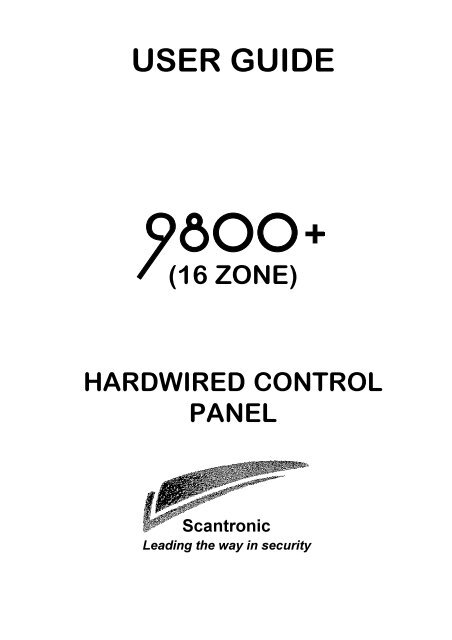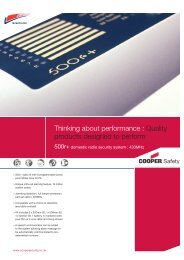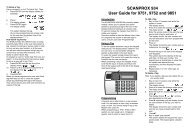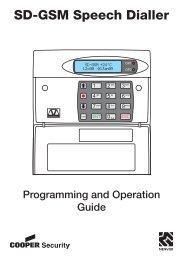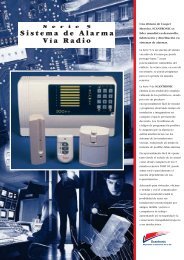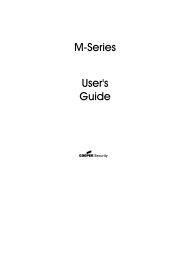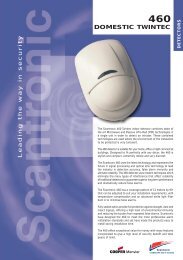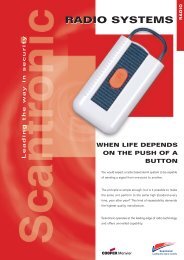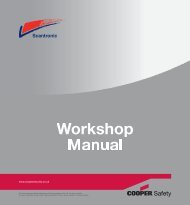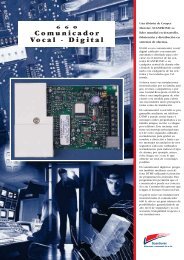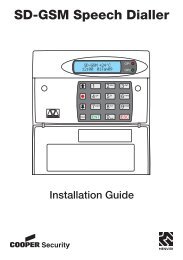Scantronic 9800+ User Guide - RSJ Security Systems Ltd.
Scantronic 9800+ User Guide - RSJ Security Systems Ltd.
Scantronic 9800+ User Guide - RSJ Security Systems Ltd.
You also want an ePaper? Increase the reach of your titles
YUMPU automatically turns print PDFs into web optimized ePapers that Google loves.
1. IntroductionLevels LEDs (Set orUnset)PowerLevel setting keys2 digit Light EmittingDiode (LED) DisplayOptional programmablepanic alarm keys. Presskeys 1 and 3 togetherOmit and Clear keysFigure 1. <strong>9800+</strong> KeypadThe keypad has the following displays and controls:A, B, C LEDs These LEDs (Light Emitting Diodes) glow to showwhich Level is set. The LEDs are dark when theLevels are unset. Note that the installer can programthe system to hide the display.Day LEDFault LEDService LEDPower LEDLED DisplayThe Day LED glows when the system is unset. TheLED goes dark when the system is set. Note thatthe installer can program the system to hide thedisplay.The Fault LED glows when the system is in alarm,if the system has detected a fault on the telephoneline, or if the internal battery has failed.The Service LED glows when the panel needs anengineer to reset it, or the system has detected aninternal problem. Call your alarm installer.The Power LED glows when the system is usingmains power. If the Power LED flashes slowly thenthe mains power has been disconnected and thesystem is running off the stand-by battery.The system displays information and instructionsthrough the two character LED display.4 496247 Issue 4
2. Everyday OperationThere are several different ways of setting the system. For all methods (exceptusing a Keyswitch) you must enter your access code at the keypad. TheKeyswitch method uses a key in a special switch fitted to your premises."Setting the System" below describes each method. Ask your Installer toprovide the method that suits your site best.During installation the Installer programs the system to create an exit routefor your premises. When setting the system you must follow this route toleave the premises. Similarly you must follow a specified entry route whengoing into the premises in order to unset the system. If you stray from theseroutes you may cause a false alarm.How Do I Know if the System is Working?The Power LED always glows when the mains power is present. If the PowerLED flashes slowly then mains power is off, and the system is working fromits internal battery. If the Power LED is dark then the system is dead.When the system is set, a Level LED glows to show which Level key wasused. When the system is unset, the Day LED glows. However, the Installercan program the system to hide these displays. Ask your installer how thesystem is set up.If you wish to test the system and its detectors, see "4. Special Functions -Testing the System".Setting the SystemTimed Final SetWith Timed Final Set the system sets after a programmed exit time hasexpired. Ask your Installer to make sure the exit time is long enough for youto leave the premises and close the final door.1. Close all doors and windows.2. Key in your access code at the keypad.3. Press the appropriate Level key.The exit time starts when you press the Level key. During the exit timethe Level LED flashes and the keypads give a continuous exit tone towarn you that the timer is running.If you hear an interrupted tone from the keypads or internal sounderthen one of the detectors is operating. The keypad shows the zonenumber of the detector. Make sure that all doors and windows areclosed.6 496247 Issue 4
2. Everyday Operation4. Leave via the designated exit route. Close the final door.At the end of the exit time the system sets, and stops the exit tone. TheLevel LED glows steadily to show which Level is set.Note: If you change your mind about setting the system either press y (Clear) withinfive seconds of entering your code, or key in your access code again if youmiss the first five seconds.Exceeding the Exit TimeIf you do not close the final door before the end of the exit time then thesystem gives an alarm and does not set. You can cancel this false alarm byentering your access code at the keypad immediately.When you have cancelled the alarm you will have to reset the system andrestart the setting procedure.Final Door SetWith Final Door setting the system sets when you close the last door. Thereis no fixed exit time.1. Close all doors and windows.2. Key in your access code at the keypad.3. Press the appropriate Level key.The keypad starts the continuous exit tone and the Level LED flashes.4. Leave via the designated exit route and close the final door.Exit Terminate Button SetIn Exit Terminate Button setting the system completes setting after you pressa button mounted outside the premises by the final door.1. Close all doors and windows.2. Key in your access code at the keypad.3. Press the appropriate Level key.The keypad starts the continuous exit tone and the Level LED flashes.4. Leave via the designated exit route. Close the final door.5. Press the exit terminate button.The exit tone stops and the system sets. The Level LED glows steadily.Note: The Installer may have programmed your system to set after a fixed time evenif you do not press the exit terminate button. This is to make sure yourpremises are protected even if you forget to press the exit terminate button.Ask your Installer how your system is set up.496247 Issue 4 7
2. Everyday OperationPart SettingThe Installer may have programmed your system so that you can protect partof the premises while the rest is in use. Level keys B and C can give two partset areas, ask your installer which areas each key covers.1. Close doors and windows in the protected area.2. Key in your access code at the keypad.3. Press the Level key B or C as necessary.The keypad starts the continuous exit tone and the Level LED flashes(see "Instant Set" below).4. Leave via the designated exit route and if necessary close the final door.The exit tone stops and the system sets. The Level LED glows steadilyto show which Level is set.Note: Some Levels on your system may be programmed for Silent Set. Whensetting these Levels the system does not give any tones from the keypads orinternal sounder.Instant SetThe area protected by a part set system may not need an exit route or finalexit door. For these areas the Installer may program the Level key protectingthe area as Instant Set. With Instant Set the system sets as soon as youpress the Level key. Note that Instant set is only available on level keys Band C.Keyswitch Setting1. Close all doors and windows. The Ready lamp on the keyswitch shouldbe glowing to indicate that all the detectors are closed. (Some types ofkeyswitch do not have lamps.)2. Turn the keyswitch to "Set".3. Leave the premises and close the final door.The system sets.If the System Will Not SetIf you try to set the system while a detector in the protected area is reportingan open door or window then the keypad will give an interrupted tone and thedisplay will show the zone number of the detector.1. Enter your access code at the keypad.The interrupted tone stops and the Day LED glows.2. Go to the zone shown on the display and find out what is triggering thedetector. If possible remedy the fault.8 496247 Issue 4
2. Everyday Operation3. Return to the keypad and set the system again.If no other detectors are active the system sets.4. Repeat steps 1 to 3 if the display shows other zones.5. If you still cannot set the system then call the engineer.Unsetting the SystemUnsetting From a KeyswitchTurn the keyswitch to OFF. The system unsets immediately.Unsetting From the KeypadThe system has a programmed entry time. Ask your Installer to make surethe entry time is long enough for you to enter by the designated entry route,get to the keypad and unset the system.The entry time starts when you open the designated entry door. During theentry time the keypads give a "galloping" entry tone to warn you that thetimer is running.1. Enter through the designated entry door and go to the keypad.As you enter the premises the system starts the entry timer and thekeypad gives the entry tone.2. Key in your access code at the keypad.The entry tone stops. The system is now unset.WARNING: If you enter your premises and an internal alarmstarts then there may be an intruder.If You Exceed the Entry TimeIf you regularly have problems exceeding the entry time, ask your installerabout "Dual Ply Entry" and "Alarm Abort".If the system is programmed for Dual Ply Entry, then the control unit adds a30 second grace period to the end of the Entry Time. During that graceperiod the keypads give a high pitched continuous tone to warn you that theEntry Time has run out.When programmed for Alarm Abort the system gives you 90 seconds afterthe end of the Entry Time to cancel any alarm caused by exceeding the EntryTime or leaving the entry route. If you exceed the 90 second Alarm Aborttime then the panel gives a full alarm, and you may have to call an engineerto reset your system.496247 Issue 4 9
3. After an Alarm3. After an AlarmWhen your system raises an alarm you must disarm it in order to switch offthe sounders and strobes. The system keeps a record of which zone(s)triggered the alarms, and shows the zone number(s) on the keypad display.Once you have disarmed the system, the system must be reset before youcan start using it again.Fire AlarmThe system gives a fire alarm by sounding a warbling tone from the keypadsand alarm sounder. The display shows the letters "Fr".1. Evacuate the premises and call the Fire Brigade. Do not attempt tounset the alarm.2. When the premises are safe, follow the instructions below.Disarming the System1. Go to the keypad via the entry route.2. Key-in your access code.The sounders go quiet, the Day and Fault LEDs glow, and the displayshows the letter "c" with the zone number of the first detector to betriggered. You may also see the Service LED glowing.3. Establish the cause of the alarm.4. Carry on to reset the system.Resetting the SystemThere are three different methods for resetting. You can tell which methodyour system uses by looking at the Service LED after an alarm.• If the Service LED is dark then the system uses Customer Reset.You can reset the system yourself from the keypad.• If the Service LED glows after an alarm then your system usesEngineer Reset. Call your alarm company and ask for an engineerto visit the premises to reset the system.• If the Service LED glows after an alarm and your system is connectedto a central monitoring station then your system may useRemote Reset. Your alarm company will give you instructions overthe phone and a special code so that you can reset the systemfrom the keypad.10 496247 Issue 4
3. After an AlarmCustomer Reset1. Key-in your access code and press y (Clear).The Fault LED goes dark and the display clears.2. You can now use your system as normal.Remote ResetBefore starting this process, make sure you have a pen and paper to hand.You will need to write down some information shown on the keypad. If youhave not carried out a remote reset before, read the instructions throughbefore starting.1. Key in your access code.The display shows "rr" (reset required).2. Press y (Clear).The display shows "- -", indicating that the system wants further instructions.3. Press "6".The display shows two pairs of numbers alternately. The two pairs ofnumbers make a four digit Control Code.4. Write down the four digit Control Code. Note that the system will displaythe control code twice and then return to showing the first detector toalarm. If you miss the Control Code repeat steps 1 to 3.5. Contact your alarm company central station.The central station will ask a few questions to make sure you are whoyou say you are. They will then ask for the circumstances of the alarm,and for the Control Code. If they do not need to send an Engineer tocheck the system they will give you a "Reset Code".6. Key in the Reset Code on the keypad.The display clears and the Fault and Service LEDs go out.7. You can now use your system as normal.Note: Your alarm company may use "RedCare Reset". Ask your installer for moreinformation about this form of reset.496247 Issue 4 11
Introduction4. Special FunctionsYou can perform a number of other functions, apart from setting and unsettingthe system. These functions are:[Access code] + X Setting the system so that some zones are bypassedor omitted.[Access code] + 3[Access code] + 4Setting the time and date on the system's internalclock.Changing access codes.[Access code] + 5Reading the system log.[Access code] + 7[Access code] + 8[Access code] + 9Turning the chime function on or off.Testing the sounders.Testing the zones.To use these functions you must key in your access code and then press anumber key. The rest of this section describes each function in turn.Omitting ZonesYour system may be programmed so that you can omit individual detectorswhen setting the system. Ask your Installer which zones can be omitted. Notethat omission is not permanent. You must omit the zone every time you setthe system.To set with a zone omitted:1. Key in your access code.2. Press the appropriate Level key, and then within 5 seconds:3. For zones 1 to 9 press X (Omit) followed by the number(s) of thezone(s) you want to omit (for example, key in X(Omit) 2 to omit zone 2).For zones 10 to 16 press X (Omit) twice followed by a number 0 to 6(for example, key in X (Omit) X (Omit) 2 to omit zone 12).The display shows the zone number of the detector that will be omitted.The system carries on to set as normal. The system will not raise analarm if the omitted zone is triggered. Note that the next time you set thesystem the zone will operate as normal; omission only lasts for onesetting/unsetting cycle.12 496247 Issue 4
4. Special FunctionsOmitting 24 Hour ZonesIf your system is fitted with 24 hour detector zones, you may be able to omitthem if necessary. For example, your premises may have a fire door that youoccasionally open. Ask your Installer if this is possible.If your system is programmed to allow you to omit a 24 hour zone, then:1. Key in your access code.2. For zones 1 to 9 press X (Omit) followed by the number(s) of thezone(s) you want to omit (for example, key in X(Omit) 7 to omit zone 7).For zones 10 to 16 press X (Omit) twice followed by a number 0 to 6(for example, key in X (Omit) X (Omit) 2 to omit zone 12).To reinstate a 24 hour zone:1. Key in your access code.2. Press X (Omit) followed by y (Clear).Setting the Time and DateThe control unit contains an internal clock/calendar that runs as long as thereis power present (mains or stand-by battery). The system uses this clock tomark the time and date on the system log. If the power supply fails for anyreason, and the stand-by battery is low, then the system loses track of thecorrect time and date. You may also need to change the time if you live in anarea that uses summer/winter time.Note: You need the access code for <strong>User</strong> 1 in order to change the time and date.To set the time and date:1. Key in <strong>User</strong> 1 access code.2. Press 3.The display shows "yy" for the year.3. Key in two digits for the year followed by y (Clear).The display shows "oo" for the month.4. Key two digits for the month (01 for January, to 12 for December)followed by y (Clear).The display shows "dd" for the day5. Key in two digits for the day, followed by y (Clear).The display shows "hh" for the hour6. Key in two digits for the hour followed by y (Clear). (Use the 24 hourclock.)The display shows "ii" for the minutes.496247 Issue 4 13
4. Special Functions7. Key in two digits for the minutes, followed by y (Clear).To view the time when the system is unset:1. Enter <strong>User</strong> 01 access code.2. Press 3 followed by y (Clear).The system displays two digits for the year.3. Press y (Clear) repeatedly to see, in order, the month, day, hour, andminutes.Access CodesThe system can store up to 8 different user access codes. For security youshould give one code to each person who has responsibility for setting andunsetting the system. Do not allow users to share codes.Every time someone enters an access code on the keypad the systemrecords the event in its log. To distinguish all the users and keep their accesscodes hidden, the log shows each user as a number, for example "<strong>User</strong> 02","<strong>User</strong> 03" and so on.When delivered from the factory all access codes are set to default numbers.<strong>User</strong> 01 default access code is "1234". You should change this immediatelyto a code that only you know.<strong>User</strong> 02 default access code is "X 002", <strong>User</strong> 03 is "X 003" and so on up to<strong>User</strong> 08 (X 008). However, the default access codes for these users cannotset or unset the system, or use any of its special functions. (On older keypadsuse the OMIT key in place of the X key.)Duress CodeIf your system is connected to a central monitoring station, you may want togive some of the users a Duress Code. If a user enters the Duress Codewhile the system is set, then the control unit unsets the system, but at thesame time sends a silent alarm call to the central monitoring station. Thisfacility is designed for times when a user is being forced to unset the alarmsystem by an intruder.When the control unit is delivered from the factory the Duress code is "X X XX (OMIT, OMIT, OMIT, OMIT)". This code is inactive until you change it.Changing Access Codes1. Enter <strong>User</strong> 01 access code.The display shows "- -".2. Press 4.The display shows "oc" (old code)14 496247 Issue 4
4. Special Functions3. Key in the access code you wish to change.The display shows "nc" (new code).4. Key in the new access code that you wish to use.Note: Do not use 0 (zero) as the first digit of the code.5. Press y (Clear) to store the new code.Using the LogThe system keeps a log of the last 256 events. You can examine this logfrom the keypad. To use the log:1. Key in your access code.2. Press 5.The display shows the user number belonging to the access code youused.3. Press 1 to see earlier events in the log. Press 3 to see more recentevents.The display shows a two character code for each type of event. Table 1on the next page shows each of the codes that you might see, and theirmeaning.4. Press y (Clear) twice to stop using the log.Table 1. Log Event CodesCode MeaningAA Arm area A (full set)Ab Arm area B (part set)Ac Arm area C (part set)AE Installer accessAP Auxiliary power failurebF Battery faultc1 to c16 † Zone violationcc Communication successfulcF Communications failuredA Disarm area Adb Disarm area Bdc Disarm area CE1 to E16 † Entry via zone circuitEA Entry alarmEF Exit faultLb Low batteryLf Telephone line failure P.T.O.496247 Issue 4 15
4. Special FunctionsTable 1 (Cont'd) . Log Event CodesCode MeaningLt Control unit lid tampero1 to o16 † Zone omittedP1 to P4 Remote keypad dual key PA alarmPF Mains power failurePL Print log.r1 to r4 Remote keypad enclosure tamperrP Remote keypad missingrrInstaller resetrt Remote keypad excess key presses tamperS1 to S16 † Zone soak TestSr System resetSt Set timet1 to t16 † Zone tamper violationtrTamper return faultu1 to u8 Access user (u9 = Duress, u0 = keys witch)†When showing zones 10 to 16 the display alternates between the letter 'c'and the number of the zone.Turning the Chime On/OffYour system may be programmed so that a chime tone sounds whenevercertain doors are opened while the system is unset. If your system has anExit Terminate button, then it will act as a door bell while Chime is on. To turnChime on or off:1. Key in your access code.The display shows "_ _ "2. Press 7 followed by y (Clear).Testing the SystemBell TestYou can test that the internal and external sounders, and the strobe, are allworking as follows:1. Key in your access code.The display shows "_ _ "2. Press 8.The system turns the external sounder, strobe, internal sounder(s) andkeypad sounders on for three seconds each, one after the other.3. Press y (Clear) to finish the test.16 496247 Issue 4
4. Special FunctionsWalk TestYou can set the system so that it will allow you to walk round the premisesand test each of the detectors (a walk test). Choose a time when thepremises are empty to carry out the test, otherwise people may trigger anymovement detectors before you do, and confuse the results of the test.If any detector fails the test then call your alarm company and ask them tocheck the system.Note: If your system is fitted with 24 hour or personal attack detectors, you cannotwalk test them. If you wish to test them call your alarm company.1. Key in your access code.The display shows "_ _"2. Press 9.The display shows "- - " then "C" and the zone number of anydetector(s) that are already triggered.3. Walk round your premises and trigger each detector in turn (except 24hour or personal attack detectors). As you trigger a detector the keypadand internal sounder give a short tone, and the display shows the zonenumber.4. Press y (Clear) twice to stop the test when you have triggered all thedetectors.Note: You can abandon the test at any time by pressing y (Clear) twice.496247 Issue 4 17
5. System FaultsYour system may light the Fault LED and start an internal alarm to indicatethat it has detected a fault. (An internal alarm is the keypad and internalsounders active, but the external sounder (bell) and strobe quiet.) The displaywill give a two letter code to indicate what type of fault has occurred. Thetable below shows the more common faults that can happen.Display codeFaultLfbFLbSr"t" plus number.Telephone line fault. Enter access code to silencethe sounder. Enter your access code again. If thedisplay clears the fault was temporary. If the displaystill shows Lf then the telephone line is not working.Contact your alarm company. Note that you maystill be able to set the system, but it will not be ableto report any alarms to the central monitoringstation until the telephone line is repaired.Battery fault. Enter your access code to silence thesounder. Contact your alarm company immediately.You cannot set the system until the fault is cleared.Battery Low. Enter your access code to silence thesounder. Contact your alarm company immediately.You cannot set the system until the fault is cleared.Total power failure. Enter your access code tosilence the alarm. At some time both mains andbattery power failed together. Contact your alarmcompany immediately. You cannot set the systemuntil the fault is cleared.Tamper. Enter your access code to silence thealarm. Something or someone has interfered withthe system. Contact your alarm company immediately.You cannot set the system until the fault iscleared.If the display shows any other code, see Table 1 on pages 13 and 14 formore details.18 496247 Issue 4
ZONEDESCRIPTIONWHOLESYSTEM(A)PARTSET BPARTSET COMITALLOWEDCHIME12345678910111213141516Bell DurationEngineer ResetCommunicator FittedExit timeEntry timeKeypad PADay contact Tel:Night contact Tel:Company Name:496247 Issue 4 19
20 496247 Issue 4