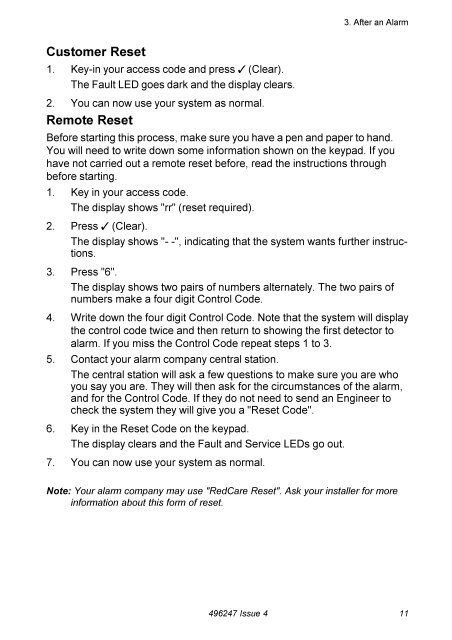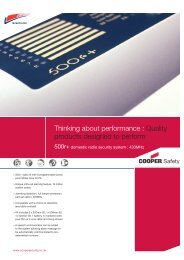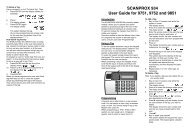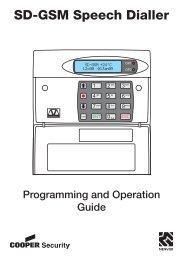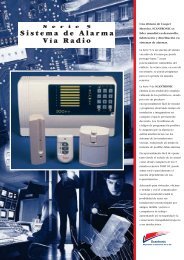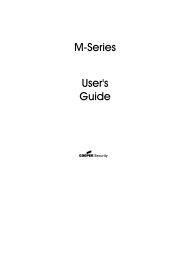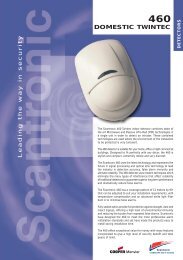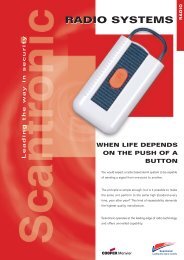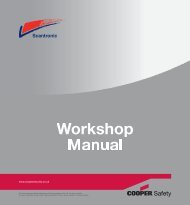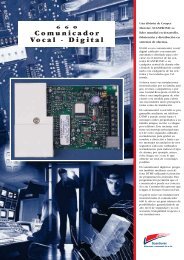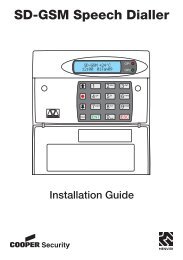Scantronic 9800+ User Guide - RSJ Security Systems Ltd.
Scantronic 9800+ User Guide - RSJ Security Systems Ltd.
Scantronic 9800+ User Guide - RSJ Security Systems Ltd.
Create successful ePaper yourself
Turn your PDF publications into a flip-book with our unique Google optimized e-Paper software.
3. After an AlarmCustomer Reset1. Key-in your access code and press y (Clear).The Fault LED goes dark and the display clears.2. You can now use your system as normal.Remote ResetBefore starting this process, make sure you have a pen and paper to hand.You will need to write down some information shown on the keypad. If youhave not carried out a remote reset before, read the instructions throughbefore starting.1. Key in your access code.The display shows "rr" (reset required).2. Press y (Clear).The display shows "- -", indicating that the system wants further instructions.3. Press "6".The display shows two pairs of numbers alternately. The two pairs ofnumbers make a four digit Control Code.4. Write down the four digit Control Code. Note that the system will displaythe control code twice and then return to showing the first detector toalarm. If you miss the Control Code repeat steps 1 to 3.5. Contact your alarm company central station.The central station will ask a few questions to make sure you are whoyou say you are. They will then ask for the circumstances of the alarm,and for the Control Code. If they do not need to send an Engineer tocheck the system they will give you a "Reset Code".6. Key in the Reset Code on the keypad.The display clears and the Fault and Service LEDs go out.7. You can now use your system as normal.Note: Your alarm company may use "RedCare Reset". Ask your installer for moreinformation about this form of reset.496247 Issue 4 11