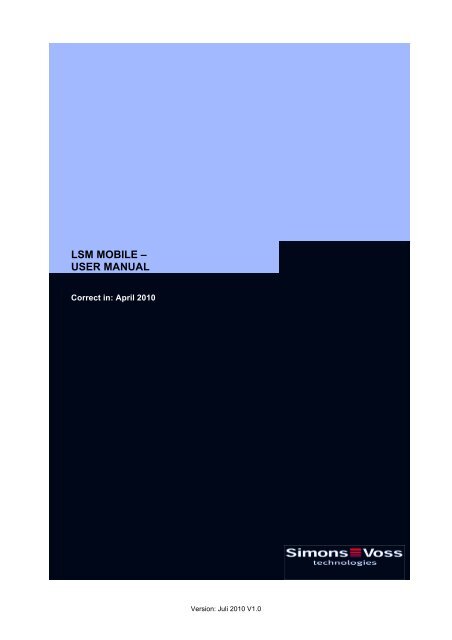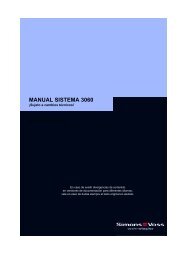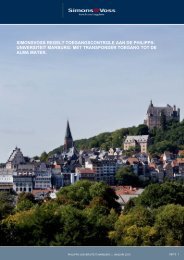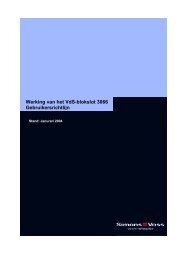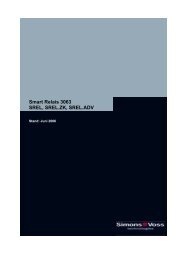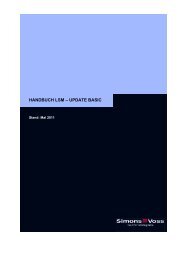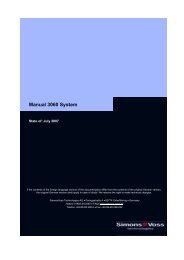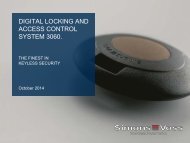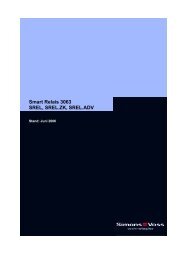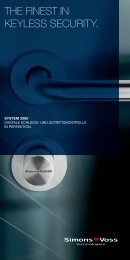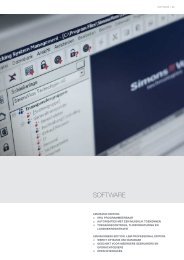LSM MOBILE â USER MANUAL - SimonsVoss technologies
LSM MOBILE â USER MANUAL - SimonsVoss technologies
LSM MOBILE â USER MANUAL - SimonsVoss technologies
- No tags were found...
Create successful ePaper yourself
Turn your PDF publications into a flip-book with our unique Google optimized e-Paper software.
<strong>LSM</strong> <strong>MOBILE</strong> –<strong>USER</strong> <strong>MANUAL</strong>Correct in: April 2010Version: Juli 2010 V1.0
<strong>MANUAL</strong> <strong>LSM</strong> <strong>MOBILE</strong>Table of Contents1.0! INTRODUCTION.............................................................................. 5!1.1.! IMPORTANT NOTE.................................................................................5!1.2.! UNDERSTANDING THIS <strong>MANUAL</strong>........................................................5!2.0! INTRODUCTION.............................................................................. 7!2.1.! PRODUCT DESCRIPTION......................................................................7!2.2.! FUNCTIONS OF <strong>LSM</strong> <strong>MOBILE</strong> ..............................................................7!2.3.! PROGRAMMING LOCKS .......................................................................7!2.4.! READING THE LOCK .............................................................................7!2.5.! RESETTING LOCKS...............................................................................7!2.6.! OPENING THE DOOR ............................................................................7!3.0! INSTALLATION AND COMMISSIONING ....................................... 8!3.1.! SYSTEM REQUIREMENTS ....................................................................8!3.2.! INSTALLING THE PDA...........................................................................9!3.3.! INSTALLING THE NETBOOK / LAPTOP.............................................12!4.0! <strong>MOBILE</strong> PROGRAMMING ............................................................ 14!1.1.1! GENERAL............................................................................................................ 14!1.1.2! EXPORT .............................................................................................................. 17!1.1.3! CONFIGURING TASKS ...................................................................................... 20!1.1.4! IMPORTING......................................................................................................... 24!4.1.! SETTING UP THE SMARTCD ON THE PDA .......................................25!4.2.! SETTING UP THE SMARTCD ON THE NETBOOK / LAPTOP ...........26!4.3.! STARTING THE SOFTWARE...............................................................27!1.1.5! LOGIN.................................................................................................................. 27!4.4.! SOFTWARE VERSION .........................................................................29!5.0! WORKING WITH <strong>LSM</strong> <strong>MOBILE</strong>.................................................... 30!5.1.! THE MAIN MENU ..................................................................................30!1.1.6! READ ................................................................................................................... 30!1.1.7! SELECT ............................................................................................................... 33!1.1.8! EXECUTE ............................................................................................................ 33!1.1.9! FILTER................................................................................................................. 34!5.2.! PROGRAMMING A LOCK ....................................................................35!5.3.! READING ACCESS AND TRANSPONDER LISTS..............................37!5.4.! REPLACING A DIGITAL LOCK............................................................37!Version: Juli 2010 V1.0
<strong>MANUAL</strong> <strong>LSM</strong> <strong>MOBILE</strong>Table of Contents5.5.! PERFORMING EMERGENCY OPENING OF A LOCK ........................38!5.6.! IMPORTING DATA BACK TO THE PC FROM THE POCKET PC ......39!6.0! TROUBLESHOOTING................................................................... 40!7.0! HELP FUNCTION .......................................................................... 44!7.1.! HELP .....................................................................................................44!8.0! SERVICE AND SUPPORT ............................................................ 45!9.0! GLOSSARY ................................................................................... 46!!! Attention !!At the moment <strong>LSM</strong> Mobile is onlyapproved for use with a netbook / laptopwith Microsoft Windows XP. Use with aPDA is not yet available.Version: Juli 2010 V1.0
<strong>MANUAL</strong> <strong>LSM</strong> <strong>MOBILE</strong>Page 51.0 INTRODUCTIONLocking System Management (<strong>LSM</strong>) from <strong>SimonsVoss</strong> is a database-supportedsoftware package that enables you to create, manage and control complex lockingplans efficiently. This documentation serves as a guide to help you structure andconfigure your locking plan. It will also assist you later on when it comes to monitoringand controlling the locking system, making management of the system easier.1.1. IMPORTANT NOTE<strong>SimonsVoss</strong> Technologies AG shall assume no liability for damage caused byincorrect assembly or installation.Access through a door may be denied if components are incorrectly assembled orprogrammed. <strong>SimonsVoss</strong> AG shall assume no liability for the consequences ofincorrect installation, such as denied access to injured persons or persons at risk,damage to property or any other form of damage.1.2. UNDERSTANDING THIS <strong>MANUAL</strong>! MENU ITEMSThe <strong>LSM</strong> menu items are indicated in this manual by the ! symbol.EXAMPLESVersion: Juli 2010 V1.0
<strong>MANUAL</strong> <strong>LSM</strong> <strong>MOBILE</strong>Page 6! Edit! AreaHEADINGS AND CHECKBOXESHeadings and checkboxes shown in the screenshots are differentiated by the use ofinverted commas.EXAMPLES“User Groups”“Areas”BUTTONSButtons shown in the screenshots are highlighted in grey.EXAMPLESOKApplyKEY COMBINATIONSThe key combination you can use to start the required functions is shown in bold.Ctrl+Shift+XPATH SPECIFICATIONSIf an instruction refers to a directory on a drive, the path is provided in italics.EXAMPLEC:\Program files\<strong>SimonsVoss</strong>\LockSysGui\NOTEThe specification [CDROM] is a variable and describes the letter identifying the driveof the CDROM drive on the computer (e.g. “D”) on which installation is to be carriedout.Version: Juli 2010 V1.0
<strong>MANUAL</strong> <strong>LSM</strong> <strong>MOBILE</strong>Page 72.0 INTRODUCTION2.1. PRODUCT DESCRIPTION<strong>LSM</strong> Mobile is a software which was specially developed for operation with aWindows Mobile 5.x PDA (Personal Digital Assistant) with Bluetooth interface inconjunction with a SmartCD programming device. You can use it to conveniently andwirelessly program and read all digital locking components from the <strong>SimonsVoss</strong>system 3060. Please also read the current manuals for the software product used.NoteThis manual contains a number of Smart<strong>LSM</strong> screenshots. These also apply to <strong>LSM</strong>Mobile.2.2. FUNCTIONS OF <strong>LSM</strong> <strong>MOBILE</strong>2.3. PROGRAMMING LOCKSThe locking plan is created in the <strong>LSM</strong> Mobile version 3.0 using the locking plansoftware <strong>LSM</strong> version 3.0 (or higher) and is programmed into the components.Subsequent changes to authorisations are made in the locking plan software and arethen transferred to the Pocket PC. You can then program the locks using theprogramming device. Once programming is complete, transfer the updated data toyour PC using the locking plan software’s import function.2.4. READING THE LOCKYou can read access and transponder lists on-site using the programming device inconjunction with a Pocket PC.2.5. RESETTING LOCKSYou can reset locks to the factory setting.2.6. OPENING THE DOOREmergency opening using a special emergency opening password (enter in <strong>LSM</strong>when exporting data) is also possible.Other functions are explained later on in this manual.Version: Juli 2010 V1.0
<strong>MANUAL</strong> <strong>LSM</strong> <strong>MOBILE</strong>Page 83.0 INSTALLATION AND COMMISSIONING3.1. SYSTEM REQUIREMENTS• The <strong>LSM</strong> Mobile software requires a Pocket PC with a Microsoft operating systemas from Windows Mobile 5.x and a Bluetooth interface.• You will only receive technical support for PDAs approved and tested by<strong>SimonsVoss</strong>.• Alternatively, <strong>LSM</strong> Mobile can also be used on a netbook with Windows XP.• Ensure that you always have the latest software versions for the <strong>LSM</strong> locking plansoftware and <strong>LSM</strong> Mobile. Contact your dealer or <strong>SimonsVoss</strong> directly for moreinformation.Version: Juli 2010 V1.0
<strong>MANUAL</strong> <strong>LSM</strong> <strong>MOBILE</strong>Page 93.2. INSTALLING THE PDANote:For reference, the following was used:• Pocket PC from Fujitsu SiemensFujitsu Siemens – Pocket LooxWindows Mobile 5.0 – OS5.1.70 (build 14410.1.1.3)• notebook from Fujitsu SiemensLifeBook E SeriesWindows XP with SP2The figures shown may vary depending on the device and version of operatingsystem used.Before installing <strong>LSM</strong> Mobile, you must install Microsoft ActivSync software version4.1 (or higher) and synchronise the data. To do this, follow the instructions providedby your Pocket PC’s manufacturer.To install <strong>LSM</strong> Mobile, insert the installation CD-ROM.Once you have started the installation routine (setup.exe), the following instructionappears…Confirm by clicking on OK.The software is now installed on your Pocket PC.Version: Juli 2010 V1.0
<strong>MANUAL</strong> <strong>LSM</strong> <strong>MOBILE</strong>Page 10Once installation is complete, please check the display on your Pocket PC asdescribed.Version: Juli 2010 V1.0
<strong>MANUAL</strong> <strong>LSM</strong> <strong>MOBILE</strong>Page 11Confirm the message by clicking on Yes.The software is now installed on your Pocket PC.• If you use a memory card in your Pocket PC, you are asked for the program’sinstallation path. In this instance, we recommend selecting the device.Version: Juli 2010 V1.0
<strong>MANUAL</strong> <strong>LSM</strong> <strong>MOBILE</strong>Page 123.3. INSTALLING THE NETBOOK / LAPTOPNote:For reference, the following was used:• netbook from ASUSASUS EEEPC 1000H notebook, 10-inch display, colour shine display, widescreenformat, WSVGA resolution (1024x600), Intel Atom processor, modelN270, 1.6 GHz processor cycle frequency, 1024MB working memory, 160 GBhard disc, graphic integrated in chip set, Windows XP Home operatingsystem, SmartCD connection via USB, data exchange with USB stick• notebook from Fujitsu SiemensLifeBook E SeriesWindows XP with SP2The figures shown may vary depending on the device and version of operatingsystem used.To install <strong>LSM</strong> Mobile, insert the installation CD-ROM and copy the installation routine(lsmmobile_setup_3_0_xx.exe) to the mobile device.INSTALLING <strong>LSM</strong> <strong>MOBILE</strong>Confirm by clicking onContinue to start theinstallation.Read the licenceagreement and accept theterms.Then select Continue.Version: Juli 2010 V1.0
<strong>MANUAL</strong> <strong>LSM</strong> <strong>MOBILE</strong>Page 13Enter the user data andthen select Continue.Confirm by clicking onContinue.Confirm by clicking onInstall.Once installation iscomplete, please confirmby clicking on Finish.The software is now installed on your netbook / laptop.Version: Juli 2010 V1.0
<strong>MANUAL</strong> <strong>LSM</strong> <strong>MOBILE</strong>Page 144.0 <strong>MOBILE</strong> PROGRAMMING1.1.1 GENERALEXPLANATIONIn <strong>LSM</strong>, you have the option of configuring the export of locking plan data to a mobileend device (a Pocket PC by default) such that certain employees can performparticular tasks on particular locks. These employees must also log on to the softwareon the Pocket PC, allowing only authorised employees access to data.NOTEThe software access data should be stored in a safe place in accordance with thevalid IT guidelines and should not be made accessible to unauthorised persons.SCENARIO 1 (STANDARD)EXPLANATIONThe data is immediately transferred to the Pocket PC and can be run immediately.PROCEDURE• ! File• ! Export to PDA• ! <strong>LSM</strong> Mobile• Select PDA user• Select locking systems• Select locks• Configure tasks• Select transponders• ExportVersion: Juli 2010 V1.0
<strong>MANUAL</strong> <strong>LSM</strong> <strong>MOBILE</strong>Page 15SCENARIO 2 (DATA NOT IMMEDIATELY TRANSFERRED TO POCKET PC)EXPLANATIONIf exporting is to be performed at a later time, the data and tasks to be transferred canbe stored in the database. If the user now logs on to the system and wants to performan export, a message will appear stating that the tasks are ready and the user canthen decide whether to accept the request or not.PROCEDURE• ! File• ! Export to PDA• ! Prepare task• Select <strong>LSM</strong> user• Select locking systems• Select locks• Configure tasks• ! File• ! Export to PDA• ! <strong>LSM</strong> Mobile• Confirm queryQUERYVersion: Juli 2010 V1.0
<strong>MANUAL</strong> <strong>LSM</strong> <strong>MOBILE</strong>Page 16SCENARIO 3 (LOCKING PLAN FROM ANOTHER <strong>USER</strong> TO POCKET PC)EXPLANATIONThe software is capable of recognising when it needs to import old data that has notyet been re-imported prior to re-exporting it for another user.PROCEDURE• ! File• ! Export to PDA• ! <strong>LSM</strong> Mobile• Select <strong>LSM</strong> user• Acknowledge query• Select locking systems• Select locks• Configure tasks• Select transponders• ExportQUERYSOLUTIONThe indicated user must log in and import the data.The data can then be exported again without the risk of data being lost.Version: Juli 2010 V1.0
<strong>MANUAL</strong> <strong>LSM</strong> <strong>MOBILE</strong>Page 17SCENARIO 4 (PART OF LOCKING PLAN ALREADY EXPORTED)EXPLANATIONYou can work with multiple Pocket PCs at the same time. To avoid duplicating anywork, locks that have already been exported should not be exported again.PROCEDURE• ! File• ! Export to PDA• ! <strong>LSM</strong> Mobile• Select <strong>LSM</strong> user• Select locking systems• Select locks• Tick “Previously exported locks ...”• Configure tasks• Select transponders• Export1.1.2 EXPORTEXPLANATIONWhen data is exported, the locking plan is transferred to the Pocket PC in accordancewith the defined restrictions in order to be able to program the locks on-site.NOTE• Only users who have been assigned the “handheld ” role are listed.• With <strong>LSM</strong> you have the option of managing more than one locking plan at thesame time on your Pocket PC.Version: Juli 2010 V1.0
<strong>MANUAL</strong> <strong>LSM</strong> <strong>MOBILE</strong>Page 181.1.2.1 SELECTING LOCKING SYSTEMSEXPLANATION“Handheld PDA user” " User with the right to perform mobileprogramming“Locking systems” " Selection of the locking systems to be takeninto account“All locking systems”All locking systems are taken into account“Use filters” " The existing filters can also be used here“Export to notebook. Fileexchange folder”" Data can also be exported to a local datacarrier and the locks programmed using anotebook or netbookVersion: Juli 2010 V1.0
<strong>MANUAL</strong> <strong>LSM</strong> <strong>MOBILE</strong>Page 191.1.2.2 SELECTING LOCKSEXPLANATION“All locks” " Highlights all locks at once“Locks with programmingrequirement”" Only locks with a programming requirementare displayed“Transfer complete list ofauthorisations”" All authorisations are exported and madeavailable on-site“Hide locks that have already " Previously exported locks are not displayedbeen exported”“Filter” " An active filter is visible hereSelect locks " If the first option is not selected, anoverview is displayed of all the locks fromwhich the necessary ones can be selectedVersion: Juli 2010 V1.0
<strong>MANUAL</strong> <strong>LSM</strong> <strong>MOBILE</strong>Page 201.1.3 CONFIGURING TASKSGENERALFor maximum security it is possible to create precisely defined tasks. To do this, youmust make a number of settings in the ”Tasks” window.EXPLANATION• Highlighted locks must be processed. All locks are highlighted by default.Settings are always modified for the highlighted locks• Under “Tasks” you must select the tasks to be performed• Under “Permitted”, the tasks to be performed are automatically selected. Youcan also permit additional tasks• Under “Settings” you define the maximum number of times the task can beexecuted and the time by which the tasks must be performed, and apply thesesettings• Under Presettings you can save a frequently used basic setting relating to thetasks permitted for certain locks and reload it the next timeVersion: Juli 2010 V1.0
<strong>MANUAL</strong> <strong>LSM</strong> <strong>MOBILE</strong>Page 21• For an emergency opening with <strong>LSM</strong> Mobile, you do not need to know theoriginal locking system password. Under “Password for emergency opening”you can issue an 8-digit password of your own choice with which the user canopen the lock in an emergencyVersion: Juli 2010 V1.0
<strong>MANUAL</strong> <strong>LSM</strong> <strong>MOBILE</strong>Page 221.1.3.1 SELECTING TRANSPONDERSEXPLANATION“All transponders” " Highlights all transponders at once. If onlyindividual transponders are exported, not allTIDs can be assigned by name whentransponders or access lists are read.Version: Juli 2010 V1.0
<strong>MANUAL</strong> <strong>LSM</strong> <strong>MOBILE</strong>Page 231.1.3.2 FINISHING THE EXPORT1.1.3.3 IF YOU’VE PERFORMED THE EXPORT LOCALLY FOR USE WITH ANETBOOK/LAPTOP AS DESCRIBED IN 1.1.2.1 SELECTING LOCKING SYSTEMSyou must copy the data from the folder still on the mobile device to the …\<strong>LSM</strong>Mobile\pdb folder.Version: Juli 2010 V1.0
<strong>MANUAL</strong> <strong>LSM</strong> <strong>MOBILE</strong>Page 241.1.4 IMPORTINGEXPLANATIONOnce the exported tasks have been completed, the data must be re-imported fromthe Pocket PC after processing in order to inform the locking plan of the modifieddata.1.1.4.1 IF YOU’VE PERFORMED THE EXPORT LOCALLY FOR USE WITH ANETBOOK/LAPTOP AS DESCRIBED IN 1.1.2.1 SELECTING LOCKING SYSTEMSyou must first of all copy the data from the …\<strong>LSM</strong> Mobile\pdb folder on the mobiledevice back to the PC’s export folder.If this does not happen you will see a query the next time you try to export anddifferent authorisations may apply in the software and in the locks!!PROCEDURENOTE• ! File• ! Import from PDA• ! <strong>LSM</strong> Mobile• In the export task list you can select whether all tasks should be imported orjust those that have already been processed.• If the software detects differences between the handheld and the computer, itwill display them. You can then decide which data you want to accept.Version: Juli 2010 V1.0
<strong>MANUAL</strong> <strong>LSM</strong> <strong>MOBILE</strong>Page 254.1. SETTING UP THE SMARTCD ON THE PDASelect Start or the Windows symbol. You will then find the <strong>LSM</strong> Mobile software(Smart<strong>LSM</strong>) under Programs.Use your stylus to select the <strong>LSM</strong> Mobile icon and the software starts.You now have the option of immediately setting up your SmartCD. To do this, youhave to switch on your PDA’s Bluetooth interface in the following query window.• Each time it is started, <strong>LSM</strong> Mobile checks whether the Bluetooth interface isactive. If this is not the case, the query window appears and you can use thisto activate Bluetooth on your PDA.The software detects that the SmartCD is not yet configured and now gives you theopportunity to set it up automatically.Note: if you are using a PDA that is not approved by <strong>SimonsVoss</strong>, the Bluetoothconnection may have to be set up manually. For the procedure, please refer to thePDA manual.Version: Juli 2010 V1.0
<strong>MANUAL</strong> <strong>LSM</strong> <strong>MOBILE</strong>Page 26If you accept, follow the software’s instructions and switch on your SmartCD.Once configuration has been successfully completed, your programming device willbe connected to the PDA via the software.If you still haven’t exported a locking plan, a message appears stating that there is novalid database on the Pocket PC. (Chapter 3.1 Exporting locking systems)4.2. SETTING UP THE SMARTCD ON THE NETBOOK / LAPTOP• Install the USB driver for the SmartCD on the PC/laptop.• Connect the SmartCD to the PC/laptop via USB.Version: Juli 2010 V1.0
<strong>MANUAL</strong> <strong>LSM</strong> <strong>MOBILE</strong>Page 274.3. STARTING THE SOFTWARE1.1.5 LOGINFollowing successful export of your first database, start <strong>LSM</strong> Mobile on your PocketPC or netbook/laptop.Select the exported locking system from the list, enter your user data (user,password) and confirm by clicking on OK.• If you have not performed an action with the software for several minutes, thelog on screen appears and requires authentication again for security reasons.Version: Juli 2010 V1.0
<strong>MANUAL</strong> <strong>LSM</strong> <strong>MOBILE</strong>Page 28Now select the Config Device button. A new interface appears…To check your programming device, click on the Test button.Follow the instructions and switch on your SmartCD, then confirm by clicking on OK.If the SmartCD is detected, a message appears stating that the SmartCD wassuccessfully set up. You can then test the SmartCD which has just been set up. Aninformation window then appears containing the SmartCD data (battery status, serialnumber…). Click on OK to exit this view.Version: Juli 2010 V1.0
<strong>MANUAL</strong> <strong>LSM</strong> <strong>MOBILE</strong>Page 294.4. SOFTWARE VERSIONYou can view the installed version of your <strong>LSM</strong> Mobile byclicking on the File / Info about <strong>LSM</strong> Mobile item on your PocketPC.Please ensure that you always have the most recent version ofthe locking plan software installed on both the PC and yourPocket PC.For more information, visit our website at WWW.SIMONS-VOSS.DE and click on the“Products / Downloads” tab.Version: Juli 2010 V1.0
<strong>MANUAL</strong> <strong>LSM</strong> <strong>MOBILE</strong>Page 305.0 WORKING WITH <strong>LSM</strong> <strong>MOBILE</strong>5.1. THE MAIN MENU1.1.6 READOnce you have exported a locking plan and set up the programming device, you canbegin using the software.To do this, select the “Locking system” you want to edit in the following window.Click on the Read button to read a locking component within the range of theSmartCD.Version: Juli 2010 V1.0
<strong>MANUAL</strong> <strong>LSM</strong> <strong>MOBILE</strong>Page 31This view displays all of the relevant data for thislock:• Lock type• Name• Locking system identification number• Lock identification number• Battery status• Lock software version• Tasks and their statusYou can also select buttons to configure and querythe lock's status:The Run and Properties buttons also relate to the selected tasks in the field.ConfigurationHere, the “target status and actual status” of the selected lock is displayed.Version: Juli 2010 V1.0
<strong>MANUAL</strong> <strong>LSM</strong> <strong>MOBILE</strong>Page 32StatusStatus of the lock. For reference, the various battery statuses for the cylinder areshown below:Version: Juli 2010 V1.0
<strong>MANUAL</strong> <strong>LSM</strong> <strong>MOBILE</strong>Page 331.1.7 SELECTThe Select button allows you to manually select a lock which you want to edit. To dothis, simply highlight the lock you want with the stylus and perform the necessarysteps, Program, Read or Edit properties.1.1.8 EXECUTEThe Execute button is a combination of various actions in <strong>LSM</strong> Mobile. For example,it first reads an unknown lock if it forms part of the locking plan saved on the PocketPC, then it automatically processes all listed tasks saved to this lock one after theother. The Pocket PC user does not have to perform any actions in the software apartfrom clicking on the Execute button and waiting until the software gives the greenlight. All tasks saved for this lock have then been completed..Version: Juli 2010 V1.0
<strong>MANUAL</strong> <strong>LSM</strong> <strong>MOBILE</strong>Page 341.1.9 FILTERThe Filter button allows users to search for objects in their locking plan. It not onlyallows you to search generally for locks, but for locks with tasks to be completed too.To do this, all you have to do is enter the complete search term, or part of it, and thesoftware then shows the filter result.• The symbol means that a filter criterion is active.Version: Juli 2010 V1.0
<strong>MANUAL</strong> <strong>LSM</strong> <strong>MOBILE</strong>Page 355.2. PROGRAMMING A LOCKIf a task is highlighted, (in this example: “Programming”)……click on the Properties button to view information about this task:• about the lock• about the task• when this task is to be completed by• the maximum times the task can beperformed• the last time this task was run• how often this task has beenperformedConfirm this window by clicking on OK. Then click on the Run button.Version: Juli 2010 V1.0
<strong>MANUAL</strong> <strong>LSM</strong> <strong>MOBILE</strong>Page 36Because the “Program” task was selected in our example, another window appearswith a security question, asking whether you really want to program…Click on Start to activate and perform the programming process.Confirm successful programming by clicking on OK. The task is now marked with agreen dot.Meaning of symbols:Version: Juli 2010 V1.0
<strong>MANUAL</strong> <strong>LSM</strong> <strong>MOBILE</strong>Page 375.3. READING ACCESS AND TRANSPONDER LISTSSelect the corresponding task, e.g. “Read access list” and follow the instructions.Once the data has been imported into <strong>LSM</strong>, the data is also available there for thecorresponding lock.• If you have already read a lock’s access or transponder list and click on one of thecorresponding buttons again, you are asked whether you would like to read thelist again or view the saved version.5.4. REPLACING A DIGITAL LOCKIf you would like to reset a lock to replace the digital component, for example, selectthe Reset task. You will require the locking system password to do this. <strong>LSM</strong> Mobilenow provides you with the opportunity to reset a lock and replace it with a new onewithout knowing the password. During the export process, the locking systempassword is saved in <strong>LSM</strong> Mobile for this purpose, so that you are asked if you wantto take the password from the database or enter it manually when resetting the lock.It is therefore not necessary for the person programming or replacing locks to knowthe locking system password.When replacing a lock which cannot be reset, it is not possible for the software toprogram the new lock first. This lock must be reset manually in the locking plan forthis purpose.Select the corresponding lock and the “Change IDs” task and click on Run. A securityquestion appears, asking whether you really want to run this task.<strong>LSM</strong> Mobile now shows the target and actual values for the lock. Set both actualvalues to “zero”. To do this, select the corresponding number. Highlight it and replaceVersion: Juli 2010 V1.0
<strong>MANUAL</strong> <strong>LSM</strong> <strong>MOBILE</strong>Page 38the number with a 0 (zero). In the Password entry field, enter 0x0 (zero, small x, zero)as the password. Click on OK.• These values are the factory settings when a digital locking component issupplied.Click on OK to confirm the warning message that follows, asking you to confirm if youwant to apply this change. You can then program a new lock with the samedesignation.Note:components should be reset and reprogrammed in <strong>LSM</strong> directly at theworkstation as a matter of principle, such that all data for the components andtheir status is available in the database.5.5. PERFORMING EMERGENCY OPENING OF A LOCKIf you need to perform an emergency opening using a programming device and thePocket PC, select the corresponding lock in your locking plan and highlight theEmergency opening task. Click on the Run button and answer the security questionasking whether you want to perform this task with Yes.Enter the emergency opening password and click on the Start button. The lock is nowopened.• When using <strong>LSM</strong> as from version 2.2, you have to enter a specified emergencyopening password in <strong>LSM</strong>.• You can also perform an emergency opening on locks that are not included in thelocking plan exported to the Pocket PC. To do this, the locking system passwordprogrammed into the lock must be entered.Version: Juli 2010 V1.0
<strong>MANUAL</strong> <strong>LSM</strong> <strong>MOBILE</strong>Page 395.6. IMPORTING DATA BACK TO THE PC FROM THE POCKET PCOnce you have finished programming or reading components, you must promptlytransfer the data back to the PC from the Pocket PC. Close <strong>LSM</strong> Mobile on yourPocket PC. Then place the Pocket PC in the docking station.1.1.9.1 IF YOU’VE PERFORMED THE EXPORT LOCALLY FOR USE WITH ANETBOOK/LAPTOP AS DESCRIBED IN 1.1.2.1 SELECTING LOCKING SYSTEMSyou must first of all copy the data from the …\<strong>LSM</strong> Mobile\pdb folder on the mobiledevice back to the PC’s export folder.Go into the locking plan software to confirm.PROCEDURE• ! File• ! Import• ! Pocket PCThe data is now programmed and incorporated into the software.Version: Juli 2010 V1.0
<strong>MANUAL</strong> <strong>LSM</strong> <strong>MOBILE</strong>Page 406.0 TROUBLESHOOTINGIf an error occurs during reading or programming, the software displays acorresponding error message with information about what you should observe whentrying again.You are not within the radio range of a digitallocking component with your programming device.Solution:reduce or increase the distance to the lockDistance (related to electronics):Cylinder programming devicemin. 10cm, max. 25-35cmSmart Relay programming devicemin. 20cm, max. 40-60cmAccording to the software, a comparison of thelock’s actual status and target status does notprovide the same result.Solution:please check your locking system for locks whichmay have been programmed incorrectly.Version: Juli 2010 V1.0
<strong>MANUAL</strong> <strong>LSM</strong> <strong>MOBILE</strong>Page 41An aborted emergency opening caused by anincorrect password or radio error is indicated bythis message.Solution:repeat the process and ensure that you haveentered your password correctly (upper/lowercase) or are at the correct distance from the lock.If the distance between the SmartCD and digitallock becomes too great or too small duringprogramming, the process is aborted.Solution:repeat the process and ensure you keep an evendistance throughout the programming process.Version: Juli 2010 V1.0
<strong>MANUAL</strong> <strong>LSM</strong> <strong>MOBILE</strong>Page 42This message appears when the programmingdevice cannot record a radio connection to a lock.Solution:reduce or increase the distance between theprogramming device and lock and try again. Alsocheck the lock’s power supply.This message appears when the SmartCD’sBluetooth interface is switched off or cannot bereached.Solution:switch your programming device on and try again.Note: after approx. 15 min. the programmingdevice’s Bluetooth interface is switched off to saveenergy.Version: Juli 2010 V1.0
<strong>MANUAL</strong> <strong>LSM</strong> <strong>MOBILE</strong>Page 43The first time an action is undertaken with <strong>LSM</strong>Mobile, the software checks the SmartCD’sbattery status.Solution:if this message appears, connect yourprogramming device to your PC/notebook’sUSB interface and charge the batteries.Note:the battery status is also checked at regular intervals when working with the software.This message appears on your PDA if yourprogramming device is still connected to thePC/notebook but you would like to use your PDAto work with the programming device.Solution:disconnect your programming device from thePC/notebook, then press the Bluetooth key on theprogramming device and try again.Version: Juli 2010 V1.0
<strong>MANUAL</strong> <strong>LSM</strong> <strong>MOBILE</strong>Page 447.0 HELP FUNCTION7.1. HELPPROCEDURE• ! Start• ! Helpor• ! File• ! HelpThis window takes you to the integrated documentation.Select the subject for which you require moreinformation or simply enter a search term using thesearch function.Version: Juli 2010 V1.0
<strong>MANUAL</strong> <strong>LSM</strong> <strong>MOBILE</strong>Page 458.0 SERVICE AND SUPPORTPRODUCT SUPPORTIf customers have any questions relating to products from <strong>SimonsVoss</strong> TechnologiesAG, the general support team will be happy to help:Telephone +49 (0) 1805 78 3060The product hotline does not offer support for the <strong>LSM</strong> Business and Professionalsoftware.SOFTWARE SUPPORTSUPPORT STANDARDFor customers with a chargeable Support Standard software agreement, the followingsupport options are also available:E-mail lsm-support@simons-voss.deTelephone +49 (0) 1805 57 3060SUPPORT PREMIUMFor customers with a chargeable Support Premium software agreement, the followingsupport options are also available:E-mail lsm-support@simons-voss.deTelephone +49 (0) 1805 57 3060Online support tool• Short call to <strong>LSM</strong> hotline• Launch <strong>LSM</strong>• ! areas,• ! <strong>SimonsVoss</strong> Online SupportVersion: Juli 2010 V1.0
<strong>MANUAL</strong> <strong>LSM</strong> <strong>MOBILE</strong>Page 469.0 GLOSSARYAAccess listsStorage of transponder data in the locks with access control function. Please note thevalid health and safety and data protection regulations when using this data.AlertsYou can use alerts to promptly display certain statuses.AreaThe area is a combination of several doors.Audit-compliantA log is described as audit-compliant if the information about changes in a system inthe database is archived such that it can be found again and traced, cannot bechanged and is protected from falsification.CCheckboxOption of selecting a property in the graphic interfaceDDatabase-supportedSoftware that stores data in a specified structure, the database. The locking systemdatabase includes the locking plan and the locking systems.DoorYou have the option of saving additional information on the door, which also managesthe locks.EEmergency openingProcedure for opening a lock without an authorised transponder. Emergency openingis protected by passwords.EventAn event is a change in status reported to <strong>LSM</strong> via the network.ExportDuring the export process, the selected locking plan data is transferred to thePocketPC.Version: Juli 2010 V1.0
<strong>MANUAL</strong> <strong>LSM</strong> <strong>MOBILE</strong>Page 47FFilterA filter limits the view to data grouped / sorted by the selected propertyGGroup authorisationGroup authorisations provide the option of authorising several transponders toseveral locks at the same time.GUIGraphical User Interface for operating the software.HHandheldA handheld / PocketPC is a small computer that can be used for mobileprogramming.HierarchyHierarchy is a system of elements that are superordinate or subordinate to oneanother.IImportDuring the import process the exported locks are transferred back to the lockingsystem after processing.LLockLock can be understood as meaning <strong>SimonsVoss</strong> products that evaluate anauthorisation and enable opening.Locking planThe locking plan contains all the authorisation and system information, usermanagement and may include several locking systems.Locking systemThe locking system structures the created transponders and doors and managesaccess authorisations.LONLON is a wired communication system for building automation. <strong>SimonsVoss</strong>components can network technology and products that meet this standard andtherefore be operated onlineVersion: Juli 2010 V1.0
<strong>MANUAL</strong> <strong>LSM</strong> <strong>MOBILE</strong>Page 48<strong>LSM</strong> MobileSoftware for a handheld / PocketPC for mobile management and programming of thelocking system.MMatrixThe matrix is the graphical view of authorisations in <strong>LSM</strong>.NNetworkThe <strong>SimonsVoss</strong> network enables the locks to be directly addressed without theprogramming device.Network addressThe network address allows you to clearly recognise each lock node, which is fittedon the door and stored in the software as being assigned to the door.OOMRON modeAll product versions can be operated in OMRON mode. If you would like the SmartRelay to transfer the transponder data to an external system and a remote openingcommand to be sent to the cylinder when transfer is activated from the Smart Relayby the external system, select this option on both the Smart Relay and the cylinder.Please note: If you use this configuration, it is no longer possible to open the cylinderusing the transponder! Please refer to the Smart Relay Manual for an exactdescription.Overlay modeIn overlay mode 8 transponder IDs are reserved for a created transponder andprogrammed into the authorised locks. If the first transponder is lost, the transponderID is deactivated in the software and the new transponder is assigned the nexttransponder ID from the reserve TIDs. When the transponder is used to open a lock,the system recognises that this is one of the 7 reserve TIDs and deactivates theprevious transponder ID.PPasswordThe security of passwords depends on the complexity and length of the password.Passwords are used to protect the locking system in several parts of the systemPeriod of validityThe period of validity is a time frame in which the transponder will function. Thetransponder is inactive outside this time frame.PersonPerson allows you to store additional information about a user.Version: Juli 2010 V1.0
<strong>MANUAL</strong> <strong>LSM</strong> <strong>MOBILE</strong>Page 49PocketPCA handheld / PocketPC is a small computer that can be used for mobile programmingof locks.Programming requirementProgramming is required if there is a difference between the actual and target status,either due to a change in access authorisations or configurations.Public holidayNational or company-specific holiday or period of several days off.Public holiday listA public holiday list is a compilation of selected public holidays and is used in the timezone plans.RReserveA reserve shows the number of G1 transponder IDs in the selected transpondergroup.ResetDuring the reset process the data on the object is deleted and the actual status of thesoftware set to “unprogrammed”SSearchSearch enables you to jump directly to an object in the locking system or databaseTTask listList of tasks available in the systemTime groupA transponder can be assigned to a time group and when used in conjunction with atime zone plan, creates time-controlled access.Time group nameTime group name is the pre-defined time group name assigned to the time groupnumber of a transponderTime group numberThe time group number of a transponder can be set individually and is specified bythe administrator. The transponder is approved or rejected in a lock time zone planaccording to this group.Time zoneTime zones are areas that can only be accessed by certain transponder groups atcertain times.Version: Juli 2010 V1.0
<strong>MANUAL</strong> <strong>LSM</strong> <strong>MOBILE</strong>Page 50Time zone planObject for time-controlled access on locks for areas and transponders. Public holidaylists can also be incorporated here.TransponderThe transponder is the “electronic key” in the system 3060.Transponder groupThe transponder groups is a combination of several transponders for managing grouprights.WWaveNetWaveNet is an extremely flexible <strong>SimonsVoss</strong> network that can use both wired andwireless connections.Write accessThe right to make changes. Certain roles in <strong>LSM</strong> user management, such as usinghandheld devices, managing a network or configuring a network, require write accessin the database before they can be performed.Version: Juli 2010 V1.0