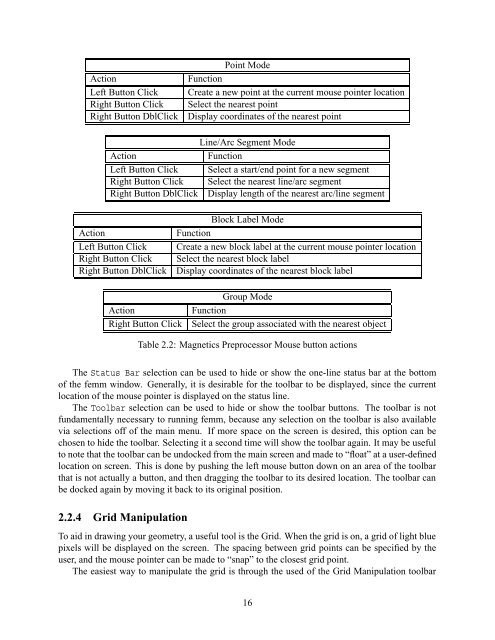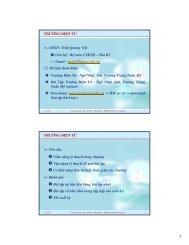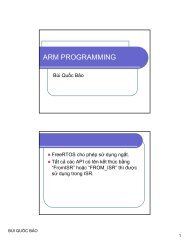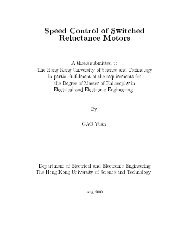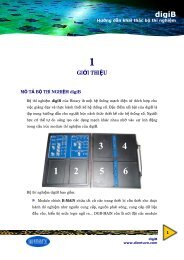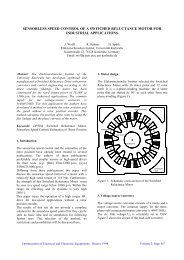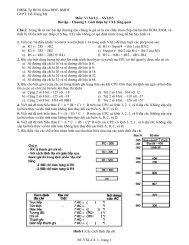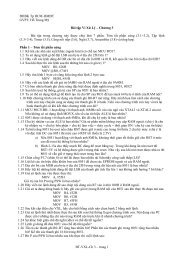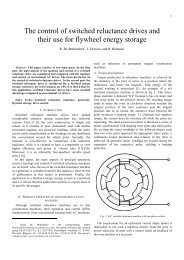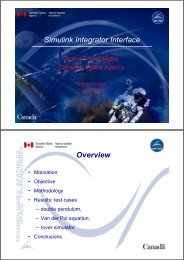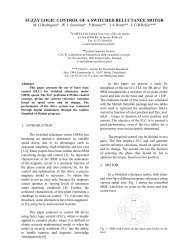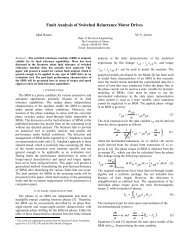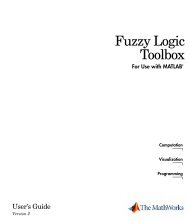Finite Element Method Magnetics
Finite Element Method Magnetics
Finite Element Method Magnetics
- No tags were found...
Create successful ePaper yourself
Turn your PDF publications into a flip-book with our unique Google optimized e-Paper software.
ActionLeft Button ClickRight Button ClickRight Button DblClickPoint ModeFunctionCreate a new point at the current mouse pointer locationSelect the nearest pointDisplay coordinates of the nearest pointLine/Arc Segment ModeActionFunctionLeft Button Click Select a start/end point for a new segmentRight Button Click Select the nearest line/arc segmentRight Button DblClick Display length of the nearest arc/line segmentActionLeft Button ClickRight Button ClickRight Button DblClickBlock Label ModeFunctionCreate a new block label at the current mouse pointer locationSelect the nearest block labelDisplay coordinates of the nearest block labelActionRight Button ClickGroup ModeFunctionSelect the group associated with the nearest objectTable 2.2: <strong>Magnetics</strong> Preprocessor Mouse button actionsThe Status Bar selection can be used to hide or show the one-line status bar at the bottomof the femm window. Generally, it is desirable for the toolbar to be displayed, since the currentlocation of the mouse pointer is displayed on the status line.The Toolbar selection can be used to hide or show the toolbar buttons. The toolbar is notfundamentally necessary to running femm, because any selection on the toolbar is also availablevia selections off of the main menu. If more space on the screen is desired, this option can bechosen to hide the toolbar. Selecting it a second time will show the toolbar again. It may be usefulto note that the toolbar can be undocked from the main screen and made to “float” at a user-definedlocation on screen. This is done by pushing the left mouse button down on an area of the toolbarthat is not actually a button, and then dragging the toolbar to its desired location. The toolbar canbe docked again by moving it back to its original position.2.2.4 Grid ManipulationTo aid in drawing your geometry, a useful tool is the Grid. When the grid is on, a grid of light bluepixels will be displayed on the screen. The spacing between grid points can be specified by theuser, and the mouse pointer can be made to “snap” to the closest grid point.The easiest way to manipulate the grid is through the used of the Grid Manipulation toolbar16