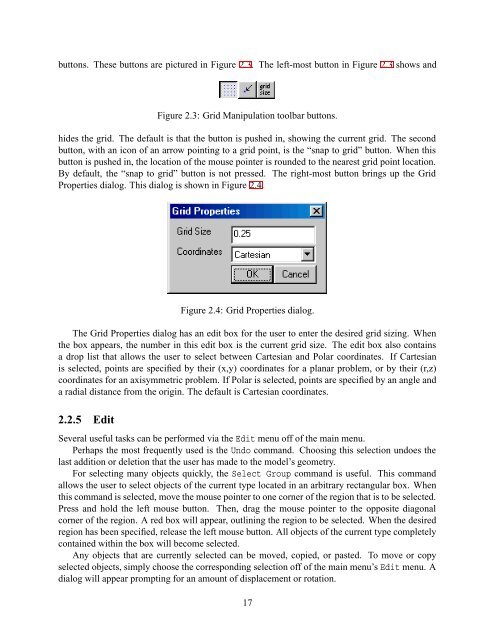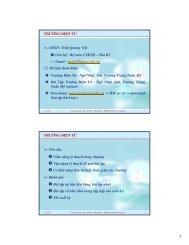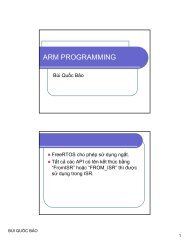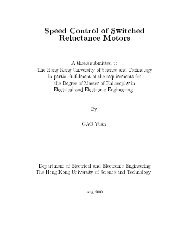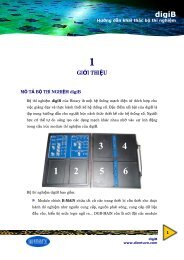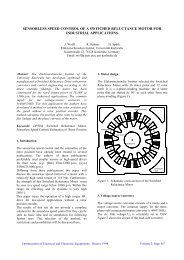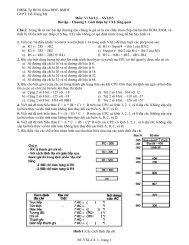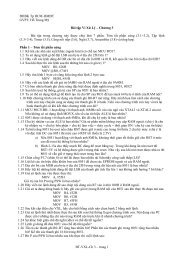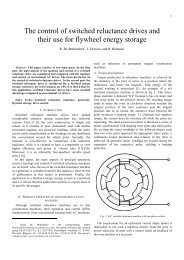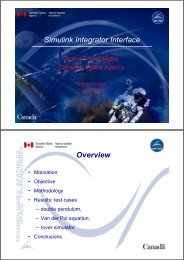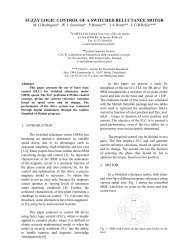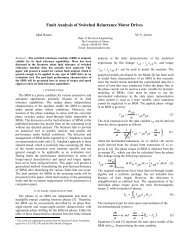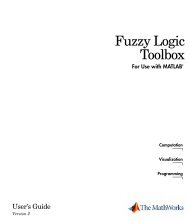Finite Element Method Magnetics
Finite Element Method Magnetics
Finite Element Method Magnetics
- No tags were found...
You also want an ePaper? Increase the reach of your titles
YUMPU automatically turns print PDFs into web optimized ePapers that Google loves.
uttons. These buttons are pictured in Figure 2.3. The left-most button in Figure 2.3 shows andFigure 2.3: Grid Manipulation toolbar buttons.hides the grid. The default is that the button is pushed in, showing the current grid. The secondbutton, with an icon of an arrow pointing to a grid point, is the “snap to grid” button. When thisbutton is pushed in, the location of the mouse pointer is rounded to the nearest grid point location.By default, the “snap to grid” button is not pressed. The right-most button brings up the GridProperties dialog. This dialog is shown in Figure 2.4.Figure 2.4: Grid Properties dialog.The Grid Properties dialog has an edit box for the user to enter the desired grid sizing. Whenthe box appears, the number in this edit box is the current grid size. The edit box also containsa drop list that allows the user to select between Cartesian and Polar coordinates. If Cartesianis selected, points are specified by their (x,y) coordinates for a planar problem, or by their (r,z)coordinates for an axisymmetric problem. If Polar is selected, points are specified by an angle anda radial distance from the origin. The default is Cartesian coordinates.2.2.5 EditSeveral useful tasks can be performed via the Edit menu off of the main menu.Perhaps the most frequently used is the Undo command. Choosing this selection undoes thelast addition or deletion that the user has made to the model’s geometry.For selecting many objects quickly, the Select Group command is useful. This commandallows the user to select objects of the current type located in an arbitrary rectangular box. Whenthis command is selected, move the mouse pointer to one corner of the region that is to be selected.Press and hold the left mouse button. Then, drag the mouse pointer to the opposite diagonalcorner of the region. A red box will appear, outlining the region to be selected. When the desiredregion has been specified, release the left mouse button. All objects of the current type completelycontained within the box will become selected.Any objects that are currently selected can be moved, copied, or pasted. To move or copyselected objects, simply choose the corresponding selection off of the main menu’s Edit menu. Adialog will appear prompting for an amount of displacement or rotation.17