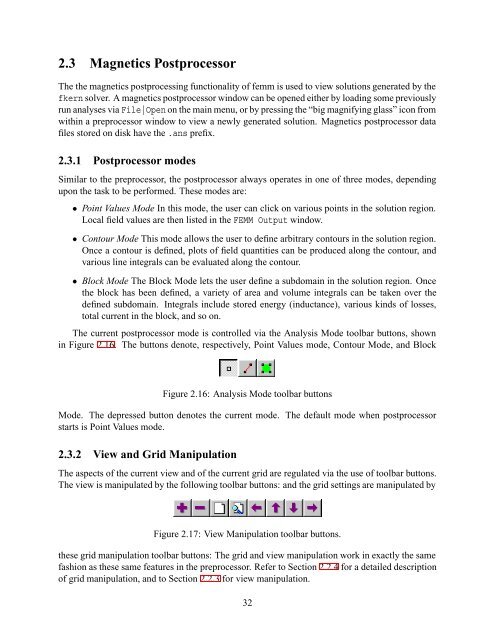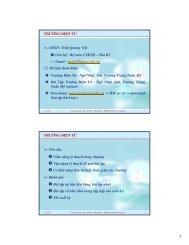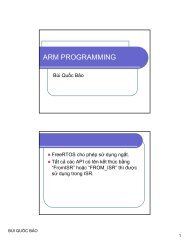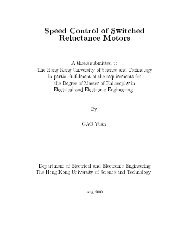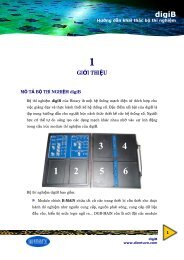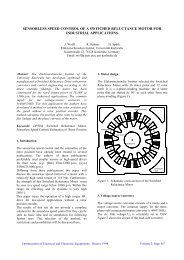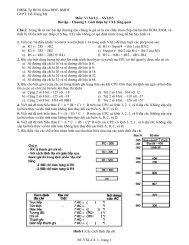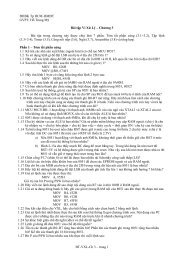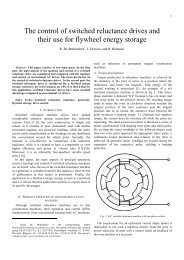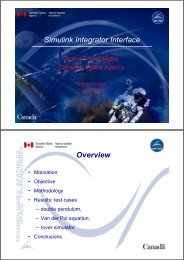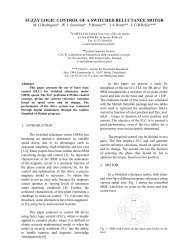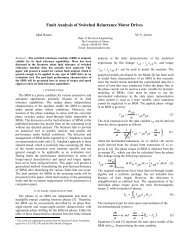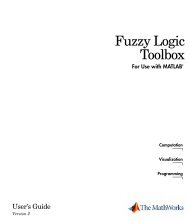Finite Element Method Magnetics
Finite Element Method Magnetics
Finite Element Method Magnetics
- No tags were found...
Create successful ePaper yourself
Turn your PDF publications into a flip-book with our unique Google optimized e-Paper software.
2.3 <strong>Magnetics</strong> PostprocessorThe the magnetics postprocessing functionality of femm is used to view solutions generated by thefkern solver. A magnetics postprocessor window can be opened either by loading some previouslyrun analyses via File|Open on the main menu, or by pressing the “big magnifying glass” icon fromwithin a preprocessor window to view a newly generated solution. <strong>Magnetics</strong> postprocessor datafiles stored on disk have the .ans prefix.2.3.1 Postprocessor modesSimilar to the preprocessor, the postprocessor always operates in one of three modes, dependingupon the task to be performed. These modes are:• Point Values Mode In this mode, the user can click on various points in the solution region.Local field values are then listed in the FEMM Output window.• Contour Mode This mode allows the user to define arbitrary contours in the solution region.Once a contour is defined, plots of field quantities can be produced along the contour, andvarious line integrals can be evaluated along the contour.• Block Mode The Block Mode lets the user define a subdomain in the solution region. Oncethe block has been defined, a variety of area and volume integrals can be taken over thedefined subdomain. Integrals include stored energy (inductance), various kinds of losses,total current in the block, and so on.The current postprocessor mode is controlled via the Analysis Mode toolbar buttons, shownin Figure 2.16. The buttons denote, respectively, Point Values mode, Contour Mode, and BlockFigure 2.16: Analysis Mode toolbar buttonsMode. The depressed button denotes the current mode. The default mode when postprocessorstarts is Point Values mode.2.3.2 View and Grid ManipulationThe aspects of the current view and of the current grid are regulated via the use of toolbar buttons.The view is manipulated by the following toolbar buttons: and the grid settings are manipulated byFigure 2.17: View Manipulation toolbar buttons.these grid manipulation toolbar buttons: The grid and view manipulation work in exactly the samefashion as these same features in the preprocessor. Refer to Section 2.2.4 for a detailed descriptionof grid manipulation, and to Section 2.2.3 for view manipulation.32