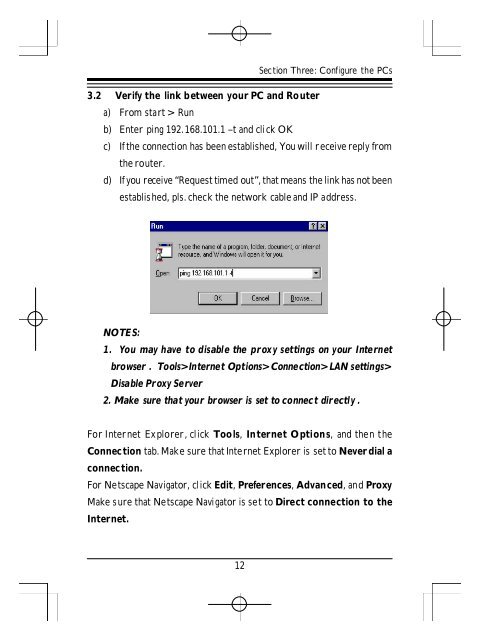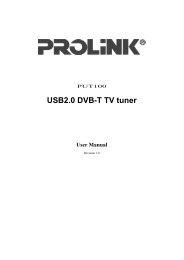Create successful ePaper yourself
Turn your PDF publications into a flip-book with our unique Google optimized e-Paper software.
Section Three: Configure the PCs3.2 Verify the link between your PC and Routera) From start > Runb) Enter ping 192.168.101.1 –t and click OKc) If the connection has been established, You will receive reply fromthe router.d) If you receive “Request timed out”, that means the link has not beenestablished, pls. check the network cable and IP address.NOTES:1. You may have to disable the proxy settings on your Internetbrowser . Tools>Internet Options>Connection>LAN settings>Disable Proxy Server2. Make sure that your browser is set to connect directly .For Internet Explorer, click Tools, Internet Options, and then theConnection tab. Make sure that Internet Explorer is set to Never dial aconnection.For Netscape Navigator, click Edit, Preferences, Advanced, and ProxyMake sure that Netscape Navigator is set to Direct connection to theInternet.12