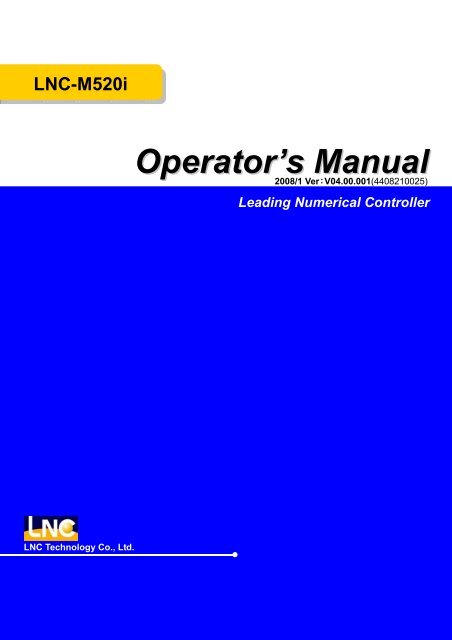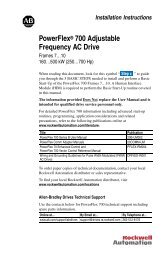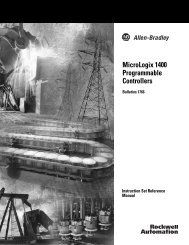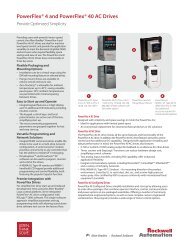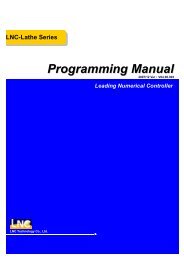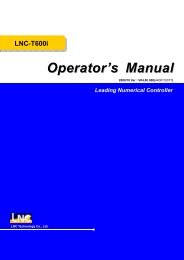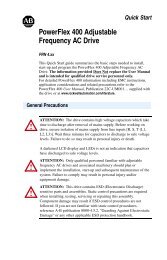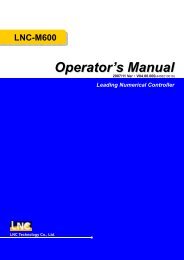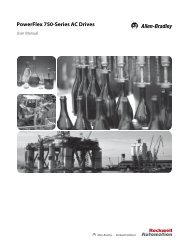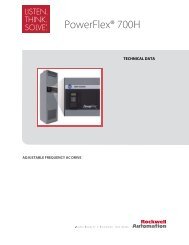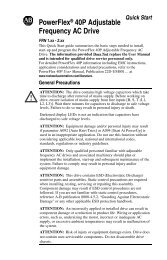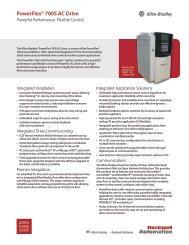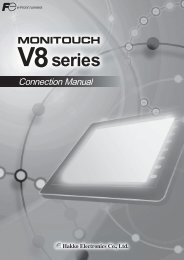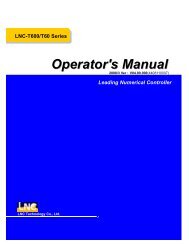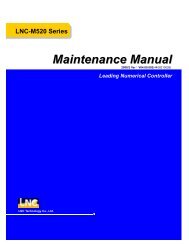Operator's Manual
Operator's Manual
Operator's Manual
- No tags were found...
Create successful ePaper yourself
Turn your PDF publications into a flip-book with our unique Google optimized e-Paper software.
LNC-M520iTable of ContentTable of Content1 GENERAL ............................................................................................... 11.1 HARDWARE SPECIFICATION................................................................................... 21.2 SOFTWARE SPECIFICATION ................................................................................... 31.3 SYSTEM SETTING UNIT ......................................................................................... 41.4 G CODE TABLE .................................................................................................... 52 CNC OPERATION ................................................................................... 82.1 OPERATION DEVICES TYPE ................................................................................... 82.2 OPERATION DEVICES INTRODUCE .......................................................................... 92.3 SCREEN AND FUNCTION DESCRIPTION ................................................................. 142.3.1 Display Screen Layout .......................................................................... 142.3.2 Function Group Figure .......................................................................... 152.4 POS FUNCTION ................................................................................................. 262.4.1 ABSOLUTE COORDINATE .................................................................. 272.4.2 RELATIVE COORDINATE .................................................................... 282.4.3 MACHINERY COORDINATE ................................................................ 292.4.4 MEA (Measure) ..................................................................................... 302.4.5 EXIT...................................................................................................... 322.5 PROG .............................................................................................................. 332.5.1 FGPROG .............................................................................................. 342.5.2 BGPROG (Background Program) ......................................................... 412.5.3 DIRMNG (File Management) ................................................................ 422.5.4 PROCHK (Program Checking).............................................................. 482.5.5 MDI ....................................................................................................... 492.5.6 COMM (Communication of Files(RS232))........................................ 502.5.7 DNC Function ....................................................................................... 552.6 OFFSET .......................................................................................................... 562.6.1 TOOL OFFSET ..................................................................................... 562.6.2 MACRO................................................................................................. 572.6.3 WORK................................................................................................... 582.7 MILLING EASY-CAM.......................................................................................... 60LNC Technology Co., Ltd.I
LNC-M520iTable of Content2.7.1 Preface.................................................................................................. 602.7.2 Function Specification ........................................................................... 602.7.3 CUT PAR (Cutting Parameter) .............................................................. 612.7.4 Screen Operation Description ............................................................... 632.8 MILLING FIGURE CONVERSATION............................................................... 682.8.1 PREFACE ............................................................................................. 682.8.2 Function Specification ........................................................................... 682.8.3 Work Production Selection.................................................................... 682.8.4 Common Parameters Setting................................................................ 732.8.5 Cutting Parameter Setting..................................................................... 732.8.6 Operation Screen Description ............................................................... 742.9 GRAPH............................................................................................................ 792.9.1 Function Introduction............................................................................. 792.9.2 GRAPH ................................................................................................. 792.9.3 SET....................................................................................................... 802.10 DGNOS ........................................................................................................... 822.10.1 ALARM.................................................................................................. 822.10.2 IOCSA................................................................................................... 852.10.3 MLC2 .................................................................................................... 862.10.4 SYSTEM ............................................................................................... 872.10.5 Working Parameter Page...................................................................... 902.10.6 SYSUPD ............................................................................................... 912.10.7 CIRCUL................................................................................................. 982.11 SOFTPL......................................................................................................... 1002.12 PARAM .......................................................................................................... 1032.12.1 NC. SYS.............................................................................................. 1032.12.2 USROPT (Users Parameter)............................................................... 1072.12.3 LNCS .................................................................................................. 1082.13 RESET............................................................................................................1123 OP PANEL OPERATION......................................................................1133.1 OPERATION AREA..............................................................................................1133.2 POWER SWITCH (ON/OFF) ...............................................................................1143.3 EMG-STOP KEY..............................................................................................114IILNC Technology Co., Ltd.
LNC-M520iTable of Content3.4 CYCLE START ...............................................................................................1153.5 FEED HOLD ...................................................................................................1163.6 LED SIGNAL...................................................................................................1173.7 MODE SELECT ..............................................................................................1183.8 AXIS SELECTION ......................................................................................... 1203.9 SPINDLE ROTATION..................................................................................... 1213.10 OT RELEASE ................................................................................................ 1223.11 COOLANT SUPPLY....................................................................................... 1233.12 TOOL MAGAZINE.......................................................................................... 1243.13 SINGLE BLOCK STOP........................................................................................ 1243.14 ADDITIONAL FUNCTION SELECTION .................................................................... 125LNC Technology Co., Ltd.III
LNC-M520iGeneral1 GeneralLNC-M520i is a PC-based controller for CNC milling machines. It is a high-tech productthat is developed by the POU YUEN TECHNOLOGY Ltd. through years of dedicatedresearch and development, involving massive manpower and resources. LNC-520i serialcontroller features in high–speed, high–precision, high–efficiency. In the following chapters,we will introduce you how to operate LNC-M520i controller.LNC Technology Co., Ltd. 1
LNC-M520iGeneral1.1 Hardware SpecificationLNC-520iSpecificationMonitor8.4” TFT LCDSDRAM32M or aboveDual CF Card32M or aboveFloppy; Power supplyFDD;5V/12VCPU BOARDIPCSpindle SystemPulse control / DA outputRemote I/O128 Input/128 OutputUSER I/O20 Input/16 OutputServo Systemposition loop / speed loop controlDNCRS232 19200 Baud RateOP PanelStandard Milling PanelMPG Interface3-in-1 MPGMax Control Axes4 axes PulseSpindle 1Input(1 st input) 12V(2A)、5V(6A)(2 nd input) 24V(4A)2 LNC Technology Co., Ltd.
LNC-M520iGeneral1.2 Software SpecificationLNC-M520iSpecificationFile TypesDOS FATProgram SpecificationsNormal G, M Code ProgramBackground Editing FunctionMACRO Program FunctionModesEDIT ModeMEM ModeMDI ModeJOG ModeMPG ModeRAPID ModeHOME ModeGroup FunctionsPOS FunctionPROG FunctionOFFSET FunctionCAM FunctionGRAPH FunctionDGNOS FunctionSOFTPL FunctionPARAM FunctionMLC(Machine Logic Controller) I/O/C/S/A BITTimer/Counter/RegisterImmediately Ladder Program DisplayLanguage Simplify/Traditional Chinese andEnglishLNC Technology Co., Ltd. 3
LNC-M520iGeneral1.3 System Setting UnitSmallest Input Unit Smallest CommandingValueMaximum TravelSetting0.001 mm 0.001 mm 99999.999 mm0.0001 inch 0.0001 inch 9999.9999 inch0.001 deg 0.001 deg 99999.999 deg4 LNC Technology Co., Ltd.
LNC-M520iGeneral1.4 G Code TableG Code G Code Function GroupG00 Positioning(Rapid Traverse) 01G01 Linear Interpolation(Cutting Feed) 01G02,G03 Circular Interpolation(CW/CCW) 01G04 Dwell 00G09 Exact Stop 00G10 Programmable Data Input 00G15 Polar Coordinate Command Cancel 17G16 Polar Coordinate Command 17G17 XY Plane Selection 02G18 ZX Plane Selection 02G19 YZ Plane Selection 02G20 Input in Inch 06G21 Input in mm 06G22 Stored Stroke Check Function ON 00G23 Stored Stroke Check Function OFF 00G27 Return to Reference Position 00G28 1 st Reference Position 00G29 1 st Reference Position Return 00G30 2 nd /3 rd /4 th Reference Position Return 00G31 Skip Signal Block Finish 00G40 Tool Nose Compensation Cancel 07G41 Tool Nose Compensation Left 07G42 Tool Nose Compensation Right 07G43Tool Length Compensation in +Direction08G44Tool Length Compensation in -Direction08G49 Tool Length Compensation Cancel 08G50 Scaling Cancel 11LNC Technology Co., Ltd. 5
LNC-M520iGeneralG Code G Code Function GroupG51 Scaling 11G52 Local Coordinate Setting 00G53 Machine Coordinate Selection 00G54 ~ G59Working Coordinate SystemSelection14G61 Exact Stop Mode 15G64 Normal Cutting Mode 15G65 MACRO Calling 12G66 MACRO Modal Calling 12G67 MACRO Modal Calling Cancel 12G68 Coordinate Rotation Command 16G69Coordinate Rotation CommandCancel16G73 High-Speed Peck-Drilling Cycle 09G74 Left Thread Tapping Cycle 09G76 Fine-Grooving Cycle 09G80Cancel Constant Canned CycleCutting09G81 Drilling Cycle 09G82 Drilling Cycle 09G83 Peck-Drilling Cycle 09G84 Right Thread Tapping Cycle 09G85 Scissor Cycle 09G86 Grooving Cycle 09G87 Back Groove-Cutting 09G88 Grooving Cycle 09G89 Scissor Cycle 09G90 Absolute Programming 03G91 Incremental Programming 03G92Coordinate System Setting orSpindle Speed Setting006 LNC Technology Co., Ltd.
LNC-M520iGeneralG Code G Code Function GroupG94 Per Minute Feed(mm/min.) 05G95 Per Rotation Feed(mm/rev.) 05G98 Return to Initial Level 10G99 Return to R Point Level 10G100 Common Parameters Setting MacroG101 Linear Module Positioning MacroG102 Circle Module Positioning MacroG103 Arc Module Positioning MacroG104 Grid Module Positioning MacroG105 Random Module Positioning MacroG111 X Axis Two-Way Facing MacroG112 Y Axis Two-Way Facing MacroG113 X Axis One-Way Facing MacroG114 Y Axis One-Way Facing MacroG121 Circular Side Cutting MacroG122 Rectangular Side Cutting MacroG123 Track Side Cutting MacroG131 Circular Pocketing MacroG132 Rectangular Corner Pocketing MacroG133 Rectangular Chamfer Pocketing MacroLNC Technology Co., Ltd. 7
LNC-M520iCNC Operation2 CNC Operation2.1 Operation Devices TypeThe control panels can be divided into two areas: MDI and OP. The MDI area is used toedit part programs as well as to enter relevant working data. The OP area, on the otherhand, is used to manipulate operational conditions. There are multiple function keys, keysand pulse generator (hand wheel) and etc.MDI areaOP area8 LNC Technology Co., Ltd.
LNC-M520iCNC Operation2.2 Operation Devices IntroduceThe following will introduce 4 types of function keys, based on their function.(1)Main Function Keys:There are 6 horizontal function buttons at bottom of LCD screen. Users can choosethe desired function button corresponding to those function selections at bottom ofthe display screen by press them.Main Function KeysLNC Technology Co., Ltd. 9
LNC-M520iCNC Operation(2)Sub-Function Keys:After choosing the main function button, the content of sub-function will occur at rightside of the screen. Pressing the corresponding function button to select the wantedfunction. Left diagram shows the sub-function content of the correspondingcoordinate (main function buttons). Selecting any one function, the screen willdisplay the last chosen screen.Sub-Function Keys10 LNC Technology Co., Ltd.
LNC-M520iCNC Operation(3)Function Group Selection Keys:To select 8 functions such are POS, PROG, OFFSET, CAM, GRAPH, DGNOS,SOFTPL and PARAM.1. :to display positions2. :to edit and to display program3. :to set and to display tool offsest4. :to edit working program by Figure method5. :to draw tool path6. :to display instance messge at DGNOS page7. :to select software panel switches8. :to display parameter screenGroup Function KeysLNC Technology Co., Ltd. 11
LNC-M520iCNC Operation(4)Character & Symbol Keys & Editing Keys:These characters, symbols and numbers are used for program editing and datakey-in. There are some symbols that are diminished down at right-bottom of thesekeys. If want to use these symbols, please press SHIFT and the symbol key at thesame time.1. :To reset system.2. :To cancel the dialog box3. :To key-in into empty space.4. :To delete.5. :To cancel the previous character.6. :To key-in special symbols with use of symbol number keys.7. :To confirm entered data.8. :To turn to the previous page.9. :To turn to the next page.10. :To move cursor right.11. :To move cursor left.12. :To move cursor up.13. :To move cursor down.12 LNC Technology Co., Ltd.
LNC-M520iCNC OperationCharacter & SymbolKeys & Editing KeysLNC Technology Co., Ltd. 13
LNC-M520iCNC Operation2.3 Screen and Function Description8 function groups in this controller: POS, PROG, OFFSET, CAM, GRAPH, DGNOS,SOFTPL and PARAM. Using 【….】 to indicate function keys at bottom and at right of thescreen and using to indicate keys on MDI panel.2.3.1 Display Screen Layout1 2 3 4 5671:present designate file name2:present single block that is executed by controller3:CNC mode signal4:machine condition signal5:wrong alarm/warning message6:simply message hint area7:entry area14 LNC Technology Co., Ltd.
LNC-M520iCNC Operation2.3.2 Function Group FigureFigure Example Real Example IndicationFunction group keyson MDI Panel.Main function keys atbutton of LCD.Sub function keys atright of LCD.LNC Technology Co., Ltd. 15
LNC-M520iCNC Operation• PROG Function Key Tree FigureLNC Technology Co., Ltd. 17
LNC-M520iCNC Operation• OFFSET Function Key Tree Figure18 LNC Technology Co., Ltd.
LNC-M520iCNC Operation• CAM Function Key Tree FigureCAMADDAdd Geometry (2.7.4)EDTEdit Geometry (2.7.4)DELDelete Geometry (2.7.4)TO CAPCAPSwitch to CAP (Conversational)(2.7.4)PRJ.OPENOpen File (2.7.4)NEWNew Project (2.7.4)DELETEDelete Project (2.7.4)PARAMDXF INKey-In AutoCAD.dxf File(2.7.4)Tool Register (2.7.4)V.DEFZOOMZoom-In Selected Graph Section (2.7.4)SAVEHOMEAuto-Decide Graph Size (2.7.4)Save Project (2.7.4)POSTROUGHRough Working Program (2.7.4)FINISHFine Working Program (2.7.4)CLOSEClose Project (2.7.4)Note: There is no actual CAP key on MDI. Here just indicate easy use.LNC Technology Co., Ltd. 19
LNC-M520iCNC Operation• CAP Function Key Tree FigureNote: There is no actual CAP key on MDI. Here just indicate easy use.20 LNC Technology Co., Ltd.
LNC-M520iCNC Operation• GRAPH Function Key Tree FigureGRAPHGRAPHDrawing Working Path (2.9.2)SETSetting Drawing Windows (2.9.3)LNC Technology Co., Ltd. 21
LNC-M520iCNC Operation• DGNOS Function Key Tree FigureDGNOSALARMALARMWARNHISMSGLOGHSTDisplay System Alarm (2.10.1)Display System Warning (2.10.1)Display System Version and Program Debugging Message (2.10.1)Display System Alarm/Warning Record (2.10.1)IOCSAIOCSADisplay I Bit (2.10.2)Display O Bit (2.10.2)Display C Bit (2.10.2)Display S Bit (2.10.2)Display A Bit (2.10.2)MLC2LADCNTREGDRGTMRDisplay LADDER Diagram (2.10.3)Display Counter Value (2.10.3)Display R Register (2.10.3)Display D Register (2.10.3)Display Timer Value (2.10.3)SYSTEMGBLH.DDisplay System Maintenance Variable (2.10.4)Display Hardware Diagnosis Condition (2.10.4)RSTCLR TMRCLR CNTINI CNTMAX CNTClear Running Time (2.10.5)Clear Working Part (2.10.5)Setting Start Working Part(2.10.5)Setting Target Working Part (2.10.5)PGDNSYSUPDEnter into System Upgrade Page (2.10.6)CIRCULSTARTADDADD 1ADD 10ADD 100Start Canned Cycle (2.10.7)Setting Error to +/- (2.10.7)Setting Error to +/- 1 Percent (2.10.7)Setting Error to +/- 10 Percent (2.10.7)Setting Error to +/- 100 Percent (2.10.7)22 LNC Technology Co., Ltd.
LNC-M520iCNC Operation• SOFTPL Function Key Tree FigureSOFTPLM LOCKEnable Machine Lock (2.11)DRY RUNEnable Dry Run (2.11)OP SKIPEnable Option Skip (2.11)OP STOPEnable Option Stop (2.11)MST SKIPEnable MST Ignore (2.11)MPG DRYEnable MPG Dry Run (2.11)Z IGNEnable Z Axis Ignore (2.11)LNC Technology Co., Ltd. 23
LNC-M520iCNC Operation• PARAM Function Key Tree Figure(Machine Maker)24 LNC Technology Co., Ltd.
LNC-M520iCNC Operation• PARAM Function Key Tree Figure(End-User)LNC Technology Co., Ltd. 25
LNC-M520iCNC Operation2.4 POS FunctionPressing key to enter into the coordinate display screen. There are 6 mainfunction key selections for users. Users will be able to choose 6 screen displays bypressing those function keys which are 【ABS.】, 【REL.】, 【MAC.】 , 【RST】and 【QUIT】. There are some command information that will is displayed in thosescreens, which will be described separately as following:123 4Figure 2.4-1 POS Function Display Screen1. Actual Feed Rate:Feed rate of servo structure, the composite speed of 3 servo axes.2. Spindle Rotational Speed:The actual spindle rotational speed at a certain time.3. Message Hint Row:F0(Feedrate is 0), SBK(Single Block Executing), BDT(OptionalSingle Block Jump), DRN(Program Dry Run), MLK(Machine Lock), OPS(OptionalProgram Stop)and ABS(Absolute Encoder Reading).4. Feedrate Condition:Feedrate percentage, rapidly percentage, rotational percentage.26 LNC Technology Co., Ltd.
LNC-M520iCNC Operation2.4.1 ABSOLUTE COORDINATEPressing 【ABS.】to enter into absolute coordinate screen. Beside the absolute coordinatescreen are sub-screens for【REL】, and【MAC】.Figure 2.4-2 【ABS.】ScreenAbsolute coordinate is the program coordinate, which is [present value – tool offset =program value.] This will display the present executing position of each axis minus eachaxis offset.LNC Technology Co., Ltd. 27
LNC-M520iCNC Operation2.4.2 RELATIVE COORDINATEPressing 【REL.】to enter into the relative coordinate screen. Beside the relative coordinatescreen are sub-screens for 【ABS.】 and 【MAC.】.Figure 2.4-3 【REL.】ScreenThe relative coordinate system means the distance between the present position and anypoint that is decided by users. So users can set the relative coordinate value to zeroanytime, or enter the non-zero value directly.If want to reset the coordinate value and to let X coordinate to 100.00, Y coordinate to200.000 and Z coordinate to 300.000, only need to set X100, Y200, Z300. Then, pressing to reset the coordinate value immediately.If want to set the 3 axes relative coordinate values to zero separately or at the same time,users only need to press the corresponding sub-function buttons 【CLR. X】, 【CLR. Y】,【CLR. Z】, 【CLR. ALL】 to execute the corresponding clean.28 LNC Technology Co., Ltd.
LNC-M520iCNC Operation2.4.3 MACHINERY COORDINATEPressing 【 MAC. 】 to enter into the relative coordinate screen. Beside the machinecoordinate screen are sub-screens for 【ABS.】 and 【REL.】.Figure 2.4-4 【MAC.】ScreenMachine coordinate is the distance of the present position corresponding to the referencepoint. Each machine has its own reference point. For safety concern, please looking forthe reference point whenever reboot machine before executing work.LNC Technology Co., Ltd. 29
LNC-M520iCNC Operation2.4.4 MEA (Measure)For program reference point setting, this controller provides setting methods for two typesof program coordinates. One of the methods is to enter the position of the machinecoordinate program definition at the [WORK]. The second method is using G92 to define.This function page [MEA] is using the latter method, which is using the tool position to setthe reference point of the new coordinate system. The original coordinate system will bethe working coordinate system. Once set, the absolute value is refer to this coordinatesystem to calculate. This system provides the setting method like the above Figure.Figure 2.4-5 MEA Screen【ALL SET】 Using G92 to redefine X, Y, and Z axes absolute reference point position.【 SET X】 Using G92 to set X axis absolute coordinate value to 0.【 SET Y】 Using G92 to set Y axis absolute coordinate value to 0.【 SET Z】 Using G92 to set Z axis absolute coordinate value to 0.Example:1. Moving tool to touch working part’s surface.2. Pressing 【SET Z】, using G92 to set Z axis coordinate to 0. Re-define Z axis referencepoint of absolute coordinate.30 LNC Technology Co., Ltd.
LNC-M520iCNC OperationNote: Must complete home return procedure before operating no matter using whichmethod to reset coordinate system.LNC Technology Co., Ltd. 31
LNC-M520iCNC Operation2.4.5 EXITPressing 【EXIT】function button to enter into code entry windows and key-in correct codes.Pressing【OK】key to exit CNC system and returning back to DOS system. Pressing【CANCEL】key to return back to program and to continue executing.Figure 2.4-6 EXIT32 LNC Technology Co., Ltd.
LNC-M520iCNC Operation2.5 PROGPressing to enter into program function group screen. This function groupprovides part program editing, checking, file managing, RS232 transmitting and otherrelated functions.Figure 2.5-1 PROG ScreenLNC Technology Co., Ltd. 33
LNC-M520iCNC Operation2.5.1 FGPROGUnder editing condition, pressing【FGPROG】to display the program content of the currentopened controller. At this time, using the sub-function button at the right side and theentering rows at the bottom of the screen to do the program editing.• 【GO TO】(Row Orientation)Pressing【GO TO】function button at the right side to key-in “ROW’ number of the programin the dialog box. Pressing【INPUT】 to move the cursor to the assigned row orientation.Please refer to the below figure.Figure 2.5-2 Row Orientation PageNote: Not able to executing program enabling under editing mode.34 LNC Technology Co., Ltd.
LNC-M520iCNC Operation• 【WORD FIND】Able to searching a specific block of characters.Figure 2.5-3 Searching Function PageLNC Technology Co., Ltd. 35
LNC-M520iCNC Operation• 【INS CYCL】This function is to provide each working method in order to product program rapidly.Figure 2.5-4 Insert Page-1Pressing “Input” after selecting working method.Figure 2.5-5 Insert Page-236 LNC Technology Co., Ltd.
LNC-M520iCNC OperationTo press “Input” key to enter into the following Figure page. To move the highlighter toeach parameter column and then press key.Figure 2.5-6 Insert Page-3Program code page is as following after pressing 【OK】.Figure 2.5-7 Program Code PageLNC Technology Co., Ltd. 37
LNC-M520iCNC Operation• 【EDIT CYCL】This function key is effective when the editing cursor is stop at 【INS CYCL】 commandblock or there is G Code in that 【INS CYCL】 block. To press this key will enter into“Insert-3” page. If there is no assigned M Parameter (working style) value after G code,“Insert-2” page will occur.• 【LDEL】(Row Delete)Able to delete a row of program codes at the cursor position.• 【MARK】Pressing【MARK】at the right side of the screen to move the cursor to the wanted markingrow’s starting/ending point. Moving the cursor to the starting/ending position of the wantedmarking row and pressing the【MARK】function key again to mark the designated markingrows. Please refer to the below figure.Figure 2.5-8 Marking Function Page38 LNC Technology Co., Ltd.
LNC-M520iCNC Operation• 【UNMARK】To cancel previous marking sign.• 【COPY】To copy the marked program in local range.• 【CUT】To cut down the marked program in local range.• 【BIND】To paste on the program codes that are copied or cut at previous time.LNC Technology Co., Ltd. 39
LNC-M520iCNC Operation• 【THIN MODE】/【THIN CANC】Absolute coordinate, relative coordinate, and machine coordinate will be popup afterpressing this key. Also, 【THIN INST】 will be popup at the right-hand side in order toprovide user to current absolute coordinate.Figure 2.5-9 Teach-In Function Page40 LNC Technology Co., Ltd.
LNC-M520iCNC Operation2.5.2 BGPROG (Background Program)Pressing【BGPROG】to enter into background editing mode under auto mode.Background editing allows users to edit another part program while executing onepart program in auto mode. Editing method and the environment of doing presentprogram in editing mode are totally the same.Note: Background file is 08999 permanently.Figure 2.5-10 Background Editing ModeLNC Technology Co., Ltd. 41
LNC-M520iCNC Operation2.5.3 DIRMNG (File Management)In file management screen, system provides the related file opening, copying, deleting,renaming, and setting menu functions. A detailed description is as following.• 【FILE】1. Able to use direction key to choose the wanted open file after entering into the filemanagement screen. Also, users are able to open a file after pressing .2. After pressing open file selection button, a dialog box will occur on the screen. Pleasechoose or key-in the wanted open file name and then pressing to open thefile.3. The opened file is a background program under auto mode. Automatically setting theopened file to the present program under editing mode means NOT able to open thefile under other modes.Figure 2.5-11 DIRMNG Screen42 LNC Technology Co., Ltd.
LNC-M520iCNC OperationFigure 2.5-12 Screen of Pressing【FILE】Button• 【COPY】A dialog box of file copying will occur on the screen by pressing copy button. Users areable to choose or enter the file’s path or file name as the source file when copy files.Figure 2.5-13 Screen of Pressing【COPY】Function ButtonLNC Technology Co., Ltd. 43
LNC-M520iCNC OperationAble to enter the copied destination file name in the destination file column. If only enterfile name, then the file path is the system default value.Figure 2.5-14 Screen of Key-In Destination File NameIf the file is already existed, then the reminding windows will occur. Please confirm if wantto execute overwriting action.Figure 2.5-15 Screen When the Copied File is Already Existed44 LNC Technology Co., Ltd.
LNC-M520iCNC OperationIf the program is copying, the message-reminding dialog box will occur “Copying….”.When complete, the message-reminding dialog box will occur “Copy Complete”.• 【COPY A>C】To copy from floppy drive (A drive) to CF card (C drive) function. Operation is like【Copy】.• 【Copy C>A】To copy from CF card (C drive) to floppy drive (A drive) function. Operation is like【Copy】.• 【DEL】Pressing on this sub-function button, a file delete dialog box will appear on the screen.Please choose the wanted delete file in that dialog box. After complete deleting, users canuse Program Table to confirm.Figure 2.5-16 【DEL】ScreenLNC Technology Co., Ltd. 45
LNC-M520iCNC OperationFigure 2.5-17 Double Confirm Deleting Page• 【REN】1. After pressing rename function button, a rename file source windows will occur on thescreen. Users are able to choose the wanted change’s file name. Pressing confirmbutton to enter into the file rename windows.2. To enter the destination file name in the rename windows and then to press confirmbutton. After rename complete, users will be able to use program list to confirm.46 LNC Technology Co., Ltd.
LNC-M520iCNC Operation• 【DIR SET】A dialog box of part program menu setting will occur on the screen by pressing thissub-function button. Users are able to set the part program menu by using this dialog boxor by entering work path directly.Figure 2.5-18 Screen when Setting Part Program MenuLNC Technology Co., Ltd. 47
LNC-M520iCNC Operation2.5.4 PROCHK (Program Checking)Under auto mode, pressing【PROCHK】function buttons to enter into the automaticprogram checking screen as below figure. Sub-function buttons, at right side of the screen,provide checking options.【 C U R 】 To display data information of the present executing single block.【 NEXT】 To display data information of the next single block【 C H K 】 The upper half of the main screen will display program content and thepresent executing program will be highlighted. The bottom half hascoordinate values, M/S/G/T codes present value, actual speed displayand etc.Figure 2.5-19 【PROCHK】Screen48 LNC Technology Co., Ltd.
LNC-M520iCNC Operation2.5.5 MDIPressing【MDI】key to entry into MDI page under MDI mode. User is to key-in a singlecommand block and then press . Then, the command will occur at the left sectionof the main page. Then, pressing Cycle Start key and the command will be executed andrelated data will be displayed. Using this method to do test running is more safe and moretime-efficiency.Figure 2.5-20 MDI PageLNC Technology Co., Ltd. 49
LNC-M520iCNC Operation2.5.6 COMM (Communication of Files(RS232))Clicking the【COMM】function button to receive and transmit programs between thecontroller and other PCs. Operation and description of sub-function buttons 【COMM】and【SETT】are as following.Figure 2.5-21 【COMM】ScreenCNCStorage Device[Open]MMIFile[Send]PCFile[Save]File[RS232]FileFigure 2.5-22 Files Transmitting/Receiving Figure between Controller and Other PCs50 LNC Technology Co., Ltd.
LNC-M520iCNC Operation• 【Comm.】(Communication)Users are able to executing RS-232 file transmitting (DNC), reading, saving, resetting andother operations. Before using RS232 function, please confirm whether or not thehardware connection is correct. Also, the setting of RS232 protocol and remote devicemust be the same.Figure 2.5-23 File Transmitting PageLNC Technology Co., Ltd. 51
LNC-M520iCNC Operation【SEND】Users are able to executing RS-232 file transmitting (DNC), reading, saving, resetting andother operations. Before using RS232 function, please confirm whether or not thehardware connection is correct. Also, the setting of RS232 transmitting protocol andremote device must be the same.Figure 2.5-24 Selecting File Transmitting Function Page【READ】Before PC starts transmitting, must pressing this function key in order to let the system toprepare to receive data.52 LNC Technology Co., Ltd.
LNC-M520iCNC Operation【SAVE AS】When transmitting one program file to RS232 of the controller’s windows from outside,pressing this key to select/key-in the storage path or file name directly.Figure 2.5-25 Save File Function Page【CLEAR】Giving up and clearing program files in the windows.【RESET】Giving up file transmitting and resetting communication deal in order to build up connectwith RS232.LNC Technology Co., Ltd. 53
LNC-M520iCNC Operation• 【RS232】This screen provides the module setting of RS232. The setting at each side of the RS232transmitting must be correct and the same in order to transmit (or so call DNC function)correctly. Users are able to modify the transmitting deal for RS232 on this screen.Figure 2.5-26 RS232 Setting54 LNC Technology Co., Ltd.
LNC-M520iCNC Operation2.5.7 DNC FunctionDNC function is a very useful function for CAD/CAM system users, especially thecontroller is the controller used only (not the controller of PC BASED). Since the storagememory capacity is not very big, so not possible to download all the programs at once,which implies that it is very important for the DNC function to do its function whiletransmitting. Since DNC program is doing its function while transmitting, so the controllercan’t edit it, neither using program calling nor using jump commanding. Pou Yuen alreadyinstalled high capacity hard drive, therefore, users can transmit files into the hard drive andthen execute those files (this method is called the internal DNC method.) The DNCfunction of executing its functions while transmitting is the other DNC method (this methodis called the external DNC method.) The above methods are very convenience to use. Theprocedure is as below:1. To set Controller and external PC as RS232 modal and to set the communicationprotocol the same2. To switch to EDIT mode3. To press function button【COMM】in order to enable file windows and to set filename as RS2324. To switch to AUTO mode5. To press “CYCLE START” button on OP Panel in order to transmit CNC waitingprogram6. To enable external PC to do RS232 file transmitting7. To execute machine work automaticallyLNC Technology Co., Ltd. 55
LNC-M520iCNC Operation2.6 OFFSETPressing to enter into the offset function screens such as 【TL. OFF】,【MACRO】, and 【WORK】. Users are able to modify these settings under MDI mode ormachine ready mode.2.6.1 TOOL OFFSETPressing 【TL. OFF】to enter into the below screen (Figure 2.6-1) and to key-in datamanually under MDI mode.1. 30 sets of setting for Tool Offset. To switch the setting screen by using and keys.2. To move highlighter on the wanted setting numbers. To key-in the setting value in thedata enter rows and then to press key to write into the controller.3. Absolute coordinate will change with tool offset everytime the part grogram uses onetool offset number. The value is:Figure 2.6-1 TL. OFF Screen56 LNC Technology Co., Ltd.
LNC-M520iCNC Operation2.6.2 MACROPressing【MACRO】button to enter into the MACRO variable screen. In this function,variables can be entered or modified. The modification method is to move the highlighterto the wanted modify position and then to press key after entering the wantedvalue. Variables that start with L are local variables and those start with C are commonvariables. Please refer to MACRO chapter of program manual for a detailed description.Figure 2.6-2 Local Variables of MACRO VariablesLNC Technology Co., Ltd. 57
LNC-M520iCNC Operation2.6.3 WORKPressing 【WORK】 button to enter into the working coordinate setting screen. In thisfunction, moving the highlighter to the wanted modify position and following the belowoperation steps to execute setting.Extend OFFSET setting will directly affect other 6 coordinate systems (G54 to G59). Whensetting, please consider work piece coordinate, tool and program executing relationships.# 01: G54 machine coordinate value of the reference point = #01 setting value + #(00)setting value# 02: G55 machine coordinate value of the reference point = #02 setting value + #(00)setting value# 03: G56 machine coordinate value of the reference point = #03 setting value + #(00)setting value# 04: G57 machine coordinate value of the reference point = #04 setting value + #(00)setting value# 05: G58 machine coordinate value of the reference point = #08 setting value + #(00)setting value# 06: G59 machine coordinate value of the reference point = #06 setting value + #(00)setting value1. The controller will provide7 sets of working coordinate system. Under MDI mode,users can execute the following settings such as G54, G5, G56, G57, G58 and G59.Also, using and key to switch screen.2. Using direction keys to move cursor to the wanted change column and to key-in thesetting value Xxxx (i.e.:X100 or Z200 )in the enter rows. Then, the selectedcoordinate value will be updated immediately by pressing key.3. Key-in the axis name and the new coordinate value, users are able to write 3 axescontinuously. But, remember to put decimal point in order to prevent confusion.(i.e.,X100. Z200.)4. Set in the auto coordinate-gathering when the cursor is at G54~G59. So able to setthe present machine coordinate automatically in the part coordinate setting page:58 LNC Technology Co., Ltd.
LNC-M520iCNC OperationSET X:Teaching in the X-axis machine coordinate value directly on the work coordinatesystem where the cursor occurs.SET Y:Teaching in the Y-axis machine coordinate value directly on the work coordinatesystem where the cursor occurs.SET Z:Teaching in the Z-axis machine coordinate value directly on the work coordinatesystem where the cursor occurs.SET ALL:Teaching in the three axes machine coordinate value of the present machine onthe work coordinate system where the cursor occurs.Figure 2.6-3 Working Coordinate Setting ScreenLNC Technology Co., Ltd. 59
LNC-M520iCNC Operation2.7 Milling EASY-CAM2.7.1 PrefaceThis function provides 2D pocketing work of one allowable island. The function area has「Rough-Cutting」and「Fine-Cutting」working types. The CAM function in this controllerallows users to produce auto NC path for its pocketing of any Profile shape. It means that itcan define working piece’s geometry shape direction on the controller. Also, it will producethe corresponding post NC code after setting the related working parameters.2.7.2 Function SpecificationSince this is a CAM system that is built inside the controller. In order to get the actualbalance of the calculation efficiency of the specification, there are some using restrictionsas below:• Only allow defining one closed Profile and it is limited inside the closed Profile. Onlycan define maximum 6 islands.• The line/arch’s number of elements that are made by a single close profile and islandcannot be more than 100 sections.• Elements that are combined by Profile and Island must be closed.• Island must be surrounding by Profile. So, the island must be defined with the Profile.• Cannot have any intersect or self-intersect between islands. Also, cannot have anypoint or line connecting/cutting between islands.• For profile and island, neither can have intersection nor have connection/cuttingbetween them.• The using pocking calculation method—Horizontal Surrounding(Arachnoids). As thebelow figure.Figure 2.7-1 Pocketing Calculation Method—Horizontal Surrounding60 LNC Technology Co., Ltd.
LNC-M520iCNC Operation2.7.3 CUT PAR (Cutting Parameter)For this CAM function, able to get the correct path program as long as the cuttingparameter setting is correct before path motion is executing. The definition of eachparameter is described below:• Starting Surface:The absolute Z coordinate program, which is used to assign thestarting cutting level.• Ending Surface:The absolute Z coordinate program, which is used to assign theending cutting level.• Cutting Width: Everytime’s feed amount on XY pane for the assigned tool. This valueshould not be larger than the tool diameter.• Fine-Cutting Preservation Amount: the preservation amount for already-formed size(for fine mill-cutting).• Feed Height:The absolute Z coordinate program, which is use to set the startingpoint of mill-cutting. Tool will cut working part in G01 speed after arriving to the point inG00 speed. So, the setting value of that point must be greater than [Starting Surface].• Moving Height:The absolute Z coordinate program, which is to set the ascent heightwhen tool working is switching position during mill-cutting procedure. Tool will cut intothe working part in G01 speed after arriving to the point in G00 speed. So the settingvalue of this point must be greater than [Starting Surface].• Tool Diameter: This value must be greater than zero.• Tool Number: The timing codes (M06 T) when the designated tool is doingtool-exchanging job, i.e., if this value is 1, M06 T01 will be produced.LNC Technology Co., Ltd. 61
LNC-M520iCNC Operation• Tool Length Offset:To choose tool length offset, setting 0 means to use the +ivedirection offset G43; setting 1 means to use –ive direction offset G44.• Offset Number:When tool offset, H machine structure is the replace code.• Spindle Rotational Speed:S machine structure means spindle rotational speed.• Flat Feed:F machine structure, define tool’s cutting feed rate is F when flat cutting.• Z-axis feedrate: F machine structure, is to define the cutting feedrate is F whencutting toward Z-direction.• Climb/Conventional Cutting: To decide the cutting type of the tool path program.Two cutting types are [Climb] and [Conventional]. [Climb] is used in rough-cutting and[Conventional] is used in smooth-cutting.Figure 2.7-2 Climb/Conventional Cutting Figure• Cutting Coolant:To decide whether or not to use the cutting function (M8).• Fine-Cutting Feed: To decide the Tool Approach type when doing [Fine-Cutting]. Twotypes of fine-cutting feed which are vertical feed and arch feed. The preserve lengthbefore vertical feed is the radius of the tool. The arch radius is the radius for the toolfeed.62 LNC Technology Co., Ltd.
LNC-M520iCNC Operation2.7.4 Screen Operation DescriptionThis system’s operation is divided into 4 types which are described as below:• PRJMNGThis function page provides adding/deleting/modifying/checking for profile and island.When users want to add one profile or island, pressing adding button and then choosingprofile or island to enter into the profile configuration definition page. If want to delete ormodify the configuration, simply use the up/down of the direction key. The chosenconfiguration will be indicated in red color. Please refer below as the related screen:Figure 2.7-3 Main Function PageThe above figure is an example that shows 4 islands in one profile (DEMOI). Able tochoose rough-milling and/or fine-milling in order to produce the related tool path O9999after pressing NC gear shifting button.LNC Technology Co., Ltd. 63
LNC-M520iCNC Operation• V. DEFWhen users select a profile or island at the main function page, must use this page to setthe definition of this closed profile. Users must press the button at the right column of thescreen when doing the picture. One of Line, ARC CW, ARC CCW, END and DEL willdecide the type of the pixel. Since the definition of the profile must be closed, so mustenter the definition of the profile in order to connect from head to end. Moreover, using thedelete key from backward to forward.Note:For geometric pixel entering, Pou Yuen Technology recommends users to label thekey position of each figure elements on the working figure first in order to be moretime-efficiency for entering time.64 LNC Technology Co., Ltd.
LNC-M520iCNC Operation• CUT PARThis page is mainly to define the related CAM calculation and the output parameters.For each column’s definition, please refer to the description of the related cuttingparameters. All parameter definitions must be reasonable before pressing [NC GearShifting] button in order to produce the correct path program.Figure 2.7-4 CUT PAR PageLike the above Figure, it describes that this time’s production is to cut from Z=0 toZ=-2 from the working face. Also, everytime’s cutting depth is 2mm, the tool diameteris ψ8, the cutting width is 4mm, the fine-cutting preservation width is 2mm and etc.LNC Technology Co., Ltd. 65
LNC-M520iCNC Operation• FILE MNGThis page provides the following functions such as new project file building, deleting,opening old files and entering AutoCAD DXF files. Users must build a new file or openan old one before doing this job, otherwise, the related operation will not be able to doits job. Please refer below as the related screen:Figure 2.7-5 FILE MNG PagePressing the UP/DOWN direction key to select the wanted file. The Left/Right directionkey can move the cursor to the [File Description] row and key-in the description forthat file. Users are able to import the DXF file into the new project file or the presentproject file. Enter the new project file name into the entry row in order to import thenew project file. On the other hand, if not entering a new project name, then the filewill be imported into the present project file.The following principles must be matched when AutoCAD is producing Figures:AutoCADFigure shape must be AutoCAD R14 DXF(*.dxf)when choosing to import.66 LNC Technology Co., Ltd.
LNC-M520iCNC Operation1. Figure shape entity must be LWPOLYLINE, even using plane command to drawFigure.2. Using color to differentiate profile or island. When definition is atmachine\mmibase.ini , default value is: DxfOutloopColor=5(Bleu, Profile),DxfIslandColor =3(Green, Island).3. No restrictions for the numbers of profile and island since they can be deletedafter importing.4. Figure shape is okay to be non-close since it can be modified after importing.LNC Technology Co., Ltd. 67
LNC-M520iCNC Operation2.8 MILLING FIGURE CONVERSATION2.8.1 PREFACEThis function provides a G code structure that is easier to use. There are four workingmethods: drill-machining, facing, side-cutting and pocketing. So users do not need toremember complicate G code types and parameter definitions. Users only need to followthe instruction of Figure Pane to key-in the related information. And then pressing gearshifting button in order to produce the needed part program.2.8.2 Function SpecificationIn order to have more elasticity for this function, so Pou Yuen has designed projects andproduction management structure. Also, the followings are some restrictions due to theconcern of the actual use:• Project name is D0000~D9999, totally 10000 units.• Every project allows having more than one production procedure. 99 productionprocedures are the maximum.• Every project has one set of common parameters. Every production procedure hasone set of cutting parameter.2.8.3 Work Production SelectionThis function provides 4 types, totally 15 working methods. Also, there are total 47combinations due to each type has different working styles. The working function structurechart is as following:68 LNC Technology Co., Ltd.
LNC-M520iCNC OperationLinearG73 High-Deep Peck-DrillingCycleG83 Separate Peck-DrillingDrillingArchGridG85 ScissoringG89 Bland-ScissoringRandomInch/metric Rigid TappingX ReturnFigure StyleMillingFace-MillingSide-MillingY ReturnX SingleY SingleCycleRectangularTrack FieldOuter-RoughOuter-FineInter-RoughInter-FinePeckingCycleRectangularTrack FieldRoughFineFigure 2.8-1 Working Function Structure ChartLNC Technology Co., Ltd. 69
LNC-M520iCNC Operation1 st Type: Drill-Machining, There are 5 working styles, which are G73, G83, G85, G89 andTAP. 5 working methods are as following:1 2 3 4 5Figure 2.8-2 Drill-Machining1. Linear type orientation(G101),2. Circle type orientation(G102),3. Arch type orientation(G103),4. Square type orientation(G104),5. Random type orientation(G105).2 nd Type: Facing-milling, 4 working methods are as following:1 2 3 4Figure 2.8-3 Face-Milling1. X-axis two directions surface(G111),2. Y-axis two directions surface(G112),3. X-axis single direction surface(G113),4. Y-axis single direction surface(G114)70 LNC Technology Co., Ltd.
LNC-M520iCNC Operation3 rd Type: Side-Milling, there are 4 types of this working methods which are externalrough-cutting, external fine-cutting, internal rough-cutting, and internalfine-cutting. 3 working methods are as below:1 2 3Figure 2.8-4 Side-Cutting1. Circular side-cutting (G121),2. Square shape side-cutting(G122),3. Tracking field side cutting(G123)LNC Technology Co., Ltd. 71
LNC-M520iCNC Operation4 th Type:Pocketing, there are two working styles of this working methods which arerough-cutting and fine-cutting. 3 working methods are as below:1 2 3Figure 2.8-5 Pocketing1. Circular pecking(G131),2. Square pecking(G132),3. Run-way pecking(G133)72 LNC Technology Co., Ltd.
LNC-M520iCNC Operation2.8.4 Common Parameters SettingSystem parameters are arguments of G100 which are used in all production procedures inprojects. The description is as following:• Fixed Cutting Width: whether or not the cutting width is fixed while tool feeding: Yes:1; No: 0.• Tool Diameter: tool diameter(mm). This value should be a default setting value. Thecutting parameter does not set the tool diameter so using this value as the standard.• Escape Value: Z direction escape height(mm).• Feed Speed: feed speed(mm/min). This value should be a default setting value. Ifcutting parameter does not set feed speed, use this value as the standard.• Feed Ratio: setting the percentage ratio (%) of tool feed to tool diameter every times.• Spindle Rotational Speed: spindle rotational speed (rpm). This value should be adefault setting value. If the cutting parameter does not set the spindle rotational speed,using this value as the standard.2.8.5 Cutting Parameter SettingThe needed setting parameters and definitions are different due to different workingmethods. Please refer to the description of arguments of the corresponding G code in theprogram manual.LNC Technology Co., Ltd. 73
LNC-M520iCNC Operation2.8.6 Operation Screen DescriptionThis system’s operation is divided into 4 types and they are described as below:• PMNGThis function page mainly provides add/delete/modify/check for production andprocedure and save/gear-shifting and exit for projects. Every production proceduremust edit 4 items. Tool number and compensation can be inputted directly. G codeand cutting parameter can continue editing after clicking the input key. SinceCAD/CAM and figure transmitting are in the same function group, so screen is able toswitch to CAD/CAM editing page by pressing CAM button. Please refer below as therelated screen.Users can use the direction key up/down to move the yellow cursor and also to decidethe wanted editing production procedures or items. The delete key (del) can delete theproduction procedure at the row where the yellow cursor occurs.Figure 2.8-6 PMNG Page74 LNC Technology Co., Ltd.
LNC-M520iCNC Operation• PMNGThis function page mainly provides open, copy, rename, delete and note for projects.All operating methods are to key-in data before clicking on function keys expectopening files. If key-in a new file name, then a new file will be opened. Otherwise, thesystem will open the file that is in the file list where the yellow cursor occurs. Returnbutton is to switch back to the figure transmitting main function page. Note: pleaseopen the file at that page before start editing at the main function page. Please referbelow for the related screen.Users not only can use the up/down key to move the yellow cursor but also use thepgup/pgdn key to do extensively moving. The notice display of the file is within thebracket of the file list.Figure 2.8-7 PMNG PageLNC Technology Co., Ltd. 75
LNC-M520iCNC Operation• COMPThis page’s main function is to set the local parameters of all project productionprocedures. Pressing return button will be able to switch back to the main functionpage of the figure transmitting after complete setting. Please refer below as therelated screen:Figure 2.8-8 COMP Page76 LNC Technology Co., Ltd.
LNC-M520iCNC Operation• G Code Selection PageThis page’s main function is to select working method. Pressing the return button toswitch to the figure transmitting main function page after selecting.Please refer below as the related screen.Using the direction keys up/down/left/right to move the yellow square before pressingthe function button at the right side in order to complete the selecting motion. Thefigure at the right side and the function buttons will be different according to the item inthe yellow square at the left side.Figure 2.8-9 G Code Selection PageLNC Technology Co., Ltd. 77
LNC-M520iCNC Operation• CUT PARAMThis page is mainly to set the cutting parameter of a single production procedure in aproject. Pressing the return button to switch back to the figure transmitting mainfunction page after complete setting. Please refer below as the related screen:Figure 2.8-10 CUT PARAM PageUsers only need to use the figure shape reminding at the upper right side and then tokey-in the related information in order complete setting. When the setting column isthe diameter (Parameter # T), a function key as “T Set” will occur. The function buttonis to key-in the 2 times of the radius compensation value of the corresponding toolnumber at the OFFSET page into this column according to the setting tool number atthe main function page.78 LNC Technology Co., Ltd.
LNC-M520iCNC Operation2.9 GRAPH2.9.1 Function IntroductionPressing 【GRAPH】to enter into this function group. The present working path and that ofthe preview programs will occur in【GRAPH】screen. Users are able to set the view angleand the display range of the path display in【SET】screen.2.9.2 GRAPHThe path display screen is as the below Figure. Coordinate value that is displayed at theupper-right side is the absolute coordinate of the present tool position. Lower-right sidedisplays the coordinate view angleFigure 2.9-1 GRAPH ScreenNote 1: Cursor is green color, G00 is red color and G01, G02 and G03 are yellow color.Note 2: Cursor is green color, G00 is blue color, and G01, G02, and G03 are pink color.Center line is bright-green color.LNC Technology Co., Ltd. 79
LNC-M520iCNC Operation2.9.3 SETFigure 2.9-2 Main Screen of the Windows Definition• Drawing Surface: the using coordinate view angles are (1=XY, 2=YZ, 3=ZX, 4=YZ,5=ZY, 6=XZ, 0=XYZ)when key-in into the path display screen.• Setting Method:the drawing range of the entering 【SET】screen (0=manual, 1=preview result-full travel, 2= preview result-cutting travel).0 manual:preview the drawing range as the reading manual setting’s max/minvalues.1 preview result full traveling(including moving path): preview thedrawing range as the reading part program path’s max/min values, the smallestvalue.2 preview resultcutting traveling(only including cutting path): previewthe drawing range as the max and/or min values of the reading cutting path, thesmallest value.80 LNC Technology Co., Ltd.
LNC-M520iCNC Operation• Drawing Range (max):setting to use the manual method to draw the largest value ofX, Y, and Z axes range.• Drawing Range (min):setting to use the manual method to draw the smallest valueof X, Y, and Z axes range.• Preserve Border:setting the preservation value for【SET】screen border.• Auto Delete:assumed under the condition of not executing program preview. Usersare able to choose whether or not to delete the previous path display screen whenenable cutting function while the machine is doing the path display(0= Not Delete,1=Auto Delete).LNC Technology Co., Ltd. 81
LNC-M520iCNC Operation2.10 DGNOSPressing and 6 main function screens occur, which are 【 ALARM 】 ,【SYSUPD】, 【IOCSA】, 【MLC2】, 【SYSTEM】 and 【CIRCUL】. Users are able toknow the condition of HMI signal and machine condition from the DGNOS function screenin order to do the maintenance and the system testing.2.10.1 ALARMClicking【ALARM】to enter into the 【ALARM】, 【WARN】, 【HISMSG】 and【LOGHST】. When there is any alarm message or warning message from MLC, the alarmmessage will occur on the screen. Users can use this screen to remove any irregularcondition of the controller.Figure 2.10-1ALARM Message Screen【ALARM】Alarm message will occur when there is any problem in system running. This will make thesystem stop running and also will display the alarm message on the screen. When theproblem is solved, must press in order to release the situation.82 LNC Technology Co., Ltd.
LNC-M520iCNC Operation【WARM】Warning message is decided by matching with the design of the MLC LADDER. Exampleis when the safety door is not closed completely, LADDER program will send out “DOORNOT CLOSE” message. Or, when the Coolant Supply is broken, then the message“COOLANT LAW” message will be sent out.So when the alarm message occurs, please check the conditions of machine andperipheral equipments according to the LADDER program. The system will stop runningwhen the system sends out the warning message and the warning message will bedisplayed on the screen. When the problem is solved, must press to release thewarning.【HISMSG】System version and program debugging message will occur. This page displays thesystem current running condition.Figure 2.10-2 Message PageLNC Technology Co., Ltd. 83
LNC-M520iCNC Operation【LOGHST】Able to display the version and program debug message after entering into the messagescreen. Message displaying will not disconnect the working procedure, but it displays thepresent running condition of the system.84 LNC Technology Co., Ltd.
LNC-M520iCNC Operation2.10.2 IOCSA【IOCSA】 is to check the screen of the I/O or system internal condition which including I,O, C, S, A.OP Panel MLC (Ladder Program) CNCOSRegisterTimerICCounterFigure 2.10-3 I/O or Internal ConditionFigure 2.10-4 IOCSA Main ScreenLNC Technology Co., Ltd. 85
LNC-M520iCNC OperationThis screen is divided into 5 parts. The assigned method of the focus point is to assign viasub-function button. The assigned type is displayed on the upper left column of the screen(Using the above Figure as an example. Pressing the sub-function button 【I BIT】, the typewill be displayed at the upper left column of the screen.); < PAGE↑> and< PAGE↓> keys are used to control the page changing of this【I BIT】sub-function.2.10.3 MLC2Pressing 【MLC2】 and the main function key screen is as below. Users will see 【LAD】,【CNT】, 【REG】, 【DRG】, and【TMR】functions.Pressing【LAD】and the screen is as below:Figure 2.10-5 LADDER FigureUsers are able to add number on the wanted searching English characters, such as I, O, C,S, A, R, TM and est. in 【LAD】 entering row. Pressing 【INPUT】 to start searching theposition of those characters. For example: key-in TM001 or TM1 to search for the position.86 LNC Technology Co., Ltd.
LNC-M520iCNC Operation2.10.4 SYSTEMPressing【GBL】and the screen is as below. (System data is to display screen of thesystem maintenance variable. This function is for designers and technical people to use.)Figure 2.10-6 System Data\System# Definition # Definition0 X-axis servo lag counting 16 X-axis hand wheelvaluecommandcounting value1 Y-axis servo lag counting 17 Y-axis hand wheelvaluecommand counting value2 Z-axis servo lag counting 18 Z-axis hand wheelvaluecommand counting value3 4th-axis servo lag countingvalue19 C-axis hand wheelcommand counting value4 Waiting MST to ready signal 20 BLOCK times5 In Position Checking 32 Actual X-axis machineLNC Technology Co., Ltd. 87
LNC-M520iCNC Operationcoordinate value6 Actual spindle rotational 33 Actual Y-axis machinespeedcoordinate value7 Spindle servo lag counting 34 Actual Z-axis machinevaluecoordinate value8 Spindle commanding value 35 Actual 4th-axis machinecoordinate value9 Angle of spindle orientation 36 Index ISR Counter38 ISR Counter10 Spindle orientation arrivalrange PLUSE39 Distance between presentSpindle position to index88 LNC Technology Co., Ltd.
LNC-M520iCNC Operation• 【H.D.】There are 9 items in the diagnosis function item. These function items are to checkwhether or not the connection cable from motion card to I/O card is connected. Or,checking whether or not the Jump position is correct. If the question mark (?) changes toacross (X) after diagnosis on the right windows side, it indicates this item has error. Usersare able to get the possible error message from the solving method in order to check andto solve the problem.The HOME DOG condition at the top of the windows indicates that if the value of each axisis 1, the present position of each axis is on the HOME DOG.Figure 2.10-7 SYSTEM\H.D.LNC Technology Co., Ltd. 89
LNC-M520iCNC Operation2.10.5 Working Parameter PageCutting Time: When users press “Cycle Start” button on OP, cutting time will reset tozero and then start timing until the part program finishes.Working Time: Working time is the sum of cutting time everytime rebooting. It will beset to zero until exit (returns to zero). Using 【RST】+【RUNTIME】willreturn the working time back to zero immediately.Working Piece: When CNC has read M02, M03 or other M codes, the system willadding up the working piece automatically. Using 【 RST 】 +【PARTCONT】 will return the working piece number back to zero.Figure 2.10-8 Working Parameter Page90 LNC Technology Co., Ltd.
LNC-M520iCNC Operation2.10.6 SYSUPDThis function can be executed only under that condition that CNC is not ready. Pleasepressing【SYSUPD】button after pressing the EMG-STOP key. At this time, a screen whichfunction is selected by the cursor (like Figure 2.10-3) will occur. This screen allows usersto select the wanted working item. Each function is listed as below:Figure 2.10-9 System Upgrade ScreenLNC Technology Co., Ltd. 91
LNC-M520iCNC Operation• SYSTEM UPGRADEPlease install Pou Yuen’s newest version software if choosing this function. Pressing【YES】, the installation screen will occur. There is installation program instruction duringinstallation so only need to follow the instruction to upgrade the system.Figure 2.10-10 SYSTEM UPGRADE92 LNC Technology Co., Ltd.
LNC-M520iCNC Operation• H.D CHECK (DISK DIAGNOSIS)Selecting this function, a confirm dialog box will occur.Figure 2.10-11 Confirm Whether or Not to Do the Hardware CheckingPressing the confirm button to return back to DOS mode . Users are able to choose to useA drive or C drive. If users do not choose, the system will use the default C drive. Thereare 4 types of working items for users to choose:(1).anti-virus (2).hard drive scanning (3).hard drive reset (4).exitFigure 2.10-12 Hardware Checking Function SelectionLNC Technology Co., Ltd. 93
LNC-M520iCNC Operation• PARAM BACKUPThe below dialog box will occur when choosing this function. Users are able to choose thewanted backup parameter item. Users are able to key-in the dialog box of the backup copypath after pressing the confirm button. Pressing the confirm button after users key-in orselect the wanted backup parameter to complete the parameter backup function.Figure 2.10-13 PARAM BACKUP Selection Screen94 LNC Technology Co., Ltd.
LNC-M520iCNC Operation• PARAM LEAD-INBy choosing this function, a window dialog box will occur to remind users that needs toreboot programFigure 2.10-14 Reminding Users to Reboot after Key-in ParameterIf executing this function. Selecting the “renew parameter” item from the popup dialog boxafter pressing confirm button. A dialog box of key-in parameter renew source path occursafter pressing confirm button.LNC Technology Co., Ltd. 95
LNC-M520iCNC OperationFigure 2.10-15 Screen of Choosing Key-in ParameterKey-in or select the source path and file name after pressing confirm button to key-inparameter file.96 LNC Technology Co., Ltd.
LNC-M520iCNC Operation• Text Font InstallationAfter user selects a designated text font source, please pressing【OK】.Figure 2.10-16 Text Font Installation Source PageLNC Technology Co., Ltd. 97
LNC-M520iCNC Operation2.10.7 CIRCULFigure 2.10-17 CIRCUL Screen【Panel】【CW/CCW】【Sample Period】【Center Point XYZ】【Radius】【Feedrate】【Sample Point #s】【Average Error】【Standard Error】Able to choose any one of XY, YZ, ZX panes as the circular panefrom the popup menu after pressing .Able to choose CW (G02) or CCW (G03) as the cycling motionfrom the popup menu after pressing .Setting the sample interval time (ms) for estimation error.Absolute coordinates(X、Y、Z) of the entered center point.Setting radius of circular(mm).Setting feedrate of circular(mm/min).Total numbers of the sample estimation: Sample point numbers=(2*PI*circular radius*60*1000)/(feedrate * sample interval).Note:PI= 3.1415926Display average error value.Average error =total/sample point numbersThe difference between the data information and the balancenumber.98 LNC Technology Co., Ltd.
LNC-M520iCNC Operation【Max Error】 The largest circular error value.【Min Error】 The smallest circular error value.【Ratio】Display the circular error’s zoom-in ratio(N / 1),N is the ratio.Note: the canned cycle error is the distance between each simplepoint and the center point and also the different value betweeneach simple point and cycle radius.【Ratio +/-】 To set the error zoom-in ratio of the sub-function operation button.Pressing this key, this button will be sagged and 【Ratio -】willoccur. Pressing the key again, this button will be raising and【Ratio +】will occur.【1】 When the upper key displays 【Ratio +】, the ratio will increase by1 when pressing this button.When the upper button display 【Ratio -】, the ratio will decreaseby 1 when pressing this button.【10】 when the upper button displays 【Ratio +】, the ratio will increaseby 10 when pressing this button.When the upper button display 【Ratio -】, the ratio will decreaseby 10 when pressing this button.【100】 when the upper button displays 【Ratio +】, the ratio will increaseby 100 when pressing this button.When the upper button display 【Ratio -】, the ratio will decreaseby 100 when pressing this button.【Starting】After canned cycle parameter setting is completed, pressing thisbutton in order to indicate the setting is completed. Wait until theusers press CYCLE START button in order to start the cannedcycle motion. Pressing this button again, the key will raise, whichmeans the canned cycle motion is canceled.LNC Technology Co., Ltd. 99
LNC-M520iCNC Operation2.11 SOFTPLPress to enter into the diagrams display screen. There are 7 function selectionswitches which are corresponding to 8 function buttons on the screen and they are【MSTSKIP】, 【MPG DRY】, 【Z IGNORE】, 【M LOCK】, 【DRY RUN】, 【OP SKIP】, and【OP STOP】.Figure 2.11-1 Soft Panel Function ScreenUsing these corresponding function switches separately. The function picture changesfrom red to green on the screen, which means the function is enabled. Turning it backagain to disable the function.100 LNC Technology Co., Ltd.
LNC-M520iCNC OperationThe Below Table Describes Each Soft Panel Function Selection Switches:Function Switches ON OFFHand Wheel DryRunHand wheel can modify theprogram coordinate, but theservo axis will not moveHand wheel can modify theprogram coordinate and let theservo axis moves according to it.actually.Automatic executing power Auto-OFF.Auto-OFF disconnecting and exit motionsafter finish program executing.Optional SkipProgram begins with ”/”symbol will be skipped and notSingle block that begins with ”/”symbol will be executed normally.be executed.Optional StopThe program will stop whenthe program executes up toM01. If want to continueController will ignore M01 andexecutethe next single block directly.executing, users need topress ”CYCLE START”.While executing the program,the servo feed is according toThe designated speed of the servofeed program.Dry Runthe dry run speed parameter,not according to theassigned speed of theprogram.MST IgnoreIgnore M, S, T codes Consider M, S, T codescommandingcommandingThe controller will continueexecuting program while theThe moving command of the servoaxis will be outputted with theMachine Lockprogram is executing. But, the program while the program ismoving command of the servo executing.axis will NOT be outputted. Soactually, the servo axis isLNC Technology Co., Ltd. 101
LNC-M520iCNC OperationFunction Switches ON OFFcompleted stop (nomovement).102 LNC Technology Co., Ltd.
LNC-M520iCNC Operation2.12 PARAMPressing and the parameter setting screen occurs. There are three mainfunction menus which are 【NC. SYS】,【USROPT】 or 【LNCS】.2.12.1 NC. SYSMoving the highlighter to the wanted modify parameter. The message hint section will haveparameter description. Key-in the wanted modify parameter value into the column and thenpress to modify the parameter.4 types of system parameter effective time.1. ㄣ(Effective after re-power);2. R(Effective after RESET);3. ☉(Effective after rebooting);4. Empty(Effective immediately),LNC Technology Co., Ltd. 103
LNC-M520iCNC OperationUser must fully understand each parameter’s definition before modifying any parameter.Two types of user status: end-user and machine maker. Different user status will havedifferent sub-function keys.• Machine MakerEight sub-function keys such as【SERVO】, 【MAC】, 【SPD】, 【MPG】, 【PITCH】,【HOME】, 【OPER】 and 【OTHER】.• End-UserThree sub-function keys such as 【SERVO】,【HOME】 and 【OPER】.104 LNC Technology Co., Ltd.
LNC-M520iCNC Operation• 【MODIFY PASSWD】User can change password of modifying parameter function. However, password of exit isnot to be changed here.• Machine Maker1. Password to switch from end-user to machine maker.2. Password of modifying parameter under machine maker status.• End-UserPassword of modifying parameter under end-user status.Figure 2.12-1 Chaning Password PageLNC Technology Co., Ltd. 105
LNC-M520iCNC Operation• 【SWITCH USER】Pressing 【switch user】 to switch user status. 「*」 indicates current user status. Thisfunction is to let user to switch between end-user to machine maker. When end-userswitches to machine maker, system will ask for password. On the other hand, no passwordneeds when switching from machine maker to end-user.Figure 2.12-2 Switching User Status Page106 LNC Technology Co., Ltd.
LNC-M520iCNC Operation2.12.2 USROPT (Users Parameter)In parameter function group, only able to modify parameter under MDI mode. Must rebootafter complete modification in order for the modified parameter to be effective. Themethod of modifying parameter is the same as system parameter. Please refer to theprevious chapter if there is any question.Figure 2.12-3 USROPTLNC Technology Co., Ltd. 107
LNC-M520iCNC Operation2.12.3 LNCSThis controller has set an internal authorization setting page in order for the producers totrace on customers’ payment. But, this function is not a default condition. The defaultcondition is showed as Figure 2.12-4, which only display 1) machine description (DESC.),2) today’s date (DATE), 3) present time (TIME), 4) out of factory date (MKR.) and 5) usingnumbers (ACC.).Figure 2.12-4 Default Screen of Authorization Page108 LNC Technology Co., Ltd.
LNC-M520iCNC Operation• Term authorized requirements for machine makers and/or agents.1. Key-in correct password (default is 000000) on the authorization page.Figure 2.12-5 Term Authorizatioin Setting Mode2. Term #: to assign the term # of the term checking (max term number is 10). If thisvalue has any irregular moving, the original checking condition will set to ‘N’ (notpassing) from ‘Y’ (passing).3. Expiry Date of Each Term: to assign the expiry date of each term. Only need to movethe cursor to the column to type in the characters when setting.4. Passing Codes of Each Term: to assign passing codes when the system has noticeda certain expiry date. Users need to press [Unlock] key and key-in the passing codes.Users only need to move the cursor to the column and to press [Codes] to key-in thepassing codes in order to complete setting.5. Setting Complete: This set of passing codes is keyed-in. So only need to key-in thepassing codes again when entering into this mode next time. On the other hand, if donot want to change the previous passing codes, please press ENTER.LNC Technology Co., Ltd. 109
LNC-M520iCNC Operation• Lock ModeSystem will check the expiry date of each term everytime rebooting. The checking methodis as below:1. Whether or not the present date of the system is greater than the expiry date.2. Whether or not the sum of the out-of-factory date + using days is greater than theexpiry days.If one of the above conditions is met, then the system will disable the “CYCLE START”function due to the expiry date is created. At this time, system alarm 【OP 1017 : Systemterm expire. Please contact supplier.】110 LNC Technology Co., Ltd.
LNC-M520iCNC Operation• Release Term Restriction of End-User1. Contact machine maker/agent to get valid password.2. Pressing and parameter setting page will occur.3. Pressing【Auth】 to enter into authorization page.4. Pressing the [Unlock Code] key and key-in this term’s passing codes.5. If the passing codes are correct, the CNC system will unlock this term’s lock. At thesame time, ‘Y’ will occur on the [CHK] column.6. Please enable the system again after unlocking in order to release “CYCLE START”restriction.• Setting System Date and Time1. System Date:To move the cursor to the date column and to key-in the correct dateformat. For example: using [2002/7/11] to do the date setting.2. System Time:To move the cursor to the time column if want to set the current systemtime. Using hour:min:sec: format, i.e.,. 11:40:50.LNC Technology Co., Ltd. 111
LNC-M520iCNC Operation2.13 RESET:a. When alarm system is activated, must solve the problem according to the problem.After the condition is release, pressing key in order to let the system to worknormally.b. After editing programs, the cursor stops at somewhere of the program. Using in order to move the cursor back to the beginning of the program. Otherwise,the program will start executing at the position where the cursor has occurred.c. If pressing when the system is executing program, the machine will stop itsmotion. Also, the cursor will return back to the beginning of the program and returningback to “CNC Ready” condition.112 LNC Technology Co., Ltd.
LNC-M520iOP Panel Operation3 OP Panel Operation3.1 Operation AreaOperation AreaLNC Technology Co., Ltd. 113
LNC-M520iOP Panel Operation3.2 Power Switch (ON/OFF)When users press ON button on power switch, the CNC controller’s power will be enable.On the other hand, when users press OFF button, must wait for a while until the servo iscompletely release electricity and then the CNC controller’s power will be disable.3.3 EMG-STOP KeyEMG STOPUsing this butting under the condition of danger or emergency and all motions will stop. Tocancel is to turn the button by following the arrow direction. When the button is jump upautomatically, the emergency stop is released. When the button is pressed, the system isin “Not Ready” condition (condition column will occur “Not Ready”). In order to reachcompleted safety, the feed driver power in the power cabinet will be disconnected. Beforereleasing emergency stop, please ensure whether or not the broken source is excluded.Please executing home return procedure after the emergency stop is released in order toensure the accuracy of the coordinate position.114 LNC Technology Co., Ltd.
LNC-M520iOP Panel Operation3.4 CYCLE STARTAfter key-in a program, switching the operation mode to MEM or MDI mode and pressing“CYCLE START” button to executing programs. While the program is executed, this lightwill be ON. The timings of using “CYCLE START” button are the following:a. Auto executing in MEM mode:When a program is selected in MEM mode, pressing “CYCLE START” button to executethe program. The light will remain ON during program executing time until the programexecution is finished.Before executing program, the three axes must return to the reference point. If notreturning back to the reference point, users can switch the “Reference Need to OFF” onthe Users Define screen. By doing this, program will be able to execute without returningback to the reference point.b. Auto executing in MDI mode:Users can key-in a block of program commanding such as G91 G01 X100. Z100 in MDImode. Then pressing “CYCLE START” button to execute this single block command.The intension of this executing mode is different than that of MEM mode, which isalways used in testing some motion. The light will remain ON during executing time untilthe executing is finished.LNC Technology Co., Ltd. 115
LNC-M520iOP Panel Operation3.5 FEED HOLDPressing this button to stop program executing temperately. During the pause time, “FEEDHOLD” light will be ON. M, S and T will remain in the current condition. Please press the“CYCLE START” button again in order to continue executing the unfinished program.116 LNC Technology Co., Ltd.
LNC-M520iOP Panel Operation3.6 LED SIGNALPowerNC ReadyAlarmHome:this light will be ON to ensure the power is ON.:this light will be ON after self-hardware connection testing is confirmed.: this light will be ON automatically after confirm servo system worksunnormally.:this light will be ON when home mode is active.LNC Technology Co., Ltd. 117
LNC-M520iOP Panel Operation3.7 MODE SELECTThere are 7 modes on this operation panel, which are: MDI, MEM, EDIT, JOG, MPG,RAPID and ZRN.(1)EDITUsers can edit new program or modify old one.(2)MEMUsers can do auto program executing.(3)MDIUsers can execute single block program, modify parameters and setting data.(4)JOGUsers can move axis by choosing moving direction, but the moving speed is decidedby feed speed.(5)MPGUsers can use MPG to control the feed of servo axis. All hand wheel control panelsprovide ratio selection switches, such as 1 ratio, 10 ratio, 100 ratio, and unit meansthe smallest commanding unit (0.001 mm or 0.0001 inch). Axis direction selectionkeys are used on control panel.(6)RAPIDUsers can choose axis-moving direction to move axis. The moving speed is decidedby the rapid speed button.118 LNC Technology Co., Ltd.
LNC-M520iOP Panel Operation(7)ZRNOperating home return of each axis. When changing to this mode, pressing homereturn direction button of each axis (the same button as JOG). This axis will starthome return procedure according to the setting speed of the parameter untilreaching DOG. Also, servo axis starts searching for the home position and it will stopwhen reaching home point. At this time, this axis +ive direction light will be ON.Also, when users switches to HOME, this light will be ON in order to remind users todefine machine to complete HOME RETURN motion. Please doing the Home Returnprocedure before doing other part program everytime reboot the machine in order toensure each coordinate’s accuracy.LNC Technology Co., Ltd. 119
LNC-M520iOP Panel Operation3.8 AXIS SELECTIONThese buttons are used to command moving axis direction under JOG and RAPID modes.For example, pressing +X key under JOG mode, X-axis will move toward +ive direction.Release this key will stop X-axis moving.120 LNC Technology Co., Ltd.
LNC-M520iOP Panel Operation3.9 SPINDLE ROTATIONSpindle rotation can be controlled by the following three buttons under 1) MPG, 2) JOGand 3) RAPID modes:CWSTOPCCW:spindle clockwise rotating:spindle stop rotating:spindle counter clockwise rotatingThe rotational command is adjusted between 0% ~ 120% no mater the spindle is rotatingclockwise or rotating counter clockwise in MPG mode. But, users must pay attention whendirection changing. Must rotating via STOP procedure, otherwise it will not be effective.LNC Technology Co., Ltd. 121
LNC-M520iOP Panel Operation3.10 OT RELEASEOT REL is the short name of Over Travel RELease. There is one limit switch at end ofeach traveling side of servo axis in order to prevent to damage servo structure by colluding.When servo structure reaches traveling limit, over traveling will occur, which impliesemergency stop. When the screen has “EMERGENCY STOP OR OVER TRAVEL” andthis light is ON, please check whether or not the servo structure is over traveling.If it is over traveling, change the mode to MPG or JOG mode first. Then pressing this light(let this light ON), so the controller will ignore this over traveling emergency situationtemporarily. This implies that users can use hand wheel or axis-direction key to moveservo axis back to the travel range. Releasing (OT REL) button at this time in order to letthe system to continue travel checking.If everything is working normally, which means “CNC Ready” will replace “CNC Not Ready”,then continue operating. If other warning messages occur, please press [RESET] buttonbefore returning back to normal. Please be careful about moving direction, and movingspeed while moving the servo structure in order to prevent collusion.Note: It is possible that over traveling situation occurs when “NOT Ready” conditionoccurs without any prediction. Please put the over traveling condition into thechecking item when searching for reasons.122 LNC Technology Co., Ltd.
LNC-M520iOP Panel Operation3.11 COOLANT SUPPLYPressing this switch is to force coolant water to be ON. Pressing again is to force coolantwater to be off.LNC Technology Co., Ltd. 123
LNC-M520iOP Panel Operation3.12 TOOL MAGAZINECW:Tool magazine clock-wise rotates. Pressing this button (CW light ON) under MDImode, tool magazine will rotates in clock-wise direction. The tool magazine will stopat the next position until users fingers let go the button. This button will not beself-maintain, which means whenever uses fingers let go the button, the conditionwill be cancel automatically (CW light OFF).CCW:Tool magazine counter-clock rotating, the same motion method as CW button.3.13 Single Block StopWhen this button is ON, program operates single program block one by one withoutcontinuously motion. Users need to press “CYCLE START” button for every signalprogram block in order to switch to operating mood124 LNC Technology Co., Ltd.
LNC-M520iOP Panel Operation3.14 Additional Function SelectionF1:For machine makers to defineF2:For machine makers to defineF3:For machine makers to defineF4:For machine makers to defineLNC Technology Co., Ltd. 125