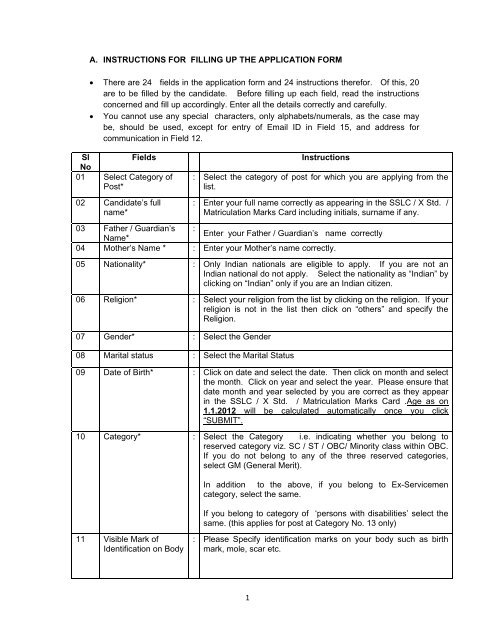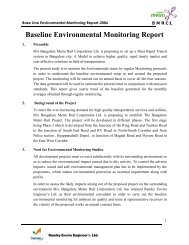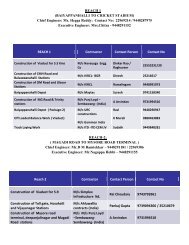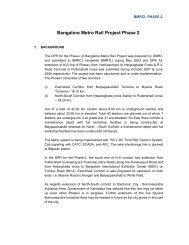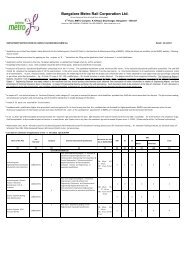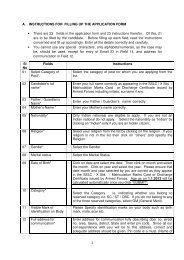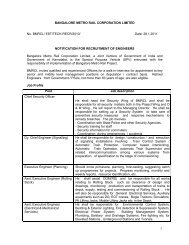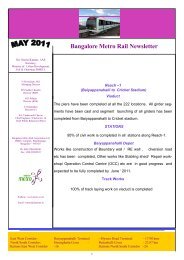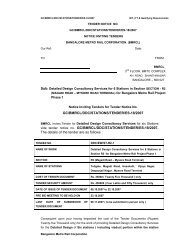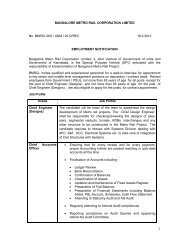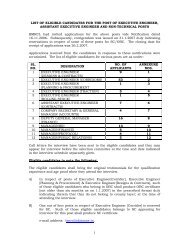1 A. INSTRUCTIONS FOR FILLING UP THE APPLICATION FORM ...
1 A. INSTRUCTIONS FOR FILLING UP THE APPLICATION FORM ...
1 A. INSTRUCTIONS FOR FILLING UP THE APPLICATION FORM ...
- No tags were found...
Create successful ePaper yourself
Turn your PDF publications into a flip-book with our unique Google optimized e-Paper software.
A. <strong>INSTRUCTIONS</strong> <strong>FOR</strong> <strong>FILLING</strong> <strong>UP</strong> <strong>THE</strong> <strong>APPLICATION</strong> <strong>FOR</strong>M• There are 24 fields in the application form and 24 instructions therefor. Of this, 20are to be filled by the candidate. Before filling up each field, read the instructionsconcerned and fill up accordingly. Enter all the details correctly and carefully.• You cannot use any special characters, only alphabets/numerals, as the case maybe, should be used, except for entry of Email ID in Field 15, and address forcommunication in Field 12.SlFieldsNo01 Select Category ofPost*02 Candidate’s fullname*Instructions: Select the category of post for which you are applying from thelist.: Enter your full name correctly as appearing in the SSLC / X Std. /Matriculation Marks Card including initials, surname if any.03 Father / Guardian’s :Enter your Father / Guardian’s name correctlyName*04 Mother’s Name * : Enter your Mother’s name correctly.05 Nationality* : Only Indian nationals are eligible to apply. If you are not anIndian national do not apply. Select the nationality as “Indian” byclicking on “Indian” only if you are an Indian citizen.06 Religion* : Select your religion from the list by clicking on the religion. If yourreligion is not in the list then click on “others” and specify theReligion.07 Gender* : Select the Gender08 Marital status : Select the Marital Status09 Date of Birth* : Click on date and select the date. Then click on month and selectthe month. Click on year and select the year. Please ensure thatdate month and year selected by you are correct as they appearin the SSLC / X Std. / Matriculation Marks Card .Age as on1.1.2012 will be calculated automatically once you click“SUBMIT”.10 Category* : Select the Category i.e. indicating whether you belong toreserved category viz. SC / ST / OBC/ Minority class within OBC.If you do not belong to any of the three reserved categories,select GM (General Merit).In addition to the above, if you belong to Ex-Servicemencategory, select the same.If you belong to category of ‘persons with disabilities’ select thesame. (this applies for post at Category No. 13 only)11 Visible Mark ofIdentification on Body: Please Specify identification marks on your body such as birthmark, mole, scar etc.1
SlFieldsNo12 Full address forcommunication*13 Place of permanentresidence14 Priority wisePreference ofExamination Centres*Instructions: Enter address for communication fully describing door no, streetno, area, taluka, district, State and enter pin code. Since all ourcorrespondence with you will be to this address, correct andadequate address should be given. Pin code is a must. (Name ofthe candidate will be taken as given against field No. 2. Thereforename need not be entered).: Please mention village, taluka, district and State. [For eg. “Savadi”village, “Athani” taluk, “Belgaum” district, “Karnataka” State.]: The examination centres will normally be in the four DivisionalHeadquarters viz. Bangalore, Mysore, Belgaum and Gulbarga.Some centres may get cancelled or added. Therefore selectyour centers according to your priority. For this purpose enter thepriority number in the space provided against each centre. Prioritynumber must be from 1 to 4 in order of preference. Do notrepeat any number. However BMRCL reserves the right to allotany centre of its choice which shall be binding on the candidate.15 E Mail* : Enter your Email address. Since all communications willessentially be through Email, it is very important that correct Emailaddress is given. To ensure correct Email id, you need to enterthe same twice and confirm. BMRCL’s responsibility towardssending communication shall stand fulfilled, once Email issent to the Email address given.16 Landline number** : Enter landline Telephone number with STD Code or mobile17 Mobile Number** :number or both. Entering at least one of the two numbers iscompulsory. While entering the phone numbers, do not enter anyspecial characters such as -, ( ) +, space. The number should becontinuous & in case of Mobile No , it should be 10 digit numberonlyPlease note that giving mobile number will enable us to sendSMS if required.18 Knowledge ofKannada*19 EssentialQualificationprescribed*: Knowledge of Kannada, to speak, to understand, to read andwrite is compulsory. Hence appropriately tick against each boxprovided therefor.: You will find the list of qualification/s prescribed for the post. Tickthe appropriate box for the qualification which you possessand then enter details viz. University/Institute, State/UTI, year ofpassing and percentage of marks in the appropriate columns.If you do not possess prescribed qualification listed, but possessequivalent qualification, wherever such equivalent qualification isadmissible as per the Employment Notification, tick the lastbox and under next column titled “ specify”, enter theequivalent qualification possessed by you and then enter detailsviz. University/Institute, State/UTI, year of passing andpercentage of marks in the appropriate columns.2
SlFieldsInstructionsNo20 Experience : Please mention your experience details like organisation name,nature of work, experience in months in respect of last 4organisations. All other experience may be mentioned in thecolumn “Others”.21 SUBMIT : After entering all fields up to and including field No. 20, verify thecorrectness once again. Read the Declaration / Certificatecontained in Field 21 and then click on “Submit”. This will signifythat you have confirmed / agreed to the said Declaration /Certificate. If all the entries are correct, it will ask, “Yes / No” toconfirm the data entered by you in the application. Please select“Yes” if you want to confirm. Select “No” to modify data in theapplication and submit again.22 Pop up Messages : If you have correctly filled the application including all mandatoryfields the application number gets generated. If there are anymistakes, a message gets displayed for carrying out requiredcorrections. Please correct wherever necessary and submitagain. This process needs to be repeated till the application isfilled correctly resulting in the message “saved’ . This messageviz. ‘saved’, signifies that you have successfully filled theapplication. This also results in generation of application numberin field No. 23. Please note that if you do not fulfill the criteriaprescribed for the post, the application gets rejected asexplained under instruction No. 4 at Annexure – 1.23 Application Number : Once you enter all the details and finally get the message“saved”, the system will generate “Application Number”.Immediately note the application number on a paper and keep itsafely with you, so that even if the system closes for any reasonlike power failure etc., you can recoup the application bymentioning the application number. However, this will not bepossible without application number. Application number iscompulsorily required in all communications. No communicationshall be entertained without the correct application number.(However, as a further facility, immediately on generation ofapplication number, the same gets sent to your Email ID providedby you while applying. Hence, you can see your applicationnumber in your Email ID also.)3
SlFieldsNo24 PrintAcknowledgementand Bank challanInstructions: After you note down the application number click on “Printacknowledgement and Bank Challan” to get theacknowledgement and Bank Challan for payment of examinationfee.A challan for payment of examination fee prescribed, will appearon the screen in duplicate. Please note that same applicationnumber also appears on the challan as Registration Number.Take a print out of the challan and pay the money at the nearestSBI branch available. All SBI branches shall start acceptingthe challan from 26.3.2012. The Bank will return one copyaffixing their “PAID” seal. The Bank will also mention the Bank“journal number” on the challan in the slot meant therefor. Ifthis number is not mentioned, please insist that this shouldbe mentioned by the bank.c. D<strong>UP</strong>LICATE ACKNOWLEDGEMENT AND BANK CHALLANIf you want duplicate acknowledgement and Bank Challan (blank), on the mainscreen of BMRCL website, click on “Careers”. A screen appears. Click on“Download Duplicate acknowledgement and Bank Challan”. A screen appears.Enter application number and date of birth. Then click on “View acknowledgement &Bank Challan”. The duplicate acknowledgement and bank challan (blank) appears.You may take printout of the same.D. <strong>INSTRUCTIONS</strong> REGARDING ENTERING JOURNAL NUMBER IN <strong>THE</strong> SLOT GIVEN<strong>THE</strong>RE<strong>FOR</strong> ON <strong>THE</strong> <strong>APPLICATION</strong> <strong>FOR</strong>MOn the main screen of BMRCL website, click on “Careers”. A screen appears. Click on“Enter Bank Journal Number”. A screen appears. It contains 7 fields. Following are theinstructions for each field.01. Enter: Enter the correct application numberApplicationnumber02. Enter Date of : Enter your date of birth as mentioned in the application form.Birth03. OK Click on “OK”.04. Applicant’sName: Your name will appear here, after you click “OK” as above.4
05. Enter BankJournal Number: Enter the Bank journal number mentioned by the bank in thechallan.Please note that unless you enter this journal number, theapplication will not be considered as complete and hence will notbe accepted by BMRCL.06. SUBMIT : Click on this button for submission of Bank Journal Number.07. <strong>APPLICATION</strong>STATUS: Status of the application will appear here.E. <strong>APPLICATION</strong> STATUSAt the end of 15 days of submitting the application, including generation of applicationnumber and entry of Bank Journal number by you, BMRCL will accept the application. Tocheck your application status, after 15 days of entry of Bank journal number on yourapplication, you need to visit BMRCL website, click on “Careers”. A screen appears. Clickon “Check Application Status”. A screen will appear. Enter your application number in thefield (1) and date of birth in field (2) and then press “OK” . Your name will appear and thestatus of the application will appear. The words “<strong>APPLICATION</strong> ACCEPTED” signifyacceptance of application by BMRCL. If you do not see this message within 15 days of entryof Bank journal number, contact our help desk at No.080 22969200 / 22969300 fornecessary clarification.F. DOWNLOADING HALL TICKETLog on to www.bmrcl.co.in. Click on “DOWNLOAD HALL TICKET”. A screen will appear.Enter your application number in field (1) and date of birth in field (2) and then click on“Print Hall Ticket”. The Hall Ticket will appear on the screen. The Hall Ticket will containyour name, date of birth and age, post applied for, date of examination and examinationcentre. It also contains space for photograph. Please affix a latest colour passport sizephotograph in the space provided in the Hall ticket. The Hall ticket comes in duplicateand hence photograph will have to be fixed on both the copies. When you go to theexamination centre at the appointed time, you need to carry both the Hall tickets duly affixedwith photographs. Please see instruction No. 10 & 11 of Annexure – 1 for details.5