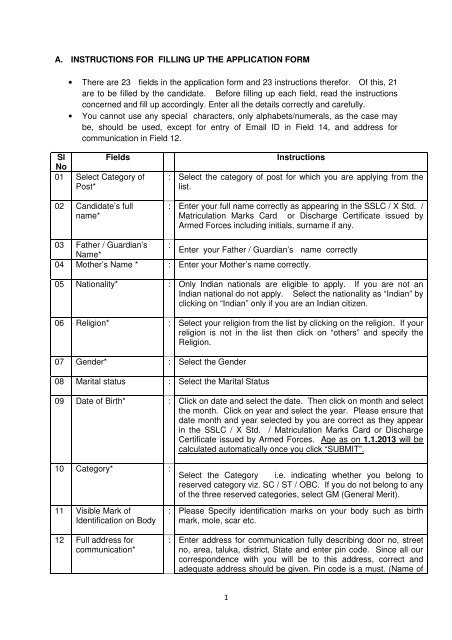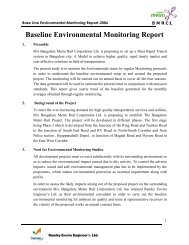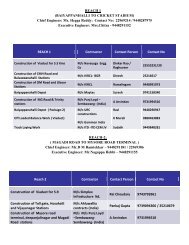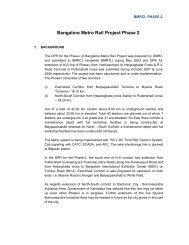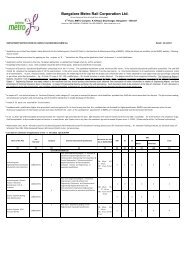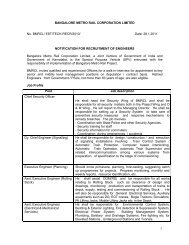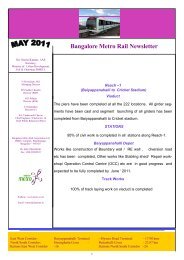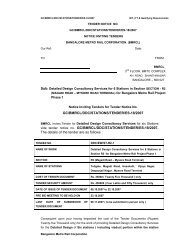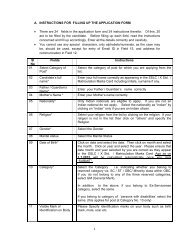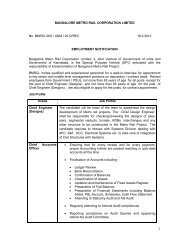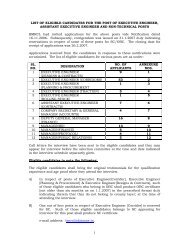Instructions to Fill up the Application
Instructions to Fill up the Application
Instructions to Fill up the Application
- No tags were found...
You also want an ePaper? Increase the reach of your titles
YUMPU automatically turns print PDFs into web optimized ePapers that Google loves.
A. INSTRUCTIONS FOR FILLING UP THE APPLICATION FORM• There are 23 fields in <strong>the</strong> application form and 23 instructions <strong>the</strong>refor. Of this, 21are <strong>to</strong> be filled by <strong>the</strong> candidate. Before filling <strong>up</strong> each field, read <strong>the</strong> instructionsconcerned and fill <strong>up</strong> accordingly. Enter all <strong>the</strong> details correctly and carefully.• You cannot use any special characters, only alphabets/numerals, as <strong>the</strong> case maybe, should be used, except for entry of Email ID in Field 14, and address forcommunication in Field 12.Sl FieldsNo01 Select Category ofPost*02 Candidate’s fullname*<strong>Instructions</strong>: Select <strong>the</strong> category of post for which you are applying from <strong>the</strong>list.: Enter your full name correctly as appearing in <strong>the</strong> SSLC / X Std. /Matriculation Marks Card or Discharge Certificate issued byArmed Forces including initials, surname if any.03 Fa<strong>the</strong>r / Guardian’s :Enter your Fa<strong>the</strong>r / Guardian’s name correctlyName*04 Mo<strong>the</strong>r’s Name * : Enter your Mo<strong>the</strong>r’s name correctly.05 Nationality* : Only Indian nationals are eligible <strong>to</strong> apply. If you are not anIndian national do not apply. Select <strong>the</strong> nationality as “Indian” byclicking on “Indian” only if you are an Indian citizen.06 Religion* : Select your religion from <strong>the</strong> list by clicking on <strong>the</strong> religion. If yourreligion is not in <strong>the</strong> list <strong>the</strong>n click on “o<strong>the</strong>rs” and specify <strong>the</strong>Religion.07 Gender* : Select <strong>the</strong> Gender08 Marital status : Select <strong>the</strong> Marital Status09 Date of Birth* : Click on date and select <strong>the</strong> date. Then click on month and select<strong>the</strong> month. Click on year and select <strong>the</strong> year. Please ensure thatdate month and year selected by you are correct as <strong>the</strong>y appearin <strong>the</strong> SSLC / X Std. / Matriculation Marks Card or DischargeCertificate issued by Armed Forces. Age as on 1.1.2013 will becalculated au<strong>to</strong>matically once you click “SUBMIT”.10 Category* :Select <strong>the</strong> Category i.e. indicating whe<strong>the</strong>r you belong <strong>to</strong>reserved category viz. SC / ST / OBC. If you do not belong <strong>to</strong> anyof <strong>the</strong> three reserved categories, select GM (General Merit).11 Visible Mark ofIdentification on Body12 Full address forcommunication*: Please Specify identification marks on your body such as birthmark, mole, scar etc.: Enter address for communication fully describing door no, streetno, area, taluka, district, State and enter pin code. Since all ourcorrespondence with you will be <strong>to</strong> this address, correct andadequate address should be given. Pin code is a must. (Name of1
SlNoFields<strong>Instructions</strong><strong>the</strong> candidate will be taken as given against field No. 2. Thereforename need not be entered).13 Place of permanentresidence: Please mention village, taluka, district and State. [For eg. “Savadi”village, “Athani” taluk, “Belgaum” district, “Karnataka” State.]14 E Mail* : Enter your Email address. Since all communications willessentially be through Email, it is very important that correct Emailaddress is given. To ensure correct Email id, you need <strong>to</strong> enter<strong>the</strong> same twice and confirm. BMRCL’s responsibility <strong>to</strong>wardssending communication shall stand fulfilled, once Email issent <strong>to</strong> <strong>the</strong> Email address given.1516Landline number**Mobile Number**: Enter landline Telephone number with STD Code or mobilenumber or both. Entering at least one of <strong>the</strong> two numbers iscompulsory. While entering <strong>the</strong> phone numbers, do not enter anyspecial characters such as -, ( ) +, space. The number should becontinuous & in case of Mobile No , it should be 10 digit numberonlyPlease note that giving mobile number will enable us <strong>to</strong> sendSMS if required.17 Knowledge ofKannada18. Essential Qualificationprescribed*: Knowledge of Kannada in all <strong>the</strong> four attributes viz., reading,speaking, writing & understanding, is compulsory. However inrespect of Ex-military personnel who do not have knowledge ofKannada should learn Kannada <strong>to</strong> understand, <strong>to</strong> read, <strong>to</strong> speakand <strong>to</strong> write, within one year from <strong>the</strong> date of joining BMRCL.For this purpose BMRCL will conduct Kannada classes. Thecandidates will be required <strong>to</strong> pass <strong>the</strong> Kannada Examination asstipulated by BMRCL and produce <strong>the</strong> certificate <strong>to</strong> BMRCL in thisregard. The candidates who do not fulfill this condition will bedischarged by BMRCL and <strong>the</strong> candidate shall not have anygrievance for such discharge. The selected candidates shallfurnish an undertaking agreeing <strong>to</strong> this condition at <strong>the</strong> time ofjoining BMRCL.: You will find <strong>the</strong> list of qualification/s prescribed for <strong>the</strong> post. Tick<strong>the</strong> appropriate box for <strong>the</strong> qualification which you possessand <strong>the</strong>n enter details viz. University/Institute, State/UTI, year ofpassing and percentage of marks in <strong>the</strong> appropriate columns.If you do not possess prescribed qualification listed, but possessequivalent qualification, wherever such equivalent qualification isadmissible as per <strong>the</strong> Employment Notification, tick <strong>the</strong> lastbox and under next column titled “ specify”, enter <strong>the</strong>equivalent qualification possessed by you and <strong>the</strong>n enter detailsviz. University/Institute, State/UTI, Army / Navy / Air Force, yearof passing and percentage of marks in <strong>the</strong> appropriate columns.2
Sl FieldsNo19. Experience in last 4Defenceestablishments.<strong>Instructions</strong>: Furnish details in respect of <strong>the</strong> last 4 Defence establishmentswhere you have worked.a) Employment No. Furnish <strong>the</strong> ID No. given in Defence service.a) Name of <strong>the</strong>DefenceEstablishmenti)ii)iii)iv)b) From ….. To…..i)ii)iii)iv)d) Experience in years/ monthsi)ii)iii)iv)Furnish <strong>the</strong> names of last 4 Defence Establishments where youhave worked.Furnish <strong>the</strong> period of service in <strong>the</strong> last 4 DefenceEstablishments where you have worked.Once you enter <strong>the</strong> information in (b) above <strong>the</strong> period will beau<strong>to</strong>matically calculated.e) Nature ofexperiencei)ii)iii)iv)20 Discharge fromDefence servicea) Date of discharge(if already discharged)b) Expected date ofdischarge(if not alreadydischarged)Furnish <strong>the</strong> designation / nature of duties performed in <strong>the</strong> last 4Defence Establishments.Enter <strong>the</strong> date of discharge from Defence service.Enter <strong>the</strong> probable date of discharge from Defence service21 SUBMIT : After entering all fields <strong>up</strong> <strong>to</strong> and including field No.20, verify <strong>the</strong>correctness once again. Read <strong>the</strong> Declaration / Certificatecontained in Field 21 and <strong>the</strong>n click on “Submit”. This will signifythat you have confirmed / agreed <strong>to</strong> <strong>the</strong> said Declaration /Certificate. If all <strong>the</strong> entries are correct, it will ask, “Yes / No” <strong>to</strong>confirm <strong>the</strong> data entered by you in <strong>the</strong> application. Please select“Yes” if you want <strong>to</strong> confirm. Select “No” <strong>to</strong> modify data in <strong>the</strong>application and submit again.22. Pop <strong>up</strong> Messages : If you have correctly filled <strong>the</strong> application including all manda<strong>to</strong>ryfields <strong>the</strong> application number gets generated. If <strong>the</strong>re are anymistakes, a message gets displayed for carrying out required3
Sl Fields<strong>Instructions</strong>Nocorrections. Please correct wherever necessary and submitagain. This process needs <strong>to</strong> be repeated till <strong>the</strong> application isfilled correctly resulting in <strong>the</strong> message “saved’ . This messageviz. ‘saved’, signifies that you have successfully filled <strong>the</strong>application. This also results in generation of application numberin field No. 23. Please note that if you do not fulfill <strong>the</strong> criteriaprescribed for <strong>the</strong> post, <strong>the</strong> application gets rejected asexplained under instruction No. 4 at Annexure – 1.23. <strong>Application</strong> Number : Once you enter all <strong>the</strong> details and finally get <strong>the</strong> message“saved”, <strong>the</strong> system will generate “<strong>Application</strong> Number”.Immediately note <strong>the</strong> application number on a paper and keep itsafely with you, so that even if <strong>the</strong> system closes for any reasonlike power failure etc., you can reco<strong>up</strong> <strong>the</strong> application bymentioning <strong>the</strong> application number. However, this will not bepossible without application number. <strong>Application</strong> number iscompulsorily required in all communications. No communicationshall be entertained without <strong>the</strong> correct application number.(However, as a fur<strong>the</strong>r facility, immediately on generation ofapplication number, <strong>the</strong> same gets sent <strong>to</strong> your Email ID providedby you while applying. Hence, you can see your applicationnumber in your Email ID also.)24 Acknowledgement Click on “print acknowledgement” <strong>to</strong> obtain a print out of <strong>the</strong>application form.C. DUPLICATE ACKNOWLEDGEMENTIf you want d<strong>up</strong>licate acknowledgement, on <strong>the</strong> main screen of BMRCL website, click on“Careers”. A screen appears. Click on “Download D<strong>up</strong>licate acknowledgement. A screenappears. Enter application number and date of birth. Then click on “Viewacknowledgement”. The d<strong>up</strong>licate acknowledgement will appear. You may take prin<strong>to</strong>ut of<strong>the</strong> same.D. CANCELLATION OF APPLICATIONIf for any reason <strong>the</strong> application already submitted is incorrect, <strong>the</strong> candidate can cancel <strong>the</strong>same by clicking on “CANCELLATION” by entering <strong>the</strong> application number, date of birth andemail id and click on cancel but<strong>to</strong>n. Once <strong>the</strong> application is cancelled <strong>the</strong> candidate maysubmit a fresh application with correct details.E. APPLICATION STATUSTo check your application status, you need <strong>to</strong> visit BMRCL website, click on “Careers”. Ascreen appears. Click on “Check <strong>Application</strong> Status”. A screen will appear. Enter yourapplication number in <strong>the</strong> field (1) and date of birth in field (2) and <strong>the</strong>n press “OK” . Yourname will appear and <strong>the</strong> status of <strong>the</strong> application will appear. The words “APPLICATIONACCEPTED” signify acceptance of application by BMRCL. If you do not see this messagewithin 15 days of <strong>the</strong> last date of submission, contact our help desk at helpdesk@bmrc.co.inor Tel.No.080 22969200 / 22969300 for necessary clarification.4
F. DOWNLOADING HALL TICKETLog on <strong>to</strong> www.bmrcl.co.in. Click on “DOWNLOAD HALL TICKET”. A screen will appear.Enter your application number in field (1) and date of birth in field (2) and <strong>the</strong>n click on“Print Hall Ticket”. The Hall Ticket will appear on <strong>the</strong> screen. The Hall Ticket will containyour name, date of birth and age, post applied for, date of examination and examinationcentre. It also contains space for pho<strong>to</strong>graph. Please affix a latest colour passport sizepho<strong>to</strong>graph in <strong>the</strong> space provided in <strong>the</strong> Hall ticket. The Hall ticket comes in d<strong>up</strong>licateand hence pho<strong>to</strong>graph will have <strong>to</strong> be fixed on both <strong>the</strong> copies. Along with <strong>the</strong> HallTicket <strong>the</strong> candidate should carry and show <strong>the</strong> Employment Identity Card issued byDefence for verification of Identity. When you go <strong>to</strong> <strong>the</strong> examination centre at <strong>the</strong> appointedtime, you need <strong>to</strong> carry <strong>the</strong> Hall tickets duly affixed with pho<strong>to</strong>graphs and <strong>the</strong> EmploymentIdentity Card. Please see instruction No. 9 & 10 of Annexure – 1 for details.5