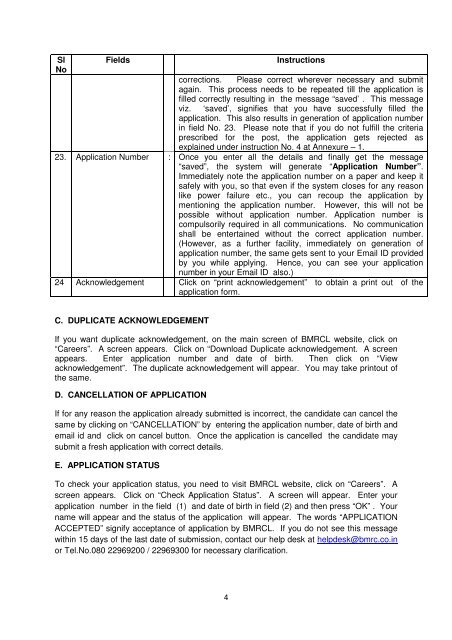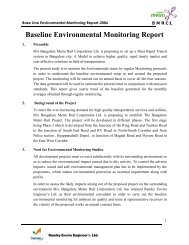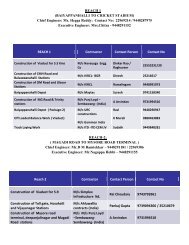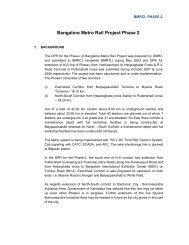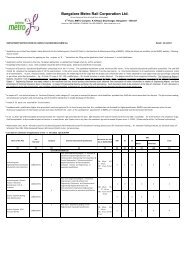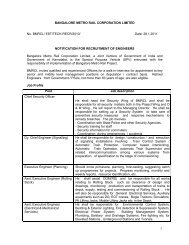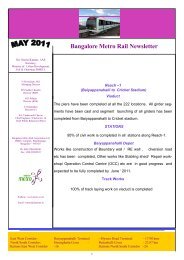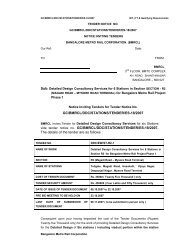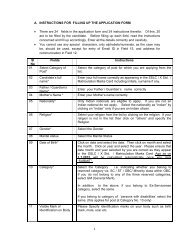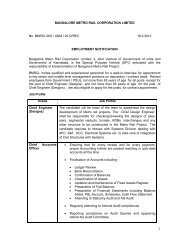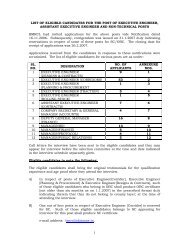Instructions to Fill up the Application
Instructions to Fill up the Application
Instructions to Fill up the Application
- No tags were found...
You also want an ePaper? Increase the reach of your titles
YUMPU automatically turns print PDFs into web optimized ePapers that Google loves.
Sl Fields<strong>Instructions</strong>Nocorrections. Please correct wherever necessary and submitagain. This process needs <strong>to</strong> be repeated till <strong>the</strong> application isfilled correctly resulting in <strong>the</strong> message “saved’ . This messageviz. ‘saved’, signifies that you have successfully filled <strong>the</strong>application. This also results in generation of application numberin field No. 23. Please note that if you do not fulfill <strong>the</strong> criteriaprescribed for <strong>the</strong> post, <strong>the</strong> application gets rejected asexplained under instruction No. 4 at Annexure – 1.23. <strong>Application</strong> Number : Once you enter all <strong>the</strong> details and finally get <strong>the</strong> message“saved”, <strong>the</strong> system will generate “<strong>Application</strong> Number”.Immediately note <strong>the</strong> application number on a paper and keep itsafely with you, so that even if <strong>the</strong> system closes for any reasonlike power failure etc., you can reco<strong>up</strong> <strong>the</strong> application bymentioning <strong>the</strong> application number. However, this will not bepossible without application number. <strong>Application</strong> number iscompulsorily required in all communications. No communicationshall be entertained without <strong>the</strong> correct application number.(However, as a fur<strong>the</strong>r facility, immediately on generation ofapplication number, <strong>the</strong> same gets sent <strong>to</strong> your Email ID providedby you while applying. Hence, you can see your applicationnumber in your Email ID also.)24 Acknowledgement Click on “print acknowledgement” <strong>to</strong> obtain a print out of <strong>the</strong>application form.C. DUPLICATE ACKNOWLEDGEMENTIf you want d<strong>up</strong>licate acknowledgement, on <strong>the</strong> main screen of BMRCL website, click on“Careers”. A screen appears. Click on “Download D<strong>up</strong>licate acknowledgement. A screenappears. Enter application number and date of birth. Then click on “Viewacknowledgement”. The d<strong>up</strong>licate acknowledgement will appear. You may take prin<strong>to</strong>ut of<strong>the</strong> same.D. CANCELLATION OF APPLICATIONIf for any reason <strong>the</strong> application already submitted is incorrect, <strong>the</strong> candidate can cancel <strong>the</strong>same by clicking on “CANCELLATION” by entering <strong>the</strong> application number, date of birth andemail id and click on cancel but<strong>to</strong>n. Once <strong>the</strong> application is cancelled <strong>the</strong> candidate maysubmit a fresh application with correct details.E. APPLICATION STATUSTo check your application status, you need <strong>to</strong> visit BMRCL website, click on “Careers”. Ascreen appears. Click on “Check <strong>Application</strong> Status”. A screen will appear. Enter yourapplication number in <strong>the</strong> field (1) and date of birth in field (2) and <strong>the</strong>n press “OK” . Yourname will appear and <strong>the</strong> status of <strong>the</strong> application will appear. The words “APPLICATIONACCEPTED” signify acceptance of application by BMRCL. If you do not see this messagewithin 15 days of <strong>the</strong> last date of submission, contact our help desk at helpdesk@bmrc.co.inor Tel.No.080 22969200 / 22969300 for necessary clarification.4