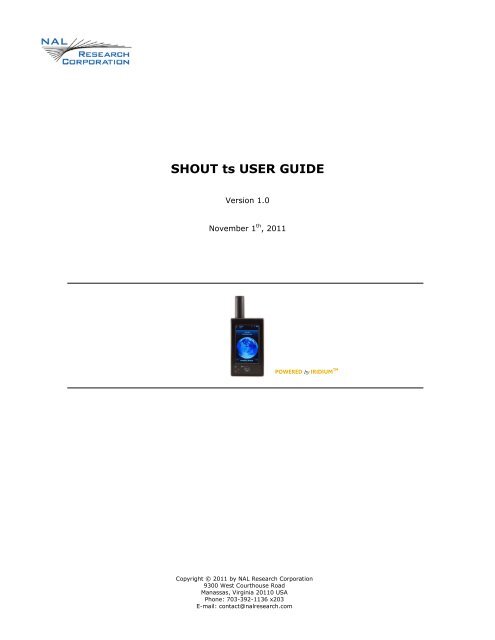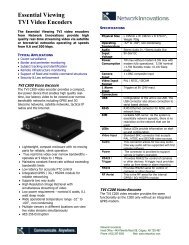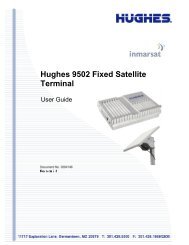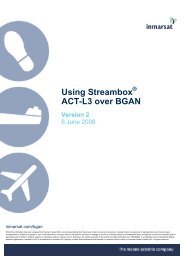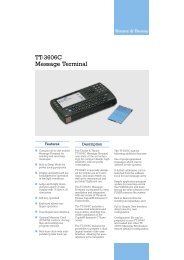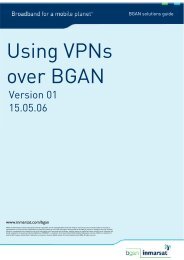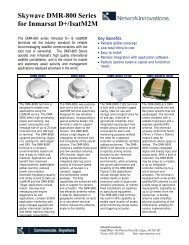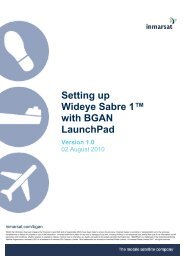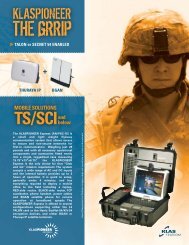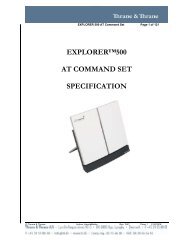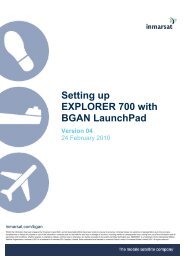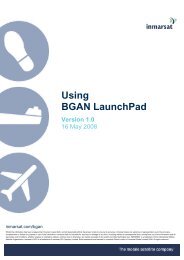NAL RESEARCH CORPORATION
NAL RESEARCH CORPORATION
NAL RESEARCH CORPORATION
- No tags were found...
You also want an ePaper? Increase the reach of your titles
YUMPU automatically turns print PDFs into web optimized ePapers that Google loves.
SHOUT ts USER GUIDEVersion 1.0November 1 th , 2011POWERED by IRIDIUM TMCopyright © 2011 by <strong>NAL</strong> Research Corporation9300 West Courthouse RoadManassas, Virginia 20110 USAPhone: 703-392-1136 x203E-mail: contact@nalresearch.com
| Legal Disclaimer and Condition of UseThis document contains information for the SHOUT ts personal satellite tracking device andaccompanying accessories (“Product”) is provided “as is.” Reasonable effort has been made tomake the information in this document reliable and consistent with specifications, testmeasurements and other information. However, <strong>NAL</strong> Research Corporation and its affiliatedcompanies, directors, officers, employees, agents, trustees or consultants (“<strong>NAL</strong> Research”)assume no responsibility for any typographical, technical, content or other inaccuracies in thisdocument. <strong>NAL</strong> Research reserves the right in its sole discretion and without notice to you tochange Product specifications and materials and/or revise this document or withdraw it at anytime. User assumes the full risk of using the Product specifications and any other informationprovided.<strong>NAL</strong> Research makes no representations, guarantees, conditions or warranties, eitherexpress or implied, including without limitation, any implied representations, guarantees,conditions or warranties of merchantability and fitness for a particular purpose, noninfringement,satisfactory quality, non-interference, accuracy of informational content, or arisingfrom a course of dealing, law, usage, or trade practice, use, or related to the performance ornonperformance of any products, accessories, facilities or services or information except asexpressly stated in this guide and/or the Product and/or satellite service documentation. Anyother standards of performance, guarantees, conditions and warranties are hereby expresslyexcluded and disclaimed to the fullest extent permitted by the law. This disclaimer and exclusionshall apply even if the express limited warranty contained in this guide or such documentationfails of its essential purpose.In no event shall <strong>NAL</strong> Research be liable, whether in contract or tort or any other legaltheory, including without limitation strict liability, gross negligence or negligence, for anydamages in excess of the purchase price of the Product, including any direct, indirect, incidental,special or consequential damages of any kind, or loss of revenue or profits, loss of business, lossof privacy, loss of use, loss of time or inconvenience, loss of information or data, software orapplications or other financial loss caused by the Product (including hardware, software and/orfirmware) and/or the Iridium satellite services, or arising out of or in connection with the abilityor inability to use the Product (including hardware, software and/or firmware) and/or the Iridiumsatellite services to the fullest extent these damages may be disclaimed by law and whetheradvised of the possibilities of such damages. <strong>NAL</strong> Research is not liable for any claim made by athird party or made by you for a third party.SHOUT ts User’s Manual Version 1.0 2
| ContentsGlossary .................................................................................................. 4Introduction ............................................................................................. 5Using the SHOUT ts .................................................................................. 7Home Screen ........................................................................................... 14Quick Start .............................................................................................. 17Texting Menu ........................................................................................... 18Tracking Menu ......................................................................................... 25Utilities Menu ........................................................................................... 28Settings Menu .......................................................................................... 31Additional Features ................................................................................... 34Appendix A: PMS Features ......................................................................... 36Appendix B: Upgrading the Firmware .......................................................... 37Appendix C: Power Consumption ................................................................ 38Appendix D: Design Specifications .............................................................. 39Appendix E: Standard Compliance .............................................................. 41Appendix F: Export Compliance .................................................................. 42SHOUT ts User’s Manual Version 1.0 3
| GlossaryAESBISCECEPDoDDoD EMSSEARFCCFDMAGPSHACCHDOPICIMEILBTLCDLEDLNANOCOFACPDAPMSPOPRFRUDICSSBASSBDSMTPTBRTDDTDMAVDOPUSBAdvanced Encryption StandardBureau of Industry and SecurityConformite EuropeeneCircular Error ProbableDepartment of DefenseDoD Enhanced Mobile Satellite ServicesExport Administration RegulationsFederal Communications CommissionFrequency Division Multiple AccessGlobal Positioning SystemHorizontal AccuracyHorizontal Dilution of PrecisionIndustry CanadaInternational Mobile Equipment IdentificationL-Band TransceiverLiquid Crystal DisplayLight Emitting DiodeLow Noise AmplifierNetwork Operation CenterOffice of Foreign Asset ControlsPersonal Digital AssistantPECOS Message StructurePost Office ProtocolRadio FrequencyRouter-Based Unrestricted Digital Internetworking ConnectivitySolutionSatellite Based Augmentation SystemShort Burst DataSimple Mail Transfer ProtocolTime-Between-ReportsTime Division DuplexTime Division Multiple AccessVertical Dilution of PrecisionUniversal Serial BusSHOUT ts User’s Manual Version 1.0 4
| IntroductionThe SHOUT ts is a handheld, global, two-way satellite messaging and personaltracking device. It utilizes Iridium’s short burst data (SBD) service to providelocation information determined by a GPS receiver, two-way inbound andoutbound status, text messaging, and emergency/alert notifications. The SHOUTts significantly improves service reliability over existing tracking products byallowing two-way communications and confirmation of the nature of the distressto the first responder community. This reduces false alerts, helps identify thenature of the emergency so that the correct assets can be deployed therebyreducing search and rescue costs, and provides communications feedbackcapability to the user to assist in rescue efforts. The SHOUT ts is 100% backwardcompatible with the SHOUT and SHOUT nano. In this document, the terms SHOUTts and ts are used interchangeably.The ts is designed with ultra-low power consumption electronics drawing less than35A during sleep. With an internal 1.95 A-Hr rechargeable Li-Ion battery anddepending on the environmental conditions, it can send a position report everyten minutes for more than ten days (more than 1,500 reports). User isrecommended to read Appendix C to learn about the impact of blocked antennason the number of reports. The ts is equipped with a high resolution colortouchscreen and on-screen keyboards allowing transmission of free-text, cannedmessages and a combination of free-text and canned messages. The menuoptions are displayed as icons for quick access. The device can periodically wakeup from sleep to send its position report to a command center. A 911 button isused for immediate emergency/alert notifications. Data are packaged in eitherstandard or 256-bit AES encrypted format.The ts is capable of sending position reports in PECOS Message Structure (PMS).The PMS complies with the Blue Force Tracking Data Format Specification. The tsis shipped without PMS features activated and can only be enabled by <strong>NAL</strong>Research at the request of an authorized user. Functions related to PMS can befound in Appendix A.The ts offers a variety of services including: Normal Tracking — The ts can be programmed to automaticallywake up and send a position report at a set interval ranging from onceevery minute to once a day.SHOUT ts User’s Manual Version 1.0 5
Emergency Alert — When the emergency 911 button is pushed, thets immediately sends alerts to a designated corporate email, homeemail and/or monitoring center. The home base and user can thencommunicate to define further specifics of the situation and a responseto the emergency.Free-Text Messaging — The ts allows users to send free-text viathree different sets of touchscreen keyboards.Canned Text Messaging — The ts allows users to send canned (predefined)messages stored its memory. Sending canned messagessaves bandwidth (effectively cost) because only short codes aretransmitted to the server instead of the entire message body.Waypoint Tracking — The ts lets users send and/or save waypointsfor later retrieval. A waypoint is a GPS location that a user wants toidentify and mark with a specific name tag for future reference.Check-In — The ts allows a quick check-in message to be sent usinga single key.IMPORTANT: <strong>NAL</strong> Research can enable the SHOUT ts for use on the DoD EMSSGateway. However, accessing the EMSS Gateway is not authorized until the ts isprovisioned (sign up for airtime). Unauthorized attempts to access the EMSSGateway will result in immediate disabling of the offending device, which mustthen be returned to <strong>NAL</strong> Research for repair. Please see webpagehttps://sbd.pac.disa.mil for more information regarding DoD EMSS serviceprovisioning.IMPORTANT: Users should not disassemble the ts for repair or services. Thewarranty is voided if the ts is disassembled. It should be returned to <strong>NAL</strong>Research for services by calling 703-392-1136 x203 or emailingcontact@nalresearch.com.SHOUT ts User’s Manual Version 1.0 6
| Using the SHOUT tsDEVICEDESCRIPTIONThe SHOUT ts has a touchscreen, one button, an LED, an emergency 911 button,and a micro USB port. The button is used to power up the device and can also beused as a back key. The touchscreen allows access to the device features. Themicro USB port is for charging, firmware update and parameter setting. The LEDdisplays device status during emergency and tracking.Iridium Antenna*GPS AntennaTouchscreenGuardEmergency ButtonMicro USB InterfaceLED Status DisplayPower/Back Button*IMPORTANT: For best performance, <strong>NAL</strong> Research only recommends the use ofthe Sarantel SL3104 decafilar antenna (www.sarantel.com). Performancedegradation including dropped coverage and shortened battery life can occur if adifferent antenna is used. <strong>NAL</strong> Research will void the warranty if the SHOUT ts isreplaced with a non-Sarantel antenna.ACCESSORIESThe following accessories are included with the SHOUT ts.Manuals and SoftwareUSB AC AdapterUSB-to-micro USB CableSHOUT ts User’s Manual Version 1.0 7
CHARGING THEBATTERYThe SHOUT ts package includes manuals, software, an USB AC wall adapter, anda standard USB-to-micro USB cable. The ts is shipped with its internal Lithium-Ionbattery partially charged. User should fully charge the ts before use. There aretwo ways to charge the ts. One is to use the supplied AC wall adapter. The otheris to connect to a standard USB device. With the AC wall adapter, the chargingtime is approximately five hours. Charging time using a USB port depends on thetype of USB port. USB 1.0 should be able to charge the ts in about a dayassuming the port is capable of producing an output current of 100mA. USB 2.0can charge in about four hours assuming the current output of 1.5A. <strong>NAL</strong>Research offers 12VDC and 24-36VDC chargers sold as separate items. For solarcharges, <strong>NAL</strong> Research recommends any of Solio ® ’s products (www.solio.com).WARNING!All batteries can cause property damage, injury or burns if aconductive material, such as jewelry or keys, touches exposedterminals. The material may complete an electrical circuit and becomeextremely hot. To protect against such unwanted current drain,exercise care in handling any charged battery, particularly whenplacing it inside your pocket, purse or other container with metalobjects.Users should not disassemble the SHOUT ts for replacing battery. Itshould be returned to <strong>NAL</strong> Research for services. Risk of explosion ifbattery is replaced with an incorrect type. Dispose of the batteries (ts)according to local, state and federal regulations or laws.The ts has a battery status icon on top right corner of its touchscreenindicating the battery is being charged. A message will appear when charging iscomplete. The device can be safely operated and does not need to be turned offwhile charging. The charging cycle will complete quicker when the device is shutdown. While using the ts, a low battery warning message will appear when theremaining power is less than 20% and the battery icon bar turns red. The entireicon turns red when less than 10%.TOUCHSCREENThe SHOUT ts has a resistive touchscreen. Either a finger or a stylus can be usedto select options displayed on the screen. Resistive touchscreen offers consistentand durable performance in harsh environment. However, as with anytouchscreen devices, user must be careful not to damage the top resistive layerSHOUT ts User’s Manual Version 1.0 8
with a sharp object. Unlike a capacitive touchscreen on most cellular phoneswhereby a slight tap of the finger is required, a resistive touchscreen requires amore moderate finger pressure. A resistive touchscreen drifts slowly over timeand needs to be recalibrated. This can be done using the Setting menu.IridiumGPS01-Nov-11Home8:00 AMTexting Tracking Utilities SettingsEither a stylus or finger can beused to access features on thetouchscreenChk-InWay PtsBASICNAVIGATIONThe SHOUT ts can be turned on by holding down the power/back buttonfor approximately two seconds. A delay in displaying time and date is normalsince the unit first has to check its internal clock against the GPS receiver. Oncethe device is on, user can touch any icon to access device features. Again, usermust remember to apply moderately pressure with a fingertip. Resistive screenrequires a little more than a slight touch. The back key can be pressed at anytime to return to the previous screen. Frequently used icons can be configured toappear on the bottom of the Home menu using Setting/Favorites. The ts can beturned off (completely off with no tracking and no text messaging) at any time byholding down the power/back button for approximately two seconds. The deviceautomatically “goes to sleep” after 90 seconds of inactivity.USING THEKEYBOARDSSome options require the use of on-screen keyboards to enter information. Threedifferent keyboards are available only in landscape orientation—lower case, uppercase and number/special characters. The keyboard screen is divided into threesections as shown in figure below: (1) header bar, (2) text box and (3) keyboard.SHOUT ts User’s Manual Version 1.0 9
The number displayed on the right corner of the header bar indicates theremaining allowable number of characters that can be entered into the text box.An alert will be sounded when the maximum number of characters is exceeded.The keyboards are used to enter text inside the text box. The recommendedhand-position is shown in figure below utilizing two thumbs to tap the keyboard.The location of the cursor in the text box is displayed as a flashing block. Theblock turns red when the maximum limit is reached (Remaining: 0). User can holddown on any key while sliding around the keyboard. The letter is not entered untilthe finger is released. The entire text box can be erased with the Clear button.Unclear reverses the process. Tap the Done button to accept entered text andreturn to the previous screen. Pressing the back keyto return to theprevious screen without all the changes—all the changes will be lost.CursorEnter TextMeet me at the next stop.Remaining:309Text BoxHeader barq w e r t y u i o pa s d f g h j k lABC z x c v b n m @KeyboardDone 123 - . , ClearEnter TextMeet me at the next stop.Remaining:309q w e r t y u i o pa s d f g h j k lABC z x c v b n m @Done 123 - . , ClearSHOUT ts User’s Manual Version 1.0 10
USING THESLIDER BARMenus with options longer than the screen can display, a slider bar will appear onthe right hand side. Hold and drag the slider with a fingertip causes the ts toquickly scroll the list. A slight finger movement either up or down makes the tsscroll one line at a time. Tapping above the slider prompts the screen to page upand tapping below the slider prompts the screen to page down. The active area ordetect region of the slider bar is wider than the slider bar itself. Thus, it is possibleto place a finger slightly away from the right edge of the screen to give a morecomfortable feel.IridiumGPS01-Nov-11Contacts8:00 AMSearch:John Doe 1John Doe 2John Doe 3Either slide to quickly scroll up and downOr tap to page up and downJohn Doe 4John Doe 5John Doe 6John Doe 7NETWORKOPERATINGCENTER (NOC)The SHOUT ts comprises of a 9602 transceiver board capable of SBD connectivityto the Iridium satellite network. As a messaging and tracking device, its functionis to send GPS reports and text messages to a network operating center (NOC). Itcan be provisioned by <strong>NAL</strong> Research or any certified Iridium airtime serviceprovider including the DoD DISA EMSS office to send messages and reports tofive different destinations (a combination of email addresses, IP addresses andother mobile devices). While deployed in the field, the ts can also accept real-timetext messages and commands from a NOC.A NOC can be a sophisticated central monitoring center equipped with serversconnected to high-speed networks. A NOC can also be as simple as a handheldmobile device, a laptop or a desktop attached to the Internet, to an IridiumSHOUT ts User’s Manual Version 1.0 12
transceiver or to any wireless network. A NOC is required to receive andimplement the logic necessary for analyzing the ts messages and determine theappropriate response.SERVER FORTRACKERSOFTWAREUpon request, <strong>NAL</strong> Research will provide the Server for Trackers software allowingusers to install on their NOCs to retrieve <strong>NAL</strong> Research’s formatted GPS reportsfrom the remote ts. In addition, the program will let a NOC communicate withmodems attached to its serial ports, communicate with POP3/SMTP servers,communicate with Iridium SBD DirectIP servers, and/or act as a RUDICSserver/client to support incoming and outgoing communications with the ts. Underspecial cases, <strong>NAL</strong> Research will release our proprietary GPS report formats fordevelopers to implement into their own tracking software.SATTERMSOFTWAREAlong with the Server for Tracker software, the SatTerm software is included forusers to set up the ts operating parameters, contacts and canned messages. Mostof the operating parameters can be set using the ts on-screen menus. However,more sophisticated features such as encryption must be carried out via SatTermand a connected computer to the ts. For the contacts and canned messages, thets sends only short codes instead of the message body to a NOC server. Shortcodes are then mapped to the real addresses and/or canned messages with alookup table saved on the NOC server during setup. Therefore, when SatTerm isused to enter contacts and canned messages, SatTerm will synchronize shortcodes between the ts and the NOC server. Email addresses can be entered on thefly.MAPPINGNOC SERVER<strong>NAL</strong> Research also makes available a mapping NOC server to our customers fordemonstration purposes ONLY. Application developers can call to inquire on howto setup a free demo account. The server implements Google Earth to display thetracking information. <strong>NAL</strong> Research assumes no responsibility for any claims ordamages arising out of the use of our server. <strong>NAL</strong> Research makes no warrantieson the performance or the availability of our server.SHOUT ts User’s Manual Version 1.0 13
| Home ScreenHOME SCREENImmediately after powered up, user must press a bar located on the bottom tothe screen to unlock the SHOUT ts. A delay in displaying time and date is normalsince the unit has to check its internal clock against the GPS receiver. A PIN isrequired if the device is setup with password protection. <strong>NAL</strong> Research ships thets without password protection.Once correct information is entered after powered up, the home screen willappear. Device status symbols will be shown along the top of the home screen.Some symbols will not appear until an event is initiated such as sending orreceiving a message.IridiumGPS01-Nov-11Home8:00 AMTexting Tracking Utilities SettingsChk-InWay PtsStatusSymbolsdenotes the Iridium transceiver is off. To preserve battery life the Iridiumtransceiver will only turn on when transmitting a message or report.denotes: (1) the Iridium transceiver is on with real-time signal strengthrepresented by the number of vertical bars and (2) SBD message transmission isin progress. The signal strength can range from the lowest of zero to the highestSHOUT ts User’s Manual Version 1.0 14
of five bars. During transmission, the antenna must have a clear view of the sky.The ts cannot send messages or reports from inside a building.denotes the GPS receiver is off. The GPS receiver is always kept off topreserve battery life until time, date or position information is needed.denotes the GPS receiver is on with real-time satellite acquisition statusrepresented by the number of vertical bars. One bar represents valid time anddate fix, two bars represent 2-D fix or dead reckoning, three bars represent 3-Dfix with HDOP higher than 2.0 and four bars represent 3-D fix with HDOP lessthan 2.0. Although the ts GPS receiver can often obtain a location fix when theantenna is partially blocked (near buildings, in a room next to a window, etc.), itis recommended that the antenna must have a clear view of the sky to minimizeacquisition time and better position accuracy.denotes tracking mode is off when the tracking symbol is dimmed gray.denotes tracking mode is on when the tracking symbol is bright white. Nextto the tracking symbol is the countdown timer to the next report.denotes all audio alerts are off.denotes audio alert is on.denotes unread message(s) is in the Inbox.denotes message(s) is in the Outbox ready to be sent or message(s) inqueue failed to send.battery indicator with five bars being fully charged.denotes the battery is being charged by an external power source.Date/TimeThe current date and time are displayed with formats defined usingSettings/Time/Date. The GPS receiver has an internal clock and, as long as thebattery is not depleted and a valid position fix was previously acquired, theSHOUT ts can recall the correct date and time. The message “Date/Timeunavailable” is displayed when the ts is unable to restore information from theGPS receiver.Home Icons The SHOUT ts displays four main icons on its home screen each representing aSHOUT ts User’s Manual Version 1.0 15
menu option—Texting, Tracking, Utilities and Settings. Detailed descriptions ofeach of these menu options are included in the next section.FavoriteIconsThe bottom of home screen has a favorite bar. Any of the menu icons can beconfigured to appear on the favorite bar using Settings/Favorites. This allowsquick and easy access to the most frequently used options. A maximum of fourfavorite icons are allowed.SHOUT ts User’s Manual Version 1.0 16
| Quick StartBefore use airtime must first be purchased from <strong>NAL</strong> Research or from any ofIridium certified airtime resellers. The ts IMEI number must be registered by anairtime reseller to “point” to a NOC server. User is recommended to read theremaining of the manual to learn how to operate the ts as a messaging device.However, as a tracking device, user can quickly set up the ts with just threesimple steps:1. Turn the ts on by holding down the power/back button for about twoseconds.2. Go to Tracking/Rpt Rate menu to set the reporting rate .3. Go to Tracking/On/Off menu to enable tracking . The ts is now intracking mode and is ready to send position reports at a rate chosen inStep 2. No further action is required. The unit automatically goes to“sleep” in between reports.IMPORTANT: <strong>NAL</strong> Research can enable the SHOUT ts for use on the DoD EMSSGateway. However, accessing the EMSS Gateway is not authorized until the ts isprovisioned (sign up for airtime). Unauthorized attempts to access the EMSSGateway will result in immediate disabling of the offending device, which mustthen be returned to <strong>NAL</strong> Research for repair. Please see webpagehttps://sbd.pac.disa.mil for more information regarding DoD EMSS serviceprovisioning.SHOUT ts User’s Manual Version 1.0 17
| Texting MenuTEXTINGTexting menu allows user to compose, save, view, and send canned or free-textmessages. The menu comprises of eight options as shown in the figure below.IridiumGPS01-Nov-11Texting8:00 AMInbox Drafts Outbox SentCompose Contacts Chk Mbox MemoryInboxInbox folder contains all incoming read and unread messages with the newest ontop of the list. Read messages have a white opened envelope icon next tothem. Unread messages have a green closed envelope icon next to them. Themessage icon will appear on top of the screen when an unread message(s) isin the Inbox. The speaker will provide an audible alert for all new incomingmessages.DraftsDrafts folder contains draft messages saved under the Compose menu. The tsstores the newest message on top and the oldest message on bottom of the list.Selecting a draft message takes user back to the Compose screen. If Send isselected, a Confirm and then Success screens will appear to indicate that themessage has been added to the Outbox. The ts must then be held in a positionwith the antennas having full view of the sky. If Settings/Include GPS option isturned on then GPS location will be attached to the message. Messages with GPSlocation can take longer to complete since the ts has to acquire a GPS position.OutboxOutbox folder contains either messages in queue ready to be sent or messagesfailed to send. A message in the process of being sent has a
until user decides to either resend (enqueue) or delete. The Outbox stores theoldest message on top of the list.For each message queued in the Outbox waiting to be sent, the ts attempts up tothree times to transmit. After three failures, the message will be dequeued toavoid draining the battery. User has to manually requeue a message. If the ts isat a location not suited for transmission (under heavy foliage), user has tomonitor the Outbox and repeatedly requeue until the message is successfullytransmitted. The symbol appears on top of the screen when there is aqueued or dequeued message(s) in the Outbox.NOTE: The SHOUT ts will NOT resend “failed messages” even after the Iridiumsignal becomes available. User has to manually requeue failed messages in orderto resend. This is to prevent unintentional depletion of battery power in case thereis large number of failed messages in the Outbox. Failed Cancel 911 message alsoneeds to be requeued.SentSent folder contains messages successfully sent to a NOC server. A message canbe resent, forwarded or deleted. Resend puts a message back to the bottom ofthe Outbox folder’s sending queue. Forward takes user back to the Composemenu for additional information to be entered. User can then resend the messageafter modifying it or cancel the process. Delete permanently removes themessage from the Sent folder. The ts stores messages in the Sent folder with thenewest message displayed on top of the list.ComposeCompose menu allows user to enter, edit and send canned messages, free-textmessages or a combination of canned and free-text messages to: (1) a NOCserver, (2) to a pre-defined list of email addresses or/and (3) to any emailaddresses entered via the keyboards.The SHOUT ts can be assigned to “point” to a specific NOC server (either <strong>NAL</strong>Research’s mapping server or application developer’s server) by an Iridiumairtime reseller when services are purchased. SatTerm software is used to createand save predefined email addresses onto the ts’ contact list. During setupSatTerm requires connectivity between the ts and a NOC server to synchronizethe lookup table of short codes. As with canned messages, short codes are usedto map the actual email addresses to a lookup table located at a NOC.When Compose is selected, a screen will appear with two distinct regions—“To:SHOUT ts User’s Manual Version 1.0 19
Server” and “Canned Message:”. User can hold a finger down with moderatepressure and slide between “To: Server” and “Canned Message:” regions.IridiumGPS01-Nov-11To: ServerEmails:Compose8:00 AMCanned Message:Free-Text:Save as DraftSendHolding a finger inside the “To: Server” region prompts the SHOUT ts to displaytwo options—Choose Contact and Enter Emails as shown in figure below. User canslide a finger back and forth between these two options. DO NOT lift the fingeruntil the right choice is selected. Slide the finger away to the top of the screen orto the bottom of the screen cancels this option.IridiumGPS01-Nov-11ComposeTo: Choose Server ContactEmails:Enter EmailsCanned Message:Free-Text:8:00 AMSave as DraftSendSHOUT ts User’s Manual Version 1.0 20
After Choose Contact is selected and if email addresses were entered withSatTerm, a list of contacts will appear in alphabetical order. Select a singlecontact or multiple contacts on the list and tap Add to accept. The first choice willappear under To and the remaining will appear under Emails. A contact(s) can beremoved by going back to Choose Contact, unselect a contact(s) and tap Add toremove. If the To contact is removed then the next selected contact under Emailswill be moved into To. Hitting the back key instead of Add after select or unselecta contact will cancel the choice(s).IridiumGPS01-Nov-11Search:Contacts8:00 AMJohn Doe 1John Doe 2John Doe 3John Doe 4John Doe 5John Doe 6John Doe 7After Enter Emails is selected a keyboard will appear. Multiple email addresses ofup to 255 characters can be entered separated by a coma. The ts keeps track ofthe limit and will prevent user from entering email addresses longer than allowed.Email addresses and free-text message share the same memory space with amaximum allowable length of 309 characters. Long e-mail addresses or multiplee-mail addresses will reduce the number of characters available for free-textmessage. User is reminded that the ts sends a short code representing the emailaddress listed under To; however, the ts sends the actual email addresses listedunder Emails. Any email addresses selected under Choose Contact can beremoved by going back to Choose Contact option or by using the keyboard underthe Enter Emails popup menu.Holding a finger inside the “Canned Message:” region prompts the ts to displaysSHOUT ts User’s Manual Version 1.0 21
two options—Choose Can’d Msg and Enter Text. After Canned Message is selectedand if canned messages were entered with SatTerm, a list of canned messageswill appear in the order they were entered with SatTerm. Tap on a cannedmessage prompts the ts to display the complete canned message and tap Selectto choose the message. Holding a finger inside the “Removed Can’d Msg” regionremoves the selected canned message at any time even after free-text is entered.IridiumGPS01-Nov-11To: ServerEmails:Compose8:00 AMCanned Choose Message: Can’d MsgFree-Text:Enter TextSave as DraftSendIridiumGPS01-Nov-118:00 AMIridiumGPS01-Nov-118:00 AMCanned MessagesMeet me on top of theMeet me at the nextDetailMeet me at the nextstop.Meet me at the closestMeet me at nearestNeed more food andNeed more water andWe are out of foodWe are out of waterSelectSHOUT ts User’s Manual Version 1.0 22
As with contact list, SatTerm is used to create and save canned messages into theSHOUT ts’ memory. During setup SatTerm requires connectivity between the tsand a NOC server to synchronize the lookup table of short codes. Sending cannedmessages saves bandwidth and airtime cost because it is only short codes thatare being transmitted instead of the entire message body. The short codes aredefined by application developers and not by the ts.Enter Text option lets user create free-text messages with three on-screenkeyboards. If a canned message is previously selected then the entered free-textwill be appended to the canned message.After finish selecting a canned message and/or composing a free-text message,user can either Send the message or Save as Draft. If Send is selected, a Successscreen will appear to indicate that the message has been added to the Outbox.The ts must then be held with the antennas having full view of the sky. If theSettings/Include GPS option is turned on then GPS location will be added to themessage. Messages with GPS location takes longer to complete since the ts has toacquire a GPS fix.ContactsContacts is an address book with a list of contacts created and saved into theSHOUT ts’ memory using <strong>NAL</strong> Research’s SatTerm software. During setupSatTerm requires connectivity between the ts and a NOC server to synchronizethe lookup table of short codes. As with canned messages, short codes are usedto map real addresses to a lookup table located at a NOC.Each contact is stored in a three-line format. The first line can have up to 30characters, the second can have 50 characters and the third can have 30characters. The information contained in each line is defined by developers andnot by the ts.Figure below displays an example of the formatted contact defined by the <strong>NAL</strong>Research’s NOC server. The first line has the contact phone number, the secondline has the e-mail address and the third line has the home address. Uponreceiving a free-text or canned message from the ts that is referenced to aspecific contact, the <strong>NAL</strong> Research’s NOC server forwards the message to theemail address listed on the second line of the contact. Application developers candefine their own set of rules with information contained in the contact so thattheir NOC servers can use to determine the appropriate response.SHOUT ts User’s Manual Version 1.0 23
IridiumGPS01-Nov-11Search:John Doe 1John Doe 2John Doe 3John Doe 4John Doe 5John Doe 6John Doe 7Contacts8:00 AMIridiumGPS01-Nov-11John Doe 1Phone: 703-392-1136Email: jd1@nal.comAddress: Manassas, VACompose8:00 AMChk MboxThere are three ways the SHOUT ts can initiate a mailbox check for any pendingmessages at the Iridium gateway:1. User can manually force the ts to check the mailbox at any time usingTexting/Chk Mbox menu.2. When tracking mode is enabled, the ts automatically checks the mailboxeach time it wakes up to send a position report.3. When tracking mode is enabled and in addition to checking the mailboxeach time it wakes up to send a report, the ts also automatically wakes upand checks the mailbox at a preset mailbox check rate. The mailbox checkrate is set using Tracking/Rpt Rate. A position report will not be sent whenthe SHOUT ts wakes up to check the mailbox unless the mailbox checkrate coincides with the tracking report rate.The Check Mailbox menu can either be in Idle or Checking the Iridium gateway forany pending messages to be downloaded. As the messages are beingdownloaded, the ts shows the number of Unread messages in the Inbox and thenumber of messages still Queued at the Iridium gateway to be downloaded.MemoryMemory is used to clear messages in all mail boxes or clear messages in eachindividual mail box—Drafts, Inbox, Outbox and Sent.SHOUT ts User’s Manual Version 1.0 24
| Tracking MenuTRACKINGTracking menu allows user to enable the SHOUT ts tracking, disable tracking, setthe reporting rate, set the mailbox check rate, set the position report format,cancel the emergency 911 signal and view the unit reporting data.IridiumGPS01-Nov-11Tracking8:00 AMOn/Off Rpt Rate FormatBrevityCancel 911 StatsOn/OffOn/Off is used to set the SHOUT ts tracking mode. When Enable Tracking isselected, the tracking symbol on top of the screen changes from dimmed grayto bright white. The ts immediately turns the GPS receiver on to acquire a GPS fixand then attempts to transmit a position report. The next position report is sentautomatically based on the reporting rate set using Tracking/Rpt Rate. Acountdown timer to the next report is displayed inside the parentheses next to thetracking symbol. When tracking is enabled and the ts sleeps in between positionreports, the status LED flashes once every five seconds. It can be turned offduring sleep to reduce power consumption by using Settings/LED. The emergency911 button can be activated at any time during tracking mode or non-trackingmode. The ts can also be powered up at any time and be used as a textingdevice.When wake up to transmit a location report, the ts antennas must have full viewof the sky; otherwise, it will fail to send. A missed report will not be resent. Theentire reporting duration can take up to two minutes depending on the Iridiumsatellite visibility and the validity of the GPS ephemeris data. Ephemeris datasaved on the GPS receiver is valid for approximately two hours allowing theSHOUT ts User’s Manual Version 1.0 25
eceiver to obtain a hot-start fix. Report rate (time between reports) set to morethan two hours forces the GPS receiver into either a warm-start or cold-start fix(~29 seconds). As a result, the ts will consume more battery power and the totalnumber of reports is significantly reduced. User is encouraged read the PowerConsumption section.NOTE: When the SHOUT ts is in the middle of sending a report and user forces itto power off by holding down the power/back button, the ts will attempt tocomplete sending the report before shutting down. A warning message will appearon the screen and will remain until either a position report is sent or failed tosend. User can go back to the home screen by simply pressing the back button.The ts logs and saves all position reports in its circular memory. When its memoryis full, the oldest reports are over-written. SatTerm can be used to retrieve allposition reports saved on the ts.Rpt RateReporting Rate is used to set the report frequency (time between reports) whentracking is enabled. Once a reporting rate is selected either by a predefined rateor by a user-entered rate, a new menu will appear requesting for the mailboxcheck rate. The mailbox check rate can be the same as the reporting rate. In thiscase, the ts checks the mailbox each time it wakes up to send a report. If themailbox check rate is different than the reporting rate, the ts will wake up inbetween reports to check the mailbox without sending a position report. The tsonly accepts the mailbox check rates that are evenly divisible to the report rate.FormatThe SHOUT ts can transmit position reports in either 30-byte format or 10-byteformat. Both of these formats are backward compatible with the SHOUT nano.The 30-byte format includes UTC date, UTC time, latitude, longitude, altitude,speed, course, vertical velocity, number of satellites used to obtain 3-D fix, HDOPand VDOP. The latitude and longitude are recorded with ~0.18 meters resolution.The 10-byte format includes UTC time, latitude, longitude and PDOP. With UTCdate omitted, the ts relies on the NOC server to record the date. Encryptioncannot be used with the 10-byte format. Latitude and longitude are recorded with~1.1 meters resolution. The 10-byte format is selected for the purpose of airtimecost-saving.The ts can also send position reports in PECOS Message Structure (PMS). The PMScomplies with the Blue Force Tracking Data Format Specification. The ts is shippedSHOUT ts User’s Manual Version 1.0 26
without PMS features activated and can only be enabled by <strong>NAL</strong> Research at therequest of an authorized user. Functions related to PMS can be found in AppendixA.BrevityBrevity code is part of the PMS format. The ts will ignore the Brevity code settingsif PMS format is not activated. Functions related to Brevity code can be found inAppendix A.Cancel 911After the red emergency button on the back of the ts is pressed, user candeactivate the emergency alert by selecting the Cancel 911 option. A screen willappear with two options to choose from: (i) With Gateway Ack or (ii) WithoutGateway Ack.When With Gateway Ack is selected and confirmed, the cancellation message isqueued in the Outbox to be transmitted. If the cancellation message issuccessfully transmitted and acknowledged by the Iridium gateway, theemergency mode ends, the emergency LED is turned off and the top bar turnsfrom red to black.When Without Gateway Ack is selected and confirmed, the cancellation messageis queued in the Outbox to be transmitted. The emergency mode endsimmediately, the emergency LED is turned off and the top bar turn from red toblack.Powering the ts off will not cancel the emergency mode. User MUST select Cancel911 option to cancel emergency.StatsWhen Track On/Off is enabled, the SHOUT ts monitors useful statistics which aredisplayed under the Statistics screen. Data are cumulative over all tracking cycles.Displayed data can be manually reset at any time using the Clear Stats. Acountdown timer to the next report is shown beside Time to Next and is replacedwith Off when Track On/Off is disabled. The number of Successes represents thetotal number of position reports successfully transmitted to the Iridium networkboth with valid and invalid position fix. The number inside the parentheses next toSuccesses represents the number of position reports successfully transmitted butwith invalid GPS fix. The number of Failures represents the total number of validposition reports failed to send to the Iridium network.SHOUT ts User’s Manual Version 1.0 27
| Utilities MenuUTILITIESUtilities menu provides five options used mainly to check for proper hardware andnetwork setup. These include Check GPS, Check Iridium, send Test Report,Check-In and Way Points.IridiumGPS01-Nov-11Utilities8:00 AMChk GPS Chk Iridm Test Rpt Chk-InWay PointsChk GPSCheck GPS option forces the SHOUT ts to turn on its GPS receiver and tocontinuously update and display GPS data in real-time whether there is a valid fixor not. The GPS receiver remains on until user leaves this screen by pressing theback button. The Reset Ephemeris key is used to force the ts to erase savedephemeris in its memory and download a new set of ephemeris data. User mustbe careful not to deplete the battery power by staying on this option for too long.The accuracy of the position can be monitored by observing the HACC. HACCstands for horizontal accuracy in meters. HACC is defined as the radius of a circlecentered on the true value that contains the GPS measurement. Thus, a positionfix with ten meters HACC accuracy indicates that it is within ten meters of thetrue position—the higher the HACC value, the less accurate the GPSmeasurement.Check GPS option is a good indicator of letting user know whether or not toinitiate a Way Point or a Test Report when located in a challenging environment;e.g. in dense foliage or around urban settings with tall buildings. HACC can bemonitored in real-time to make sure it converges to a small and stable value(usually less than 30 meters). At which point, it is certain that a 3-D fix can beSHOUT ts User’s Manual Version 1.0 28
obtained with the most current ephemeris data being updated and saved. Usercan then go back to the Utilities menu to send a test report. When the GPSreceiver cannot acquire a fix, HACC gradually increases and, at some point, stopsat a value of 4294967.500. It is an indicative that the surrounding obstructionsprevent the GPS receiver from obtaining a fix and user should move on to adifferent location.ChkIridiumCheck Iridium option forces the SHOUT ts to turn on its Iridium transceiver andcontinuously update and display signal strength information in real-time. TheIridium transceiver remains on until user leaves this screen by pressing the backbutton. User must be careful not to deplete the battery power by staying on thisoption for too long.Test RptWhen the Test Report option is selected, the SHOUT ts immediately turns the GPSreceiver on to refresh its location data. The location information is continuouslyupdated and displayed in real-time whether there is a valid fix or not. Similar tothe Check GPS option, HACC can be monitored to see if a valid fix is possible.Once a valid fix is obtained, the GPS receiver is turned off and the most recent 3-D fix information is displayed on the screen. This information called test reportcan be forced to send to a NOC server by pressing Send. A test report has thesame format as a regular position report and is being treated as such by a NOC.Sending a test report will not disrupt or change the tracking reporting rate.Test Report option is a good diagnostic tool used to ensure proper operation ofthe GPS receiver and the Iridium transceiver. It can also be used to managebattery life by turning off tracking mode and strategically send on-demandlocation reports. It can be considered as “manual tracking mode”.Chk-InCheck-In allows user to send a quick message with a single, easy-accessedbutton. When the Check-In button is pressed, a second screen will appearrequesting for confirmation. Once confirmed, the SHOUT ts sends out a short coderepresenting a Check-In message. If Settings/Include GPS option is enabled, GPSlocation will be attached to the Check-In message. Check-In messages with GPSlocation takes longer to complete since the ts has to acquire a GPS fix first.Check-In message uses the same canned message’s short code format.Way PointsWay Points menu is used to acquire, view, save, delete or send a waypoint to aNOC. A list of saved waypoints can be displayed and viewed by selecting the Listoption. After selecting the List option, any saved waypoint label can be edited,SHOUT ts User’s Manual Version 1.0 29
sent/re-send or erased. The ts can save up to 1,000 way points in its circularmemory. SatTerm can be used to retrieve waypoints saved on the ts.A waypoint is a GPS location that user wants to identify and mark with a specificname tag for future reference. When Way Points is selected, the SHOUT tsimmediately turns the GPS receiver on to acquire a fix. User then has the optionsto go back without further action, to re-acquire a new GPS fix, or to save thewaypoint. Selecting the Next option will bring up a full keyboard allowing user toenter the waypoint label. The Add option saves the waypoint into the ts’ nonvolatilememory for later retrieval. After saving a waypoint, user can also send itto a NOC server. The server differentiates Way Point report from normal trackingreport by their short codes.SHOUT ts User’s Manual Version 1.0 30
| Settings MenuSETTINGSSettings menu allows user to view and configure the SHOUT ts hardware settings.There are fifteen options available.IridiumGPS01-Nov-11Settings8:00 AMAudioBacklight Calibrate ContrastFavorites Format Inc GPS LanguageLED Reset Search SecurityTime/Date Unit Info User InfoAudioAudio option is used to change the alert frequency and tone, mute incomingmessage alert and mute all audio feedback. The icon will appear on top of thescreen if Mute All is on. User can test the audio volume and sound beforeselecting by using Preview.BacklightBacklight option is used to set the period of inactivity after which time the SHOUTts turns the LCD backlight off. The ts consumes approximately 40mA less with theLCD backlight set to Always Off. Setting the backlight to Always On isrecommended for night time use.CalibrateA resistive touchscreen drifts slowly over time and needs to be recalibrated oncein a while. Calibrate option allows users to either reset the calibration back tofactory settings or to recalibrate specific to the condition of the touchscreen. Incase the ts is accidently recalibrated with erroneous settings and user is unable touse the touchscreen to recalibrate or reset to factory settings, hold the powerbutton for ~7 seconds or until the reset calibration screen comes up. DO NOTconnect the ts’ USB port to any device.ContrastContrast option is used to change the LCD brightness. Slide the contrast bar tothe desired setting and press the OK to accept; tap the back button to go backwithout change.SHOUT ts User’s Manual Version 1.0 31
FavoritesFormatFavorites option lets user select any icon to appear on the bottom of the homescreen. This allows quick and easy access to the most frequently used options. Amaximum of four active favorite icons are allowed.Format option is used to select one of four different GPS position formats to bedisplayed on the LCD screen. This option is not to be confused with the Formatoption under Tracking, which defines the format of position report to betransmitted to a NOC.Inc GPSLanguageInclude GPS option forces the SHOUT ts to attach GPS location to Check-In,canned and free-text messages. Under default setting, these messages do nothave GPS information included. Messages with GPS location included can takelonger to complete since the ts has to acquire a GPS fix first. Depending on thevalidity of the stored ephemeris data, it could take an additional 29 seconds.Only English is available.LEDResetThe SHOUT ts has a single status LED on the bottom left corner to alert userof whether the device is in tracking mode or emergency mode. The LED flashesonce every five seconds when Track On/Off is enabled and the device sleeps inbetween tracking reports. The LED turns solid green when Emergency mode isenabled regardless of whether the device is on or off. The LED can be turned offfor either of these two cases to save battery power using the LED option. The tsconsumes approximately 3mA less with the LED disabled during emergency and125A less with LED disabled during tracking mode.Reset option restores all setup parameters back to the manufacturer’s settings.When Reset is selected, a screen will appear with the current settings and userwill be asked to confirm whether or not to reset these current settings back to themanufacturer’s default settings.SearchSearch option allows user to set the search parameters for the contact list andmailboxes. The contact list or address book can be set to be searched by name,email address, phone number or location. Similar options are available for themailboxes.SecuritySecurity option is used to enable or disable the power up PIN code. The PIN codeis a user-selected, up to four digit number, and must be provided at power up ifsecurity is enabled.SHOUT ts User’s Manual Version 1.0 32
Time/DateTime and Date option is used to select UTC time and date formats to be displayedon the LCD screen for all menus. Local time zone can also be set.Unit InfoUnit Info option displays the model number, internal 9602 module’s IMEI number,Iridium FCC ID, Iridium IC ID, ts’ firmware version and ts’ bootloader version.User InfoUser Info option displays user information entered using SatTerm software.SHOUT ts User’s Manual Version 1.0 33
| Additional FeaturesEMERGENCY(911)BUTTONThe red emergency 911 button locates underneath a rotating guard on theback of the SHOUT ts. It can be used at any time regardless of the tracking status(enabled or disabled) or the power status (on or off) of the device. When pressed,the emergency LED immediately turns solid green to indicate that the device isin emergency mode. The LED can be deactivated to extend the battery life byusing the Settings/LED/LED Emergency option. If the LCD screen is on duringemergency activation, the black bar across the top of the screen turns red. Thedevice sends three consecutive reports to a NOC. After sending the first threeemergency reports, the ts reverts back to the default emergency time-betweenreports(TBR) of two minutes. During emergency a NOC can send anacknowledgement back to the ts.IridiumGPS(
power using Setting/LED/LED Tracking option.POWERINGDOWNThe SHOUT ts can be powered down by holding the power On/Off buttonfor approximately two seconds. A power down screen will appear with a messageindicating tracking and messaging will be completely turned off. The screen stayson for approximately five seconds before shutting down. User can “Turn Off” thets immediately, can go back to the power up screen or can “Cancel” shut down.SHOUT ts User’s Manual Version 1.0 35
| Appendix A: PMS FeaturesTRACKINGThe ts is capable of sending position reports in PECOS Message Structure (PMS).PMS complies with the Blue Force Tracking Data Format Specification as definedin the document PECOS 200907-001 Version 1.7. The ts is shipped without PMSfeatures activated and can only be enabled by <strong>NAL</strong> Research at the request of anauthorized user. When PMS is enabled, the Format menu has an additional optioncalled PECOS as shown in the figure below.IridiumGPS01-Nov-118:00 AMIridiumGPS01-Nov-118:00 AMTrackingFormato Full, 30 bytesOn/Off Rpt Rate FormatCancel 911 StatsBrevityo Position Only, 10 byteso PECOSBrevityWith PMS enabled, user has the option to select any one of sixteen Brevity Codes(0000 through 1111) to be included in the PMS tracking reports. These codes arerepresented by A(z), B, C(z) and D and can be selected via the touchscreen. Eachcode will light up as a green dot inside the Brevity icon when selected.SHOUT ts User’s Manual Version 1.0 36
| Appendix B: Upgrading the FirmwareThe SHOUT ts firmware can be upgraded using a PC connected to the micro USBport of the device. The device drivers support Windows XP, Windows Vista andWindows 7.1. Run the <strong>NAL</strong> USB Bootloader program.2. Press the "Open Hex File" button.3. Browse and select a valid <strong>NAL</strong> device HEX file. <strong>NAL</strong> Research makesthe HEX file available upon request.4. Once the HEX file is loaded, press the "Program/Verify" button.5. Wait for the programming to complete.6. Press the "Reset Device" button.7. The new firmware is now loaded on the device.SHOUT ts User’s Manual Version 1.0 37
| Appendix C: Power ConsumptionThe SHOUT ts has an internal 1.95 A-Hr Li-Ion rechargeable battery. When boththe Iridium and GPS antennas have clear view of the sky and the battery is fullycharged, the ts is capable of sending more than 1,500 tracking reports with thefollowing settings: (1) report rate of less than two hours, and (2) mailbox checkrate and the report rate are the same. Blocked or partially blocked antennas willforce the ts to retry multiple SBD transmissions for each report and, as a result,can significantly reduce the overall number of reporting cycles.The ts saves valid ephemeris data after each 3-D fix. The data is used to reduceacquisition time in the next reporting cycle from cold-start to hot-start. If theephemeris data is older than two hours (time between reports is set for morethan two hours), the GPS receiver will go through cold-start each time it wakes upto send a report. As a result, the ts configured for report rate of more than twohours can only send ~1300 tracking reports.IMPORTANT: Data presented here are only estimates and are highly dependenton the operating environment and antenna type. Data are based onmeasurements made with multiple ts devices placed on the roof of <strong>NAL</strong>Research’s facility with no blockage.Each time the ts wakes up to send a report, it has two minutes to acquire a GPSfix and send an Iridium SBD message. Assuming the ephemeris data is valid (lessthan two hours old or time-between-reports is less than two hours), the GPSreceiver takes about 10 seconds for a position fix drawing approximately 55mA.The Iridium transceiver takes about 10 seconds to transmit an SBD messagedrawing an average current of 110mA. The ts circuit draws about 125mA during25-second reporting cycle. The entire reporting cycle consumes ~1.32 mA-Hr ofbattery power. If the Iridium antenna is blocked or an overhead Iridium satellite isnot available, the Iridium transceiver can potentially stay on for another 100seconds in attempting to send a report. This results in additional consumption of9.7 mA-Hr or 11 mA-Hr total. A missed report consumes ~8.5 times more powerthan a ‘normal’ transmitted report.SHOUT ts User’s Manual Version 1.0 38
| Appendix D: Design SpecificationsThe SHOUT ts comprises of a 9602 Iridium modem, a u-blox GPS receiver, a GPSand an Iridium antennas, a Li-Ion battery, an LCD and an <strong>NAL</strong> Research controllerboard. It is designed to operate with the Iridium network using SBD only.Mechanical SpecificationsDimensions: 4.1” x 2.3” x 0.9” (104 mm x 58 mm x 23 mm)Weight: ~7.2 oz (204 g)Enclosure: Hard anodized aluminum housing/EMI shieldingConnector: micro USBAntennas: Helix for Iridium and patch for GPSKey: One button power buttonEmergency: Guarded buttonLED: One status LED (power, tracking and emergency)Screen: 3.0” TFT 400 x 240Electrical SpecificationsMain Input Voltage: 5.0VDCPeak Current: 1.5A @ 5.0VDCBattery Type: Lithium IonBattery Capacity: 1.95 A-HrCharging Voltage: USB 1.0, USB 2.0 or 5VDCRechargeable Cycles: 500 timesPower Consumption: See previous sectionIridium TransceiverOperating Frequency: 1616 to 1626 MHzDuplexing Method: TDDMultiplexing Method: TDMA/FDMALink Margin Downlink: 13 dB average (free space)Link Margin Uplink: 7 dB average (free space)GPS ReceiverGPS Receiver: u-blox NEO-6QReceiver Type: L1, C/A, 50-channelUpdate Rate: 4 HzAccuracy: 2.5 m CEP (position)SHOUT ts User’s Manual Version 1.0 39
Acquisition:Sensitivity:2.0 m CEP (SBAS)29 seconds cold-start29 seconds warm-start
| Appendix E: Standard ComplianceThe SHOUT ts has an internal Iridium 9602 transceiver. The 9602 is tested to theregulatory and technical certifications shown below. It is assigned to the FCCIdentifier Q639602. The 9602 and, therefore, the SHOUT ts must not be readilyaccessable to human subjects closer than 20 centimeters.REGULATORYAPPROVALSRADIO TESTSEMC TESTSMECHANICAL/ELECTRICAL TESTSCEFCCETSI EN 301 441 V1.1.1(2000-05)FCC CFR47 Parts 2, 15,and 25ETSI EN 301 489-1 V1.4.1 (2002-08)ETSI EN 301 489-20 V1.2.1 (2002-11)EN61000-4-2: 1995/A2:2001 Part 4.2EN60950-1:2001 Part 1UL60950-1 Part 1IndustryCanadaIndustry CanadaRSS170 Issue 1, Rev 1,November 6, 1999EN61000-4-3: 2002 Part 4.3EN61000-4-4: 1995/A1:2001/A2:2001 Part 4.4EN61000-4-6: 1996/A1: 2001 Part 4.6EN55022: 1998/A1: 2000/A2: 2003SHOUT ts User’s Manual Version 1.0 41
| Appendix F: Export ComplianceThe SHOUT ts is controlled by the export laws and regulations of the UnitedStates of America (US). It is the policy of <strong>NAL</strong> Research to fully comply with allU.S. export and economic sanction laws and regulations. The export of <strong>NAL</strong>Research products, services, hardware, software and technology must be madeonly in accordance with the laws, regulations and licensing requirements of theU.S. Government. <strong>NAL</strong> Research customers must also comply with these laws andregulations. Failure to comply can result in the imposition of fines and penalties,the loss of export privileges, and termination of your contractual agreements with<strong>NAL</strong> Research.The export and re-export of <strong>NAL</strong> Research products and services are subject toregulation by the Export Administration Regulations (15 CFR 730-744), asadministered by the U.S. Department of Commerce, Bureau of Industry andSecurity (“BIS”). See: http://www.bxa.doc.gov for further information on BIS andthe Export Administration Regulations (EAR). Additional export restrictions areadministered by the U.S. Department of the Treasury’s Office of Foreign AssetControls (“OFAC”). See: http://www.ustreas.gov/ofac for further information onOFAC and its requirements.SHOUT ts User’s Manual Version 1.0 42