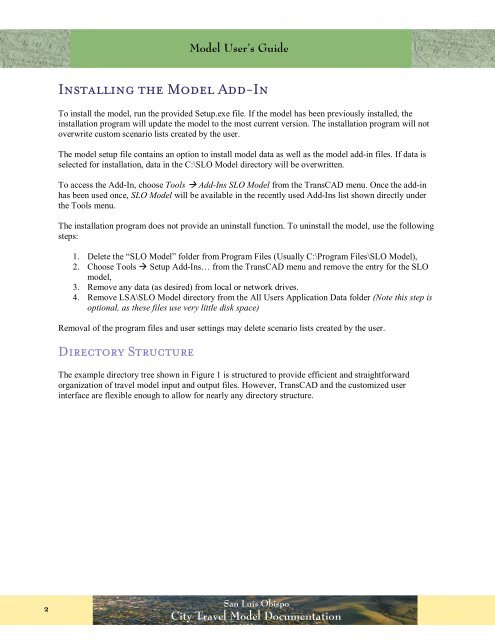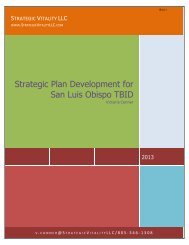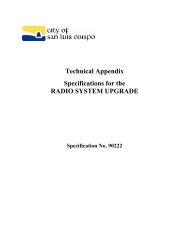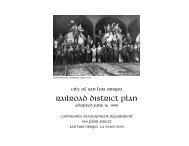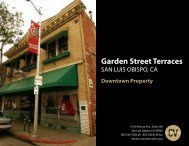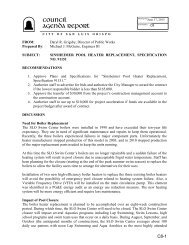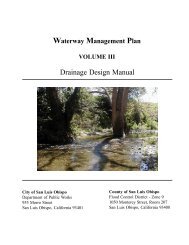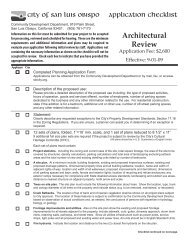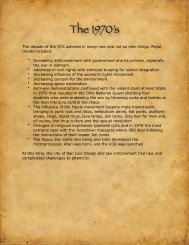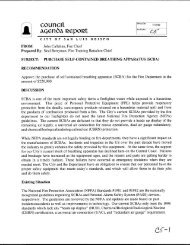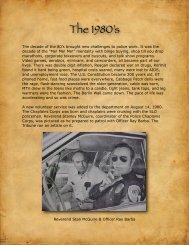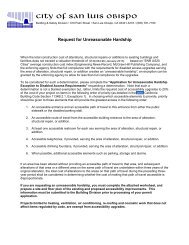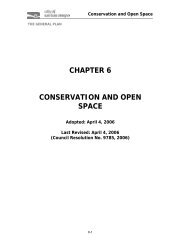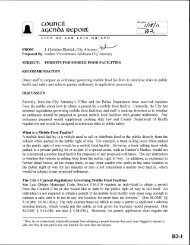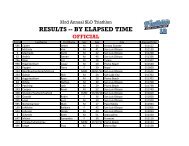SLO Model User Guide - the City of San Luis Obispo
SLO Model User Guide - the City of San Luis Obispo
SLO Model User Guide - the City of San Luis Obispo
- No tags were found...
You also want an ePaper? Increase the reach of your titles
YUMPU automatically turns print PDFs into web optimized ePapers that Google loves.
<strong>Model</strong> <strong>User</strong>’s <strong>Guide</strong>Installing <strong>the</strong> <strong>Model</strong> Add-InTo install <strong>the</strong> model, run <strong>the</strong> provided Setup.exe file. If <strong>the</strong> model has been previously installed, <strong>the</strong>installation program will update <strong>the</strong> model to <strong>the</strong> most current version. The installation program will notoverwrite custom scenario lists created by <strong>the</strong> user.The model setup file contains an option to install model data as well as <strong>the</strong> model add-in files. If data isselected for installation, data in <strong>the</strong> C:\<strong>SLO</strong> <strong>Model</strong> directory will be overwritten.To access <strong>the</strong> Add-In, choose Tools Add-Ins <strong>SLO</strong> <strong>Model</strong> from <strong>the</strong> TransCAD menu. Once <strong>the</strong> add-inhas been used once, <strong>SLO</strong> <strong>Model</strong> will be available in <strong>the</strong> recently used Add-Ins list shown directly under<strong>the</strong> Tools menu.The installation program does not provide an uninstall function. To uninstall <strong>the</strong> model, use <strong>the</strong> followingsteps:1. Delete <strong>the</strong> “<strong>SLO</strong> <strong>Model</strong>” folder from Program Files (Usually C:\Program Files\<strong>SLO</strong> <strong>Model</strong>),2. Choose Tools Setup Add-Ins… from <strong>the</strong> TransCAD menu and remove <strong>the</strong> entry for <strong>the</strong> <strong>SLO</strong>model,3. Remove any data (as desired) from local or network drives.4. Remove LSA\<strong>SLO</strong> <strong>Model</strong> directory from <strong>the</strong> All <strong>User</strong>s Application Data folder (Note this step isoptional, as <strong>the</strong>se files use very little disk space)Removal <strong>of</strong> <strong>the</strong> program files and user settings may delete scenario lists created by <strong>the</strong> user.Directory StructureThe example directory tree shown in Figure 1 is structured to provide efficient and straightforwardorganization <strong>of</strong> travel model input and output files. However, TransCAD and <strong>the</strong> customized userinterface are flexible enough to allow for nearly any directory structure.2<strong>San</strong> <strong>Luis</strong> <strong>Obispo</strong><strong>City</strong> Travel <strong>Model</strong> Documentation