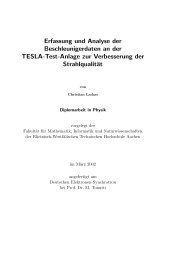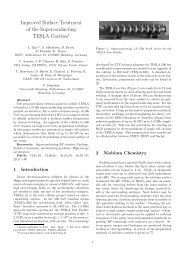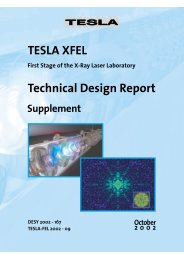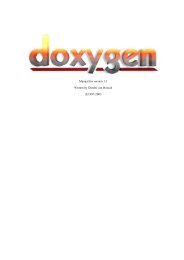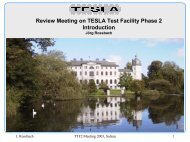You also want an ePaper? Increase the reach of your titles
YUMPU automatically turns print PDFs into web optimized ePapers that Google loves.
10 COMMANDS<br />
\PutCircle{X}{Y}{Radius}<br />
PutFullCircle : Put a full circle at the given position with a given radius.<br />
\PutFullCircle{X}{Y}{Radius}<br />
PutOval : Put an oval at the given position with a given size.<br />
\PutOval{X}{Y}{Width}{Height}{Option}<br />
Option can be l, r, t, b, or a combination of them. It allows printing of only respectively the<br />
left part of the oval, the right one, the top one, the bottom one.<br />
PutLine : Put an line at the given position with a given size and the given direction<br />
\PutLine{X}{Y}{Xdirection}{YDirection}{Length}<br />
PutVector : Put an vector at the given position with a given size and the given direction<br />
\PutVector{X}{Y}{Xdirection}{YDirection}{Length}<br />
PutGraphic : This is like \PutScalableObject, but using a given graphic file as an object.<br />
\PutScalableBox{X}{Y}{HPos}{VPos}{Width}{Height}{GraphicFileName}<br />
The graphic file can be a pdf, jpg or jpeg file.<br />
PutTexFile : This is the same, but with a given tex file.<br />
PutListItem : Put, at the specified position, a list mark and a list item, both centered vertially on<br />
the root position. The mark is on the left of the root position and the item is on the right.<br />
\PutListItem{X}{Y}{Width}{Height}{Content of the item}<br />
Width and Height are those of the text on the right.<br />
ClearArea : Clear the given area on the sheet.<br />
\ClearArea{X}{Y}{HPos}{VPos}{Width}{Height}<br />
10.5 Popups<br />
Is called Popup, a small frame, with an object inside and a shadow behind.<br />
SetPopupInset : Defines the thickness of the space between the object inside the popup and the<br />
border of the popup. In reallity, they are outset. Default value is 20<br />
SetPopupShadowWidth : Set the thickness of the shadow behind the popup. The given value<br />
must be an integer. Default value is 50.<br />
Popup : Create a popup with the given object inside.<br />
\Popup{X}{Y}{HPos}{VPos}{Width}{Height}{Angle}{Object}<br />
Width and Height are those of the object. Insets are use for the definition of a space<br />
around the object. The popup border is printed arround this space. The shadow is printed<br />
behind the popup, on the right bottom of the popup.<br />
PopupGraphic : This is the same, but with a given graphic file inside.<br />
\PopupGraphic{X}{Y}{HPos}{VPos}{Width}{Height}{Angle}{GraphicFileName}<br />
PopupGraphic : This is the same, but with a given tex file inside.<br />
\PopupTexFile{X}{Y}{HPos}{VPos}{Width}{Height}{Angle}{TexFileName}<br />
The pdfLaTeX Poster class. User’s guide Page 8