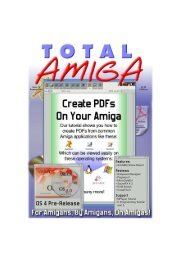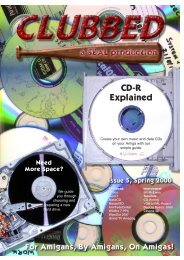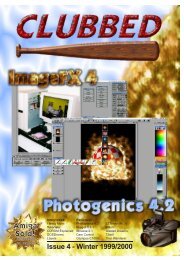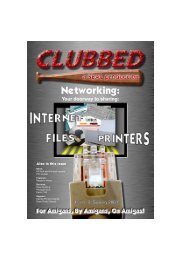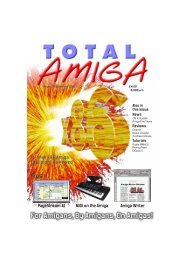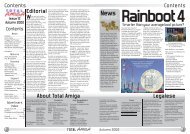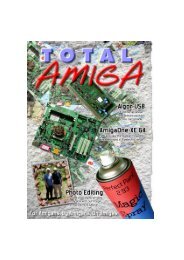SUPPORTSUPPORTthe second section of the pop-up menu.Click Save in the window.Top TipsRobert Williams dishes out another selectiontantalising tips.DrawStudioPostscript PrintingAs DrawStudio supports printing throughTurbo Print for full quality, most peopleprobably don’t use its Postscript output.However, as far as I can tell one limitationof DrawStudio is that it can onlyprint on A4 paper, I have an A3 printerand even if I set the page size to A3 inDrawStudio when I print, I still only getan A4 size portion. So sometimes I printusing PostScript through GhostScript orinto an EPS file which I then place on apage and print from PageStream. Forquite a while I’ve been puzzled that mostof the time this works fine but occasionallyGhostScript throws a wobblyand won’t print a particular file. Aftercomparing the files that won’t print withthose that will I think I have found thesolution... dotted lines. Any DrawStudiofile that contains a dotted line will notprint through GhostScript. I don’t knowwhether this is a bug in DrawStudio’sPostScript output or in GhostScript butanyway now I know how to get aroundit... avoid dotted lines!PageStream BackupsPageStream keeps a backup wheneveryou save a document so you can easilyrevert to an older revision, by default itsaves three revisions. If you are workingon a large document these backups cantake up a large amount of disk spaceand also increase saving times. On the“General” page of the PageStreamPreferences window you can set thenumber of revisions to be kept and thedirectory where they will be stored, youmay want to turn the feature off altogetherif saving times are important.Also be sure to check your backupsdirectory regularly and delete unwantedfiles.CyberVision 64/3DZorro III SupportTwo SEAL members have fallen foul of aproblem with some DCE manufacturedCyberVision 64/3D cards which does notseem to have been very well publicisedso I thought I would mention it here.First off a bit of history, the CyberVision64/3D is a Zorro II/III graphics card originallymanufactured by Phase 5.Shortly before Phase 5 closed it waspassed to DCE who started producing anew version of the card which also supportedthe fast Zorro II feature of thethen new Apollo Z4 A1200 busboard.Unfortunately it seems that in the earlybatches this change broke the Zorro IIIcompatibility of the card. The two SEALmembers mentioned purchased secondYou control PageStream’s backups from this page of the Preferences window.hand DCE manufactured CV64/3Ds fortheir A4000s and neither would work,with both CyberGraphX and Picasso 96either locking up during boot or beingvery unstable. As soon as a Phase 5CV64/3D was inserted the machines ranreliably again. The only reference I haveseen to this problem was in an Eyetechadvert some months ago where theysaid something like “CyberVision 64/3D,now Zorro III compatible”. So I assumelater batches of boards have this problemfixed. Be warned if you have a ZorroIII machine and are looking for aCV64/3D graphics card find out whomade it, if it is a DCE card make sure itcomes from a later batch which is ZorroIII compatible!NOTE: According to the CV64/3D FAQon www.vgr.com/cybergfx the boarddoesn’t have a jumper to force Zorro IIoperation in a ZIII machine so that is nota possible work around.Setting the CDDA Iconand Default CD PlayerThe CD file system is the software whichallows your <strong>Amiga</strong> to read data CDs in aCD-ROM drive, when you insert anaudio CD most file systems show aspecial icon on the Workbench usuallynamed CDDA (Compact Disc DigitalAudio). As an audio CD does not containfiles what happens when you openthis icon? The two most common CD filesystems, AmiCDFS (uncrippled shareware)and CacheCDFS (supplied withCheck the icon you choose is a Projecttype. RaWbInfo, shown here, can beused to change the type if required.IDEFix, OS3.5 and 3.9) start an audioCD player when you double click theicon so you can listen to the audio CD.Changing the IconThe first thing you may want to do is tochange the icon used by the CD filesystem to show an audio CD. For bothfile systems the icon is stored in theEnv: directory which is copied fromSys:Prefs/Env-Archive/ on boot up. Theicon for AmiCDFS is in the Sys subdirectoryand is calleddef_CDDAdisk.info. CacheCDFS usesCDDA.info directly in the Env-Archivedirectory. To change the icon for eithersystem simply find an icon you prefer(there are plenty on the OS3.5/9 CDsand yet more in collections on Aminet) ,copy it to the appropriate directory foryour file system and rename it. You willalso need to check that it is a projecttype icon, if you use Directory Opus 5 orRaWbInfo you can do this from theIcons/Information requester, otherwiseuse an Icon Editor.Changing the Icon TypeRaWbInfo (freeware Informationrequester replacement, included withOS3.9):Click once on the icon, select“Information...” from the “Icons” menu. Inthe window appears go to the “Type”menu and select the type required. ClickSave in the window.Directory Opus 5 (commercial filemanager and Workbench replacement):Click once on the icon, select“Information...” from the “Icons” menu.Right click anywhere in the windowappears, select the type required fromCacheCDFS Preferences has lots ofoptions but the ones we’re interested inare on the Audio menu.Icon Edit (Utility supplied with <strong>Amiga</strong>OSin the Tools drawer):Choose “Open...” from the “Project”menu and select the icon in the filerequester. Select the type required fromthe “Type” menu, choose “Save” andthen “Quit” from the “Project” menu(note this is from the OS3.9 version,older versions may vary slightly).Selecting a PlayerNow you’ve got a nice icon the next jobis to make it call up the player of yourchoice. You need to have an audio CDplayer program set up and configured soit runs properly when you double click itsicon. Doing this is beyond the scope ofthis tip but take a look at our CD featurein Clubbed <strong>issue</strong> 4 for detailed information.AmiCDFSThis file system calls the default tool ofthe def_CDDAdisk.info icon when youopen the CDDA icon on Workbench. Soto set the player you want to use go tothe Sys:Prefs/Env-Archive/Sys drawerand find the def_CDDAdisk icon, selectthe icon and open the Icons/Informationwindow. In the default tool text gadgettype the full path to your player. For exampleI use a CD player called“Plugged” which I keep in a directory onmy Work partition so my default tool is:Work:Utilities/CD/Plugged/Plugged.CacheCDFSBy default CacheCDFS will play the CDstarting from track one when you doubleclick the CDDA icon. If you want tochange this you can use the nicepreferences program which can usuallybe found in the Sys:Prefs drawer. InCacheCDFS Preferences go up to the“Audio” menu, first check that the “AudioOn” and “External Audio Player” playeritems are enabled (ticked). Then selectthe “Player Path...” item, this brings up afile requester where you can chose theprogram file of your audio CD player.Once that’s all set simply “Save” thosesettings.NOTES: With both file systems you mayfind you need to reboot before thechanged settings take effect, especiallyif you’ve had an audio CD in the drivebefore making the changes. For thesesettings to work you must have a CDaudio player configured and working foryour drive, both file systems simply runthe external program you choose.ACDB’s GUI couldn’t be more simple!CDDBMany audio CD player programs offerthe option of entering the title of eachdisc and the names of all the tracks,once the details are saved the programcan automatically find the track list whenyou insert the CD again. If you have alarge CD collection this soon gets prettytime consuming, not to mention boring!In 1997 an Internet database calledCDDB became available, this holds informationon thousands of CDs. Untilrecently CDDB used an open protocolfor access and many CD player programsused this to connect to CDDBand retrieve the details of a CD, savingsome typing. Then the owners of CDDBchanged the method of access andprovided development support only forspecific platforns, Windows, Mac andUnix. In addition the owners of thedatabase now insist users register forthe service and that every applicationmust be validated before it accesses theservice. Of course this leaves smallerplatforms, including the <strong>Amiga</strong>, out inthe cold.Fortunately there is a solution, a free CDinformation database has been developedand is available athttp://www.freedb.org this is compatiblewith the original CDDB protocol andmost applications can be set to use itsimply by changing the server they connectto for CD information. You shouldset your software to use the server:freedb.freedb.org, more information canbe found on the freedb website.CDDB support is not widespread in<strong>Amiga</strong> audio CD player utilities but thereis a solution, acdb.lha which can befound in the disk/cdrom directory onAminet. This utility can read the ID ofone or more CDs and then connects to aCDDB server to retrieve the track information.To make it work with freedbyou just need to edit the tooltype HOSTto read HOST=freedb.freedb.org,remember to set the DEVICE and UNITtooltypes to point to your CD-ROM too.ACDB then creates CD information fileswhich are compatible with many <strong>Amiga</strong>CD player utilities.34CLUBBED - Issue 9Winter 200135
36TUTORIALDesktop PublishingRobert Williams uses a simple layout to showsome of PageStream’s powerful features.In this tutorial we’ll be creating asimple page layout in PageStream 4(although you should find version 3pretty much identical for this). The ideaisn’t to show you how to make a beautifullayout (as you can see from thescreen grab!), but to demonstrate someof PageStream’s features that are usefulin a longer publication, I’m particularlyconcentrating on text styles and pageguides.Setting theMeasurement SystemI have my copy of PageStream set touse millimetres as the unit of measureand therefore this is what I will use inthis Tutorial. If you want to set yours thesame choose “Preferences...” from the“File” menu and click on the “Measure”tab. Change the horizontal unit to“Millimetres” and set the vertical andrelative units to “Same as Horizontal”, Iwould leave the Text measurement setto “Points” as that is the standard in allother packages. If you don’t want tochange your measurement settings, youcan still enter my millimetremeasurements, just make sure youfollow them with “mm”, for example22mm and then PageStream will automaticallyconvert them into your chosenunit of measure, clever!Create a New PageClick on the “New” button in theNavigator window or choose “New...”from the “File” menu.In the “New Document” requester setthe page size to “A4 Letter”, make sureDouble-sided and Facing Pages areselected then set the margin guides asfollows: Inside 10mm, Outside 15mm,Top 20mm and Bottom 20mm. Becausewe are going to use an uneven grid wecan’t use PageStream’s automaticcolumn guides which place the columnsevenly across the page, so we’ll set“Columns” to 1 giving no extra guides.TIP: If you want to set these settings asthe default for each new document clickon the “Remember” button in the “NewDocument” requester.Click OK, and the first page of your newdocument will be displayed in documentwindow, PageStream indicates themargins you set with guides, you canchange their colour on the View tab ofTutorialthe Preferences window. Because this isthe first page of the document, the frontcover, it does not have a facing page.Click on the right pointing arrow at thebottom of the document window next tothe page number button (currentlyshowing 1/-) to move to page 2.Because page 2 faces page 3 theFacing Pages option we set earliermeans that both are shown in a doublepage spread.Get Organised with a GridBefore we start on any layout we needto decide on a grid, to make life a bitmore interesting I’ve decided on an uneventhree column grid with one 5mmgutter (the space between columns) andone 30mm gutter. As an A4 page is210mm wide this will give us threecolumns 50mm wide, to help layout thepage we can set some page guides.Choose “Set Page Guides...” from theLayout menu, in the requester thatappears you click on the grey numberpart of the rulers to set a horizontal orvertical page guide. Once one is set youcan change its exact position by editingthe Position text gadget. Guides are setindividually for each side of the spread(so you can have a different layout oneach side) and are held against a masterpageso they can vary in differentparts of the document. We’ll start withthe left hand page, make sure Side isset to “Left” and define vertical (alongthe top of the requester) guides at65mm, 95mm, 145mm and 150mm.Switch to the right “Side” and definevertical guides at 60mm, 65mm, 115mmand 145mm.When you click OK you should see theguides appear on the page marking thegrid we are going to use. To actuallyplace the text we need to add some textframes, click on the text frame button inthe tool bar, check it is set to draw asingle column. Now click on the lefthand page at the top left hand corner ofthe margin guides and drag down to thebottom right hand corner of the firstSettingthepageguides.column defined by the page guides. Bydefault snap to guides is switched on soit should be easy to get the frame in exactlythe right place. Draw two moreframes on the page following the layoutmarked by the guides.TextNext we’ll insert some text into ournewly created frames, click on the texttool (the “A” button on the tool bar) andthen click in the left hand frame youhave just defined, a cursor shouldappear in the frame. Choose “InsertText” from the “File” menu and in the filerequester pick a text file, I’m going touse my SecondSpin review from this<strong>issue</strong> of Clubbed but you could pick anytext file. In the Insert Text optionswindow click “Insert” to accept thedefault options (if you’re importing froma wordprocessor document uncheck the“Retain Formatting” option). After a fewmoments the text appears in the frame,but it doesn’t flow into the other frameswe’ve created, to do this we need to linkthe frames. Choose “Link Text Frames”from the Layout menu, notice that yourpointer changes to an empty box, clickin the first frame, the pointer changes toa full box indicating you have started alink. Now click on the second and thirdframes in turn, you should see the textflow into them as you click. When you’refinished click on the pointer tool in thetool bar to come out of linking mode.CLUBBED - Issue 9Prepare to StyleIt’s time to format the text, to do this wewill use PageStream’s Text styles whichwould allow us to apply exactly thesame formatting to other articles in thepublication and change them easily.Before we can format the text we needto create the style, to do this choose themenu item “Edit/Define/Text Styles...”.Text styles can apply either to entireparagraphs or to one or more characterswe want a Paragraph style so we canchange the line spacing and other paragraphformatting if necessary. Check theType gadget is set to “Paragraph” andyou will see a list of predefined paragraphstyles, but we’re creating a newstyle, so click on the “New...” button. Inthe Paragraph Style window enter aname for the style, I’m calling mine“Small Body Text”. All we need to sethere for the moment is the Font, Sizeand Alignment. I choose Times Normal,9pt and Left respectively. Leave everythingelse as the default, all the itemsthat are blank (like the width) or have an“X” in their check box are not controlledby the style and can still be setmanually.Click “OK” and then “Done” in the“Define Styles” window, to apply thenewly defined style to the text choosethe text tool, click anywhere in the textand press Right-<strong>Amiga</strong>+A (or chooseSelect All from the Edit menu) then clickon the paragraph button in the editpalette (marked with a symbol). Clickthe style gadget with the left button,point to the “Small Body Text” style andrelease the button, the text will then beformatted using the new style.The page looks pretty boring so let’sadd a heading, for this we’ll use one ofPageStream’s Text Blocks, these allowtext to be easily scaled and positionedbut don’t have a fixed right margin, idealfor headings. Make sure the text tool isselected then click anywhere on thepage away from one of the existing textframes, a cursor should appear whereyou clicked. Now type the heading“SecondSpin Review”. As headings tendto be formatted more creatively thanbody text I don’t usually bother usingstyle tags on them, format this headingWinter 2001by selecting it all (R<strong>Amiga</strong>+A) and in theedit palette click on the Character (C)button. Use the font gadget to chooseTriumvirate Bold.To make space for the heading at thetop of the page, we need to size the textframes to move their tops down, we caneasily do this for all the frames at once.Choose the pointer tool then click on thefirst frame, hold down either shift keyand then click the other two frames inturn, you should see a set of 8 handlesappear around each selected frame.Now release the shift key and drag thetop middle handle of any selected framedownward about 25mm, you should seethe outline of all the frames move,release the mouse button when you’rehappy with the position.Drag the heading to the top left handcorner of the margin guides. While it isstill selected drag the handle in thebottom right hand corner of the text tothe right margin guide on the page.While you drag hold down a Shift keykeeping the text in proportion.Let’s get GraphicalThey say a picture paints a thousandwords (just don’t tell Clubbed’s contributors,Ed.) and an image certainlymakes a page more interesting. To placean image select “Place Graphic...” fromthe “File” menu and choose an image inthe file requester, I’ve got a screen grabof the SecondSpin window. Drag theimage so its top left hand corner is atthe top left of the middle frame. Thendrag the bottom right handle of theimage to size it to the width of the tworight hand frames, notice that when youdrag from a corner an image automaticallyretains its proportions without holdingShift.Now we have some text hidden underthe image so we’ll set the image so textJustspecifytheitemsyouneed fora style.Makingthe textwraparoundanimageorotherobject.TUTORIALwraps around it. Make sure the image isstill selected then choose “Text Wrap...”from the “Object” menu or just press the“W” key. In the Wrap requester chooseoption 5 then click OK, the text flowsbelow the image.The wide gutter between the first andsecond text frames gives us an idealplace for a caption, choose the textframe tool to draw a new text frameabout 20mm high in the gutter. Click thetext tool and then in the new frame andtype “The main SecondSpin window letsyou queue up tracks for conversion.”. Toformat this text we’re going to useanother style but this time it will bebased on our “Small Body Text” style.Open the “Define/Text Styles...” windowfrom the “Edit” menu and create a newParagraph style. Call this style “SmallCaption” and choose “Small Body Text”as the “Base” style. This means all thesettings from that style will be used bythe new style except those we chooseto override. All I want to do with thisstyle is make it italic and centred. Soclick the “Italic” checkbox until it showsa tick and set the alignment gadget to“Center”. Click “OK” then “Done” to getback to the document and then applythe new style to the caption.Quite StylishNow it’s time to see the power of styles,what if we decided we wantedTriumvirate to be the base font for ourbody text and captions? Well this is noweasy, just go to the Define Styleswindow, pick “Small Body Text” in the listand click “Edit...”. Change the Font toTriumvirate Normal then click OK, immediatelyyou should see all the textwith that style applied being reformatted,this will include text in the“Small Caption” style because it isbased on the style which changed...very handy, particularly in a long document!TIP: I find I sometimes have to force apage redraw (by zooming in or out orpressing F10) to see all the styleschange, you may also need to do somere-formatting because any change isstyle is likely to make the overall text adifferent length and paragraph breakswill fall in different places.I hope this tutorial was useful in providinga practical example of how pageguides and styles can be used, if youwould like further instalment of thistutorial covering master pages, chapters,pagination and other aspects ofPageStream please let me know.37