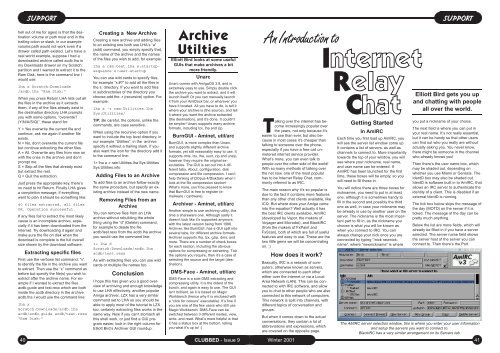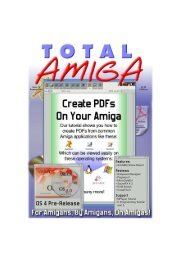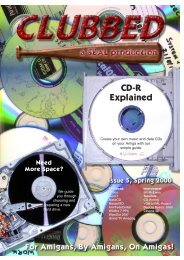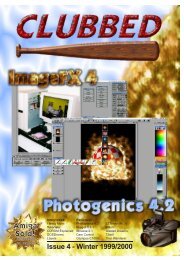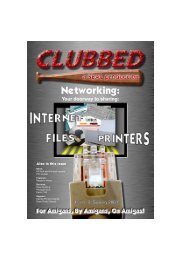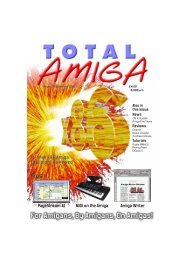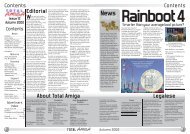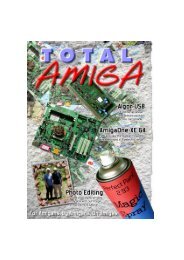38SUPPORTBack to Basics: ArchivingArchives of various types are found everywhere, especially on the Internet.Robert Williams explores the most common types and how to deal with them.An archive is a collection offiles, which can be of any type,stored in a single file, thearchive. Most archives can also keepthe files they contain organised in directoriestoo. Archives are often used todistribute software because the programitself, documentation, sample files andeverything else required can be distributedin one archive. This is by nomeans the only use for archives however,at any time you need to group a lotof files an archive can be useful. Manytypes of archive also incorporate somelevel of data compression so the includedfiles are not only neatly groupedtogether but also reduced in size.Compressed archives are very popularon the Internet because a smaller file isquicker to download over a relativelyslow Internet connection.Over the years many different archivefile formats have been developed, mostare available on a range of platforms buteach tends to have a defacto standardarchive format that most software distributionsuse. On the <strong>Amiga</strong> this is theLHA format, whose popularity is largelydue to its use on the Aminet softwarearchive, all software for Aminet must besubmitted in an LHA archive. LHA is acompressed format, although somemore recent formats notable LZX andBZip2 get better levels of compression.How an Archive WorksTo access the files in an archive youIf you can’t handle the shell GUI’s likeOS 3.9’s Unarc come to the rescue.have to extract them from the archive,you can extract single files or all the filesfrom the archive which is often calleddearchiving. With compressed formatsextracting files from an archive is sometimesreferred to as decompressing ordecrunching. Most archive extractionutilities offer you the option of retainingthe directory structure in the archive orjust extracting the files.Creating an archive is usually just acase of specifying the files you wish toinclude and the name of the archive youwish to create. Often the same utility canbe used to create an archive and laterextract files although many formats alsohave a stand alone extractor for usewhen disk space is at a premium.Different types of archive have differentfeatures, often the main difference is thespeed and level of compressionprovided however some also have additionalfeatures, for example passwordprotection.Archiving ToolsMost archiving utilities use a shell basedinterface, this is very useful fordevelopers who can use them in installationscripts, but for users who arenot used to shell programs this canmake them rather intimidating. At theend of this article we have a tutorial onthe basic operations of the LHA archiverwhere you will hopefully find it isn’t toomuch to worry about. However there arealso a host of archiving utilities withgraphical interfaces which should beeasier for new users to handle. Thesetools generally fall into two types:Stand Alone - separate utilities whichhandle creating and extracting archives,these generally allow you to load thearchive, view a list of files and extractthe ones you wish to use. Some aremore sophisticated allowing you to viewfiles without extracting them (technicallythe file is extracted but this is hiddenfrom the user). <strong>Amiga</strong>OS 3.9 is suppliedwith a dearchiving utility called Unarc, ifyou are using DefIcons (also suppliedwith 3.9) Unarc is launched if you doubleclick on an archive that does not havean icon from Workbench.File Managers/File System - Many filemanagers, notably the perennialDirectory Opus, include facilities to handlearchives as if they were anotherdirectory, “opening” an archive simplyproduces a list of files it contains whichcan then be manipulated like any otherdirectory list. For users without a filemanager there are archive file systemswhich work with Workbench howeverthese tend to be somewhat more cumbersomeas Workbench isn’t as customiseableas most file managers.Common ArchiveFormats.lha(Aminet, util/arc/LhA.run)http://lha.warped.com/LHA is by far the most popular archiveron the <strong>Amiga</strong> and lha archives can befound on most <strong>Amiga</strong> websites and CDs..lzx(Aminet, util/arc/lzx121r1.lha)LZX was designed as a replacement forLHA with improved compression,making for smaller archives. It is quitepopular although it never gained reallywidespread acceptance. Manydevelopers still use LZX to distributetheir programs although as it is notaccepted on Aminet an LHA version isusually available too. LZX used to beshareware but the programmer movedon to other things and kindly releasedthe keyfile as freeware. As LZX is nolonger developed it seems unlikely it willgain popularity..zip(util/arc/UnZip.lha and Zip.lha)ZIP is the most popular format on DOSand Windows based PCs where it issupported by a huge range of GUI toolssuch as WinZip. Many <strong>Amiga</strong> Zip toolsare available including command lineversions such as those listed above,UnZip is for extraction and Zip is for thecreation of Zip archives. Many DOS andWindows software packages aresupplied as a self extracting ZIP archive,these are a standard ZIP archive whichalso includes the software required toCLUBBED - Issue 9decompress the ZIP on the target platform,as they are executable they havethe standard program extension “.exe”.If you come across one of these archiveswhich contains information youwant you can still extract them on the<strong>Amiga</strong> just feed them to UnZip as if theywere an ordinary .zip, you will see themessage like “skipping corrupt or extraneousdata” and then the files shouldbe safely dearchived, the data skippedwas just the extractor program..tar(util/pack/UntarV1_11.lha)Tar is an archiver very commonly usedon Unix and similar systems such asLinux, unlike the archivers listed aboveTar does not include any file compression,to overcome this limitation it isoften used in combination with a filecompressor such as the two listedbelow..gz(util/pack/gzip124x2.lha,util/arc/untgz.lha)GZIP is the GNU (GNU’s Not Unix) freesoftware version of the ZIP command,the archives it creates however are notcompatible with Zip. GZip is often usedto compress tar archives on Unixsystems, these are given the extension.tar.gz. In fact this combination is socommon that there are a couple of<strong>Amiga</strong> programs which deal with both atonce, such as the one listed above..bz2(util/arc/bzip2.lha)Bzip 2 is one of the most efficient compressorsavailable however it is purely asingle file compressor and is usuallyused with an archiver such as tar onUnix systems. The current <strong>Amiga</strong> portsseem to be a bit rough around theedges, make sure you set at least 32kbstack (<strong>issue</strong> the command stack 32768before any BZip2 command) and beaware that it compresses in place so theWinter 2001file you are compressing is replaced withthe compressed version.NOTE: The file names given for thesearchivers are just one or two examplesof the programs available to deal with aparticular archive format, check Aminetfor the other options.TIPS: Many of the archivers above areports from Unix like systems, unlike<strong>Amiga</strong> commands which use the “?” optionto display their command template(the options they accept) the standardon Unix is “-h”. Therefore if you type thecommand name followed by -h, for example“UnZip -h” you will often get anice listing of the options allowed.Another common feature of these commandsis that many don’t allow you tospecify a destination directory for theextracted files, they extract into the currentdirectory. So before you set one ofthem off it is a good idea to change tothe destination directory.Other FormatsDisk ImagesAlthough not strictly an archive (it israrely possible to extract individual files)disk images are another popular way ofdistributing software on the Internet. Asthe name implies a disk image is thecontents of a floppy disk dumped into afile, as with archives some formats offercompression. On the <strong>Amiga</strong> the mostpopular disk image formats are DMS(Disk Masher) a compressed format andADF (<strong>Amiga</strong> Disk File) which is the uncompressedformat used by the UAEemulator. Both have extractors availablewhich will write the image back to a realfloppy disk, if you don’t want to botherwith real floppy disks utilities are availableto extract direct to a hard drive oryou can setup a virtual floppy using autility such as FMSDisk from Aminet(disk/misc/fmsdisk.lha).The “?” argument makes most shell commands list their options.SUPPORTLHA TutorialAlthough LHA isn’t the most modern archiveraround it is by far the most commonformat on the <strong>Amiga</strong>, also new versionshave released in the last year thatsupport more efficient compressionmethods. If you download an <strong>Amiga</strong> programfrom the Internet if will almost certainlybe available in an LHA archive. Sohere is a tutorial on the most commonoperations LHA can perform, as you cansee the lha command is used to bothadd and extract files from an archive.When you <strong>issue</strong> an lha command youtell it which lha command you wish toperform (only one command can be performedat a time) and which options youwish to use. Commands are specified bysingle letter codes, for example “l” to listthe contents of an archive. Options arespecified by single letter codespreceded by a “-”, for example “-r” forrecursive, you can combine options bylisting them after the “-”, so “-ar” wouldmean preserve file attributes and recursive.Here are some examples of typicaloperations:Listing the Contents of anLHA ArchiveBefore you extract files from an archiveyou might want to see what it contains,to do this use the “l” command, e.g.:lha l archive.lhaPress Return and a list of all the files inthe archive is shown in the shell window.For a more detailed list which shows thedirectory structure of the archive (whichis needed when you want to extract individualfiles in subdirectories) use the“v” (Verbose list) command instead of “l”.Decrunching an ArchiveExtracting all the files from an archiveonto your hard disk or into the Ram Diskis probably the most common archiveoperation you will perform. For this weneed to use the lha command with onecommand “x” for eXtract with full pathand specify the name of the archive andthe destination where we want the extractedfiles to end up. The syntax forthis command is:lha x archive.lha volume:path/If you do not want the files to retain thepath (directory structure) stored in thearchive use the “e” (Extract) commandalong with the option -x0 instead of “x”.One thing which often catches out newusers (I can remember if frustrating the39
SUPPORTSUPPORThell out of me for ages) is that the destinationvolume or path must end in thetrailing colon or slash, in our examplevolume:path would not work even if adrawer called path existed. Let’s have areal world example, suppose I had adownloaded archive called acdb.lha inmy <strong>Download</strong>s drawer on my Scratch:partition and I wanted to extract it to theRam Disk, here is the command line Iwould use:lha x Scratch:<strong>Download</strong>s/acdb.lha “Ram Disk:”When you press Return LHA lists out allthe files in the archive as it extractsthem, if any of the files already exist inthe destination directory LHA promptsyou with some options, “overwrite?(Y/N/A/S/Q)”, these stand for:Y = Yes overwrite the current file andcontinue, ask me again if another fileexists.N = No, don’t overwrite the current filebut continue extracting the other files.A = All. Overwrite any files from now onwith the ones in the archive and don’tprompt me.S = Skip all the files that already existbut extract the rest.Q = Quit the extraction.Just press the appropriate key, there’sno need to hit Return. Finally LHA givesa completion message, if everythingwent to plan it should be something like:40 files extracted, all filesOK. Operation successful.If any files fail to extract the most likelycause is an incomplete archive, especiallyif it has been downloaded from theInternet. Try downloading it again andmake sure the file on disk when thedownload is complete is the full overallsize shown by the download software.40Extracting specific filesFirst use the verbose list command, “v”,to identify the file in the archive you wantto extract. Then use the “x” command asbefore but specify the file(s) you wish toextract after the archive name. For exampleif I wanted to extract the filesacdb.guide and test.rexx which are bothinside the acdb directory in the archiveacdb.lha I would use the command line:lha xScratch:<strong>Download</strong>s/acdb.lhaacdb/acdb.guide acdb/test.rexx“Ram Disk:”Creating a New ArchiveCreating a new archive and adding filesto an existing one both use LHA’s “a”(add) command, you simply specify that,the name of the archive and the namesof the files you wish to add, for example:lha a ram:test.lha s:startupsequences:user-startupYou can use wild cards to specify files,for example “s:#?” to add all the files inthe s: directory. If you want to add filesin subdirectories of the directory youchoose add the -r (recursive) option. Forexample:lha a -r ram:Utilities.lhaSys:Utilities/TIP: Be careful, the options, unlike thecommands, are case sensitive.When using the recursive option if youwant to include the top level directory, inour example “Utilities”, in the archivespecify it without a trailing slash, if youalso want the icon for the directory add itto the command line:1> lha a -r ram:Utilities.lha Sys:UtilitiesSys:Utilities.infoAdding Files to an ArchiveTo add files to an archive follow exactlythe same procedure, but specify an existingarchive instead of the new name.Removing Files from anArchiveYou can remove files from an LHAarchive without rebuilding the wholething using the “d” (Delete) command,for example to delete the fileacdb/test.rexx from the acdb.lha archiveyou would use the command line:1> lha dScratch:<strong>Download</strong>s/acdb.lhaacdb/test.rexxAs with extracting files you can use wildcards or multiple file names too.ConclusionI hope this has given you a good overviewof archiving and enough knowledgeto use LHA effectively, another popular<strong>Amiga</strong> archiver, LZX has a very similarcommand set to LHA so you should beable to apply most of the tutorial to LZXtoo, certainly extracting files works in thesame way. Now if you can’t stomach allthis shell work, or just find a GUI programeasier, look in the right column forElliott Bird’s Archiver GUI roundup.ArchiveUtiltiesElliott Bird looks at some usefulGUIs that make archives a bitmore friendly.UnarcUnarc comes with <strong>Amiga</strong>OS 3.9, and isextremely easy to use. Simply double clickthe archive you want to extract, and it willlaunch itself! Or you can manually launchit from your AmiDock bar, or wherever youhave it located. All you have to do, is tell itwhere your archive is (the source), and tellit where you want the archive extracted(the destination), and it’s done. It couldn’tbe simpler! Unarc supports many archiveformats, including lzx, lha and zip.BurnGUI - Aminet, util/arcBurnGUI, is more complex than Unarc,and supports slightly different archiveformats, yet still reasonably easy to use. Itsupports dms, lzx, lha, uuxt, zip and unzip,however they require the original executables.The GUI is set out into 4 differenttabs, About, configuration, diskcompression and file compression. I can’thelp thinking of DOpus 4/DiskSalv when Ilook at the file compression section!What’s more, you’ll be pleased to knowthat BurnGUI is free to register (emailware/ cardware).Archiver - Aminet, util/arcAnother simple to use archiving utility, thistime a shareware one. Although sadly itdoesn’t look like it’s supported anymore,with the latest version being from 1996.Archiver, like BurnGUI, has a GUI split intoseveral tabs, for different archive formats.Archiver supports lha, lzx, gzip, dms, andmore. There are a number of check boxesfor each section, including the obviousoptions for compressing or extracting. Tickthe options you require, then it’s a case ofselecting the source and the target (destination).DMS-Face - Aminet, util/arcDMS-Face is a sole DMS extracting andcompressing utility. It is the oldest of thebunch, and again is easy to use. The GUIisn’t brilliant, as it is based on MagicWorkbench (hence why it is enclosed witha “click for colours” executable). It’s fine ifyou are one of the few users who still useMagic Workbench. DMS-Face can beswitched between 3 different modes, view,write, and read. What’s more helpful is thatit has a status box at the bottom, tellingyou what it’s up to! :)CLUBBED - Issue 9An Introduction toTalking over the internet has becomeincreasingly popular overthe years, not only because it’seasier to use than ever, but also becausein most cases it’s cheaper thantalking to someone over the phone,especially if you have a free call unmeteredinternet service provider.What’s more, you can even talk topeople over the other side of the world!With so many methods of talking overthe net now, one of the most popularhas to be Internet Relay Chat, commonlyreferred to as IRC.The main reason why it’s so popular isdue to the fact it contains more featuresthan any other chat clients available, likeICQ. But where does your <strong>Amiga</strong> comeinto the equation? Well actually it hasthe best IRC clients available, AmIRC(developed by Vapor, the makers ofVoyager and Microdot), and BlackIRC(from the makers of FxPaint andFxScan), both of which are full of usefulfeatures and easy to use. These are thetwo little gems we will be concentratingon. :)How does it work?Basically, IRC is a network of computers,otherwise known as servers,which are connected to each othereither over the internet or via a LocalArea Network (LAN). This can be connectedto with IRC software, and allowyou to chat to other people who are alsoconnected to this network of computers.This network is split into channels, withdifferent topics of conversation andgroups.But when it comes down to the actualconversations, they contain a lot ofabbreviations and expressions, whichare covered on the opposite page.Winter 2001InternetRelayChatGetting StartedIn AmIRCEach time you first load up AmIRC, youwill see the server list window come up.It contains a list of servers, as well aschannels to connect to. More importantlytowards the top of your window, you willsee where your nickname, real name,and user name can be entered. IfAmIRC has been launched for the firsttime, these boxes will be empty, so youwill need to fill these in.You will notice there are three boxes fornicknames, you need to put in at leastone, although it is sometimes handy tofill in the second and possibly the thirdone as well, in case your nickname maybe already in use by another user on theserver. The nickname is the most importantpart to fill in, as the nickname youchoose is what you will be known aswhen you connect to IRC. You canalways change your nick once you areconnected by typing “/nick newnickname”,where “newnickname” is whereElliott Bird gets you upand chatting with peopleall over the world.you put a nickname of your choice.The next field is where you can put inyour real name. It’s not really essential,but it can be handy so that other userscan find out who you really are withoutactually asking you. You never know,there might be someone in the channelwho already knows you!Then there’s the user name box, whichmay be shaded out, depending onwhether you use Miami or Genesis. TheIdentD box may also be shaded out.IdentD is software built in to AmIRC, thatallows an IRC server to authenticate theidentity of a client. This is disabled if anexternal IdentD is running.The tick box below skips the message ofthe day (MOTD) on the server if it isticked. The message of the day can bepretty much anything.Below the list are more fields, which willalready be filled in if you have a serverselected. The server name field showsthe server host of the server you canconnect to. Then there’s the PortThe AMIRC server selection window, this is where you enter your user informationand setup the servers you want to connect to.BlackIRC has a very similar arrangement on its Servers tab.41