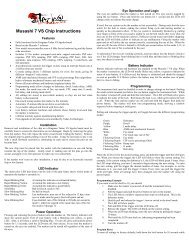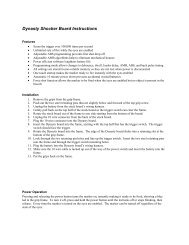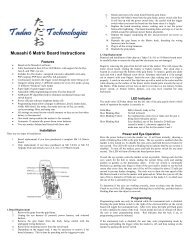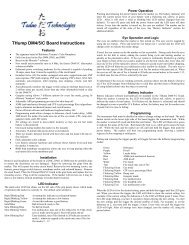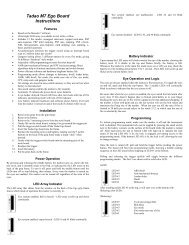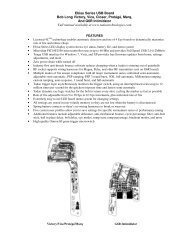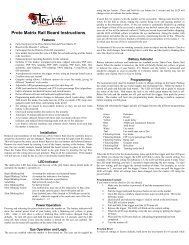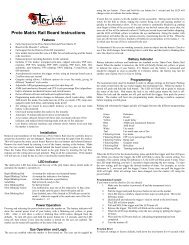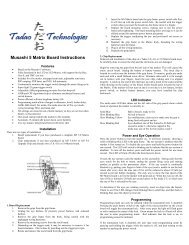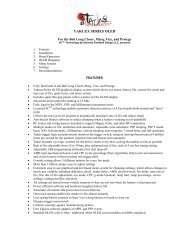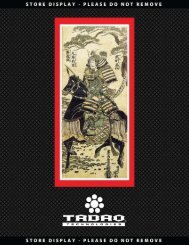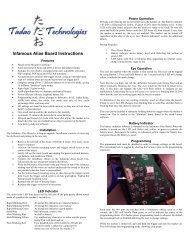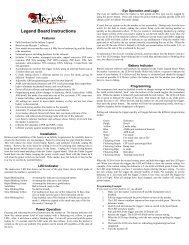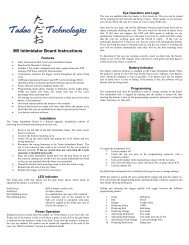Tengu Software and Yakuza Board - Tadao Technologies
Tengu Software and Yakuza Board - Tadao Technologies
Tengu Software and Yakuza Board - Tadao Technologies
- No tags were found...
You also want an ePaper? Increase the reach of your titles
YUMPU automatically turns print PDFs into web optimized ePapers that Google loves.
Connecting your <strong>Yakuza</strong> Series USB <strong>Board</strong> to the computer:1. Power off the <strong>Yakuza</strong> USB board.2. Remove/disconnect the battery.3. Using the mini‐B USB cable, connect the board to the computer.4. The board will automatically be recognized as an HID USB device. Wait patiently while Windowsfinds <strong>and</strong> installs the necessary drivers.5. If necessary hum “The Girl from Ipanema” while pretending you are on an elevator.6. Windows may notify you that a reboot is required to finish installation.Using the <strong>Tengu</strong> InterfaceStart the <strong>Tengu</strong> executable. The main window is shown, displaying the About tab, firmware updatesection, <strong>and</strong> USB status message box. The tabs along the top of the window will display specificcustomization features of <strong>Tengu</strong>. The firmware update box <strong>and</strong> USB status message box are alwaysdisplayed, regardless of the selected tab.Updating Your <strong>Board</strong>'s Firmware1. Turn off your board.2. Connect the board to the PC with the mini‐B USB cable.3. The USB status message box will display that a board has been connected.4. Click the “Open File” button. An open file dialog window will appear.5. Navigate to the location of the new firmware file (.aes file extension) you want to download toyour board. Select it.6. Click the “Program” button. The update will begin, with the USB status message box showingthe various steps of the programming sequence.7. When finished you may unplug the board from the computer or use other <strong>Tengu</strong> features.