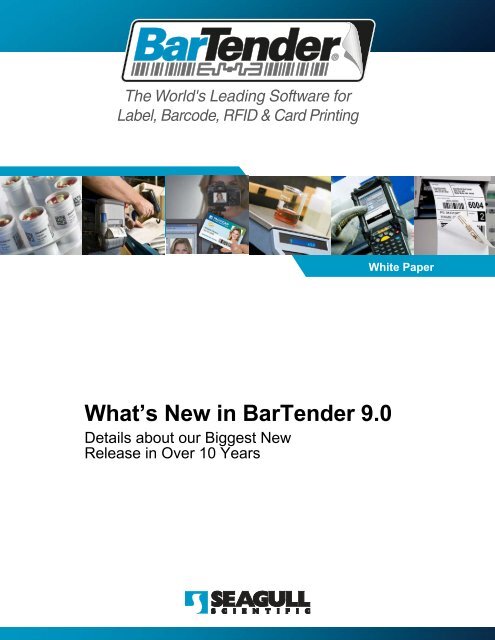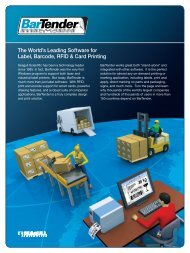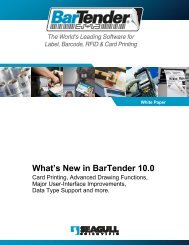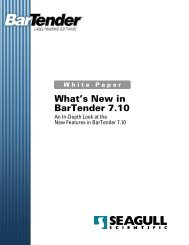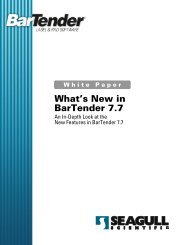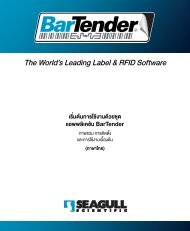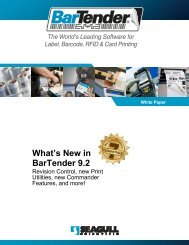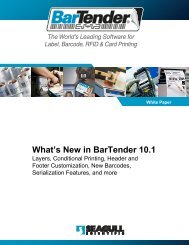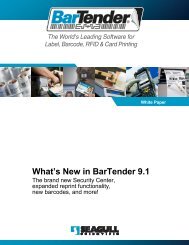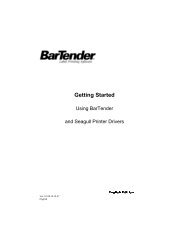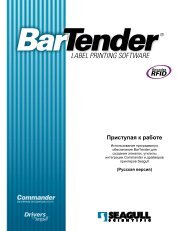What's New in BarTender 9.0 - Seagull Scientific
What's New in BarTender 9.0 - Seagull Scientific
What's New in BarTender 9.0 - Seagull Scientific
- No tags were found...
You also want an ePaper? Increase the reach of your titles
YUMPU automatically turns print PDFs into web optimized ePapers that Google loves.
The World's Lead<strong>in</strong>g Software forLabel, Barcode, RFID & Card Pr<strong>in</strong>t<strong>in</strong>gWhite PaperWhat’s <strong>New</strong> <strong>in</strong> <strong>BarTender</strong> <strong>9.0</strong>Details about our Biggest <strong>New</strong>Release <strong>in</strong> Over 10 Years
ContentsOverview of <strong>BarTender</strong> <strong>9.0</strong> ............................................................... 5<strong>New</strong> Features and Capabilities .................................................................... 5“Pr<strong>in</strong>ter Maestro” Delivers True Enterprise Pr<strong>in</strong>t Management ................ 5Pr<strong>in</strong>ter Media Usage and Parts Inventory Track<strong>in</strong>g .................................. 6Detailed Logg<strong>in</strong>g to a Database ............................................................... 6Inspect and Audit Past Jobs Us<strong>in</strong>g History Explorer ................................ 6Repr<strong>in</strong>t Lost or Damaged Labels .............................................................. 6<strong>New</strong> Integration Features ......................................................................... 6Other <strong>New</strong> Features <strong>in</strong> <strong>BarTender</strong> <strong>9.0</strong> ..................................................... 7Market<strong>in</strong>g Support for <strong>BarTender</strong> <strong>9.0</strong> .......................................................... 7Other <strong>New</strong> White Papers <strong>in</strong> Development ................................................ 7“Full Details” Brochure Pend<strong>in</strong>g ................................................................ 7<strong>New</strong> “Quick Summary” Brochure and Format ........................................... 8“Pr<strong>in</strong>ter Maestro” Simplifies Pr<strong>in</strong>ter Management ......................... 9Understand<strong>in</strong>g Traditional Pr<strong>in</strong>ter Management on W<strong>in</strong>dows .................... 9“Pr<strong>in</strong>ter Maestro” Overview ....................................................................... 11“Pr<strong>in</strong>ter Maestro” Details ........................................................................... 12Unified Display W<strong>in</strong>dow .......................................................................... 12S<strong>in</strong>gle, Enterprise-wide View of all Network Pr<strong>in</strong>t Jobs .......................... 14Easily Configure Selected Driver Sett<strong>in</strong>gs for Multiple Pr<strong>in</strong>ters at Once .... 15Configure Sett<strong>in</strong>gs for Remote Pr<strong>in</strong>ters .................................................. 17Alert<strong>in</strong>g ................................................................................................... 17Pr<strong>in</strong>ter Media Usage Track<strong>in</strong>g ................................................................ 18Inventory Control .................................................................................... 20Pr<strong>in</strong>t Job and Event Logg<strong>in</strong>g ......................................................... 24<strong>New</strong> and Improved Logg<strong>in</strong>g Capabilities .................................................. 24The Three Types of Logged Information ................................................ 24Some Limitations of Logg<strong>in</strong>g to a Text File ............................................. 25Version <strong>9.0</strong> Provides More Detailed Pr<strong>in</strong>t Job and Event Logg<strong>in</strong>g ......... 27<strong>New</strong> Utilities Provide Easier, Better-Organized View<strong>in</strong>g of Logs ............ 27Understand<strong>in</strong>g Some Important Label<strong>in</strong>g Security Concerns ................. 27Logg<strong>in</strong>g to a Database Provides Greatly Improved Security .................. 28Ideally Suited to High Security Label<strong>in</strong>g Environments .......................... 29Message Logg<strong>in</strong>g Supports <strong>BarTender</strong> Integrations .............................. 30<strong>New</strong> Internal Database System ...................................................... 31<strong>New</strong> <strong>BarTender</strong> System Database Setup Wizard ..................................... 31Benefits of a Shared, Centralized System Database .............................. 32The “History Explorer” ................................................................... 33Page 2
An Overview of History Explorer ............................................................... 33The View Selector Pane .............................................................................. 34The Selected View Pane: “Application Messages” Mode ....................... 35“Application Messages” vs. “Job Messages” .......................................... 36The Selected View Pane: “Pr<strong>in</strong>t Jobs” Mode ........................................... 37Two Ways to F<strong>in</strong>d Labels: Object Value Search vs. ManualNavigation ................................................................................................... 39The Pr<strong>in</strong>t Job Details Pane ......................................................................... 39Job Messages ........................................................................................ 41Label Objects ......................................................................................... 41The Label Image Pane ................................................................................ 42Display<strong>in</strong>g the Label Image .................................................................... 42Navigat<strong>in</strong>g the Label Job ........................................................................ 43Customiz<strong>in</strong>g the History Explorer Interface ............................................. 43Powerful <strong>New</strong> Label “Repr<strong>in</strong>t” Functionality ................................ 47The Benefits of Repr<strong>in</strong>t<strong>in</strong>g from Pr<strong>in</strong>t Job Logs ...................................... 47Old-Style Repr<strong>in</strong>t Functionality ............................................................... 47The Ma<strong>in</strong> Challenge of the Old Method .................................................. 47The Next Closest Th<strong>in</strong>g to Time Travel .................................................. 47Especially Helpful when Automat<strong>in</strong>g <strong>BarTender</strong> from with<strong>in</strong> otherSoftware ................................................................................................. 48Introduc<strong>in</strong>g the Repr<strong>in</strong>t Console ............................................................... 48Similarities to History Explorer ................................................................ 49Differences with History Explorer ........................................................... 49Overview of Repr<strong>in</strong>t Console ..................................................................... 50Repr<strong>in</strong>t<strong>in</strong>g Labels with History Explorer ................................................... 51Remote Pr<strong>in</strong>t Job Execution ...................................................................... 52Send Requests for Label Repr<strong>in</strong>t Jobs to any Network Computer ......... 52Improved Flexibility and Fault Tolerance ................................................ 53<strong>New</strong> Integration Features ............................................................... 53Compar<strong>in</strong>g ActiveX to XML Script ............................................................. 53Similarities between ActiveX and XML Script Automation ...................... 54Differences between ActiveX and XML Script Automation ..................... 54Learn<strong>in</strong>g More about ActiveX and XML Script Automation ..................... 54<strong>New</strong> ActiveX Automation Capabilities ...................................................... 55Export “Pr<strong>in</strong>t Preview” Images ................................................................ 55Notification of Command L<strong>in</strong>e Completion ............................................. 55<strong>New</strong> XML Script Capabilities ...................................................................... 57Addition of XML Script Response ........................................................... 57<strong>New</strong> XML Script Commands .................................................................. 57<strong>New</strong> Commander Capabilities ................................................................... 57Add and Modify Tasks without Stopp<strong>in</strong>g the Commander service .......... 58<strong>New</strong> Messages for Start<strong>in</strong>g/Stopp<strong>in</strong>g the Commander Service .............. 58<strong>New</strong> Transform Capabilities ................................................................... 58Page 3
Other <strong>New</strong> Features <strong>in</strong> <strong>BarTender</strong> <strong>9.0</strong> ........................................... 59Enterprise Support for up to 8,000 Pr<strong>in</strong>ters ............................................. 60Read Label Graphics Directly from a Database Field .............................. 60Manually Load and Execute XML Script from Inside of <strong>BarTender</strong> ........ 60Page 4
White Paper: What’s <strong>New</strong> <strong>in</strong> <strong>BarTender</strong> <strong>9.0</strong>Overview of <strong>BarTender</strong> <strong>9.0</strong>Version <strong>9.0</strong> of our <strong>BarTender</strong> label and RFID software is <strong>Seagull</strong>’s biggest softwarerelease <strong>in</strong> over ten years, and <strong>in</strong>cludes the follow<strong>in</strong>g additions:• Pr<strong>in</strong>ter Maestro application provides super-friendly centralized managementof every pr<strong>in</strong>ter and queue on any size network.• Pr<strong>in</strong>ter Media Usage Track<strong>in</strong>g and <strong>in</strong>ventory control of pr<strong>in</strong>ter parts.• <strong>New</strong> <strong>BarTender</strong> System Database lets you log more detailed pr<strong>in</strong>t job<strong>in</strong>formation and be better prepared for high-security audits.• History Explorer provides easy, highly flexible navigation and view<strong>in</strong>g of pastpr<strong>in</strong>t jobs.• Repr<strong>in</strong>t Console lets you easily replace lost or damaged labels, even if theorig<strong>in</strong>al label data is no longer readily available.• <strong>New</strong> Integration features.• Other new features.This section provides a very brief overview of these new capabilities, with moredetail appear<strong>in</strong>g <strong>in</strong> the sections that follow.<strong>New</strong> Features and CapabilitiesIn addition to major enhancements to <strong>BarTender</strong>, a family of companion applicationshave been <strong>in</strong>troduced that (together with <strong>BarTender</strong>) form what we call the“<strong>BarTender</strong> Label Management Suite.”“Pr<strong>in</strong>ter Maestro” Delivers TrueEnterprise Pr<strong>in</strong>t ManagementFront and center <strong>in</strong> version <strong>9.0</strong> is the “Pr<strong>in</strong>ter Maestro”application for enterprise pr<strong>in</strong>t management. It providesusers of any W<strong>in</strong>dows program (not just <strong>BarTender</strong>) with as<strong>in</strong>gle application w<strong>in</strong>dow <strong>in</strong> which to view the status of allpr<strong>in</strong>ters and pr<strong>in</strong>t jobs for all computers on a network. (Incontrast, W<strong>in</strong>dows otherwise requires you to “pop-up” aseparate w<strong>in</strong>dow for each pr<strong>in</strong>ter.) Beyond that, Pr<strong>in</strong>terMaestro provides a variety of powerful pr<strong>in</strong>t managementfunctions that are simply not available us<strong>in</strong>g W<strong>in</strong>dows’ nativefunctionality. More details…Page 5
White Paper: What’s <strong>New</strong> <strong>in</strong> <strong>BarTender</strong> <strong>9.0</strong>Pr<strong>in</strong>ter Media Usage and Parts Inventory Track<strong>in</strong>gThe Enterprise Pr<strong>in</strong>t Server edition of Pr<strong>in</strong>ter Maestro (now the EnterpriseAutomation edition) adds pr<strong>in</strong>ter media usage track<strong>in</strong>g, provid<strong>in</strong>g users on-screen“meters” that show the quantity of labels and ribbon rema<strong>in</strong><strong>in</strong>g for each pr<strong>in</strong>ter. The<strong>in</strong>ventory of pr<strong>in</strong>ter media as well as pr<strong>in</strong>ter parts (such as pr<strong>in</strong>t heads, memory, fontcartridges, etc.) can also be ma<strong>in</strong>ta<strong>in</strong>ed <strong>in</strong> the associated Inventory module. E-mailand text message alerts can automatically be transmitted to warn about low media <strong>in</strong>pr<strong>in</strong>ters and low <strong>in</strong>ventory <strong>in</strong> storerooms. Resellers can even set themselves up tobe copied, so that they can learn when users may be low on pr<strong>in</strong>ter supplies andready for new stock. More details…Detailed Logg<strong>in</strong>g to a DatabaseVersion <strong>9.0</strong> of <strong>BarTender</strong> also <strong>in</strong>troduces detailed logg<strong>in</strong>g of pr<strong>in</strong>t job <strong>in</strong>formation andapplication messages to a database. To support high-security audits, logged<strong>in</strong>formation <strong>in</strong>cludes who pr<strong>in</strong>ted each job, any warn<strong>in</strong>gs or errors that may have beengenerated, what label data was pr<strong>in</strong>ted, and an optional software-generated image ofeach label. More details…Inspect and Audit Past Jobs Us<strong>in</strong>g History Explorer<strong>Seagull</strong>’s new History Explorer application makes it easy to search through pr<strong>in</strong>t job<strong>in</strong>formation and messages stored <strong>in</strong> the <strong>BarTender</strong> System Database and “drilldown” <strong>in</strong>to selected records for a closer look. Inspect pr<strong>in</strong>t job times, label data,label images, error messages, and a wealth of additional <strong>in</strong>formation. Moredetails…Repr<strong>in</strong>t Lost or Damaged LabelsWith<strong>in</strong> History Explorer, you can easily right-click to transmit a request to <strong>BarTender</strong>to pr<strong>in</strong>t all of the labels <strong>in</strong> a selected job or a s<strong>in</strong>gle selected label. Users look<strong>in</strong>g formore-detailed repr<strong>in</strong>t control can <strong>in</strong>stead use the separate Repr<strong>in</strong>t Consoleapplication and select any comb<strong>in</strong>ation of labels from a past pr<strong>in</strong>t job for repr<strong>in</strong>t<strong>in</strong>g.More details…<strong>New</strong> Integration FeaturesWith version 9, <strong>BarTender</strong> cont<strong>in</strong>ues its long-stand<strong>in</strong>g position of leadership <strong>in</strong> thevital area of <strong>in</strong>tegration with other software. For more details on these new features,see the dedicated section later <strong>in</strong> this document.<strong>New</strong> ActiveX Automation Capabilities• Export “Pr<strong>in</strong>t Preview” Images• Notification of Command L<strong>in</strong>e Completion<strong>New</strong> XML Script Capabilities• Addition of XML Script Response• <strong>New</strong> XML Script CommandsPage 6
White Paper: What’s <strong>New</strong> <strong>in</strong> <strong>BarTender</strong> <strong>9.0</strong><strong>New</strong> Commander Capabilities• Add and Modify Tasks without Stopp<strong>in</strong>g the Commander Service• <strong>New</strong> Messages for Start<strong>in</strong>g/Stopp<strong>in</strong>g the Commander Service• <strong>New</strong> Transform CapabilitiesOther <strong>New</strong> Features <strong>in</strong> <strong>BarTender</strong> <strong>9.0</strong>For more details on these additional new features, see the dedicated section later <strong>in</strong>this document.• Enterprise Support for up to 8,191 Pr<strong>in</strong>ters• Read Label Graphics Directly from a Database Field• Manually Load and Execute XML Script from Inside of <strong>BarTender</strong>Market<strong>in</strong>g Support for <strong>BarTender</strong> <strong>9.0</strong>This “What’s <strong>New</strong>” document will rema<strong>in</strong> the most-detailed s<strong>in</strong>gle source of<strong>in</strong>formation on version 9 of <strong>BarTender</strong>.Other <strong>New</strong> White Papers <strong>in</strong> DevelopmentPortions of this document’s already very detailed <strong>in</strong>formation on Pr<strong>in</strong>ter Maestro,Pr<strong>in</strong>t Job Logg<strong>in</strong>g, the <strong>BarTender</strong> System Database, History Explorer and Repr<strong>in</strong>twill be <strong>in</strong>cluded and expanded upon <strong>in</strong> more detailed white papers dedicated tothose topics. (At the time of release of <strong>BarTender</strong> <strong>9.0</strong>, these other new white paperswere not yet available.)“Full Details” Brochure Pend<strong>in</strong>gThe textual content of the on-l<strong>in</strong>e version of the “Full Details” brochure was updatedfor the release of <strong>BarTender</strong> version 9. However, the updated pr<strong>in</strong>ted version wasnot yet ready at the time of the release of <strong>BarTender</strong> <strong>9.0</strong>. The Full Details brochurewill next be updated as follows:• The cover art and format will receive the “look and feel” upgrade alreadygiven to the Quick Summary brochure. (See next item, below.) Thedimensions of the Full Details brochure will rema<strong>in</strong> at the “2/3rds page” sizeand will not be <strong>in</strong>creased to the new “full page” size now used for the QuickSummary.• This upgraded brochure will be uploaded and become the new on-l<strong>in</strong>eversion.• After this second on-l<strong>in</strong>e publish, the pr<strong>in</strong>t<strong>in</strong>g plans for update of the FullDetails brochure will be announced.Page 7
White Paper: What’s <strong>New</strong> <strong>in</strong> <strong>BarTender</strong> <strong>9.0</strong><strong>New</strong> “Quick Summary” Brochure and FormatIn addition to <strong>Seagull</strong>’s extensively detailed “Full Details”brochure (<strong>in</strong> English only), <strong>Seagull</strong> has for yearsma<strong>in</strong>ta<strong>in</strong>ed a smaller “Quick Summary” brochure so thatwe could most cost-effectively:• Translate <strong>in</strong>to 22 languages.• Provide resellers with a free option for supply<strong>in</strong>glarge numbers of customers with brochures.(Resellers also have the option of distribut<strong>in</strong>g ourFull Details brochures at a price below ourmanufactur<strong>in</strong>g cost.)<strong>New</strong> Cover and FormatTo emphasize the significance of the upgrade to version 9, the new QuickSummary brochure has been totally redesigned. In addition, <strong>in</strong> response torequests from our resellers, we have <strong>in</strong>creased the dimensions from a 2/3rdspage size to a “full-page” size, so that it will better fit <strong>in</strong>to literature racks at tradeshows. (The hybrid dimensions use the slightly shorter height of the Americanformat and the slightly narrower width of the <strong>in</strong>ternational A4 format. Thisensures universal compatibility with all “full-page” size literature racks andenvelopes.)Now Includes Integration DiagramBecause of the larger dimensions of the Quick Summary brochure, we were ableto <strong>in</strong>clude the attractive and very helpful <strong>in</strong>tegration diagram, previously onlyavailable <strong>in</strong> the Full Details brochure. This is one of a number of added detailsthat help to make the Quick Summary brochure a more substantial promotionaldocument <strong>in</strong> its own right.At the time of the release of version <strong>9.0</strong> of <strong>BarTender</strong>, 11 language versions(<strong>in</strong>clud<strong>in</strong>g English) were ready or nearly ready for distribution.Page 8
White Paper: What’s <strong>New</strong> <strong>in</strong> <strong>BarTender</strong> <strong>9.0</strong>“Pr<strong>in</strong>ter Maestro” Simplifies Pr<strong>in</strong>ter ManagementVersion <strong>9.0</strong> of <strong>BarTender</strong><strong>in</strong>troduces our new “Pr<strong>in</strong>terMaestro” pr<strong>in</strong>t managementapplication for use with theProfessional and Enterprise(now “Automation”) editionsof <strong>BarTender</strong>. (Pr<strong>in</strong>terMaestro is not available foruse with the Basic edition.)Unlike a number of labelprograms, <strong>BarTender</strong> hasnever required the use of acustom pr<strong>in</strong>t manager <strong>in</strong>order to work. This is stilltrue. In fact, Pr<strong>in</strong>terMaestro is not directly<strong>in</strong>volved <strong>in</strong> the <strong>BarTender</strong> pr<strong>in</strong>t<strong>in</strong>g process at all. What Pr<strong>in</strong>ter Maestro does isprovide you with a variety of pr<strong>in</strong>t management functions that W<strong>in</strong>dows by itselfsimply does not provide. What’s more, these capabilities are useful whether you arepr<strong>in</strong>t<strong>in</strong>g with <strong>BarTender</strong> or any of your other W<strong>in</strong>dows applications.To better understand the significance of Pr<strong>in</strong>ter Maestro, let’s first consider somelimitations <strong>in</strong>herent to how W<strong>in</strong>dows traditionally manages pr<strong>in</strong>ters and pr<strong>in</strong>t jobs.Understand<strong>in</strong>g Traditional Pr<strong>in</strong>ter Management on W<strong>in</strong>dowsA major factor that first made the W<strong>in</strong>dows operat<strong>in</strong>g system successful was thehighly flexible pr<strong>in</strong>ter driver architecture, which made it easy for programs to outputto many more pr<strong>in</strong>ters than had previously been possible. Ironically, themanagement of W<strong>in</strong>dows pr<strong>in</strong>t jobs <strong>in</strong> between the time they leave the pr<strong>in</strong>ter driverand the time that they actually start pr<strong>in</strong>t<strong>in</strong>g has been very primitive. So has themanagement of the pr<strong>in</strong>ters themselves. W<strong>in</strong>dows does not even offer a networkwide“enterprise view” of pr<strong>in</strong>ters and pr<strong>in</strong>t jobs. Even on a s<strong>in</strong>gle workstation,W<strong>in</strong>dows uses a rather clumsy multiple-dialog view of the pr<strong>in</strong>t jobs that have beenlaunched from a workstation. Consider a typical view of the W<strong>in</strong>dows “Pr<strong>in</strong>ters andFaxes” folder:Page 9
White Paper: What’s <strong>New</strong> <strong>in</strong> <strong>BarTender</strong> <strong>9.0</strong>The “Pr<strong>in</strong>ters and Faxes” folder on a W<strong>in</strong>dows workstation displaysonly the network pr<strong>in</strong>ters available for pr<strong>in</strong>t<strong>in</strong>g from that workstation.The “Pr<strong>in</strong>ter and Faxes” dialog can list pr<strong>in</strong>ters from multiple computers and describewhether or not each pr<strong>in</strong>ter is pr<strong>in</strong>t<strong>in</strong>g. However, there is no clue about the status of<strong>in</strong>dividual pr<strong>in</strong>t jobs, such as where they orig<strong>in</strong>ated. To see this <strong>in</strong>formation youhave to double-click the desired pr<strong>in</strong>ter to pop up a separate view that lists anyqueued jobs. And you have to pop up even more views for each and everyadditional pr<strong>in</strong>ter whose pr<strong>in</strong>t jobs you want to see.Without Pr<strong>in</strong>ter Maestro, the W<strong>in</strong>dows operat<strong>in</strong>g system requires you to pop up a dedicated w<strong>in</strong>dowfor each pr<strong>in</strong>ter whose pr<strong>in</strong>t jobs you want to see.The same limitations exist if you want to modify a pr<strong>in</strong>ter’s configuration sett<strong>in</strong>gs:You have to make these changes one pr<strong>in</strong>ter at a time.Page 10
White Paper: What’s <strong>New</strong> <strong>in</strong> <strong>BarTender</strong> <strong>9.0</strong>Furthermore, the W<strong>in</strong>dows Pr<strong>in</strong>ters and Faxes folder for each workstation will onlylist the pr<strong>in</strong>ters for which there are drivers <strong>in</strong>stalled on that computer. That meansthat any given W<strong>in</strong>dows computer is completely bl<strong>in</strong>d to any network pr<strong>in</strong>ters forwhich the drivers are only <strong>in</strong>stalled on other computers. In other words:The concept of centralized pr<strong>in</strong>t job and pr<strong>in</strong>ter management simply does notexist as part of W<strong>in</strong>dows native “out-of-the-box” functionality.These limitations were a major factor <strong>in</strong> our decision to develop a cleaner and betterorganized way to view and manage W<strong>in</strong>dows pr<strong>in</strong>t jobs and pr<strong>in</strong>ters.“Pr<strong>in</strong>ter Maestro” OverviewThe word “Maestro” (Italian for “master”) is a title of respect used to address theconductor of an orchestra or symphony. With this <strong>in</strong> m<strong>in</strong>d, it is easy to rememberthat <strong>Seagull</strong>’s “Pr<strong>in</strong>ter Maestro” application is designed to help you better “conduct”the management of the pr<strong>in</strong>ters and pr<strong>in</strong>t jobs on your network.Pr<strong>in</strong>ter Maestro takes what W<strong>in</strong>dows does best when manag<strong>in</strong>g a s<strong>in</strong>gle pr<strong>in</strong>ter andits pr<strong>in</strong>t jobs, improves upon it, and scales it up to provide powerful, user-friendlypr<strong>in</strong>t management at the enterprise level. We th<strong>in</strong>k that Pr<strong>in</strong>ter Maestro provides thek<strong>in</strong>d of functionality that W<strong>in</strong>dows would have provided if it was designed from theground up with network pr<strong>in</strong>t management <strong>in</strong> m<strong>in</strong>d. (A separate, dedicated whitepaper will describe Pr<strong>in</strong>ter Maestro <strong>in</strong> more detail.)• Unified Display W<strong>in</strong>dow: Unlike W<strong>in</strong>dows by itself, Pr<strong>in</strong>ter Maestro provides as<strong>in</strong>gle, convenient w<strong>in</strong>dow that shows the status of all pr<strong>in</strong>ters and pr<strong>in</strong>t jobsfrom a given workstation, whether pr<strong>in</strong>ted by <strong>BarTender</strong> or not. Available <strong>in</strong>Professional and all Enterprise (now known as “Automation”) editions.• S<strong>in</strong>gle, Centralized Enterprise-Wide View of all Network Pr<strong>in</strong>t Jobs: With theEnterprise Pr<strong>in</strong>t Server edition (now the Enterprise Automation edition),Pr<strong>in</strong>ter Maestro’s unified display w<strong>in</strong>dow shows the status of all pr<strong>in</strong>t jobsfrom all pr<strong>in</strong>ters accessible to every s<strong>in</strong>gle copy of Pr<strong>in</strong>ter Maestro <strong>in</strong>stalledon a network! And, don’t forget, this is not limited to <strong>BarTender</strong> jobs – youcan see pr<strong>in</strong>t jobs from other applications too.• Easily Configure Selected Driver Sett<strong>in</strong>gs for Multiple Pr<strong>in</strong>ters at Once:Pr<strong>in</strong>ter Maestro lets you select multiple pr<strong>in</strong>ters at once and configure avariety of available sett<strong>in</strong>gs all at the same time! (In contrast, us<strong>in</strong>g thetraditional pr<strong>in</strong>ter configuration capabilities of W<strong>in</strong>dows, you <strong>in</strong>dividuallyconfigure pr<strong>in</strong>ters one at a time us<strong>in</strong>g each pr<strong>in</strong>ter’s “Properties” dialog.)• Configure Sett<strong>in</strong>gs for Remote Pr<strong>in</strong>ters: As long as Pr<strong>in</strong>ter Maestro is<strong>in</strong>stalled on a computer, you can configure properties for pr<strong>in</strong>ters on thatcomputer from a copy of Pr<strong>in</strong>ter Maestro runn<strong>in</strong>g anywhere else on thenetwork. With the Enterprise Pr<strong>in</strong>t Server edition (now the EnterpriseAutomation edition), you only need the pr<strong>in</strong>ter driver <strong>in</strong>stalled on the computerthat hosts the pr<strong>in</strong>ter. With the “lower” editions of Pr<strong>in</strong>ter Maestro, the driveralso needs to be <strong>in</strong>stalled on the PC that is runn<strong>in</strong>g Pr<strong>in</strong>ter Maestro.Page 11
White Paper: What’s <strong>New</strong> <strong>in</strong> <strong>BarTender</strong> <strong>9.0</strong>• Alert<strong>in</strong>g: Quickly learn about stalled pr<strong>in</strong>t jobs and other pr<strong>in</strong>t<strong>in</strong>g problems bye-mail and “<strong>in</strong>stant” text message. (Available only <strong>in</strong> Enterprise Pr<strong>in</strong>t Serveredition, now known as “Enterprise Automation” edition.)• Pr<strong>in</strong>ter Media Usage Track<strong>in</strong>g: The consumption of the ribbon and labelstock <strong>in</strong> a pr<strong>in</strong>ter can be tracked and alerts sent out for “low” conditions.(Available <strong>in</strong> Enterprise Pr<strong>in</strong>t Server or Enterprise Automation only.)• Inventory Control: Inventory levels of not just pr<strong>in</strong>ter media, but also pr<strong>in</strong>terparts (such as pr<strong>in</strong>t heads, memory modules and font cartridges) can bema<strong>in</strong>ta<strong>in</strong>ed <strong>in</strong> digital “store rooms.” (Available <strong>in</strong> Enterprise Pr<strong>in</strong>t Server orEnterprise Automation only.)“Pr<strong>in</strong>ter Maestro” DetailsAs we now exam<strong>in</strong>e Pr<strong>in</strong>ter Maestro <strong>in</strong> more detail, please remember that not allfeatures are available <strong>in</strong> all editions. See the above “Overview” for <strong>in</strong>formation onedition support.Unified Display W<strong>in</strong>dowWe have already seen that traditional W<strong>in</strong>dows pr<strong>in</strong>t management without the helpof Pr<strong>in</strong>ter Maestro requires you to display one folder to list your available pr<strong>in</strong>tersand additional folders for each pr<strong>in</strong>ter whose active pr<strong>in</strong>t jobs you want to exam<strong>in</strong>e.In contrast, Pr<strong>in</strong>ter Maestro can display your available pr<strong>in</strong>ters and their pr<strong>in</strong>t jobs <strong>in</strong>a s<strong>in</strong>gle on-screen view.Pr<strong>in</strong>ter Maestro lets you manage multiple pr<strong>in</strong>ters and pr<strong>in</strong>t jobs us<strong>in</strong>g a s<strong>in</strong>gle view.Page 12
White Paper: What’s <strong>New</strong> <strong>in</strong> <strong>BarTender</strong> <strong>9.0</strong>Some features of Pr<strong>in</strong>ter Maestro’s unified pr<strong>in</strong>t management view <strong>in</strong>clude:A Simple “Explorer” Type InterfacePr<strong>in</strong>ter Maestro takes more of an “Explorer” approach to view<strong>in</strong>g the pr<strong>in</strong>t jobs onyour network. You see more of the “architecture” of your pr<strong>in</strong>ter network, so it’seasier to navigate to other workstations and see the jobs that are pr<strong>in</strong>t<strong>in</strong>g there.And it’s easy to sort your pr<strong>in</strong>t jobs to suit your preference, just as you might sortfiles by name, data or type, etc.Active W<strong>in</strong>dows pr<strong>in</strong>t jobs first shown sorted by job name and then sorted by job size.“Tree” Navigation Shows you only as Much Information as you WantThe key to avoid<strong>in</strong>g a “big mess” when display<strong>in</strong>g so much <strong>in</strong>formation <strong>in</strong> a s<strong>in</strong>gleview is the use of expandable “tree nodes.” Depend<strong>in</strong>g on your preference, youcan collapse any number of computer and pr<strong>in</strong>ter nodes <strong>in</strong> order to view fewer ofthe pr<strong>in</strong>ters and pr<strong>in</strong>t jobs on your network. Or you can expand nodes to seemore or all of your networks pr<strong>in</strong>ters and associated jobsCollapse and expand the view of <strong>in</strong>dividual PCs and pr<strong>in</strong>ters to selectively control the number ofdisplayed pr<strong>in</strong>ters and pr<strong>in</strong>t jobs.Page 13
White Paper: What’s <strong>New</strong> <strong>in</strong> <strong>BarTender</strong> <strong>9.0</strong>Works for Pr<strong>in</strong>t Jobs from Any W<strong>in</strong>dows Program!In the above screen images, you can see that there are pr<strong>in</strong>t jobs listed that werenot generated by <strong>BarTender</strong> and don’t use <strong>Seagull</strong> drivers. That is becausePr<strong>in</strong>ter Maestro is not limited to support<strong>in</strong>g only the <strong>BarTender</strong> LabelManagement Suite. It is a general purpose utility that is deeply <strong>in</strong>tegrated withthe exist<strong>in</strong>g pr<strong>in</strong>t management functions with<strong>in</strong> the W<strong>in</strong>dows operat<strong>in</strong>g system.Pr<strong>in</strong>ter Maestro consolidates <strong>in</strong>formation that is already available from W<strong>in</strong>dows<strong>in</strong>to a s<strong>in</strong>gle, convenient, and highly configurable view<strong>in</strong>g w<strong>in</strong>dow.S<strong>in</strong>gle, Enterprise-wide View of all Network Pr<strong>in</strong>t JobsWe have just seen how Pr<strong>in</strong>ter Maestro can display pr<strong>in</strong>t job <strong>in</strong>formation <strong>in</strong> a s<strong>in</strong>gleview <strong>in</strong>stead of the multiple views that is traditional <strong>in</strong> W<strong>in</strong>dows. When Pr<strong>in</strong>terMaestro is <strong>in</strong>stalled on workstations runn<strong>in</strong>g any of the Professional, Enterprise andRFID Enterprise editions (Enterprise and RFID Enterprise are now replaced by theAutomation edition) of <strong>BarTender</strong>, this s<strong>in</strong>gle-view is limited to local and networkpr<strong>in</strong>ters that are <strong>in</strong>stalled <strong>in</strong> the W<strong>in</strong>dows “Pr<strong>in</strong>ters and Faxes” folder of eachworkstation. However, when you run Pr<strong>in</strong>ter Maestro on a workstation where theEnterprise Pr<strong>in</strong>t Server edition (now the Enterprise Automation edition) of <strong>BarTender</strong>is <strong>in</strong>stalled, you can actually view every pr<strong>in</strong>t job for every pr<strong>in</strong>ter attached to anynetwork computer that has a copy of Pr<strong>in</strong>ter Maestro <strong>in</strong>stalled.Aga<strong>in</strong>, this powerful enterprise management capability applies to all pr<strong>in</strong>t jobs – notjust those generated by <strong>BarTender</strong>.Page 14
White Paper: What’s <strong>New</strong> <strong>in</strong> <strong>BarTender</strong> <strong>9.0</strong>With the Enterprise Pr<strong>in</strong>t Server edition (now the Enterprise Automation edition), Pr<strong>in</strong>ter Maestro candisplay every pr<strong>in</strong>ter and job on the network without even hav<strong>in</strong>g the right pr<strong>in</strong>ter drivers <strong>in</strong>stalled.Installation of <strong>BarTender</strong> Not Required on all Systems:As long as you <strong>in</strong>stall a copy of Pr<strong>in</strong>ter Maestro onto a computer, the pr<strong>in</strong>tersaccessible to that PC can be made visible to all other copies of Pr<strong>in</strong>ter Maestrorunn<strong>in</strong>g on the network. However, both Pr<strong>in</strong>ter Maestro and <strong>BarTender</strong> needto be <strong>in</strong>stalled on the computers from which you want to view pr<strong>in</strong>ters and pr<strong>in</strong>tjobs. Furthermore, when you view from a computer that has the EnterprisePr<strong>in</strong>t Server (Enterprise Automation) edition of <strong>BarTender</strong> <strong>in</strong>stalled, you don’teven have to set the other computers’ pr<strong>in</strong>ters to “shared” or <strong>in</strong>stall their pr<strong>in</strong>terdrivers on the view<strong>in</strong>g PC.Easily Configure Selected Driver Sett<strong>in</strong>gs for Multiple Pr<strong>in</strong>ters at OnceWith the traditional pr<strong>in</strong>ter configuration capabilities of W<strong>in</strong>dows, you change pr<strong>in</strong>tersett<strong>in</strong>gs by right-click<strong>in</strong>g on one pr<strong>in</strong>ter at a time <strong>in</strong> the Pr<strong>in</strong>ters and Faxes folder onW<strong>in</strong>dows and <strong>in</strong>dividually configure sett<strong>in</strong>gs from with<strong>in</strong> each pr<strong>in</strong>ter’s “Properties”dialog. When configur<strong>in</strong>g pr<strong>in</strong>ter sett<strong>in</strong>gs that are unique to a particular pr<strong>in</strong>ter, youcannot do much better than that. However, there are some pr<strong>in</strong>ter driver sett<strong>in</strong>gsthat many pr<strong>in</strong>ters share <strong>in</strong> common. Pr<strong>in</strong>ter Maestro takes advantage of this fact toallow configuration of multiple pr<strong>in</strong>ters at the same time! Best of all, the user-Page 15
White Paper: What’s <strong>New</strong> <strong>in</strong> <strong>BarTender</strong> <strong>9.0</strong><strong>in</strong>terface is so similar to the exist<strong>in</strong>g function <strong>in</strong> the W<strong>in</strong>dows Pr<strong>in</strong>ters and Faxesfolder that there is practically noth<strong>in</strong>g new to learn:1. With<strong>in</strong> Pr<strong>in</strong>ter Maestro click on the pr<strong>in</strong>ters for which you want to modify thepr<strong>in</strong>ter sett<strong>in</strong>gs. (Use “shift-click” to select multiple pr<strong>in</strong>ters <strong>in</strong> a row and “ctrlclick”to select any comb<strong>in</strong>ation of multiple pr<strong>in</strong>ters.) See multiple pr<strong>in</strong>tersbecome “selected.”2. Next, right-click anywhere <strong>in</strong> the list and select Properties, just as you would<strong>in</strong> the Pr<strong>in</strong>ters and Faxes folder.3. A familiar-look<strong>in</strong>g dialog will now be displayed. However, <strong>in</strong>stead of hav<strong>in</strong>gthe name of a pr<strong>in</strong>ter <strong>in</strong> the title bar, followed by Pr<strong>in</strong>ter Properties, the titlebar will now say, Multiple Pr<strong>in</strong>ter Properties. Although this dialog looks verysimilar to the ones you have already seen <strong>in</strong> W<strong>in</strong>dows, it is <strong>in</strong> fact the result ofa special function with<strong>in</strong> Pr<strong>in</strong>ter Maestro that builds a common dialog ofshared pr<strong>in</strong>ter features on-the-fly.4. Simply configure any of the displayed options as desired and press OK. Thesett<strong>in</strong>gs will change appropriately for all of the selected pr<strong>in</strong>ters.Aga<strong>in</strong>, this capability only applies to certa<strong>in</strong> sett<strong>in</strong>gs shared among the multiplepr<strong>in</strong>ters that have been selected. This most commonly <strong>in</strong>cludes security, scheduleand spooler sett<strong>in</strong>gs.Pr<strong>in</strong>ter Maestro comb<strong>in</strong>es the configuration options from multiple pr<strong>in</strong>ters <strong>in</strong>to a s<strong>in</strong>gle, shared dialog.Page 16
White Paper: What’s <strong>New</strong> <strong>in</strong> <strong>BarTender</strong> <strong>9.0</strong>Configure Sett<strong>in</strong>gs for Remote Pr<strong>in</strong>tersIn order to use the “Pr<strong>in</strong>ters and Faxes” folder on one computer to remotelyadm<strong>in</strong>ister a pr<strong>in</strong>ter <strong>in</strong>stalled on another computer, W<strong>in</strong>dows has traditionallyrequired that you first set the pr<strong>in</strong>ter to be “shared” from the computer to which it isattached and that you <strong>in</strong>stall copies of the pr<strong>in</strong>ter driver on any computer from whichyou desire access to that pr<strong>in</strong>ter. Alternatively, if you have the required networkrights, and you know how to do it, W<strong>in</strong>dows also allows you to <strong>in</strong>dividually accessthe Pr<strong>in</strong>ters and Faxes folder on each of the desired remote computers.Neither of these two configuration methods presents a serious managementchallenge for just 1 or 2 pr<strong>in</strong>ters. However, as an extreme example, consider thepossibility of a 500 computer network, each with two pr<strong>in</strong>ters (for a total of 1,000pr<strong>in</strong>ters). Us<strong>in</strong>g traditional W<strong>in</strong>dows functionality, if you wanted to adm<strong>in</strong>ister to allof the pr<strong>in</strong>ters from a s<strong>in</strong>gle “Pr<strong>in</strong>ters and Faxes” folder, you would have to set eachof the 1,000 pr<strong>in</strong>ters to be “Shared,” as well as create 1,000 pr<strong>in</strong>ter driverconfigurations on each of the other computers from which you wanted to performremote adm<strong>in</strong>istration. Although this is an extreme and arguably exaggeratedexample, it effectively po<strong>in</strong>ts out W<strong>in</strong>dows’ limitations <strong>in</strong> the area of remote pr<strong>in</strong>termanagement.In contrast, with the Enterprise Pr<strong>in</strong>t Server (now Enterprise Automation) edition ofPr<strong>in</strong>ter Maestro, you simply <strong>in</strong>stall a copy of Pr<strong>in</strong>ter Maestro on each computer andthat’s it. (The “lower” editions of Pr<strong>in</strong>ter Maestro still make it easier to performremote pr<strong>in</strong>ter adm<strong>in</strong>istration than the standard W<strong>in</strong>dows method. However, you doneed to <strong>in</strong>stall any pr<strong>in</strong>ter drivers you wish to manage <strong>in</strong>to the “Pr<strong>in</strong>ters and Faxes”folder on the PC that will run Pr<strong>in</strong>ter Maestro.)Pr<strong>in</strong>ter Maestro fully recognizes and uses the standard W<strong>in</strong>dows security structure.That means that, if you don’t have the user rights necessary to access and modify agiven pr<strong>in</strong>ter’s sett<strong>in</strong>gs, Pr<strong>in</strong>ter Maestro will obey those constra<strong>in</strong>ts.Alert<strong>in</strong>gPr<strong>in</strong>ter Maestro is more than just good look<strong>in</strong>g -- it has bra<strong>in</strong>s too! It can do morethan simply display your pr<strong>in</strong>t<strong>in</strong>g problems on screen or log them – it can actuallytext message your cell phone with the news. That means you don’t have to stay atyour computer dur<strong>in</strong>g critical phases of label production. Pr<strong>in</strong>ter Maestro lets youspecify a variety of error and warn<strong>in</strong>g conditions that trigger both e-mail and “<strong>in</strong>stant”text messages. Some of these conditions <strong>in</strong>clude:• Paper low or out• Ribbon low or out• Pr<strong>in</strong>ter-specific errors such as pr<strong>in</strong>t head problemsPage 17
White Paper: What’s <strong>New</strong> <strong>in</strong> <strong>BarTender</strong> <strong>9.0</strong>Pr<strong>in</strong>ter Maestro can alert you about pr<strong>in</strong>t<strong>in</strong>g problems <strong>in</strong> a variety of ways, <strong>in</strong>clud<strong>in</strong>g thetransmission of text messages to your cell phone.Pr<strong>in</strong>ter Media Usage Track<strong>in</strong>gOne of the most excit<strong>in</strong>g new features <strong>in</strong>troduced with <strong>BarTender</strong> <strong>9.0</strong> is the ability tokeep track of the label and ribbon consumption <strong>in</strong> each pr<strong>in</strong>ter. However, thisfeature does not depend on the use of <strong>BarTender</strong> or even Drivers by <strong>Seagull</strong>!That is because pr<strong>in</strong>ter media usage track<strong>in</strong>g is managed by Pr<strong>in</strong>ter Maestro(Enterprise Pr<strong>in</strong>t Server or Enterprise Automation edition). That means that, even ifyou are pr<strong>in</strong>t<strong>in</strong>g some labels with <strong>BarTender</strong> and some us<strong>in</strong>g other W<strong>in</strong>dowssoftware, as long as you are us<strong>in</strong>g a true W<strong>in</strong>dows pr<strong>in</strong>ter driver, Pr<strong>in</strong>ter Maestrocan track the media consumption.Page 18
White Paper: What’s <strong>New</strong> <strong>in</strong> <strong>BarTender</strong> <strong>9.0</strong>“Low Media” Alerts Elim<strong>in</strong>ate Unnecessary DowntimeWhen you comb<strong>in</strong>e the Pr<strong>in</strong>ter Media Usage Track<strong>in</strong>g feature with the alert<strong>in</strong>gfunctions <strong>in</strong> Pr<strong>in</strong>ter Maestro (both available <strong>in</strong> the Enterprise Pr<strong>in</strong>t Server orEnterprise Automation edition), you suddenly have the ability to elim<strong>in</strong>ate pr<strong>in</strong>terdowntime before it even happens.Almost Like a Free Pr<strong>in</strong>ter Upgrade!Most pr<strong>in</strong>ters have “label out” and “ribbon out” detection built <strong>in</strong>to their hardware.Furthermore, almost all of these pr<strong>in</strong>ters will transmit at least a “pr<strong>in</strong>ter offl<strong>in</strong>e”message that our drivers can see, and some pr<strong>in</strong>ters transmit a more detailedmessage than that. However, very few pr<strong>in</strong>ters actually conta<strong>in</strong> built-<strong>in</strong> hardwarefor the detection of “low” (rather than “no”) media. Fortunately, as long as Pr<strong>in</strong>terMaestro knows the <strong>in</strong>itial lengths of your rolls of ribbons and labels, you canreceive alerts before you run out! It’s as if all of your pr<strong>in</strong>ters have suddenlybeen upgraded to have “low media” detectors and advanced messag<strong>in</strong>gfunctions!Page 19
White Paper: What’s <strong>New</strong> <strong>in</strong> <strong>BarTender</strong> <strong>9.0</strong>Media usage track<strong>in</strong>g <strong>in</strong> comb<strong>in</strong>ation with alert<strong>in</strong>g can makeany pr<strong>in</strong>ter seem as if it has built-<strong>in</strong> low media detection.Inventory ControlAs excit<strong>in</strong>g as the Pr<strong>in</strong>ter Media Usage Track<strong>in</strong>g function is <strong>in</strong> Pr<strong>in</strong>ter Maestro, youwouldn’t want to enter the label and ribbon lengths <strong>in</strong>to the software every time youput new media <strong>in</strong>to your pr<strong>in</strong>ter. Fortunately, you can save these sett<strong>in</strong>gspermanently by def<strong>in</strong><strong>in</strong>g “parts” us<strong>in</strong>g Pr<strong>in</strong>ter Maestro’s Inventory Control feature.Your different label and ribbon types and the “low” levels at which to issue warn<strong>in</strong>gsonly need to be entered and saved once, after which you can use them over andover aga<strong>in</strong>.Page 20
White Paper: What’s <strong>New</strong> <strong>in</strong> <strong>BarTender</strong> <strong>9.0</strong>Enter your media parameters <strong>in</strong>to Pr<strong>in</strong>ter Maestro’s Inventory systemjust once to def<strong>in</strong>e new parts and save these sett<strong>in</strong>gs for future use.But this is only the beg<strong>in</strong>n<strong>in</strong>g. In fact, the savable pr<strong>in</strong>ter part descriptions <strong>in</strong> Pr<strong>in</strong>terMaestro have been implemented as part of an <strong>in</strong>ventory control system especiallydedicated to manag<strong>in</strong>g pr<strong>in</strong>ter parts and supplies.Incredibly Easy to “Drag” Parts <strong>in</strong>to Your Pr<strong>in</strong>tersIf you use a driver to query a pr<strong>in</strong>ter, some (but by no means all) of them can tellyou through their digital <strong>in</strong>terface how much memory they have and which fontcartridges are <strong>in</strong>stalled. However, they don’t output messages such as “<strong>in</strong>stalledmemory has been <strong>in</strong>creased to 1 gigabyte” or “new pr<strong>in</strong>t head has been<strong>in</strong>stalled.” That means that you have to perform an action with<strong>in</strong> Pr<strong>in</strong>ter Maestroto ensure that the parts <strong>in</strong>ventory levels <strong>in</strong> your storerooms are properly reducedas you consume <strong>in</strong>ventory. This just couldn’t be easier, s<strong>in</strong>ce you simply useyour mouse to “drag” the desired item out of a “Storeroom” and <strong>in</strong>to your pr<strong>in</strong>ter<strong>in</strong> seconds.Page 21
White Paper: What’s <strong>New</strong> <strong>in</strong> <strong>BarTender</strong> <strong>9.0</strong>After chang<strong>in</strong>g labels <strong>in</strong> your pr<strong>in</strong>ter, simply “drag” the desired <strong>in</strong>ventory item from your “Store Room”<strong>in</strong>to your pr<strong>in</strong>ter to restart Media Usage Track<strong>in</strong>g at the correct level.Multiple StoreroomsDef<strong>in</strong>e multiple storage locations <strong>in</strong> which to house your pr<strong>in</strong>ter parts andsupplies and easily transfer parts from one storeroom to another.Track Any Pr<strong>in</strong>ter PartThe Inventory Control feature can track any pr<strong>in</strong>ter part, not only parts that areconsumed by the pr<strong>in</strong>ter. So, if you want to track <strong>in</strong>ventory levels of memorymodules and font cartridges <strong>in</strong> your Pr<strong>in</strong>ter Maestro “storerooms” you can.What’s more, <strong>in</strong> comb<strong>in</strong>ation with the Usage Track<strong>in</strong>g feature, if you want to notonly track <strong>in</strong>ventory levels of pr<strong>in</strong>t heads, but actually track how many <strong>in</strong>ches oflabel have gone past the pr<strong>in</strong>t head <strong>in</strong>stalled <strong>in</strong> your pr<strong>in</strong>ter, you can do that aswell.Barcode CompatibleIf your received parts are barcoded, our “Receive by Part Number” dialog hasbeen designed to let you enter the parts <strong>in</strong>to your digital “storerooms” just byscann<strong>in</strong>g the barcodes. Scan as many parts as you want, one right after theother, all without hav<strong>in</strong>g to press any keys or even touch your mouse.Page 22
White Paper: What’s <strong>New</strong> <strong>in</strong> <strong>BarTender</strong> <strong>9.0</strong>Easily scan <strong>in</strong> the barcodes of received parts without hav<strong>in</strong>gto press any keyboard keys or move your mouse.How Barcode Readers Work with SoftwareIf you are familiar with label pr<strong>in</strong>t<strong>in</strong>g but not barcode read<strong>in</strong>g, the follow<strong>in</strong>g quickprimer will help you to better appreciate the bar-code-friendly design of the“Receive by Part Number” dialog.One of the really convenient th<strong>in</strong>gs about the way barcode readers are used withPCs is that the data you scan typically enters <strong>in</strong>to your computer programsexactly as if you had typed <strong>in</strong> the characters at your keyboard. (Most barcodesreaders are usually configured to also add an automatic carriage return or tab tothe end of the data.) That means that, as far as your software systems areconcerned (<strong>in</strong>clud<strong>in</strong>g Pr<strong>in</strong>ter Maestro), there is basically no difference betweentyp<strong>in</strong>g <strong>in</strong> characters and scann<strong>in</strong>g <strong>in</strong> barcodes. (The ma<strong>in</strong> advantage of barcodereaders has always been how fast they are and the fact that they don’t maketypographical errors.)The fact that most barcode readers simulate keyboard-based data entry makes iteasier to design software that easily accepts characters entered from bothkeyboards and barcode readers. However, some data entry screens require youto take your hands off of the keyboard and use your mouse <strong>in</strong> order to f<strong>in</strong>ish dataentry of one part and/or beg<strong>in</strong> data entry of the next one. Unfortunately, such asystem is go<strong>in</strong>g to demand the same actions when you use a barcode scanner.That means that, for each received item, the rapid-fire convenience of yourbarcode system would be comb<strong>in</strong>ed with the laborious movements and clicks ofyour mouse. Obviously, this would nullify a lot of the performance advantages ofhav<strong>in</strong>g a barcode system <strong>in</strong> the first place. With the “Receive by Part Number”dialog described <strong>in</strong> the previous section, you can scan the barcodes on multiplereceived items one right after another without hav<strong>in</strong>g to touch your keyboard ormouse <strong>in</strong> anyway whatsoever.Please read the Pr<strong>in</strong>ter Maestro Overview earlier <strong>in</strong> this chapter to see whichfeatures are available <strong>in</strong> which editions.Page 23
White Paper: What’s <strong>New</strong> <strong>in</strong> <strong>BarTender</strong> <strong>9.0</strong>Pr<strong>in</strong>t Job and Event Logg<strong>in</strong>g<strong>BarTender</strong> has been able to access external databases for years. In fact,<strong>BarTender</strong> was the very first label program to support Microsoft’s ODBC (“opendatabase connectivity”) driver standard. However, up until now, this data accessfunctionality has always been for the purpose of read<strong>in</strong>g label data from othersoftware <strong>in</strong>to <strong>BarTender</strong>. Now, with version <strong>9.0</strong>, <strong>BarTender</strong> <strong>in</strong>troduces a whole newtype of database functionality dedicated <strong>in</strong>stead to logg<strong>in</strong>g important pr<strong>in</strong>t job<strong>in</strong>formation, application events and messages <strong>in</strong>to an external database. The“<strong>BarTender</strong> System Database” can store events and messages from most of theapplications <strong>in</strong> the <strong>BarTender</strong> Label Management Suite, <strong>in</strong>clud<strong>in</strong>g <strong>BarTender</strong>,Commander, Pr<strong>in</strong>ter Maestro, and <strong>Seagull</strong> License Server. With the Enterprise Pr<strong>in</strong>tServer edition (now the Enterprise Automation edition) of <strong>BarTender</strong> <strong>in</strong>stalled,Pr<strong>in</strong>ter Maestro can also log pr<strong>in</strong>ter and pr<strong>in</strong>t job events from any W<strong>in</strong>dowsapplication <strong>in</strong>to this same database.<strong>New</strong> and Improved Logg<strong>in</strong>g CapabilitiesAvailable <strong>in</strong> all of the Enterprise (now called “Automation”) editions, the capability oflogg<strong>in</strong>g to a database makes it easier for <strong>BarTender</strong> <strong>9.0</strong> to deliver:• More Detailed Logg<strong>in</strong>g: Just about any type of <strong>in</strong>formation you can imag<strong>in</strong>eabout a pr<strong>in</strong>t job can now be logged.• Greater Versatility: More flexible organization, easier sort<strong>in</strong>g, and quickeraccess to the stored <strong>in</strong>formation.• Superior Data Security: Databases are <strong>in</strong>herently more secure than textfiles. Furthermore, SQL Server can be set up and configured for compliancewith the C2 data security standard.• Easier Audit Response: When you have to endure either <strong>in</strong>ternal orexternal security audits, the companion History Explorer application makes iteasy to f<strong>in</strong>d the logged <strong>in</strong>formation that you need to review.• Huge Storage Capacity: Very large amounts of <strong>in</strong>formation can be logged,<strong>in</strong>clud<strong>in</strong>g (if desired) graphic images of every pr<strong>in</strong>ted label.• Easy Label Repr<strong>in</strong>t<strong>in</strong>g: All or part of a past label job can be repr<strong>in</strong>ted, evenif the orig<strong>in</strong>al label data has been deleted. (The very same stored data thatallows for easier security audits also ensures that <strong>BarTender</strong> can access thedata required to repr<strong>in</strong>t your labels.)The Three Types of Logged InformationAlthough there are many possible uses of the <strong>in</strong>formation stored <strong>in</strong> the <strong>BarTender</strong>System Database, the stored <strong>in</strong>formation falls <strong>in</strong>to three general categories.• Pr<strong>in</strong>t Job Information: This <strong>in</strong>cludes <strong>in</strong>formation such as when a pr<strong>in</strong>t jobwas generated, the number of labels pr<strong>in</strong>ted, and the label format that wasused. (To guard aga<strong>in</strong>st possible label format changes, you can store notonly the name of the <strong>BarTender</strong> label format, but the actual label formatitself.)Page 24
White Paper: What’s <strong>New</strong> <strong>in</strong> <strong>BarTender</strong> <strong>9.0</strong>• The Label Data Used: Optionally record<strong>in</strong>g the actual label data used allowsfor easy repr<strong>in</strong>t<strong>in</strong>g of any damaged labels and quick response to securityaudits. You can even store graphic images of what each label looked like(although this option can consume space more quickly <strong>in</strong> the <strong>BarTender</strong>System Database than other <strong>BarTender</strong> logg<strong>in</strong>g functions).• Application Event Messages: The record<strong>in</strong>g of errors and warn<strong>in</strong>gsencountered dur<strong>in</strong>g the pr<strong>in</strong>t job is especially helpful when you are troubleshoot<strong>in</strong>gpossible problems with <strong>BarTender</strong> be<strong>in</strong>g controlled (or “automated”)from with<strong>in</strong> other programs. In addition, the Enterprise Pr<strong>in</strong>t Server edition(now the Enterprise Automation edition) of Pr<strong>in</strong>ter Maestro can log pr<strong>in</strong>terand pr<strong>in</strong>t job events from any W<strong>in</strong>dows application (not just <strong>BarTender</strong>).Some Limitations of Logg<strong>in</strong>g to a Text FileTo help us better understand how logg<strong>in</strong>g to a database is so well-suited to pr<strong>in</strong>t joband event logg<strong>in</strong>g, let’s first consider some limitations of logg<strong>in</strong>g to text files, which isthe method <strong>BarTender</strong> depended on prior to version <strong>9.0</strong>. (In support of users thathave already designed label management systems around prior versions, <strong>BarTender</strong>reta<strong>in</strong>s its text-based logg<strong>in</strong>g capabilities.)Text-Based Logs can be Awkward to ViewIt is easy to open and view text files us<strong>in</strong>g a word processor such as MS-Word,or even a simple text editor such as Notepad. However, such tools are notideally suited for the view<strong>in</strong>g of event and data logs. For example, <strong>in</strong> MS-Word,longer l<strong>in</strong>es of text <strong>in</strong> the log will “wrap” to the next l<strong>in</strong>e, which can create adisorganized and harder-to-read appearance. Alternatively, when view<strong>in</strong>g us<strong>in</strong>gNotepad, l<strong>in</strong>es may run past the right edge of the screen view, requir<strong>in</strong>g you torepeatedly scroll left and right <strong>in</strong> order to view all of the data.Text-based logs displayed <strong>in</strong> MS-Word can wrap awkwardly, mak<strong>in</strong>g the data harder to view andunderstand.Page 25
White Paper: What’s <strong>New</strong> <strong>in</strong> <strong>BarTender</strong> <strong>9.0</strong>Text-based logs displayed <strong>in</strong> Notepad will often run beyond the edge of the display screen,forc<strong>in</strong>g you to scroll back and forth to see desired data.The Displayed Format with<strong>in</strong> Text File Logs is Not Easily ChangedText editors also do not allow you to prioritize what <strong>in</strong>formation you want to seewhen view<strong>in</strong>g a log. To see only certa<strong>in</strong> <strong>in</strong>formation, you would actually have tostop logg<strong>in</strong>g the <strong>in</strong>formation that you don’t wish to see. This is obviously aproblem if you change your m<strong>in</strong>d about the data you want to view once the jobhas already been pr<strong>in</strong>ted.Track<strong>in</strong>g Information for Multiple Jobs is Harder with Text FilesWhen logg<strong>in</strong>g to a text file <strong>in</strong>stead of a database, <strong>BarTender</strong> gives you the choicebetween add<strong>in</strong>g to an exist<strong>in</strong>g text file or creat<strong>in</strong>g a new one <strong>in</strong> the same folder.That means that you will eventually face one of these two record-keep<strong>in</strong>gchallenges:• Multiple Text Files Complicate Search<strong>in</strong>g: If you choose to log each<strong>BarTender</strong> job to a new text file, then you have to manually use W<strong>in</strong>dowsExplorer to search through your W<strong>in</strong>dows output folder by date until youf<strong>in</strong>d the file(s) that you want.• Text File Logs are Limited <strong>in</strong> Size: If you <strong>in</strong>stead log to a s<strong>in</strong>gle text filethat grows <strong>in</strong> size with each label job, that file will eventually beg<strong>in</strong> to loadvery slowly (and then not at all) us<strong>in</strong>g a text editor.In contrast to the above two options, Microsoft SQL is designed to allow storageof many gigabits of <strong>in</strong>formation and easy search<strong>in</strong>g through that <strong>in</strong>formation.Furthermore, once your database is set up for the first time, the number of storedtables does not <strong>in</strong>crease.Page 26
White Paper: What’s <strong>New</strong> <strong>in</strong> <strong>BarTender</strong> <strong>9.0</strong>Lack of Automatic Ma<strong>in</strong>tenance for Text File LogsWhether you choose to store multiple text file logs with<strong>in</strong> a s<strong>in</strong>gle folder, or storeeveryth<strong>in</strong>g <strong>in</strong> a s<strong>in</strong>gle, ever-grow<strong>in</strong>g text file, you will eventually need to performsome sort of “ma<strong>in</strong>tenance.” That is, you would need to either delete the veryoldest text files or the very oldest content with<strong>in</strong> the s<strong>in</strong>gle large file. Whicheverway you go, you would likely have to perform the task manually. In contrast,when us<strong>in</strong>g a SQL database, discard<strong>in</strong>g the oldest <strong>in</strong>formation is a rout<strong>in</strong>eoperation that can be scheduled for automatic execution.Text Files Logs are not as Secure as DatabasesThe average user of a typical W<strong>in</strong>dows setup knows how to use a wordprocessor to open text files and make modifications. And, of course, you candelete a text file log without even open<strong>in</strong>g it, just us<strong>in</strong>g W<strong>in</strong>dows Explorer.W<strong>in</strong>dows offers a number of security measures that can somewhat improve thesecurity of text files, but it is not nearly as flexible and powerful as the securityoptions offered by a database such as Microsoft SQL.Version <strong>9.0</strong> Provides More Detailed Pr<strong>in</strong>t Job and Event Logg<strong>in</strong>g<strong>BarTender</strong> has for many years had the ability to log numerous label job events andassociated label data. Now, the Enterprise (now “Automation”) editions of<strong>BarTender</strong> <strong>9.0</strong> expand the scope of what is logged by record<strong>in</strong>g:• Copy of the label format• Image of the pr<strong>in</strong>ted label• Pr<strong>in</strong>t job status• Computer name• User name• Additional pr<strong>in</strong>ter details• Additional <strong>BarTender</strong> pr<strong>in</strong>t sett<strong>in</strong>gs details<strong>New</strong> Utilities Provide Easier, Better-Organized View<strong>in</strong>g of LogsNot only is the logg<strong>in</strong>g detail <strong>in</strong>creased <strong>in</strong> <strong>BarTender</strong> <strong>9.0</strong>, but the logged <strong>in</strong>formationis much more easily retrieved and viewed due to the <strong>in</strong>troduction of two of the newmodules <strong>in</strong> the <strong>BarTender</strong> Label Management Suite:• The History Explorer• The <strong>BarTender</strong> Repr<strong>in</strong>t Console(More detailed <strong>in</strong>formation is provided <strong>in</strong> later sections of this document.)Understand<strong>in</strong>g Some Important Label<strong>in</strong>g Security ConcernsAlthough barcode and RFID track<strong>in</strong>g systems can reduce fraud and the accidentalloss of vital and sensitive parts, they are only useful when:Page 27
White Paper: What’s <strong>New</strong> <strong>in</strong> <strong>BarTender</strong> <strong>9.0</strong>1. The correct labels have been generated <strong>in</strong> the correct quantity of parts withthe correctly pr<strong>in</strong>ted text and barcodes (and/or the correctly encoded RFIDdata).2. The labels have been affixed to the appropriate items.3. The labeled items have been scanned <strong>in</strong>to the track<strong>in</strong>g system.Unfortunately, without a means by which to reliably check exactly which labels werepr<strong>in</strong>ted and when, manufactur<strong>in</strong>g, warehous<strong>in</strong>g and distribution operations arepotentially vulnerable to fraud before the goods have ever even been labeled andscanned <strong>in</strong>to the system.The Simplest Security BreachTo understand just how fundamental the label<strong>in</strong>g security challenge is, considerthat (without the right protective measures <strong>in</strong> place), a user could go to asoftware program’s “Pr<strong>in</strong>t” function a second time and simply generate a new,duplicate set of labels. These could be used for a variety of illicit purposes.The Vulnerability of Pr<strong>in</strong>t Job LogsOne purpose of logg<strong>in</strong>g pr<strong>in</strong>t jobs is to keep track of who pr<strong>in</strong>ted what labels andwhen. However, if a user’s label software is logg<strong>in</strong>g to text file, we have alreadymentioned that it does not take much expertise to open that text file and modify it.Or, the entire log could simply be deleted altogether. It takes somewhat moreexpertise to view, modify and/or delete <strong>in</strong>formation from a database. However, auser can still erase his tracks if he has the right security rights and expertise tomanually modify the log. Fortunately, Microsoft SQL offers some basiccountermeasures aga<strong>in</strong>st this type of mischief.Why Simple Pr<strong>in</strong>t Job Logg<strong>in</strong>g Can Actually Make Security WorseConsider that <strong>BarTender</strong> is often set up to be controlled by other softwarepackages. This means that it is possible for <strong>BarTender</strong> to read label data andpr<strong>in</strong>t <strong>in</strong> a completely automated manner, even though the label data source ispassword-protected and not generally available for view<strong>in</strong>g by people. Any suchsecurity measure could be weakened if the pr<strong>in</strong>t job <strong>in</strong>formation be<strong>in</strong>g loggedactually <strong>in</strong>cludes the data that is used <strong>in</strong> the label jobs. In particular, if the pr<strong>in</strong>tjob log is not also password-protected, then unauthorized users might be able toaccess label data that is otherwise “locked down” by the application controll<strong>in</strong>g<strong>BarTender</strong>.Logg<strong>in</strong>g to a Database Provides Greatly Improved SecurityThe use of a database <strong>in</strong>stead of text files does more than just allow the logg<strong>in</strong>g ofnew types of <strong>in</strong>formation and simplify the subsequent retrieval of that data. The newlogg<strong>in</strong>g system <strong>in</strong> <strong>BarTender</strong> <strong>9.0</strong> is built upon the Microsoft SQL database platform,which has been designed with a variety of high-security features:• User Log<strong>in</strong> Rights Required: In order to view the data at all, you need theappropriate log<strong>in</strong> rights.Page 28
White Paper: What’s <strong>New</strong> <strong>in</strong> <strong>BarTender</strong> <strong>9.0</strong>• Special Tools Required for Edit<strong>in</strong>g: As with most databases, you cannotjust open the log with a text editor. Instead, you have to connect to thedatabase us<strong>in</strong>g an appropriate driver and view the data us<strong>in</strong>g special tools.• Internal MS-SQL Logg<strong>in</strong>g Options: Just as <strong>BarTender</strong> has logg<strong>in</strong>g options,Microsoft has designed its own logg<strong>in</strong>g functions <strong>in</strong>to the SQL Serverdatabase that satisfy the audit<strong>in</strong>g requirements of the USA DefenseDepartment’s “C2” Security standard. With the appropriate SQL logg<strong>in</strong>goptions enabled, SQL will log every change made with<strong>in</strong> the system and whomade the change. Even simply view<strong>in</strong>g the data can be logged. No securitysystem is perfect, but these options make it a lot more difficult to misuse<strong>BarTender</strong>’s event logs without leav<strong>in</strong>g beh<strong>in</strong>d evidence.Ideally Suited to High Security Label<strong>in</strong>g EnvironmentsThe security functions available with Microsoft SQL allow <strong>BarTender</strong> <strong>9.0</strong> to provideaudit-sensitive users with a high degree of confidence that they can offer <strong>in</strong>spectorscorrect, detailed records of exactly when a given label job was generated and whatlabel data was pr<strong>in</strong>ted. Even special events, such as a label job be<strong>in</strong>g suspendedand later restarted to allow replacement of the ribbon or label stock are recorded <strong>in</strong>the <strong>BarTender</strong> System Database and are easily reviewed us<strong>in</strong>g the History Explorerapplication (discussed later). To fully appreciate just how powerful this securityprotection is, consider that History Explorer allows you to review and repr<strong>in</strong>t yourpast label jobs under every one of the follow<strong>in</strong>g circumstances:• Even if the database data orig<strong>in</strong>ally used for the labels has been modified ordeleted.• Even if the label data was never read from a database. (For example, it mighthave been manually typed <strong>in</strong>to the label format and then abandoned withoutsav<strong>in</strong>g.)• Even if your label references a “serialized” data field whose start<strong>in</strong>g value isnow different than it was at the time of the orig<strong>in</strong>al label job.• Even if the <strong>BarTender</strong> label format has been modified or deleted.• Even if the <strong>BarTender</strong> label format was never saved <strong>in</strong> the first place. (That is,even if the format never existed outside of a <strong>BarTender</strong> design session andnever got saved.)In other words, if a label got pr<strong>in</strong>ted and you can be reasonably confident that yourSQL database has not been altered by a very high-tech <strong>in</strong>truder, then <strong>BarTender</strong>’spr<strong>in</strong>t job logg<strong>in</strong>g can reliably show you every s<strong>in</strong>gle label that could possibly havebeen pr<strong>in</strong>ted.This <strong>in</strong>creased security means that <strong>BarTender</strong>’s logg<strong>in</strong>g capabilities are now readyfor the most security-sensitive applications, <strong>in</strong>clud<strong>in</strong>g:• Military: Due to the dangerous nature of some of the items, and the highdegree of secrecy sometimes required, military manufactur<strong>in</strong>g and distributionPage 29
White Paper: What’s <strong>New</strong> <strong>in</strong> <strong>BarTender</strong> <strong>9.0</strong>environments simply must be able to account for exactly what labels theypr<strong>in</strong>ted and when.• Pharmaceutical: Similar security needs exist <strong>in</strong> the pharmaceutical <strong>in</strong>dustry.Among the hundreds of thousands of drugs that are manufactured and soldeach year are a large number of controlled substances with an attractiveblack market value. Unauthorized label production can also be the basis fordrug counterfeit<strong>in</strong>g. Reliable track<strong>in</strong>g of the distribution process all the wayback to the moment of manufacture m<strong>in</strong>imizes is a vital countermeasure tothese illicit activities.• Chemical: Amidst the thousands of poisons, explosives and evenradioactive substances, reliable and secure track<strong>in</strong>g with<strong>in</strong> the chemical<strong>in</strong>dustry is essential.These are three of the most obvious applications that demand secure logg<strong>in</strong>g oflabel pr<strong>in</strong>t job <strong>in</strong>formation such as that provided with <strong>BarTender</strong> <strong>9.0</strong>. However, anydistribution and track<strong>in</strong>g environment that simply cannot tolerate the accidental or<strong>in</strong>tentional redirection of goods has to do more than rely on barcodes and RFID tagsto ensure that products are be<strong>in</strong>g properly handled. The Enterprise (now“Automation”) editions of <strong>BarTender</strong> help make the <strong>in</strong>itial label<strong>in</strong>g process itself moresecure, even before the first label has been scanned.Message Logg<strong>in</strong>g Supports <strong>BarTender</strong> IntegrationsWe have already discussed the importance of securely logg<strong>in</strong>g label data. However,it is also important to be able to log any warn<strong>in</strong>g or error messages that may begenerated dur<strong>in</strong>g a pr<strong>in</strong>t job.If you happen to be sitt<strong>in</strong>g <strong>in</strong> front of your computer and are manually us<strong>in</strong>g<strong>BarTender</strong> to execute a label pr<strong>in</strong>t job, you may see warn<strong>in</strong>g or error messagesunder certa<strong>in</strong> circumstances. These can range from a simple warn<strong>in</strong>g that mightadversely affect the appearance of a label object to a serious error that prevents thejob from cont<strong>in</strong>u<strong>in</strong>g. In contrast, whether a message is a simple warn<strong>in</strong>g or a criticalerror, <strong>BarTender</strong> will not attempt to display it on screen when it is be<strong>in</strong>g controlledfrom <strong>in</strong>side of other software. This is because <strong>BarTender</strong> will be runn<strong>in</strong>g <strong>in</strong>visiblyand it doesn’t make sense to wait for an “Okay or Cancel” dialog that nobody hasany chance of see<strong>in</strong>g.The most common message handl<strong>in</strong>g option, when controll<strong>in</strong>g <strong>BarTender</strong> fromwith<strong>in</strong> other software, is to simply log the messages to a database. At your option,you can also have <strong>BarTender</strong>, Pr<strong>in</strong>ter Maestro or Commander e-mail you when anevent message is generated. Then, after the pr<strong>in</strong>t job is f<strong>in</strong>ished, you can easily useHistory Explorer to exam<strong>in</strong>e any messages <strong>in</strong> detail. (See later section for moredetail on History Explorer.)Page 30
White Paper: What’s <strong>New</strong> <strong>in</strong> <strong>BarTender</strong> <strong>9.0</strong><strong>New</strong> Internal Database SystemThe powerful new pr<strong>in</strong>t job and event logg<strong>in</strong>g functions provided by the <strong>BarTender</strong>Label Management Suite are designed around support for Microsoft’s SQL databaseplatform. As long as users have the appropriate adm<strong>in</strong>istrative rights, they can takeadvantage of any SQL Server on their network. However, for users that don’t have acopy of SQL Server <strong>in</strong>stalled (or don’t wish to make one accessible for use by<strong>BarTender</strong>), <strong>BarTender</strong> <strong>9.0</strong> is also compatible with Microsoft’s “SQL Express”database system. This is basically a free SQL “lite” system designed by Microsoft togive users and applications many essential database capabilities, but without the fullpower (and cost) of a complete SQL Server system. Some of the limitations of SQLExpress <strong>in</strong>clude:• A maximum of 4GB of data storage.• Can only use a s<strong>in</strong>gle CPU. (That is, it cannot take advantage of the<strong>in</strong>creased performance possible with dual and quad core CPUs.)• Does not have advanced functions such as schedul<strong>in</strong>g, database replication,and data transformation services (DTS).<strong>New</strong> <strong>BarTender</strong> System Database Setup WizardThe first time a user attempts to take advantage of one of <strong>BarTender</strong> <strong>9.0</strong>’s newdatabase logg<strong>in</strong>g functions, the <strong>BarTender</strong> System Database Setup Wizard isautomatically launched. Users are asked if they wish to use to an exist<strong>in</strong>g MicrosoftSQL Server to house <strong>BarTender</strong>’s System Database or <strong>in</strong>stead download and <strong>in</strong>stalla copy of Microsoft’s SQL Express.The <strong>BarTender</strong> System Database Setup Wizard lets you <strong>in</strong>stall a new copy of SQL Expressor connect to an exist<strong>in</strong>g copy of SQL Server.Page 31
White Paper: What’s <strong>New</strong> <strong>in</strong> <strong>BarTender</strong> <strong>9.0</strong>Shar<strong>in</strong>g a Centralized DatabaseOnly the Enterprise Pr<strong>in</strong>t Server edition (now the Enterprise Automation edition)of <strong>BarTender</strong> allows multiple network users to share a s<strong>in</strong>gle pr<strong>in</strong>t log databasewith<strong>in</strong> one <strong>in</strong>stalled copy of Microsoft SQL Server. (Although it is also possiblefor multiple copies of the <strong>BarTender</strong> Enterprise Pr<strong>in</strong>t Server (EnterpriseAutomation) to share a s<strong>in</strong>gle copy of Microsoft’s free SQL Express database, wedo not recommend this configuration due to the limitations described <strong>in</strong> theprevious section.)Us<strong>in</strong>g Stand-Alone DatabasesEach <strong>in</strong>stalled copy of an Enterprise or RFID Enterprise edition (now both theseeditions are replaced by the “Automation” edition) of <strong>BarTender</strong> can only log to alocal database. (Only the Enterprise Pr<strong>in</strong>t Server or Enterprise Automationedition supports logg<strong>in</strong>g to a common, shared database.) There is noth<strong>in</strong>g toprevent a user from allocat<strong>in</strong>g a separate copy of Microsoft SQL Server for each<strong>in</strong>dividual copy of <strong>BarTender</strong> <strong>in</strong>stalled on a network. However, for most users,this is an overly expensive and complex solution. A convenient and costeffectivesolution to the stand-alone database configuration is to <strong>in</strong>stall MicrosoftSQL Express on multiple computers as required. (SQL Express is available forfree from Microsoft’s web site.)Benefits of a Shared, Centralized System DatabaseAs just described, multiple <strong>in</strong>stalled copies of the Enterprise Pr<strong>in</strong>t Server edition(now the Enterprise Automation edition) of <strong>BarTender</strong> can optionally share a pr<strong>in</strong>tlog database <strong>in</strong> a s<strong>in</strong>gle, centralized SQL Server. That means you can:• From any workstation on a network, use a s<strong>in</strong>gle screen <strong>in</strong>side the HistoryExplorer (see next section) to <strong>in</strong>spect all of the pr<strong>in</strong>t job and event log<strong>in</strong>formation generated by every copy of <strong>BarTender</strong> <strong>in</strong>stalled on the network.• View a comb<strong>in</strong>ed list of the application messages generated by numerousnetwork copies of the <strong>BarTender</strong> Label Management Suite <strong>in</strong> the order themessages were generated. (Alternatively, you can or resort the logged dataaccord<strong>in</strong>g to which computer or pr<strong>in</strong>ter was used for the pr<strong>in</strong>t job.)• Submit a label repr<strong>in</strong>t job to a copy of <strong>BarTender</strong> runn<strong>in</strong>g on any computer onthe network, regardless of where the job orig<strong>in</strong>ated.In contrast, when us<strong>in</strong>g the “lower” Enterprise editions (now the “Automation”edition), each copy of History Explorer and Repr<strong>in</strong>t Console would only be able toview the local logs generated by the copy of <strong>BarTender</strong> runn<strong>in</strong>g on that sameworkstation. Also, you would only be able to submit label repr<strong>in</strong>t jobs to the localcopy of <strong>BarTender</strong>.Page 32
White Paper: What’s <strong>New</strong> <strong>in</strong> <strong>BarTender</strong> <strong>9.0</strong>The “History Explorer”As we have already discussed, either Microsoft SQL Server or SQL Express can beused by the <strong>BarTender</strong> Label Management Suite to store logged pr<strong>in</strong>t job<strong>in</strong>formation and event messages. However, whichever one you use, you also needa tool that can perform <strong>in</strong>telligent searches of the logged <strong>in</strong>formation and display theresults <strong>in</strong> an organized manner.Prior to the debut of version <strong>9.0</strong>, <strong>BarTender</strong> performed all logg<strong>in</strong>g of pr<strong>in</strong>t job<strong>in</strong>formation and event messages to text files. (For some additional details onlogg<strong>in</strong>g to a text file <strong>in</strong> comparison to a database, please see the earlier sectioncalled “Pr<strong>in</strong>t Job and Event Logg<strong>in</strong>g.”) Because text files are easily viewed with texteditors such as Notepad or MS-Word, <strong>BarTender</strong> did not previously need adedicated “viewer” for exam<strong>in</strong><strong>in</strong>g logs. Now, however, with the data-based logg<strong>in</strong>goptions offered by version <strong>9.0</strong>, a new type of viewer is required because:• Microsoft SQL Server (and even SQL Express) is capable of stor<strong>in</strong>g far more<strong>in</strong>formation than any general purpose word processor can load.• A database of any size has a different type of structure from what text editorsand word processors are designed to load.• F<strong>in</strong>ally, word processors don’t let you easily exam<strong>in</strong>e and change betweenmultiple views of the same data depend<strong>in</strong>g on your needs.These are some of the reasons why, start<strong>in</strong>g with version <strong>9.0</strong> of <strong>BarTender</strong>, <strong>Seagull</strong>now offers its own data viewer called History Explorer. Whether you need torespond to a security audit or simply validate that a pr<strong>in</strong>t job ran properly, HistoryExplorer makes it easy to f<strong>in</strong>d the pr<strong>in</strong>t job <strong>in</strong>formation and event messages you arelook<strong>in</strong>g for and view and sort the data <strong>in</strong> a variety of different ways.An Overview of History ExplorerHistory Explorer is an extremely flexible but easy-to-use data viewer especiallydesigned to display pr<strong>in</strong>t job <strong>in</strong>formation and application messages logged by the<strong>BarTender</strong> Label Management Suite. It is used to:• Navigate through the <strong>BarTender</strong> System Database <strong>in</strong> search of specific pr<strong>in</strong>tjob <strong>in</strong>formation and event messages from any program <strong>in</strong> the <strong>BarTender</strong>Label Management Suite (which <strong>in</strong>cludes <strong>BarTender</strong>, Commander, Pr<strong>in</strong>terMaestro and <strong>Seagull</strong> License Server).• View, sort and <strong>in</strong>spect pr<strong>in</strong>t job <strong>in</strong>formation and event messages.• Repr<strong>in</strong>t lost and/or damaged labels. (In addition, the companion Repr<strong>in</strong>tConsole application, discussed later, provides pr<strong>in</strong>t job navigation and labelselection especially designed to handle label repr<strong>in</strong>t<strong>in</strong>g.)Page 33
White Paper: What’s <strong>New</strong> <strong>in</strong> <strong>BarTender</strong> <strong>9.0</strong>History Explorer lets you navigate through past pr<strong>in</strong>t jobs and easily customize the view of your data.Each display “pane” <strong>in</strong> the History Explorer w<strong>in</strong>dow easily can be resized and/or“floated” over the other panes, allow<strong>in</strong>g you to totally customize how you view yourpr<strong>in</strong>t job and event history. The function of each of these panes is summarized <strong>in</strong>the follow<strong>in</strong>g sections.The View Selector PaneThe View Selector seen along the left-hand column of the previous screen imagehas two obvious sub-sections, one for each of two very different types of data views:• <strong>BarTender</strong> Pr<strong>in</strong>t Jobs, which shows pr<strong>in</strong>t job data, label images andstatistics.• Application Messages, which shows errors, warn<strong>in</strong>gs and other eventmessages.Each of the two view types is available with a variety of filters and sort<strong>in</strong>g optionsdef<strong>in</strong>ed. For example, among your many predef<strong>in</strong>ed options for view<strong>in</strong>g job dataare:• Select and display all pr<strong>in</strong>t jobs• Inspect only those jobs with errors• Exam<strong>in</strong>e jobs that orig<strong>in</strong>ated from a specific computerPage 34
White Paper: What’s <strong>New</strong> <strong>in</strong> <strong>BarTender</strong> <strong>9.0</strong>In addition to the available list of preconfigured views, both the Pr<strong>in</strong>t Jobs and theApplication Messages portion of the View Selector have a Custom option fordesign<strong>in</strong>g your own special data views.The Selected View Pane: “Application Messages” ModeThe vast majority of pr<strong>in</strong>t jobs f<strong>in</strong>ish properly and without <strong>in</strong>cident. However, thereare actually a fair number of events that can cause job handl<strong>in</strong>g problems that arebeyond the control of the <strong>BarTender</strong> Label Management Suite. For example:• Your pr<strong>in</strong>ter could run out of labels.• A corrupt and therefore unreadable field could be found <strong>in</strong> a database.• A database server could go down.• A network problem could cause a database or pr<strong>in</strong>ter to seem to suddenly“disappear.”The importance of these and other errors is compounded when, <strong>in</strong>stead of runn<strong>in</strong>g<strong>BarTender</strong> manually and sitt<strong>in</strong>g <strong>in</strong> front of the screen while it pr<strong>in</strong>ts, you control<strong>BarTender</strong> from <strong>in</strong>side of other software. These are some of the reasons why youmay want to retroactively exam<strong>in</strong>e logs to see what if any application messageshave been generated.When you select one of the Message options <strong>in</strong> the View Selector, History Explorerfetches a list of application messages from the <strong>BarTender</strong> System Database anddisplays them <strong>in</strong> the Selected View pane, which (by default) appears just to the rightof the View Selector. This is the easiest way to view the details of any errors orwarn<strong>in</strong>gs that may have occurred dur<strong>in</strong>g the pr<strong>in</strong>t<strong>in</strong>g of past label jobs.There are three types of Application Messages:• Information: This is usually notification of the successful completion of a job.• Warn<strong>in</strong>g: This an event that you might want to know about, such as an objectbe<strong>in</strong>g too big to fit on the label at pr<strong>in</strong>t time, but that isn’t serious enough tocause a pr<strong>in</strong>t job to term<strong>in</strong>ate.• Error: This is an event that is severe enough to make cont<strong>in</strong>uation of a labeljob impossible.If you are look<strong>in</strong>g to <strong>in</strong>spect just trouble conditions, you can easily specify a view ofapplication messages that is limited to just Errors or Errors and Warn<strong>in</strong>gs.Page 35
White Paper: What’s <strong>New</strong> <strong>in</strong> <strong>BarTender</strong> <strong>9.0</strong>Select one of the “Application Messages” options <strong>in</strong> History Explorer’s View Selector to displaymessages logged by any of the applications <strong>in</strong> the <strong>BarTender</strong> Label Management Suite.“Application Messages” vs. “Job Messages”We have just discussed the display of application messages <strong>in</strong> the Selected Viewpane. In a later section, we will also learn about a pane <strong>in</strong> History Explorer thatconta<strong>in</strong>s “Job Messages.” To best take advantage of History Explorer, you shouldunderstand the difference between these two lists of messages.Application MessagesWhen the Selected View pane <strong>in</strong> History Explorer is <strong>in</strong> “Application Messages”mode, you will see messages both from <strong>BarTender</strong> and from other applications <strong>in</strong>the <strong>BarTender</strong> Label Management Suite. Many of these messages will directlyrelate to pr<strong>in</strong>t jobs, but not all. For example, both <strong>Seagull</strong> License Server andCommander can generate messages <strong>in</strong> situations where no pr<strong>in</strong>t job was be<strong>in</strong>gprocessed. (Even <strong>BarTender</strong> itself generates some messages that are notdirectly related to pr<strong>in</strong>t jobs.)By default, the application messages displayed <strong>in</strong> the Selected View pane willbe listed <strong>in</strong> chronological order. That means that, if you run multiple pr<strong>in</strong>t jobsfrom multiple locations on your network at the same time, you will end up withmessages from different pr<strong>in</strong>t jobs (as well as any non-pr<strong>in</strong>t<strong>in</strong>g applicationmessages) all mixed together <strong>in</strong> chronological order. To summarize, “ApplicationMessages”:Page 36
White Paper: What’s <strong>New</strong> <strong>in</strong> <strong>BarTender</strong> <strong>9.0</strong>• Includes messages from any application <strong>in</strong> the <strong>BarTender</strong> Label ManagementSuite.• Lists messages that may or may not directly relate to a specific pr<strong>in</strong>t job.• Displays messages <strong>in</strong> chronological order, rather than by pr<strong>in</strong>t job.Job MessagesWhen the Selected View pane <strong>in</strong> History Explorer is set to “<strong>BarTender</strong> Pr<strong>in</strong>tJobs,” <strong>in</strong>stead of the “Application Messages” mode referenced above, you willsee a Selected Pr<strong>in</strong>t Job Details pane (discussed later). This pane conta<strong>in</strong>s aJob Messages tab that, if you only glance at it quickly, may look very similar tothe list of application messages described above. However, if you look moreclosely, you will see that the Job Messages tab only displays the messages fromthe pr<strong>in</strong>t job that is highlighted <strong>in</strong> the Selected View pane and that there are nomessages at all that relate to non-pr<strong>in</strong>t-job activity. (A screen shot of the JobMessages tab appears <strong>in</strong> the associated section later <strong>in</strong> this document.)All messages that you see <strong>in</strong> the Job Messages tab will also be displayed <strong>in</strong> theSelected View pane when it is <strong>in</strong> “Application Messages” mode. However, theconverse is not true.At this time, the Job Messages tab only <strong>in</strong>cludes messages generated by<strong>BarTender</strong> dur<strong>in</strong>g a pr<strong>in</strong>t job. However, <strong>in</strong> the future, it may <strong>in</strong>clude messagesfrom other applications <strong>in</strong> the Label Management Suite if they directly relate tothe selected pr<strong>in</strong>t job.The Selected View Pane: “Pr<strong>in</strong>t Jobs” ModeWe have already learned that historical application messages are displayed <strong>in</strong> theSelected View pane if you select one of the “Messages” options <strong>in</strong> the ViewSelector. Alternatively, if you select one of the “Jobs” options <strong>in</strong> the View Selector,the Selected View pane will <strong>in</strong>stead display a list of historical pr<strong>in</strong>t jobs. (Aga<strong>in</strong>, bydefault, this pane appears just to the right of the View Selector.) By default, theSelected View pane will list your past pr<strong>in</strong>t jobs <strong>in</strong> the order that they were pr<strong>in</strong>ted.Simply click on any job <strong>in</strong> the list to view past label data, label images and additional<strong>in</strong>formation <strong>in</strong> the Job Details pane.Extremely Flexible Jobs ViewYou can view the displayed pr<strong>in</strong>t jobs <strong>in</strong> a variety of alternate ways, <strong>in</strong>clud<strong>in</strong>g:• Turn off display of one or more columns• Add display of more columns• Resize any column’s width• Change the order <strong>in</strong> which the columns are displayed• Re-sort the display of records accord<strong>in</strong>g to the data <strong>in</strong> any one column just byclick<strong>in</strong>g on the correspond<strong>in</strong>g column head<strong>in</strong>gPage 37
White Paper: What’s <strong>New</strong> <strong>in</strong> <strong>BarTender</strong> <strong>9.0</strong>• Commonly-displayed columns <strong>in</strong>clude:o When pr<strong>in</strong>ted. (This is really the time when <strong>BarTender</strong> started generat<strong>in</strong>gthe data, which usually occurs before the job actually beg<strong>in</strong>s pr<strong>in</strong>t<strong>in</strong>g)o The orig<strong>in</strong>at<strong>in</strong>g computero The user that <strong>in</strong>itiated the pr<strong>in</strong>t jobo F<strong>in</strong>al status of the jobo Name of the <strong>BarTender</strong> label format usedName of the pr<strong>in</strong>ter on which the job pr<strong>in</strong>ted“Drill down” to see Additional Job DetailsAt the beg<strong>in</strong>n<strong>in</strong>g of each job record displayed <strong>in</strong> the Selected View dialog is a “+”sign. Click on the “+” to see the follow<strong>in</strong>g selected details for any pr<strong>in</strong>t job:• Status History• Job MessagesAlthough these two tabs are also <strong>in</strong>cluded <strong>in</strong> the Selected Pr<strong>in</strong>t Job Details pane,each of the methods of view<strong>in</strong>g these details can be convenient under differentcircumstances.Click on the “+” to drill down <strong>in</strong>to any job record for additional details.Page 38
White Paper: What’s <strong>New</strong> <strong>in</strong> <strong>BarTender</strong> <strong>9.0</strong>Two Ways to F<strong>in</strong>d Labels:Object Value Search vs. Manual NavigationIn the sections that follow, you will see that there are two different panes that offer“next, previous” style of navigation through a label job. This k<strong>in</strong>d of label navigationis very easy to understand, but if you are look<strong>in</strong>g for a specific label from with<strong>in</strong> alarge label job, this could be a slow way to f<strong>in</strong>d it. And what if you weren’t even sure<strong>in</strong> which job the label was pr<strong>in</strong>ted?This is not as silly as it sounds. Often, when you <strong>in</strong>tegrate other software with<strong>BarTender</strong>, <strong>BarTender</strong> is only used to pr<strong>in</strong>t only one label a time. So, <strong>in</strong>stead of afew label jobs conta<strong>in</strong><strong>in</strong>g hundreds or thousands of labels, you could easily gethundreds or even thousands of jobs, each one conta<strong>in</strong><strong>in</strong>g just a s<strong>in</strong>gle label. Even ifyou ran just a s<strong>in</strong>gle label job per day, you would still have more than 20 new labeljobs generated per month. This is why the Search Label Object Values option atthe top of the Selected View pane is so useful. Simply enter a value that you knowappears <strong>in</strong> the label you want to review. History Explorer will then search throughevery label job <strong>in</strong> the <strong>BarTender</strong> System Database (or the subset of jobs be<strong>in</strong>gviewed) until if f<strong>in</strong>ds all of the jobs that match the desired search str<strong>in</strong>g.The Label Object Value Search option lets you scan every label object <strong>in</strong> every label job <strong>in</strong> searchof a specific label.The Pr<strong>in</strong>t Job Details PaneOnce the desired pr<strong>in</strong>t job has been selected, a variety of additional <strong>in</strong>formation willdisplay <strong>in</strong> the Selected Pr<strong>in</strong>t Job Details pane. Four different categories of<strong>in</strong>formation are available, each on a dedicated “tab,” as follows:OverviewThe Overview tab summarizes a broad variety of general <strong>in</strong>formation about theselected pr<strong>in</strong>t job and presents it <strong>in</strong> an attractively-formatted text-based view.The <strong>in</strong>formation can be viewed directly and is also easily selected us<strong>in</strong>g yourmouse cursor for “copy and paste” <strong>in</strong>to an MS-Word or other document.Page 39
White Paper: What’s <strong>New</strong> <strong>in</strong> <strong>BarTender</strong> <strong>9.0</strong>The Overview tab provides a general, text-based summary of the selected pr<strong>in</strong>t job.Status HistoryThe Status History tab shows the complete pr<strong>in</strong>t<strong>in</strong>g history of the job, from thetime <strong>BarTender</strong> started the job to the time the pr<strong>in</strong>ter f<strong>in</strong>ished pr<strong>in</strong>t<strong>in</strong>g the lastlabel. Any <strong>in</strong>terruptions or other critical events will be displayed <strong>in</strong> this list.Accurately Detect<strong>in</strong>g the Completion of Pr<strong>in</strong>t JobsIt is worth mention<strong>in</strong>g that most W<strong>in</strong>dows applications only know when a pr<strong>in</strong>t jobf<strong>in</strong>ished be<strong>in</strong>g sent from the spooler to the pr<strong>in</strong>ter. In contrast, when you use<strong>Seagull</strong> pr<strong>in</strong>ter drivers for which we have implemented status monitor<strong>in</strong>g, bothPr<strong>in</strong>ter Maestro and History Explorer will also know precisely when the last label<strong>in</strong> the job actually f<strong>in</strong>ished pr<strong>in</strong>t<strong>in</strong>g.The Status History tab displays the pr<strong>in</strong>ter events for the selected job.Page 40
White Paper: What’s <strong>New</strong> <strong>in</strong> <strong>BarTender</strong> <strong>9.0</strong>Job MessagesThe Job Messages tab displays any warn<strong>in</strong>g or error messages that may havebeen generated by <strong>BarTender</strong> dur<strong>in</strong>g a pr<strong>in</strong>t job. This is especially useful when youare controll<strong>in</strong>g <strong>BarTender</strong> pr<strong>in</strong>t jobs from with<strong>in</strong> other software, because automat<strong>in</strong>g<strong>BarTender</strong> suppresses the on-screen display of messages.The Job Messages <strong>in</strong> History Explorer tab displays only <strong>BarTender</strong>-specific messages. Thesecan also be seen along with other application messages <strong>in</strong> the Selected View pane.Label ObjectsThe Label Objects tab performs two very important functions:Display<strong>in</strong>g Label DataWhen the Label Objects tab is <strong>in</strong> its normal “expanded” mode, it lists every labelobject for every label <strong>in</strong> the job, <strong>in</strong>clud<strong>in</strong>g the name, type and value of eachobject.Label NavigationThere are two ways to navigate through the records <strong>in</strong> the Label Objects tab:• Us<strong>in</strong>g the scroll bar column on the right side of the pane, you can movebackward and forward through the job just by mov<strong>in</strong>g the scroll box (or“thumb”) or by click<strong>in</strong>g on the up or down arrows at the top and bottom of thescroll bar.• The other method is to use the “Next, Previous” style of navigation controlalong the bottom edge of the Label Objects tab. In addition to next andprevious, you can jump ahead or back by 10 labels at once and also jump allthe way to the beg<strong>in</strong>n<strong>in</strong>g or end of the job.Page 41
White Paper: What’s <strong>New</strong> <strong>in</strong> <strong>BarTender</strong> <strong>9.0</strong>Note that if you right-click on any of the label object rows <strong>in</strong> the tab, you get theoption to “Collapse” all of the label data, leav<strong>in</strong>g only the label “headers”display<strong>in</strong>g the numeric position of each label. This can be useful for somenavigation functions.By “collaps<strong>in</strong>g” all of the label “nodes,” you can more easily seewhere you are relative to the rest of the label job.The Label Image PaneAs with the Label Objects tab, the Label Image pane is used both to display label<strong>in</strong>formation and to navigate through the labels <strong>in</strong> a pr<strong>in</strong>t job.Display<strong>in</strong>g the Label ImageThe Label Objects tab described previously provides a textual representation ofeach object that pr<strong>in</strong>ted on the label. In contrast, the Label Image pane takes usPage 42
White Paper: What’s <strong>New</strong> <strong>in</strong> <strong>BarTender</strong> <strong>9.0</strong>one step further by display<strong>in</strong>g a graphic image of the label. It looks similar to aphotograph of the label, except the label image is simulated by <strong>BarTender</strong>.There are two ways <strong>in</strong> which the label image can be generated, depend<strong>in</strong>g onwhether the “Image of the Pr<strong>in</strong>ted Label(s)” check box is enabled on the Tools, LogSetup dialog <strong>in</strong> <strong>BarTender</strong>:From Image Stored <strong>in</strong> DatabaseWhen the Image of the Pr<strong>in</strong>ted Label(s) option is enabled, <strong>BarTender</strong> willgenerate a bitmap image of each label as it pr<strong>in</strong>ts and store the image <strong>in</strong> the<strong>BarTender</strong> system database. This is the closest you can get to stor<strong>in</strong>g a “snapshot”of each label as it pr<strong>in</strong>ts without actually <strong>in</strong>stall<strong>in</strong>g a camera system.Depend<strong>in</strong>g on the complexity of the label and the speed of your computer, thisoption may affect pr<strong>in</strong>t<strong>in</strong>g performance. Certa<strong>in</strong>ly, stor<strong>in</strong>g an image of each labelas it pr<strong>in</strong>ts consumes more space <strong>in</strong> the <strong>BarTender</strong> System Database. Whenview<strong>in</strong>g pr<strong>in</strong>t jobs that were logged with this option enabled, the title bar <strong>in</strong>History Explorer’s Label Image pane will say “Label Image (From Database).”Live PreviewIf you did not enable the Image of the Pr<strong>in</strong>ted Label(s) option <strong>in</strong> <strong>BarTender</strong>,then History Explorer will <strong>in</strong>stead generate an on-the-fly “Live Preview” of eachlabel image as needed. This is done by hav<strong>in</strong>g History Explorer read the labeldata from the database log and send it to a local copy of <strong>BarTender</strong>, which thengenerates a bitmap image and sends it back to History Explorer for display. Thisreduces the amount of space consumed <strong>in</strong> the <strong>BarTender</strong> System Database andshifts the overhead of generat<strong>in</strong>g the bitmap image from pr<strong>in</strong>t time to such timeas you attempt to display a given label us<strong>in</strong>g History Explorer (or Repr<strong>in</strong>tConsole). When History Explorer is us<strong>in</strong>g <strong>BarTender</strong> to generate live previews oflabel images, the title bar <strong>in</strong> the Label Image pane says “Label Image (LivePreview).”Navigat<strong>in</strong>g the Label JobThe control at the bottom of the Label Image pane lets you jump to the next orprevious label, jump ahead or back multiple labels, or jump all the way to the end orbeg<strong>in</strong>n<strong>in</strong>g of the job. When you navigate to a different label us<strong>in</strong>g either of the twonavigation views (the Label Image pane and the Label Objects tab), HistoryExplorer will automatically update the <strong>in</strong>formation <strong>in</strong> the other view<strong>in</strong>g area tocorrespond to the newly-selected label.Customiz<strong>in</strong>g the History Explorer InterfaceNot just the History Explorer, but the rest of the applications <strong>in</strong> the <strong>BarTender</strong> LabelManagement Suite allow you to customize the layout of your on-screen display. Asyou have already seen <strong>in</strong> the screen images <strong>in</strong>cluded <strong>in</strong> this white paper, HistoryExplorer is by default organized with:Page 43
White Paper: What’s <strong>New</strong> <strong>in</strong> <strong>BarTender</strong> <strong>9.0</strong>• Selected View pane along the top half of the screen.• Selected Pr<strong>in</strong>t Job Details along the lower left.• Label Image <strong>in</strong> the lower right.However, this is just a default configuration. You can easily reconfigure the HistoryExplorer layout to suit your preference. You can make changes such as:• Shr<strong>in</strong>k one pane <strong>in</strong> order to <strong>in</strong>crease the size of another.• Move panes to a different edge or corner of the display.• Move one or more panes so that they permanently “float” over the otherpanes <strong>in</strong>stead of “til<strong>in</strong>g” next to them.• “Un-p<strong>in</strong>” a pane so that it “rolls up” <strong>in</strong>to a tab when you aren’t us<strong>in</strong>g it. Thiskeeps it out of the way until you hover over the tab to display it aga<strong>in</strong>.(Please see the illustrations start<strong>in</strong>g on the follow<strong>in</strong>g page)Page 44
White Paper: What’s <strong>New</strong> <strong>in</strong> <strong>BarTender</strong> <strong>9.0</strong>Easily “grab” a boundary with your mouse po<strong>in</strong>ter to resize both adjacent panes.The two panes after resiz<strong>in</strong>g.Page 45
White Paper: What’s <strong>New</strong> <strong>in</strong> <strong>BarTender</strong> <strong>9.0</strong>You can also move and re-dock panes <strong>in</strong>to different locations on the screen, or leave oneor more panes float<strong>in</strong>g over the other panes.You can “un-p<strong>in</strong>” a pane so that it automatically “rollsup” <strong>in</strong>to a tab when not needed, thereby giv<strong>in</strong>g youback valuable screen space. Just “hover” over thetab to roll it back out when needed.Page 46
White Paper: What’s <strong>New</strong> <strong>in</strong> <strong>BarTender</strong> <strong>9.0</strong>Powerful <strong>New</strong> Label “Repr<strong>in</strong>t” FunctionalitySometimes, one or more of your labels may get damaged, peel off a box, or get lost<strong>in</strong> some other way. Whatever the cause, two applications <strong>in</strong> the <strong>BarTender</strong> LabelManagement Suite can repr<strong>in</strong>t all or part of past label jobs:• Repr<strong>in</strong>t Console• History ExplorerThe two applications handle label repr<strong>in</strong>t<strong>in</strong>g somewhat differently and the mostconvenient one to use will depend on your circumstances.The Benefits of Repr<strong>in</strong>t<strong>in</strong>g from Pr<strong>in</strong>t Job LogsLabel “repr<strong>in</strong>t” can be as low-tech as manually execut<strong>in</strong>g the Pr<strong>in</strong>t function aga<strong>in</strong>from <strong>in</strong>side of <strong>BarTender</strong>. However, the ability to retrieve all of the details of a pr<strong>in</strong>tjob from a database and repr<strong>in</strong>t us<strong>in</strong>g the exact, orig<strong>in</strong>al label data and label formatgives us much more powerful and flexible capabilities.Old-Style Repr<strong>in</strong>t FunctionalityWhen you run <strong>BarTender</strong> “stand-alone,” and relatively little time has passed s<strong>in</strong>ceyou orig<strong>in</strong>ally pr<strong>in</strong>ted your labels, you already have about the simplest method ofrepr<strong>in</strong>t<strong>in</strong>g labels that you could imag<strong>in</strong>e: Simply use <strong>BarTender</strong> to manually load thedesired label format and just pr<strong>in</strong>t the labels aga<strong>in</strong>. (If you are read<strong>in</strong>g your labeldata from an external database, <strong>BarTender</strong> already makes it easy to pr<strong>in</strong>t one,some, or all of the records.)The Ma<strong>in</strong> Challenge of the Old MethodWith each hour, week and month that passes s<strong>in</strong>ce your labels were orig<strong>in</strong>allypr<strong>in</strong>ted, the data <strong>in</strong> your external <strong>in</strong>ventory database is more and more likely tochange. Unfortunately, you simply cannot reliably repr<strong>in</strong>t labels unless you can besure that you still have access to the exact orig<strong>in</strong>al data.The Next Closest Th<strong>in</strong>g to Time TravelFortunately, regardless of what has or has not happened to the external databasethat <strong>BarTender</strong> orig<strong>in</strong>ally read its label data from, you can be fully confident <strong>in</strong> thePr<strong>in</strong>t Job Log stored <strong>in</strong> <strong>BarTender</strong>’s System Database. The Pr<strong>in</strong>t Job Log willconta<strong>in</strong> an exact copy of the label data you used, perfectly frozen <strong>in</strong> time for as longas you want. (The logg<strong>in</strong>g of label data requires that <strong>BarTender</strong>’s “Label Data”logg<strong>in</strong>g option be enabled) Even the exact <strong>BarTender</strong> label format (the “BTW” file)that was used can be automatically stored as part of the logg<strong>in</strong>g process.Review<strong>in</strong>g some po<strong>in</strong>ts from the “Pr<strong>in</strong>t Job and Event Logg<strong>in</strong>g” section earlier <strong>in</strong> thisdocument, as long as the right logg<strong>in</strong>g check box was enabled at pr<strong>in</strong>t time <strong>in</strong><strong>BarTender</strong>, you can effectively travel back <strong>in</strong> time to the moment you orig<strong>in</strong>allypr<strong>in</strong>ted your labels and identically pr<strong>in</strong>t them aga<strong>in</strong>:Page 47
White Paper: What’s <strong>New</strong> <strong>in</strong> <strong>BarTender</strong> <strong>9.0</strong>• Even if the database data orig<strong>in</strong>ally used for the labels has been modified ordeleted.• Even if the label data was never read from a database. (For example, it mighthave been manually typed <strong>in</strong>to the label format and then abandoned withoutsav<strong>in</strong>g.)• Even if your label references a “serialized” data field whose start<strong>in</strong>g value isnow different than it was at the time of the orig<strong>in</strong>al label job.• Even if the <strong>BarTender</strong> label format was never saved <strong>in</strong> the first place. (That is,even if the format never existed outside of a <strong>BarTender</strong> design session andnever got saved.)Especially Helpful when Automat<strong>in</strong>g <strong>BarTender</strong> from with<strong>in</strong> otherSoftwareThe conditions under which <strong>BarTender</strong> pr<strong>in</strong>ts labels when be<strong>in</strong>g controlled byanother program, such as an ERP application, make it particularly helpful to havefuture access to the orig<strong>in</strong>al label data <strong>in</strong> a stored Pr<strong>in</strong>t Job Log. Besides the factthat the controll<strong>in</strong>g application’s database may change over time, many applicationsthat automatically launch <strong>BarTender</strong> label jobs do so <strong>in</strong> response to specifictransactions, such as a shipp<strong>in</strong>g or receiv<strong>in</strong>g event. That means that, if a pr<strong>in</strong>tedlabel somehow gets lost or destroyed, it is not acceptable to replace it just by hav<strong>in</strong>gyour manufactur<strong>in</strong>g or warehous<strong>in</strong>g software pretend that you manufactured anotherpart or received more merchandise. If you actually try to “receive” or “ship” a partaga<strong>in</strong> without really receiv<strong>in</strong>g or shipp<strong>in</strong>g it, your <strong>in</strong>ventory levels will be thrown off.In contrast, Repr<strong>in</strong>t Console and History Explorer let you exactly repr<strong>in</strong>t your labelswithout hav<strong>in</strong>g to confront any <strong>in</strong>ventory or shipp<strong>in</strong>g challenges with<strong>in</strong> your ERP orother <strong>in</strong>ventory application.Introduc<strong>in</strong>g the Repr<strong>in</strong>t ConsoleIn previous sections, we discussed how History Explorer lets you navigate to anypast pr<strong>in</strong>t job that has been logged to <strong>in</strong>spect important <strong>in</strong>formation about what waspr<strong>in</strong>ted. You can view the exact label data that was used and even view a simulatedpicture that very closely resembles what each label looked like. Well, if we canaccess enough data to generate images of past labels on screen, shouldn’t we beable to pr<strong>in</strong>t the labels out aga<strong>in</strong>? In fact, we can.Although History Explorer has some label repr<strong>in</strong>t functionality (discussed <strong>in</strong> a latersub-section), History Explorer is somewhat better-suited to the detailed <strong>in</strong>spection ofpr<strong>in</strong>t job <strong>in</strong>formation and application messages. In contrast, the user <strong>in</strong>terface of theRepr<strong>in</strong>t Console application (available <strong>in</strong> all Enterprise editions, now called“Automation” editions) is 100% dedicated to the repr<strong>in</strong>t<strong>in</strong>g of labels. You navigatethrough your past label jobs without hav<strong>in</strong>g to wade through any extraneousapplication message history or other unnecessary pr<strong>in</strong>t job <strong>in</strong>formation. Then, onceyou f<strong>in</strong>d the label job you are look<strong>in</strong>g for, you can easily select any comb<strong>in</strong>ation oflabels to repr<strong>in</strong>t.Page 48
White Paper: What’s <strong>New</strong> <strong>in</strong> <strong>BarTender</strong> <strong>9.0</strong>The Repr<strong>in</strong>t Console makes it easy to navigate through your logged pr<strong>in</strong>t jobs to f<strong>in</strong>d and select anyarbitrary comb<strong>in</strong>ation of label(s) to repr<strong>in</strong>t.Similarities to History ExplorerAs you can see <strong>in</strong> the full-screen image shown above, Repr<strong>in</strong>t Console bears astrong general resemblance to History Explorer:• Both have a View Selector located (by default) on the left-hand side.• Both have a Selected View pane along the top that <strong>in</strong>cludes a text-basedsearch for label objects.• Both can have a Label Image view <strong>in</strong> the bottom right-hand corner thatsupports label navigation.• Both can display a pane with label objects to the left of the Label Image view.Differences with History ExplorerAs we’ve expla<strong>in</strong>ed, Repr<strong>in</strong>t Console differs from History Explorer <strong>in</strong> certa<strong>in</strong> waysthat favor repr<strong>in</strong>t<strong>in</strong>g:• The View Selector no longer conta<strong>in</strong>s options for view<strong>in</strong>g ApplicationMessages because these are not relevant to repr<strong>in</strong>t<strong>in</strong>g.• The Selected View pane no longer has a mode for display<strong>in</strong>g “ApplicationMessages.”Page 49
White Paper: What’s <strong>New</strong> <strong>in</strong> <strong>BarTender</strong> <strong>9.0</strong>• The Selected View pane also no longer has a “+” button for each job recordthat allows “drill-down” <strong>in</strong>to selected details of the job.• Whereas the History Explorer comb<strong>in</strong>ed the label number and the label objectdata <strong>in</strong>to a s<strong>in</strong>gle view <strong>in</strong> the Label Objects tab, the Labels pane <strong>in</strong> Repr<strong>in</strong>tConsole divides the label number and object data <strong>in</strong>formation <strong>in</strong>to twoseparate sub-panes.• The “Label Number” portion of the “Labels” pane displays a check box foreach label. This is the key feature that allows arbitrary selection of anycomb<strong>in</strong>ation of labels from a past job for repr<strong>in</strong>t<strong>in</strong>g.Overview of Repr<strong>in</strong>t ConsoleThe various panes <strong>in</strong> Repr<strong>in</strong>t Console are used as follows:View SelectorJust as with History Explorer, you can select from a variety of predef<strong>in</strong>ed views of<strong>BarTender</strong> Pr<strong>in</strong>t Jobs. You can also def<strong>in</strong>e a custom jobs view. The ApplicationMessages portion of the View Selector <strong>in</strong> History Explorer is not offered <strong>in</strong>Repr<strong>in</strong>t Console.Selected ViewOnce you have selected the desired jobs view, the correspond<strong>in</strong>g pr<strong>in</strong>t jobrecords will be displayed <strong>in</strong> the Selected View pane. As with History Explorer,the default display order is def<strong>in</strong>ed by when each job pr<strong>in</strong>ted. Simply click on thejob whose labels you want to exam<strong>in</strong>e. You can also right-click on any job record<strong>in</strong> the Selected View pane for the option of repr<strong>in</strong>t<strong>in</strong>g the entire pr<strong>in</strong>t job.The Label Image PaneThe Label Image pane <strong>in</strong> Repr<strong>in</strong>t Console works exactly as it does <strong>in</strong> HistoryExplorer. You can use it to:• Navigate to the desired label record <strong>in</strong> a job.• Visually <strong>in</strong>spect the image of the label. (The image is generated by<strong>BarTender</strong> either at the orig<strong>in</strong>al time of pr<strong>in</strong>t<strong>in</strong>g or “live” as you navigatethrough label jobs.)• Right-click on the label for the option of repr<strong>in</strong>t<strong>in</strong>g just that label.The Labels PaneThe Labels pane is your essential tool for select<strong>in</strong>g any comb<strong>in</strong>ation of labelsfrom a past job for repr<strong>in</strong>t<strong>in</strong>g. It is divided <strong>in</strong>to two sub-panes:• “Label Number” Sub-Pane: Click on any label number to view thecorrespond<strong>in</strong>g objects for that label <strong>in</strong> the adjacent Label Objects subpane.The image displayed <strong>in</strong> the Label Image pane will automaticallyupdate to agree with the label number that you clicked on. To <strong>in</strong>clude aPage 50
White Paper: What’s <strong>New</strong> <strong>in</strong> <strong>BarTender</strong> <strong>9.0</strong>given label <strong>in</strong> a repr<strong>in</strong>t job, simply enable the check box for that labelnumber.• “Label Objects” Sub-Pane: This sub-pane displays the data for all of thelabel objects that correspond to the row most recently selected <strong>in</strong> the LabelNumber sub-pane or the image most recently navigated to <strong>in</strong> the Label Imagepane.The Labels pane <strong>in</strong> the Repr<strong>in</strong>t Console lets you select any comb<strong>in</strong>ation of labels for repr<strong>in</strong>t<strong>in</strong>g.Once you have manually enabled all of the check boxes for the labels that youwant to repr<strong>in</strong>t, simply right-click anywhere <strong>in</strong> the Label Number sub-pane for theoption to repr<strong>in</strong>t.Repr<strong>in</strong>t<strong>in</strong>g Labels with History ExplorerBecause History Explorer’s primary function is the <strong>in</strong>spection of past label jobs, itdoes not make it quite as easy as the Repr<strong>in</strong>t Console does to navigate to thedesired labels to repr<strong>in</strong>t. Also, History Explorer can only repr<strong>in</strong>t one or all of thelabels <strong>in</strong> a past job. Simply right-click on a selected job or label and choose the“Repr<strong>in</strong>t” option, as shown <strong>in</strong> the screen images below.Right-click on a pr<strong>in</strong>t job <strong>in</strong> History Explorer to see the option of repr<strong>in</strong>t<strong>in</strong>g the entire job.Page 51
White Paper: What’s <strong>New</strong> <strong>in</strong> <strong>BarTender</strong> <strong>9.0</strong>Right-click on a label <strong>in</strong> History Explorer to see the option of repr<strong>in</strong>t<strong>in</strong>g just that label.Remote Pr<strong>in</strong>t Job ExecutionWhether you are more experienced with <strong>BarTender</strong>, Microsoft Word, or otherW<strong>in</strong>dows programs, chances are that you have already experienced how easy it isto output documents and labels to pr<strong>in</strong>ters attached to other computers on yournetwork. This functionality, called “network pr<strong>in</strong>t<strong>in</strong>g,” simply takes the pr<strong>in</strong>ter codeoutput from a program runn<strong>in</strong>g on one computer and sends it over the network to apr<strong>in</strong>ter located elsewhere. Understand<strong>in</strong>g this very basic description of networkpr<strong>in</strong>t<strong>in</strong>g (supported by W<strong>in</strong>dows s<strong>in</strong>ce the early 1990s) is a helpful first step tounderstand<strong>in</strong>g the remarkable ability of both Repr<strong>in</strong>t Console and History Explorer toactually submit pr<strong>in</strong>t job requests to copies of <strong>BarTender</strong> runn<strong>in</strong>g on other networkcomputers.Send Requests for Label Repr<strong>in</strong>t Jobs to any Network ComputerWith any of the three Enterprise editions (now “two Automation editions”) of<strong>BarTender</strong>, both Repr<strong>in</strong>t Console and History Explorer can perform standard“network pr<strong>in</strong>t<strong>in</strong>g,” as described above. However, with the Enterprise Pr<strong>in</strong>t Serveredition (now the Enterprise Automation edition) of <strong>BarTender</strong> <strong>in</strong>stalled, you ga<strong>in</strong>access to a whole new level of enterprise pr<strong>in</strong>t<strong>in</strong>g power. Instead of merely send<strong>in</strong>gthe pr<strong>in</strong>ter code from your pr<strong>in</strong>t job over the network to another pr<strong>in</strong>ter, Repr<strong>in</strong>tConsole and History Explorer can <strong>in</strong>stead transmit just the request to execute a pr<strong>in</strong>tjob to a copy of <strong>BarTender</strong> runn<strong>in</strong>g elsewhere. In human terms, such a requestmight look a little bit like this:Hello, Mr. <strong>BarTender</strong> runn<strong>in</strong>g on the computer down <strong>in</strong> Shipp<strong>in</strong>g. Please readthe data from the label job orig<strong>in</strong>ally pr<strong>in</strong>ted at 1:17PM on the 7 th of July, 2008.Then, repr<strong>in</strong>t the job us<strong>in</strong>g your SpeedyBra<strong>in</strong>s brand label pr<strong>in</strong>ter.Page 52
White Paper: What’s <strong>New</strong> <strong>in</strong> <strong>BarTender</strong> <strong>9.0</strong>Although the actual repr<strong>in</strong>t request is somewhat less readable by humans than theabove example, it is almost as brief. That means that, <strong>in</strong> just a few fractions of asecond, Repr<strong>in</strong>t Console or History Explorer can forward a label repr<strong>in</strong>t request to aremote copy of <strong>BarTender</strong> runn<strong>in</strong>g on another computer. This is faster and moreefficient than send<strong>in</strong>g a large quantity of pr<strong>in</strong>ter code across your network and it isthe easiest way to ensure that a label job gets repr<strong>in</strong>ted us<strong>in</strong>g the orig<strong>in</strong>al computerand pr<strong>in</strong>ter. The centralized SQL Server database log supported by the EnterprisePr<strong>in</strong>t Server (Enterprise Automation) edition of <strong>BarTender</strong> is the key component thatmakes this possible. This is because, no matter where on the network a desiredcopy of <strong>BarTender</strong> is located, and no matter where you are runn<strong>in</strong>g the Repr<strong>in</strong>tConsole from, the entire <strong>BarTender</strong> Application Suite (Enterprise Pr<strong>in</strong>t Serveredition, now known as Enterprise Automation edition) can access the same,centralized pr<strong>in</strong>t job log database.Improved Flexibility and Fault ToleranceIt’s nice to know that you can so easily recreate the exact conditions of a label pr<strong>in</strong>tjob from any computer on your network. But what if the orig<strong>in</strong>al computer is nolonger function<strong>in</strong>g or the pr<strong>in</strong>ter has been moved? No problem! When used with theEnterprise Pr<strong>in</strong>t Server (Enterprise Automation) edition of <strong>BarTender</strong>, the Repr<strong>in</strong>tConsole and History Explorer can (regardless of where the pr<strong>in</strong>t job orig<strong>in</strong>ated)redirect any label repr<strong>in</strong>t job to:• Any copy of <strong>BarTender</strong>• On any computer on the network• Us<strong>in</strong>g any network pr<strong>in</strong>terThat means you don’t have to worry about your orig<strong>in</strong>al hardware and softwareconfiguration. Even if you want to use a completely different brand of pr<strong>in</strong>ter thatuses a totally different pr<strong>in</strong>ter language, you can still repr<strong>in</strong>t labels from past pr<strong>in</strong>tjobs.<strong>New</strong> Integration FeaturesOver the years, many of <strong>BarTender</strong>’s most powerful and important features havebeen dedicated to controll<strong>in</strong>g (or “automat<strong>in</strong>g”) <strong>BarTender</strong> from with<strong>in</strong> othersoftware. Version 9 cont<strong>in</strong>ues this tradition with a variety of new and enhanced<strong>in</strong>tegration features.Compar<strong>in</strong>g ActiveX to XML ScriptPrior to the release of <strong>BarTender</strong> version 8.0, ActiveX Automation was the primarymethod of writ<strong>in</strong>g code to achieve powerful and flexible control of <strong>BarTender</strong> fromwith<strong>in</strong> other programs. Each l<strong>in</strong>e of ActiveX Automation code would either:Page 53
White Paper: What’s <strong>New</strong> <strong>in</strong> <strong>BarTender</strong> <strong>9.0</strong>• Request the execution of a s<strong>in</strong>gle <strong>BarTender</strong> command.• Submit a command l<strong>in</strong>e str<strong>in</strong>g to <strong>BarTender</strong> that def<strong>in</strong>ed an entire pr<strong>in</strong>t job.(Use of the Commander <strong>in</strong>tegration utility is not considered <strong>in</strong> this discussionbecause it does not necessarily require the addition of custom code <strong>in</strong> the controll<strong>in</strong>gapplication.)With version 8, the Enterprise Pr<strong>in</strong>t Server edition (now the Enterprise Automationedition) of <strong>BarTender</strong> <strong>in</strong>troduced the ability to accept “XML Scripts.” These are XMLformattedblocks conta<strong>in</strong><strong>in</strong>g multiple <strong>BarTender</strong> commands. Because only a s<strong>in</strong>gleActiveX Automation command is required to pass this extended sequence of XMLScript commands to <strong>BarTender</strong>:• ActiveX communication overhead is significantly reduced.• Controll<strong>in</strong>g applications can more easily execute other tasks while they waitfor <strong>BarTender</strong> to f<strong>in</strong>ish execut<strong>in</strong>g the XML Script.Similarities between ActiveX and XML Script AutomationThe ma<strong>in</strong> similarities between ActiveX Automation and XML Script Automation are:• Both are used to control <strong>BarTender</strong>.• Blocks of XML Script commands are commonly passed to <strong>BarTender</strong> us<strong>in</strong>gActiveX Automation commands.Differences between ActiveX and XML Script AutomationThe ma<strong>in</strong> differences between ActiveX Automation and XML Script Automation are:• ActiveX Automation is available <strong>in</strong> all three Enterprise editions (now “bothAutomation editions”), whereas XML Script support is only provided by theEnterprise Pr<strong>in</strong>t Server (Enterprise Automation) edition.• An XML Script can conta<strong>in</strong> a large number of <strong>BarTender</strong> commands, whereasActiveX Automation can only submit a s<strong>in</strong>gle <strong>BarTender</strong> command at a time.This reduces <strong>in</strong>tegration overhead.• An XML Script can conta<strong>in</strong> the actual data for a label job, whereas ActiveXAutomation can only provide a l<strong>in</strong>k to an external file conta<strong>in</strong><strong>in</strong>g the labeldata.<strong>BarTender</strong> <strong>9.0</strong> cont<strong>in</strong>ues to support automation based on both ActiveX and XMLScript and new capabilities have been added for both.Learn<strong>in</strong>g More about ActiveX and XML Script AutomationThe best place to read details about the latest, full range of <strong>BarTender</strong>’s ActiveX andXML Script automation capabilities is <strong>in</strong> the <strong>BarTender</strong> help system:• With<strong>in</strong> the <strong>BarTender</strong> help system, click on the “Contents” tab.Page 54
White Paper: What’s <strong>New</strong> <strong>in</strong> <strong>BarTender</strong> <strong>9.0</strong>• Click on the “+” symbol <strong>in</strong> front of the Automat<strong>in</strong>g <strong>BarTender</strong> topic to revealthree automation topics.• Each of the three available topics conta<strong>in</strong>s a “reference” guide that lists allavailable commands and capabilities.There are also three ActiveX Automation white papers on our web site. Theyprovide a good overview of <strong>BarTender</strong>’s traditional automation techniques, but theyare not as up-to-date as the <strong>BarTender</strong> help system, particularly with regard to XMLScript.<strong>New</strong> ActiveX Automation CapabilitiesThe new ActiveX Automation capabilities added to version 9 of <strong>BarTender</strong> are listedbelow.Export “Pr<strong>in</strong>t Preview” ImagesWhen manually pr<strong>in</strong>t<strong>in</strong>g from with<strong>in</strong> <strong>BarTender</strong>, you have long had the ability to“preview” your pr<strong>in</strong>t jobs on screen <strong>in</strong>stead of hav<strong>in</strong>g to send them to the pr<strong>in</strong>ter.This lets you confirm that your labels look the way you want without your hav<strong>in</strong>g tonecessarily waste labels. Now, <strong>in</strong> version 9, you can preview <strong>BarTender</strong> pr<strong>in</strong>t jobsfrom with<strong>in</strong> other software as well. That means that software developers that useother applications to “front-end” <strong>BarTender</strong> can now display bitmap previews of<strong>BarTender</strong> pr<strong>in</strong>t jobs. You can pass parameters to <strong>BarTender</strong> to specify:• How many pr<strong>in</strong>t job labels to preview• Root graphic name to use• Graphic type• Resolution• Size• Image qualityNotification of Command L<strong>in</strong>e CompletionOne of the three current methods of launch<strong>in</strong>g <strong>BarTender</strong> pr<strong>in</strong>t jobs us<strong>in</strong>g ActiveXAutomation is to pass a “command l<strong>in</strong>e” str<strong>in</strong>g to <strong>BarTender</strong>. This text str<strong>in</strong>g is then“parsed” by <strong>BarTender</strong> to extract the various parameters that def<strong>in</strong>e the pr<strong>in</strong>t job,such as:• What label format to use• Which pr<strong>in</strong>ter to pr<strong>in</strong>t to• What data file to readYou can pass multiple command l<strong>in</strong>es to <strong>BarTender</strong> as fast as your controll<strong>in</strong>gapplication is capable. <strong>BarTender</strong> simply buffers the command l<strong>in</strong>es as they arereceived and processes them <strong>in</strong> the order that you generated them. However,Page 55
White Paper: What’s <strong>New</strong> <strong>in</strong> <strong>BarTender</strong> <strong>9.0</strong>sometimes you may wish to not submit a new pr<strong>in</strong>t job until the previous one hascompleted. For this purpose, version 8 of <strong>BarTender</strong> gave controll<strong>in</strong>g applicationsthe ability to perform a status <strong>in</strong>quiry of <strong>BarTender</strong> (or “poll” it) about whether or notit is busy. However, no further <strong>in</strong>formation beyond the busy status was provided.For example, if multiple jobs were queued up for pr<strong>in</strong>t<strong>in</strong>g by <strong>BarTender</strong>, yourcontroll<strong>in</strong>g application had no way of know<strong>in</strong>g which one was be<strong>in</strong>g processed.Version 9 of the Enterprise Pr<strong>in</strong>t Server edition (now the Enterprise Automationedition) of <strong>BarTender</strong> <strong>in</strong>troduces “asynchronous” notification of the controll<strong>in</strong>gapplication each time <strong>BarTender</strong> has f<strong>in</strong>ished process<strong>in</strong>g an ActiveX Automationcommand l<strong>in</strong>e. Comb<strong>in</strong>ed with the status <strong>in</strong>quiry, controll<strong>in</strong>g applications can nownot only know whether or not <strong>BarTender</strong> is busy, but which pr<strong>in</strong>t job is be<strong>in</strong>gprocessed.Handshak<strong>in</strong>g Term<strong>in</strong>ology Review“Handshak<strong>in</strong>g” describes the means by which two or more programs orcomputers talk to each other. When it comes to the method by which twoprograms communicate status <strong>in</strong>formation, there are generally two basic types ofhandshak<strong>in</strong>g:• Poll<strong>in</strong>g or “Synchronous” Status Communication: The “poll<strong>in</strong>g”-basedcommunication of status <strong>in</strong>formation is also referred to as be<strong>in</strong>g“synchronous” because the controll<strong>in</strong>g application can only learn of<strong>in</strong>formation at the time that it explicitly asks for it. This method requires thecontroll<strong>in</strong>g application to repeatedly poll (or ask) for status <strong>in</strong>formation untilthe <strong>in</strong>formation changes. Some people f<strong>in</strong>d this the easiest status <strong>in</strong>quirymethod to write code for, but it can result <strong>in</strong> the controll<strong>in</strong>g application wast<strong>in</strong>ga lot of time wait<strong>in</strong>g for the status to change.• Event-Driven or “Asynchronous” Status Communication: In contrast, with theasynchronous communication of status <strong>in</strong>formation, the controll<strong>in</strong>g applicationdef<strong>in</strong>es an event for the target application to call when the status changes.With this approach, it is not just one program talk<strong>in</strong>g to another, but bothprograms talk<strong>in</strong>g to each other. The advantage is that the controll<strong>in</strong>gapplication doesn’t have to cont<strong>in</strong>uously ask and re-ask, “Are you done yet,”which leaves it more time to execute other tasks. (With<strong>in</strong> the context ofasynchronous communication, “event-driven” and “<strong>in</strong>terrupt-driven” mean thesame th<strong>in</strong>g.)With this term<strong>in</strong>ology review <strong>in</strong> m<strong>in</strong>d, we can better understand the statement thatexecution of ActiveX Automation command l<strong>in</strong>es by <strong>BarTender</strong> has long been“asynchronous.” This is because your programs could pass command l<strong>in</strong>es to<strong>BarTender</strong> as fast as possible and then go off and do other th<strong>in</strong>gs without regard forhow long <strong>BarTender</strong> takes to process each job. As we have already discussed,however, with <strong>BarTender</strong> version 8, if the controll<strong>in</strong>g program needed to know if<strong>BarTender</strong> was done pr<strong>in</strong>t<strong>in</strong>g, it had to repeatedly “poll” <strong>BarTender</strong> until <strong>BarTender</strong>was no longer busy. This means that, even though the launch<strong>in</strong>g of each command-Page 56
White Paper: What’s <strong>New</strong> <strong>in</strong> <strong>BarTender</strong> <strong>9.0</strong>l<strong>in</strong>e-generated pr<strong>in</strong>t job by <strong>BarTender</strong> is asynchronous, the status response providedby version 8 was still synchronous and therefore not as efficient as possible. Incontrast, with version 9, the option of an asynchronous status response is alsoavailable. This allows programs to go off and do other th<strong>in</strong>gs until they are notifiedby <strong>BarTender</strong> that its status has actually changed.<strong>New</strong> XML Script CapabilitiesIn addition to new ActiveX Automation capabilities, <strong>BarTender</strong>’s XML Script <strong>in</strong>terfacehas also been enhanced.Addition of XML Script ResponseWe have already described how the use of XML Script allows a s<strong>in</strong>gle ActiveXAutomation command to <strong>in</strong>itiate execution of multiple <strong>BarTender</strong> commands. Withversion <strong>9.0</strong> of the Enterprise Pr<strong>in</strong>t Server (Enterprise Automation), <strong>BarTender</strong> doesfor command response what version 8.0 did for commands. Previously, the ActiveXAutomation response returned to the controll<strong>in</strong>g program from <strong>BarTender</strong> was acollection of message str<strong>in</strong>gs that provided general feedback about possible errorsencountered dur<strong>in</strong>g script execution. Now, with version <strong>9.0</strong>, a controll<strong>in</strong>g applicationcan also optionally receive back an XML-formatted response. That means that,<strong>in</strong>stead of just a simple collection of str<strong>in</strong>gs, <strong>BarTender</strong> can return much moredetailed status <strong>in</strong>formation. This is because an XML-formatted block of data canassume an arbitrarily complex structure and still be properly received by the call<strong>in</strong>gprogram.Simple response messages can conta<strong>in</strong>:• Job error messages• Pr<strong>in</strong>t job completion status• Specific data for the commandMore complex responses can <strong>in</strong>clude:• Summary <strong>in</strong>formation about the label pr<strong>in</strong>ted• The actual label data itself<strong>New</strong> XML Script CommandsVersion 9 of the Enterprise Pr<strong>in</strong>t Server (Enterprise Automation) edition of<strong>BarTender</strong> also <strong>in</strong>troduces a number of new XML script commands. The best placeto f<strong>in</strong>d the latest documentation on <strong>BarTender</strong> script commands is always <strong>in</strong> the<strong>BarTender</strong> help system. (See the “Automat<strong>in</strong>g <strong>BarTender</strong>” topic on the Contentstab.)<strong>New</strong> Commander CapabilitiesUse of Commander has long been the preferred method of controll<strong>in</strong>g <strong>BarTender</strong>from with<strong>in</strong> applications to which you cannot easily add custom ActiveX AutomationPage 57
White Paper: What’s <strong>New</strong> <strong>in</strong> <strong>BarTender</strong> <strong>9.0</strong>code. However, even when ActiveX is a viable option, some <strong>in</strong>tegrators still prefer tocontrol <strong>BarTender</strong> without have to write code. In one very simple scenario, yourcontroll<strong>in</strong>g application simply “dumps” a text file <strong>in</strong>to a folder. Commander then“wakes up” <strong>BarTender</strong>, which reads your data and pr<strong>in</strong>ts your labels. (Besides textfiles, other supported trigger types <strong>in</strong>clude e-mail messages and TCP/IP networkpackets.)With version 9 of <strong>BarTender</strong>, Commander has been enhanced with the capabilitiesthat follow.Add and Modify Tasks without Stopp<strong>in</strong>g the Commander serviceCommander has long supported the ability to configure and load multiple “tasks,”each one of which is a predeterm<strong>in</strong>ed response to a given trigger. From time totime, you may want to add a new task or change some aspect of the way an exist<strong>in</strong>gtask responds to a trigger. In the past, this required that you stop the Commanderservice and then restart it, dur<strong>in</strong>g which time Commander is not available to respondto any triggers that might occur. With <strong>BarTender</strong> version 9 (all Enterprise or“Automation” editions), you can expand your list of active Commander tasks withoutshutt<strong>in</strong>g down the Commander service. In addition, if you need to modify an exist<strong>in</strong>gtask, only that task needs to be stopped and restarted. Your other tasks will cont<strong>in</strong>ueto run un<strong>in</strong>terrupted. So if, for example, you have different tasks support<strong>in</strong>g differentdepartments or geographic regions, you can service or modify some of them withoutshutt<strong>in</strong>g down your entire operation.<strong>New</strong> Messages for Start<strong>in</strong>g/Stopp<strong>in</strong>g the Commander ServiceWith Bartender version <strong>9.0</strong> (all Enterprise or “Automation” editions), Commander canbe configured to transmit an e-mail message any time the Commander service stopsor starts. So, for example, if Commander suddenly started operat<strong>in</strong>g on one of thepassive nodes of a W<strong>in</strong>dows Cluster Server, you could be notified that a “back-up”<strong>in</strong>stance of Commander is now runn<strong>in</strong>g and your message could even <strong>in</strong>cludeselected cluster <strong>in</strong>formation.<strong>New</strong> Transform CapabilitiesOne of the most important benefits of build<strong>in</strong>g <strong>BarTender</strong> <strong>in</strong>tegrations aroundCommander is the reduction and sometimes elim<strong>in</strong>ation of custom programm<strong>in</strong>g. Inthe simplest case, your controll<strong>in</strong>g application simply dumps text to a file that servesas a “trigger” to Commander to request a <strong>BarTender</strong> pr<strong>in</strong>t job. Depend<strong>in</strong>g on thestructure of the Commander <strong>in</strong>tegration, Commander may simply tell <strong>BarTender</strong>where to look for the label data, or actually extract the label data from a trigger fileand pass the modified contents on to <strong>BarTender</strong>.Commander can parse trigger files to extract <strong>in</strong>formation such as:• Control parameters for Commander.• Control parameters for Bartender.Page 58
White Paper: What’s <strong>New</strong> <strong>in</strong> <strong>BarTender</strong> <strong>9.0</strong>• Label data to be passed on to <strong>BarTender</strong>.However, the text file exported from the controll<strong>in</strong>g application may not necessarilybe formatted <strong>in</strong> a manner that is fully compatible with Commander and/or<strong>BarTender</strong>. Accord<strong>in</strong>gly, to m<strong>in</strong>imize the likelihood of custom programm<strong>in</strong>g be<strong>in</strong>grequired, Commander has offered a number of functions to “Transform” the format ofthe trigger. (For more detail on Transforms, please see the Contents tab of theCommander help system and look under Task Properties, Command(s) Tab,Transform. Or, just search on “Transform.”)With the <strong>in</strong>troduction of <strong>BarTender</strong> version 9, the Enterprise Pr<strong>in</strong>t Server (nowEnterprise Automation) edition of Commander provides a number of new transformfunctions.<strong>New</strong> “Search and Replace” TransformVersion 9 of the Enterprise Pr<strong>in</strong>t Server edition (now the Enterprise Automationedition) of <strong>BarTender</strong> adds a “Search and Replace” transform. This works like anautomatic version of the search and replace function <strong>in</strong> a word processor tosearch for and replace occurrences of predef<strong>in</strong>ed exist<strong>in</strong>g text str<strong>in</strong>gs with otherstr<strong>in</strong>gs.Support for Multiple Consecutive TransformsPreviously, Commander could only apply one transform to an <strong>in</strong>com<strong>in</strong>g trigger.Now, with version <strong>9.0</strong>, you can have Commander apply as many consecutivetransforms as you wish. This makes it more likely that you can f<strong>in</strong>d a nonprogrammaticway to reformat generic text output from a controll<strong>in</strong>g program <strong>in</strong>toa format that makes sense to Commander.Export to FileAfter Commander f<strong>in</strong>ishes transform<strong>in</strong>g the format of a trigger file (or triggermessage, if it arrived by e-mail or network transmission), the Commander task tobe executed ma<strong>in</strong>ta<strong>in</strong>s access to a temporary copy of the transformed trigger <strong>in</strong>memory. However, Commander’s transforms of the trigger contents are notlimited <strong>in</strong> usefulness to just Commander; it is also sometimes useful to forwardselected <strong>in</strong>formation from the trigger to <strong>BarTender</strong>. If this is done us<strong>in</strong>g ActiveXAutomation, then no further action is required. However, sometimes it is desiredto have <strong>BarTender</strong> read the <strong>in</strong>formation from a file <strong>in</strong>stead of receiv<strong>in</strong>g it as partof an ActiveX Automation communication. For this purpose, the latest upgrade toCommander’s transform capabilities <strong>in</strong>cludes the ability to export the transformedtrigger to a text file.Other <strong>New</strong> Features <strong>in</strong> <strong>BarTender</strong> <strong>9.0</strong><strong>BarTender</strong> <strong>9.0</strong> also <strong>in</strong>troduces the follow<strong>in</strong>g additional features.Page 59
White Paper: What’s <strong>New</strong> <strong>in</strong> <strong>BarTender</strong> <strong>9.0</strong>Enterprise Support for up to 8,000 Pr<strong>in</strong>tersWith the release of <strong>BarTender</strong> <strong>9.0</strong>, the maximum number of active pr<strong>in</strong>ters that canbe supported by a s<strong>in</strong>gle multiple-pr<strong>in</strong>ter license of <strong>BarTender</strong> (any Enterprise or“Automation” edition) has been <strong>in</strong>creased from 1,000 up to 8,000. (For pric<strong>in</strong>g onhigh volume Enterprise or “Automation” pr<strong>in</strong>ter licens<strong>in</strong>g, please contact your<strong>Seagull</strong> <strong>Scientific</strong> reseller.)Read Label Graphics Directly from a Database FieldThe Professional and Enterprise (Automation) editions of <strong>BarTender</strong> have long beenable to read character data from databases and text files. However, when pr<strong>in</strong>t<strong>in</strong>gchang<strong>in</strong>g graphics on labels, <strong>BarTender</strong> has until now been limited to read<strong>in</strong>g textbasedl<strong>in</strong>ks to graphics files on disk, <strong>in</strong>stead of read<strong>in</strong>g the graphic images directlyout of a database. That means that, <strong>in</strong> order to pr<strong>in</strong>t (for example) a job of 500labels with different graphics on each one, you would need access to 500 image filesstored on disk.Many modern databases can store not only text and numbers, but also b<strong>in</strong>aryobjects of nearly unlimited size and content. These BLOBs (for B<strong>in</strong>ary LargeObjects) don’t consume any less space on disk. However, some people consider itcleaner and more organized to read label graphics out of the exact same tables fromwhich they are read<strong>in</strong>g the rest of their label data, <strong>in</strong>stead of from a separatelocation on disk.Read from DatabaseVersion 9 of <strong>BarTender</strong> adds support for the read<strong>in</strong>g of graphics from databasetables.Read from Text FileYou simply cannot directly store b<strong>in</strong>ary data <strong>in</strong> a text file. However, by encod<strong>in</strong>ggraphics us<strong>in</strong>g the Base64 text format, you can store graphics with<strong>in</strong> text files <strong>in</strong>a format that <strong>BarTender</strong> <strong>9.0</strong> can decode.Manually Load and Execute XML Scriptfrom Inside of <strong>BarTender</strong>We have already discussed how a controll<strong>in</strong>g program can execute a s<strong>in</strong>gle ActiveXAutomation command to pass many commands to <strong>BarTender</strong> with<strong>in</strong> an XML Script.You can also submit XML Scripts to <strong>BarTender</strong> from Commander. Both are greatmethods to control <strong>BarTender</strong> from with<strong>in</strong> other programs. However, XML Script isso flexible that you may want to take advantage of it to automate <strong>BarTender</strong> fromwith<strong>in</strong> <strong>BarTender</strong> itself. This is not as weird as it sounds.Suppose that you had multiple <strong>BarTender</strong> actions that you frequently repeated <strong>in</strong> theexact same order. For example:1. Load the label format “Crate_17.BTW.”2. Specify the read<strong>in</strong>g of label data from the table “Today’s Batch.”Page 60
White Paper: What’s <strong>New</strong> <strong>in</strong> <strong>BarTender</strong> <strong>9.0</strong>3. Temporarily override the stored pr<strong>in</strong>ter with “Acme Thermal Labelator.”4. Set the number of label copies to 2.5. Start pr<strong>in</strong>t job.6. Load the label format “Shipp<strong>in</strong>g_labels.BTW.”7. Start another pr<strong>in</strong>t job.In this totally arbitrary example, you can see that (if you had to do this every s<strong>in</strong>gleday) it could be desirable to have some sort of “automation.” Fortunately, the abovedescribedactions are exactly the k<strong>in</strong>d of th<strong>in</strong>g XML Script commands are designedto address. It’s just that, <strong>in</strong> our current example, we want to manually load and runthe script from <strong>in</strong>side of <strong>BarTender</strong> <strong>in</strong>stead of receiv<strong>in</strong>g it from another program. Ifyou have ever used a “macro” from <strong>in</strong>side of MS-Excel or MS-Access, manuallyrunn<strong>in</strong>g an XML Script from <strong>in</strong>side of <strong>BarTender</strong> is very similar. The ma<strong>in</strong> differenceis that you would typically create an XML Script us<strong>in</strong>g a text editor. Then, us<strong>in</strong>g theFile, Run XML Script option <strong>in</strong> <strong>BarTender</strong>, you navigate to an XML Script stored ondisk, load it, and execute it.You can manually load and execute XML Scripts from with<strong>in</strong> <strong>BarTender</strong> to automate commonmultiple-step procedures.Page 61
Available <strong>Seagull</strong> White PapersGeneral White Papers• The Advantage of Drivers by <strong>Seagull</strong>Companion Applications• Pr<strong>in</strong>ter Maestro: True Enterprise Pr<strong>in</strong>t Management for W<strong>in</strong>dows• Librarian• <strong>BarTender</strong> Security Center• <strong>BarTender</strong> Web Pr<strong>in</strong>t ServerRecent Upgrades• What’s <strong>New</strong> <strong>in</strong> the Latest <strong>BarTender</strong>Integration White Papers• Integration Overview• Commander• Commander Examples• <strong>BarTender</strong>'s .NET SDKs• <strong>BarTender</strong>'s ActiveX Automation Interface• Export<strong>in</strong>g Pr<strong>in</strong>ter Code Templates• Us<strong>in</strong>g <strong>BarTender</strong> with Remote Desktop Services and Citrix XenApp• Integration with Oracle's WMS and MSCA• Integration with IBM WebSphere Sensor Events• Integration with SAPMiscellaneous White Papers• Weigh<strong>in</strong>g Scales• Dynamically Chang<strong>in</strong>g Objects at Pr<strong>in</strong>t Time us<strong>in</strong>g VB Script• GHS Compliance Label<strong>in</strong>g• Licens<strong>in</strong>g for <strong>BarTender</strong>'s Automation Editions• Pr<strong>in</strong>t<strong>in</strong>g International Characters Us<strong>in</strong>g <strong>BarTender</strong>• <strong>BarTender</strong> Software Activation• Us<strong>in</strong>g <strong>BarTender</strong>'s Application Identifier Wizard• Optimiz<strong>in</strong>g Output Performance• Status Monitor Overview• Silent InstallFor downloadable versions, visit:www.seagullscientific.com/aspx/white-papers.aspxVersion: 2012-09-13 08:39 Copyright © 2012 <strong>Seagull</strong> <strong>Scientific</strong>, Inc.