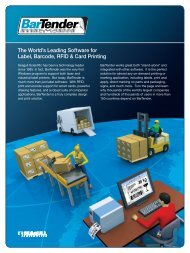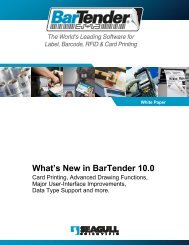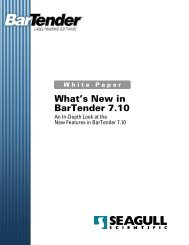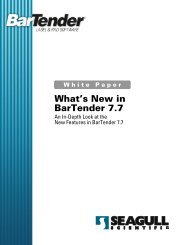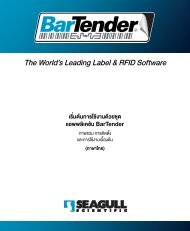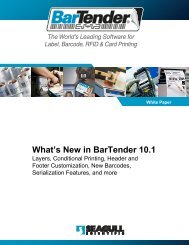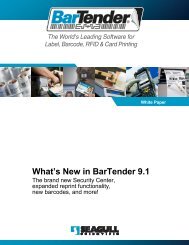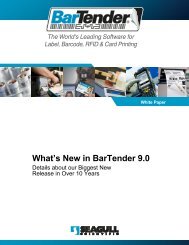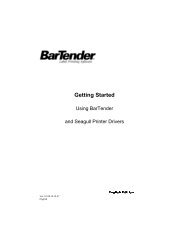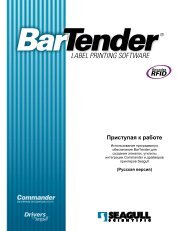What's New in BarTender 9.2 - Seagull Scientific
What's New in BarTender 9.2 - Seagull Scientific
What's New in BarTender 9.2 - Seagull Scientific
- No tags were found...
You also want an ePaper? Increase the reach of your titles
YUMPU automatically turns print PDFs into web optimized ePapers that Google loves.
The World's Lead<strong>in</strong>g Software forLabel, Barcode, RFID & Card Pr<strong>in</strong>t<strong>in</strong>gWhite PaperWhat’s <strong>New</strong> <strong>in</strong><strong>BarTender</strong> <strong>9.2</strong>Revision Control, new Pr<strong>in</strong>tUtilities, new CommanderFeatures, and more!
ContentsOverview of <strong>BarTender</strong> <strong>9.2</strong> ............................................................... 4<strong>New</strong> Companion Applications ..................................................................... 4Recently Introduced Companion Applications .......................................... 4Companion Applications Introduced with <strong>BarTender</strong> <strong>9.2</strong> .......................... 4<strong>New</strong> Color Icons for All Applications ......................................................... 5Scanners and Camera Support ................................................................... 5Easier and More Powerful Handl<strong>in</strong>g of Images .......................................... 5Commander Improvements ......................................................................... 5<strong>New</strong> Advanced Pr<strong>in</strong>t<strong>in</strong>g Features ................................................................ 5Security Center User Interface Enhancements .......................................... 5Expanded Keypad Support .......................................................................... 5Microsoft-certified Compatibility with W<strong>in</strong>dows 7 ..................................... 6“Librarian” Provides Secure Label Format Storage andRevision .................................................................................................. 6More Information Available about Librarian .............................................. 6Understand<strong>in</strong>g Traditional File Management ............................................. 6Loose, Scattered Files .............................................................................. 6No Rules ................................................................................................... 6How Librarian Streaml<strong>in</strong>es Document Management ................................. 7Secure Data Storage ................................................................................ 7Easy Migration of Files from the W<strong>in</strong>dows File System ............................ 7Automatic and Manual “Check In” and “Check Out” Functionality ............ 7File Revision History ................................................................................. 8Rollback to Older Versions ....................................................................... 8Workflow States ....................................................................................... 9Workflow Transitions ................................................................................ 9Revision Control for any Document Format .............................................. 9“Pr<strong>in</strong>t Station” Launches Pr<strong>in</strong>t Jobs with a S<strong>in</strong>gle MouseClick ................................................................................................. 10Understand<strong>in</strong>g Previous Pr<strong>in</strong>t<strong>in</strong>g Options ............................................... 10Easy, S<strong>in</strong>gle-Click Label Pr<strong>in</strong>t<strong>in</strong>g .............................................................. 11Based on Powerful, Highly-Proven Technology ..................................... 12Batch Maker Lets You Comb<strong>in</strong>e Multiple Pr<strong>in</strong>t Jobs <strong>in</strong>to One ...... 12Why Pr<strong>in</strong>t <strong>in</strong> a “Batch?” ............................................................................. 12Easier Batch Creation with Batch Maker .................................................. 12Multiple Methods of Batch Execution ....................................................... 13Optional Overrides Customize Execution of your Batches .................... 13<strong>New</strong> Color Icons for All Applications <strong>in</strong> the <strong>BarTender</strong> Suite ....... 14Page 2
White Paper: What’s <strong>New</strong> <strong>in</strong> <strong>BarTender</strong> <strong>9.2</strong>Overview of <strong>BarTender</strong> <strong>9.2</strong><strong>BarTender</strong> version <strong>9.2</strong> <strong>in</strong>troduces three new companion applications, support forscanners and cameras, new <strong>in</strong>tegration features and more. This section brieflysummarizes the new features, with the details found <strong>in</strong> the sections that follow.<strong>New</strong> Companion Applications<strong>BarTender</strong> <strong>9.2</strong> cont<strong>in</strong>ues an important trend that began with version 9.0 and cont<strong>in</strong>uedwith 9.1. That is the <strong>in</strong>troduction of “companion” applications that broadly expand thepower of what we now refer to as the <strong>BarTender</strong> “Label Management Suite.”Recently Introduced Companion ApplicationsCompanion applications <strong>in</strong>troduced with <strong>BarTender</strong> version 9.0:Pr<strong>in</strong>ter Maestro: Provides powerful enterprise pr<strong>in</strong>t management nototherwise available with W<strong>in</strong>dows.History Explorer: Lets you audit past pr<strong>in</strong>t jobs and system events.Repr<strong>in</strong>t Console: Lets you repr<strong>in</strong>t all or part of past pr<strong>in</strong>t jobs.Introduced with <strong>BarTender</strong> version 9.1:Security Center: A powerful security system that manages thepermissions available to users and groups.(For more details on <strong>BarTender</strong> 9.0 and 9.1 please see the dedicated white paperson the <strong>Seagull</strong> <strong>Scientific</strong> web site.)Companion Applications Introduced with <strong>BarTender</strong> <strong>9.2</strong>And now, <strong>BarTender</strong> version <strong>9.2</strong> <strong>in</strong>troduces three new companion applications thatmake the <strong>BarTender</strong> Label Management Suite even more powerful and easier touse than before:Librarian: Lets large groups of users, designers and adm<strong>in</strong>istratorscooperatively and securely manage the storage and revision of labelformats and other documents.Pr<strong>in</strong>t Station: Gives non-technical users easy, stand-alone “po<strong>in</strong>tand-click”label pr<strong>in</strong>t<strong>in</strong>g without their ever hav<strong>in</strong>g to see the <strong>in</strong>side of alabel design program.Batch Maker: Lets you quickly and easily comb<strong>in</strong>e multiple label jobs<strong>in</strong>to a s<strong>in</strong>gle “batch.”Page 4
White Paper: What’s <strong>New</strong> <strong>in</strong> <strong>BarTender</strong> <strong>9.2</strong><strong>New</strong> Color Iconsfor All Applications<strong>BarTender</strong> <strong>9.2</strong> <strong>in</strong>troduces 14brand new color applicationicons, three of which were propagated <strong>in</strong>to similar“document versions.”Scanners and Camera SupportVersion <strong>9.2</strong> of <strong>BarTender</strong> <strong>in</strong>troduces design-timesupport for both TWAIN and the newer WIAstandard for acquir<strong>in</strong>g images directly from camerasand scanners.Easier and More Powerful Handl<strong>in</strong>g of ImagesA number of new features simplify the import<strong>in</strong>g of graphics and their manipulationafter import. This <strong>in</strong>cludes a new Image Process<strong>in</strong>g dialog that allows <strong>BarTender</strong>graphics to be altered <strong>in</strong> many ways that previously would have required use of aseparate program such as Photoshop.Commander ImprovementsPrograms that control <strong>BarTender</strong> us<strong>in</strong>g the Commander middleware application cannow optionally receive back important status <strong>in</strong>formation. In addition, Commander’sTask List and Logg<strong>in</strong>g Panes now have added power and flexibility.<strong>New</strong> Advanced Pr<strong>in</strong>t<strong>in</strong>g FeaturesWhen us<strong>in</strong>g non-<strong>Seagull</strong> pr<strong>in</strong>ter drivers, you can now specify optional dot-size<strong>in</strong>formation about the pr<strong>in</strong>ter from with<strong>in</strong> <strong>BarTender</strong>, <strong>in</strong>stead of hav<strong>in</strong>g to edit theBTWPRN.INI file.You can now design and pr<strong>in</strong>t labels up to 128 <strong>in</strong>ches (3.25 meters) <strong>in</strong> length and/orwidth.<strong>BarTender</strong>’s Page Setup dialog now allows you to alter the corner radius displayedfor a label.Security Center User Interface EnhancementsThe new Effective Permissions feature comb<strong>in</strong>es an <strong>in</strong>dividual’s user-based securitysett<strong>in</strong>gs with the security sett<strong>in</strong>gs from any group(s) that he or she happens to be amember of.Expanded Keypad Support<strong>BarTender</strong> <strong>9.2</strong> now supports the Argox ArgoKee keypad.Page 5
White Paper: What’s <strong>New</strong> <strong>in</strong> <strong>BarTender</strong> <strong>9.2</strong>Microsoft-certified Compatibility with W<strong>in</strong>dows 7<strong>BarTender</strong> <strong>9.2</strong> is the first version of <strong>BarTender</strong> formally tested andapproved by <strong>Seagull</strong> <strong>Scientific</strong> for compatibility with W<strong>in</strong>dows 7. Inaddition, on November 6 th , 2009, we formally received our Microsoftcertification, <strong>in</strong>clud<strong>in</strong>g the rights to display this logo.“Librarian” Provides Secure Label Format Storage and RevisionThe new <strong>BarTender</strong> Librarian application lets large groups of designers,adm<strong>in</strong>istrators and other users cooperatively and securely manage the storage andrevision of label formats and other files. By rais<strong>in</strong>g your organization’s documentmanagement standards, you can more easily prepare yourself for audits thatsometimes occur <strong>in</strong> agricultural, pharmaceutical, military and other highly-regulatedenvironments. Requires Enterprise Pr<strong>in</strong>t Server edition, now called “EnterpriseAutomation” edition.More Information Available about LibrarianThe rest of this chapter of the “What’s <strong>New</strong> <strong>in</strong> <strong>BarTender</strong> <strong>9.2</strong>” white paper <strong>in</strong>cludes ageneral overview of Librarian. For more detailed and more technical <strong>in</strong>formation,see the dedicated Librarian white paper. In addition, there is also a detailed,context-sensitive help-system with<strong>in</strong> Librarian.Understand<strong>in</strong>g Traditional File ManagementThe benefits of Librarian are easiest to understand if you first consider the moretraditional methods of file management.Loose, Scattered FilesIndividual users commonly keep the files they are creat<strong>in</strong>g and edit<strong>in</strong>g locally on thehard drives of their own <strong>in</strong>dividual PCs. This allows <strong>in</strong>dividuals to manage theirdocuments without regard for corporate and/or departmental standards. A somewhatbetter approach is for a group of users to edit the files they are work<strong>in</strong>g on <strong>in</strong> one ormore shared folders on a network file server. Although there is still noth<strong>in</strong>g toprevent users from alter<strong>in</strong>g files without follow<strong>in</strong>g proper procedures, they may be<strong>in</strong>fluenced by the <strong>in</strong>creased visibility their work has to coworkers and managers.No RulesEven if the group of users agrees to ma<strong>in</strong>ta<strong>in</strong> files <strong>in</strong> (for example) sub-folders withnames like “Draft” and “Published,” adherence to this structure is strictly voluntary,rather than a set of enforceable “rules.” Consider, for example, a shared foldernamed “Label Formats <strong>in</strong> Use” that is supposed to conta<strong>in</strong> only formally <strong>in</strong>spectedand fully approved label designs. Despite this supposed “rule,” noth<strong>in</strong>g preventsusers with access to that folder from mak<strong>in</strong>g changes outside of the formal approvalprocess.Page 6
White Paper: What’s <strong>New</strong> <strong>in</strong> <strong>BarTender</strong> <strong>9.2</strong>How Librarian Streaml<strong>in</strong>es Document ManagementThe <strong>BarTender</strong> Librarian application, available <strong>in</strong> the Enterprise Pr<strong>in</strong>t Server (now"Enterprise Automation") edition of <strong>BarTender</strong>, provides a system for def<strong>in</strong><strong>in</strong>g andenforc<strong>in</strong>g document management rules <strong>in</strong> comb<strong>in</strong>ation with a SQL-based alternativeto the commonly-used W<strong>in</strong>dows file system.Secure Data StorageCentral to Librarian is its storage of <strong>BarTender</strong> label formats and other files <strong>in</strong>Librarian’s “Library,” <strong>in</strong>stead of “loose” on your hard drive. This library is actually adesignated storage area <strong>in</strong> the <strong>BarTender</strong> System database. Because this meansuse of a SQL or SQL Express database (depend<strong>in</strong>g on what you have set up), it iseasy to set security rights to ensure that only authorized users have access to thedatabase. In addition, <strong>BarTender</strong> Security Center can control which users can runLibrarian and what permissions they will have <strong>in</strong>side the program.Easy Migration of Files from the W<strong>in</strong>dows File SystemAny user with sufficient user rights to Librarian and the <strong>BarTender</strong> System Databasecan simply “drag and drop” files from a W<strong>in</strong>dows folder <strong>in</strong>to a specific folder <strong>in</strong>Librarian’s Folders pane or anywhere <strong>in</strong> the adjo<strong>in</strong><strong>in</strong>g Files pane.Authorized users can add files to the Librarian database us<strong>in</strong>g familiar “drag and drop” motions.Automatic and Manual “Check In” and “Check Out” FunctionalityIf you open a label format from with<strong>in</strong> <strong>BarTender</strong> that is stored <strong>in</strong> Librarian, a dialog <strong>in</strong><strong>BarTender</strong> automatically pop-ups and offers you the opportunity to “Check Out” thelabel format. If you say “Yes,” then other users will be prevented from edit<strong>in</strong>g the labelformat until such time as you check the label format back <strong>in</strong>to Librarian. (Other userswill be able to load and pr<strong>in</strong>t the label format – they just won’t be able to edit it.)Page 7
White Paper: What’s <strong>New</strong> <strong>in</strong> <strong>BarTender</strong> <strong>9.2</strong>At this time, check<strong>in</strong>g out files other than <strong>BarTender</strong> label formats from Librarian is amanual operation that can only be <strong>in</strong>itiated from with<strong>in</strong> Librarian. However, you canautomatically check files back <strong>in</strong> just by dragg<strong>in</strong>g them <strong>in</strong>to Librarian once you are donemak<strong>in</strong>g your changes.File Revision HistoryWhen you first copy a file <strong>in</strong>to Librarian, it gets stored with a timestamp, optionalcomments, and the name of the user add<strong>in</strong>g the file. When <strong>BarTender</strong> makeschanges the a file, the revised copy gets stored <strong>in</strong> the Library with anothertimestamp, the name of the user, and any more optional comments that arespecified. In addition, if you decide to manage your documents us<strong>in</strong>g Librarian’soptional workflow states, the state of the document also gets saved with eachrevision. At any time, you can view the File History pane to see the revision historyof your documents stored <strong>in</strong> Librarian.Librarian displays the full history of revisions to your stored files.Rollback to Older VersionsBecause Librarian reta<strong>in</strong>s past versions of your documents (until such time as youdelete them), you reta<strong>in</strong> more than just data regard<strong>in</strong>g who revised your files and when.You actually reta<strong>in</strong> full copies of the past versions of those files. That means that, ifsome changes to a document for any reason prove to be unacceptable, you canactually “Rollback” to a previous version.Page 8
White Paper: What’s <strong>New</strong> <strong>in</strong> <strong>BarTender</strong> <strong>9.2</strong>Workflow StatesLibrarian lets you optionallydef<strong>in</strong>e your own custom statesfor assign<strong>in</strong>g to your differentfile revisions. This can be assimple as two states, such as"Proposed" and "Approved,"and as <strong>in</strong>creas<strong>in</strong>glycomplicated as you like. Asan alternative to build<strong>in</strong>g yourown fully custom system of filestates from scratch us<strong>in</strong>g theWorkflow Setup dialog, youcan import a sample system offiles states us<strong>in</strong>g Librarian’sImport function. Click theImport… button at the bottomof the Workflow Setup dialogand open the “SampleWorkflow.xml” file found <strong>in</strong> thedisplayed folder.Workflow TransitionsAs long as a workgroup of colleagues strictly adheres to agreed-upon rules for howa def<strong>in</strong>ed system of states is used, the use of states alone represents an easy wayto improve document management. Unfortunately, such a voluntary system is highlyvulnerable to the habits and attention to detail of the people us<strong>in</strong>g it. Librarian letsyou ga<strong>in</strong> better control over the management of your files by def<strong>in</strong><strong>in</strong>g rules forWorkflow transitions. This is a major step toward the implementation of a powerfulworkflow management and file publish<strong>in</strong>g system. You will not only be able to betterorganize your files, but you will also ma<strong>in</strong>ta<strong>in</strong> more orderly control over the revisionand publish<strong>in</strong>g process.Revision Control for any Document FormatAt this time, only <strong>BarTender</strong> can directly read and automatically check out files fromLibrarian. In the future, additional applications with<strong>in</strong> the <strong>BarTender</strong> labelmanagement suite will also ga<strong>in</strong> this capability. In addition, you can copy files fromapplications that are not part of the <strong>BarTender</strong> Label Management Suite <strong>in</strong>toLibrarian and assign them comments, timestamps, and take advantage of Librarian’sworkflow features. However, <strong>in</strong> order to actually revise one of these files, you haveto manually check it out of Librarian and edit it with its associated application.Thereafter, you would have to drag the file back <strong>in</strong>to Librarian to check it back <strong>in</strong>. (Inother words, applications outside of the <strong>BarTender</strong> Label Management Suite cannotdirectly open files while they are stored with<strong>in</strong> Librarian’s repository.)Page 9
White Paper: What’s <strong>New</strong> <strong>in</strong> <strong>BarTender</strong> <strong>9.2</strong>“Pr<strong>in</strong>t Station” Launches Pr<strong>in</strong>t Jobs with a S<strong>in</strong>gle MouseClickThe new Pr<strong>in</strong>t Station application, provided with all editions of <strong>BarTender</strong>, is a standaloneapplication that turns the selection and pr<strong>in</strong>t<strong>in</strong>g of label jobs <strong>in</strong>to a simplepo<strong>in</strong>t-and-click operation.Understand<strong>in</strong>g Previous Pr<strong>in</strong>t<strong>in</strong>g OptionsPrior to the release of Pr<strong>in</strong>t Station, there were two basic methods of pr<strong>in</strong>t<strong>in</strong>g<strong>BarTender</strong> Label Formats:• Directly us<strong>in</strong>g <strong>BarTender</strong>: S<strong>in</strong>ce its <strong>in</strong>troduction <strong>in</strong> 1993, <strong>BarTender</strong> hasbecome famous around the world for its user-friendly <strong>in</strong>terface. The factrema<strong>in</strong>s, however, that it now offers a variety of very advanced label designfeatures. Therefore, some consultants, resellers and managers explicitlyisolate their users from the design <strong>in</strong>terface by us<strong>in</strong>g <strong>BarTender</strong> passwordsand/or <strong>BarTender</strong> Security Center.Page 10
White Paper: What’s <strong>New</strong> <strong>in</strong> <strong>BarTender</strong> <strong>9.2</strong>• Controll<strong>in</strong>g <strong>BarTender</strong> from with<strong>in</strong> other Software: Another way to pr<strong>in</strong>t isto control <strong>BarTender</strong> from with<strong>in</strong> another program. This is usually done useActiveX Automation or Commander <strong>in</strong>tegration. However, this almost always<strong>in</strong>volves some sort of software development or custom configuration effortwith<strong>in</strong> the controll<strong>in</strong>g environment.Easy, S<strong>in</strong>gle-Click Label Pr<strong>in</strong>t<strong>in</strong>gA variety of users and resellers will be excited to use <strong>Seagull</strong>’s first programdedicated 100% to the extremely quick and user-friendly selection and pr<strong>in</strong>t<strong>in</strong>g of<strong>BarTender</strong> label formats. Features and benefits <strong>in</strong>clude:• Preview Numerous Label Formats On-Screen: Because Pr<strong>in</strong>t Station isn’tbuilt around a label design area (as is <strong>BarTender</strong>), Pr<strong>in</strong>t Station is able todedicate most of your computer screen to display<strong>in</strong>g thumbnail previewimages of multiple label formats. (<strong>BarTender</strong>’s File, Open w<strong>in</strong>dow can alsoshow label previews. However, this w<strong>in</strong>dow is limited <strong>in</strong> size and thereforeshows fewer and/or smaller preview images.)• Optional Comments: In addition to the name of each label format,adm<strong>in</strong>istrators can configure Pr<strong>in</strong>t Station to display an optional comment foreach one.• Quick S<strong>in</strong>gle or Double-Click Pr<strong>in</strong>t<strong>in</strong>g: Adm<strong>in</strong>istrators can specify thatPr<strong>in</strong>t Station immediately <strong>in</strong>itiate label jobs as soon as the preview image isclicked on. Alternatively, adm<strong>in</strong>istrators can specify a double-click mode,which offers users the ability to adjust certa<strong>in</strong> options prior to the second click.• Supports Multiple Pr<strong>in</strong>t Job Types: Pr<strong>in</strong>t Station can preview and pr<strong>in</strong>t<strong>BarTender</strong> label formats, <strong>BarTender</strong> batch files (created by Batch Maker --see next section), or even <strong>BarTender</strong> XML Script files.• Secure: Adm<strong>in</strong>istrators us<strong>in</strong>g any of the Enterprise editions (now“Automation” editions) of <strong>BarTender</strong> can use <strong>BarTender</strong> Security Center tolock down and prevent unauthorized access and adm<strong>in</strong>istration of Pr<strong>in</strong>tStation.• Great for Dedicated, Stand-Alone Use: Pr<strong>in</strong>t Station can be locked <strong>in</strong>to a“full screen” mode that turns it <strong>in</strong>to a stand-alone workstation dedicated 100%to the quick and easy selection and pr<strong>in</strong>t<strong>in</strong>g of labels.• Support for On-Screen Data Prompts: If any of <strong>BarTender</strong>’s optional onscreenpr<strong>in</strong>t-time prompts and query prompts have been specified <strong>in</strong> a labelformat, they will pop-up and request data at the beg<strong>in</strong>n<strong>in</strong>g of a Pr<strong>in</strong>t Stationpr<strong>in</strong>t job.Page 11
White Paper: What’s <strong>New</strong> <strong>in</strong> <strong>BarTender</strong> <strong>9.2</strong>Based on Powerful, Highly-Proven TechnologyAt first glance, Pr<strong>in</strong>t Station seems like a third, brand new way to pr<strong>in</strong>t (<strong>in</strong> addition todirect use of <strong>BarTender</strong> and control from with<strong>in</strong> other software). However, it issomewhat more accurate to th<strong>in</strong>k of Pr<strong>in</strong>t Station as a comb<strong>in</strong>ation of the twoprimary methods. That is because Pr<strong>in</strong>t Station is <strong>in</strong> fact a “front end” that controls<strong>BarTender</strong>’s fast, powerful, and heavily field-tested pr<strong>in</strong>t eng<strong>in</strong>e us<strong>in</strong>g ActiveXAutomation. However, because Pr<strong>in</strong>t Station uses <strong>BarTender</strong> silently “<strong>in</strong> thebackground,” users don’t even realize that it is there.Batch Maker Lets You Comb<strong>in</strong>e Multiple Pr<strong>in</strong>t Jobs <strong>in</strong>to OneBatch Maker is a new utility that simplifies the task of jo<strong>in</strong><strong>in</strong>g multiple label jobs <strong>in</strong>to as<strong>in</strong>gle, easily repeatable “Batch.” (Batch Maker is available for use with all<strong>BarTender</strong> editions except for “Basic.”)Why Pr<strong>in</strong>t <strong>in</strong> a “Batch?”Sometimes it is desirable to select and pr<strong>in</strong>t multiple label formats at once. Forexample, at the end of a f<strong>in</strong>al manufactur<strong>in</strong>g step, you might want to output both aproduct label and a shipp<strong>in</strong>g label that was based on a totally different format. Toaccomplish this prior to <strong>BarTender</strong> 9.1, you could manually select and pr<strong>in</strong>t each jobfrom with<strong>in</strong> <strong>BarTender</strong>, or you could set up a controll<strong>in</strong>g program to launch each ofthe two pr<strong>in</strong>t jobs <strong>in</strong> response to a s<strong>in</strong>gle event (such as the push<strong>in</strong>g of a physical oron-screen button).Easier Batch Creation with Batch MakerBatch Maker gives you two very easy ways to comb<strong>in</strong>e multiple label formats <strong>in</strong>toBatches:• Drag and Drop from W<strong>in</strong>dows: From with<strong>in</strong> any W<strong>in</strong>dows Explorer w<strong>in</strong>dow,simply “drag” any number of label formats that you want to add to your batch<strong>in</strong>to the Label Formats to Pr<strong>in</strong>t region of Batch Maker.• Add from with<strong>in</strong> Batch Maker: Alternatively, you can use the (Add LabelFormat to Batch button) at the bottom left corner of Batch Maker to launch astandard W<strong>in</strong>dows File, Open dialog and select documents one at a time.Page 12
White Paper: What’s <strong>New</strong> <strong>in</strong> <strong>BarTender</strong> <strong>9.2</strong>Batch Maker lets you collect documents <strong>in</strong>to batches us<strong>in</strong>g the simplest of drag and drop motions.Once you have selected the documents for your batch, you use the standardW<strong>in</strong>dows File, Save command to save your batch configuration to a file with anextension of “BTBAT.” And then your batch is ready for execution!Multiple Methods of Batch Execution• From Batch Maker: You can use the File, Pr<strong>in</strong>t Batch option (same functionas the button) with<strong>in</strong> Batch Maker itself to start execution of your batches.• From other Programs: In addition, you can select and launch Batch Makerbatches from with<strong>in</strong> <strong>BarTender</strong> and Pr<strong>in</strong>t Station.• From W<strong>in</strong>dows Explorer: You can even launch Batch Maker batches just bydouble-click<strong>in</strong>g on them from with<strong>in</strong> W<strong>in</strong>dows Explorer.Optional Overrides Customize Execution of your BatchesBy default, each document <strong>in</strong> your batch will pr<strong>in</strong>t accord<strong>in</strong>g to various parametersdef<strong>in</strong>ed with<strong>in</strong> each document, <strong>in</strong>clud<strong>in</strong>g which pr<strong>in</strong>ters to use. Sometimes,however, you may want to override certa<strong>in</strong> document sett<strong>in</strong>gs once they have been<strong>in</strong>corporated <strong>in</strong>to a batch. There are three tabs available for this:• Overrides: Lets you optionally specify the pr<strong>in</strong>ter and the number of identicaland/or serialized copies to pr<strong>in</strong>t of each label.Page 13
White Paper: What’s <strong>New</strong> <strong>in</strong> <strong>BarTender</strong> <strong>9.2</strong>• Query Prompts: As an alternative to hav<strong>in</strong>g a <strong>BarTender</strong> prompt form popup and request entry of one or more data values, you can predef<strong>in</strong>e staticanswer(s) to these prompt(s) <strong>in</strong> advance. This allows the batch to pr<strong>in</strong>twithout hav<strong>in</strong>g to wait for keyboard <strong>in</strong>put.• Named Sub-Str<strong>in</strong>gs: Let’s you provide static overrides for any named substr<strong>in</strong>gs<strong>in</strong> a label format.You can override selected parameters for each <strong>in</strong>dividual document when pr<strong>in</strong>t<strong>in</strong>g Batch Makerbatches.<strong>New</strong> Color Icons for All Applications <strong>in</strong> the <strong>BarTender</strong> SuiteStart<strong>in</strong>g with <strong>BarTender</strong> 9.0 and cont<strong>in</strong>u<strong>in</strong>g through the current <strong>BarTender</strong> <strong>9.2</strong>release, eight new “companion applications” have been added to what we now callthe <strong>BarTender</strong> Label Management Suite. The icons be<strong>in</strong>g used to represent thevarious applications have, until now, simply been a two-letter abbreviation for theapplication (such as BT for <strong>BarTender</strong> and HE for History Explorer). Unfortunately,as the number of applications grew, the icons became more difficult to tell apart at aquick glance and, frankly, they were k<strong>in</strong>d of bor<strong>in</strong>g to look at.Version <strong>9.2</strong> of the <strong>BarTender</strong> Label Management Suite <strong>in</strong>troduces 14 brand-newcolor application icons. In addition, three of the application icons were propagated<strong>in</strong>to similar “document versions” for the files saved by <strong>BarTender</strong>, Commander andBatch Maker.Page 14
White Paper: What’s <strong>New</strong> <strong>in</strong> <strong>BarTender</strong> <strong>9.2</strong>Some colors were used for two icons simply because we felt that there were toomany icons for each one to have its own <strong>in</strong>dividual shade. (This would haverequired, for example, colors such as dark blue, blue, light blue and so on and soforth.)Page 15
White Paper: What’s <strong>New</strong> <strong>in</strong> <strong>BarTender</strong> <strong>9.2</strong><strong>BarTender</strong> now Supports Scanners and CamerasVersion <strong>9.2</strong> of <strong>BarTender</strong> <strong>in</strong>troduces support for both TWAIN and the newer WIAstandard for acquir<strong>in</strong>g images directly from cameras and scanners. This support isbe<strong>in</strong>g <strong>in</strong>troduced as a design time feature ideal for two general classes of use.A Convenient Alternative to Import<strong>in</strong>g External Graphics Files<strong>BarTender</strong> has for many years been able to import external graphics for <strong>in</strong>clusion <strong>in</strong>your labels. This makes it easy to add images from exist<strong>in</strong>g files to your labels forpr<strong>in</strong>t<strong>in</strong>g, such as company logos and pictures of parts. However, until now, anyscann<strong>in</strong>g that you performed to create these images had to be done with<strong>in</strong> aseparate program, saved to a file, and then imported us<strong>in</strong>g <strong>BarTender</strong> <strong>in</strong>to your labeldesign. Now with, with <strong>BarTender</strong> <strong>9.2</strong>, the ability to acquire an image from ascanner or camera is provided with<strong>in</strong> the Modify Selected Picture dialog, as if thescanner were just another type of graphic source.<strong>BarTender</strong> <strong>9.2</strong> makes it easy to import scanner and camera images <strong>in</strong>to the label design area.Page 16
White Paper: What’s <strong>New</strong> <strong>in</strong> <strong>BarTender</strong> <strong>9.2</strong>With <strong>BarTender</strong> <strong>9.2</strong>, you ga<strong>in</strong> access to many image process<strong>in</strong>gfunctions that would otherwise require use of a separate program.Great for Creat<strong>in</strong>g Design Templates of Legacy Labels<strong>BarTender</strong> has for some time had the ability to def<strong>in</strong>e an image on a label as be<strong>in</strong>gon a “background” layer. Some resourceful users have leveraged this capability tocreate design templates when convert<strong>in</strong>g to <strong>BarTender</strong> from old legacy softwarepackages.The old process was:1. Use a scanner and companion scann<strong>in</strong>g program to acquire an image of yourold label.2. Load that image <strong>in</strong>to a program such as Photoshop and significantly lightenthe image to create what looks like a “ghost” image of your old label.3. Select <strong>BarTender</strong>’s Page Setup, Background tab and specify the pictureSource type.4. Press the Select Picture… button to select the graphic that you modified <strong>in</strong>Photoshop as your background image. Press Ok to exit from the Page Setupdialog to beg<strong>in</strong> design<strong>in</strong>g your new label with the help of the background imageas your design template.Now, with <strong>BarTender</strong> <strong>9.2</strong>, all of your steps for sett<strong>in</strong>g up a background image to use asa design template can be performed from with<strong>in</strong> the Page Setup, Background tab of<strong>BarTender</strong> as follows:1. Start out by select<strong>in</strong>g <strong>BarTender</strong>’s Page Setup, Background tab and specifythe picture Source type.Page 17
White Paper: What’s <strong>New</strong> <strong>in</strong> <strong>BarTender</strong> <strong>9.2</strong>2. Press the Scanner or Camera… button on <strong>BarTender</strong>’s Page Setup,Background tab and take your photograph or scan your image. (The imagewill appear on your label.)3. Instead of modify<strong>in</strong>g the graphic <strong>in</strong> a program such as Photoshop, just clickon the new Image Process<strong>in</strong>g tab (see next section) and <strong>in</strong>crease thebrightness to near 100%. At your option, you can also change the size, cropthe image and adjust its rotation – all from with<strong>in</strong> <strong>BarTender</strong>’s ImageProcess<strong>in</strong>g tab. (As before, press Ok to exit from the Page Setup dialog.)Once the ghost image of your old legacy label is sitt<strong>in</strong>g as a background image onyour label design area, you can now design your new label <strong>in</strong> <strong>BarTender</strong> us<strong>in</strong>g yourold one as a general guide. (Once you are done design<strong>in</strong>g, and before you pr<strong>in</strong>t,you will either need to delete the background image or specify the Do Not Pr<strong>in</strong>toption <strong>in</strong> the Background tab.)Easier and More Powerful Handl<strong>in</strong>g of ImagesAs part of <strong>BarTender</strong>’s big step <strong>in</strong>to the world of direct image capture from camerasand scanners, <strong>Seagull</strong> has <strong>in</strong>troduced a variety of additional process<strong>in</strong>g functions tofurther simply the handl<strong>in</strong>g of all graphics (not just those from scanners andcameras).<strong>New</strong> Image Process<strong>in</strong>g Dialog<strong>BarTender</strong>’s new Image Process<strong>in</strong>g dialog (accessible from with<strong>in</strong> both the ModifySelected Picture dialog and the Page Setup, Background tab) has the ability todirectly adjust the follow<strong>in</strong>g attributes of an image:• Brightness• Contrast• Saturation• Hue• Sharpness• Smooth<strong>in</strong>g• Cropp<strong>in</strong>g• And more.<strong>BarTender</strong> cannot compete with the full graphics power of a program such asPhotoshop, but for many of the basic image process<strong>in</strong>g functions required for labelpr<strong>in</strong>t<strong>in</strong>g, <strong>BarTender</strong>’s new functions will be all you need.Page 18
White Paper: What’s <strong>New</strong> <strong>in</strong> <strong>BarTender</strong> <strong>9.2</strong>Quicker Import<strong>in</strong>g of ImagesWith prior versions of <strong>BarTender</strong>, the Create Picture function was used to place agraphic placeholder on your label. You could then either double-click on the graphicto br<strong>in</strong>g up the Modify Selected Picture dialog and choose a graphic right away, oryou could leave the placeholder image alone until later while you cont<strong>in</strong>ueddesign<strong>in</strong>g the rest of your label.With <strong>BarTender</strong> <strong>9.2</strong>, you reta<strong>in</strong> all of the above flexibility, but you now have a new,faster way to import graphics. When you select the new Create, Picture (from File)option, you can immediately specify the graphic file that you want to import, withouthav<strong>in</strong>g to navigate through the Modify Selected Picture dialog. There is also a newCreate, Picture (from Scanner or Camera) option.It is also now possible to simply drag and drop a picture file from W<strong>in</strong>dows Explorerdirectly onto the label design area.Two new options allow for faster and more flexible creation of graphics.Smarter Default Size<strong>New</strong>ly imported images that are very large and/or high resolution now have their sizeautomatically default to less than 100% if necessary to fit on the label. (Because the“Preserve Aspect Ratio” check box is enabled by default, the length and width will beresized proportionally.)Embed L<strong>in</strong>ked Images EasilySwitch<strong>in</strong>g images from L<strong>in</strong>ked to Embedded now automatically embeds the alreadyl<strong>in</strong>ked image, <strong>in</strong>stead of revert<strong>in</strong>g to the default placeholder graphic and requir<strong>in</strong>gyou to import the desired graphic aga<strong>in</strong>.Page 19
White Paper: What’s <strong>New</strong> <strong>in</strong> <strong>BarTender</strong> <strong>9.2</strong>Exclude Non-Pr<strong>in</strong>t<strong>in</strong>g Objects when Export<strong>in</strong>g Labels<strong>BarTender</strong> has long offered the File, Export Image dialog to support the export of<strong>in</strong>dividual label objects, multiple objects, and entire labels as graphic images suitablefor import <strong>in</strong>to other programs. In past versions of <strong>BarTender</strong>, if you selected theEntire Label Image checkbox, <strong>BarTender</strong> would export all images on the label,<strong>in</strong>clud<strong>in</strong>g any for which you might have specified Do Not Pr<strong>in</strong>t Object on theGeneral tab of the Modify Selected Object dialog. That’s f<strong>in</strong>e if you meant toexport your non-pr<strong>in</strong>t<strong>in</strong>g images, but if you had an object on a label that was<strong>in</strong>tended to be a comment or a reference image that you would never have pr<strong>in</strong>ted,you might also not want to export it with the rest of your label. Until now, the onlyway to accomplish this was to <strong>in</strong>dividually select only those objects that you wantedto export <strong>in</strong>stead of us<strong>in</strong>g the Entire Label Image option.Now, with <strong>BarTender</strong> <strong>9.2</strong>, you can simply check the Exclude non-pr<strong>in</strong>t<strong>in</strong>g objectsoption on the File, Export Image dialog and only those objects that would normally pr<strong>in</strong>twill be exported.Commander Can Now Return a Status ResponsePrograms that control <strong>BarTender</strong> us<strong>in</strong>g the Commander middleware application cannow receive back important status <strong>in</strong>formation, either by read<strong>in</strong>g a TCP/IP port or a file.Format of the Status ResponseWhen Commander uses <strong>BarTender</strong> XML Script to control <strong>BarTender</strong>, status<strong>in</strong>formation can be returned from <strong>BarTender</strong> to Commander <strong>in</strong> the form of an XMLResponse. Once Commander has received this status <strong>in</strong>formation, it can transmit aresponse to the controll<strong>in</strong>g application <strong>in</strong> one of four formats:• The orig<strong>in</strong>al response from <strong>BarTender</strong>, without modifications.• The orig<strong>in</strong>al response from <strong>BarTender</strong>, transformed by Commander us<strong>in</strong>g auser-specified XSL style sheet.• The orig<strong>in</strong>al trigger data from the controll<strong>in</strong>g application.• The orig<strong>in</strong>al trigger data from the controll<strong>in</strong>g application, transformed byCommander us<strong>in</strong>g a user-specified XSL style sheet.The response can be returned to the controll<strong>in</strong>g application (or sent to anotherapplication) <strong>in</strong> either of two ways:Through a TCP/IP PortA new command with<strong>in</strong> Commander allows it to send data to a TCP/IP port <strong>in</strong> either oftwo ways:• Commander can open its own TCP/IP connection to a specific port address.• Alternatively, if the orig<strong>in</strong>al trigger was received through a specific TCP/IPsocket opened by the controll<strong>in</strong>g application, the response can be sent backby Commander us<strong>in</strong>g that same socket.Page 20
White Paper: What’s <strong>New</strong> <strong>in</strong> <strong>BarTender</strong> <strong>9.2</strong>In a FileThe response <strong>in</strong>formation can also be placed by Commander <strong>in</strong> a file for read<strong>in</strong>g bythe controll<strong>in</strong>g application.User-Interface Improvements <strong>in</strong> CommanderStart<strong>in</strong>g with version <strong>9.2</strong> of <strong>BarTender</strong>, Commander offers greater flexibility <strong>in</strong> thecontrol and use of a number of established functions.Greater Control over the Display of Tasks• More Flexible Task View: Users can now sort by any of the columns <strong>in</strong> theTask List. They can also add, remove, and reorder columns. (Previously, toreorder a task list, you had to delete selected tasks and reenter them <strong>in</strong>to thenewly desired position. Furthermore, the columns could not be adjusted.)The context (“right-click”) menu for the Task List has been updated to supportthese new configuration functions.• <strong>New</strong> Command Handler Column: Users can now optionally view the nameof the “Command Handler” <strong>in</strong> the Task List. This makes it easy to see whichtasks share a Command Handler.The Logg<strong>in</strong>g Pane• Save/Clear Contents of Logg<strong>in</strong>g Pane: You can now save the currentcontents of the Logg<strong>in</strong>g pane to a file. You can also clear the Logg<strong>in</strong>g panewhen desired.• Hide Logg<strong>in</strong>g Pane: You can now set the Logg<strong>in</strong>g Pane to Auto-hide, sothat it only displays when the user hovers the cursor over it. Alternatively, ifthe <strong>in</strong>formation displayed <strong>in</strong> the Logg<strong>in</strong>g Pane is simply not needed for yourapplication at all, you can close it altogether.More Flexible View<strong>in</strong>g of Command Lists• Easier Reorder<strong>in</strong>g of Command Lists: Command Lists can now bereordered by right-click<strong>in</strong>g on them and us<strong>in</strong>g the new Move Up and MoveDown functions. Even easier, you can reposition commands us<strong>in</strong>g standardW<strong>in</strong>dows “drag-and-drop” motions. (As with Task Lists, prior to <strong>BarTender</strong>version <strong>9.2</strong>, Command Lists could only be reordered by delet<strong>in</strong>g commandsand then reenter<strong>in</strong>g them <strong>in</strong> the new position.)• Move Commands Between Tasks: There are now also Cut, Copy, andPaste functions that let you copy or transfer one or more commands from oneTask to another.Page 21
White Paper: What’s <strong>New</strong> <strong>in</strong> <strong>BarTender</strong> <strong>9.2</strong><strong>New</strong> Advanced Pr<strong>in</strong>t<strong>in</strong>g Features <strong>in</strong> <strong>BarTender</strong><strong>BarTender</strong> <strong>9.2</strong> provides a number of enhancements directly related to the quality oflabel pr<strong>in</strong>t<strong>in</strong>g and design.Dot Size Control for Improved Barcode QualityWhen you use a <strong>Seagull</strong> pr<strong>in</strong>ter driver to pr<strong>in</strong>t, <strong>BarTender</strong> automatically knows notonly the addressable resolution of the pr<strong>in</strong>ter, but also the m<strong>in</strong>imum pr<strong>in</strong>table dotsize.Both of these are important for <strong>BarTender</strong> to display the correct barcodedensity sett<strong>in</strong>gs dur<strong>in</strong>g label design and to provide the best possible quality whenpr<strong>in</strong>t<strong>in</strong>g. Unfortunately, when pr<strong>in</strong>t<strong>in</strong>g through non-<strong>Seagull</strong> pr<strong>in</strong>ter drivers, dot size<strong>in</strong>formation is not available – just a “resolution” sett<strong>in</strong>g, which is usually differentfrom the dot size. <strong>BarTender</strong> can still pr<strong>in</strong>t readable barcodes on these pr<strong>in</strong>ters.However, for some, most notably certa<strong>in</strong> <strong>in</strong>k-jet pr<strong>in</strong>ters, some adjustments need tobe made <strong>in</strong> order to ensure the best possible barcode quality – especially whenpr<strong>in</strong>t<strong>in</strong>g high-density barcodes.Until version <strong>9.2</strong>, these adjustments were handled by manually add<strong>in</strong>g a dot size valuefor the pr<strong>in</strong>ter <strong>in</strong>to the BTWPRN.INI file us<strong>in</strong>g a text editor such as Notepad. Now, withversion <strong>9.2</strong>, you get a nice, beautiful user-<strong>in</strong>terface accessible from right <strong>in</strong>side<strong>BarTender</strong>. The new Advanced Pr<strong>in</strong>ter and Driver Setup dialog <strong>in</strong> the Adm<strong>in</strong>istermenu gives you a clean, simple way to specify the dot-size (<strong>in</strong>clud<strong>in</strong>g <strong>in</strong>k spread) whenyou are not us<strong>in</strong>g <strong>Seagull</strong> drivers. You can specify some other pr<strong>in</strong>ter sett<strong>in</strong>gs as well.(The sett<strong>in</strong>gs specified with<strong>in</strong> the new Advanced Pr<strong>in</strong>ter and Driver Setup dialogare saved with<strong>in</strong> <strong>BarTender</strong>’s <strong>in</strong>ternal configuration <strong>in</strong>formation and not theBTWPRN.INI file.)It’s now easy to specify the pr<strong>in</strong>ter dot-size and other advanced pr<strong>in</strong>ter sett<strong>in</strong>gs for pr<strong>in</strong>tersnot us<strong>in</strong>g <strong>Seagull</strong> pr<strong>in</strong>ter drivers.Page 22
White Paper: What’s <strong>New</strong> <strong>in</strong> <strong>BarTender</strong> <strong>9.2</strong>Increased Label LengthIt is now possible to design labels up to 128 <strong>in</strong>ches (3.25 meters) <strong>in</strong> length and/orwidth (if the pr<strong>in</strong>ter and pr<strong>in</strong>ter driver support it). (Prior to version <strong>9.2</strong>, the maximumlimit was 50 <strong>in</strong>ches, aga<strong>in</strong>, subject to the limits of the pr<strong>in</strong>ter and the driver.)Label Corner RadiusIn <strong>BarTender</strong>’s Page Setup dialog, when you have “Rounded Rectangle” specified asyour label shape, you can now alter the corner radius displayed for a label. (Prior toversion <strong>9.2</strong>, the corner radius for Rounded Rectangle labels defaulted to 1/8 of an <strong>in</strong>ch.)Security Center User Interface Enhancements<strong>BarTender</strong> Security Center was first added to Enterprise editions (now “Automation”editions) of the <strong>BarTender</strong> Label Management Suite when version 9.1 was released <strong>in</strong>April of 2009. This companion application adds user and group-level permissionsmanagement and logg<strong>in</strong>g functions that simplify compliance with pharmaceutical,military, and other highly regulated environments. With <strong>BarTender</strong> version <strong>9.2</strong>, twom<strong>in</strong>or user-<strong>in</strong>terface enhancements havebeen added. (These are still only availablewith the Enterprise editions, now“Automation” editions, of <strong>BarTender</strong>.)Effective PermissionsUsers of the <strong>BarTender</strong> LabelManagement Suite are subject to morethan just the permission sett<strong>in</strong>gs explicitlyassociated with their user name <strong>in</strong>Security Center. In addition, they mayalso be a member of one or more“Groups.” By organiz<strong>in</strong>g users <strong>in</strong>togroups, Security Center allows for certa<strong>in</strong>permissions to be set identically for manyusers at the same time. The complicationis that sometimes an access right that isset one way <strong>in</strong> a user’s <strong>in</strong>dividual securitysett<strong>in</strong>gs is contradicted by a securitysett<strong>in</strong>g <strong>in</strong> one or more groups that they area member of. This sometimes makes itdifficult to determ<strong>in</strong>e what your true accessrights are with<strong>in</strong> the Label ManagementSuite.The new Effective Permissions featureclarifies any ambiguity regard<strong>in</strong>g a user’sThe Effective Permissions view comb<strong>in</strong>es a user’s<strong>in</strong>dividual security sett<strong>in</strong>gs with the sett<strong>in</strong>gs from anygroups that they may be a member of.Page 23
White Paper: What’s <strong>New</strong> <strong>in</strong> <strong>BarTender</strong> <strong>9.2</strong>security rights by automatically comb<strong>in</strong><strong>in</strong>g his or her <strong>in</strong>dividual security sett<strong>in</strong>gs withthe security sett<strong>in</strong>gs from any group that they happen to be a member of. To view theEffective Permissions dialog, you right click on the desired group with<strong>in</strong> the Usersand Groups pane of Security Center.Remember that when a “Deny” sett<strong>in</strong>g is contradicted by an “Allow” sett<strong>in</strong>gelsewhere, the “Deny” sett<strong>in</strong>g always takes priority. In this regard, you can see thatthe Effective Permissions dialog only displays a s<strong>in</strong>gle green “Allowed” symbolor a red “not allowed” symbol for each permission.Context MenuThere are now context menus which allow the user to check, uncheck, or reset allsett<strong>in</strong>gs for either all applications, or only a s<strong>in</strong>gle application.<strong>BarTender</strong> Expands Keypad SupportEnterprise editions (now “Automation” editions) of <strong>BarTender</strong> have for many yearssupported the export of Pr<strong>in</strong>ter Code Templates (“PCTs”) which can then bedownloaded to a variety of external keypad devices. Us<strong>in</strong>g keypads, you cannotmake basic changes to the layout of your label and you don’t get the user-friendlypr<strong>in</strong>t environment of <strong>BarTender</strong> or any of its support<strong>in</strong>g utilities. However, thekeypads can pr<strong>in</strong>t labels to a specific model of pr<strong>in</strong>ter without be<strong>in</strong>g connected toyour ma<strong>in</strong> network. (Usually, the keypad is used to supply just one or two fields ofdata to the rest of the label image def<strong>in</strong>ed by the downloaded PCT.)The Enterprise editions (now “Automation” editions) of <strong>BarTender</strong> version <strong>9.2</strong> comewith a new PCT that adds support for the export of Pr<strong>in</strong>ter Code Templates to theArgox ArgoKee keypad device (Requires version 7.1.8 or higher of the Argox pr<strong>in</strong>terdrivers).Microsoft-certified Compatibility with W<strong>in</strong>dows 7<strong>BarTender</strong> version <strong>9.2</strong> first shipped on October 19th, 2009. In addition to the extensivebattery of tests required to confidently release numerous new features and companionapplications, the entire application suite was stress-tested for more than three monthson W<strong>in</strong>dows 7. The last month of this test<strong>in</strong>g was performed us<strong>in</strong>g a pre-release copyof W<strong>in</strong>dows 7 identical to what Microsoft began shipp<strong>in</strong>g on October 22nd (just threedays after the release of <strong>BarTender</strong> <strong>9.2</strong>.).Formal Microsoft Certification Now Received!Microsoft's formal certification and the associated approval to use theirW<strong>in</strong>dows 7 logo were received on November 6th, 2009.Page 24
White Paper: What’s <strong>New</strong> <strong>in</strong> <strong>BarTender</strong> <strong>9.2</strong>Compatible with 10 Years Worth of W<strong>in</strong>dows VersionsThe <strong>BarTender</strong> <strong>9.2</strong> Suite ma<strong>in</strong>ta<strong>in</strong>s backward compatibility with all flavors of W<strong>in</strong>dows2000, XP and Vista, <strong>in</strong>clud<strong>in</strong>g both 32-bit and 64-bit editions, as well as W<strong>in</strong>dowsServer 2003 and 2008.More Details about our Test<strong>in</strong>gAs with previous releases of <strong>BarTender</strong>, test<strong>in</strong>g of version <strong>9.2</strong> reliedheavily on advanced <strong>in</strong>-house test<strong>in</strong>g technology and procedures<strong>Seagull</strong> <strong>Scientific</strong> has developed and ref<strong>in</strong>ed s<strong>in</strong>ce we launched ourfirst W<strong>in</strong>dows product <strong>in</strong> 1993. In addition, a variety of Microsoftspecifiedtests had to be passed <strong>in</strong> order to receive Microsoftcertification and their approval to use the W<strong>in</strong>dows 7 logo.Our team of Quality Assurance eng<strong>in</strong>eers extensively tested all components,<strong>in</strong>clud<strong>in</strong>g:• The ma<strong>in</strong> <strong>BarTender</strong> program• <strong>Seagull</strong> License Server• Installer• Activation Wizard• Commander, Pr<strong>in</strong>ter Maestro, Security Center, Librarian and the rest of theeight "Companion Applications."A large battery of manually run and automated regression stress tests were performed,<strong>in</strong>clud<strong>in</strong>g:• Design functionality• Pr<strong>in</strong>t<strong>in</strong>g• Performance• Peak load handl<strong>in</strong>g• Memory leakage• Stability and consistency under regression• Security accessW<strong>in</strong>dows 7 Compatibility for W<strong>in</strong>dows Pr<strong>in</strong>ter DriversAlthough <strong>Seagull</strong> recently released Version 7.1.8 of our "Drivers by <strong>Seagull</strong>," thiswas just a general feature upgrade. Our pr<strong>in</strong>ter drivers have been compatible withW<strong>in</strong>dows 7 s<strong>in</strong>ce version 7.1.2, which was released more than two years ago on the27th of July, 2007.Page 25
Available <strong>Seagull</strong> White PapersGeneral White Papers• The Advantage of Drivers by <strong>Seagull</strong>Companion Applications• Pr<strong>in</strong>ter Maestro: True Enterprise Pr<strong>in</strong>t Management for W<strong>in</strong>dows• Librarian• <strong>BarTender</strong> Security Center• <strong>BarTender</strong> Web Pr<strong>in</strong>t ServerRecent Upgrades• What’s <strong>New</strong> <strong>in</strong> the Latest <strong>BarTender</strong>Integration White Papers• Integration Overview• Commander• Commander Examples• <strong>BarTender</strong>'s .NET SDKs• <strong>BarTender</strong>'s ActiveX Automation Interface• Export<strong>in</strong>g Pr<strong>in</strong>ter Code Templates• Us<strong>in</strong>g <strong>BarTender</strong> with Remote Desktop Services and Citrix XenApp• Integration with Oracle's WMS and MSCA• Integration with IBM WebSphere Sensor Events• Integration with SAPMiscellaneous White Papers• Weigh<strong>in</strong>g Scales• Dynamically Chang<strong>in</strong>g Objects at Pr<strong>in</strong>t Time us<strong>in</strong>g VB Script• GHS Compliance Label<strong>in</strong>g• Licens<strong>in</strong>g for <strong>BarTender</strong>'s Automation Editions• Pr<strong>in</strong>t<strong>in</strong>g International Characters Us<strong>in</strong>g <strong>BarTender</strong>• <strong>BarTender</strong> Software Activation• Us<strong>in</strong>g <strong>BarTender</strong>'s Application Identifier Wizard• Optimiz<strong>in</strong>g Output Performance• Status Monitor Overview• Silent InstallFor downloadable versions, visit:www.seagullscientific.com/aspx/white-papers.aspxVersion: 2012-09-13 08:47 Copyright © 2012 <strong>Seagull</strong> <strong>Scientific</strong>, Inc.