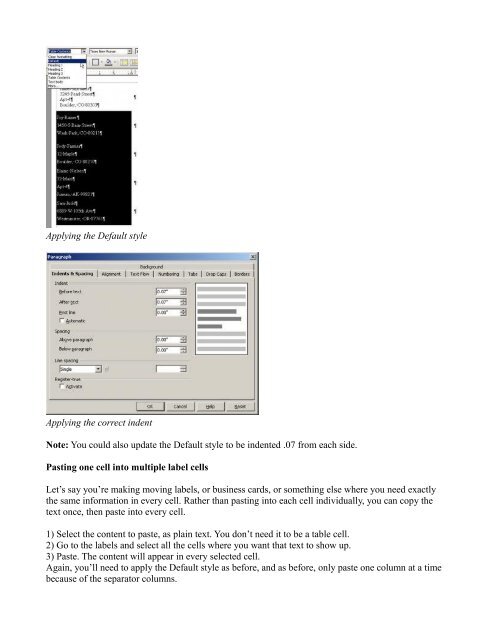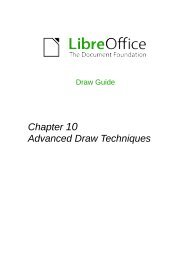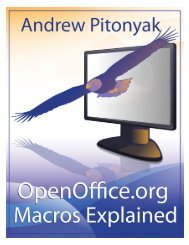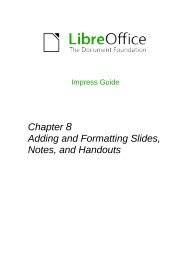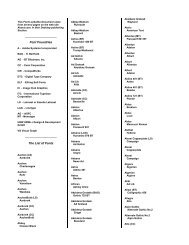Making Labels with Openoffice.org Templates - LibreOffice-NA.US
Making Labels with Openoffice.org Templates - LibreOffice-NA.US
Making Labels with Openoffice.org Templates - LibreOffice-NA.US
- No tags were found...
You also want an ePaper? Increase the reach of your titles
YUMPU automatically turns print PDFs into web optimized ePapers that Google loves.
Applying the Default styleApplying the correct indentNote: You could also update the Default style to be indented .07 from each side.Pasting one cell into multiple label cellsLet’s say you’re making moving labels, or business cards, or something else where you need exactlythe same information in every cell. Rather than pasting into each cell individually, you can copy thetext once, then paste into every cell.1) Select the content to paste, as plain text. You don’t need it to be a table cell.2) Go to the labels and select all the cells where you want that text to show up.3) Paste. The content will appear in every selected cell.Again, you’ll need to apply the Default style as before, and as before, only paste one column at a timebecause of the separator columns.