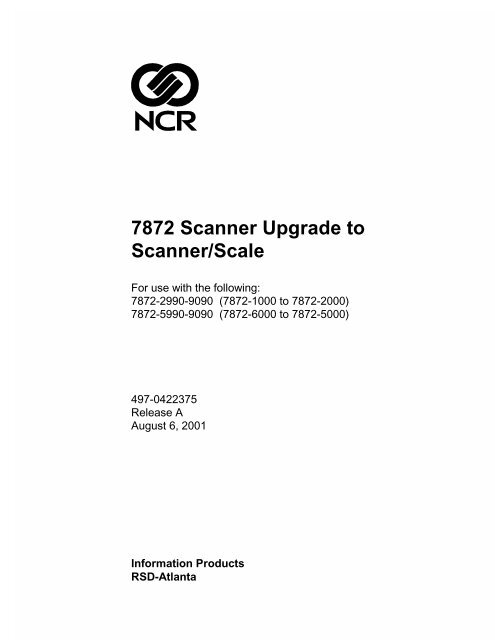7872 Scanner Upgrade to Scanner/Scale
7872 Scanner Upgrade to Scanner/Scale
7872 Scanner Upgrade to Scanner/Scale
- No tags were found...
Create successful ePaper yourself
Turn your PDF publications into a flip-book with our unique Google optimized e-Paper software.
<strong>7872</strong> <strong>Scanner</strong> <strong>Upgrade</strong> <strong>to</strong><strong>Scanner</strong>/<strong>Scale</strong>For use with the following:<strong>7872</strong>-2990-9090 (<strong>7872</strong>-1000 <strong>to</strong> <strong>7872</strong>-2000)<strong>7872</strong>-5990-9090 (<strong>7872</strong>-6000 <strong>to</strong> <strong>7872</strong>-5000)497-0422375Release AAugust 6, 2001Information ProductsRSD-Atlanta
<strong>7872</strong> <strong>Scanner</strong> <strong>Upgrade</strong> <strong>to</strong> <strong>Scanner</strong>/<strong>Scale</strong><strong>Upgrade</strong> InformationTo upgrade and NCR <strong>7872</strong> <strong>Scanner</strong> <strong>to</strong> include a scale requires installing a scale. Thescale is a fac<strong>to</strong>ry built, tested, and serialized instrument. This includes a new VIDSboard containing the scale circuitry, the Load Cell / H Bar assembly, and theCalibration Switch. Fastened <strong>to</strong> the H Bar is a <strong>Scale</strong> Identification Label containing theApproval/Certificate number issued by the government agency where the scaleupgrade is being installed. The label also includes the scale parameters, which identifythe capability of the scale. Other miscellaneous components are also required. Thereare two NCR <strong>7872</strong> <strong>Scanner</strong> <strong>to</strong> <strong>Scanner</strong>/<strong>Scale</strong> upgrades.• <strong>7872</strong>-2990-9090 – converts an NCR <strong>7872</strong>-1000 full size scanner <strong>to</strong> an NCR <strong>7872</strong>-2000<strong>Scanner</strong>/<strong>Scale</strong>.• <strong>7872</strong>-5990-9090 – converts an NCR <strong>7872</strong>-6000 compact scanner <strong>to</strong> an NCR <strong>7872</strong>-5000 <strong>Scanner</strong>/<strong>Scale</strong>.All components are the same except the H Bar, which is smaller for the compactscanner conversion. Since the installation procedure is the same, this document ispackaged with both upgrades. Although most drawings show the full size scanner, theprocedures apply <strong>to</strong> both sizes.Note: Before installing this upgrade, verify that the Approval/Certificate numbermatches the country where you are performing the upgrade.2 of 2008/01 497-0422375 Release A
<strong>7872</strong> <strong>Scanner</strong> <strong>Upgrade</strong> <strong>to</strong> <strong>Scanner</strong>/<strong>Scale</strong>Remove the Top Plate18438The Top Plate sits on <strong>to</strong>p of the NCR <strong>7872</strong> and is not fastened in any way. Most TopPlates do not have any lifting device.1. Remove power from the NCR <strong>7872</strong> by turning off the checkstand circuit breakerthat supplies power <strong>to</strong> the outlet.2. Carefully extend your index finger under the Top Plate at one of the front corners.3. Raise the Top Plate enough <strong>to</strong> get your other hand under it. Now grasp both sidesof the Top Plate and lift it off the unit.497-0422375 Release A 08/01 3 of 20
<strong>7872</strong> <strong>Scanner</strong> <strong>Upgrade</strong> <strong>to</strong> <strong>Scanner</strong>/<strong>Scale</strong>Remove the NCR <strong>7872</strong> fromCheckstand18401The NCR <strong>7872</strong> must be removed from the checkstand.1. With one hand grasp the back of the Tower Cabinet Assembly. With the otherhand grasp the front of the unit.2. Lift the NCR <strong>7872</strong> up out of the cu<strong>to</strong>ut in the checkstand.4 of 2008/01 497-0422375 Release A
<strong>7872</strong> <strong>Scanner</strong> <strong>Upgrade</strong> <strong>to</strong> <strong>Scanner</strong>/<strong>Scale</strong>Remove the Tower CabinetAssembly17953The Tower Cabinet Assembly covers the rear portion of the unit. It is fastened withtwo screws, one on each side.1. Remove the two mounting screws.2. Carefully tilt the Tower Cabinet Assembly forward a little <strong>to</strong> release the latches,then lift it up off the unit.3. Disconnect the Opera<strong>to</strong>r Control Panel harness from the VIDS Board (J4).497-0422375 Release A 08/01 5 of 20
<strong>7872</strong> <strong>Scanner</strong> <strong>Upgrade</strong> <strong>to</strong> <strong>Scanner</strong>/<strong>Scale</strong>Remove the VIDS Board17988The Video Interface Digital <strong>Scale</strong> (VIDS) Board mounts <strong>to</strong> the Optics Tower with twoscrews. All cables and internal harnesses connect <strong>to</strong> this board.1. Disconnect all cables and internal harnesses from the VIDS Board.• J1 – Speaker• J2 – Interface cable• J5 – Power Supply• J6 – Spinner Mo<strong>to</strong>r• J7 – Laser Module Assembly• J8 – RS-232 Peripheral (if present)• J10 – RS-232 Peripheral (if present)• J11 – Checkpoint (if present)2. Remove the two mounting screws.3. Carefully lift the VIDS Board from the unit and place it on an anti-static mat.6 of 2008/01 497-0422375 Release A
<strong>7872</strong> <strong>Scanner</strong> <strong>Upgrade</strong> <strong>to</strong> <strong>Scanner</strong>/<strong>Scale</strong>Remove Top Plate Support PostsFour Top Plate Support Posts (with rubber bumpers) are mounted in the FrontSupport. These must be removed since the Top Plate is supported by the H Bar in ascale unit. Be sure <strong>to</strong> remove the posts as well as the rubber bumpers.Note: Extra force is required <strong>to</strong> remove the support posts from the Front Supportbecause they are fastened with Locktight.Top Plate Support Postswith Rubber BumpersFront Support19214497-0422375 Release A 08/01 7 of 20
<strong>7872</strong> <strong>Scanner</strong> <strong>Upgrade</strong> <strong>to</strong> <strong>Scanner</strong>/<strong>Scale</strong>Install the Calibration Switch17962The Calibration Switch is fastened <strong>to</strong> the mounting bracket with one mounting nut.1. Slide the Calibration Switch <strong>to</strong>ward the front, through the slotted hole in themounting bracket.2. Tighten the Mounting Nut.3. Route the Calibration Switch cable along the side of the front part of the OpticsCasting. There are tabs in the Front Support that hold the cable. The cable goesunder the back part of the Optics Casting and up though a hole in the back of theunit.Calibration Switch CableCable ClampLoad Cell Cable184518 of 2008/01 497-0422375 Release A
<strong>7872</strong> <strong>Scanner</strong> <strong>Upgrade</strong> <strong>to</strong> <strong>Scanner</strong>/<strong>Scale</strong>Install the Load Cell / H BarNote: DO NOT disassemble the Load Cell / H Bar assembly. This is a fac<strong>to</strong>ry set andtested scale assembly.The Load Cell and H Bar come assembled in this kit. To install this assembly, first routthe Load Cell cable, then install the copper tape over the Load Cell cable and theCalibration Switch cable, and then mount the Load Cell assembly.Note: Do not install the Load Cell Set Screw at this time or you may damage the LoadCell.1. Thread the Load Cell cable through the hole in the bot<strong>to</strong>m of the Optics Casting,then route the cable along side the Calibration Switch cable.2. Remove the paper backing from the Cable Clamp and install it on the OpticsCasting <strong>to</strong> hold the cables in place. Refer <strong>to</strong> the previous illustration.3. Fasten the white Ferrite Bead around the end of the Load Cell cable, close <strong>to</strong> whereit connects <strong>to</strong> the VIDS board.4. Set the Load Cell in<strong>to</strong> the cu<strong>to</strong>ut in the front of the Optics Casting. Do not fasten itat this time.5. There are two pieces of copper tape that must be installed over the cables <strong>to</strong>prevent unacceptable levels of radio frequency interference.Copper Tape17960497-0422375 Release A 08/01 9 of 20
<strong>7872</strong> <strong>Scanner</strong> <strong>Upgrade</strong> <strong>to</strong> <strong>Scanner</strong>/<strong>Scale</strong>6. With one hand hold the Nut Plate under the Optics Casting while using the other<strong>to</strong> install the two mounting screws – hand-tighten the screws.Plastic Plug184397. Align the Load Cell / H Bar assembly so that the H Bar is parallel with the sides ofthe Front Support.8. Using a 3/16-inch hex key wrench and a <strong>to</strong>rque wrench, tighten the two mountingscrews <strong>to</strong> 17 Nm (150 inch-pounds) of <strong>to</strong>rque.9. Install the two plastic plugs in the holes in the H Bar where the Load Cellmounting screws are located. Once installed, these plastic plugs cannot beremoved.Note: Future access <strong>to</strong> the Load Cell mounting screws is gained by removing theH Bar from the Load Cell. This is done by removing the two screws on the otherside of the H Bar.10 of 2008/01 497-0422375 Release A
4 1 304 1 304 1 304 1 30U16C15 C16C27<strong>7872</strong> <strong>Scanner</strong> <strong>Upgrade</strong> <strong>to</strong> <strong>Scanner</strong>/<strong>Scale</strong>Install IC PacksJ1EEPROMU5 CR8CR6CR7U4 U8U3U2R1W7W6W5W4W3W2W1CR4C1U10U12U9C2C9J4U24 U27R6C3CR10U17 U20C7 U23 U26R5C4U21 U22C5U7 U11 U15 U25R2 R3 R4U14 U19CR3CR2CR1U13U18C6J2 J3 J5Y1C8SpeechJ6C12U30C11U29C10C13Q2 Q4Q1 Q3U32J7U28 U31 U33 U34C14A R7AU37 U60C15AQ8C139 Q6U35 U36 U42 Q5 Q7C14U38U39U40U41U43U46U45U48U49J9U44CR11U47J8U50DS1U55C17R10U52 R8U53U51W8C18CR13CR12U54C19U56J10R9R7L1 L2J11J12C21J14U58R17R15R14 C26C23R12U59 R20 R19R11 R18C20Y2Firmware ChipU39U47Socket19212The <strong>Scanner</strong> Firmware and EEPROM chips must be transferred from the old VIDSboard <strong>to</strong> the new board included in this kit.1. Using a Chip Extrac<strong>to</strong>r <strong>to</strong>ol (NCR part number 603-9013240, AMP 822154-1)carefully remove the two firmware chips (U39 & U47). Install these chips in<strong>to</strong> thesockets on the new VIDS board, making sure they are properly aligned. Pin 1 onthe chip is identified by a dot.2. Use the Chip Extrac<strong>to</strong>r <strong>to</strong>ol and remove the EEPROM (U21). Install this chip in<strong>to</strong>the socket on the new VIDS board, making sure it is properly aligned.3. If you are adding speech, carefully insert the speech chip in<strong>to</strong> the socket (U22) onthe new VIDS board. Again, make sure it is properly aligned.497-0422375 Release A 08/01 11 of 20
<strong>7872</strong> <strong>Scanner</strong> <strong>Upgrade</strong> <strong>to</strong> <strong>Scanner</strong>/<strong>Scale</strong>Install the VIDS Board17989The VIDS Board is mounted with two screws.1. Carefully position the VIDS Board in<strong>to</strong> the mounting location on the back of theOptics Tower.2. Install the two mounting screws.3. Connect all cables and internal harnesses <strong>to</strong> the VIDS Board.• J1 – Speaker• J2 – Interface cable• J3 – Display cable (if present)• J5 – Power Supply• J6 – Spinner Mo<strong>to</strong>r• J7 – Laser Module Assembly• J8 – RS-232 Peripheral (if present)• J10 – RS-232 Peripheral (if present)• J11 – Checkpoint (if present)• J12 – Calibration Switch (Connect <strong>to</strong> <strong>Scale</strong> <strong>Upgrade</strong> Board)• J14 – Load Cell (Connect <strong>to</strong> <strong>Scale</strong> <strong>Upgrade</strong> Board)12 of 2008/01 497-0422375 Release A
<strong>7872</strong> <strong>Scanner</strong> <strong>Upgrade</strong> <strong>to</strong> <strong>Scanner</strong>/<strong>Scale</strong>Install the Front BezelA new Front Bezel and Opera<strong>to</strong>r Control Panel Label are supplied. Remove the oldFront Bezel and install the new Opera<strong>to</strong>r Control Panel Label and new Front Bezel asfollows.1. Carefully loosen the latch at one of the bot<strong>to</strong>m corners of the Tower CabinetAssembly.2. Loosen the upper latch on the same side of the Tower Cabinet Assembly.3. Separate the Front Bezel from the Tower Cabinet.181674. Remove the paper backing from the adhesive on the back of the Opera<strong>to</strong>r ControlPanel Label and attach the label <strong>to</strong> the Front Bezel.SCALEZERO19213497-0422375 Release A 08/01 13 of 20
<strong>7872</strong> <strong>Scanner</strong> <strong>Upgrade</strong> <strong>to</strong> <strong>Scanner</strong>/<strong>Scale</strong>5. Position one side of the Front Bezel on<strong>to</strong> the Tower Cabinet. Be sure the twolatches are fastened.6. Push the other side of the Front Bezel on<strong>to</strong> the Tower Cabinet until the two latchesare fastened.1816914 of 2008/01 497-0422375 Release A
<strong>7872</strong> <strong>Scanner</strong> <strong>Upgrade</strong> <strong>to</strong> <strong>Scanner</strong>/<strong>Scale</strong>Install the Tower CabinetAssembly17954The Tower Cabinet Assembly covers the rear portion of the unit. It is fastened withtwo screws, one on each side.1. Connect the Opera<strong>to</strong>r Control Panel harness <strong>to</strong> the VIDS Board (J4).2. Carefully lower the Tower Cabinet on<strong>to</strong> the unit.3. Install the two mounding screws.497-0422375 Release A 08/01 15 of 20
<strong>7872</strong> <strong>Scanner</strong> <strong>Upgrade</strong> <strong>to</strong> <strong>Scanner</strong>/<strong>Scale</strong>Install Load Cell Set ScrewA set screw must be installed under the Load Cell <strong>to</strong> prevent it from being damagedwhen <strong>to</strong>o much weight is set on the Top Plate.1. Set the NCR <strong>7872</strong> <strong>Scanner</strong>/<strong>Scale</strong> on the counter <strong>to</strong>p. Do not install it in thecheckstand at this time.Note: To install the Load Cell set screw, the front of the unit must be off the edgeof the counter <strong>to</strong>p just enough <strong>to</strong> install the screw. Be very careful not <strong>to</strong> permit thescanner <strong>to</strong> tip or fall off the counter <strong>to</strong>p.2. Connect the Power cable and Display cable.Note: Some installations do not use the NCR 7825 Compact Display. In theseinstallations the POS Terminal display must be used <strong>to</strong> verify weight placed on theTop Plate.3. Install the Top Plate. Refer <strong>to</strong> Install the Top Plate section.4. Supply power <strong>to</strong> the unit.5. Scan one of the following sequences of programming tags <strong>to</strong> enable the scalefunction. These must be the first tags scanned after supplying power <strong>to</strong> the unit.Kilogram Installations• Programming Mode• Hex 3, Hex 0, Hex 1• Save and ResetPound Installations• Programming Mode• Hex 3, Hex 0, Hex 2• Save and Reset6. Depending on the weight feature, place 9.0 kg, 13.5 kg, or 30.0 lb. on the center ofthe Top Plate as shown in the illustration.9.0 kgor13.5 kgor30.0 lb.1922916 of 2008/01 497-0422375 Release A
<strong>7872</strong> <strong>Scanner</strong> <strong>Upgrade</strong> <strong>to</strong> <strong>Scanner</strong>/<strong>Scale</strong>7. Install the set screw and slowly turn it until it just contacts the Load Cell. Theweight displayed decreases slightly. Now back out the set screw ¼ <strong>to</strong> ½ turn.Nut PlateLoad CellMounting ScrewsSet Screw192288. Remove the weights.9. Turn off the power <strong>to</strong> the unit and remove the Top Plate10. Turn the unit over and put Locktight (Thread Locker) on the set screw <strong>to</strong> prevent itfrom turning.497-0422375 Release A 08/01 17 of 20
<strong>7872</strong> <strong>Scanner</strong> <strong>Upgrade</strong> <strong>to</strong> <strong>Scanner</strong>/<strong>Scale</strong>Install the NCR <strong>7872</strong> inCheckstand175441. Grasp the front and back of the unit.2. Slowly lower it in<strong>to</strong> the checkstand cu<strong>to</strong>ut being careful not <strong>to</strong> pinch any of thecables.3. Calibrate the <strong>Scale</strong>. Refer <strong>to</strong> the NCR 7882 <strong>Scanner</strong>/<strong>Scale</strong> Repair Guide (CD) or theNCR <strong>7872</strong> <strong>Scanner</strong>/<strong>Scale</strong> Installation and Owner Guide.4. Verify that the calibrated weight range and mass values correspond <strong>to</strong> theinformation on the <strong>Scale</strong> Identification Label.18 of 2008/01 497-0422375 Release A
<strong>7872</strong> <strong>Scanner</strong> <strong>Upgrade</strong> <strong>to</strong> <strong>Scanner</strong>/<strong>Scale</strong>Install the Top PlateTop PlateWith Weigh Bar17980The Top Plate sits on four posts that are connected <strong>to</strong> the H-Bar and is installed invarious ways depending on its construction.Top Plate with No Lifting Device1. Using both hands, position the Top Plate over the front of the <strong>7872</strong> and lower theback of the Top Plate until the two back supporting posts are in the notches in theTop Plate.2. While holding the Top Plate with one hand, grasp the front with the other.Carefully lower the Top Plate until it is sitting on the two front supports. You mayneed <strong>to</strong> drop it when it gets <strong>to</strong>o close <strong>to</strong> the NCR <strong>7872</strong> for you <strong>to</strong> keep your handunder it.Top Plate with Weigh Bar1. Using both hands, position the Top Plate over the front of the <strong>7872</strong> and lower theback of the Top Plate until the two back supporting posts are in the notches in theTop Plate.2. While holding the Top Plate with one hand, grasp the Weigh Bar with the other.Let go of the Top Plate, holding it only by the Weigh Bar, and lower the front untilit is sitting on the two front supports.3. Push the Weigh Bar down until it is level with the <strong>to</strong>p surface of the Top Plate.Note: This does not latch the Top Plate down, it just s<strong>to</strong>ws the Weigh Bar belowthe surface of the Top Plate.497-0422375 Release A 08/01 19 of 20
<strong>7872</strong> <strong>Scanner</strong> <strong>Upgrade</strong> <strong>to</strong> <strong>Scanner</strong>/<strong>Scale</strong>Program the UnitThe NCR <strong>7872</strong> may need some programming changes <strong>to</strong> be supported by theapplication. If so, scan the Default programming tag then make all necessary changes.Refer <strong>to</strong> the NCR <strong>7872</strong> <strong>Scanner</strong>/<strong>Scale</strong> User Guide for detailed programming information.20 of 2008/01 497-0422375 Release A