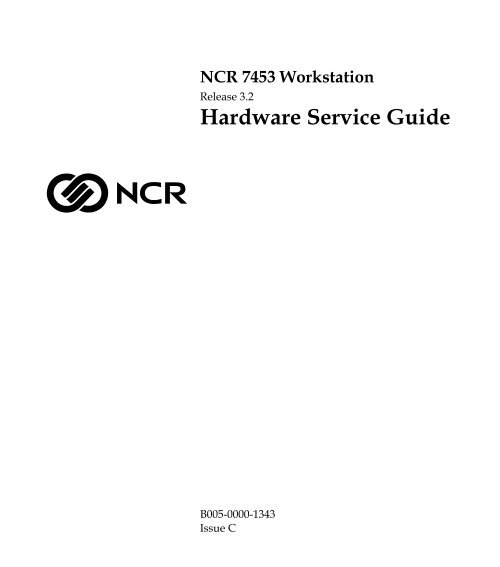ncr/doc/Old Models/Technical Manuals/7453_... - Alsys Data
ncr/doc/Old Models/Technical Manuals/7453_... - Alsys Data
ncr/doc/Old Models/Technical Manuals/7453_... - Alsys Data
- No tags were found...
Create successful ePaper yourself
Turn your PDF publications into a flip-book with our unique Google optimized e-Paper software.
NCR <strong>7453</strong> WorkstationRelease 3.2Hardware Service GuideB005-0000-1343Issue C
The product described in this book is a licensed product of NCR Corporation.NCR is a registered trademark of NCR Corporation.It is the policy of NCR Corporation (NCR) to improve products as new technology, components, software, andfirmware become available. NCR, therefore, reserves the right to change specifications without prior notice.All features, functions, and operations described herein may not be marketed by NCR in all parts of the world.In some instances, photographs are of equipment prototypes. Therefore, before using this <strong>doc</strong>ument, consultwith your NCR representative or NCR office for information that is applicable and current.To maintain the quality of our publications, we need your comments on the accuracy, clarity, organization, andvalue of this book.Address correspondence to:Manager, Information ProductsNCR Corporation2651 Satellite Blvd.Duluth, GA 30096Copyright © 2002By NCR CorporationDayton, Ohio U.S.A.All Rights Reserved
iSafety WarningsPrefaceAudienceThis book is written for hardware installer/service personnel, systemintegrators, and field engineers.Notice: This <strong>doc</strong>ument is NCR proprietary information and is not tobe disclosed or reproduced without consent.ServicingCaution: This product does not contain user serviceable parts.Servicing should only be performed by a qualified service technician.Fuse ReplacementCaution: For continued protection against risk of fire, replace onlywith the same type and ratings of fuse.Attention: Pour prévenir et vous protéger contre un risque de feu,remplacer la fusible avec une autre fusible de même type, seulement.Power Supply Cord Used as Disconnect MeansCaution: The power supply cord is used as the main disconnectdevice. Ensure that the socket outlet is located/installed near theequipment and is easily accessible.Attention: Le cordon d'alimentation est utilisé comme interrupteurgénéral. La prise de courant doit être située ou installée å proximité dumatériel et être facile d'accés.
0-iiChapter 1: Product OverviewLithium Battery WarningCaution: Danger of explosion if battery is incorrectly replaced.Replace only with the same or equivalent type as recommended by themanufacturer. The battery is battery is recyclable. At the end of itsuseful life, under various state and local laws it may be illegal todispose of this battery into the municipal waste. Contact officials forrecycling options or proper disposal.Attention: Il y a danger d'explosion s'il y a remplacement incorrect dela batterie. Remplacer uniquement avec une batterie du même type oud'un type recommandé par le constructeur. Mettre au rébut lesbatteries usagées conformément aux instructions du fabricant.Battery Disposal (Switzerland)Refer to Annex 4.10 of SR814.013 for battery disposal.IT Power SystemThis product is suitable for connection to an IT power system with aphase-to-phase voltage not exceeding 240 V.Peripheral UsageThis terminal should only be used with peripheral devices that arecertified by the appropriate safety agency for the country of installation(UL, CSA, TUV, VDE) or those which are recommended by NCRCorporation.Caution: DO NOT connect or disconnect a printer, keyboard, or anyother terminal-powered peripheral while the terminal is powered on.Doing so may result in peripheral or system damage.Environmental ConsciousnessNCR is demonstrating its concern for the environment by designing anintelligent power management system into this terminal that operatesefficiently whether the system is in a stand-alone or networkenvironment.
iiiGrounding InstructionsIn the event of a malfunction or breakdown, grounding provides apath of least resistance for electric current to reduce the risk of electricshock. This product is equipped with an electric cord having anequipment-grounding conductor and a grounding plug. The plug mustbe plugged into a matching outlet that is properly installed andgrounded in accordance with all local codes and ordinances. Do notmodify the plug provided – if it will not fit the outlet, have the properoutlet installed by a qualified electrician. Improper connection of theequipment-grounding conductor can result in a risk of electric shock.The conductor with insulation having an outer surface that is greenwith or without yellow stripes is the equipment-grounding conductor.If repair or replacement of the electric cord or plug is necessary, do notconnect the equipment-grounding conductor to a live terminal. Checkwith a qualified electrician or service personnel if the groundinginstructions are not completely understood, or if you are in doubt as towhether the product is properly grounded.Use only 3-wire extension cords that have 3-prong grounding plugsand 3-pole receptacles that accept the product’s plug. Repair or replacedamaged or worn cords immediately.
0-ivChapter 1: Product Overview
vTable of ContentsChapter 1: Product OverviewIntroduction......................................................................1-1Chapter 2: POST DiagnosticsPower-On Self-Test (POST) Errors................................2-1Recoverable POST Errors.........................................2-2Error and Beep Codes...............................................2-2Terminal POST Errors ..............................................2-5Test Points and Beep Codes ....................................2-6Chapter 3: TroubleshootingIntroduction......................................................................3-1Getting Started.................................................................3-1Diagnostic LEDs ..............................................................3-3Aux Power .................................................................3-4Problem Solving...............................................................3-4General Suggestions .................................................3-5Application Software Problems ..............................3-6CMOS RAM Settings Are Wrong ...........................3-6Workstation Clock Loses Time and DateSettings .......................................................................3-6System Reboots When Plug & Play Config.MgrIs Loaded High..........................................................3-7Power-On Light Is Not Lit.......................................3-7Workstation Requires a Power-On Password ......3-7Workstation Will Not Run POST............................3-7Power-On Self-Test (POST) Errors .........................3-9
0-viChapter 1: Product OverviewHard Drive Light Does Not Light ........................3-11System Halts before Completing POST...............3-11Problems after a New Hardware Device IsInstalled....................................................................3-11Crisis Situation and Crisis Recovery ....................3-12Service Tips ....................................................................3-13Power the Unit Down.............................................3-13Powering Up After Replacing a Board ................3-13Error and Information Messages ..........................3-13Add-on Boards ........................................................3-14Lithium Battery .......................................................3-14Memory ....................................................................3-14Wake-On LAN not Working (<strong>7453</strong>-4xxx) ............3-15Monitor Problems..........................................................3-16Chapter 4: Hardware ServiceIntroduction......................................................................4-1Safety Requirements.................................................4-1Fuse Replacement.................................................4-1Power Supply Cord Used as DisconnectMeans .....................................................................4-2Lithium Battery Warning ....................................4-2Disassembly Procedures.................................................4-3Cable Connector Identification ...............................4-3Workstation Disassembly Procedures ...................4-5Removing the Cover ............................................4-5Removing an Adapter Board ..............................4-6Removing the Internal UPS BatteryAssembly ...............................................................4-7Removing the Disk Drive Assembly..................4-8Removing the Tree Card......................................4-9
viiRemoving the Fan...............................................4-10Removing the Power Supply ............................4-11Removing the Auxiliary Power Board ............4-13Removing the Main Processor Board ..............4-14Circuit Boards ................................................................4-16Series 4000 Processor Board ..................................4-16DIMM Memory...................................................4-17Installing the DIMM Memory...........................4-17686 Processor Board................................................4-18Adding Memory .................................................4-19Replacing the Lithium Battery..........................4-20Replacing Processors (486, 586, 2xxx and3xxx) .....................................................................4-21Replacing Processors (<strong>7453</strong>-4xxx).....................4-23Setting DIP Switches (486, 586, 2xxx and3xxx) .....................................................................4-27Setting DIP Switches (<strong>7453</strong>-4xxx) .....................4-29586 Processor Board................................................4-30SW1 Block ............................................................4-30Adding Memory .................................................4-31Replacing the Lithium Battery..........................4-33Changing or Installing 586 Processors.............4-34Active Tree Card (2xxx, 3xxx, 35xx 686 andsome 4xxx)................................................................4-36Passive Tree Card (<strong>7453</strong>-4xxx) ..............................4-39Passive Tree Card (586)..........................................4-40Dual Port RS-232 Board (New Style)....................4-41Dual Port RS-232 Board (<strong>Old</strong> Style) .....................4-434-Port PCI Serial Board ..........................................4-46Hardware Installation........................................4-46Software Installation ..........................................4-47
0-viiiChapter 1: Product OverviewDefault I/O Address and Interrupt Settings ..4-47Ethernet Circuitry ...................................................4-498-Port RS-232 Board................................................4-50General .................................................................4-50Description and Location of Switches andJumpers ................................................................4-52Hardware Installation........................................4-60Software Setup for DOS.....................................4-61Software Setup for Windows NT 4.0 ...............4-62Software Setup for Windows 95 or Windows98...........................................................................4-64Auxiliary Power Board (without Cash DrawerConnector)................................................................4-67Auxiliary Power Board (with Cash DrawerConnector)................................................................4-68PCI LCD Board (VGA) ...........................................4-70Setting the Panel Select Switch (SW1)..............4-70PCI LCD Board (SVGA).........................................4-71Power Supply ..........................................................4-72Clearing the Password..................................................4-74586 Processor Board................................................4-74686 Processor Board................................................4-75Series 4000 Processor Board ..................................4-76
ixRevision RecordIssue DateRemarksA Feb 01 Update to Release 3.1This new <strong>doc</strong>ument contains the hardwareservice information removed from the NCR<strong>7453</strong> Workstation Hardware Installation andService Guide (BD20-1424-B).B Nov 01 Update to Release 3.2C Apr 02 Moved Memory Dump Appendix to the NCR <strong>7453</strong>Hardware User’s Guide (BD20-1424-B)
0-x Chapter 1: Product OverviewRadio Frequency Interference StatementsFederal Communications Commission (FCC)Information to UserThis equipment has been tested and found to comply with the limits for a Class Adigital device, pursuant to Part 15 of FCC Rules. These limits are designed to providereasonable protection against harmful interference when the equipment is operated ina commercial environment. This equipment generates, uses, and can radiate radiofrequency energy and, if not installed and used in accordance with the instructionmanual, may cause harmful interference to radio communications. Operation of thisequipment in a residential area is likely to cause interference in which case the userwill be required to correct the interference at his own expense.NCR is not responsible for any radio or television interference caused by unauthorizedmodification of this equipment or the substitution or attachment of connecting cablesand equipment other than those specified by NCR. The correction of interferencecaused by such unauthorized modification, substitution or attachment will be theresponsibility of the user. The user is cautioned that changes or modifications notexpressly approved by NCR may void the user’s authority to operate the equipment.Canadian Department of CommunicationsThis Class A digital apparatus complies with Canadian ICES-003.This digital apparatus does not exceed the Class A limits for radio noise emissionsfrom digital apparatus set out in the Radio Interference Regulations of the CanadianDepartment of Communications.Cet appareil numérique de la classe A est conforme à la norme NMB-003 du Canada.Le présent appareil numérique n'émet pas de bruits radioélectriques dépassant leslimites applicables aux appareils numériques de la classe A prescrites dans lerèglement sur le brouillage radioélectriques édicté par le ministrère desCommunications du Canada.
xiVoluntary Control Council for Interference (VCCI)International Radio Frequency Interference StatementWarning: This is a Class A product. In a domestic environment thisproduct may cause radio interference in which case the user may berequired to take adequate measures.
0-xiiChapter 1: Product OverviewDeclaration of ConformityManufacturer's NameManufacturer's AddressType of EquipmentNCR CorporationModel Number Class <strong>7453</strong>Electrical Ratings (Input)NCR CorporationRetail Solutions Division – Atlanta2651 Satellite BoulevardDuluth, GA 30096-5810Information Technology Equipment100-120 V/200-240 V, 2.0 A/1.0 A, 50-60 HzNCR Corporation, 1700 South Patterson Boulevard, Dayton, OH 45459,USA, declares that the equipment specified above conforms to thereferenced EU Directives and Harmonized Standards.EU DirectiveHarmonized Standard(s)89/336/EEC (EMC) EN 55022EN 55024EN61003-2EN61003-373/23/EEC (Low Voltage) EN 60 950NCR CorporationRetail Solutions Division — Atlanta2651 Satellite BoulevardDuluth, GA 30096-5810European Contact:International IP Counsel206 Marylebone RoadLondon, NW1 6LY, England
11Chapter 1: Product OverviewIntroductionThe NCR <strong>7453</strong> Workstation is based on standard PC technology and isdesigned to satisfy the diverse needs of the retail environment,particularly in the areas of hospitality and food distribution.The workstation features a Series 4000 Pentium III or Celeron 64-Bit686, or 32-Bit 586 processor board with APM compatible BIOS. Thepower management strategy is developed around the Intel/MicrosoftAdvanced Power Management (APM) specification.1. Class 1xxx and <strong>7453</strong>-2xxx workstations contain 586 and 686processors respectively. The Class 35xx contains a 686 main processorboard with an on-board VGA LCD port. The Series 4xxx workstationscontain Pentium III or Celeron processors.Note: Workstations equipped with 586- and 686-processors aredesignated by "Class" (i.e., Class 1xxx, 2xxx, 3xxx and 35xx). ThePentium III and Celeron processors are designated by "Series" (i.e.,Series 4xxx).The following table shows the <strong>7453</strong> major models and the CPUsavailable for those models.<strong>7453</strong> Major Model CPU<strong>7453</strong>-1xxx 586-133 MHz<strong>7453</strong>-2xxx 686-100, 166, 233 MHz<strong>7453</strong>-35xx 686-233, 333, 400 MHz<strong>7453</strong> -4xxx Celeron, PIII (433+ MHz)
1-2 Chapter 1: Product OverviewA Tree Card is available for the processor board to accommodate threeindustry standard expansion slots (one ISA, one PCI, and one sharedISA/PCI slots for the 686 and 3 ISA slots for the 586), and 128 KB ofbattery-backed CMOS static memory. A Tree Card with no CMOSmemory is also available with the new Series 4000.Four auxiliary power ports are available on the back of the workstationto provide power for one auxiliary printer port for NCR POS printers(24 volts), two auxiliary power ports for low-power peripherals (5 or 12volts), and one cash drawer port.Uninterrupted Power Supply (UPS) protection can be providedthrough an internal or an external UPS.The <strong>7453</strong> uses the Retail TAPS software or the OPOS software. Therecommended operating systems are DOS 6.22 and Windows 95,Windows 98, Windows 2000, and NT.
2Chapter 2: POST DiagnosticsPower-On Self-Test (POST) ErrorsWhenever a recoverable error occurs during POST, the BIOS displaysan error message describing the problem.If a system boot is incomplete (for example, the system is turned offwhile it is going through the POST), then the next time the system ispowered on you may get a message stating that the previous boot wasincomplete. The BIOS will revert to safe values for the chip set, caches,I/O components, etc. This provides the best possibility of returning tothe Setup routine and to normal functioning, but these values do notalways produce maximum system performance. To achieve maximumperformance after the BIOS has reverted to safe values, re-enter Setupand select the maximum performance values.If, for example, the terminal was simply turned off during POST, youcan return to the maximum performance values by simply enteringSetup and exiting or by rebooting.During POST, you are asked to press and boot with the defaultconfiguration. If you simply presses and then do not later returnto Setup, the system will boot; but the external cache will not beenabled, even though the default configuration will enable the cache.
2-2 Chapter 2: POST DiagnosticsRecoverable POST ErrorsError and Beep CodesWhenever a recoverable error occurs during POST, the BIOS displaysan error message describing the problem. If the Beep Error Codes optionis set to ON in BIOS Setup, a series of 2 beeps is issued followedfour (4) groups of 1 to 4 tones. These tones correspond to a specificRecoverable POST Error. The table below indicates this correlation.These Beep Codes are to assist in understanding an error in the casewhere the primary display is non-functional or a non-LCD/CRT.The following is a list of the checkpoint codes written at the start ofeach test and the beep codes issued for terminal errors. Not all TestPoints are issued by all of the systems. If no beeps are issued for thatcode, the Beeps column remains blank. In such cases, rely on the onscreeninformation.Beeps Error Message Corrective ActionDisk Errors1-1-1-1 0200: Failure Fixed Disk Check cable/Replacehard driveKeyboard Errors1-2-1-1 0210: Stuck Key Replace Keyboard1-2-1-2 0211: Keyboard error Replace Keyboard1-2-1-3 0212: Keyboard ControllerFailed1-2-1-4 0213: Keyboard locked –Unlock key switchReplace KeyboardReplaceKeyboard/Unlockkeyboard
Chapter 2: POST Diagnostics 2-3Beeps Error Message Corrective ActionVideo Errors1-3-1-1 0220: Monitor type does notmatch CMOS - Run SETUPMemory Errors1-4-1-1 0230: System RAM Failed atoffset:1-4-1-2 0231: Shadow Ram Failed atoffset:1-4-1-3 0232: Extended RAM Failed ataddress line:Should not happen,unless CMOS iscorrupted. DefaultParameters in Setup.Replace MemorymoduleReplace MemorymoduleReplace Memorymodule1-4-1-4 Memory type mixing detected. Replace Memorymodule1-4-2-1 Single-bit ECC error occurred. Replace Memorymodule1-4-2-2 Multiple-bit ECC erroroccurred.CMOS Errors2-2-1-1 0250: System battery is dead -Replace and run SETUP2-2-1-2 0251: System CMOS checksumbad - Default configurationusedTimer ErrorsReplace MemorymoduleReplace CMOS batteryRun Setup2-3-1-1 0260: System timer error Replace MotherboardReal Time Clock Errors2-4-1-1 0270: Real time clock error Replace Motherboard
2-4 Chapter 2: POST DiagnosticsBeeps Error Message Corrective Action2-4-1-2 0271: Check date and timesettingsConfiguration Errors3-1-1-1 0280: Previous boot incomplete- Default configuration used3-1-1-2 0281: Memory Size found byPOST differed from EISACMOSDiskette ErrorsSet Time and DatePossible Hardwareproblem withmotherboard ormemory3-4-1-1 02B0: Diskette drive A error Replace drive or correctsetup to reflect no drive3-4-1-2 02B1: Diskette drive B error Replace drive or correctsetup to reflect no drive3-4-1-3 02B2: Incorrect Drive A type -run SETUP3-4-1-4 02B3: Incorrect Drive B type -run SETUPCache Errors4-2-1-1 02D0: System cache error -Cache disabledOther ErrorsReplace drive or correctsetup to reflect no driveReplace drive or correctsetup to reflect no driveReplace Cachemodule/Motherboard4-4-1-1 02F0: CPU ID: Replace CPU4-4-2-1 02F4: EISA CMOS not writeable Replace Motherboard4-4-2-2 02F5: DMA Test Failed Replace Motherboard4-4-2-3 02F6: Software NMI Failed Replace Motherboard4-4-2-4 02F7: Fail-safe Timer NMIFailedReplace Motherboard
Chapter 2: POST Diagnostics 2-5Beeps Error Message Corrective Action4-4-3-1 02F8: CPU over temperatureerror4-4-3-2 02FA: Cannot read CPUtemperature4-4-3-3 02FA: Cannot read CPUtemperature4-4-3-4 02FB: Cannot read SystemtemperatureCheck/replace Fan,Check air vents, etcCheck/replace Fan,Check air vents, etc.Replace MotherboardReplace Motherboard4-4-4-1 02FC: SMB Connect Failed Replace Motherboard4-4-4-2 02FD: SMB clock chipinitialization failedReplace Motherboard4-4-4-3 02FE: Battery not installed Install BatteryTerminal POST ErrorsThe BIOS also can issue the following beep codes during POST:• One long tone followed by three short tones if the videoconfiguration fails.• One long tone followed by two short tones if an external ROMmodule does not properly checksum to zero.An external ROM module (LAN or Video board) can also issue audibleerrors, usually consisting of one long tone followed by a series of shorttones.There are several POST routines that issue a POST Terminal Error andshut down the system if they fail. Before shutting down the system, theterminal-error handler issues a beep code signifying the test pointerror, then writes the error to port 80h and attempts to initialize thevideo. The handler writes the error in the upper left corner of thescreen (using both mono and color adapters). The routine derives thebeep code from the test point error as follows:
2-6 Chapter 2: POST DiagnosticsTest Points and Beep Codes1. The 8-bit error code is broken down to four 2-bit groups.2. Each group is made one-based (1 through 4) by adding 1.3. Short beeps are generated for the number of times in each group.Example: Test point 01Ah = 00 01 10 10 = 1-2-3-3 beepsAt the beginning of each POST routine, the BIOS outputs the test pointerror code to I/O address 80h. Use this code during troubleshooting toestablish at what point the system failed and what routine was beingperformed.If the BIOS detects a terminal error condition, it halts POST afterissuing a terminal error beep code (see previous section) andattempting to display the error code on upper left corner of the screenand on the port 80h LED display.If the system hangs before the BIOS can process the error, the valuedisplayed at the port 80h is the last test performed. In this case, thescreen does not display the error code.
3Chapter 3: TroubleshootingIntroductionGetting StartedThis section provides help in isolating problems that you mayencounter.Topics include:• Getting Started• Diagnostic LEDs• Problem Solving• Service Tips• Monitoring ProblemsProblems that occur at initial start-up are usually caused by incorrectinstallation or configuration. Hardware failure is a less frequent cause.Problems that occur after the workstation has been operating normallyare usually caused by the failure of hardware or software.Problems that occur when running an application are usually related tothat software but may be affected by the system configuration. If theworkstation has stopped running after working properly for sometime, try to determine what has changed, either in the workstationitself or in the workstation's environment.
3-2 Chapter 3: TroubleshootingThe following flowchart outlines a first-stage response. This initialflowchart assumes that the workstation is running and that it boots to acommand prompt, but that it is not operating satisfactorily.Power ontheworkstationNoIs the LED(green light nextto the power-onswitch) lit?YesGo to External/Internal PowerCheck flowchart.NoDoes thesystem seem tobe running?Go toMonitor Checkflowchart.YesNoIs thedisplayworking?YesGo to MonitorCheckflow chart.NoGo to POSTFailureflowchart.Does theworkstation makeit through all POSTtesting and beginto boot up?YesWassome new H/W orapplication recentlyinstalled?YesSee the NCR 74xxWorkstations TAPS DiagnosticsUser Guide (BD20-1441-A).14569Getting Started Flowchart
Chapter 3: Troubleshooting 3-3Diagnostic LEDsThree LEDs behind the door on the front panel can be monitored toidentify possible problems with the terminal..A BCABCMemory Dump Switch. Ethernet Link IntegrityPower Good"Heart Beat"15193Note: To access the Memory Dump Switch, you must insert a smallpointed object, such as an unfolded paper clip, through the openingto the left of the LEDs to reach the area shown above. On Series4xxx workstations, the memory functionality may not be present,even though the switch is present.The top LED verifies the integrity of the link to the Ethernet hub. Themiddle LED verifies that power is good from the power supply. Thebottom LED is the "Heart Beat" LED. It flashes red as the unit powersup through POST diagnostics. It toggles on and off while the unit isbooting up and can end up either on or off.
3-4 Chapter 3: TroubleshootingAux PowerThe Aux Power ports provide power for peripheral units. The ports arelocated in the back of the <strong>7453</strong>.Aux Power LED (Green)15127mProblem SolvingThere are four fuses on the Aux Power Board. If the green LED isilluminated, then all of the fuses for the Aux power ports are good. Ifany of the fuses go bad then the green LED will turn off.The following sections cover the following information:• General suggestions• Application software problems• CMOS RAM settings are wrong• Workstation clock loses time and date settings• System reboots when plug & play config.mgr is loaded high• Power-on light is not lit• Workstation requires a power-on password• Workstation will not run POST• Power-on self-test (POST) errors• Hard drive light does not light• System halts before completing POST• Problems after a new hardware device is installed
Chapter 3: Troubleshooting 3-5General Suggestions• Make sure all cables are installed correctly.• Try running Setup as described in the <strong>7453</strong> Workstation User'sGuide.• Verify that your system hardware configuration is set correctly. InSetup, check the values and record them. If an error is evident (forexample, wrong drive specified), make the change in Setup, recordthe change and reboot the system.• If you are running the software from a diskette, use a new copy.• If you are running the software from a hard disk, try running itfrom a diskette. If the software runs correctly from the diskette,there may be a problem with the copy on the hard disk. Reinstallthe software on the hard disk and try again. Make sure all thenecessary files are installed.• If the problems are intermittent, there may be a loose cable, dirt inthe keyboard (if keyboard input is incorrect), a marginal powersupply, or other random component failures.• If you cannot boot up because of a problem with the drive that yoursystem is set to boot up on, turn off the workstation, restart andpress F2. Now set the workstation to boot up on the other drive.• Voltage spikes can occasionally cause the heads of the disk drive tocontact the disk. This can corrupt or destroy data files. If you areexperiencing voltage spikes on the power line, install a surgesuppresser between the power outlet and the system power cord.
3-6 Chapter 3: TroubleshootingApplication Software Problems• Make sure the software is properly configured for the system. Referto the software <strong>doc</strong>umentation for information.• Try a different copy of the software to see if the problem is with thecopy that you are using.• If other software runs correctly on the system, contact NCR RetailGlobal Support. It is also recommended that you run 74xxDiagnostics.• If you check all of the above with no success, try reconfiguring thesystem. Make sure you have your list of system settings available.Backup your system files first.CMOS RAM Settings Are Wrong• If system settings stored in CMOS RAM change for no apparentreason (for example, the time of day develops an error), the batterymay have drained. Restart the system and run Setup.Note: If the system is left on continuously, the clock will updatecorrectly until the second Midnight after the system was booted up.To update the clock after this span of time, reboot the workstation.This is a peculiarity of certain operating systems.• If restoring correct values does not work, replace the lithiumbattery as directed in Hardware Service chapter.Workstation Clock Loses Time and Date SettingsThe battery may be dead. See the previous entry.
Chapter 3: Troubleshooting 3-7System Reboots When Plug & Play Config.Mgr Is Loaded HighPower-On Light Is Not LitIf dwcfgmgr.sys is loaded high [depending on the processor installed onthe Motherboard], the system may reboot. This occurs when theNOEMS option is specified for emm386.exe. Check the emm386.exe linein the config.sys file and if this option is present, remove the option.This option may be replaced by RAM or AUTO if there is a need toreduce the amount of EMS being reserved by emm386.exe in the system.With the RAM option, the amount can be reduced to as little as 64K ifthe user so specifies. dwcfgmgr.sys should load before himem.sys, whichwill prevent it from being included in any MEMMAKER optimization.Unless altered, dwcfgmgr.sys will load in low memory on the basesoftware load.If the workstation is operating normally, check the connector betweenthe system board and the front panel. If OK, it is possible that the lightmay be defective. If the workstation is not operating normally, refer tothe "External/Internal Power Check Flowchart."Workstation Requires a Power-On PasswordIf the workstation has a power-on password installed, it will not runPower-On Self-Test (POST) or boot until the correct password isentered. The Password: prompt indicates that a password is required.Refer to Setting Passwords in the <strong>7453</strong> Workstation User's Guide foradditional information.Workstation Will Not Run POSTThe Power-On Self-Test (POST) tests system components (processorboard, memory, keyboard, and peripheral devices) each time theworkstation is turned on. If POST detects a problem with the system, itdisplays a message on the screen, which can assist in diagnosing andresolving system problems. Monitor POST execution as follows:
3-8 Chapter 3: Troubleshooting• The Select light will flash on the flex disk drive, then on the harddisk drive.• One beep will sound, indicating no errors in POST.• BIOS will attempt to boot on flex disk drive and if no bootable diskis present it will attempt to boot from hard disk drive, unless BIOShas been configured differently in Setup.If a LAN Boot ROM is present, the workstation:♦ tries to boot from the flex disk drive♦ prompts to press a particular key to boot from hard disk. If akey is not pressed within a few seconds, the workstationattempts to boot from network. (The Boot ROM can beconfigured to boot from hard disk rather than network as thedefault. Select Local default boot in the Boot ROM'sconfiguration menu.)• Operating system messages will display if boot succeeds on flex orhard disk, or from network.• After POST has completed successfully, the workstation searchesthe hard disk drive and flexible disk drive for an operating system.If POST does not complete successfully, perform the following steps:1. Turn off the workstation and disconnect power cords and cables.2. Open the system cabinet.3. Remove all expansion cards.4. Reconnect power cords and cables. Turn on the workstation andallow POST to run.5. If POST completes successfully, replace one expansion board andrepeat steps 1-4. Continue this process until all of the expansioncards have been added.If POST does not run, refer to the "POST Failure TroubleshootingFlowchart."
Chapter 3: Troubleshooting 3-9Power-On Self-Test (POST) ErrorsWhenever a recoverable error occurs during power up, BIOS Setupdisplays an error message describing the problem. Use the proceduresin the flowchart to troubleshoot POST errors. Refer to the PostDiagnostics chapter for additional information.Check the powerand data cablesfor proper fit.YesNoDoes the flex driveand/or hard drivelight come on whendrive is being testedduring POST?YesGo to "Setup" chapterand verify that theappropriate selectionshave been made fromthe menu.Keep a record ofthe selections madefrom the Setupmenu.NoDoes theworkstation stillstop during POST?Make sure the harddrive is properlyformatted and hasthe operating systeminstalled on it.YesNoDid theworkstation stopworking properly aftera new hardware devicewas installed?Use a system disk toboot from the flex drive.Go to "POST Diagnostics"chapter and run flex driveand controller tests.YesRefer to the hardware<strong>doc</strong>umentation and checkstrapping/jumpers. Reboot,go to " Diagnostics" chapterand run diagnostics.Review and updatenotes on actions taken.Call technical support.Will theworkstation accessthe hard diskdrive?YesNo14570POST Failure Troubleshooting Flowchart
3-10 Chapter 3: TroubleshootingWorkstationwill notpower up1 2 3Checkthe powersourceVerify powercord is firmlyseated in walloutlet.Remove powercord from outletand examine forsigns of damageDisconnectpower cord fromworkstation, removechassis cover, reconnectpower cord, checkvoltages. Are theypresent?NoReplacepower supplyYes* see"HardwareService"chapterRemove allcomponents exceptP/S, MPB, & disk. Willworkstation run in minimumconfiguration?YesNoReplace the MPB,reassemble minimalconfiguration andretestUnplug powercord and plug inlamp to verifycurrent is presentUse an OHMmeter to checkthe powercordReplace removedparts one at a time,power up and testbetween each untilbad part is foundVerify powersupply switch is setto proper voltage14572External/Internal Power Check Flowchart*The Diagnostics manual is 74xx Workstations TAPS Diagnostics.
Chapter 3: Troubleshooting 3-11Hard Drive Light Does Not LightIf hard drive light does not light when drive is in use or is tested byPOST, perform the following procedures:1. Ensure power and signal cables for the drive are properly installed.2. Ensure the front panel connector is securely attached to the systemboard headers.3. Check that the drive is properly configured and enabled in Setup.If the drive is working properly, the LED is faulty.4. Check the drive manufacturer's manual for proper configuration.System Halts before Completing POSTThis indicates a fatal system error that requires immediate serviceattention. Note the screen display and write down any error message.Refer to the "Post Failure Troubleshooting Flowchart." Whiletroubleshooting, write notes describing the actions you have taken atthe appropriate point on the flowchart.Problems after a New Hardware Device Is InstalledHardware problems can be caused by faulty connections orconfiguration conflicts, as well as by component failure. In addition,many hardware devices require the installation of software drivers onthe workstation and that the system is restarted before the device isactive.If a new hardware device is not working properly, try these steps:1. Reboot the workstation and check for proper operation.(Workstations often need to be restarted after the hardware orsoftware configuration has been changed.)2. Run the Setup utility; verify that the settings are correct for yoursystem configuration. After changing the settings, restart thesystem.
3-12 Chapter 3: Troubleshooting3. Refer to the 74xx Workstations TAPS Diagnostics User Guideand run system diagnostics.4. Disconnect all power cords and device cables. Open workstationcase. Check adapter boards to verify that all jumpers and switchesare set correctly. Refer to the Hardware Service chapter for settingsand instructions on disassembly for access to the storage devices,Motherboards, and boards that plug into the Motherboard. Whenreinserting adapters, be sure that they are fully seated in their slots.5. Verify that the Tree Card is fully seated in the main processorboard connector.Crisis Situation and Crisis RecoveryWhen the system is first powered on, the BIOS executes its boot blockcode. This code is stored in a permanent (not erasable or updateable)portion of the System BIOS ROM. Its function is to validate the rest ofthe System BIOS ROM, which can be updated using the BIOS UpdateUtility (flash.exe). If it finds that the System BIOS is corrupted, it willinvoke a "crisis recovery."A crisis recovery is indicated by a continuous series of three beeps,with the diskette drive light on. No video will be present during a crisisrecovery.A special diskette is required to perform the crisis recovery and updatethe corrupted System BIOS. A crisis situation is very rare, and can onlyoccur if problems occur (such as a power interruption) when theSystem BIOS is being updated. Refer to the Utilities appendix for BIOSupdate procedures.Note: For the Series 4000 processor board, an alternative crisisrecovery method is available. Refer to the <strong>7453</strong> Workstation User's Guidefor additional information.
Chapter 3: Troubleshooting 3-13Service TipsPower the Unit DownThis section provides a collection of servicing tips.Since some units have a UPS power supply, merely unplugging theunit may not cause the unit to shut down. For units with UPS batteries,first turn off the unit by pressing the power button. If the unit does notshutdown, place the key switch on the retail keyboard or LCD displayto the "S" position and press the power button again.Powering Up After Replacing a BoardIf you are installing a workstation after replacing a board with a serviceboard, it is recommended that you update the ROM BIOS for the newboard. Otherwise, you may encounter poor display results. Refer to the<strong>7453</strong> Workstation User's Guide for update procedures.Error and Information MessagesWhen the BIOS encounters an error that requires the user to make acorrection, the following occurs:• A beep code sounds or a message is displayed on the screen• The message Press F2 To Enter Setup is displayed.
3-14 Chapter 3: TroubleshootingAdd-on BoardsLithium BatteryPROBLEM: The workstation does not recognize a recently installedadd-on board.RESOLUTION: If a user has just installed a new add-on board thatwas accompanied by a flex disk, make sure they have followed thedirections for using the disk to load the necessary drivers. Make surethat the IRQ and base address jumpers on the add-on board are setaccording to the <strong>doc</strong>umentation that came with the board.After loading the drivers, restart the workstation. When given theoption to do so, press the F2 key to enter Setup. Make sure that thenew add-on board does not have an interrupt (IRQ) setting thatconflicts with internal workstation settings or those of already installedadd-on boards.Refer to the new and old board <strong>doc</strong>umentation for their interruptsettings. If two components have the same interrupt setting, changeone of them.For the standard 8-port serial board, refer to Appendix C forinstructions on configuring the board in Windows 95 and NTenvironments.PROBLEM: A CMOS or battery error message is displayed.RESOLUTION: If workstation settings stored in CMOS RAM changefor no apparent reason (for example, the time of day is incorrect), thebattery may have drained.Reboot the workstation and press the Setup key (F2) to enter Setup andrestore settings, such as the time and date. Turn the workstation offand then turn it on again. If settings are not correct, the batteryprobably has drained and needs to be replaced.MemoryPROBLEM: A message indicates a memory error.
Chapter 3: Troubleshooting 3-15RESOLUTION: Make sure that all SIMMs are installed according tothe configuration tables provided in the Hardware Service chapter. Witha soft eraser, clean the contacts on all SIMMs, and reseat all SIMMs intheir sockets. Be certain that the SIMMs snap completely into place.Check BIOS to make sure the correct parity setting has been chosen forthe type of SIMMs installed in your computer.Wake-On LAN not Working (<strong>7453</strong>-4xxx)Situation: You installed the Intel Ethernet driver from the NCR 74xxBase System and Client 3 rd Party Driver CD, D370-1111-0100 and nowWake-On-LAN does not function.Meaning: The EnablePME parameter might have been set to NoAction. This parameter should be set to Hardware Default or Enabledto enable Wake-on-LAN.Action: Configure the Ethernet driver using the PROSet utility (onthe Advanced tab).
3-16 Chapter 3: TroubleshootingMonitor ProblemsIf the characters on screen are distorted or incorrect, try the following:• Check that the video signal cable is properly installed.• If a separate video board is used, make sure the video board isinstalled, enabled, and has jumpers set correctly.• Reboot the system.• If monitor problems remain, refer to the flowchart for additionaltroubleshooting procedures.VerifyConditionsDoesmonitor havepower?Is workstationperformingPOST?Is monitoradjusted andproperly setup?Isworkstationbeeping?Ismonitor pluggedin?LEDs:Kbd - On/Off?Gn - Stays on?Or - Disk blinks?Isbrightnessturned up?1 long andthree shortbeepsBeep fornormal bootupYesIsmonitor properlyconnected toworkstation?NoGo to"Getting StartedFlow chart."YesArethe correctvideo drivers installedfor the resolution?Monitor maybe faultyVideo circuitrymay be faultyon MPBYesMonitor maybe faultyYesMonitor maybe faultyMonitor cablemay be faultyMonitor notplugged intoworkstationMonitor Problems Flowchart14571aThe error beeps that occur with the monitor problems listed above aregenerated by the video ROM, not the BIOS.
4-2 Chapter 4: Hardware ServicePower Supply Cord Used as Disconnect MeansCaution: The power supply cord is used as the main disconnectdevice. Ensure that the socket outlet is located/installed near theequipment and is easily accessible.Attention: Le cordon d'alimentation est utilisé comme interrupteurgénéral. La prise de courant doit être située ou installée å proximité dumatériel et être facile d'accés.Caution: This unit contains hazardous voltages and should beserviced only by qualified service personnel.Lithium Battery WarningCaution: Danger of explosion if battery is incorrectly replaced.Replace only with the same or equivalent type as recommended bythe manufacturer. Discard used batteries according to themanufacturer's instructions.Attention: Il y a danger d'explosion s'il y a remplacement incorrect dela batterie. Remplacer uniquement avec une batterie du même type oud'un type recommandé par le constructeur. Mettre au rébut lesbatteries usagées conformément aux instructions du fabricant.
Chapter 4: Hardware Service 4-3Disassembly ProceduresThis section explains how to disassemble the <strong>7453</strong> workstation forservicing.Caution: Disconnect the AC power cord before disassembling theworkstation.Cable Connector IdentificationThe following illustrations identify the workstation connectors.AC InputSelectionSwitchACPowerBack of <strong>7453</strong> Class 2xxx Base UnitCRT ACPowerAuxPower(Printer)ExternalBatteryCashDrawerATPCIAT/PCI (Shared)AdaptorBoardSlotsAux Power Keyboard Mouse RS232 Ethernet Parallel PortBack of <strong>7453</strong> Class 1xxx Base UnitAC InputSelectionSwitchACPowerCRT ACPowerAux Power(Printer)ExternalBatteryCashDrawerSerial Ports (optional)ATAdaptorBoard SlotsParallelPort(optional)Aux Power RS232 Ethernet Keyboard RS232 LCD VGA15387
4-4 Chapter 4: Hardware ServiceAC InputSelectionSwitchACPowerCRT ACPowerAuxPower(Printer)ExternalBatteryCashDrawerATPCIAT/PCI (Shared)AdaptorBoardSlotsAux Power Keyboard Mouse RS232 EthernetVGALCD Port17336Back of <strong>7453</strong> Class 35xx Base UnitAC InputSelectionSwitchACPowerCRT ACPowerAuxPower(Printer)ExternalBatteryCashDrawerISAPCIISA/PCI (Shared)AdaptorBoardSlotsAux PowerSpeaker USB 1RS-232/1 USB 2KeypadMouseEthernet SVGALCDRS-232/2VGACRT17688aBack of <strong>7453</strong> Series 4xxx Base Unit
Chapter 4: Hardware Service 4-5Workstation Disassembly ProceduresRemoving the Cover1. Turn the Keylock Key to the unlocked position.Unlocked Keylock15197a2. Remove the screws (4).Remove Screws (4)15127b3. Slide the cover back about half an inch and then lift it up.
4-6 Chapter 4: Hardware ServiceThe internal components are identified below.Power Tree CardSupply BracketUPS BatteryAssemblyTree CardDisk DriveAssemblyFanAdapter CardMain ProcessorBoard15129aRemoving an Adapter Board1. Remove the screw that secures the adapter board in its slot.2. Pull the board from the bracket.Adapter CardRemove Screw15129b
Chapter 4: Hardware Service 4-7Removing the Internal UPS Battery AssemblyThe battery can be changed without removing the complete assembly.2. Remove the screws (2).3. Pull the battery out and disconnect the P7 power cable.4. Slip off the O ring that secures the battery to the bracket (to removethe battery from the assembly).UPS BatteryAssemblyRemove Screws (2)15130a
4-8 Chapter 4: Hardware ServiceRemoving the Disk Drive Assembly1. Remove the screws (2).2. Pull the assembly out and disconnect:• The flex drive (top) P4 power cable.• The flex drive interface (ribbon) cable from its P1 Floppyconnector.• The hard drive P3 power cable.• The hard drive interface (ribbon) cable from its P2 Primaryconnector.The flex drive is secured by four side screws, and the hard drive issecured by four side screws, assembled board-side up.When installing a drive, secure it first to its un-slotted assembly hole.Remove Screws (2)Disk Drive Assembly15132a
Chapter 4: Hardware Service 4-9Removing the Tree Card1. Remove the screws (2) that secure the bracket to the chassis.2. From the Tree Card, disconnect:• Memory Dump cable (J9)• Auxiliary Power harness (J8)• UPS Signal cable (J7)Note: These cables are not on the 586 Tree Card.3. Pull the bracket and board out.4. Remove the screws that connect the Tree Card and bracket (2screws for 686 and 1 for 586).Remove Screws (2)Memory DumpCable (J9)UPS SignalCable (J7)Auxiliary PowerHarness (J8)15254
4-10 Chapter 4: Hardware ServiceRemoving the FanThere are two types of fans installed in a <strong>7453</strong> workstation includingone that requires "squeezing" the sides and one that is mounted withslip plugs.To remove the "squeeze" fan:1. Pull the fan away from the chassis by squeezing the sides of the fan.2. Unplug the fan's cable from either the processor fan harness or theControl Panel Board connector.FanTo remove the slip-plug mounted fan:1. Remove the four screws that secure the front panel to the chassis.2. Remove the four slip plugs that secure the fan to the chassis.15134a3. Unplug the fan's cable from either the processor fan harness or theControl Panel Board connector.
Chapter 4: Hardware Service 4-11Removing the Power SupplyNote: Before attempting to remove the Power Supply, always removethe UPS Battery Assembly and the Drive Assembly first. If anexternal battery is attached to the terminal, then the P7 cable willhave to be disconnected from the sheet metal in the back of theworkstation.1. Remove the screws (3) from the Back Panel.External Battery Knock-outRemove Screws (3)15127c
4-12 Chapter 4: Hardware Service2. Disconnect the following cables:• P8 cable from the Tree Card• P6 cable from the Auxiliary Power board• P1, P2, and P5 cables from the main processor boardP6 Cable P2 CableP1 Cable P5 CableAuxiliary PowerHarness15191aNote: When the terminal has a 586 or Series 4xxx processor,disconnect the P8 cable from the Main Processor Board.3. Slide the Power Supply toward the front of the workstation andpull it up.
Chapter 4: Hardware Service 4-13Removing the Auxiliary Power Board1. Remove the screws (2).Remove Screws (2)15127d2. Disconnect the Auxiliary Power harness (white cable) from the J1connector.3. Disconnect the P6 cable.Auxiliary Power Board15195a
4-14 Chapter 4: Hardware ServiceRemoving the Main Processor BoardNote: The Power Supply does not have to be removed before theMain Processor board is removed, but the Auxiliary Power board does.1. For 686 and earlier processor boards, remove the screws (3) thatsecure the processor board bracket to the back of the chassis.Note: Series 4xxx main processor boards are not secured by abracket to the back of the chassis.Remove Screws (3)15127e2. Remove the Control Panel harness.3. Remove the screws (6) that secure the board to the chassis base(next page).
Chapter 4: Hardware Service 4-154. Lift the front of the board and slip it out of the chassis.Remove Screws (3)Remove Screws (3)15136a
4-16 Chapter 4: Hardware ServiceCircuit BoardsSeries 4000 Processor BoardThe <strong>7453</strong> workstation supports Series 4xxx, 686, and 586 processorboards. This section provides a pictorial component layout of thecircuit boards and pertinent service information. Use these layoutfigures to locate serviceable components.Caution: For continued protection against risk of fire, replace fusesonly with the same type and rating.Power Supply 7452 UPS Floppy DrivePower SupplyHardOn/OffLithium<strong>7453</strong> UPSSerial 4Drive 1<strong>7453</strong> CashBatteryDrawerDip SwitchSW1SpeakerSerial 1USB1USB2KeypadMouseSerial 2HardDrive 2ControlPanelCPU FanCPU SocketEthernetSVGALCDVGACRTTree CardConnectorParallelDisk OnChip SocketSerial 3Dip SwitchSW2DIMM Sockets17777
Chapter 4: Hardware Service 4-17DIMM MemoryThe Series 4xxx main processor board uses DIMM memory.Note: Memory modules from previously released boards will notwork with the Series 4xxx main processor board. The Series 4xxx mainprocessor board only supports DIMM memory.Installing the DIMM MemoryThe Series 4xxx includes a 64 MB DIMM memory module. The Series4xxx supports up to three DIMM modules.To install the DIMM in the main processor board, follow these steps:1. Remove the Cover.2. Locate the DIMM socket closest to the edge of the board and openthe latches at the edge of the socket.3. Align the DIMM in the socket and push it straight down (1).4. Ensure that the edges of the DIMM engage the latches.5. Close the latches (2).6. To install a second DIMM, open the latches on the middle DIMMsocket. Repeat Steps 2-4.7. To install a third DIMM, open the latches on the inside DIMMsocket. Repeat Steps 2-4.17807
4-18 Chapter 4: Hardware Service686 Processor BoardP1P2P3Level 2 CacheLithium BatteryProcessorKeyboardMouseRS232/1RS232/2LANParallel PortSW-1Memory (SIMMs)Socket 3Socket 4Socket 5Socket 6Bank 1Bank 0LAN Boot ROMTree Card Connector15136b
Chapter 4: Hardware Service 4-19Adding MemoryThe following table shows the configurations of memory that the 686processor board supports.Memory SIMM ConfigurationTotal Size No. of SIMMS SIMM Size Socket(s)8 MB 2 1 MB x 36 (4 MB) Bank 016 MB 2 2 MB x 36 (8 MB) Bank 032 MB 2 4 MB x 36 (16 MB) Bank 064 MB 2 8 MB x 36 (32 MB) Bank 0Note: When upgrading memory in the 686 board, a Bank must haveboth sockets populated with the same size SIMM.Installing the SIMMsTo install the SIMMs:1. Remove the Cover.2. Remove the Internal UPS Battery Assembly, if installed.3. Refer to the Memory SIMM Configuration table (above), and selectthe configuration of SIMMs appropriate to your configuration.4. Install each SIMM:a. Hold the SIMM at an angle in the socketb. Push on both ends of the SIMM simultaneously to raise it to avertical position in the Motherboard, making sure that thelatches on the socket engage the side edges of the SIMM.
4-20 Chapter 4: Hardware Service146665. Replace the Cover.Replacing the Lithium BatteryCaution: Danger of explosion if battery is incorrectly replaced.Replace only with the same or equivalent type as recommended by themanufacturer. Discard used batteries according to the manufacturer'sinstructions.1. Remove the Cover.2. Remove the Internal UPS Battery Assembly.3. Remove the Lithium battery from its socket.4. Insert the new battery.5. Replace the Cover.6. Run Setup and check that all selections remain unchanged.
Chapter 4: Hardware Service 4-21Replacing Processors (486, 586, 2xxx and 3xxx)Note: All 486 processor boards require a 3.45-volt regulator.The 486, 586, and <strong>7453</strong>-2xxx processors are cooled by a passive heatsink with a clearance of one inch or more above the heat sinks. Some<strong>7453</strong>-3xxx processors are cooled by a heat sink and fan assembly. Tochange a processor, use the following procedure.1. Remove the Base Unit Top.2. Identify the processor's location (refer to processor boardillustrations earlier in this section). Remove any adapter cards orcables that may obstruct the processor's removal. If a heat sink andfan assembly is present, unplug the fan connector, and then unhookand remove the assembly.3. Note how the existing processor looks in the socket. The mostprominent characteristic is where Pin 1 on the processor is locatedrelative to the pivoting arm on the socket. On the 486, Pin 1 is nearwhere the arm is hinged. On the <strong>7453</strong>-2xxx and <strong>7453</strong>-3xxx, Pin 1 isnear the other end of the arm. Pin 1 is marked with a gold dot onthe underside of the processor.Pin #1 is indicatedby the arrow486DX4 and 586Class 2xxx 686Earlier Class 3xxx 68617898
4-22 Chapter 4: Hardware ServiceCaution: The <strong>7453</strong>-2xxx and <strong>7453</strong>-3xxx processors are keyed sothey can be inserted only one way. The 486 and 586 processors arenot keyed and can be installed incorrectly. Be careful to install the486 and 586 processors correctly.4. Unsnap the lever at the side of the processor socket and swing itinto a vertical position as shown in the previous illustration.5. Carefully remove the processor and place it in anti-static packing.6. Correctly position the new processor over the socket and thenguide the pins gently into place. Once it is aligned in the socket,push the processor into the socket until it is fully seated.7. Lock the processor in the socket by swinging the retaining leverdown and snapping it into position.8. Spread some heat-conducting grease on the top of the processorand place the heat sink and fan assembly on the processor.9. Hook the two clips on the fan assembly spring to the tabs on eitherside of the processor socket.10. Install the connectors as described in the following illustrations.
Chapter 4: Hardware Service 4-23Connect to PowerSupply ConnectorClass 35xx 68617923Replacing Processors (<strong>7453</strong>-4xxx)The Series 4xxx Motherboard uses a Pentium III or Celeron processor.When replacing the processor, the heat sink and fan assembly mustalso be replaced. Processor replacement kits include a processor, and aheat sink and fan assembly. To replace these parts, use the followingprocedure.1. Remove the Base Unit Top as explained in Disassembly Procedures.2. Identify the processor's location (refer to Motherboard illustrationsearlier in this section).3. Remove any components that may obstruct removal of theprocessor.4. Unplug the fan connector.5. Unhook heat sink and fan assembly by pushing in, down, and in onthe clip as shown in the following illustration.
4-24 Chapter 4: Hardware ServiceHeat Sink andFan Assembly213LeverProcessorProcessor Socket179248. Unsnap the lever at the side of the processor socket and swing itinto a vertical position.9. Carefully remove the heat sink and fan assembly and the processorand place them in anti-static packing.10. Correctly position the new processor over the socket and thenguide the pins gently into place. Once it is aligned in the socket,push the processor into the socket until it is fully seated.Note: The Series 4xxx processors are keyed so they can be insertedonly one way.Pin #1 is indicatedby the arrowSeries 4xxx18466
Chapter 4: Hardware Service 4-2511. Lock the processor in the socket by swinging the lever down andsnapping it into position.12. Peel the thin plastic covering off the bottom of the heat sink.13. Position the heat sink and fan assembly over the processor asshown in the following illustration and then lower the heat sinkand fan assembly onto the processor.Key17925
4-26 Chapter 4: Hardware Service14. Hook the clip on the left side of the processor socket (➀), pushdown (➁) and out (➂) on the clip on the right side of the processorsocket as shown in the following illustration.2311792615. Plug the fan connector into the connector on the processor board.
Chapter 4: Hardware Service 4-27Setting DIP Switches (486, 586, 2xxx and 3xxx)1. Set the processor speed according to the following tables:For all except the 586 board:Processor Type SW1-1 SW1-2 SW1-3 SW1-4 SW1-5Class 35xx 686/233 Off On Off Off OffClass 35xx 686/333 Off On Off On OnClass 35xx 686/400 Off On On Off Off<strong>7453</strong>-3xxx/100 Off On Off Off N/A<strong>7453</strong>-3xxx/166 Off On On On N/A<strong>7453</strong>-3xxx/233 Off On Off Off N/A<strong>7453</strong>-2xxx/100 Off On Off N/A N/A486-DX4/100 On N/A N/A N/A N/AFor the 586 board:Switch position 1 is not used. Switch positions 2 and 3 selectprocessors that have a WriteThrough cache (WT) or a WriteBackcache (WB).Switch Position 2 Switch Position 3 ProcessorOn Off /WTOff On /WB (Default)Switch Position 4 Switch Position 5 MegahertzOn On 25On Off 33 (Default)Off On 40Off Off 50
4-28 Chapter 4: Hardware Service2. Set the processor voltage control jumper according to the followingtable:Processor Type Jumper SW3-1 SW3-2 SW3-3Class 35xx 686/233 N/A Off Off OffClass 35xx 686/333 N/A On Off OffClass 35xx 686/400 N/A On Off Off<strong>7453</strong>-3xxx N/A N/A N/A N/A<strong>7453</strong>-2xxx / 100 Closed (jumper on) N/A N/A N/A486-DX4/100 N/A N/A N/A N/A3. Strap the Processor Board according to the following tables:For the 30xx 686 board:Password ProtectionEnableDisableSW1-6ONOFFFor the 35xx 686 board:Display Type SW2-1 SW2-2 SW2-3Color (passive)OFF OFF OFF(F305, F405, F407)Mono (passive)(F306, F406, F408)Active Matrix or TFTDisplay (F310, F409, F410)OFF OFF ONOFF ON OFF5" LCD ON OFF OFF9" Mono LCD OFF OFF ONNo Display or CRT OFF ON OFF
Chapter 4: Hardware Service 4-29Setting DIP Switches (<strong>7453</strong>-4xxx)Set DIP switches SW1 and SW2 according to the following tables:SW1 1 On Line level (not amplified) audio outputOff (Default) Amplified audio output2 On Line level (not amplified) audio outputOff (Default) Amplified audio output3 On Line level (not amplified) audio outputOff (Default) Amplified audio outputSW2 1 On (Default) Port 4 used for <strong>7453</strong> UPSOff2 On (Default) NT memory dump enabledOffNT memory dump disabled3 On (Default) Remote PC speaker enabledOffRemote PC speaker disabled4 On ReservedOff (Default) Standard LCD5 On (Default) 66/100 MHz bus speedOff133 MHz bus speed6 On (Default) Disk on chip 2000 (0 wait state)OffMillennium disk on chip (0 wait state)4. Replace the Cover.
4-30 Chapter 4: Hardware Service586 Processor BoardMemory (SIMMs)SIMM1SIMM2SIMM3SIMM4Tree Card ConnectorSW1RS232/1RS232/2LANKeyboardRS232/3LCDLithium BatterySW2ProcessorVGA15216SW1 BlockSwitches, not shunts, are used on the 586 main processor board. Thestrapping for the SW1 block on the board is as follows:ROM Base AddressSwitch positions 1, 2, and 3 are used to set the ROM Base Address forthe Memory Dump ROM.Base Address Switch Pos. 1 Switch Pos. 2 Switch Pos. 3C8000 On On OnCC000 On On Off (Default)D0000 On Off OnD4xxx On Off OffD8000 Off On OnDisable Off Off On
Chapter 4: Hardware Service 4-31Switch position 4 of SW1 enables the VGA when on, and disables theVGA when off.I/O Base Address (SW1)Switch positions 5 and 6 are used to set the I/O base address asfollows:I/O Base Switch Pos. 5 Switch Pos. 60100 On On (Default)0120 Off On0140 On Off0160 Off OffAdding MemoryThe following table shows the configurations of memory that theprocessor board supports.Memory SIMM ConfigurationTotal Size No. of SIMMS SIMM Size Socket(s)4 MB 1 1 MB x 36 (4 MB) SIMM18 MB 2 1 MB x 36 (4 MB) SIMM1, SIMM216 MB 2 2 MB x 36 (8 MB) SIMM1, SIMM232 MB 2 4 MB x 36 (16 MB) SIMM1, SIMM264 MB 4 4 MB x 36 (16 MB) All SIMM
4-32 Chapter 4: Hardware ServiceInstalling the SIMMsTo install the SIMMs:1. Remove the Cover.2. Remove the Internal UPS Battery Assembly, if installed.3. Refer to the "Memory SIMM Configuration" table (above), andselect the configuration of SIMMs appropriate to yourconfiguration.4. Install each SIMM:a. Hold the SIMM at an angle in the socketb. Push on both ends of the SIMM simultaneously to raise it to avertical position in the Motherboard, making sure that thelatches on the socket engage the side edges of the SIMM.146665. Replace the Cover.
Chapter 4: Hardware Service 4-33Replacing the Lithium BatteryCaution: Danger of explosion if battery is incorrectly replaced.Replace only with the same or equivalent type as recommended bythe manufacturer. Discard used batteries according to themanufacturer's instructions.1. Remove the Cover.2. Identify the battery location (see the board illustrations earlier inthis section).3. Lift the retaining spring (a), as shown below, and slip the battery(+) out of the socket.a+146674. Lift the retaining spring and insert the new battery.5. Replace the Cover.6. Run Setup and check that all selections remain unchanged.
4-34 Chapter 4: Hardware ServiceChanging or Installing 586 ProcessorsChanging or installing processors involves:• Determining the speed and type of processor to be installed.• Changing or installing the processor.All processors on the 586 are cooled by passive heat sink with aclearance of one inch or more above the heat sinks. To change aprocessor:1. Remove the Cover.2. Identify the processor socket location (see the board illustrationsearlier in this section). Remove any adapter cards or cables thatobstruct removal of the processor.Note how the existing processor looks in the socket. The mostprominent characteristic is where pin 1 on the processor is locatedrelative to the pivoting arm on the socket. On the 586, pin 1 is nearwhere the arm is hinged. Pin 1 on the processor can be identified bya gold line on the underside of the processor or a square padaround pin 1.586Pin #1 is indicated by the arrow15454Caution: 586 processors can be installed incorrectly.
Chapter 4: Hardware Service 4-353. Unsnap the Retaining Lever at the side of the processor socket andswing it into a vertical position.4. Remove the CPU and heat sink at the same time while notdisturbing their mating surface. Place the processor in an anti-staticpacking.5. Place the new processor over the socket with pin 1 properlypositioned, and then guide the pins gently into place. Once it isaligned in the socket, push the processor into the socket until it isfully seated.6. Swing the Retaining Lever back into the locking position and snapit into place.7. Set the processor speed according to the following table on the 586board for SW2.Switch position 1 is not used. Switch positions 2 and 3 selectprocessors that have a WriteThrough cache (WT) or a WriteBackcache (WB).Switch Position 2 Switch Position 3 ProcessorOn Off /WTOff On /WB (Default)Switch Position 4 Switch Position 5 MegahertzOn On 25On Off 33 (Default)Off On 40Off Off 508. Replace the Cover.
4-36 Chapter 4: Hardware ServiceActive Tree Card (2xxx, 3xxx, 35xx 686 and some 4xxx)The Active Tree Card for all processor boards, except the 586, providesexpansion slots and battery-backed CMOS memory. The followingexpansion slots are available:• 1 ISA slot• 1 PCI slot• 1 shared ISA/PCI slotNote: Early <strong>7453</strong>-2xxx units have a Tree Card with two ISA slots andone shared ISP/PCI slot.Memory DumpConnector (J9)Auxiliary PowerConnector (J8)Shared SlotsISA SlotsSW2SW3UPS SignalConnector (J7)SW115138SW1 CMOS I/O Base AddressAddress SW1-1 SW1-2 SW1-30100 ON ON Not Used0120 ON OFF Not Used0140 OFF ON Not Used0160 OFF OFF Not Used
Chapter 4: Hardware Service 4-37SW2 ROM Base AddressAddress SW2-1 SW2-2 SW2-3C8000 ON ON ONCC000 ON ON OND0000 ON ON OFFD4000 ON ON OFFD8000 OFF OFF ONDisable OFF OFF OFFSW3- 1 to 3 UPS Address SelectAddress SW3-1 SW3-2 SW3-32F8H ON ON ON3F8H ON ON OFF338H ON OFF ON3E8H ON OFF OFF238H OFF ON ON2E8H OFF ON OFF2E0H OFF OFF ONDisable OFF OFF OFFSW3-4 to 6 UPS IRQ SelectIRQ SW3-4 SW3-5 SW3-6Disable ON ON ON15 ON ON OFF12 ON OFF ON11 ON OFF OFF9 OFF ON ON5 OFF ON OFF7 OFF OFF ON3 OFF OFF OFF
4-38 Chapter 4: Hardware Service32 kB of CMOS memory is provided on the Active Tree Card for thetraditional retail functionality (totals, logs, tallies, etc.). The CMOSmemory is backed up by a non-rechargeable lithium battery that is userreplaceable. The battery has a minimum 6-year life expectancy.3 V LithiumCMOS BatteryBack Side of the Riser Board17927Note: The Active Tree Card for the 586-processor board only containsthree ISA expansion slots. The bottom-most slot position is used for theparallel port connector.
Chapter 4: Hardware Service 4-39Passive Tree Card (<strong>7453</strong>-4xxx)The Passive Tree Card for the 4xxx provides the following expansionslots:• 2 ISA slots• 1 PCI slot• 1 shared ISA/PCI slotISA SlotsPCI SlotsFront3 V LithiumCMOS BatteryBack17925
4-40 Chapter 4: Hardware ServicePassive Tree Card (586)The Passive Tree Card for the <strong>7453</strong> Model 1xxx provides three ISAexpansion slots.15217
Chapter 4: Hardware Service 4-41Dual Port RS-232 Board (New Style)The Dual Port RS-232 Board provides two additional RS-232 ports perboard (in addition to the RS-232 ports provided on the Motherboard).You may use two boards in a workstation. Each board occupies an ISAslot, and each port requires an IRQ and a corresponding I/O addressspace. COM port assignments are made by way of hardware jumperson the board.AddressCOMA2783302E0378338238COMBCOMBIRQ3E82E83F82F8COMA3 4 5 6 7 9 10 11 12 15COMACOMBNote: The settings shown aboveand below are the default settings.These settings would strapCOMA as COM4: , and COMB as COM3: .The following chart is meant to show you how to interpret the possible strapping options using the defaultsettings as examples . When setting the address for COMA, connect a pin from the top row to a pin from thecenter row of pins on the address header for the address you want to use. When setting the address for COMB,connect a pin from the bottom row to a pin from the center row of pins on the address header for the addressyou want to use. When setting the IRQ for COMA, connect a pin from the top row to a pin from the center rowof pins on the IRQ header for the IRQ you want to use. When setting the IRQ for COM B, connect a pin fromthe bottom row to a pin on the center row of pins on the IRQ header for the address you want to use. To disableeither com port, do not install any straps for that port.AddressesIRQsAddress ----3302783782E02383382E83E82F83F8IRQ ---3 4 5 6 7 910 11 12 15COMACOMACOMBCOMB16009
4-42 Chapter 4: Hardware ServiceThe advantages of this board are:• The strapping is much clearer• You do not have to disable the parallel port to use the 6th serialport.The same Port Address/IRQ settings recommended for the earlierDual Port RS-232 board, apply to this board.As with all interrupt consuming ISA devices, when using this board ina Series 4xxx, be sure to reserve an interrupt. Refer to the <strong>7453</strong>Workstation User's Guide for additional information.
Chapter 4: Hardware Service 4-43Dual Port RS-232 Board (<strong>Old</strong> Style)The Dual Port RS-232 Board provides two additional industry standardRS-232 ports. The board occupies an ISA slot and requires two IRQsand a corresponding I/O address space. COM port assignments aremade by way of hardware jumpers on the board.IRQJP1*JP2* JP1 is not usedJP3AddressJP4JP5COMACOMBNote: The settings shown aboveand below are the default settings.These settings would strapCOMA as COM4 , and COMB as COM3 .JP6The following chart is meant to show you how to interpret the possible strapping options using the defaultsettings as examples . When setting the IRQ for COM A, use the three left columns of pins (JP2). Whensetting the IRQ for COM B, use the three right columns of pins (JP3). Notice that the higher IRQ numbersare different for COM A and COM B. When setting the address for COM A or COM B, connect one end ofthe strap to the COM A or COM B column and the other side to the pin for the address you want to use.To disable either com port, do not install any straps for that port.IRQ9IRQ11IRQ12COM A at IRQ 9 Addresses COM B at IRQ 5COMAJP2COMBIRQ3IRQ4IRQ5378278COMACOMB3F82F83E82E8IRQ3IRQ4IRQ5COMACOMBJP3IRQ11IRQ12IRQ15JP4 JP5 JP615485
4-44 Chapter 4: Hardware ServiceThe recommended pairings when used with all processor boards otherthan a 586 or Series 4xxx are:Description Port Address IRQ LocationCOM1: 3F8 4 Main processor boardCOM2: 2F8 3 Main processor boardCOM3: 3E8 ** 5 ** 1st RS232 Board Port BCOM4: 2E8 ** 9 ** 1st RS232 Board Port ACOM5: 278 11 2nd RS232 Board Port ACOM6: 238 * 2nd RS232 Board Port B*** 2E0 7 Internal UPS (<strong>7453</strong>-2000 only)* If you are using the older RS-232 board, disableCOM6: by removing its shunts. You cannot use it.If you are using the newer RS-232 board and need COM6:, you mustdisable a device in the Setup Menu at boot. This makes an IRQavailable for this port.Choices:Disable the mouse if you want to use IRQ 12.Disable the second IDE bus if you want to use IRQ 15.Disable the Parallel Port (and on a <strong>7453</strong>-2000 also disable the InternalUPS using its Tree Card switch) if you want to use IRQ 7.** These are the factory default settings*** If you enable the Internal UPS at IRQ 7, you must disable theParallel Port IRQ.For a Series 4xxx Workstation, four serial ports are provided on themain processor board. It is not possible to use both ports on the DualPort RS-232 board without disabling another device that uses an IRQ.
Chapter 4: Hardware Service 4-45The recommended pairings when used with a 586-processor board are:Description Port Address IRQ LocationCOM1: 3F8 4 Main processor boardCOM2: 2F8 3 Main processor boardCOM6: 220 12 Main processor board(Labeled SERIAL/3)COM7: 228 15 Dedicated for Internal UPSCapabilityCOM3: 3E8 ** 5 ** 1st RS232 Board Port BCOM4: 2E8 ** 9 ** 1st RS232 Board Port ACOM5: 278 11 2nd RS232 Board Port ACOM8: 238 * 2nd RS232 Board Port B,if needed* If you are using the older RS-232 board, disable COM8:. You cannotuse it.If you are using the newer RS-232 board and need COM8, you mustdisable the parallel port or the UPS function using the Setup Menu atboot. This makes an IRQ available for this port.Choices:Disable the UPS function, if you want to use IRQ 15.Disable the Parallel Port, if you want to use IRQ 7.** These are the factory default settings.As with all interrupt consuming ISA devices, when using this board ina Series 4xxx, be sure to reserve an interrupt. Refer to the <strong>7453</strong>Workstation User's Guide for additional information.
4-46 Chapter 4: Hardware Service4-Port PCI Serial BoardThe 4-Port RS-232 Board is a PCI serial board that provides four RS-232ports. The board occupies a PCI slot and requires one unique IRQ andfour 8-byte I/O addresses that are automatically assigned by the PCIBIOS. The board can operate in a Windows 95/98 or Windows NTenvironment. The board uses a 4-port RS-232 cable to connect toperipheral devices.Note: Support for one type of serial port board is provided. The DualPort RS-232 Board, the 4-Port RS-232 Board or the 8-Port RS-232 Boardcannot be in the unit at the same time; they are mutually exclusive.Hardware InstallationFollow these steps to install the 4-Port RS-232 Board:1. Remove power from computer by turning power switch off andunplugging power cord. (Turning off the power switch does notremove all power.)2. Remove top cover.3. Find an open PCI slot and remove screw to take off slot cover.4. Insert the 4-Port R-S232 Board in an open slot. Ensure board's edgeconnector is firmly seated in slot.5. Secure board with screw removed in Step 3.6. Reinstall computer cover.7. Install the 4-port cable to the board.8. Return power to computer.
Chapter 4: Hardware Service 4-47Software InstallationNote: The hardware installation must be complete before proceedingwith the software installation.The software necessary to install the 4-Port RS-232 Board is availableon the NCR 74xx Base System and Client Third Party Drivers CD(LPIN: D370-1111-0100). Refer to the readme file on this CD forinstallation instructions.Default I/O Address and Interrupt SettingsThe default I/O address and interrupt settings for Windows 95, 98 andNT are provided in the sections that follow.Default I/O Address and Interrupt Settings for Windows 98By default, Windows 98 places the third and fourth on-board ports toCOM5 and COM6 respectively. It is recommended that additionalports start with COM7.System PortsPortI/O Base Address(686 Board)I/O Base Address(Series 4000 Board)COM1 03F8–03FF 03F8-03FF 4COM2 02F8–02FF 02F8-02FF 3Interrupt(IRQ)COM3 03E8-03EF VariesCOM4 02E8-02EF VariesCOM5 0220-0227 VariesCOM6 0228-022F Varies
4-48 Chapter 4: Hardware Service4-Port RS-232 Board PortsPortCOM7 –COM10I/O Base Address(686 Board)I/O Base Address(Series 4000 Board)Interrupt(IRQ)Varies* Varies* Varies**These resources are automatically assigned by the PCI BIOS.Default I/O Address and Interrupt Settings for Windows 95/NTWindows may force COM1, COM2, COM3, and COM4 to standardaddresses as shown in the columns labeled "I/O Base Address." In thatcase, it is recommended that additional ports start with COM5.System PortsPortI/O Base Address(686 Board)I/O Base Address(Series 4000 Board)COM1 03F8–03FF 03F8-03FF 4COM2 02F8–02FF 02F8-02FF 3Interrupt(IRQ)COM3 03E8-03EF 0220-0227 VariesCOM4 02E8-02EF 0228-022F Varies4-Port RS-232 Board PortsPortCOM5 –COM8I/O Base Address(686 Board)I/O Base Address(Series 4000 Board)Interrupt(IRQ)Varies* Varies* Varies**These resources are automatically assigned by the PCI BIOS.
Chapter 4: Hardware Service 4-49Ethernet CircuitryThe Model 3500 and earlier onboard Ethernet circuitry supportstwisted pair wiring in accordance with the following specifications.Parameter Twisted Pair Ethernet Series 4000Standard 10Base-T 10/100Base-T<strong>Data</strong> Rate 10 Mbit/s 100 M bit/sSegment Length 100 m 100 MMax Segments betweenNodesMax Repeaters betweenNodesNA4 4NANetwork Span NA NANodes/Segment NA NANode Spacing NA NACable AT&T 1061Unshielded TwistedPairCAT 5An optional boot ROM that can be plugged can be installed to providenetwork loading capabilities for the workstation.Note: On the 586 board, SW2-6 disables the LAN when turned on,and enables the LAN when turned off.
4-50 Chapter 4: Hardware Service8-Port RS-232 BoardGeneralThe 8-Port RS-232 Board provides eight RS-232 ports. The boar<strong>doc</strong>cupies an ISA slot and requires one IRQ and 64 bytes of contiguousI/O address space. The board can operate in either a DOS or aWindows 95, Windows 98, or NT environment. The board uses an 8-port RS-232 cable to connect to peripheral devices.In a DOS environment, the Serial Device Driver (Serialdd) is used todrive the 8-Port Board. Serialdd is an installable driver used to runRS-232 peripheral devices. Please note that the Serialdd is limited tohandling a maximum of eight RS-232 serial ports. So, if the mainprocessor board has two serial ports and the 8-Port Board has eight,out of ten possible serial ports only eight can be used. Which eightports is specified in the command line for the 8-Port Board in theconfig.sys file. See Chapter 6 in the 74xx Retail POS Workstation SoftwareUser's Guide for more information about the Serialdd and configuringthe board.In a Windows 95, Windows 98, or NT environment, the MicrosoftSerial Driver is used to drive the board. The Microsoft Serial Driver isalready loaded on the system. A distinction between the MicrosoftSerial Driver and the Serialdd is that the Microsoft Serial Driver is notlimited to handling a maximum of eight ports.Note: Support for one type of serial port board is provided. The DualPort RS-232 Board and the 8-Port RS-232 Board cannot be in theunit at the same time; they are mutually exclusive.The rest of this section provides installation and set-up instructions forthe 8-Port RS-232 Board in DOS and Windows environments. Theinstallation procedure includes, in order:1. Description and location of the switches and jumpers on the 8-PortRS-232 Board. Default I/O Address and Interrupt Settings. Somesettings are specific for 586 or 686 systems.2. Hardware installation instructions including information about theproper switch and jumper settings.
Chapter 4: Hardware Service 4-513. Software set-up for DOS and Windows operating systems.As with all interrupt consuming ISA devices, when using this board ina Series 4xxx, be sure to reserve an interrupt. Refer to the <strong>7453</strong>Workstation User's Guide for additional information.
4-52 Chapter 4: Hardware ServiceDescription and Location of Switches and JumpersThe following is a description of the switches and jumpers on the 8-Port RS-232 Board.See the following illustration for default board strapping.Note: As with any hardware installation, ensure that there are noconflicts of I/O address and interrupt assignments of other devices.S1(Base Address)JP3ON1 2 3 4 5 6 7 8586 Bd.7.37283.68641.8432ON1 2 3 4 5 6 7 8686 Bd.S2(Registers)P1ON1 2 3 4JP1ExtLink1514121110765432Default settings shown16305
Chapter 4: Hardware Service 4-53Base Address (S1 and S2)The base address is set through two banks of switches located near theleft side of the board.S1 and S2 set the address for the board. The default address range is0x440 – 0x47F.Note: For 586 main processor boards the range is 0x240 – 0x27FThe Base Address is denoted in hexadecimal format. Each four bits ofthe address switches (S1, S2) correspond to one hexadecimal digit.Example: The default address of 0x0440 would be0000 0100 0100 0000 in binary format, as shown below.S1Hex 0 4Binary 0 0 0 0 0 1 0 0S1 Switch 1 2 3 4 5 6 7 8Setting ON ON ON ON ON OFF ON ONS2Hex 4S2 Switch 1 2 3 4Binary 0 1 0 1Setting ON OFF ON ONNote: The Base Address only used the two most significant bits in S2.Switch positions 3 and 4 are used for other functions, as explainedon the following pages.Status RegisterThe serial board generates interrupts on a single request line for alleight ports. A status register is implemented to determine which portgenerated an interrupt, or whether an interrupt is pending.
4-54 Chapter 4: Hardware ServiceThis status register, when enabled, replaces the "scratchpad register" ofPort A (Board Base Address + 7) and is read only. Ports B through H arenot affected.Note: With the status register enabled, some serial port diagnosticsand applications may give false errors if the software accesses thescratchpad register.Position 3 of S2 selects whether the Interrupt Status Register is enabled.Set the switch to ON to enable the register.Status Register S2-Pos 3Enabled On (default)DisabledOffEach bit of the status register contents corresponds to an interruptsource:(Base + 7)Bit 0Bit 1Bit 2Bit 3Bit 4Bit 5Bit 6Bit 7Interrupt pending at:Port APort BPort CPort DPort EPort FPort GPort HAn interrupt is indicated by the corresponding bit being set to "1." Thebit remains set until the source is serviced. Each UART may have severalsources enabled. The interrupt service routine could read the statusregister at the beginning of the cycle to determine which port causedthe interrupt and again at the end to determine whether anotherinterrupt has occurred during the time the service routine is active.
Chapter 4: Hardware Service 4-55Interrupt Mask RegisterIn addition to the status register, an interrupt mask register is providedto prevent interrupts generated by selected ports from reaching theI/O bus.The mask register, when enabled, replaces the "scratchpad register" ofPort A (Board Base Address + 7) and is write only. Ports B through Hare not affected.(With the mask register enabled, some serial port diagnostics andapplications may give false errors if the software accesses thescratchpad register.)Position 4 of S2 selects whether the Interrupt Mask Register is enabled.Set the switch to ON to enable the register.Mask Register S2 Pos 4Enabled ONDisabledOFF (Default, All interrupts enabled)Each bit of the mask register controls the interrupts of one of the ports:(Base + 7)Bit 0Bit 1Bit 2Bit 3Bit 4Bit 5Bit 6Bit 7Interrupt pending at:Port APort BPort CPort DPort EPort FPort GPort HSetting a bit to "1" enables the interrupt of the port. Setting the bit to "0"disables the interrupt.
4-56 Chapter 4: Hardware ServiceInterrupt SelectionThe serial board uses a single interrupt line for all eight ports. Theeleven interrupt request levels on the I/O bus are available throughJP1. An external link connection is provided to allow more than oneboard to share a single-interrupt level. (The external link is notsupported.)JP1 Interrupt SelectionConnect pins: For Interrupt Level:9-9 9(2)3-3 34-4 45-5 5 (Default)6-6 67-7 710-10 1011-11 1112-12 1214-14 1415-15 15EXT-EXT Link to another serial board through JP2 (not supported)The interrupt level assigned must not be used by any other peripheral.As with all interrupt consuming ISA devices, when using this board ina Series 4xxx, be sure to reserve an interrupt. Refer to the <strong>7453</strong>Workstation User's Guide for additional information.
Chapter 4: Hardware Service 4-57<strong>Data</strong> Rate SelectionThe board is capable of data rates of up to 460,800 bps. One, two andfour times clocks are available.JP3 - <strong>Data</strong> Rate ClockConnect across pins:For Maximum <strong>Data</strong> Rate:1.8432 115,200 bps Default (1x)3.6864 234,400 bps (2x)7.3728 468,800 bps (4x)If a faster data rate is chosen, the baud rate divisors programmed intothe UART no longer correspond to the data rates normally associatedwith them. Application programs and device drivers must be madeaware of the faster data rate, usually through a "custom divisor"selection. The table below outlines the data rates associated with theclock and divisors:<strong>Data</strong> Rate (bps) with selected clockDivisor 1x 2x 4x1 115,200 230,400 460,8002 57,600 115,200 230,4003 38,400 76,800 153,6004 28,800 57,600 115,2006 19,200 38,400 76,8008 14,400 28,800 57,60012 9,600 19,200 38,40024 4,800 9,600 19,20048 2,400 4,800 9,60096 1,200 2,400 4,800
4-58 Chapter 4: Hardware ServiceDefault I/O Address and Interrupt Settings for DOSPortI/O Base Address(686 Board)I/O Base Address(586 & Series 4000 Board)COM1 0440-0447 240-0247 5COM2 0448-044F 248-024F 5COM3 0450-0457 250-0257 5COM4 0458-045F 258-025F 5COM5 0460-0467 260-0267 5COM6 0468-046F 268-026F 5COM7 0470-0477 270-0277 5COM8 0478-047F 278-027F 5Interrupt(IRQ)Default I/O Address and Interrupt Settings for Windows NT 4.0 andWindows 95Windows may force COM1, COM2, COM3, and COM4 to standardaddresses as shown in the columns labeled "I/O Base Address." In thatcase, it is recommended that additional ports start with COM5.System PortsPortI/O Base Address(686 Board)I/O Base Address(586 & Series 4000 Board)COM1 03F8–03FF 03F8-03FF 4COM2 02F8–02FF 02F8-02FF 3Interrupt(IRQ)COM3 03E8-03EF 0220-0227 VariesCOM4 02E8-02EF 0228-022F Varies
Chapter 4: Hardware Service 4-598-Port RS-232 Board PortsPortI/O Base Address(686 Board)I/O Base Address(586 & Series 4000 Board)COM5 0440-0447 240-0247 5COM6 0448-044F 248-024F 5COM7 0450-0457 250-0257 5COM8 0458-045F 258-025F 5COM9 0460-0467 260-0267 5COM10 0468-046F 268-026F 5COM11 0470-0477 270-0277 5COM12 0478-047F 278-027F 5Interrupt(IRQ)
4-60 Chapter 4: Hardware ServiceHardware Installation1. Set S1, S2, JP1, and JP3 switches and jumpers.• S1 sets the base address for the Serial Board.• S2 sets the base address for the Serial Board and the specialcontrol registers – Status Register and Interrupt Mask Register.• JP1 sets the interrupt level.• JP3 sets the operating frequency.The following are default settings. If alterations are made in theconfiguration, ensure that there are no conflicts with the I/Oaddress and interrupt levels of other devices. These settingscorrespond to an I/O address range of 0x240 – 0x27F.8-Port RS-232 Board Settings (with 586 Main processor board)S1 1 2 3 4 5 6 7 8ON ON ON ON ON ON OFF ONS2 1 2 3 4JP1 5ON OFF ON OFFJP31.8432 MHzThese following settings correspond to an I/O address range of0x440 to 0x47F.8-Port RS-232 Board Settings (with 686 and all other Main processor boards)S1 1 2 3 4 5 6 7 8ON ON ON ON ON OFF ON ONS2 1 2 3 4JP1 5ON OFF ON OFFJP31.8432 MHz
Chapter 4: Hardware Service 4-612. Remove power from computer by turning power switch off andunplugging power cord. (Just turning off power switch does notremove all power.)3. Remove top cover.4. Find an open ISA slot and remove screw to take off slot cover.5. Insert 8-Port Board in an open slot. Ensure board's edge connectoris firmly seated in slot.6. Secure board with screw removed in Step 4.7. Reinstall computer cover.8. Install the splitter cable on serial board and tighten screws.9. Install peripheral from RS-232 peripheral devices to the splittercable. Tighten all screws to ensure good cable-to-cable contact.10. Return power to computer.Software Setup for DOS1. Open the config.sys file.2. Add these parameters to the serialdd command line:For a system using a 586 Motherboard:/1:5,240 /2:5,248 /3:5,250 /4:5,258 /5:5,260/6:5,268 /7:5,270 /8:5,278 /TALLYMAX /GLOBETEKFor a system using a 686 or any other Motherboard:/1:5,440 /2:5,448 /3:5,450 /4:5,458 /5:5,460/6:5,468 /7:5,470 /8:5,478 /TALLYMAX /GLOBETEKSee the DOS/TAPS Software User's Guide for additional informationabout the Serial Device Driver and setting up the 8-Port Board for usein DOS.
4-62 Chapter 4: Hardware ServiceSoftware Setup for Windows NT 4.0This setup procedure is for Windows NT 4.0.The Microsoft Serial Driver can be used to control the 8-Port Board.Each port has a separate subkey under the HKEY_LOCAL_MACHINE\SYSTEM\CurrentControlSet\Services\Serial subkey in the SystemRegistry. In each of these subkeys, you must add values forDosDevices, Interrupt, InterruptStatus, PortAddress, and PortIndexbecause these are not detected by the Hardware Recognizer. (Fordescriptions and ranges for these values, see Regentry.hlp, the Registryhelp file on the Windows NT Workstation Resource Kit CD.)To add ports, use the following:1. Login to the system as an administrator.2. Double click on the Ports icon in the Control Panel(Start | Settings | Control Panel).3. Click the Add button.4. Enter the appropriate I/O Base Address (0x440) and InterruptRequest (5) Line for the first port. The COM Port Number shouldautomatically i<strong>ncr</strong>ement. Also, check the Workstation for FIFOEnabled. The system will ask whether to reboot. Do not reboot atthis time.5. Repeat steps 3 & 4 for each port, changing the I/O Base Address.See Table 1 for recommended base address settings. The InterruptRequest Line should be the same for all the ports on the board,normally 5. When finished adding the last port, and whenprompted to, reboot the system.6. After rebooting, login to the system as an administrator.7. Run REGEDIT (Start | Run).
Chapter 4: Hardware Service 4-638. Go to the subkey:HKEY_LOCAL_MACHINE\SYSTEM\CurrentControlSet\Services\Serial\Parameters. You will find new entries for each of theports, in the form of Serial10000, Serial10001, etc. For each of these,the following parameters need to be added:InterruptStatus = REG_DWORD xxxPortIndex = REG_DWORD nwhere "xxx" is 8 bytes above the first ports base address and all 8ports added have the same "InterruptStatus" address. All addressesare in hex notation.where "n" is 1 for the first port, 2 for the second, and so forth.Example: If you have the 8-Port Board with default settings, the firstport address is 0x440 with an interrupt of 5. The values in theRegistry are as follows:Table 1-Port Default SettingsSerial10000 subkey:DosDevices = REG_SZ COM5ForceFifoEnable = REG_DWORD 1Interrupt = REG_DWORD 5PortAddress = REG_DWORD 440Serial10002 subkey:DosDevices = REG_SZ COM7ForceFifoEnable = REG_DWORD 3Interrupt = REG_DWORD 5PortAddress = REG_DWORD 450Serial10004 subkey:DosDevices = REG_SZ COM9ForceFifoEnable = REG_DWORD 5Interrupt = REG_DWORD 5PortAddress = REG_DWORD 460Serial10001 subkey:DosDevices = REG_SZ COM6ForceFifoEnable = REG_DWORD 2Interrupt = REG_DWORD 5PortAddress = REG_DWORD 448Serial10003 subkey:DosDevices = REG_SZ COM8ForceFifoEnable = REG_DWORD 4Interrupt = REG_DWORD 5PortAddress = REG_DWORD 458Serial10005 subkey:DosDevices = REG_SZ COM10ForceFifoEnable = REG_DWORD 6Interrupt = REG_DWORD 5PortAddress = REG_DWORD 468
4-64 Chapter 4: Hardware ServiceSerial10006 subkey:DosDevices = REG_SZ COM11ForceFifoEnable = REG_DWORD 7Interrupt = REG_DWORD 5PortAddress = REG_DWORD 470Serial10007 subkey:DosDevices = REG_SZ COM12ForceFifoEnable = REG_DWORD 8Interrupt = REG_DWORD 5PortAddress = REG_DWORD 478Software Setup for Windows 95 or Windows 98The 8-Port Board may be used directly under Windows 95 or Windows98 without any special driver. Use the following steps to haveWindows 95 recognize the ports.1. From the Start menu, select Settings | Control Panel.2. In the Control Panel window, select Add New Hardware.3. An introduction screen will appear with the message "To begininstalling your new hardware, click Next." Follow the instructionsand click Next.Note: Windows 98 uses a Setup Wizard in the Add New Hardwareprocess. The Setup Wizard requires an additional selection of "No, Iwant to select the Hardware from a List."4. A screen will now appear asking, "Do you want Windows to searchfor your new hardware?" Select No and click Next.5. The next screen will show a table of types of devices that can beinstalled. Select Ports (COM & LPT) and click Next.6. The next table will show the types of ports that can be added.Under the heading Manufacturer, select (Standard Port Types).Under <strong>Models</strong>, select Communications Port. Click Next.
Chapter 4: Hardware Service 4-657. A hardware address and interrupt will be displayed. Record thesesettings and click Next. The information should resemble thefollowing for Windows 95:I/O Range = 03E8 - 03EFInt Req = 04I/O Range = 0108 - 010FInt Req = 12I/O Range = 0118- 011FInt Req = 03I/O Range = 0128 – 012FInt Req = 09I/O Range = 02E8 - 02EFInt Req = 05I/O Range = 0110 - 0117Int Req = 09I/O Range = 0120 – 0127Int Req = 05I/O Range = 0130 – 0137Int Req = 09The information should resemble the following for Windows 98:I/O Range = 03E8 – 03EF I/O Range = 02E0 – 02EFInt Req = 4Int Req = 3I/O Range = 0108- 010FI/O Range = 0110 – 0117Int Req = 12Int Req = 12I/O Range = 0118- 011FI/O Range = 0120 – 0127Int Req = 03Int Req = 04I/O Range = 0128- 012FI/O Range = 0130 – 0137Int Req = 12Int Req = 038. To enable the new communication port, click Finish.9. Windows will show a screen asking if you want to shut down thesystem. If this is the last port being added, select Yes. If there aremore ports to add, select No and repeat steps 2 through 8 for eachof the eight ports being added.10. Upon rebooting, open the Control Panel and select System.11. Select the Device Manager tab and expand the Ports (COM & LPT)settings. The ports added will be shown here.
4-66 Chapter 4: Hardware Service12. Usually, Windows selected address settings do not correspond tothe board settings. Choose one of the added ports and click theProperties button.13. Select the Resources tab. Check the address and interrupt for thisport. If the address is not correct, highlight the Input/output Rangesetting and click the Change Settings button. Select the properaddress range for each port. Set the interrupt level for all eightports to interrupt #5.Note: If Windows will not let you change the settings, be sure thebox titled "Use automatic settings" is not checked. Find the line"Settings based on:" Click the down arrow on the adjacent box.Select Basic configuration 8 and change the settings as describedabove.14. Select OK. If Windows prompts you to shut down the system,select No until all ports are configured properly.15. Shut down the system and perform a cold reboot in order for all thehardware to be initialized properly.16. Check the settings by selecting Control Panel | System andlooking at the device manager. Any ports that are not properlyrecognized will be highlighted with an exclamation point icon.Check the settings and resolve any conflicts.
Chapter 4: Hardware Service 4-67Auxiliary Power Board (without Cash Drawer Connector)The Auxiliary Power Board distributes power to three auxiliary powerconnectors and to the printer power connector. It also provides fusesthat maintain the outputs within Class II safety limits. These fuses aresocketed and can be individually replaced.An LED is provided on the board as a servicing aid to indicate that allof the auxiliary power fuses are good (when lit). The LED is visiblefrom the back of the workstation.An 8-pin MicroFIT connector provides 5V, 12V and -12V auxiliarypower from the workstation, and a 6-pin MicroFIT connector provides24V-printer power. Their pin assignments are shown below.Aux PowerConnector7 Gnd Gnd 85-12 V+12 V63+5 V+5 V41 GndFrame2GndPrinter PowerConnector5 Frame Gnd 6Gnd3 +24 V +24 V 4F1, 5 A, 120VF2, 5 A, 120VF3, 5 A, 120VF4, 3 A, 120V SBPower(J2)1 Gnd Gnd213228
4-68 Chapter 4: Hardware ServiceA maximum of 1A @ 5V, and 1A @ 12V can be drawn from any one ofthe three auxiliary power connectors. There is also a maximum totalcurrent that can be drawn from all of the auxiliary power connectorstogether. The 5V and 12V auxiliary power outputs can deliver 3A oftotal combined current.Example: 1A @ 5V and 2A @ 12V, or 3A @ 5V and 0A @ 12V, etc.They are specified in this manner because most peripherals draw about1A from either 5V or 12V, but not both.Auxiliary Power Board (with Cash Drawer Connector)The Auxiliary Power Board distributes power to two auxiliary powerconnectors, a printer power connector, and a cash drawer kick-out. Italso provides fuses that maintain the outputs within Class II safetylimits. These fuses are socketed and can be individually replaced.An LED is provided on the board as a servicing aid to indicate that allof the auxiliary power fuses are good (when lit). The LED is visiblefrom the back of the workstation when the cable cover is removed.
Chapter 4: Hardware Service 4-69An 8-pin MicroFIT connector provides 5V, 12V and -12V auxiliarypower from the workstation, and a 6-pin MicroFIT connector provides24V-printer power. Their pin assignments are shown below.F1, 3A SB, 120V(+24V)Cash DrawerInput ConnectorPower(J6)F4, 5A, 120V(+5V)F2, 5A, 120V(+12V)F3, 5A, 120V(-12V)75AU PowerConnectorGnd-12VGnd-12V863 +5V +5V 41 GndFrameGnd253Printer PowerConnectorFrameGnd+24VGnd+24V641 Gnd Gnd 2123456Cash DrawerKick-outConnectorGndDrawer ASwitch+24VDrawer BGnd16314A maximum of 1A @ 5V, and 1A @ 12V can be drawn from eitherauxiliary power connector. There is also a maximum total current thatcan be drawn from both connectors combined. The 5V and 12Vauxiliary power outputs can deliver 3A of total combined current.Example: 1A @ 5V and 2A @ 12V, or 3A @ 5V and 0A @ 12V, etc.They are specified in this manner because most peripherals draw about1A from either 5V or 12V, but not both.
4-70 Chapter 4: Hardware ServicePCI LCD Board (VGA)This PCI LCD Board provides a PCI bus interface for the 59xx (except5953 and 5963) LCD Display Products.Panel Select Switch(SW1)Power Harness ConnectorKeyboard Header Connector(for optional internal harness)LCD ConnectorVGA BIOSPS/2 Keyboard Connector(Keyboard Adapter Cable)15376Setting the Panel Select Switch (SW1)P1 P2 P3 FunctionOFF OFF OFF Panel 8 (Color DSTN) (Passive)OFF OFF ON Panel 7 (Mono STN)OFF ON OFF Panel 6 (Color TFT) (Active)OFF ON ON Panel 5 (Unused)ON OFF OFF Panel 4 (5" Mono)ON OFF ON Panel 3 (Unused)ON ON OFF Panel 2 (Unused)ON ON ON Panel 1 (Unused)
Chapter 4: Hardware Service 4-71PCI LCD Board (SVGA)This PCI LCD Board provides a PCI bus interface for the 5963 12.1"Touch Screen.Keyboard Header Connector(for optional internal harness)VGA BIOSSystem SpeakerConnectionPower Harness ConnectorW1 Jumper Switchand ShuntLCD ConnectorPS/2 Keyboard Connector(Keyboard Adapter Cable)16773The short jumper for W1 must either be placed in position 2-3 or notinstalled at all.
4-72 Chapter 4: Hardware ServicePower SupplyThe power supply provides power to the <strong>7453</strong> workstation, as well asvarious retail peripherals. The power supply is controlled by a logicon/off switch, permitting it to be disabled through software. An ACoutlet without a switch is provided at the rear of the power supply forAC power to a CRT.The power supply has the following outputs:Voltage +5V +12V -12V -5V +24V +5V +24VMax. Current 7.1A 3.8A .25A 0.1A 2.7A 0.2A 0.4ACRTLogic On/OffSwitchAC Outlet110V/220V AC InputCustomPowerSupplyOutput Harnesses toMotherboard, Disks, etc.Peripheral Power OutputHarness (5V, 12V, -12V, 24V)24V Printer PowerAux. Power Ports (2)Cash DrawerAux. PowerDistribution &Fuse Board16813Note: One style Aux Power Board is shown above. The other style hasthree Aux Power Ports, one Printer Power port, and no Cash Drawerport.
Chapter 4: Hardware Service 4-73As shown in the block diagram, +24V is available from the powersupply through an additional harness, which also contains +5V, +12Vand -12V. This harness plugs into the Auxiliary Power Board thatdistributes these voltages to the printer and auxiliary power connectorslocated on the back panel of the workstation. This provides power for avariety of retail peripherals (2x20 displays, EFT devices, scanners, writecapture, etc.) from the workstation. This eliminates external brickpower supplies and simplifies cable routing.
14-74 Chapter 4: Hardware ServiceClearing the Password586 Processor BoardIf the password must be cleared on a 586 processor board:1. Turn the power off.2. Remove the Cover.3. Depending on the board, either:a. Use a small screwdriver (or a suitable conductive tool) to shortpin 1 of U56 to ground next to U56 (as shown below), orb. Short across R91A above U56.Lithium BatteryU56Pin 1GND154444. Reassemble the workstation and turn the power on.5. Reset the CMOS memory and the password.
Chapter 4: Hardware Service 4-75686 Processor BoardTo clear the password on a 686 processor board:1. Turn the power off.2. Remove the Cover.3. Remove the UPS Battery Assembly.4. Disconnect the P6 cable from the Auxiliary Power Board.5. Remove the P5 cable from the 3-pin power supply connector (asshown below).3-Pin Power Supply ConnectorLithium Battery154456. Remove the Lithium battery, reinstall it upside down, and wait 10seconds.7. Remove the battery and place it back in its socket right side up.8. Reattach the 3-pin power supply harness.9. Reassemble the workstation and turn the power on.10. Reset the CMOS memory and the password.Password ProtectionEnableDisableSW1-6OnOff
4-76 Chapter 4: Hardware ServiceSeries 4000 Processor BoardIf the password must be cleared on a Pentium III or Celeron processorboard:1. Turn the power off and disconnect power from the workstation.2. Remove the Cover.3. Use a small screwdriver (or a suitable conductive tool) to short thepads of R438 to each other. R438 is located next to the LithiumBattery (as shown below).Floppy DriveR438LithiumBatteryGND180404. Reassemble the workstation and turn the power on.5. Reset the CMOS memory and the password.
Index—A—Adapter boardRemoving/replacing, 4-6Add-on boards, 3-14Aux power, 3-4Aux power board, 4-67, 4-68Aux power board removal, 4-13—B—Battery, 3-14Removing/replacing, 4-7, 4-20, 4-33Beep and error codes, 2-2—C—CMOS RAM settings, 3-6Crisis recovery, 3-12—D—Default I/O address and interruptsettingsWindows 95, 4-48, 4-58Diagnostic LEDs, 3-3Disassembly procedures, 4-3Disk drive removal, 4-8—E—Error and beep codes, 2-2Ethernet circuitry, 4-49—F—Fan removal, 4-10—M—Memory, 3-14Memory dumpAssemble utility, A-19Flex diskette format, A-6Flowcharts, A-8Moving files, A-7Performing a dump, A-1Pharlap 286 DOS extender usage, A-9Restrictions and limitations, A-15Riser board base address, A-14ROM Base address, A-14ROM image, A-18Switch location, A-4Tunes and tones, A-5Monitor problems, 3-16—P—PasswordClearing, 4-74, 4-75, 4-76
Index-2PCI LCD boardSVGA, 4-71VGA, 4-70POSTErrors, 3-9Hard drive LED, 3-11Not running, 3-7Recoverable errors, 2-2System halts, 3-11Terminal errors, 2-5Test points and beep codes, 2-6POST errors, 2-1Power supply, 4-72Removing, 4-11Powering down, 3-13Power-on self-test, 2-1Processor board586, 4-30686, 4-18Celeron, 4-16Overview, 4-16Pentium III, 4-16Removal, 4-14ProcessorsRemoving/installing 586, 4-34—R—RAMAdding, 4-19RAM, adding, 4-31Riser board, 4-36, 4-39, 4-40Removal, 4-9RS-232 Board4-Port, 4-468-Port, 4-50Dual port, 4-41<strong>Old</strong> style, 4-43—S—Service tips, 3-13SIMMs, installing, 4-19, 4-32Software problems, 3-6Software setupDos, 4-61Windows 95, 4-64Windows NT 4.0, 4-62Switch and jumper locations, 4-52—T—Troubleshooting, 3-1