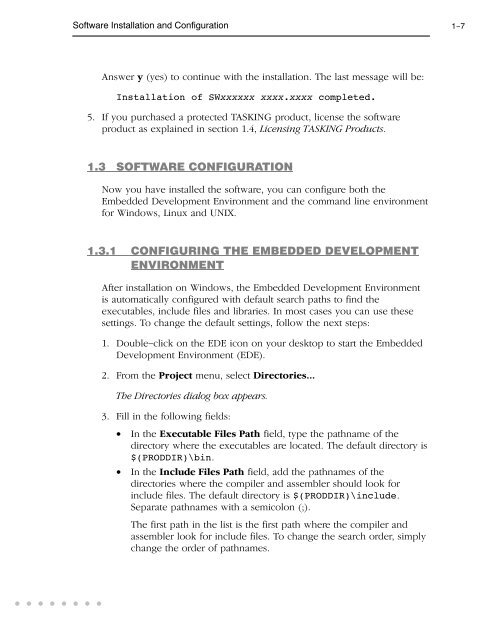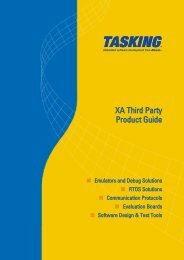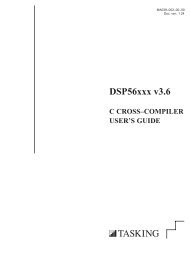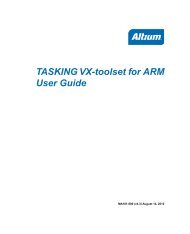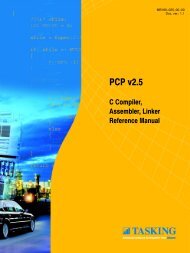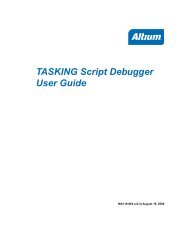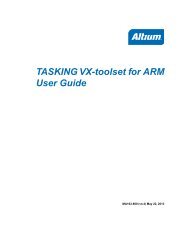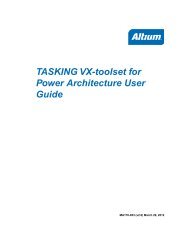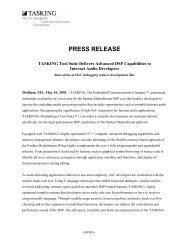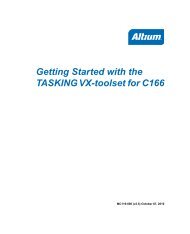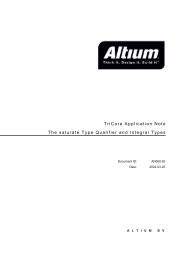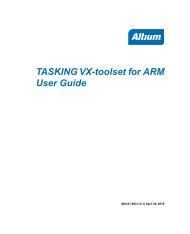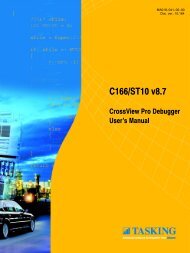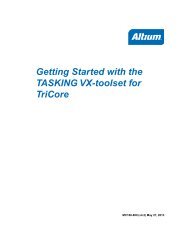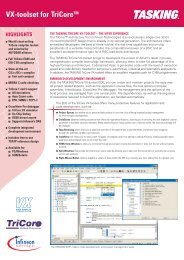- Page 1 and 2: MA060−024−00−00Doc. ver.: 1.7
- Page 3 and 4: The information in this document ha
- Page 5 and 6: CONTENTSIVTable of ContentsCONTENTS
- Page 7 and 8: VITable of ContentsCONTENTS3.2.3 Bi
- Page 9 and 10: VIIITable of ContentsUSING THE ASSE
- Page 11 and 12: CONTENTSXTable of Contents
- Page 13 and 14: XIITriCore User’s ManualSHORT TAB
- Page 15 and 16: XIVTriCore User’s ManualIconsThe
- Page 17 and 18: MANUAL STRUCTUREXVITriCore User’s
- Page 19 and 20: INSTALLATION1−2TriCore User’s M
- Page 21 and 22: 1−4TriCore User’s Manual1.2.2 I
- Page 23: 1−6TriCore User’s Manual1.2.3 I
- Page 27 and 28: 1−10TriCore User’s ManualEnviro
- Page 29 and 30: 1−12TriCore User’s Manual1.4 LI
- Page 31 and 32: 1−14TriCore User’s ManualIf you
- Page 33 and 34: 1−16TriCore User’s Manual1.4.4
- Page 35 and 36: INSTALLATION1−18TriCore User’s
- Page 37 and 38: 2−2TriCore User’s ManualGETTING
- Page 39 and 40: 2−4TriCore User’s ManualIn the
- Page 41 and 42: 2−6TriCore User’s ManualThe fol
- Page 43 and 44: 2−8TriCore User’s Manual2.3 STA
- Page 45 and 46: 2−10TriCore User’s Manual2. In
- Page 47 and 48: 2−12TriCore User’s Manual5. Giv
- Page 49 and 50: 2−14TriCore User’s Manual2.6 SE
- Page 51 and 52: 2−16TriCore User’s Manual2.7 BU
- Page 53 and 54: GETTING STARTED2−18TriCore User
- Page 55 and 56: C LANGUAGE3−2TriCore User’s Man
- Page 57 and 58: 3−4TriCore User’s ManualTypeKey
- Page 59 and 60: 3−6TriCore User’s Manual__fract
- Page 61 and 62: 3−8TriCore User’s Manual• Glo
- Page 63 and 64: 3−10TriCore User’s ManualWhen y
- Page 65 and 66: 3−12TriCore User’s ManualExampl
- Page 67 and 68: 3−14TriCore User’s ManualRestri
- Page 69 and 70: 3−16TriCore User’s ManualHere,
- Page 71 and 72: 3−18TriCore User’s ManualRestri
- Page 73 and 74: 3−20TriCore User’s Manual• In
- Page 75 and 76:
3−22TriCore User’s ManualConstr
- Page 77 and 78:
3−24TriCore User’s ManualExampl
- Page 79 and 80:
3−26TriCore User’s ManualExampl
- Page 81 and 82:
3−28TriCore User’s ManualC LANG
- Page 83 and 84:
3−30TriCore User’s Manual3.8 PR
- Page 85 and 86:
3−32TriCore User’s Manualmain:m
- Page 87 and 88:
3−34TriCore User’s ManualA trap
- Page 89 and 90:
3−36TriCore User’s ManualWhen a
- Page 91 and 92:
3−38TriCore User’s Manual}switc
- Page 93 and 94:
3−40TriCore User’s Manual3.9.4
- Page 95 and 96:
C LANGUAGE3−42TriCore User’s Ma
- Page 97 and 98:
3−44TriCore User’s ManualRename
- Page 99 and 100:
3−46TriCore User’s ManualNo def
- Page 101 and 102:
3−48TriCore User’s Manual3.12 L
- Page 103 and 104:
3−50TriCore User’s Manual3.12.2
- Page 105 and 106:
3−52TriCore User’s Manual3.12.3
- Page 107 and 108:
C LANGUAGE3−54TriCore User’s Ma
- Page 109 and 110:
4−2TriCore User’s ManualASSEMBL
- Page 111 and 112:
4−4TriCore User’s Manualinstruc
- Page 113 and 114:
4−6TriCore User’s ManualAbsolut
- Page 115 and 116:
4−8TriCore User’s Manual[Aa/Ab+
- Page 117 and 118:
4−10TriCore User’s ManualWhen a
- Page 119 and 120:
4−12TriCore User’s Manual4.6.3
- Page 121 and 122:
4−14TriCore User’s Manual4.7 BU
- Page 123 and 124:
4−16TriCore User’s ManualOvervi
- Page 125 and 126:
4−18TriCore User’s Manual4.8 AS
- Page 127 and 128:
4−20TriCore User’s ManualOvervi
- Page 129 and 130:
4−22TriCore User’s Manual4.9 WO
- Page 131 and 132:
4−24TriCore User’s Manual4.10 M
- Page 133 and 134:
4−26TriCore User’s ManualThe fo
- Page 135 and 136:
4−28TriCore User’s ManualThe ma
- Page 137 and 138:
4−30TriCore User’s ManualThe ma
- Page 139 and 140:
4−32TriCore User’s ManualThe bu
- Page 141 and 142:
COMPILER5−2TriCore User’s Manua
- Page 143 and 144:
5−4TriCore User’s Manual5.2 COM
- Page 145 and 146:
5−6TriCore User’s ManualOptimiz
- Page 147 and 148:
5−8TriCore User’s ManualCore sp
- Page 149 and 150:
5−10TriCore User’s Manual5.4 CA
- Page 151 and 152:
5−12TriCore User’s ManualThe fo
- Page 153 and 154:
5−14TriCore User’s ManualCOMPIL
- Page 155 and 156:
5−16TriCore User’s Manual5.5 HO
- Page 157 and 158:
5−18TriCore User’s ManualImplem
- Page 159 and 160:
5−20TriCore User’s ManualSSyste
- Page 161 and 162:
ASSEMBLER6−2TriCore User’s Guid
- Page 163 and 164:
6−4TriCore User’s GuideThe asse
- Page 165 and 166:
6−6TriCore User’s GuideThe foll
- Page 167 and 168:
6−8TriCore User’s GuideThis ass
- Page 169 and 170:
6−10TriCore User’s GuideSee sec
- Page 171 and 172:
LINKER7−2TriCore User’s ManualC
- Page 173 and 174:
7−4TriCore User’s Manual7.2 LIN
- Page 175 and 176:
7−6TriCore User’s Manual7.2.1 P
- Page 178 and 179:
Using the Linker7−9When you want
- Page 180 and 181:
Using the Linker7−11To get access
- Page 182 and 183:
Using the Linker7−13The invocatio
- Page 184 and 185:
Using the Linker7−15User libraryY
- Page 186 and 187:
Using the Linker7−177.4.2 HOW THE
- Page 188 and 189:
Using the Linker7−19Incremental l
- Page 190 and 191:
Using the Linker7−212. It provide
- Page 192 and 193:
Using the Linker7−23The architect
- Page 194 and 195:
Using the Linker7−25derivative X/
- Page 196 and 197:
Using the Linker7−27Space Id MAU
- Page 198 and 199:
Using the Linker7−29bus pcp_code_
- Page 200 and 201:
Using the Linker7−31This complete
- Page 202 and 203:
Using the Linker7−33If you use a
- Page 204 and 205:
Using the Linker7−35.global main;
- Page 206 and 207:
Using the Linker7−372. Expand the
- Page 208 and 209:
Using the Linker7−39Additionally,
- Page 210 and 211:
Using the Linker7−417.9 GENERATIN
- Page 212 and 213:
Using the Linker7−434. Finish the
- Page 214 and 215:
CHAPTERUSING THEUTILITIES8
- Page 216 and 217:
Using the Utilities8−38.1 INTRODU
- Page 218 and 219:
Using the Utilities8−5• Files w
- Page 220 and 221:
Using the Utilities8−7Description
- Page 222 and 223:
Using the Utilities8−98.3 MAKE UT
- Page 224 and 225:
Using the Utilities8−118.3.1 CALL
- Page 226 and 227:
Using the Utilities8−13The makefi
- Page 228 and 229:
Using the Utilities8−15If you spe
- Page 230 and 231:
Using the Utilities8−17If the spe
- Page 232 and 233:
Using the Utilities8−19SHELLCMDHo
- Page 234 and 235:
Using the Utilities8−21Example:ec
- Page 236 and 237:
Using the Utilities8−238.4 ARCHIV
- Page 238 and 239:
Using the Utilities8−25Descriptio
- Page 240 and 241:
INDEXINDEX
- Page 242 and 243:
IndexIndex−3Symbols__asmsyntax, 3
- Page 244 and 245:
IndexIndex−5Ffile extensions, 2
- Page 246 and 247:
IndexIndex−7macro MAKE, 8−18mac
- Page 248 and 249:
IndexIndex−9cleared, 4−23defini