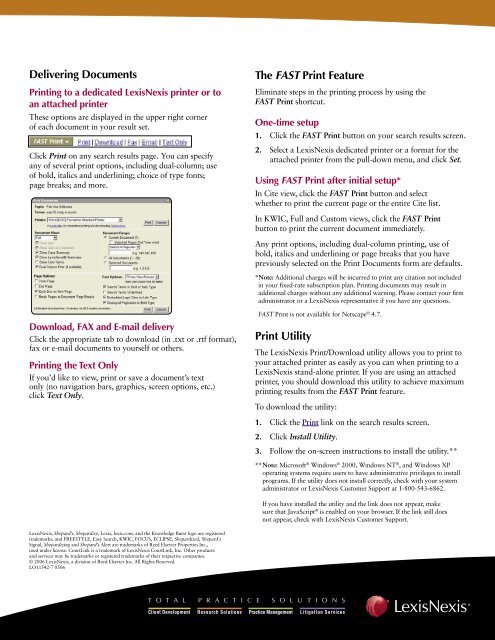LexisNexis Quick Reference
LexisNexis Quick Reference
LexisNexis Quick Reference
- No tags were found...
Create successful ePaper yourself
Turn your PDF publications into a flip-book with our unique Google optimized e-Paper software.
Delivering DocumentsPrinting to a dedicated <strong>LexisNexis</strong> printer or toan attached printerThese options are displayed in the upper right cornerof each document in your result set.Click Print on any search results page. You can specifyany of several print options, including dual-column; useof bold, italics and underlining; choice of type fonts;page breaks; and more.The FAST Print FeatureEliminate steps in the printing process by using theFAST Print shortcut.One-time setup1. Click the FAST Print button on your search results screen.2. Select a <strong>LexisNexis</strong> dedicated printer or a format for theattached printer from the pull-down menu, and click Set.Using FAST Print after initial setup*In Cite view, click the FAST Print button and selectwhether to print the current page or the entire Cite list.In KWIC, Full and Custom views, click the FAST Printbutton to print the current document immediately.Any print options, including dual-column printing, use ofbold, italics and underlining or page breaks that you havepreviously selected on the Print Documents form are defaults.*Note: Additional charges will be incurred to print any citation not includedin your fixed-rate subscription plan. Printing documents may result inadditional charges without any additional warning. Please contact your firmadministrator or a <strong>LexisNexis</strong> representative if you have any questions.Download, FAX and E-mail deliveryClick the appropriate tab to download (in .txt or .rtf format),fax or e-mail documents to yourself or others.Printing the Text OnlyIf you’d like to view, print or save a document’s textonly (no navigation bars, graphics, screen options, etc.)click Text Only.FAST Print is not available for Netscape ® 4.7.Print UtilityThe <strong>LexisNexis</strong> Print/Download utility allows you to print toyour attached printer as easily as you can when printing to a<strong>LexisNexis</strong> stand-alone printer. If you are using an attachedprinter, you should download this utility to achieve maximumprinting results from the FAST Print feature.To download the utility:1. Click the Print link on the search results screen.2. Click Install Utility.3. Follow the on-screen instructions to install the utility.**** Note: Microsoft ® Windows ® 2000, Windows NT ® , and Windows XPoperating systems require users to have administrative privileges to installprograms. If the utility does not install correctly, check with your systemadministrator or <strong>LexisNexis</strong> Customer Support at 1-800-543-6862.If you have installed the utility and the link does not appear, makesure that JavaScript ® is enabled on your browser. If the link still doesnot appear, check with <strong>LexisNexis</strong> Customer Support.<strong>LexisNexis</strong>, Shepard’s, Shepardize, Lexis, lexis.com, and the Knowledge Burst logo are registeredtrademarks, and FREESTYLE, Easy Search, KWIC, FOCUS, ECLIPSE, Shepardized, Shepard'sSignal, Shepardizing and Shepard’s Alert are trademarks of Reed Elsevier Properties Inc.,used under license. CourtLink is a trademark of <strong>LexisNexis</strong> CourtLink, Inc. Other productsand services may be trademarks or registered trademarks of their respective companies.© 2006 <strong>LexisNexis</strong>, a division of Reed Elsevier Inc. All Rights Reserved.LO11542-7 050612